SEWOO LK-P12 Driver Manual
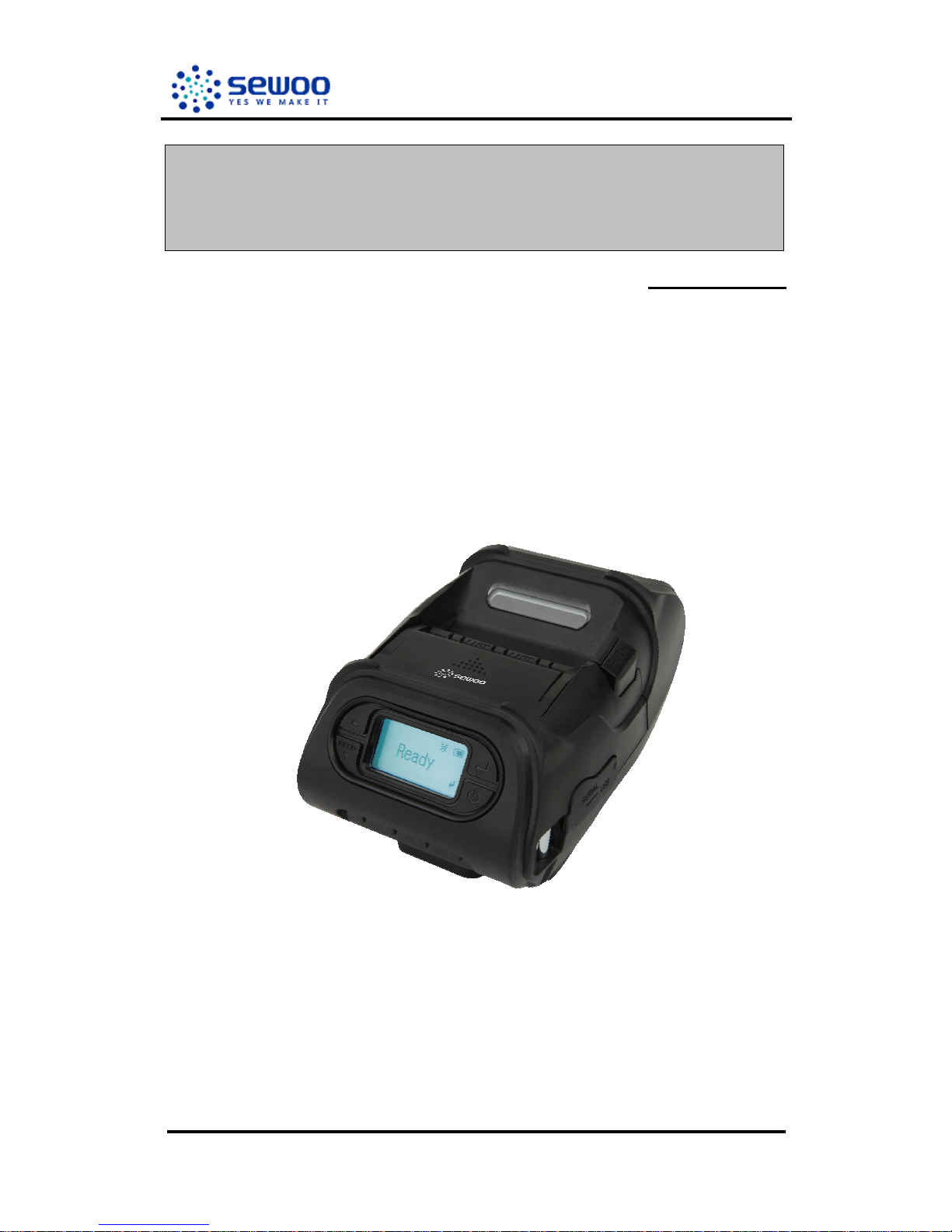
LK-P12
SEWOO TECH 1 Rev. 1.00
Mobile Printer
Rev. 1.00
Windows CE Printer Driver Manual
LK
-P12
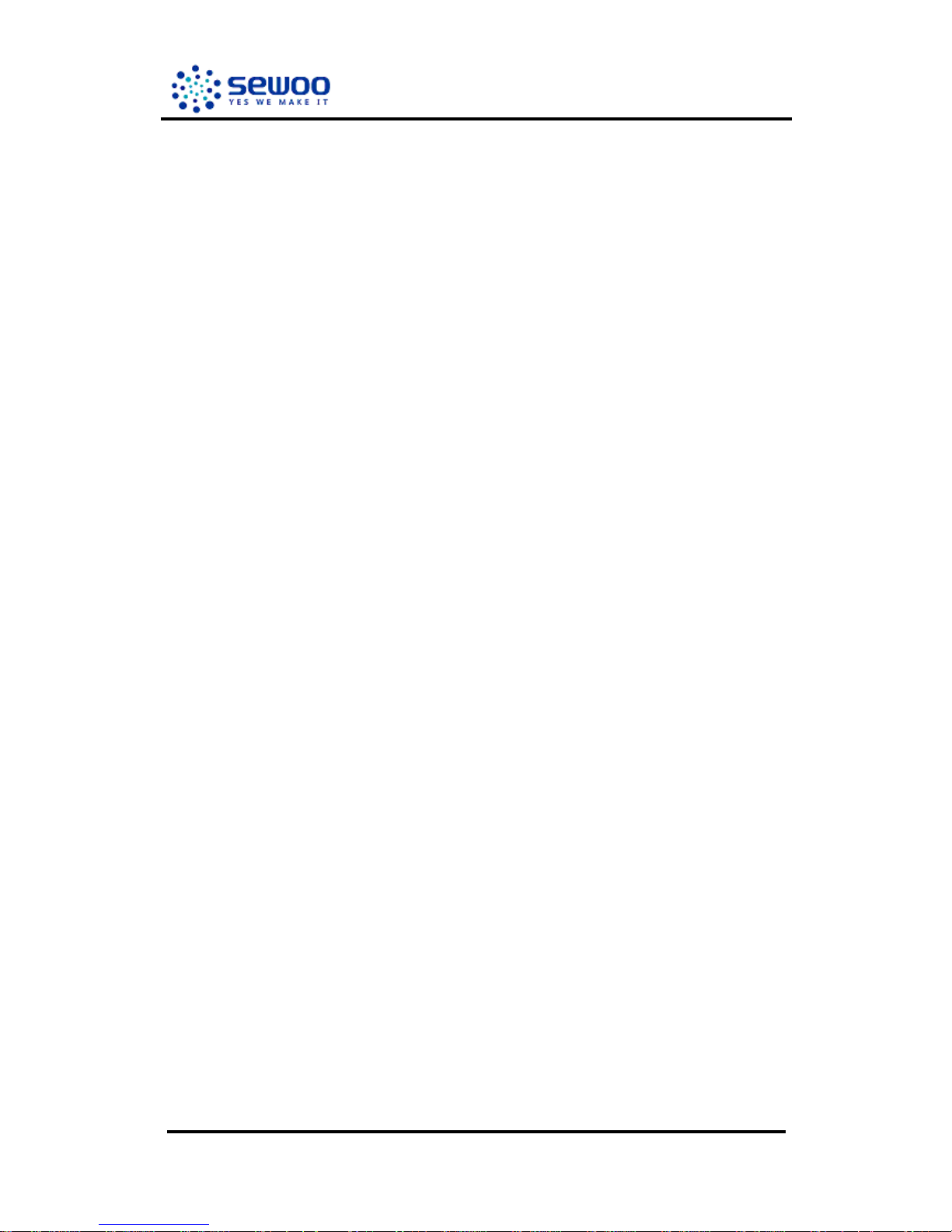
LK-P12
SEWOO TECH 2 Rev. 1.00
TABLE of CONTENTS
1. Instruction.
2. Supported processor family.
3. How to install the Windows CE Printer Driver.
4. How to setup the Windows CE Printer Driver.
5. How to setup the printing dialog box with Windows CE Printer Driver.
6. How to print with Windows CE Printer Driver.
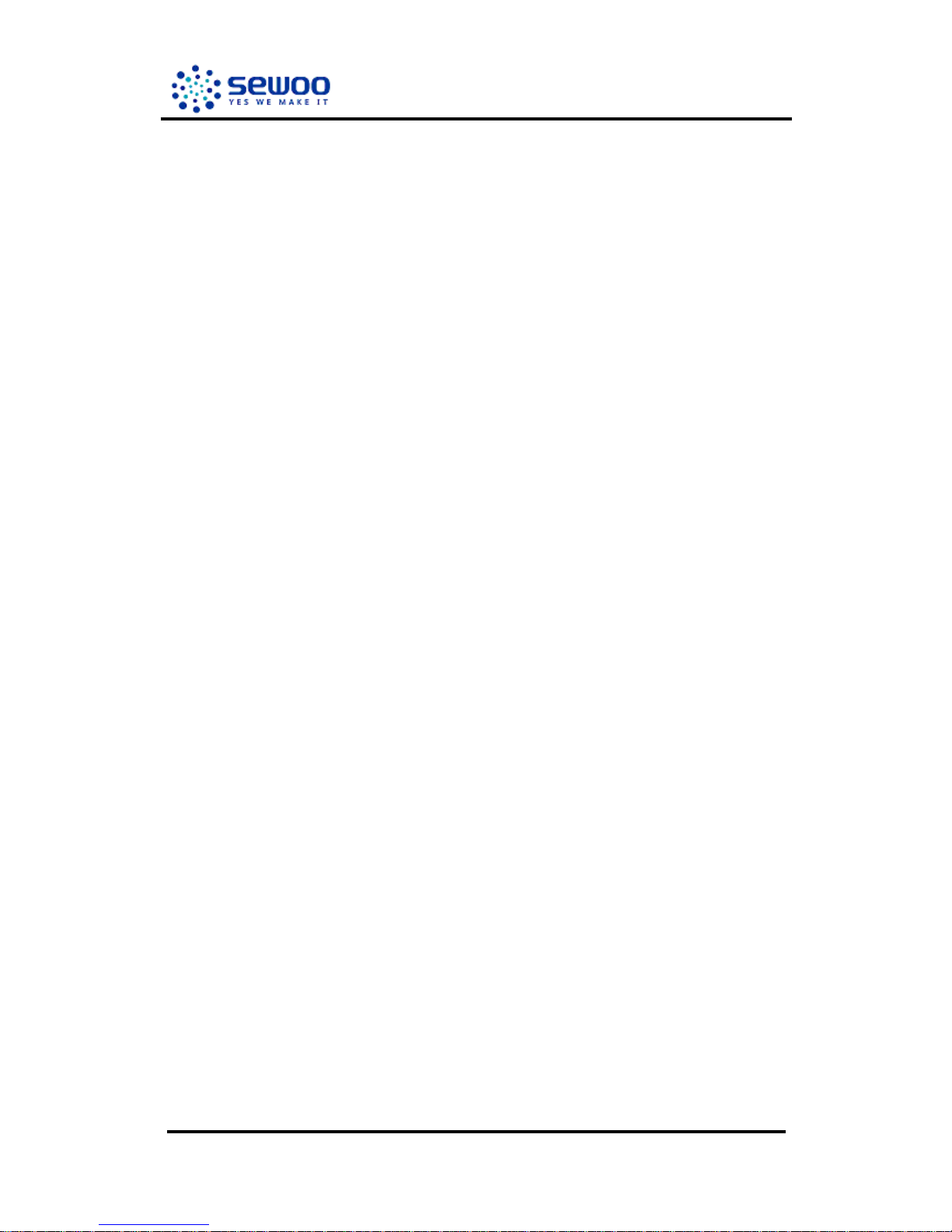
LK-P12
SEWOO TECH 3 Rev. 1.00
1. Instrution.
This Windows CE Printer Driver Manual explains how to install, how to setup and
how to use mobile printer driver on OS like Microsoft Windows CE.
The installation manual is written based on the LK-P11.
The installation program is different. But, the installation procedure is
same.
Please note.
2. Supported processor family.
ARM, MIPS, SH, x86
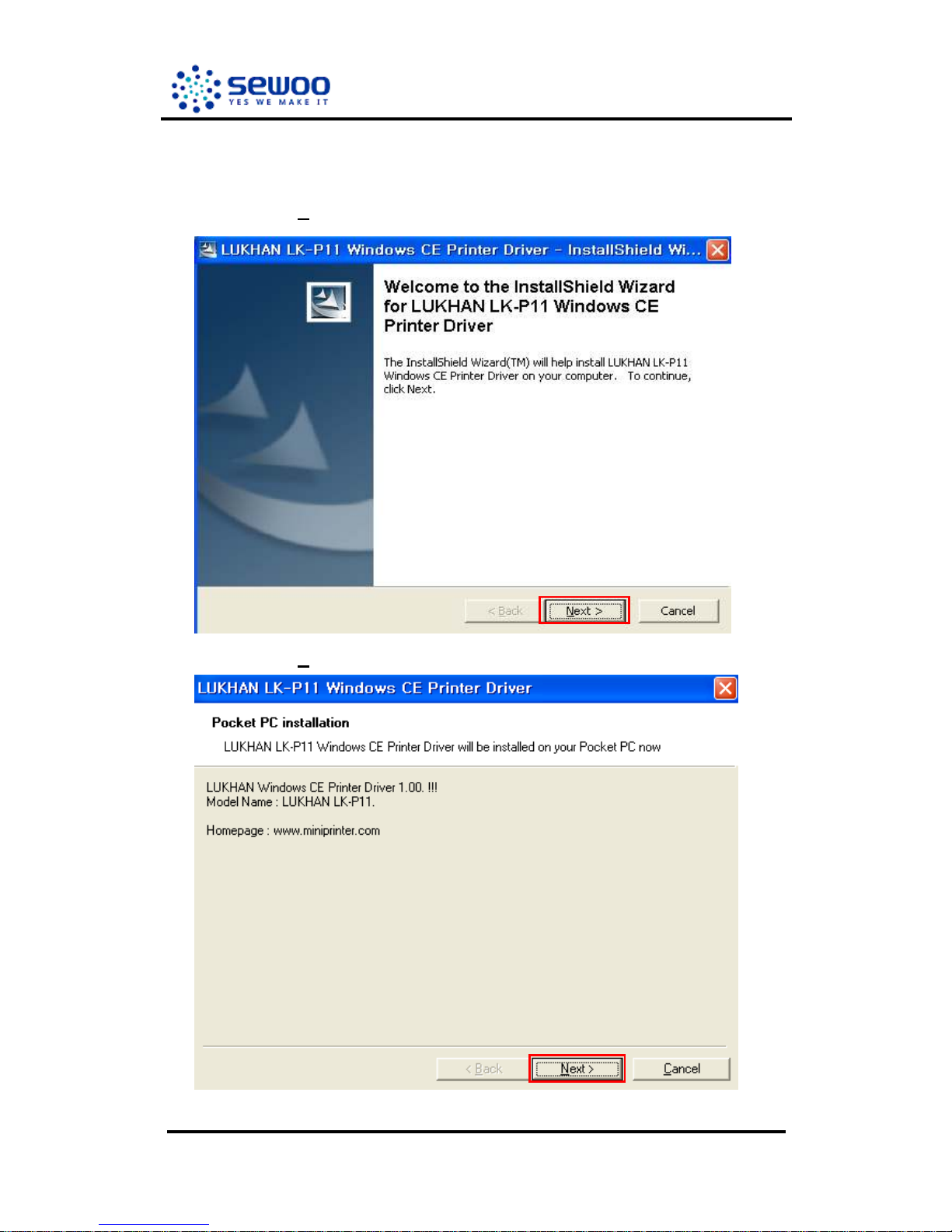
LK-P12
SEWOO TECH 4 Rev. 1.00
3. How to install the Windows CE Printer Driver.
2.1. Double-click the Driver installation file (LUKHANLK-P11WindowsCEPrinterDriver-xxx.exe).
2.2. Click the “N
ext>” button.
2.3. Click the “N
ext>” button.
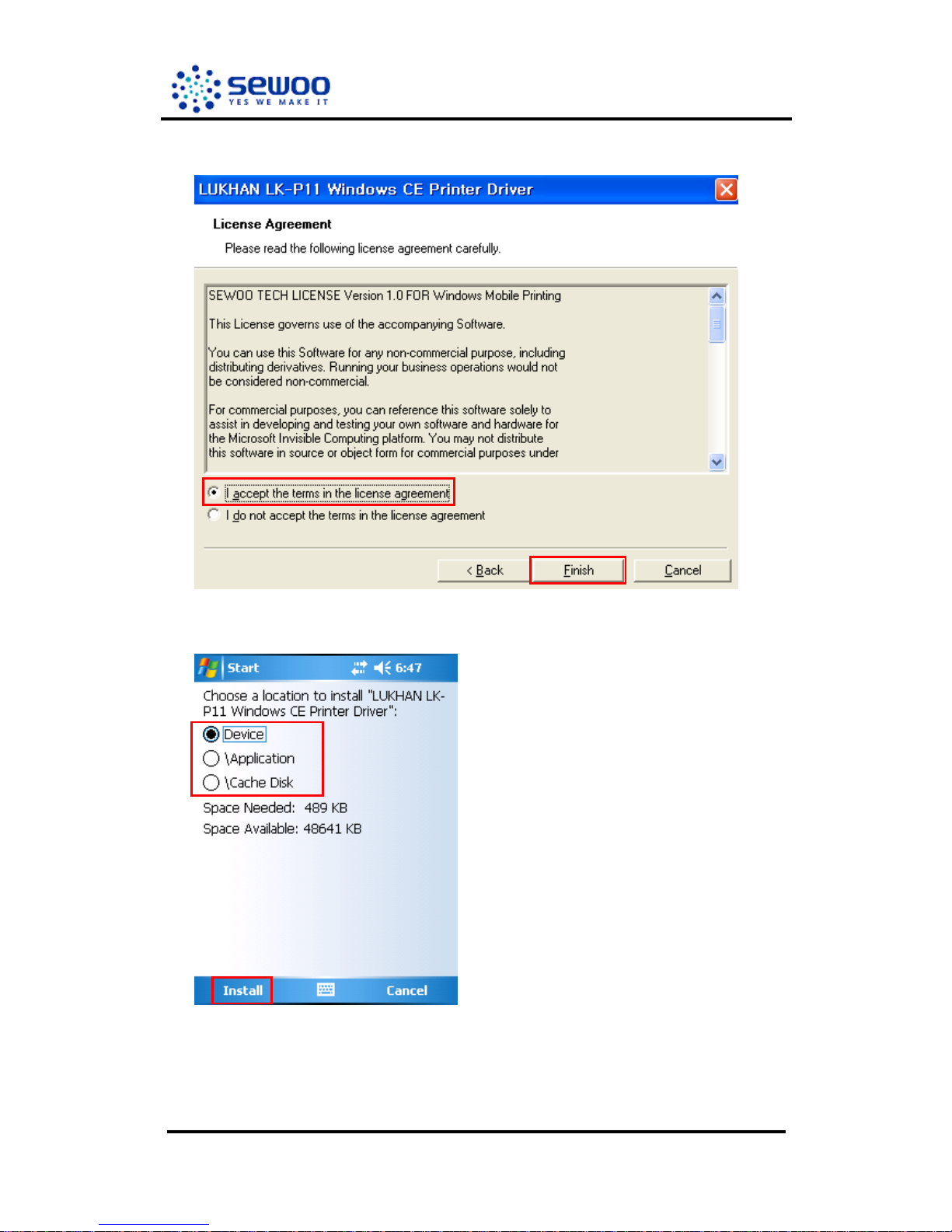
LK-P12
SEWOO TECH 5 Rev. 1.00
2.4. After confirming the license click the “Finish” button.
2.5. Choose the location to install and click the “Install” button.
