Sewon SCP-500 User Manual

User’s Manual
For
SCP-500
Version 1.0_alpha
Sewon Telecom Ltd.
- 1 –
Sewon Telecom Ltd.

Copyright Notice
2003 Sewon Telecom Ltd. All rights reserved. No reproduction in whole or in part
is permitted, without prior written approval. All information included in this manual may
be changed without notice. It does not represent any commitment on the part of Sewon
Telecom Ltd., which shall not be liable for any incidental or consequential damages as a
result from the furnishings, performance, or usage of this manual.
- 2 –
Sewon Telecom Ltd.
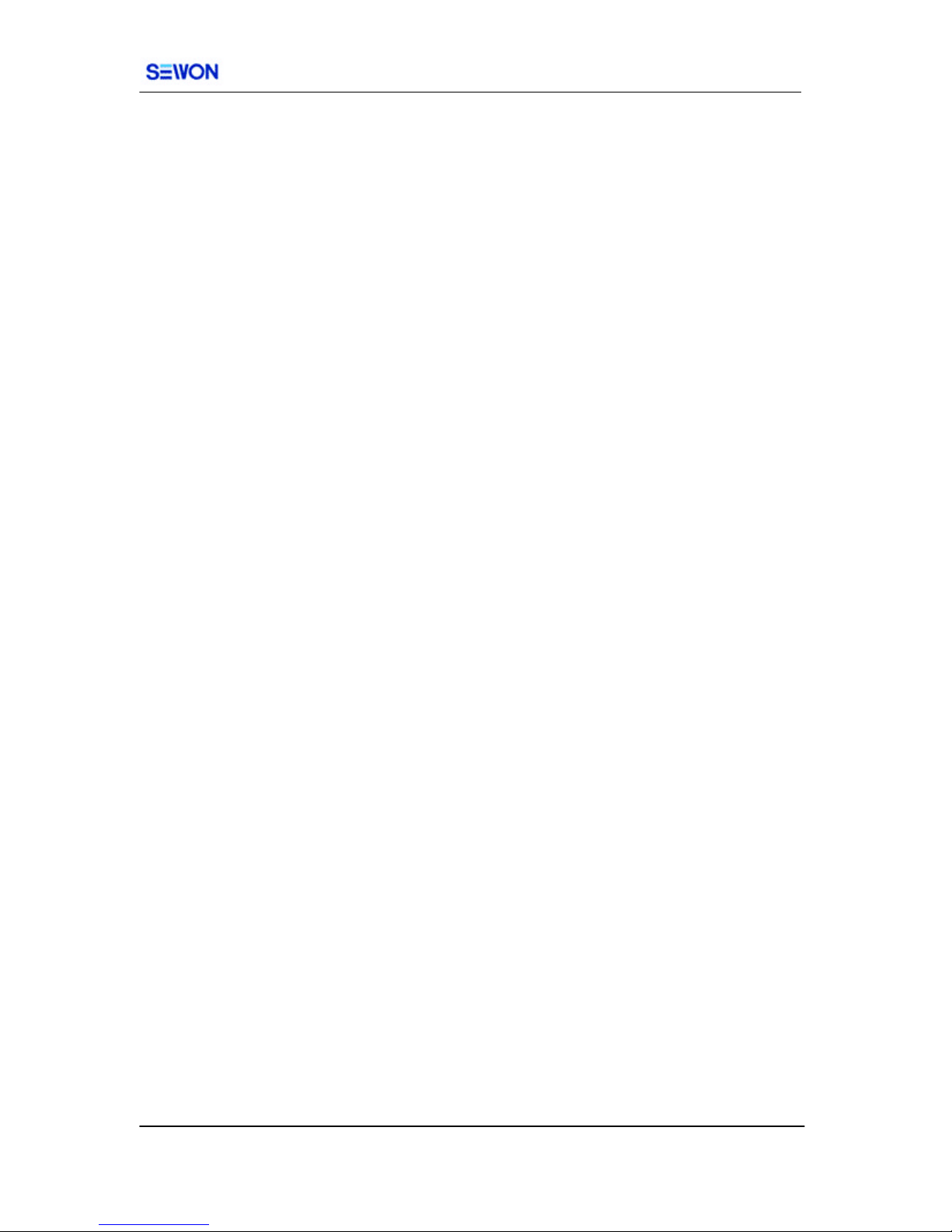
Table of Contents
1. Getting Started
1.1 About the Product
1.2 About the Service
1.3 About BlueWing
1.4 About the PCMCIA SCP-500®
1.5 The Difference Between a Wireless Modem and a Landline Modem
1.6 Windows Dial-up Networking and SCP-500 Application
2. Installation
2.1 Hardware and OS Requirements
2.2 Installing BlueWing
2.3 Hardware and Drivers
3. Using the Hardware
3.1 Proper Care of the Hardware
3.2 Proper Insertion and Removal
3.3 About the Antenna
4. Using BlueWing
4.1 Overview
4.2 System Tray Icon
4.3 BlueWing Main Window
- 3 –
Sewon Telecom Ltd.
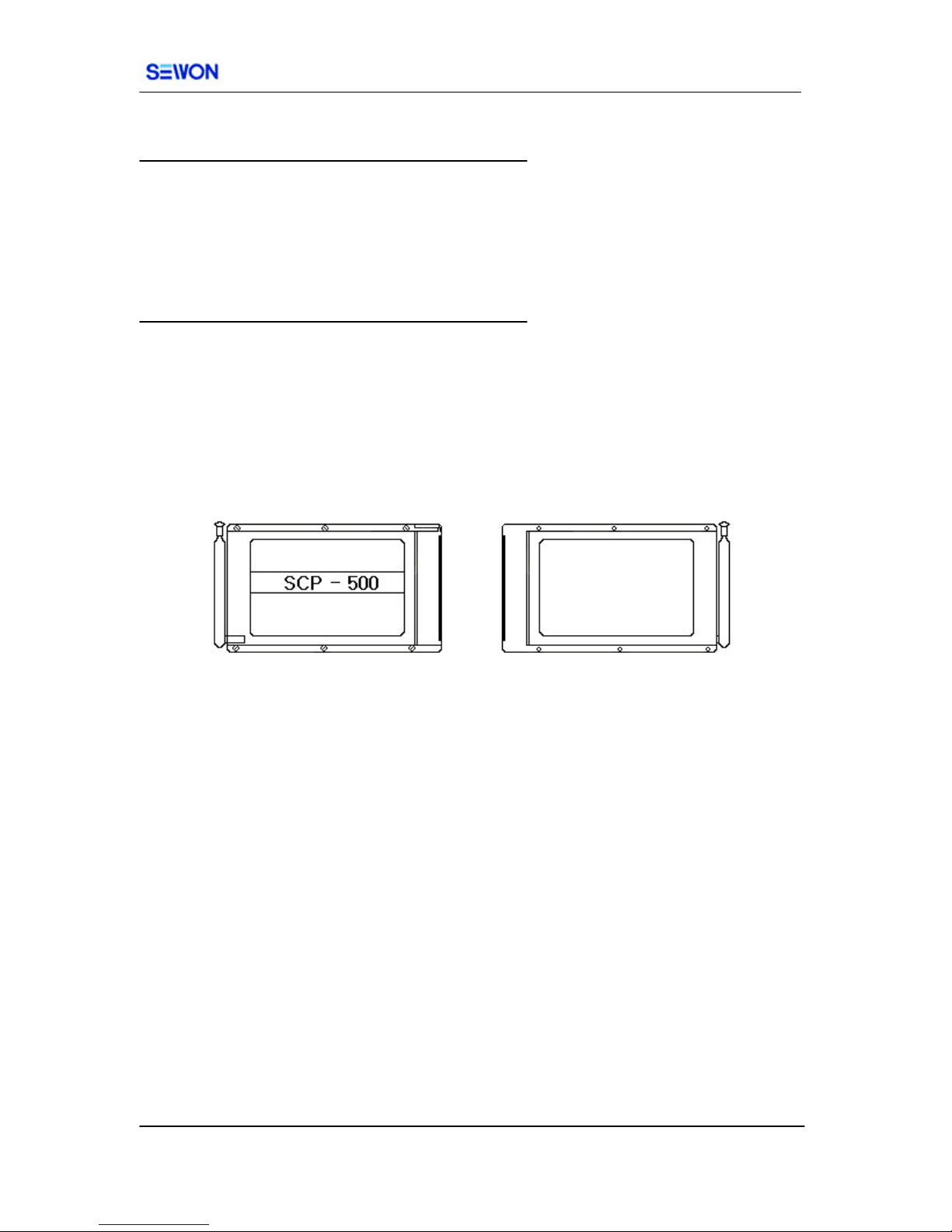
1. Getting Started
1.1 About the Product
1.2 About the Service
1.3 About the BlueWing
1.4 About the PCMCIA Card
1.5 The Difference Between a Wireless Modem and a Landline Modem
1.6 Windows Dial-up Networking and SCP-500
1.7 Sewon Customer Call Support Number
1.1 About the Product
SCP-500 ® utilizes CDMA 1xRTT technology, enabling wireless data
communication. BlueWing ® is the Windows application that enables the user to send
and receive e-mails, and fax as well as surf the Internet from anywhere using SCP-500 ®.
The PCMCIA Card ensures easy portability and wide compatibility with laptop and
portable computers equipped with a PCMCIA Card slot and a Windows Operating
System.
1.2 About the Service
The SCP-500 ® works similar to other wireless handheld phones where a
connection with a Wireless Service Provider is necessary. Service and connection
depends upon the availability of a Service Provider in the region.
Additionally, an appropriate Service Provider must activate the service before the
Card can make the connection. During the Setup, you will be prompted to activate the
service.
1.3 About the BlueWing
The BlueWing ® software is required for use with the Sewon Wireless Modem. Run the Setup.exe from the
CD-ROM provided, to install the software. You must always run BlueWing® while using the Wireless
Modem to:
- Connect to the Internet
- Use e-mail
- Check your connection status, i.e. signal strength
- 4 –
Sewon Telecom Ltd.
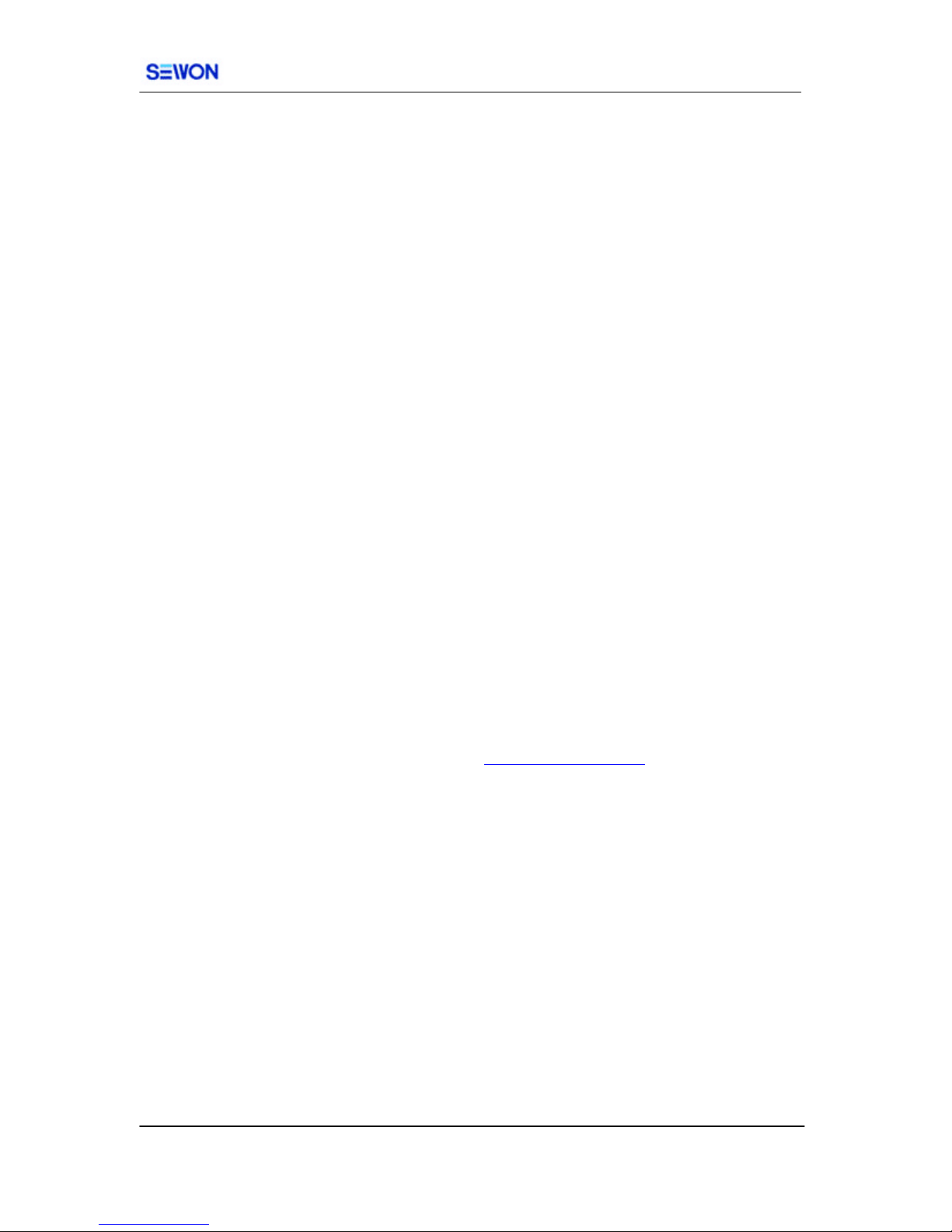
1.4 About the PCMCIA SCP-500®
The hardware consists of a PCMCIA Type II Card and flip-type antenna. The
PCMCIA Card requires Plug and Play capable OS such as Windows 98, Windows 2000,
Windows ME, or Windows XP
CAUTION: Insert the Modem into a PC Card slot after
installing the software first.
1.5 The Difference between a Wireless Modem and a Landline Modem
The Wireless Modem is slightly different than a Landline Modem, in that
Wireless connection is not always available. Landline Modem, which connects to the
telephone line, is guaranteed almost uninterrupted connection. However, connectivity to
a wireless modem depends greatly on the availability of service in a particular region, the
number of subscribers connected to the service, signal strength, etc. To make a
connection to data service or the Internet, you must check to see if there is service
available. A tiny LED on the side of the Modem Card indicates that you have acquired.
To maximize the signal strength, make sure to pull out the antenna completely and point
it in an upright position. Avoid touching it during the connection.
1.6 Windows Dial-up Networking and BlueWing
The Windows Dial-up Networking is a component of Windows that is required to
make a connection through any modem, including a Wireless Modem. If you have
another modem already installed on your PC, Dial-up Networking is most likely
configured already.
1.7 Customer Call Support Number
If you are experiencing problems or have questions regarding your SCP-500 ®,
please call Support Line or visit the Web site at www.sewon -tele.com(TBD) .
- 5 –
Sewon Telecom Ltd.
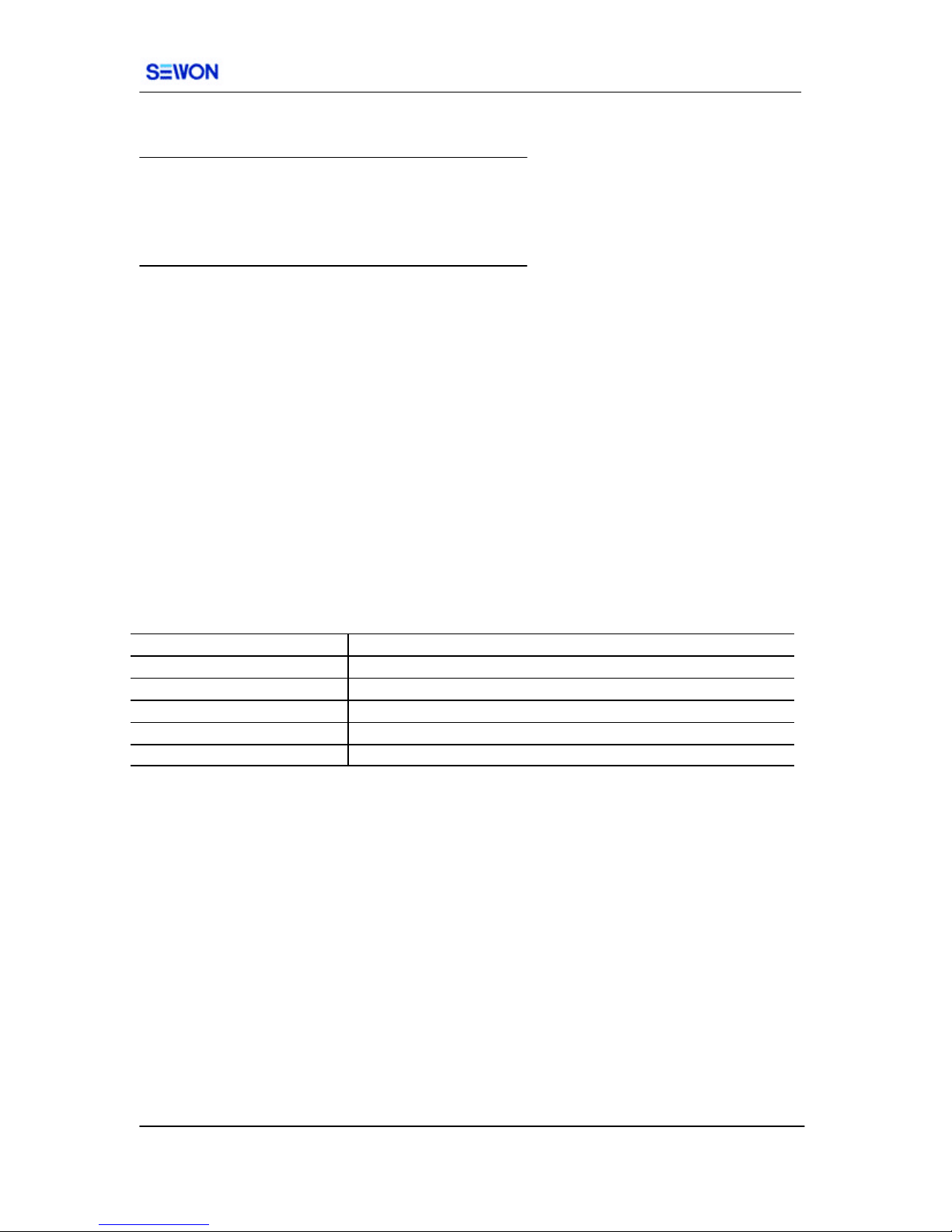
2. Installation
2.1 Hardware and OS Requirements
2.2 Installing BlueWing
2.3 Hardware and Drivers
2.4 Service Activation
2.1 Hardware and OS Requirements
Hardware System Requirements
Before installing the software, ensure that your PC meets the following hardware and OS
requirements.
Modem Manager Operating System Requirements
Modem Manager is supported with:
- Windows 98 and 98 SE
- Windows ME
- Windows 2000
- Windows XP
Card Slots: 1 Type II PCMCIA (PC Card Slot)
Communication Ports 1 available
Disk Drive CD-ROM
I/O Resources 2 IRQ
Memory 32 MB
Disk Space 5 MB
2.2 Installing BlueWing
Make sure to install the software before inserting the modem into the laptop. If
you are using Windows 2000 or XP, you must be logged on as the administrator to install
the software.
When you insert the CD, installation software should begin automatically. If not, open
the CD-ROM directory and double click on Setup.exe. After choosing to install the
modem software for Windows 98/ME/2000/XP, the setup application for BlueWing®
software begins.
Follow the on-screen instruction to complete the installation. Click NEXT to proceed to
next steps.
- 6 –
Sewon Telecom Ltd.

1. Welcome screen
Picture a. Install (Welcome)
2. License Agreement
Picture b . Install (License)
- 7 –
Sewon Telecom Ltd.
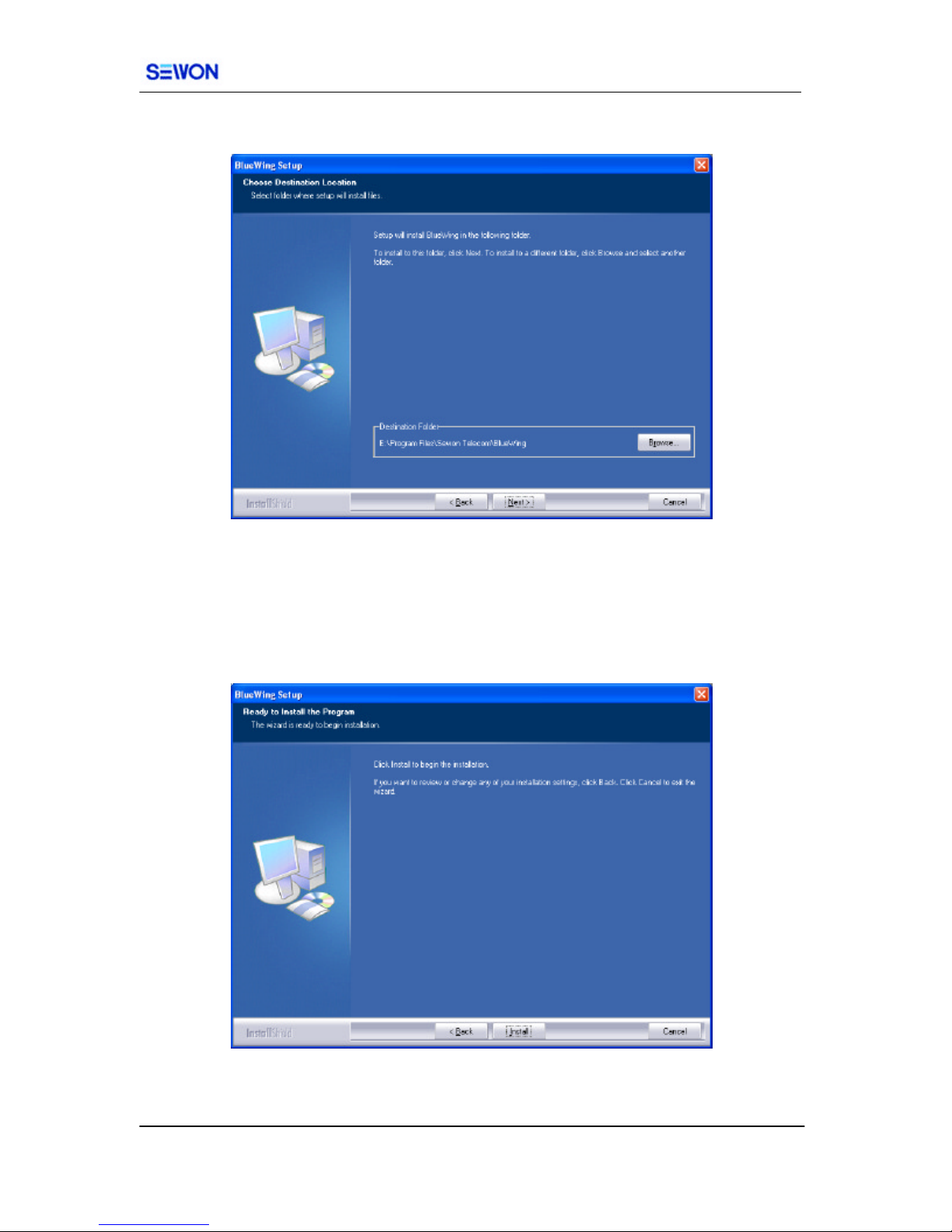
3. Location to install software files.
Picture c. Install (Location)
Setup asks you for the following. You can accept the default or change. It is
recommended that you accept the default information.
4. Completed
Picture d . Install (completed)
- 8 –
Sewon Telecom Ltd.

When completed, the PC must be restarted. Do not insert the card before completing
installation and re-starting.
When the PC is re-started, insert the PCMCIA card into the slot as below.
2.3 Hardware and Drivers
2.3.1 Inserting the PCMCIA SCP-500® right after software installation
Insert the SCP-500® into an empty PCMCIA card slot. When you insert the
SCP-500® into the card slot for the first time, the following should occur:
Windows 98/ME
- 9 –
Sewon Telecom Ltd.

l The light on the PCMCIA SCP-500® should begin to flash.
l The PC should beep (unless sound is muted).
l Windows should indicate that a new device has been detected.
l Windows will search the driver for SCP-500®.
l Follow the on-screen instructions.
l If Windows fails to locate the driver and asks for a manual search, enter the
driver directory from the CD-ROM: d:\, where (d) is the drive letter for the CDROM.
l You may have to restart the Windows.
Windows 2000
l The light on the PCMCIA SCP-500® should begin to flash.
l The PC should beep (unless sound is muted).
l Windows should indicate that a new device has been detected.
l
Picture e. SCP-500
l Windows will search the driver for SCP-500®.
l Follow the on-screen instructions.
l If Windows fails to locate the driver and asks for a manual search, enter the
driver directory from the CD-ROM: d:\, where (d) is the drive letter for the CDROM.
l You may have to restart the Windows.
- 10 –
Sewon Telecom Ltd.
