Page 1

Bedienungsanleitung
Instruction manual
Mode d‘emploi
Gebruiksaanwijzing
Instrucciones
Manuale operativo
Betjeningsvejledningen
Bruksanvisning
Käyttöohjeesta
Instrukcja obsługi
Oδηγίες χρήσης
руководство по эксплуатации
Manual de instruções
기계 조작 설명서
DE
—
GB
—
FR
—
NL
—
ES
—
IT
—
DK
—
SE
—
FI
—
PL
—
GR
—
RU
—
PT
—
KR
—
SA
One Touch
Page 2

37
Version 3 2012-08
GB
1. General information .............................................. 38
1.1. Greeting ..............................................................................38
1.2. Notices concerning the operating manual ..........................38
2. For Your Safety .....................................................38
2.1. Intended use .......................................................................38
2.2. Risks ...................................................................................39
3. Technical data ....................................................... 41
4. Overview ................................................................ 41
4.1. Scope of delivery ................................................................41
4.2. Accessories ........................................................................41
4.3. Device ................................................................................. 42
5. Switching on for the rst time .............................43
6. Coffee preparation ................................................ 45
6.1. Switching on/off ..................................................................45
6.2. Operation ............................................................................45
6.3. Preparing coffee specialities ............................................... 46
6.3.1. Preparing coffee or espresso ....................................46
6.3.2. Preparing coffee-milk specialities ..............................47
6.4. Preparing coffee with coffee powder ..................................49
7. Individual settings ................................................ 50
7.1. Setting the grinding neness ..............................................50
7.2. Making individual settings for coffee preparation ................51
7.2.1. Storing personal settings ..........................................52
7.2.2. Making personal settings quickly
(Quick Select) ...........................................................52
7.3. Changing device settings ....................................................52
7.3.1. Language ..................................................................52
7.3.2. Water hardness ......................................................... 53
7.3.3. Water lter ................................................................. 53
7.3.4. Energy savings options .............................................53
7.3.5. Resetting the device .................................................54
8. Maintenance ..........................................................55
8.1. Daily cleaning .....................................................................56
8.2. Cleaning programs .............................................................57
8.2.1. Rinsing the device ..................................................... 57
8.2.2. Rinsing the milk system ............................................57
8.2.3. Cleaning the milk system ..........................................58
8.2.4. Cleaning program .....................................................58
8.2.5. Descaling ..................................................................59
8.2.6. Changing the water lter ...........................................60
8.3. Cleaning the brewing unit ...................................................62
8.4. Cleaning the bean container ............................................... 63
9. Troubleshooting .................................................... 63
9.1. Display device information .................................................. 65
10. Disposal ................................................................. 65
11. Tips for perfect coffee enjoyment ....................... 66
12. License provisions ............................................... 67
Table of contents
Page 3

38
Version 3 2012-08
GB
1. General information
1.1 Greeting
Dear Customers, we are pleased that you have selected a SEVERIN fully
automatic coffee maker. Dive into the enjoyable world of coffee and milk
specialities. Before you start, please take some time to get to know your
machine with the help of the operating instructions. This will ensure that you
will get the best possible results.
1.2 Notices concerning the operating manual
WARNING!
Danger of severe injuries or damage to the device
due to failure to heed the safety instructions and
operating manual.
– Read the operating manual and the safety-re-
lated supplemental sheet in their entirety before
you use the device. Keep both documents in a
safe place.
– In case you pass this device on to a third party,
please also include the safety-relevant documents.
NOTE!
– SEVERIN assumes no liability for damage that
arises due to non-observance of this operating
manual.
– You can download the safety-related sup-
plemental sheet, this operating manual and
additional language versions on the Internet at
www.severin.de.
2. For Your Safety
Important notes for your safety are marked in a special fashion. Be sure to
follow these instructions to avoid accidents and damage to the device:
WARNING!
Indicates notes that must be heeded to prevent a
danger or injury or a danger to life.
CAUTION!
Indicates notes that must be heeded to prevent a
danger of slight injury.
CAUTION!
Indicates notes that must be heeded to prevent a
danger of property damage.
NOTE!
Emphasises tips and other useful information.
2.1 Intended use
Your fully automatic coffee maker is used exclusively for the preparation of
coffee specialities at home and similar uses, such as for example
• in kitchens for employees in stores, ofces and other commercial areas;
• on agricultural estates;
• by customers in hotels, motels and other residential facilities;
• in bed-and-breakfast facilities.
Page 4

39
Version 3 2012-08
GB
Fill the water tank of the device only with cold, fresh non carbonated water,
never with milk, instant powders, syrups or other avouring substances and
additives. Caramelised coffee beans must not be used. Do not ll any liquids
into the coffee bean container.
The device is not suitable for built-in installation or for an installation under
the counter.
2.2 Risks
This device may only be used by persons with reduced
physical, sensory or mental capacities or a lack of experience and/or knowledge when they are supervised or if
they have been instructed about the safe use of the device
and have understood the risks resulting from the use of
the device.
This device may be used by children age 8 and up when
they are supervised and if they have been instructed
about the safe use of the device and have understood the
resulting risks. Cleaning and user maintenance must not
be carried out by children, unless they are 8 years old or
older and are supervised. The device and its connecting
cable must be kept away from children younger than 8
years.
To prevent electric shock, adhere to the following safety measures
under all circumstances:
• Only connect the device to a properly installed earthed safety
socket.
• Only operate the device if the voltage specied on the model plate
matches the voltage in your outlet.
• Make sure that the power cable is not bent or pinched and that the power
cable and the device do not come in contact with heat sources (e.g. hot
plates, gas ames).
• When you pull the power cable out of the outlet, always pull directly on
the plug. Do not hold and carry the device with the power cable.
• Never touch the power plug with wet hands.
• Never immerse the device in water or other uids, do not clean it under
running water, and do not place it in the dishwasher.
• Do not insert any objects into the device openings.
• Even when the device is turned off, it carries voltage on the inside of
the device as long as the power cable is plugged into the outlet. After
each use, in case of danger or defect, pull the power plug from the outlet
immediately. For this reason, make sure that the outlet with the power
plug of the device is easily accessible at any time. Pull the power cable
out of the outlets before you clean or carry out maintenance work on the
device.
• Never remove screws from the device to open it and do not carry out any
technical modications.
Particular groups of people are at an increased risk:
• Children must not play with the device.
• Keep children away from the packaging material. It presents a suffocation risk.
Hot water and hot milk at the coffee milk outlet of the device present a scalding risk.
• The set-up location of the device must be level, solid and feature a sufcient load-bearing capacity.
• Do not touch the coffee-milk dispenser when the machine is switched on.
Page 5

40
Version 3 2012-08
GB
• Only use receptacles that are large enough to receive the uid volume
set on the device. Adhere to the information in the operating manual during the execution of maintenance programs. If in doubt, abort the process
prior to completion.
• Never remove the receptacle while the beverage is being prepared.
• Do not transport or move the device while the beverages being prepared.
Pathogens can form in the device due to insufcient hygiene.
• Empty the drip tray and the coffee grounds container on a daily basis.
• Adhere to the specied cleaning intervals.
• Always pour out the water in the water tank that is not going to be used
that day.
A defective device can cause property damage and injuries:
• Check the device for damage prior to every use. In the event that you
detect damage due to transport, immediately contact the dealer where
you have purchased the device or SEVERIN customer service.
Never operate a defective device. Never operate a device that has fallen
down.
• When the power cable of the device is damaged, it must be replaced
in order to prevent endangerment. The device does not contain any
parts that you can repair yourself. Repair work must only be carried out
through SEVERIN customer service.
Incorrect handling of the device can cause property damage.
• Place the device on a water-resistant, dry, non-skid surface.
• Never set up the device on a hot surface or near strong sources of heat.
• Do not set up the device on a surface which could be damaged by water
and heat (e.g. untreated wood).
• Do not allow the power cable to dangle.
• Only operate the device in heated interior rooms.
• Only use the device after the coffee-milk dispenser has been completely
assembled and inserted.
• Only use the products recommended in the operating manual for the care
of your device.
• Store the device so that it is always protected against frost.
Page 6

41
Version 3 2012-08
GB
3. Technical data
Voltage 220–240 V~, 50/60 Hz
Output/power consumption 1500 W
Safety test CE, CB, EMC
Pump pressure (max.) 15 bar
Capacity of water tank 1.5 l
Capacity of bean container 140 g
Capacity of grounds container 12 portions
Dimensions (W x H x D) 240 mm x 350 mm x 330 mm
Weight approx. 9 kg
4. Overview
4.1 Scope of delivery
The device's scope of delivery includes:
• Your fully automatic coffee maker
• Water lter
• Milk tube
• CD-ROM with
• Operating instructions
• Warranty provisions
• Safety-related supplemental sheet
• Water hardness test strips
• Cleaning tablet
4.2 Accessories
The following accessories are available:
• Water lter
• Cleaning tablets
• Descaling tablets
• Milk tube
• Milk system cleaner
• Milk cooler
Page 7
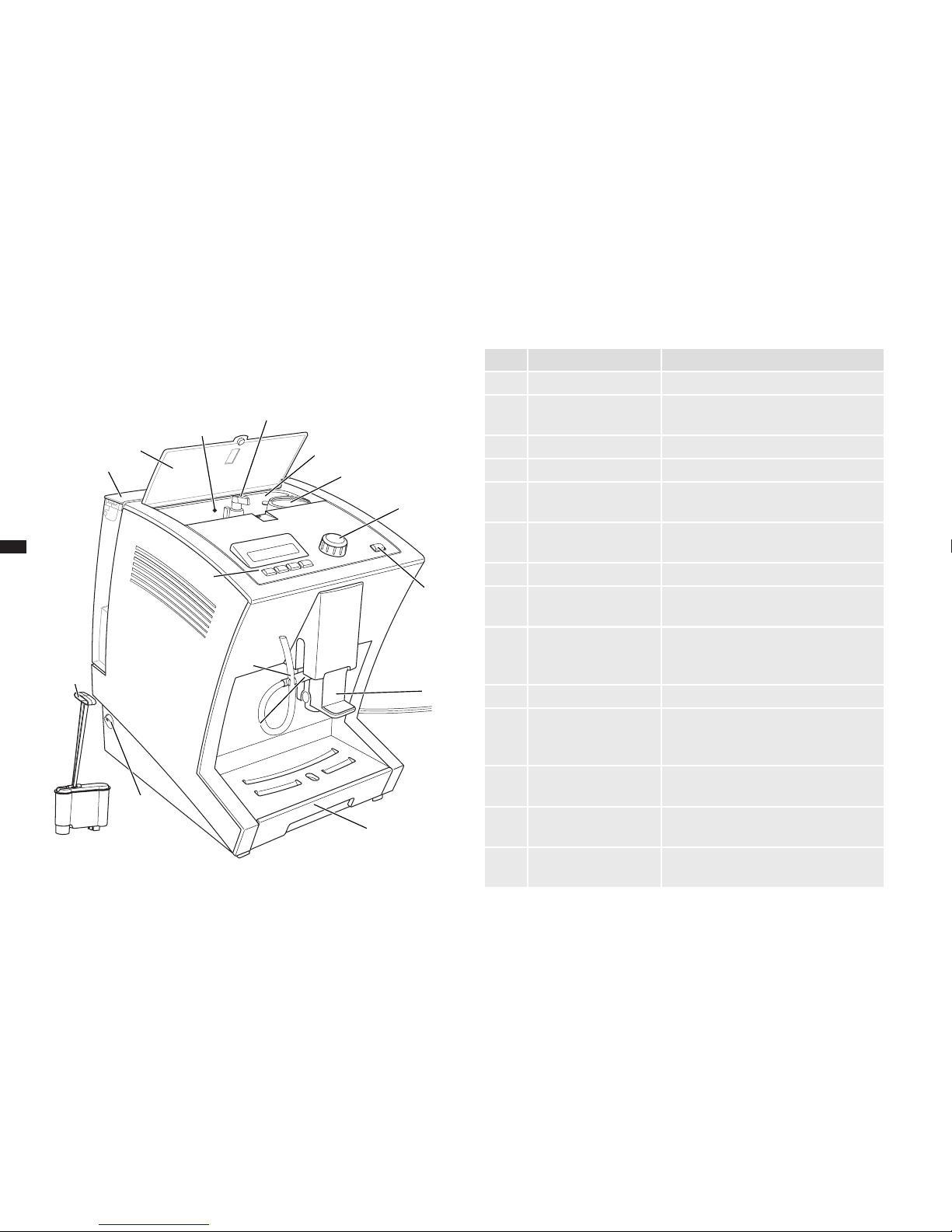
42
Version 3 2012-08
GB
4.3 Device
Overview
7
8
9
10
11
12
6
1
13
4
3
5
15
2
14
g. 1: Device overview
Item Designation Explanations
1 On/off switch
2 Water lter with inser-
tion aid
To improve the water quality.
3 Water tank For adding drinking water.
4 Bean container cover
5 Bean container signal
lamp
Lights up if the supply of beans is getting too low.
6 Grind regulator For adjusting the grinding of the coffee
variety.
7 Bean container For adding unground beans.
8 Powder dosing
chamber
For adding a cup portion of coffee
powder (e.g.decaffeinated coffee).
9 Rotary selection switch
e-Select
For selecting a coffee speciality and for
selecting menu options and settings on
the menu.
10 Menu button To call up and exit the menu.
11 Coffee-milk dispenser
with height adjustment
The coffee-milk dispenser can be ad-
justed to the height of the container (cup/
glass) below using the handle.
12 Drip tray with cup tray
and grounds container
For catching water and coffee grounds.
13 Connection for milk
tube
For drawing milk for coffee specialities
with milk (e.g. cappuccino).
14 Milk tube with bracket The milk tube can be hung on the
bracket.
Page 8

43
Version 3 2012-08
GB
Item Designation Explanations
15 Display with operating
controls
Shows details about beverage preparation and the menu. The buttons have
the function shown on the respective
display.
5. Switching on for the rst time
When you switch your device on for the rst time, it asks you for some basic
settings.
1. Plug the mains plug into the outlet.
2. Switch the device on with the on/off switch.
 The display shows the text "SEVERIN“ and then:
PLEASE SELECT LANGUAGE
3. Turn the e-Select until the desired language is shown and conrm it by
pressing the e-Select.
NOTE!
If you have accidentally selected the wrong
language, you can change the setting later on (►
“7.3.1 Language”) and (► “7.3.5 Resetting the
device”).
 The display shows:
PLEASE SELECT WATER HARDNESS
4. Check the water hardness on a tap using the water hardness test strip.
To do this, proceed according to the enclosed description of the test
strips.
5. Use the e-Select to select the water hardness and conrm your entry.
 The display shows:
USE WATER FILTER?
6. Rinse the water tank thoroughly with water.
7. If desired, use the insertion aid to insert the water lter into the water
tank (g. 2) and remove insertion aid again.
Page 9
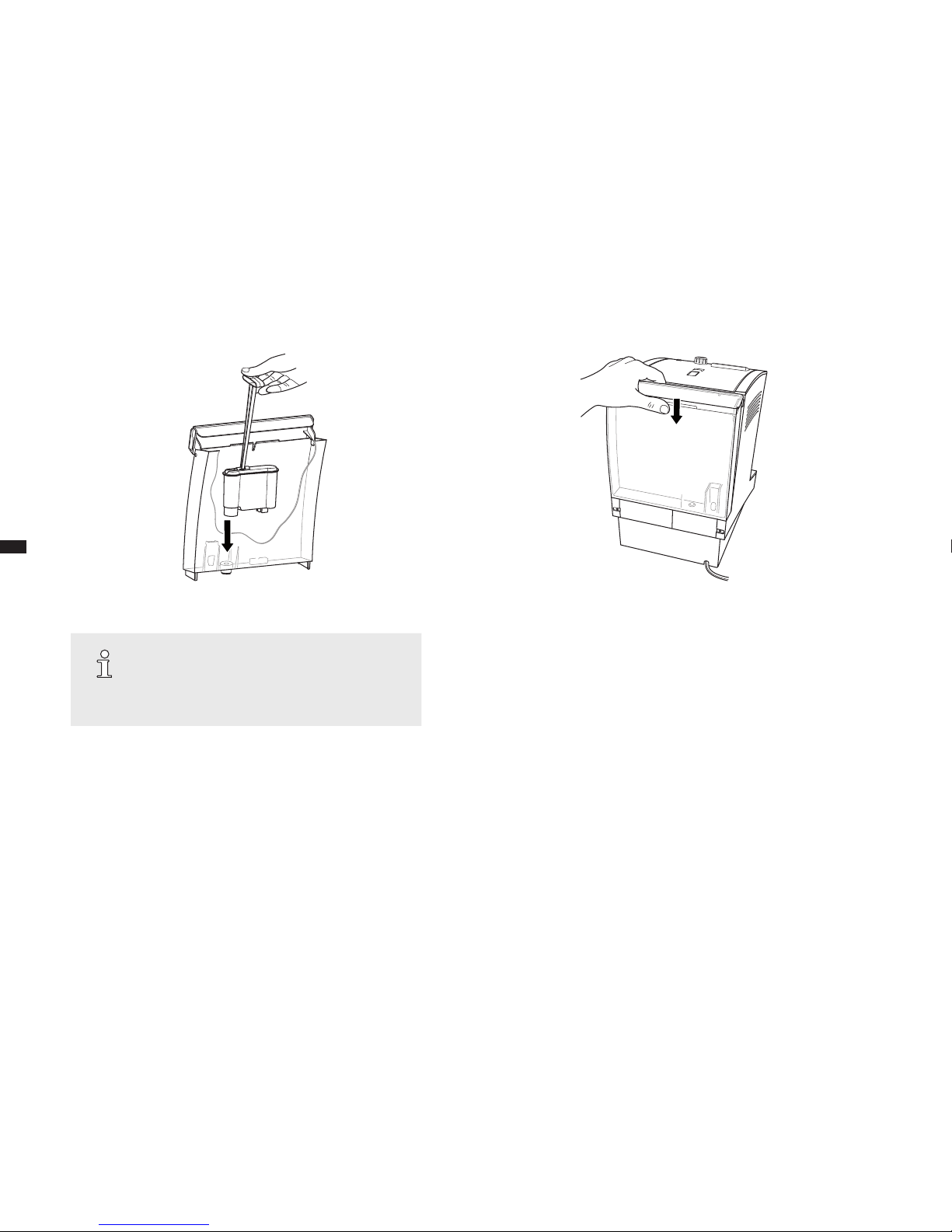
44
Version 3 2012-08
GB
NOTE!
A water lter improves the water quality of the water
used by removing contaminants and scale from the
water. SEVERIN recommends the use of a water
lter for high water quality starting with 10 °dH.
8. Fill the water tank with cold drinking water up to the "Max“ marking
and place it on the device (Fig. 3). Here, make sure that the water tank
hooks into the top of the device and lies close against the device.
9. Select with the e-Select
• NO, if you do not want to use a water lter or
• YES, if you want to insert a water lter in the water tank.
 The display shows:
RINSING
Water runs from the coffee-milk dispenser into the drip tray.
As soon as the rinsing procedure is complete, the display shows
the "Beverage selection" view. The device is now ready for operation.
g. 2: Inserting the water lter g. 3: Insert water container
Page 10

45
Version 3 2012-08
GB
6. Coffee preparation
6.1 Switching on/off
Each time you switch the machine on or off, the device rst rinses the brewing unit.
1. Switch the device on with the on/off switch.
 The display shows the text "SEVERIN“ and then:
RINSING
The rinsing of the brewing unit is complete as soon as "Beverage
selection“ appears again.
NOTE!
The device switches off automatically after a programmable switch-off time (default setting: 1 hour).
By pressing the on/off switch, you can switch off the
device manually at any time.
6.2 Operation
"Beverage selection" view
Symbols Meaning
To set the strength of the desired coffee.
weak coffee
normal coffee
strong coffee
individually-set quantity of beans
Preparation with ground coffee
To set the quantity of water.
small cup (100 ml)
medium cup (125 ml)
large cup (160 ml)
individually-set cup size
To set the milk/milk foam quantity of a milk speciality.
a little milk
an average quantity of milk
a lot of milk
individually-set quantity of milk
Indicates an error message
NOTE!
All symbols are not shown for each beverage;
the symbols shown depend on whether or not the
beverage is prepared with milk/coffee beans.
Page 11
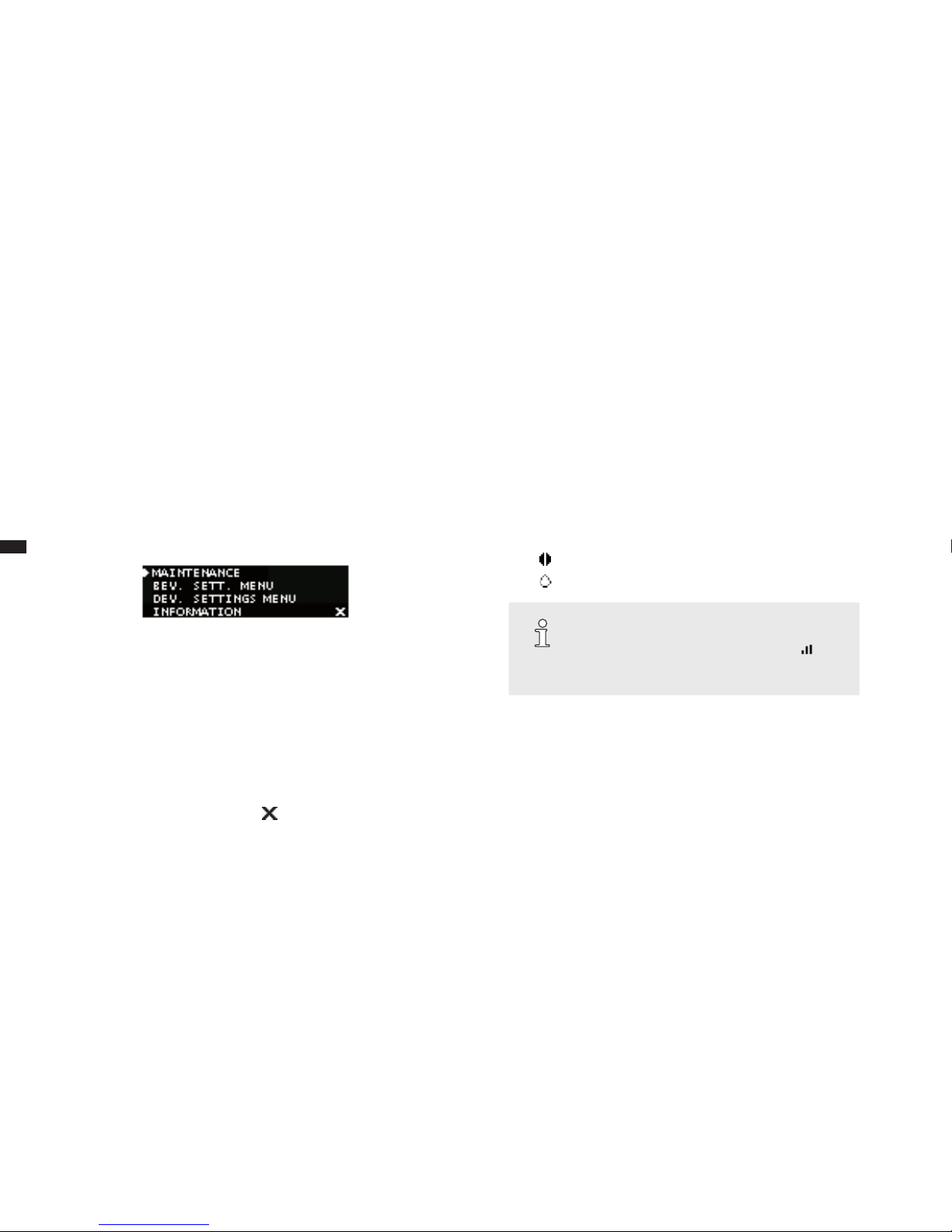
46
Version 3 2012-08
GB
The device is operated using the e-Select and the control buttons.
• Use e-Select to select a beverage: prepare it by pressing.
- The e-Select lights up steady white if the device is waiting for an input
from you.
- The e-Select ashes while the device is preparing a beverage.
- The e-Select ashes red if an error has occurred (►"9. Troubleshoot-
ing").
• By pressing the four control buttons below the display, you can adjust
your coffee speciality to suit your individual needs.
"Device menu" view
In this menu, you can make settings, perform maintenance programs and
display information.
• By pressing the menu button for a longer time (at least 3 seconds), you
will reach the menu; you can exit it by pressing again.
• By turning the e-Select, you can select a menu option; conrm it by
pressing.
- The e-Select lights up steady white if the device is waiting for an input
from you.
- The e-Select ashes while the device is cleaning itself.
• Use the button under the display eld to return to the previous menu
without changing the setting.
6.3 Preparing coffee specialities
1. Open the cover of the bean container and wipe the bean container out
with a dry and lint-free cloth.
2. Fill the bean container with coffee beans (Fig. 4).
3. Close the cover of the bean container.
6.3.1 Preparing coffee or espresso
To prepare a coffee or espresso, there must be enough beans in the bean
container and enough water in the water tank.
1. Place a cup on the cup tray below the coffee-milk dispenser of the
device and adjust the height of the coffee-milk dispenser to the cup
height (Fig. 5).
2. By turning the e-Select, select COFFEE or ESPRESSO.
3. If desired, you can use the button under the display eld
• to change the set coffee strength
• to change the set water quantity.
NOTE!
To prepare the coffee speciality with your own
settings, press the respective button until is
displayed after the corresponding symbol (►"7.2
Making individual settings for coffee preparation").
4. Press the e-Select.
 The desired coffee speciality is prepared.
5. If you would like to change the coffee quantity during dispensing, turn
the e-Select while the coffee is being dispensed.
 The display shows a bar with the set quantity in "ml".
The coffee dispensing stops automatically after the selected quantity has been prepared. It can also be stopped early by pressing
the e-Select.
Page 12

47
Version 3 2012-08
GB
6.3.2 Preparing coffee-milk specialities
To prepare a cappuccino, a white coffee or a latte macchiato, there must be
enough beans in the bean container and enough water in the water tank.
Also place a container lled with milk (e.g. SEVERIN milk cooler) next to the
device.
NOTE!
Coffee specialities prepared with milk are best if the
milk is chilled to refrigerator temperature.
1. Plug the milk tube onto the connection on the coffee-milk dispenser and
hang the other end of the tube in the milk container (Fig. 6).
NOTE!
Make sure that the tube is submerged in the milk so
that the milk can be drawn correctly by the device.
2. Place a cup on the cup tray below the coffee-milk dispenser of the
device and adjust the height of the coffee-milk dispenser to the cup
height (Fig. 5).
3. By turning the e-Select, select CAPPUCCINO, LATTE MACCHIATO,
WHITE COFFEE or MILK.
4. If desired, you can use the button under the display eld
• to change the set coffee strength
• to change the set water quantity
• to change the milk-milk froth quantity.
g. 4: Adding beans g. 5: Placing the cup underneath and adjusting the dispenser height.
Page 13

48
Version 3 2012-08
GB
NOTE!
To prepare the coffee speciality with your own
settings, press the respective button until is
displayed after the corresponding symbol (►"7.2
Making individual settings for coffee preparation").
5. Press the e-Select.
 The desired coffee speciality is prepared.
6. If you would like to change the milk quantity during dispensing, turn the
e-Select while the milk is being dispensed.
 The display shows a bar with the set milk dispensing time in
seconds.
7. If you would like to change the coffee quantity during dispensing, turn
the e-Select while the coffee is being dispensed.
 The display shows a bar with the set quantity in "ml".
The coffee dispensing stops automatically, but can also be
stopped by pressing e-Select.
After preparation, the display indicates:
DO YOU WANT TO CLEAN THE MILK SYSTEM?
8. Press
• the button under the display eld to perform cleaning
(►"8.2.2 Cleaning milk system"), or
• the button under the display eld if you want to perform the
cleaning later.
NOTE!
It is recommended that you clean the milk system
after each preparation.
g. 6: Connecting the milk tube g. 7: Turning over the powder dosing chamber
Page 14

49
Version 3 2012-08
GB
6.4 Preparing coffee with coffee powder
You can also prepare a coffee speciality with coffee powder. This is especially useful if you want to prepare a decaffeinated coffee, for example.
1. Proceed as described in chapters ►"6.3.1 Preparing coffee or
espresso" and ►"6.3.2 Preparing coffee-milk specialities" to select the
desired beverage.
2. Instead of selecting the strength of the coffee, use the button under the
display eld to select the symbol .
3. After you have selected the desired water and milk quantities, press the
e-Select.
 After a short time, the display shows:
PLEASE FILL COFFEE GROUNDS.
4. Open the cover of the bean container and ll the powder dosing chamber with coffee powder.
CAUTION!
Incorrect lling can damage the device.
– Only add coffee when the device asks you to.
– Only add coffee made of ground beans (no
instant beverage powder, coffee granules,
cocoa, etc.).
– Fill the powder dosing chamber just once for a
cup portion, not multiple times.
5. Turn the powder dosing chamber over (Fig. 7).
6. Turn the powder dosing chamber back to the initial position and close
the cover of the bean container.
7. Press the e-Select again.
 The desired coffee speciality is prepared.
8. To make changes to the liquid quantities while drawing, turn the e-Select
as described in the sections ►"6.3.1 Preparing coffee or espresso" and
►„"6.3.2 Preparing coffee-milk specialities".
Page 15

50
Version 3 2012-08
GB
7. Individual settings
7.1 Setting the grinding neness
The grinding neness affects the taste of the coffee. Select the grinding neness according to the type of coffee you are using.
NOTE!
For a light roast, you should set a high neness;
for a dark roast a medium neness is optimal. The
roast is normally printed on the coffee package.
CAUTION!
If the neness setting is moved without grinding
coffee beans, the grinder can be damaged.
– Only shift the grinding neness while the grinder
is grinding.
Here's how to set the grinding neness:
1. Place a cup on the cup tray below the coffee-milk dispenser of the device and adjust the height of the coffee-milk dispenser to the cup height.
2. Open the cover of the bean container.
3. By turning the e-Select, select a beverage.
4. Press the e-Select.
 The grinder grinds.
1.
2.
g. 8: Setting the grinding neness
Page 16

51
Version 3 2012-08
GB
5. Now set the neness of the beans on the grinder regulator. To do this,
press the grinder regulator down and turn it (Fig. 8).
• to the right in order to set a high neness.
• to the left in order to set a coarse neness.
 As soon as you release the grinder regulator, it snaps upward
automatically.
6. Close the cover of the bean container again.
7.2 Making individual settings for coffee preparation
You can adapt the coffee preparation individually to your personal preferences. For each coffee speciality, there are various preparation variants
available.
The preparation variants listed below are available.
Preparation variants
Espresso/coffee
Quantity of coffee
(espresso)
Quantity of coffee
(coffee)
20 – 50 ml
50 – 250 ml
Coffee strength very weak, weak,
normal, strong, very
strong
Temperature coffee very low, low, normal,
high, very high
Cappuccino/Latte macchiato
Quantity Coffee 20 – 250 ml
Quantity Milk 10 – 30 seconds
Coffee strength very weak, weak,
normal, strong, very
strong
Temperature coffee very low, low, normal,
high, very high
Pause time
(only Latte macchiato)
15, 30, 45 seconds
White coffee
Quantity Coffee 20 – 250 ml
Quantity Milk 10 – 30 seconds
Coffee strength very weak, weak,
normal, strong, very
strong
Temperature coffee very low, low, normal,
high, very high
Milk/milk froth
Quantity Milk 10 – 30 seconds
Page 17

52
Version 3 2012-08
GB
NOTE!
– The total ll quantity of the cup for beverages
prepared with milk consists of the coffee quantity plus the milk/milk froth quantity! Take this
into account when selecting your cup.
– The pause time inuences the layering for a
latte macchiato.
7.2.1 Storing personal settings
Here's how to make your own settings for the coffee preparation:
1. Press the menu button for at least 3 seconds and use the e-Select to
select the
BEV. SETT. MENU.
 The display shows a list with the coffee specialities.
2. Select the coffee speciality whose settings you would like to change.
 The display shows the setting possibilities for the selected coffee
speciality (see previous table: "Preparation variants").
3. Select the setting that you would like to change.
 The display shows a bar with the currently selected setting.
4. Turn the e-Select to change the setting and
• conrm the change by pressing the e-Select or
• cancel the change with the button under the display eld .
5. Then press the menu button to exit the menu.
 The display shows the "Beverage selection" view. The settings are
saved. You can apply the settings by selecting the symbol with
the respective button (►"6.3 Preparing coffee specialities").
7.2.2 Making personal settings quickly
(Quick Select)
You can also make the settings temporarily before the preparation:
1. In the "Beverage selection" view, press the button
• to change the set coffee strength.
• to change the set water quantity.
• to change the set milk/milk foam quantity.
2. Turn the e-Select and select the desired setting.
3. Press the e-Select.
 The selected coffee speciality is prepared with the settings you
have selected. However the setting is not saved.
7.3 Changing device settings
7.3.1 Language
This is how to select the preferred language for the display.
1. Press the menu button for at least 3 seconds and use the e-Select to
select the
DEVICE MENU.
2. Then select the
LANGUAGE
menu option.
 The display shows the available languages.
3. Turn the e-Select to change the setting and
• conrm your entry by pressing the e-Select or
• cancel the change with the button under the display eld .
Page 18

53
Version 3 2012-08
GB
NOTE!
If you have accidentally selected the incorrect
language, you can reset the device to the factory
setting (►"7.3.5 Resetting the device in case of
incorrect language setting").
7.3.2 Water hardness
Select the water hardness according to the water hardness in your household. Depending on the setting, your device will inform you when it is time to
perform a descaling.
NOTE!
In order to operate your device optimally, set the
water hardness according to the specications of
your water utility. Use the included water test strip
to determine the water hardness.
Here's how to set the water hardness:
1. Press the menu button for at least 3 seconds and use the e-Select to
select the
DEVICE MENU.
2. Then select the
WATER HARDNESS
menu option.
 The display shows:
HARDNESS 4 PLEASE SELECT WATER HARDNESS.
3. Turn the e-Select to change the setting and
• conrm your entry by pressing the e-Select or
• cancel the change with the button under the display eld .
7.3.3 Water lter
If you want to use a water lter, you must set the device accordingly. The
water lter improves the water quality and the device requires less descaling
if properly operated.
NOTE!
SEVERIN recommends the use of a SEVERIN
water lter for high water quality. The water lters
are effective for approx. 4 to 8 weeks before they
have to be changed.
This is how to set the device for the use of a water lter:
1. Press the menu button for at least 3 seconds and use the e-Select to
select the DEVICE MENU.
2. Then select the
WATER FILTER
menu option.
 The display shows:
USE WATER FILTER?
3. Select with the e-Select
• YES, if you want to insert a water lter in the water tank or
• NO, if you do not want to use a water lter.
4. Follow the steps in section ►"8.2.6 Changing water lter.
7.3.4 Energy savings options
The device has an automatic power-off function. You can set the time period
individually this way.
Here's how to set the energy savings options:
1. Press the menu button for at least 3 seconds and use the e-Select to
select the
DEVICE MENU.
Page 19

54
Version 3 2012-08
GB
2. Then select the
AUTO POWER-OFF
menu option.
 The display shows the currently-set time for the automatic power-
off.
3. Turn the e-Select to change the setting and
• conrm your entry by pressing the e-Select or
• cancel the change with the button under the display eld .
7.3.5 Resetting the device
You can reset the device to the factory settings. All personal settings for
coffee preparation are thus lost and the device starts once again with the
commissioning (►„5. Switching on for the rst time").
Resetting the device via the menu
Here's how to reset the device to the factory settings:
1. Press the menu button for at least 3 seconds and use the e-Select to
select the
DEVICE MENU.
2. Then select the
FACTORY SETTINGS
menu option.
 The display shows:
RESET TO DEFAULT
3. Press
• the button under the display eld if you want to call up the
factory settings or
• the button under the display eld if you want to keep your
personal settings.
 For a short while, the display shows the note:
DEVICE SET TO FACTORY DEFAULTS.
All settings are reset. You must now perform all the basic settings
again
(►„5. Switching on for the rst time").
Resetting the device in case of incorrect language setting
If you have accidentally set an incorrect language and a resetting via the
menu is not possible, you can also reset the device to the delivery state as
follows:
1. Switch the device off.
2. Press the outer two buttons below the display and hold them down.
3. Switch the device on and continue to hold the buttons down until the
message
DEVICE SET TO FACTORY DEFAULTS
appears on the display.
 All settings are reset. You must now perform all the basic settings
again
(►„5. Switching on for the rst time").
Page 20

55
Version 3 2012-08
GB
8. Maintenance
In order to enjoy your device for a long time and indulge in consistently good
coffee, you must clean the device regularly. Following is an overview of all
necessary cleaning activities. Some parts of the device are dishwasher-safe
or must be cleaned by hand, others are handled by the device itself thanks
to an appropriate cleaning program.
Overview
daily
Empty and clean water tank, drip tray and grounds
container and clean coffee-milk dispenser and milk
foamer (►"8.1 Daily cleaning")
Rinse milk system
(►"8.2.2 Rinsing the milk system“)
Clean the milk system (►"8.2.3 Cleaning the milk
system")
when the device indicates
Run the cleaning program
(►"8.2.4 Cleaning program")
Descaling (►"8.2.5 Descaling")
Change water lter
(►"8.2.6 Changing the water lter")
weekly
Clean brewing unit
(►"8.3 Cleaning the brewing unit")
at the latest every 2 months
Change water lter
(►"8.2.6 Changing the water lter")
Dispose of the used milk tube and replace with a new
one.
when necessary
Clean bean container
(►"8.4 Cleaning the bean container")
Wipe the housing of the device with a damp soft cloth
without abrasives.
Maintenance tips
Your device informs you about important maintenance intervals via a message on the display (see overview). In this case, you can start the cleaning
program directly:
• Press the button under the display eld and perform the steps
described in the corresponding chapters of these instructions starting
with step 3.
• If you want to run the cleaning program later, press the button under the
display eld .
Page 21

56
Version 3 2012-08
GB
CAUTION!
If you do not run the cleaning program right away,
a warning symbol appears on the display as a reminder that you must still start a cleaning program.
You can continue to use the device without limitation after the display of a maintenance message.
However, the message will continue to be displayed
in order to remind you about the necessity of maintenance and to prevent damage to the device.
– Clean the machine as soon as you can.
NOTE!
Milk is a food that can spoil. For your health, you
should therefore always clean the milk unit as soon
as possible.
8.1 Daily cleaning
Clean the water tank, the drip tray, the coffee-milk dispenser and the milk
frother every day.
1. Switch the device off and disconnect the plug.
2. Remove the water tank and remove a water lter if you are using one.
3. Clean the water tank with clear water and a mild detergent and dry it
inside and outside with a lint-free cloth.
4. Re-insert the water lter if necessary.
5. Pull the drip tray out of the device.
1.
2.
3.
g. 9: Removing the coffee-milk
dispenser
g. 10: Removing the milk foaming
nozzle
g. 11: Assembling the drip tray
Page 22

57
Version 3 2012-08
GB
6. Remove the grounds container and empty the coffee grounds.
7. Clean both parts and the cup tray with clear water and a mild detergent.
8. Remove the coffee-milk dispenser by pulling the whole part out of the
guide towards the bottom using the handles (Fig. 9).
9. Pull the milk frother nozzle at the connection for the supply out of the
coffee-milk dispenser towards the top (Fig. 10).
10. Clean both parts with clear water and mild detergent.
11. Put the drip tray (Fig. 11) and the other parts back together and push the
drip tray and the coffee-milk dispenser back into the device.
NOTE!
The drip tray including grounds container and the
coffee-milk dispenser can be put in the dishwasher.
8.2 Cleaning programs
The device has automatic cleaning programs. These can be started from the
menu at any time.
8.2.1 Rinsing the device
The coffee system is rinsed automatically each time it is switched on/off in
order to guarantee evenly high quality of the coffee preparation. In addition,
you can actively trigger a rinsing.
1. Press the menu button for at least 3 seconds and use the e-Select to
select the
CLEANING
menu option.
2. Then select the
RINSING
menu option.
and press the e-Select.
 The display shows:
RINSING
The rinsing is complete as soon as "Beverage selection" appears
again.
8.2.2 Rinsing the milk system
For hygienic reasons, as well as to ensure consistently high quality when
preparing milk coffee specialities, the milk system must be rinsed.
1. Press the menu button for at least 3 seconds and use the e-Select to
select the CLEANING menu option.
2. Then select the
MILK UNIT
menu option and press the e-Select.
 The display shows:
PLEASE PLACE MILK TUBE IN WATER JAR
3. Plug the milk tube onto the connection on the coffee-milk dispenser and
hang the other end of the tube in a container lled with 200 ml clear,
cold water.
4. Press the e-Select to conrm.
 The display shows:
PLEASE POSITION CONTAINER
5. Place a cup with a capacity of at least 200 ml on the cup tray below the
coffee-milk dispenser of the device and adjust the height of the coffeemilk dispenser to the cup height.
6. Press the e-Select to conrm.
 The display shows:
MILK UNIT
The rinsing of the milk system is complete as soon as "Beverage
selection" appears again.
Page 23

58
Version 3 2012-08
GB
8.2.3 Cleaning the milk system
The device has a milk cleaning program that can remove milk residues with
the SEVERIN milk system cleaner.
NOTE!
The cleaning process takes approx. 5 minutes.
1. Press the menu button for at least 3 seconds and use the e-Select to
select the
CLEANING menu element.
2. Select the
CLEAN MILK SYS.
menu option and press the e-Select.
 The display shows:
PLEASE PLACE MILK TUBE IN CLEANING LIQUID
3. Fill a container with 200 ml warm water and 20 ml SEVERIN milk system cleanser. (mixing ratio 1:10)
4. Plug the milk tube onto the connection on the coffee-milk dispenser
and hang the other end of the tube in the container lled with cleaning
solution.
5. Press the e-Select to conrm.
 The display shows:
PLEASE POSITION CONTAINER
6. Place a cup with a capacity of at least 200 ml on the cup tray below the
coffee-milk dispenser of the device and adjust the height of the coffeemilk dispenser to the cup height.
7. Press the e-Select to conrm.
 The display shows:
CLEAN MILK SYS.
The cleaning of the milk system begins.
8. As soon as the command
PLEASE PLACE MILK TUBE IN WATER JAR
appears on the display, hang the end of the milk tube in a container lled
with 200 ml clear, cold water.
9. Press the e-Select to conrm.
 The display shows:
PLEASE POSITION CONTAINER
10. Empty the cup underneath and place it underneath the coffee-milk
dispenser of the device on the cup tray once again.
11. Press the e-Select to conrm.
 The display shows:
RINSING
The rinsing of the milk system is complete as soon as "Beverage
selection" appears again.
8.2.4 Cleaning program
The device has a cleaning program with which the coffee system can be
rinsed and cleaned intensively with a cleaning tablet.
NOTE!
If you carry out the cleaning program immediately
after the display of a cleaning message, steps 1
and 2 can be omitted.
1. Press the menu button for at least 3 seconds and use the e-Select to
select the CLEANING menu option.
2. Then select the
CLEANING
menu option and press the e-Select.
 The display shows:
PLEASE FILL WATER CONTAINER
Page 24

59
Version 3 2012-08
GB
3. Fill the water tank with water up to the max. marking and place it on the
device.
4. Press the e-Select to conrm.
 The display shows:
EMPTY DRIP TRAY AND GROUNDS CONT.
5. Remove the drip tray and empty it together with the grounds container.
6. Re-assemble all parts and push the drip tray back into the device.
7. Place a 500 ml container under the coffee-milk dispenser on the cup
tray.
8. Press the e-Select.
 The display shows:
CLEANING
9. As soon as the command
PLEASE ADD CLEANING TAB
appears on the display, open the cover of the bean container, place the
cleaning tablet into the powder dosing chamber and turn the powder
dosing chamber.
NOTE!
The SEVERIN cleaning tablets are optimally attuned to your device and can be purchased from
your SEVERIN dealer.
10. Turn the powder dosing chamber back to the initial position and close
the cover of the bean container.
11. Press the e-Select to continue.
 The display shows:
CLEANING
NOTE!
The cleaning process can take as long as 15
minutes.
12. As soon as the command
PLEASE EMPTY GROUNDS CONTAINER
appears on the display, repeat steps 5 and 6.
 The cleaning program is complete as soon as the "Beverage
selection" view is displayed again.
8.2.5 Descaling
Depending on the water hardness of the drinking water used and the application of a water lter, the device must be descaled at particular intervals
so that no scale builds up in the system.
CAUTION!
Due to unsuitable descaler and if the descaling is
not performed regularly, the device can be damaged.
– Use SEVERIN descaler, never vinegar or other
acidic substances.
– Descale regularly.
Page 25

60
Version 3 2012-08
GB
NOTE!
– The descaling process can take as long as 30
minutes.
– No warranty is made for damage that is due to
devices which have not been descaled regularly.
– If you descale immediately after the display
of a cleaning message, steps 1 and 2 can be
omitted.
– If you use a water lter, remove it before descal-
ing.
1. Press the menu button for at least 3 seconds and use the e-Select to
select the
CLEANING
menu option.
2. Then select the
DESCALING
menu option and press the e-Select.
 The display shows:
PLEASE EMPTY GROUNDS CONTAINER
3. Remove the drip tray and empty it together with the grounds container.
4. Re-assemble all parts and push the drip tray back into the device.
5. Press the e-Select to continue.
 The display shows:
PLEASE ADD DESCALING SOLUTION
6. Fill the water tank halfway with lukewarm tap water and place the descaling tablets in the water tank.
7. Wait until the descaling tablets are completely dissolved and then place
the water tank on the device.
8. Press the e-Select to continue.
 The display shows:
DESCALING
9. As soon as the command
EMPTY DRIP TRAY
appears on the display, empty the drip tray and grounds container again.
Clean the parts with clear tap water and reinsert them into the device.
10. Press the e-Select to continue.
 The display shows:
RINSE CONTAINER AND FILL WITH WATER
11. Rinse the water tank thoroughly with clear tap water, then ll it to the top
and put it back on the device.
12. Press the e-Select to continue.
 The display shows:
DESCALING
The descaling is complete as soon as "Beverage selection" appears again..
8.2.6 Changing the water lter
For constant water quality, the water lter must be changed regularly.
NOTE!
If you change the water lter immediately after the
display of a cleaning message, steps 1 and 2 can
be omitted.
1. Press the menu button for at least 3 seconds and use the e-Select to
select the
CLEANING
menu option.
Page 26

61
Version 3 2012-08
GB
2. Then select the
WATER FILTER
menu option and press the e-Select.
 The display shows:
INSERT NEW WATER FILTER
3. Place the insertion aid into the water lter (g. 12) and remove the water
lter.
4. Fill the water tank halfway with cold drinking water.
5. Use insertion aid to insert a new water lter (g. 13) and remove insertion aid again.
6. Replace the water tank on the device.
7. Press the e-Select.
 The display shows:
RINSING
 The lter change is complete as soon as the "Beverage selection"
view is displayed again.
g. 12: Inserting the insertion aid on water lter g. 13: Inserting the water lter
Page 27

62
Version 3 2012-08
GB
8.3 Cleaning the brewing unit
In addition to an integrated cleaning program, the device also offers you the
opportunity to clean the brewing unit manually. For this, the brewing unit can
be removed as follows:
1. Switch the device off and disconnect the plug.
2. Remove the water tank and shake out the remaining water.
3. Open the door of the brewing unit on the back side of the device by
pressing down on the tabs with your thumbs and pulling towards you
(Fig. 14).
4. Remove the brewing unit door completely.
 The brewing unit is now visible.
5. Pull the red lever of the brewing unit upwards and pull the brewing unit
carefully downwards at an angle out of the machine (Fig. 15).
6. Clean the brewing unit under running water.
CAUTION!
Incorrect handling of the brewing unit can cause
damage to the brewing unit.
– Do not take the brewing unit apart or adjust it.
– Make sure that the locking lever of the brewing
unit is open when you insert it.
– Push the brewing unit carefully in from bottom
to top.
7. Insert the brewing unit into the machine from behind and push it in as far
as it goes (Fig. 16).
8. Press the red lever of the brewing unit down. If the lever does not move,
check the position of the brewing unit again and re-insert it.
1.
2.
1.
2.
1.
2.
g. 14: Removing the cover of the brewing unit g. 15: Pulling out the brewing unit g. 16: Inserting the brewing unit
Page 28

63
Version 3 2012-08
GB
 The brewing unit is now inserted correctly.
9. Close the brewing unit again with the door.
8.4 Cleaning the bean container
The bean container must be cleaned regularly to prevent contamination. Ideally this is done when the supply of beans is used up and before new beans
are added.
CAUTION!
There is a danger of damage to the device if
objects fall into the bean feed.
– Switch the device off before starting cleaning.
– Do not let any objects fall into the bean feed.
Here's how to clean the bean container:
1. Switch the device off and disconnect the plug.
2. Wipe the bean container with a dry, lint-free cloth.
9. Troubleshooting
In addition to the cleaning messages, the display also shows an appropriate
message in case of a technical fault.
WARNING!
When opening a defective unit, there is a danger
of injury.
– Never repair a defective device yourself. In
case of a technical defect, contact SEVERIN
customer service.
Display Cause Remedy
PLEASE
CLEAN BREWING UNIT.
The brewing unit
must be cleaned.
Clean the brewing unit (►"8.3
Cleaning the brewing unit").
CHECK BREWING UNIT AND
INSERT.
The brewing unit is
not inserted correctly.
Insert the brewing unit (►"8.3
Cleaning the brewing unit").
PLEASE REFILL BEANS.
The bean container
is full.
Fill the bean container with
beans
(►"Preparing coffee specialities").
BREWING UNIT
DOOR OPEN.
The door of the brewing unit is not closed.
Properly close the door of the
brewing unit.
Page 29

64
Version 3 2012-08
GB
Display Cause Remedy
WATER SUPPLY ERROR.
There is not enough
water in the brewing
unit.
Clean the water tank and
especially its water discharge
on the oor.
Fill the water tank halfway
with cold drinking water and if
necessary, remove the water
lter and replace it.
If problem persists, also clean
the brewing unit (►"8.3
Cleaning the brewing unit").
SYSTEM ERROR. PLEASE
RESTART.
A system error occurred.
Switch the device off for several seconds and then switch it
on again.
GRINDER
BLOCKED.
CONTACT
SERVICE.
The grinder is
blocked.
Set the grinder regulator on
the coarsest neness (►"7.1
Setting the grinding neness")
and prepare another coffee
speciality.
If this solves the problem, set
the desired neness again for
the next beverage.
If problem persists, contact
customer service.
SYSTEM ERROR. CONTACT
SERVICE.
A system error occurred.
Call customer service.
Display Cause Remedy
TOO MUCH
COFFEE.
CANCEL
There is too much
coffee in the brewing
unit.
Clean the brewing unit (►"8.3
Cleaning the brewing unit").
In the future, set a higher
neness (►"7.1 Adjusting the
grinding neness").
When you have added ground
coffee via the powder dosing
chamber, reduce the amount
of coffee powder which you
are putting in for a cup portion.
TOO LITTLE
GROUND COFFEE.
CANCEL
There is too little
coffee in the brewing
unit.
Clean the brewing unit (►"8.3
Cleaning the brewing unit").
In the future, set a coarser
neness (►"7.1 Adjusting the
grinding neness").
When you have added ground
coffee via the powder dosing
chamber, increase the amount
of coffee powder which you
are putting in for a cup portion.
Page 30

65
Version 3 2012-08
GB
9.1 Display device information
For questions to customer service in case of a fault, you can display various
device information on the display.
This is how to display device information:
1. Press the menu button for at least 3 seconds and use the e-Select to
select the
INFORMATION
menu option.
2. If you want to have the number of beverages prepared with the device
displayed, select the
QUANTITY INFO
menu option.
 The display shows the number of coffee specialities prepared
since the commissioning of the device.
3. If you want to have information about the device type displayed, select
the
DEVICE INFO
menu option.
 The display shows the serial number of the device, the device
version and the software version.
10. Disposal
CAUTION!
Incorrect disposal can cause environmental damage.
– The device contains electronic components
and it therefore must not be disposed of in
household rubbish.
– For disposal, heed the local disposal regula-
tions and, in case of doubt, ask the responsible
authorities about proper disposal.
• Dispose of packaging materials that are no longer needed according to
local regulations.
• Dispose of the water lter in the normal household garbage.
• At the end of its life, hand the device over to a collection point for electrical scrap.
Page 31

66
Version 3 2012-08
GB
11. Tips for perfect coffee enjoyment
Situation Tip
What kinds of coffee can I use? All types of coffee that are not
treated after roasting (e.g. with
sugar).
My espresso/coffee does not have
any foam.
Use the right beans.
The coffee is old. Use fresh coffee
beans.
Set a higher neness (►"7.1 Adjusting the grinding neness").
Increase the quantity of coffee
(►"6.3.1 Preparing coffee or
espresso").
My espresso tastes bitter. Use a different type of coffee.
Reduce the strength of the coffee
(►"6.3.1 Preparing coffee or
espresso").
Set a higher neness (►"7.1
Adjusting the grinding neness").
Set a lower brewing temperature
(►"7.2 Making individual settings
for coffee preparation").
Situation Tip
My espresso tastes sour. Use a different type of coffee.
Reduce the strength of the coffee
(►"6.3.1 Preparing coffee or
espresso").
Clean the water tank and ll it with
fresh water.
Set a higher brewing temperature
(►"7.2 Making individual settings
for coffee preparation").
My espresso tastes bland. Set a coarser neness
(►"7.1 Adjusting the grinding neness").
Increase the quantity of coffee
(►"6.3.1 Preparing coffee or
espresso").
The coffee ows very slowly out of
the coffee-milk dispenser.
Set a coarser neness
(►"7.1 Adjusting the grinding neness").
Clean the coffee-milk dispenser
(►"8.1 Daily cleaning").
Descale the device
(►"8.2.5 Descaling").
Page 32

67
Version 3 2012-08
GB
Situation Tip
What type of milk is best for froth-
ing?
Types of milk with a high protein
content. The fat content does not
matter. The milk should be slightly
cooled.
My milk does not foam. Clean the milk system
(►"8.2.3 Cleaning the milk
system").
When should I insert the water
lter?
Recommendation: starting at 10
°dH
12. License provisions
FreeRTOS
This product contains software which is linked to FreeRTOS V6.0.1 - Copyright (C) 2009 Real Time Engineers Ltd. FreeRTOS V6.0.1 is licensed by the
modied GNU General Public License (GPL) Version 2 (see the licensing
section of http://www.FreeRTOS.org for full details). FreeRTOS V6.0.1
source code can be provided upon request to our Customer Service Center
(email address) until October 2014. A charge for performing the request may
apply.
AVR-Libc
Portions of avr-libc are Copyright (c) 1999-2010 Werner Boellmann, Dean
Camera, Pieter Conradie, Brian Dean, Keith Gudger, Wouter van Gulik,
Bjoern Haase, Steinar Haugen, Peter Jansen, Reinhard Jessich, Magnus
Johansson, Harald Kipp, Carlos Lamas, Cliff Lawson, Artur Lipowski, Marek
Michalkiewicz, Todd C. Miller, Rich Neswold, Colin O’Flynn, Bob Paddock,
Andrey Pashchenko, Reiner Patommel, Florin-Viorel Petrov, Alexander
Popov, Michael Rickman, Theodore A. Roth, Juergen Schilling, Philip
Soeberg, Anatoly Sokolov, Nils Kristian Strom, Michael Stumpf, Stefan
Swanepoel, Helmut Wallner, Eric B. Weddington, Joerg Wunsch, Dmitry
Xmelkov, Atmel Corporation, egnite Software GmbH, The Regents of the
University of California.
All rights reserved.
Redistribution and use in source and binary forms, with or without modica-
tion, are permitted provided that the following conditions are met:
* Redistributions of source code must retain the above copyright notice, this
list of conditions and the following disclaimer.
* Redistributions in binary form must reproduce the above copyright notice,
this list of conditions and the following disclaimer in the documentation and/
or other materials provided with the distribution.
Page 33

68
Version 3 2012-08
GB
* Neither the name of the copyright holders nor the names of contributors
may be used to endorse or promote products derived from this software
without specic prior written permission.
THIS SOFTWARE IS PROVIDED BY THE COPYRIGHT HOLDERS AND
CONTRIBUTORS “AS IS” AND ANY EXPRESS OR IMPLIED WARRANTIES, INCLUDING, BUT NOT LIMITED TO, THE IMPLIED WARRANTIES
OF MERCHANTABILITY AND FITNESS FOR A PARTICULAR PURPOSE
ARE DISCLAIMED. IN NO EVENT SHALL THE COPYRIGHT OWNER OR
CONTRIBUTORS BE LIABLE FOR ANY DIRECT, INDIRECT, INCIDENTAL,
SPECIAL, EXEMPLARY, OR CONSEQUENTIAL DAMAGES (INCLUDING,
BUT NOT LIMITED TO, PROCUREMENT OF SUBSTITUTE GOODS OR
SERVICES; LOSS OF USE, DATA, OR PROFITS; OR BUSINESS INTERRUPTION) HOWEVER CAUSED AND ON ANY THEORY OF LIABILITY,
WHETHER IN CONTRACT, STRICT LIABILITY, OR TORT (INCLUDING
NEGLIGENCE OR OTHERWISE) ARISING IN ANY WAY OUT OF THE USE
OF THIS SOFTWARE, EVEN IF ADVISED OF THE POSSIBILITY OF SUCH
DAMAGE.
Page 34

www.severin.com
© 2012 SEVERIN Elektrogeräte GmbH
