Page 1
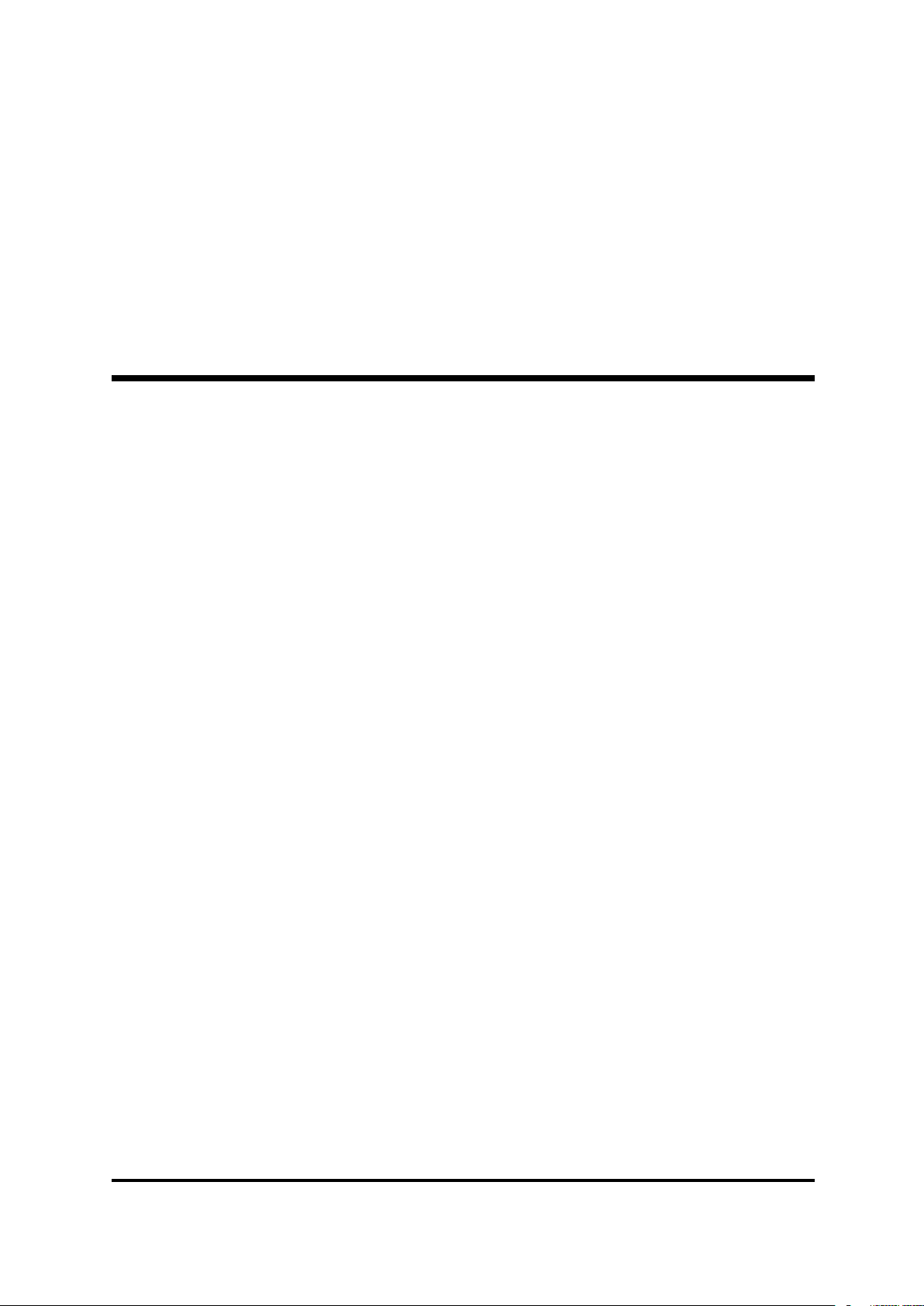
White Rabbit Switch: User’s Manual
Information about configuring the White Rabbit switch, for final users
August 2017 (wr-switch-sw-v5.0.1)
Alessandro Rubini, Adam Wujek, Benoit Rat, Federico Vaga, ...
Page 2

Table of Contents
Introduction . . . . . . . . . . . . . . . . . . . . . . . . . . . . . . . . . . . . . . . . . . . . . . . . . . . . . . . . 1
1 WRS Documentation . . . . . . . . . . . . . . . . . . . . . . . . . . . . . . . . . . . . . . . . . . 1
1.1 The Official Manuals. . . . . . . . . . . . . . . . . . . . . . . . . . . . . . . . . . . . . . . . . . . . . . . . . . . . . . . . . . . . . . . 1
1.2 Supported Hardware Versions . . . . . . . . . . . . . . . . . . . . . . . . . . . . . . . . . . . . . . . . . . . . . . . . . . . . . . 1
2 Upgrading WRS Software . . . . . . . . . . . . . . . . . . . . . . . . . . . . . . . . . . . . . 2
2.1 Upgrade from pre-v5.0 to v5.0 . . . . . . . . . . . . . . . . . . . . . . . . . . . . . . . . . . . . . . . . . . . . . . . . . . . . . 2
2.2 hwinfo for pre-v4.1 . . . . . . . . . . . . . . . . . . . . . . . . . . . . . . . . . . . . . . . . . . . . . . . . . . . . . . . . . . . . . . . . . 2
2.3 Upgrading from v4.0 . . . . . . . . . . . . . . . . . . . . . . . . . . . . . . . . . . . . . . . . . . . . . . . . . . . . . . . . . . . . . . . 3
2.3.1 Upgrading from v4.0 with the USB cable . . . . . . . . . . . . . . . . . . . . . . . . . . . . . . . . . . . . . . 3
2.3.2 Upgrading from v4.0 remotely . . . . . . . . . . . . . . . . . . . . . . . . . . . . . . . . . . . . . . . . . . . . . . . . . 3
2.4 Upgrading from v3.x . . . . . . . . . . . . . . . . . . . . . . . . . . . . . . . . . . . . . . . . . . . . . . . . . . . . . . . . . . . . . . . 4
i
3 Configuration of the Device . . . . . . . . . . . . . . . . . . . . . . . . . . . . . . . . . . . 4
3.1 Dynamic WRS Configuration . . . . . . . . . . . . . . . . . . . . . . . . . . . . . . . . . . . . . . . . . . . . . . . . . . . . . . 4
3.2 The Configuration File . . . . . . . . . . . . . . . . . . . . . . . . . . . . . . . . . . . . . . . . . . . . . . . . . . . . . . . . . . . . . 4
3.3 Configuration Items that Apply at Build Time . . . . . . . . . . . . . . . . . . . . . . . . . . . . . . . . . . . . . 6
3.4 Configuration Items that Apply at Run Time. . . . . . . . . . . . . . . . . . . . . . . . . . . . . . . . . . . . . . . 6
3.5 Timing Configuration . . . . . . . . . . . . . . . . . . . . . . . . . . . . . . . . . . . . . . . . . . . . . . . . . . . . . . . . . . . . . 13
3.6 VLANs Configuration . . . . . . . . . . . . . . . . . . . . . . . . . . . . . . . . . . . . . . . . . . . . . . . . . . . . . . . . . . . . . 15
3.6.1 Example VLAN configuration . . . . . . . . . . . . . . . . . . . . . . . . . . . . . . . . . . . . . . . . . . . . . . . . 17
3.6.1.1 Example VLAN configuration by dot-config . . . . . . . . . . . . . . . . . . . . . . . . . . . . . . 17
3.6.1.2 Example VLAN configuration by tools. . . . . . . . . . . . . . . . . . . . . . . . . . . . . . . . . . . 17
3.7 Front panel’s LEDs . . . . . . . . . . . . . . . . . . . . . . . . . . . . . . . . . . . . . . . . . . . . . . . . . . . . . . . . . . . . . . . 18
3.7.1 Status LEDs . . . . . . . . . . . . . . . . . . . . . . . . . . . . . . . . . . . . . . . . . . . . . . . . . . . . . . . . . . . . . . . . . 18
3.7.2 Ports’ LEDs . . . . . . . . . . . . . . . . . . . . . . . . . . . . . . . . . . . . . . . . . . . . . . . . . . . . . . . . . . . . . . . . . 18
4 Booting with Barebox . . . . . . . . . . . . . . . . . . . . . . . . . . . . . . . . . . . . . . . . 19
4.1 Description of the menus . . . . . . . . . . . . . . . . . . . . . . . . . . . . . . . . . . . . . . . . . . . . . . . . . . . . . . . . . . 19
4.2 Using wrboot . . . . . . . . . . . . . . . . . . . . . . . . . . . . . . . . . . . . . . . . . . . . . . . . . . . . . . . . . . . . . . . . . . . . . 20
4.3 Creating an NFS-Root Environment for WRS . . . . . . . . . . . . . . . . . . . . . . . . . . . . . . . . . . . . . 21
5 WRS Command-Line Tools . . . . . . . . . . . . . . . . . . . . . . . . . . . . . . . . . . 21
5.1 sdb-read . . . . . . . . . . . . . . . . . . . . . . . . . . . . . . . . . . . . . . . . . . . . . . . . . . . . . . . . . . . . . . . . . . . . . . . . . . 23
5.2 wrs vlans . . . . . . . . . . . . . . . . . . . . . . . . . . . . . . . . . . . . . . . . . . . . . . . . . . . . . . . . . . . . . . . . . . . . . . . . . 24
5.3 wrs auxclk . . . . . . . . . . . . . . . . . . . . . . . . . . . . . . . . . . . . . . . . . . . . . . . . . . . . . . . . . . . . . . . . . . . . . . . 25
6 SNMP Support . . . . . . . . . . . . . . . . . . . . . . . . . . . . . . . . . . . . . . . . . . . . . . . 26
6.1 The WRS MIB . . . . . . . . . . . . . . . . . . . . . . . . . . . . . . . . . . . . . . . . . . . . . . . . . . . . . . . . . . . . . . . . . . . 26
6.2 show-pstats. . . . . . . . . . . . . . . . . . . . . . . . . . . . . . . . . . . . . . . . . . . . . . . . . . . . . . . . . . . . . . . . . . . . . . . 27
Appendix A Bugs and Troubleshooting . . . . . . . . . . . . . . . . . . . . . . . 29
Page 3
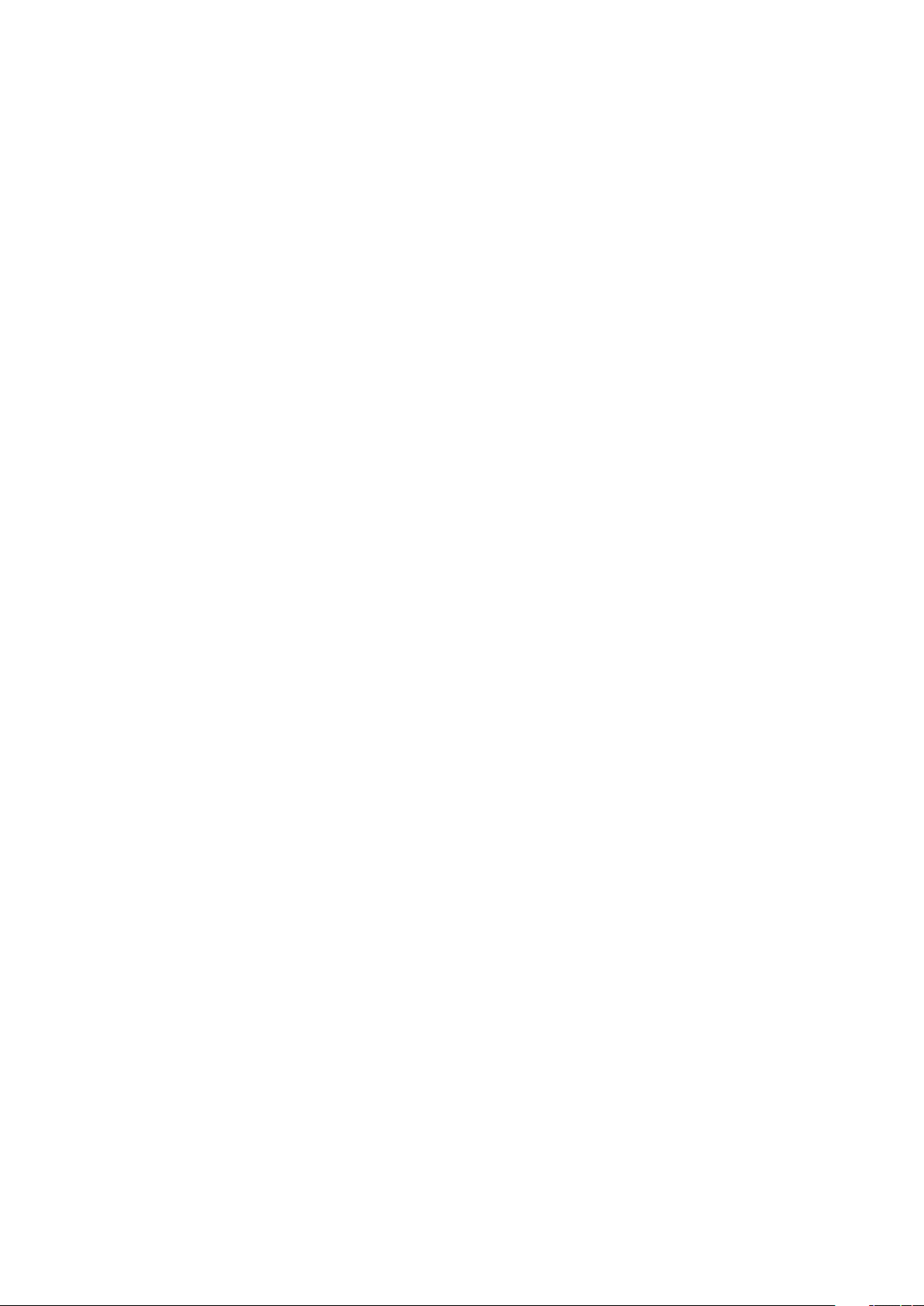
Introduction
The White Rabbit switch (or wrs) is a major component of the White Rabbit (wr) network.
Like any modern managed switch, the wrs includes a CPU with its own operating system.
This manual is for people installing wrs devices, who need to configure them in their network.
1 WRS Documentation
Up to and including release v4.0 of wrs software this manual didn’t exist, and the “WRS Build
Manual” included some information about configuration.
1.1 The Official Manuals
This is the current set of manuals that accompany the wrs:
1
• White Rabbit Switch: Startup Guide : hardware installation instructions. This manual is
provided by the manufacturer: it describes handling measures, the external connectors,
hardware features and the initial bring-up of the device.
• White Rabbit Switch: User’s Manual: documentation about configuring the wrs, at soft-
ware level. This guide is maintained by software developers. The manual describes configuration in a deployed network, either as a standalone device or as network-booted equipment. The guide also describes how to upgrade the switch, because we’ll release new official
firmware images over time, as new features are implemented.
• White Rabbit Switch: Developer’s Manual : it describes the build procedure and how inter-
nals work; use of scripts and wrs-specific programs etc. The manual is by developers and
for developers. This is the document to check if you need to customize your wrs rebuild
software from new repository commits that are not an official release point, or just install
your wrs with custom configuration values.
• White Rabbit Switch: Failures and Diagnostics: describes various failure scenarios of a
switch and ways how to recognize them. Additionally, it describes SNMP exports of a
switch (WR-SWITCH-MIB).
The official pdf copy of these manuals at each release is published in the files tab of the software
project in ohwr.org: (http://www.ohwr.org/projects/wr-switch-sw/files). This doesn’t
apply to release v4.0 and earlier.
The source form of all four manuals is maintained in wr-switch-sw/doc. Within the repository,
three of them the User’s Manual, the Developer’s Manual and the Failures and Diagnostics
are always tracking the software commits, while the Startup Guide may not be authoritative
because it is bound to device shipping rather than software development.
1.2 Supported Hardware Versions
This document applies to versions 3.3 and 3.4 of the wrs device.
Very few specimens of wrs 3.0 though 3.2 were manufactured; if you are the owner of one of
them, please refer to version 3.3 of the wrs-build document, that includes appendixes about
using older versions. As usual, it is in the files tab of ohwr.org.
V1 and V2 were development items, never shipped.
Page 4
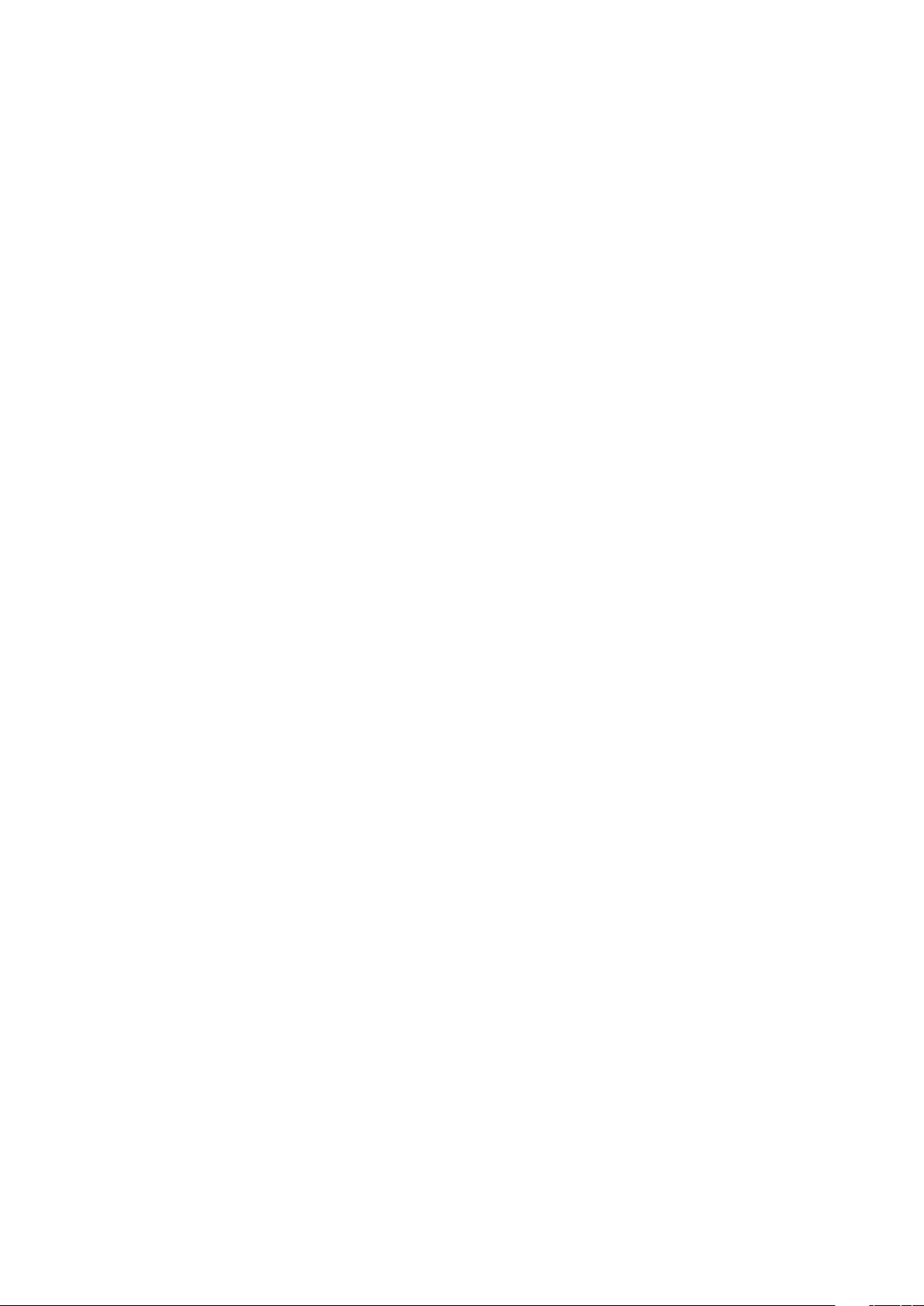
2 Upgrading WRS Software
The wrs is shipped with a current version of its software image, which is sometimes called
firmware. If your devices are running a previous version of the software you may want to upgrade,
or you may want to replace the firmware images after rebuilding your own, as explained in the
Developer’s Manual.
If you run version 4.1 or later please copy wrs-firmware.tar file into the /update partition via
scp or web-interface and restart your switch.
When the running version during the update is at least v5.0, then update script performs the
check of md5 sums of all files inside the wrs-firmware.tar. If at least one checksum is incorrect,
the update is aborted and an error is reported via SNMP (object wrsFwUpdateStatus) until
the next successful update. Additionally, the wrs-firmware.tar containing corrupted file is
renamed to wrs-firmware.tar.checksum_error. This file is automatically removed during the
next successful update.
When checksums in the wrs-firmware.tar are not available (for example during downgrading
to version pre-5.0) appropriate warning message is printed to the console.
2
If this method of upgrading firmware works for you, you can ignore the rest of this chapter,
which explains a transition between the initial way we passed MAC addresses and the safer
approach we introduced in v4.1
2.1 Upgrade from pre-v5.0 to v5.0
During the update from the pre-v5.0 firmware to v5.0 (or later) you might see the following
errors on the console.
/wr/bin/sdb-read: can’t load library ’libm.so.1’
Creating SDB filesystem in /dev/mtd5
cp: can’t stat ’/wr/etc/sdb-for-dataflash’: No such file or directory
done
Please ignore this message, no real error occurred nor hwinfo partition (/dev/mtd5) was overwritten. The error is caused by an old firmware trying to run a binary (sdb-read to be precise)
from the new firmware image. The problem became visible now, because between v4.2 and
v5.0 we uplifted the buildroot, which changed the version of libm library from libm.so.0 to
libm.so.1.
2.2 hwinfo for pre-v4.1
Version 4.1 (October 2014) and later ones use a new way to pass hardware information to all
levels of software, such information includes the MAC addresses for the management Ethernet
and the sfp ports. Information is now stored in a Flash partition called hwinfo, using the sdb
file format. sdb is defined in the fpga-configuration-space within ohwr.org. Before using
sdb we used to edit the boot loader’s configuration at flash time.
The hwinfo structure is written to dataflash by the manufacturer. It is never changed even when
performing a complete re-flash of the device, because the flashing scripts preserve the hwinfo
memory area.
When upgrading from a pre-4.1 switch software, you need to create this hwinfo data structure.
The procedure is mostly automatic, but you need to be aware of the steps involved, in case
something goes wrong.
Page 5
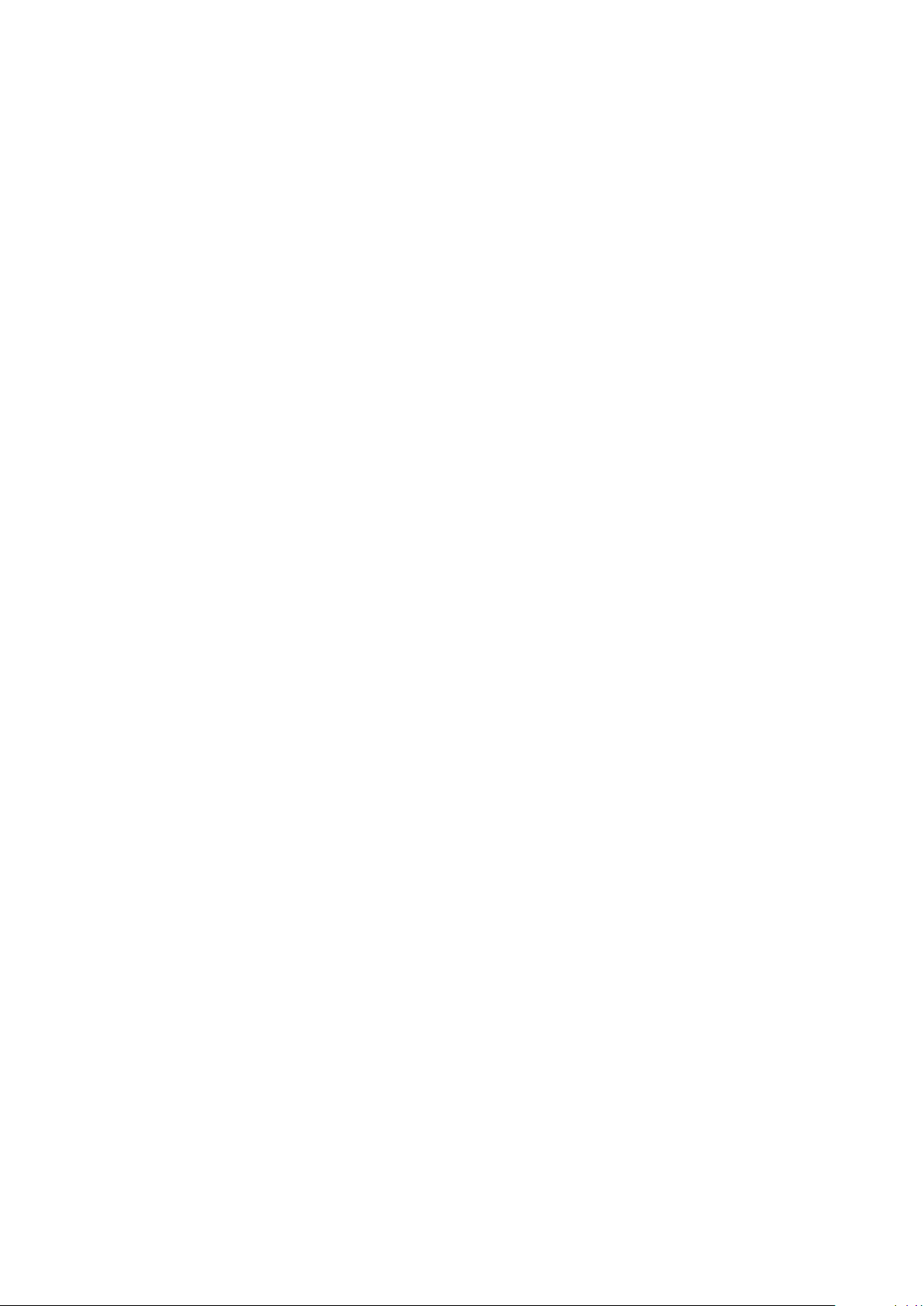
Chapter 2: Upgrading WRS Software 3
2.3 Upgrading from v4.0
Version 4.0 and later of wr-switch-sw are able to upgrade themselves if you place the proper
files in the /update directory of the wrs. However, in version 4.0 we forgot to provide for an
upgrade of the boot loader and didn’t note that if the front USB cable is not plugged, the
upgrade procedure blocks.
This latter problem happens because messages are written to the management USB port, to
help people flashing from scratch, and the write is a blocking one by default: if nobody collects
the USB data, the system waits for a recipient. With version 4.1.1 the problem was fixed using
non-blocking operations (it is better to loose messages than to block the installation because
nobody is reading).
Thus, there are two different ways to upgrade; which one you prefer we can’t tell. Both work,
each with its own drawbacks. Each of them preserves the current MAC addresses.
2.3.1 Upgrading from v4.0 with the USB cable
This is the procedure if you are able to walk to your wrs and connect to the management USB
port, even if the port is not actually used:
• Copy your own wrs-firmware.tar for at least v4.1 into the /update partition. This can
be the official firmware or one you built yourself. Then reboot and wait for everything to
settle (the system will reboot once more by itself).
• Copy wrs-firmware.tar again. And reboot again. The system will reboot once more by
itself.
• Now you have a running updated version with your hwinfo in place and the old MAC
addresses preserved.
We save you from the long description of what is happening in the various steps. If needed, it
is in the git history of wr-switch-sw, at release point v4.1.
2.3.2 Upgrading from v4.0 remotely
If you can’t walk to the switch, the procedure is faster but more commands need to be typed on
the root shell of the switch. We support a single upgrade provided you change the kernel and
initial filesystem before rebooting.
• Copy your own wrs-firmware.tar for at least v4.1 into the /update partition. This can be
the official firmware or one you built yourself.
• Create and mount /boot within the switch. This means running the following commands
in ssh :
mkdir /boot
mount -t ubifs ubi0:boot /boot
• Copy wrs-initramfs.gz (which is to be found inside wrs-firmware.tar) to the /boot
partition just mounted. This ensures the new upgrade procedure will run, the one that
doesn’t block if the USB cable is unplugged.
• Copy zImage (again, to be found inside wrs-firmware.tar) to the /boot partition. This is
need to be able to access the hwinfo partition at next boot.
• Reboot and wait for everything to settle (the system will reboot once more by itself after
upgrading everything). The MAC addresses will be saved to hwinfo during the update
procedure, thanks to the new kernel and new boot procedure you manually copied to /boot.
Note: if you forget to place the new kernel or wrs-initramfs.gz in /boot, no big damage will
happen, but you’ll have lost your MAC address for the wr ports. You’ll find a randomly-chosen
value, that will however be persistent over reboot (because it is saved to hwinfo after you boot
with the new kernel.
Page 6
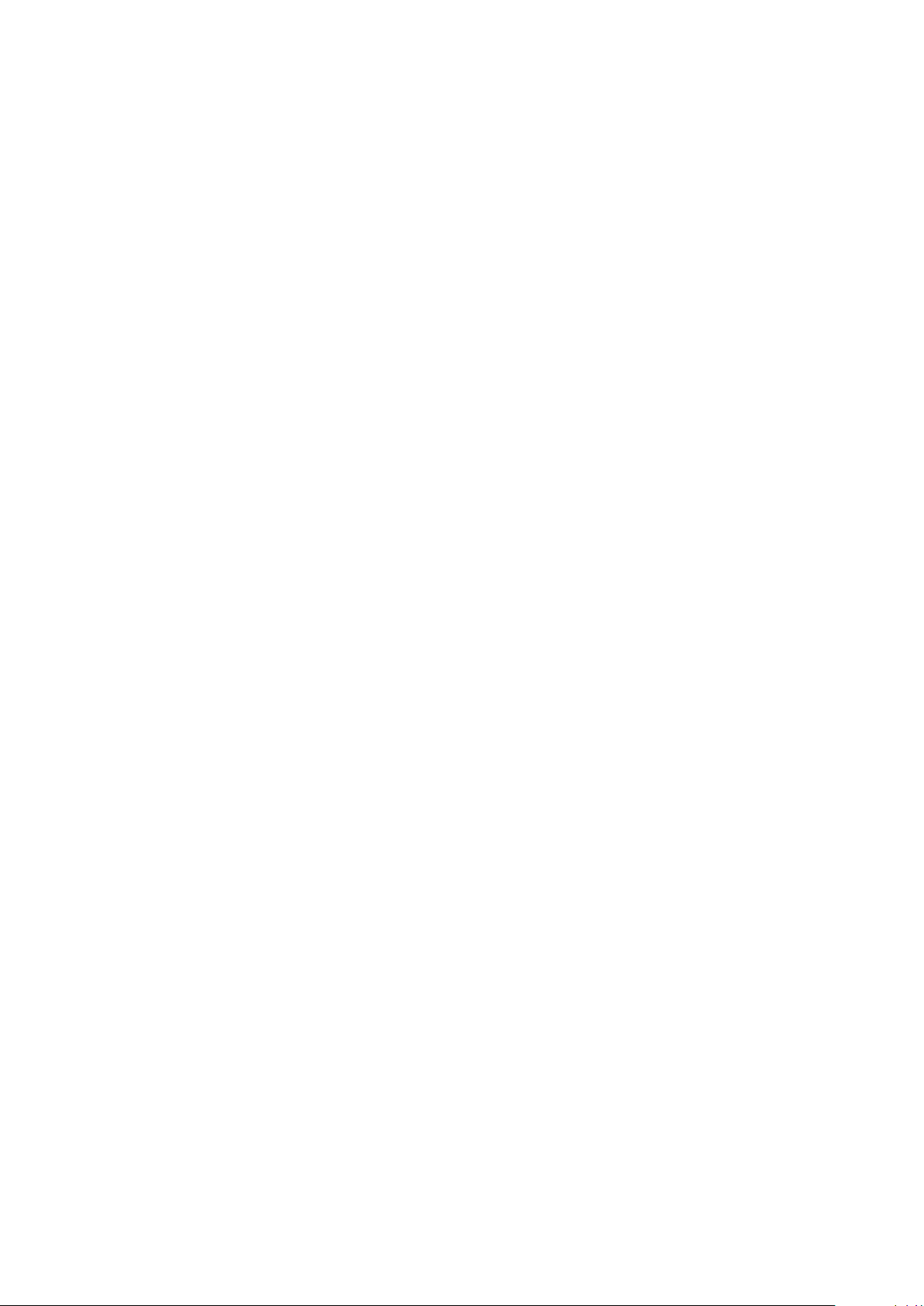
Chapter 3: Configuration of the Device 4
2.4 Upgrading from v3.x
Upgrading from versions older than v4.0 (August 2014) requires physical access to the device
and, unfortunately, requires some extra steps especially if you want to preserve your MAC
addresses.
One possible path is flashing version 4.0 (please refer to v4.0 manuals) and then proceed as
described in Section 2.3 [Upgrading from v4.0], page 3. When flashing version 4.0 you’ll need to
pass your MAC addresses on the command line of the flasher, so please take note of what they
are.
Another option is flashing the latest firmware version and then build your own hwinfo structure
by specifying your MAC addresses. wr-switch-sw includes specific tools for both steps. They
are described in the Developer’s Manual, because they are expected to only be performed by
the manufacturer, not the final user.
3 Configuration of the Device
After release v3.3 of this software package, we added Kconfig support to wr-switch-sw. If you
build your software image (as documented in the wrs Developer’s Manual ), you can make some
configuration choices for your customized firmware image. But most users are not expected to
rebuild.
After release v4.1, we moved most of the configuration to run-time (rather than build-time):
the .config file that you create with a “make menuconfig” or equivalent command, is now
copied to the wrs filesystem and used during boot. Moreover, the switch can download a new
configuration at boot time, if so configured. This allows customization of each installed switch
through a central server, without modifying the filesystem image in each specimen.
Starting with release v4.2, we added “make config” support at run time, to be run in /wr/etc;
the file is called dot-config, and not .config. This is meant to be useful for developers,
when testing different configurations in the lab, rather than in production. We also support “make config”, “make defconfig”, make oldconfig”, from v5.0 “make menuconfig”
and “make nconfig”.
3.1 Dynamic WRS Configuration
The switch can boot using its internal nand memory or as an NFS-Root host. In the latter
case configuration can be changed on the server, and if a unit is replaced, a change in the dhcp
database is all that’s needed to recover network operation. But this option implies some network
traffic on your management network, as well as an NFS server able to host all of your switches.
When a switch is booted from internal storage, we used to rely on internal configuration (either
selected at build time or modified using ssh or the web interface). This approach doesn’t scale
well to large installation, because if a device needs to be replaced, its own configuration is lost.
With dynamic configuration, each wrs device loads its own configuration file each time it is
booted, and applies the choices before starting any service. The name of the configuration file
can include the mac, ip address or hostname of the device, to allow running several switches
with different configurations in the same network. The location of the configuration file can be
stored in the dot-config or be retrieved from DHCP server.
3.2 The Configuration File
The main configuration file for the wrs is /wr/etc/dot-config. You create this file by running
“make menuconfig” within wr-switch-sw repo, and making your choices. You can also edit
Page 7
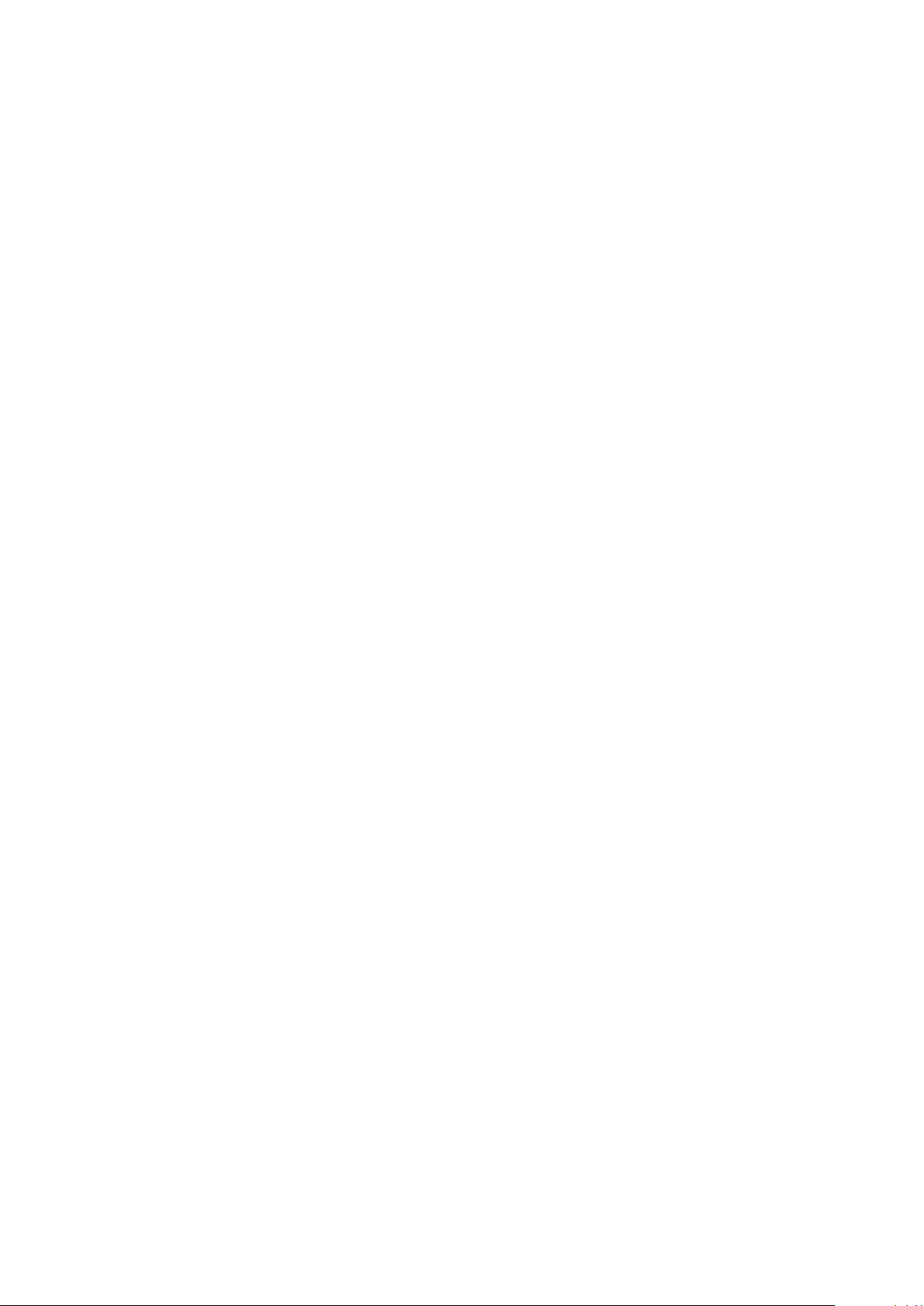
Chapter 3: Configuration of the Device 5
the text file, or run other configurators: make config, make xconfig, make gconfig, make
nconfig.
The configuration step creates .config, that you can copy to your wrs as /wr/etc/dot-config.
After reboot, you’ll see your choices in effect.
The first three configuration items are free-text fields which are intended for dot-config management purposed. As now (v5.0.1) these fields are not used for any functionality on the switch.
CONFIG_DOTCONF_FW_VERSION
CONFIG_DOTCONF_HW_VERSION
Free-text items to describe switch’s firmware CONFIG_DOTCONF_FW_VERSION and
hardware CONFIG_DOTCONF_HW_VERSION version. Additionally, the default value of
CONFIG_DOTCONF_FW_VERSION can be used as a version of a Kconfig file.
CONFIG_DOTCONF_INFO
Free-text item to descibe additional information about dot-config.
The next configuration item is a choice about source of the dot-config file (items starting
with CONFIG_DOTCONF_SOURCE_). The following dot-config sources are implemented in current
version:
CONFIG_DOTCONF_SOURCE_LOCAL
Use local dot-config file stored in /wr/etc/dot-config. In this case no network
access is performed.
CONFIG_DOTCONF_SOURCE_REMOTE
Get a dot-config file from the URL provided in CONFIG_DOTCONF_URL.
CONFIG_DOTCONF_SOURCE_FORCE_DHCP
Get a network location of a dot-config file from a DHCP server. Server can be
configured in a way to provide the entire URL to the dot-config in the “filename”
configuration field of the DHCP server. In this case, provided URL has to be in the
same form as CONFIG_DOTCONF_URL.
As an alternative, “filename” can be configured only as a path. It will be then
interpreted as a path on a TFTP server, which IP address is taken from the configuration field “The BOOTP next server option” of a DHCP server.
CONFIG_DOTCONF_SOURCE_TRY_DHCP
The same as CONFIG_DOTCONF_SOURCE_FORCE_DHCP, but this option does not cause
errors in SNMP’s objects if switch fails to retrieve the URL to the dot-config via
DHCP. Note that syntax and download errors of dot-config are notified in the
same way as for other choices.
If the selected option triggers wrs to download a new dot-config file and it passes the validation
process, the new dot-config will replace a local copy. In case there are errors or unknown
configuration entries in the retrieved file, the old one will be used.
The URL (stored in CONFIG_DOTCONF_URL or retrieved via DHCP) is of the form “proto-
col://host /pathname”. The special upper-case strings HOSTNAME, IPADDR and MACADDR are
substituted with the current hostname, IP address or MAC address of the management port of
the switch. By this, the same configuration string can be used to set up a batch of switches with
different configurations.
The three parts of the URL are as follows:
protocol
We support http, ftp and tftp. Any other protocols result in an error, and the
dot-config file is not replaced.
Page 8
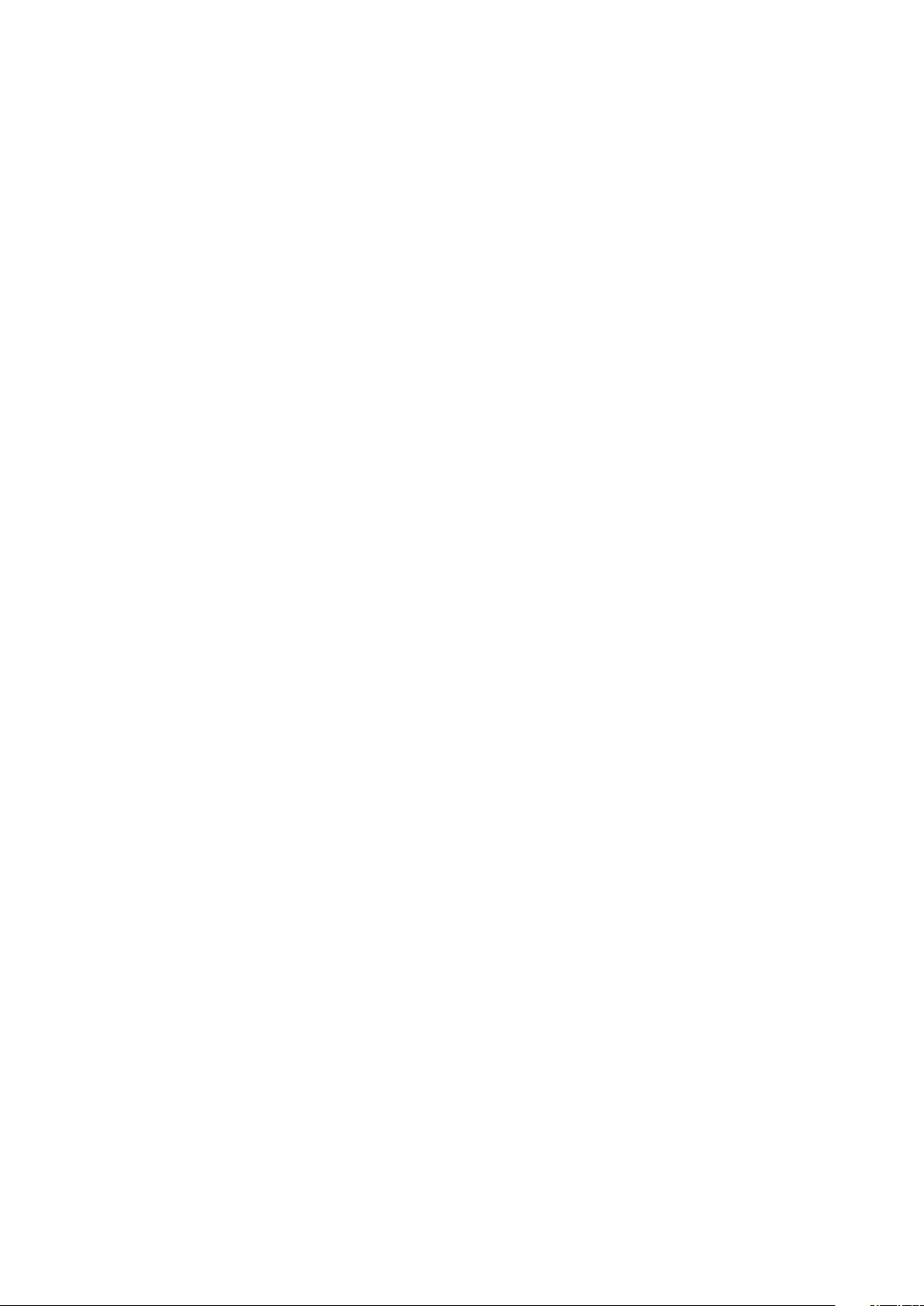
Chapter 3: Configuration of the Device 6
host
The host can be an IP address, or a name. In order to use a name you must specify a valid CONFIG_DNS_SERVER and optionally CONFIG_DNS_DOMAIN. Alternatively
DNS configuration can be taken from the DHCP server. The values in the current
dot-config are used to load the new file.
path
The pathname can include directory components and any of HOSTNAME, IPADDR,
MACADDR.
For example this is a valid configuration for run-time update:
CONFIG_DOTCONF_SOURCE_REMOTE=y
CONFIG_DOTCONF_URL="tftp://morgana/wrs-config-IPADDR"
CONFIG_DNS_SERVER="192.168.16.1"
CONFIG_DNS_DOMAIN="i.gnudd.com"
It results in wrs-config-192.168.16.9 being served to the wrs.
Please remember, that the new dot-config should include a valid CONFIG_DOTCONF_SOURCE_*
setting, or you won’t be able to update the configuration at the next boot. In any case, you can
always copy a configuration file using ssh, or use the web interface to change the configuration.
Changes performed using the web interface are immediately active, because the web server takes
proper action; the new file copied over with ssh, or any hand-edits, are only effective at next
boot, unless overwritten by a remote configuration file. In case there are errors or unknown
configuration entries in the retrieved file, the old one will be used.
3.3 Configuration Items that Apply at Build Time
The following items in dot-config are used at build time; changing them in the installed version
has no effect:
CONFIG_BR2_CONFIGFILE
This string option lists a file to be used as Buildroot (BR2) configuration. A simple filename or relative pathname refers to the configs/buildroot directory; an
absolute pathname is used unchanged.
CONFIG_KEEP_ROOTFS
A boolean option for developers: if set the build script does not delete the temporary
copy of the generated filesystem and reports its pathname in the build messages.
3.4 Configuration Items that Apply at Run Time
The following items in dot-config are used at run time: at every boot the value (the old one or
the just-downloaded one) is used in the appropriate way, before the respective service is started.
CONFIG_DOTCONF_SOURCE_LOCAL
CONFIG_DOTCONF_SOURCE_REMOTE
CONFIG_DOTCONF_SOURCE_FORCE_DHCP
CONFIG_DOTCONF_SOURCE_TRY_DHCP
CONFIG_DOTCONF_URL
The source and location of a config file to be used at a replacement the next time
the system boots. See Section 3.1 [Dynamic WRS Configuration], page 4, and
Section 3.2 [The Configuration File], page 4, for details.
CONFIG_ETH0_DHCP
CONFIG_ETH0_DHCP_ONCE
CONFIG_ETH0_STATIC
Configuration of management port’s (eth0) IP. When CONFIG_ETH0_DHCP
is used, then switch tries to obtain IP via DHCP forever. For option
Page 9
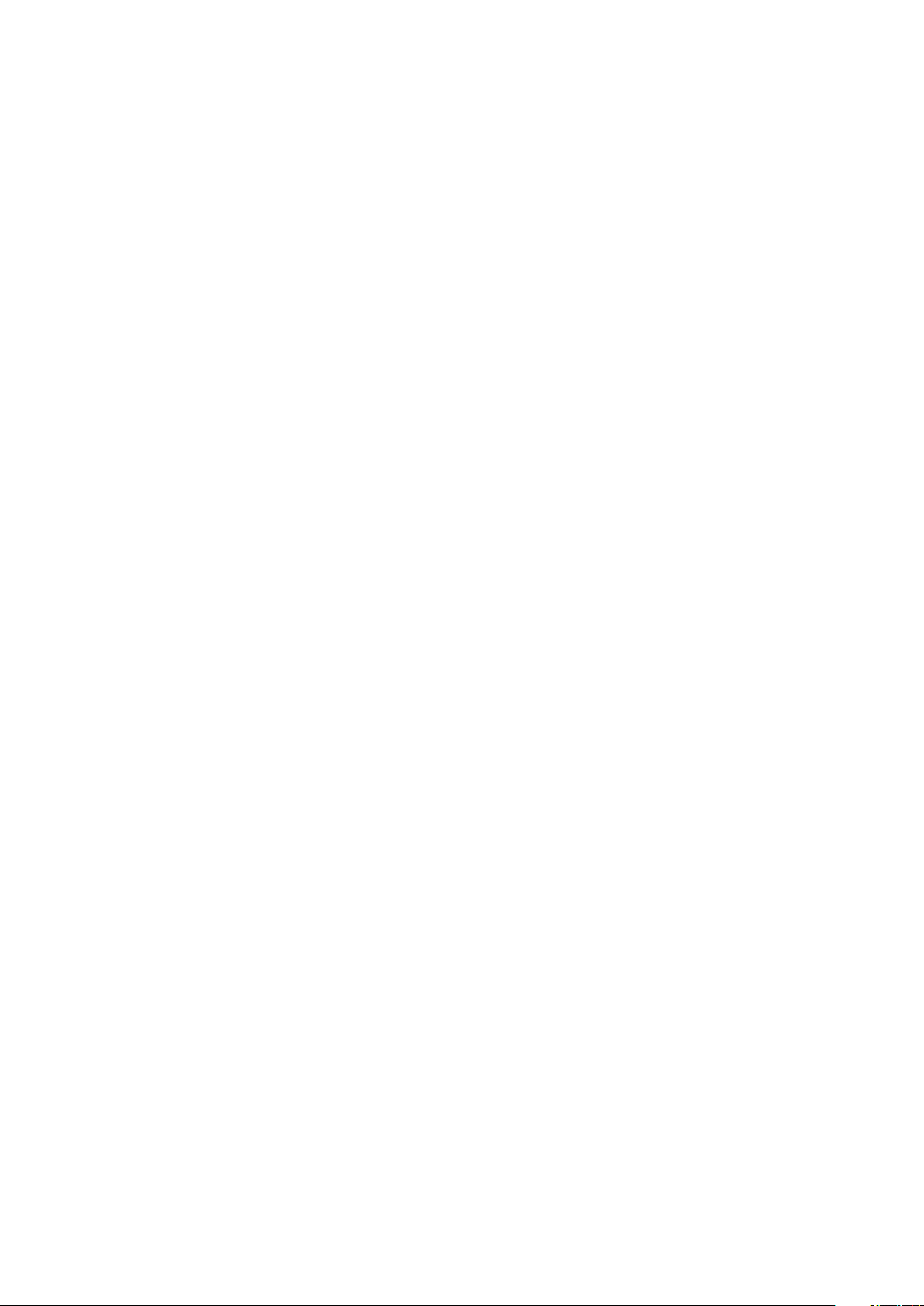
Chapter 3: Configuration of the Device 7
CONFIG_ETH0_DHCP_ONCE switch tries to get IP via DHCP once, if this try is
unsuccessful then switch uses static IP. CONFIG_ETH0_STATIC forces switch to use
provided static IP address.
CONFIG_ETH0_IP
CONFIG_ETH0_MASK
CONFIG_ETH0_NETWORK
CONFIG_ETH0_BROADCAST
CONFIG_ETH0_GATEWAY
Management port’s (eth0) static IP configuration when CONFIG_ETH0_DHCP_ONCE
or CONFIG_ETH0_STATIC parameter is used.
CONFIG_HOSTNAME_DHCP
CONFIG_HOSTNAME_STATIC
CONFIG_HOSTNAME_STRING
These options describe how to set hostname of the switch. From DHCP
(CONFIG_HOSTNAME_DHCP) or use a predefined value (CONFIG_HOSTNAME_STATIC)
defined in option CONFIG_HOSTNAME_STRING.
CONFIG_ROOT_PWD_IS_ENCRYPTED
CONFIG_ROOT_PWD_CLEAR
CONFIG_ROOT_PWD_CYPHER
This set of options allow setting the password for the “root” user (the administrator).
The password is used to login to your switch using ssh (secure shell). If you choose
CONFIG_ROOT_PWD_IS_ENCRYPTED, you will be prompted for a text version of a preencrypted password (CONFIG_ROOT_PWD_CYPHER). To encrypt your magic string,
you must run “mkpasswd --method=md5 magic” on your Linux host (or switch). If
you choose to configure an unencrypted password, then you are asked to specify it
as CONFIG_ROOT_PWD_CLEAR. In this latter case encryption is performed at run-time
to use the normal ssh authentication, but the clear-text password will remain in
dot-config. By default the root password is an empty string, like in the initial
wr-switch-sw releases.
CONFIG_NTP_SERVER
The NTP server used to prime White Rabbit time, at system boot. The option can
be an IP address or a host name, if DNS is properly configured. The configuration
value is stored in /etc/wr_date.conf. An empty string (default) disables NTP
access at boot time.
CONFIG_DNS_SERVER
CONFIG_DNS_DOMAIN
The DNS server (as an IP address) and default domain. The values end up in
/etc/resolv.conf of the runtime filesystem. By default the two strings are empty.
If CONFIG_ETH0_DHCP or CONFIG_ETH0_DHCP_ONCE is used, /etc/resolv.conf file
will be populated with DNS settings received from the DHCP server. If configuration items for static (CONFIG_DNS_*) and dynamic (CONFIG_ETH0_DHCP) DNS
configuration are used simultaneously then information from both sources end up
in the /etc/resolv.conf file. However, information from CONFIG_DNS_* is placed
first.
CONFIG_REMOTE_SYSLOG_SERVER
CONFIG_REMOTE_SYSLOG_UDP
Configuration for system log. The name (or IP address) of the server is stored in
/etc/rsyslog.conf of the runtime filesystem. The UDP option, set by default,
chooses UDP transmission; if unset it selects TCP communication.
Page 10
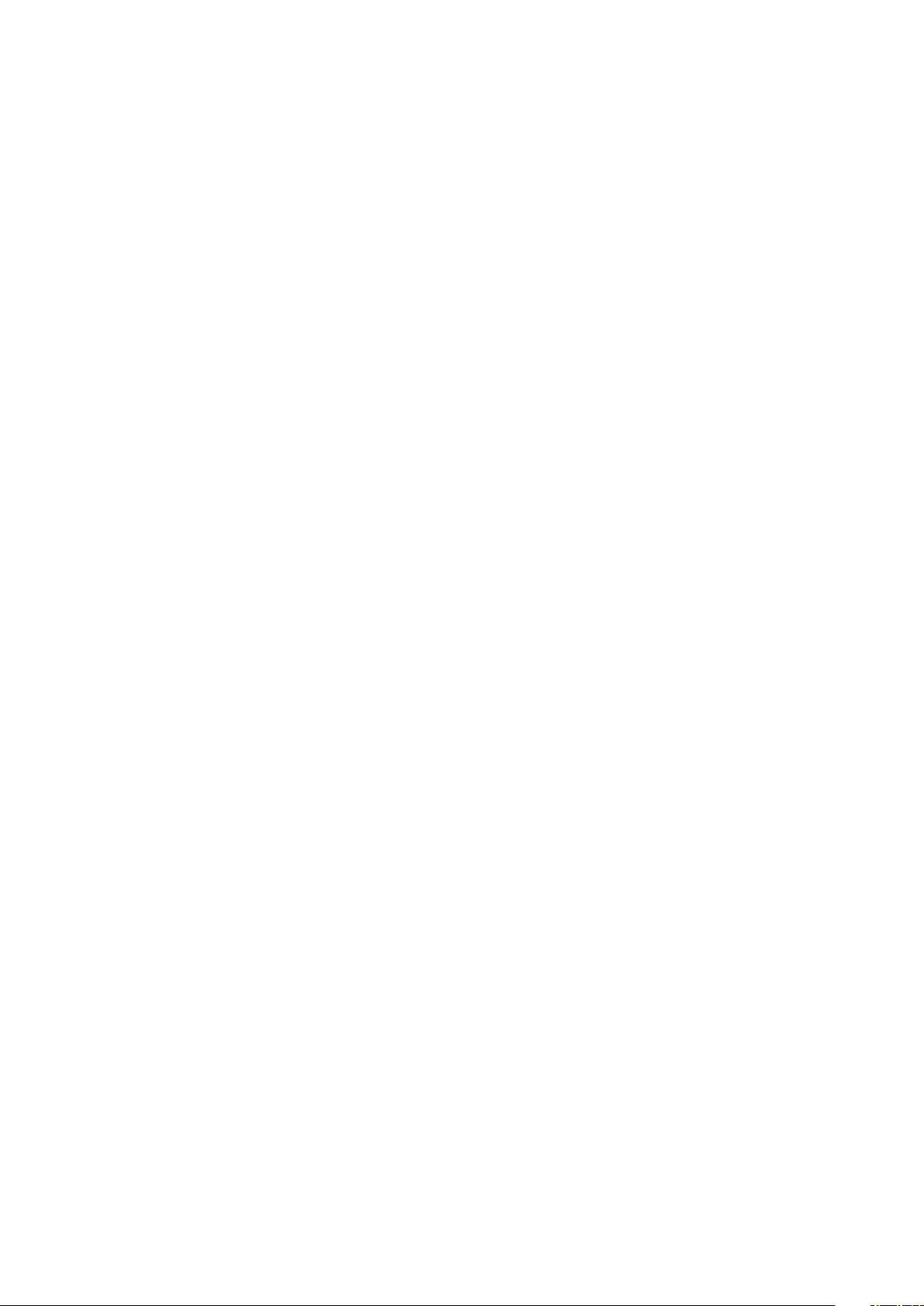
Chapter 3: Configuration of the Device 8
CONFIG_WRS_LOG_HAL
CONFIG_WRS_LOG_RTU
CONFIG_WRS_LOG_PTP
CONFIG_WRS_LOG_OTHER
Logging options for the three main WRS processes and other programs.
CONFIG_WRS_LOG_OTHER is currently used by:
• wrs_watchdog daemon
• wrs_throttling executed once at boot up
• wrs_auxclk executed once at boot up
• wrs_custom_boot_script.sh executed once at boot up
• Setting VLANs with vlan.sh at boot up
Each value can be a pathname, either to a file (e.g. /dev/kmsg is a possible “file”
target) or a facility.level string, like daemon.debug, for syslog-based logging. An
empty strings selects no logging at all. Please note, that unknown facility names will
generate a runtime error on the switch. All four strings default to “daemon.info”.
Note: all messages produced by these programs if syslog is configured will be passed
to the syslog at the same configured <facility>.<level>, no matter of verbosity of a
message. To change the verbosity of programs please use CONFIG_WRS_LOG_LEVEL_*.
CONFIG_WRS_LOG_LEVEL_HAL
CONFIG_WRS_LOG_LEVEL_RTU
CONFIG_WRS_LOG_LEVEL_OTHER
Specify verbosity of programs as a string or number. The following levels are supported:
• ALERT or 1
• ERROR or 3
• WARNING or 4
• INFO or 6
• DEBUG or 7
Not supported levels are ceiled to the valid one.
By leaving this item empty, programs will use its default verbosity level (INFO).
Note: all messages produced by these programs if syslog is configured will be passed
to the syslog at the same configured <facility>.<level>, no matter of verbosity of a
message.
CONFIG_WRS_LOG_LEVEL_PTP
Specify verbosity of PPSi daemon as a string. This string will be passed to the PPSI
after -d parameter. Please refer to the PPSI’s documentation for more details.
By leaving this item empty, PPSi daemon will use its default verbosity level.
Note: all messages produced by PPSi if syslog is configured will be passed to the
syslog at the same configured <facility>.<level>, no matter of verbosity of a message.
CONFIG_WRS_LOG_SNMPD
Value can be a pathname, either to a file (e.g. /dev/kmsg is a possible “file” target)
or a valid snmpd log option (without -L). Allowed strings are in the format “S level
facility” (e.g. “S 2 daemon”). For example, “s daemon” will forward messages to
syslog with daemon as facility. To set level (i.e. 5) use “S 5 daemon”. For details
please check man snmpcmd. An empty strings selects no logging at all. Please note
that unknown facility names will generate a runtime error on the switch. NOTE: It
looks like Notice is not a default logging priority as written in net-snmp manual.
Page 11
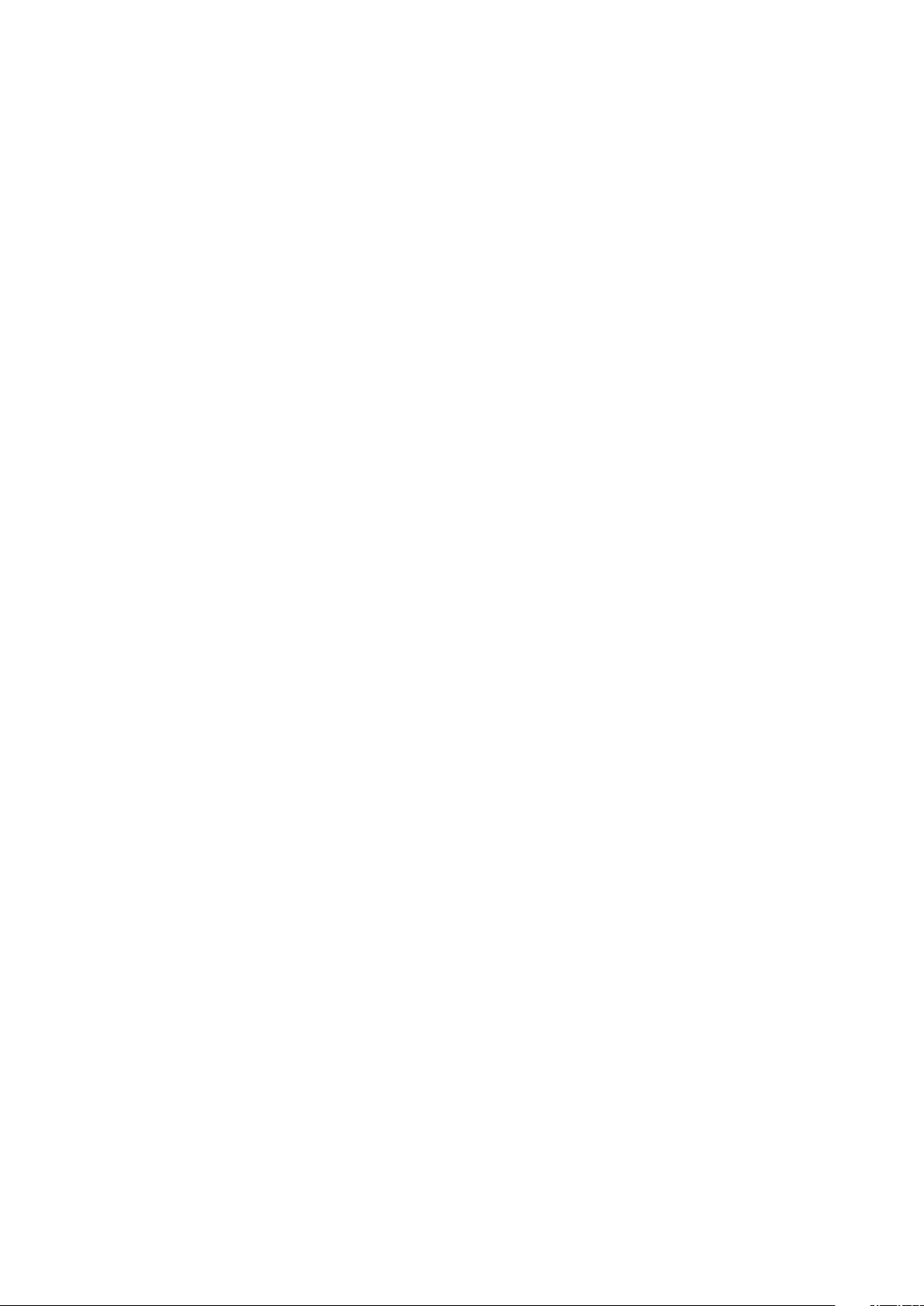
Chapter 3: Configuration of the Device 9
CONFIG_WRS_LOG_MONIT
The string can be a pathname (e.g. /dev/kmsg) or a syslog string. An empty
string is used to represent no logging. If it is needed to select facility and level
please leave an empty string here and change /etc/monitrc or /usr/etc/monitrc
file directly. Please note that unknown facility names will generate a runtime error
on the switch.
CONFIG_PORT01_PARAMS
CONFIG_PORT02_PARAMS
...
CONFIG_PORT18_PARAMS
These configuration items are used to set up timing parameters of the WR ports:
• name – the name of a given interface
• proto – PTP protocol type to be used on particular port; possible values:
• raw – use raw Ethernet frames for timing
• udp – use UDP packets for timing
• tx – TX delay of a port in picoseconds
• rx – RX delay of a port in picoseconds
• role – PTP role of a port; possible values:
• master – configure port as WR master
• slave – configure port as WR slave
• auto – when a port is connected to master behave as a slave, otherwise
behave as master
• non-wr – for this port don’t report SNMP errors like: SFP not in DB,
copper SFP connected, non 1GB SFP etc. This role should be used for
synchronizing regular IEEE-1588 slaves.
• none – disable White Rabbit and PTP on a port
• fiber – fiber index from CONFIG_FIBERXX_PARAMS that is connected to this
port
Most likely the default values work for you. See Section 3.5 [Timing Configuration],
page 13, for details.
CONFIG_SFP00_PARAMS
...
CONFIG_SFP09_PARAMS
Configuration for sfp models. You should fill all sfp models and all wavelengths
you are using in your wrs
• vn (optional ) – Vendor Name of an SFP
• pn – Part Number of an SFP
• vs (optional ) – Vendor Serial (serial number) of an SFP
• tx – TX delay of an SFP in picoseconds
• rx – RX delay of an SFP in picoseconds
• wl_txrx – Tx wavelength separated by "+" with Rx wavelength of an SFP;
for example wl_txrx=1490+1310 (for 1490nm Tx wavelength and 1310nm Rx
wavelength)
See Section 3.5 [Timing Configuration], page 13, for details.
Page 12

Chapter 3: Configuration of the Device 10
CONFIG_FIBER00_PARAMS
...
CONFIG_FIBER03_PARAMS
This parameter specifies the physical features of used fiber types. Specify the alpha
value for each pair of used wavelengths. This parameter follows a format:
alpha_XXXX_YYYY=1.23e-04,alpha_AAAA_BBBB=4.56e-04,...
Where:
• XXX_YYYY and AAAA_BBBB are pairs of used wavelengths
• 1.23e-04 and 4.56e-04 are alpha values to be used for particular wavelengths.
The index (00 onwards) is used to match the port (CONFIG_PORTxx_PARAMS) with
one of several installed fiber types. See Section 3.5 [Timing Configuration], page 13,
for details.
You are expected to have no more than 4 fiber types installed in your deployment.
CONFIG_TIME_GM
CONFIG_TIME_FM
CONFIG_TIME_BC
The type of PTP clock this switch is. Only one of the three items should be set (e.g.
running “make menuconfig” offers them as an exclusive choice). The options select:
a grand-master (GM) with external reference, e.g. GPS or Cesium; a free-running
master (FM), used for isolated acquisition networks, without an external reference;
or a normal “boundary-clock” (BC) device that is slave on some ports and master
on other ports.
CONFIG_PTP_PORT_PARAMS
CONFIG_PTP_CUSTOM
CONFIG_PTP_REMOTE_CONF
By default, PTP daemon (PPSi) configuration file is assembled based on role
and protocol parameters stored in PORTxx_PARAMS. If VLANs are configured, the
items CONFIG_VLANS_PORTXX_VID are used as well. Parameters clock-class and
clock-accuracy can be changed or new global PPSi settings can be added by editing
file /wr/etc/ppsi-pre.conf, which is used as beginning of final PPSi configuration
file.
Alternatively, PPSi can use a custom user file for configuration
(CONFIG_PTP_CUSTOM).
Finally, you can choose PTP_REMOTE_CONF to specify an URL whence the switch will
download the ppsi.conf at boot time.
Please see the help provided within Kconfig for more details about the various
options we support.
CONFIG_PTP_CUSTOM_FILENAME
If you chose CONFIG_PTP_CUSTOM in the choice above, you can provide your own
filename for the PPSi configuration file; the chosen name is expected to be installed
in the wrs filesystem.
CONFIG_PTP_CONF_URL
If you choose CONFIG_PTP_REMOTE_CONF specify an URL (http://, ftp:// or
tftp://) whence the switch will download the ppsi.conf at boot time. The file-
name in the URL can include HOSTNAME, IPADDR and/or MACADDR, so the same
configuration string can be used to set up a batch of switches with different configurations (similar to the CONFIG_DOTCONF_URL, please refer to Section 3.2 [The
Configuration File], page 4).
Page 13

Chapter 3: Configuration of the Device 11
CONFIG_SNMP_TRAPSINK_ADDRESS
CONFIG_SNMP_TRAP2SINK_ADDRESS
CONFIG_SNMP_RO_COMMUNITY
CONFIG_SNMP_RW_COMMUNITY
Configuration for the snmp agent. Addresses can be IP addresses or names (if DNS
is configured and working), they are unset by default. Community values are strings
and they default to public (RO_COMMUNITY) and private (RW_COMMUNITY).
CONFIG_SNMP_TEMP_THOLD_FPGA
CONFIG_SNMP_TEMP_THOLD_PLL
CONFIG_SNMP_TEMP_THOLD_PSL
CONFIG_SNMP_TEMP_THOLD_PSR
Threshold levels for FPGA, PLL, Power Supply Left (PSL) and Power Supply Right
(PSR) temperature sensors. When any temperature exceeds threshold level, SNMP
object WR-SWITCH-MIB::tempWarning will change accordingly.
CONFIG_SNMP_SWCORESTATUS_DISABLE
Force SNMP object wrsSwcoreStatus to be always OK. It can be used to mask all
potential problems with sw-core.
CONFIG_WRSAUXCLK_FREQ
CONFIG_WRSAUXCLK_DUTY
CONFIG_WRSAUXCLK_CSHIFT
CONFIG_WRSAUXCLK_SIGDEL
CONFIG_WRSAUXCLK_PPSHIFT
Set of parameters passed to wrs_auxclk at boot time to generate WR-synchronized
10MHz clock on the clk2 output. For more information please check Section 5.3
[wrs auxclk], page 25.
CONFIG_NIC_THROTTLING_ENABLED
CONFIG_NIC_THROTTLING_VAL
Limit the Rx bandwidth of the traffic that goes from WR ports to Linux. Throttling can be enabled to prevent Linux using 100% of the processing power to receive
Ethernet frames coming from WR ports to the CPU. To enable the throttling set
CONFIG_NIC_THROTTLING_ENABLED. CONFIG_NIC_THROTTLING_VAL contains maximum allowed bandwidth in KB/s.
CONFIG_CUSTOM_BOOT_SCRIPT_ENABLED
CONFIG_CUSTOM_BOOT_SCRIPT_SOURCE_LOCAL
CONFIG_CUSTOM_BOOT_SCRIPT_SOURCE_REMOTE
CONFIG_CUSTOM_BOOT_SCRIPT_SOURCE_REMOTE_URL
It is possible to run a custom script at boot time. In this case
please set CONFIG_CUSTOM_BOOT_SCRIPT_ENABLED. To run a script
/wr/bin/custom_boot_script.sh from the local filesystem please set
CONFIG_CUSTOM_BOOT_SCRIPT_SOURCE_LOCAL.
As an alternative, you can choose CONFIG_CUSTOM_BOOT_SCRIPT_SOURCE_REMOTE
and specify an URL (http://, ftp:// or tftp://) in
CONFIG_CUSTOM_BOOT_SCRIPT_SOURCE_REMOTE_URL whence the switch will
download the script to be executed at boot time. The filename in the URL can
include HOSTNAME, IPADDR and/or MACADDR, so the same configuration string can
be used to set up a batch of switches with different configurations (similar to the
CONFIG_DOTCONF_URL, please refer to Section 3.2 [The Configuration File], page 4).
CONFIG_MONIT_DISABLE
Disable monitoring of running processes by Monit. Monit by default re-spawns
processes that have died. This option should be used only during development.
Page 14

Chapter 3: Configuration of the Device 12
CONFIG_FAN_HYSTERESIS
CONFIG_FAN_HYSTERESIS_T_DISABLE
CONFIG_FAN_HYSTERESIS_T_ENABLE
CONFIG_FAN_HYSTERESIS_PWM_VAL
Use hysteresis to control fans. Enable fans with PWM value
CONFIG_FAN_HYSTERESIS_PWM_VAL when PLL’s temperature exceeds
CONFIG_FAN_HYSTERESIS_T_ENABLE. Disable fans when temperature drops below
CONFIG_FAN_HYSTERESIS_T_DISABLE. These options are intended to be used
during development to reduce noise generated by a switch. Don’t use in production
as this may affect the synchronization performance.
CONFIG_READ_SFP_DIAG_ENABLE
Let HAL to read Diagnostic Monitoring (DOM) from SFP’s eeprom, like: temperature, TX/RX power etc.
CONFIG_RTU_HP_MASK_ENABLE
CONFIG_RTU_HP_MASK_VAL
Set the mask which VLAN priorities are considered High Priority traffic (this only
concerns the traffic which is fast-forwarded). To enable a custom mask please set
CONFIG_RTU_HP_MASK_ENABLE. CONFIG_RTU_HP_MASK_VAL shall contain the mask
to be used.
CONFIG_VLANS_ENABLE
Enable VLANs configuration. All below VLAN config options (CONFIG_VLANS_*)
require this filed to be set.
CONFIG_VLANS_PORTXX_MODE_ACCESS
CONFIG_VLANS_PORTXX_MODE_TRUNK
CONFIG_VLANS_PORTXX_MODE_DISABLED
CONFIG_VLANS_PORTXX_MODE_UNQUALIFIED
VLANs port mode configuration for ports 1..18. It can be one of: Access, Trunk,
Disabled or Unqualified. For details please refer to the Section 3.6 [VLANs Configuration], page 15,
CONFIG_VLANS_PORTXX_UNTAG_ALL
CONFIG_VLANS_PORTXX_UNTAG_NONE
Define whether to remove a VLAN tag from egress frames on port 1..18.
CONFIG_VLANS_PORTXX_PRIO
Priority value used when tagging incoming frames or to locally override the priority
(in Unqualified and Disabled modes). -1 disables the priority overwrite. Valid values
are from -1 to 7.
CONFIG_VLANS_PORTXX_VID
The meaning of this value and whether it is mandatory or optional, depends on the
port mode:
• MODE_ACCESS – (mandatory) use as VID for tagging incoming frames and notify
PPSi which VLAN shall be used for synchronization; only one VLAN number
shall be used in this mode
• MODE_TRUNK - (optional) notify PPSi which VLAN(s) shall it use for synchro-
nization; semicolon separated list is allowed
• MODE_DISABLED - (optional) notify PPSi which VLAN(s) shall it use for syn-
chronization; semicolon separated list is allowed
• MODE_UNQUALIFIED - (optional) notify PPSi which VLAN(s) shall it use for
synchronization; semicolon separated list is allowed
Page 15

Chapter 3: Configuration of the Device 13
The range of a valid VID is from 0 to 4094.
Note: In firmware v5.0 it is not possible to set via dot-config an override of VLAN
tag for UNQUALIFIED mode.
For details please refer to the Section 3.6 [VLANs Configuration], page 15,
CONFIG_VLANS_VLANXXXX
Provide a configuration for VLAN from the range 0000-4094. This option is a comma
separated string in the following format:
fid=<0..4094>,prio=<-1|0..7>,drop=<y|n>,ports=<1;2;...;...-...;18>
Where:
• fid is a associated Filtering ID (FID) number. This parameter may be useful
for complex VLAN configurations. In simple cases it can be omitted. One
FID can be associated with many VIDs. RTU learning is performed per-FID.
Associating many VIDs with a single FID allowed shared-VLANs learning.
• prio is a priority of a VLAN; can take values between -1 and 7; -1 disables
priority override, any other valid number takes precedence over the port priority
• If drop is set to y, yes or 1, all frames belonging to this VID are dropped
(note that frame can belong to a VID as a consequence of per-port Endpoint
configuration); can take values y, yes, 1, n, no, 0
• ports is a list of ports separated with a semicolon sign (";"); ports ranges are
supported (with a dash character)
Example:
fid=4,prio=2,drop=n,ports=1;3-5;15
It sets FID as 4, priority 2, don’t drop frames belonging to this VLAN, assign ports
1, 3-5 and 15 to this VLAN.
For more details about VLANs configuration please refer to the Section 3.6 [VLANs
Configuration], page 15,
3.5 Timing Configuration
This section describes how timing configuration works in the switch. Please note that up to
version 4.1 (included) of wr-switch-sw things were different and not really documented.
Timing configuration now depends on three sets of dot-config variables: per-port information,
per-sfp information and fiber description.
This is, for explanation’s sake, an example of such items:
CONFIG_PORT09_PARAMS="name=wri9,proto=raw,tx=226214,rx=226758,role=slave,fiber=2"
CONFIG_SFP00_PARAMS="pn=AXGE-1254-0531,tx=0,rx=0,wl_txrx=1310+1490"
CONFIG_FIBER02_PARAMS="alpha_1310_1490=2.6787e-04"
When making timing calculation for port wri9, assuming the auto-detected sfp model is“AXGE1254-0531”, the software uses configuration in the following way:
• The port has known tx and rx delays (around 226ns); the values depend on trace length
and other hardware-specific details and are determined by a calibration procedure. These
values are used as constant delays in the tx and rx directions.
• The port is also configured as WR slave (role) using raw whiterabbit protocol (proto) and
is deployed using fiber type 2 – this number is just a local enumeration of fiber types; most
likely you’ll be using type “0” in every port.
• The transceiver installed uses 1310nm light for tx and 1490nm light for rx (this is part of the
specification of the transceiver, and cannot be auto-detected). Moreover it has 0 constant
delay in both tx and rx, determined by the calibration procedure.
Page 16
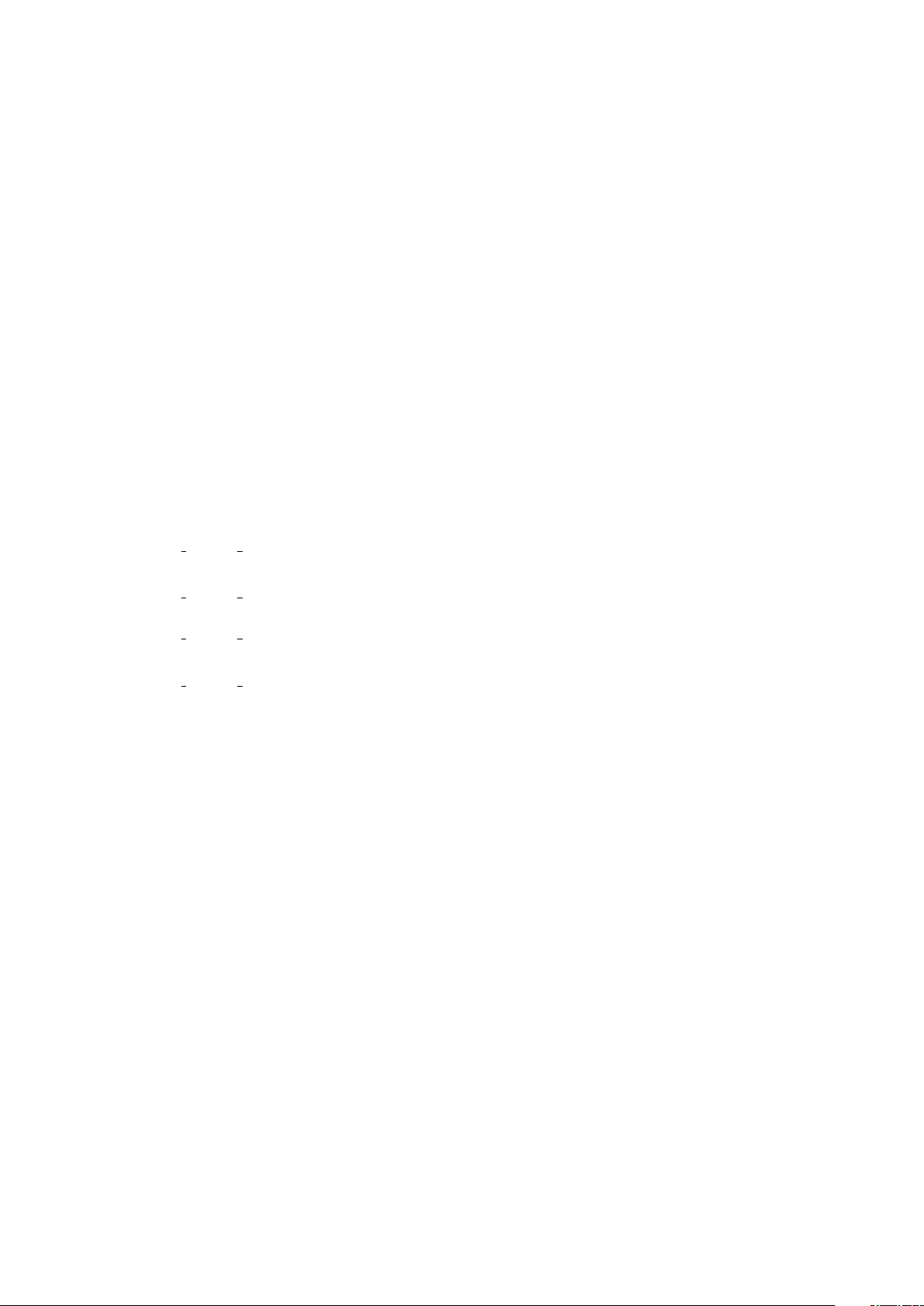
Chapter 3: Configuration of the Device 14
• The fiber type being used (type 2 here), when driven with 1310nm and 1490nm wavelengths,
features an alpha parameter of 0.00026787 (i.e. a ratio of 1.00026787) between the speed of
light in the two directions. This value depends on both the fiber type and wavelength, and
is determined, again, by the calibration procedure.
Please note that only one alpha value is provided, because the opposite one (alpha_1490_1310)
is calculated by software.
SFP name matching
SFP matching is based on the vendor name (vn), part number (pn) and vendor serial (vs). During the matching, SFP parameters are compared with values stored in CONFIG_SFPxx_PARAMS.
The first try is to match all SFP identifiers (vn, pn and vs ) with those stored in dot-config. If
the match is not successful, vn and pn of an SFP are compared only with dot-config entries
that are without vendor serial. If the match is still not found, SFP parameters are compared with
dot-config entries, which have defined only a part number. Such approach prevents matching
SFPs to dot-config entries with defined vendor serial.
Below are shown some matching examples:
CONFIG_SFP00_PARAMS="vn=Axcen Photonics,pn=AXGE-3454-0531,vs=AX12390009629,tx=0,rx=0,..."
CONFIG SFP00 PARAMS may be matched only to one SFP.
CONFIG_SFP01_PARAMS="vn=Axcen Photonics,pn=AXGE-3454-0531,tx=0,rx=0,wl_txrx=1310+1490"
CONFIG SFP01 PARAMS may be matched only to SFP with vendor name "Axcen Photonics"
and part number "AXGE-3454-0531", with exception to these SFPs that were matched to
CONFIG SFP00 PARAMS (with vendor serial defined).
CONFIG_SFP02_PARAMS="pn=AXGE-3454-0531,tx=0,rx=0,wl_txrx=1310+1490"
CONFIG SFP02 PARAMS will be matched to all SFPs with part number "AXGE-3454-0531",
that were not matched by any of the configs above.
Other Deployments
Examples above match the choices we make at CERN, where our White Rabbit networks are
all run with a single mono-modal fiber and 1310/1490 nm light.
If you are using dual-fiber transceivers, which is acceptable for short links, you use the same
wavelength in both directions, over two fibers of the same length. In this case you may choose
to avoid writing the wl_txrx parameter in sfp configuration and the alpha_XX_XX parameter
in fiber configuration. The missing parameters will cause warning messages to log destination,
but are not fatal, and a default alpha of 0 is used.
If you are using a pair of transceivers with different wavelengths, and long fibers, you should
provide an appropriate value of alpha, according to laboratory measures on your fiber type. The
CONFIG_FIBERxx_PARAMS items are parsed as a list of comma-separated assignments, so you can
specify multiple wavelength pairs. The accuracy of your value depends on the length of the fiber
link. For a 10km fiber (100us round-trip) you need to know alpha up to 1e-7 if you want the
related uncertainty to be less than 10ps.
Calibration
Calibration of per-port and per-sfp delays as well as alpha is described in the White Rabbit
Calibration procedure: http://www.ohwr.org/projects/white-rabbit/wiki/Calibration.
The delays used in the examples come from values listed in the calibration wiki page, and you
should not be surprised by the fact that the transceiver (SFP) specifies the delays as zero. By
performing the calibration procedure using this very transceiver type, the whole delay is assigned
to the port. Other transceiver types can be calibrated to either positive or negative values, to
cope with the difference between them and the AXGE devices.
Page 17

Chapter 3: Configuration of the Device 15
3.6 VLANs Configuration
VLANs are handled at two levels:
• Per-port configuration of the Endpoint. It allows to:
• tag ingress frames with VLAN-tag and specific priority
• specify behaviour depending on whether the frames are tagged or untagged (pmode)
• override priority before it is mapped into Traffic Class, i.e. translate into Traffic Class
different priority than the one received in the VLAN-tag
• remove VLAN-tag of given VID(s) from egress frames
• Per-VID by configuring the RTU. It allows to:
• limit the ports to which frames with a given VID are forwarded
• limit the ports from which frames with given VID are accepted
• override priority (Traffic Class) for a given VID
• drop frames with a given VID
In terms of VLAN-tag, there are four types of VLAN-tags that can extend the Ethernet Frame
header:
• none – tag is not included in the Ethernet Frame
• priority – tag that has VID=0x0
• VLAN – tag that has VID in the range 0x001 to 0xFFE (1 to 4094)
• null – tag that has VID=0xFFF (4095)
1
The behaviour of each pmode that can be set per-port depends on the type of VLAN-tag in the
received frame.
• Mode ACCESS (0x0), frames with:
• no VLAN-tag: are admitted, tagged with the values of VID and priority that are
configured in pvid and pprio respectively
• priority tag : are admitted, their tag is unchanged, the value of VID provided to the
RTU is overridden with the one configured in pvid. If pprio is not -1, the value of
priority provided to RTU is overridden with the configured pprio
• VLAN tag : are discarded
• null tag: are discarded
• Mode TRUNK (0x1), frames with:
• no VLAN-tag : are discarded
• priority tag : are discarded
• VLAN tag: are admitted; if pprio is not -1, the value of priority provided to RTU is
overridden with the configured pprio
• null tag: are discarded
• Mode DISABLED (0x2), frames with:
• no VLAN-tag : are admitted. No other configuration is used even if set.
• priority tag : are admitted; if pprio is not -1, the value of priority provided to RTU is
overridden with the configured pprio
• VLAN tag: are admitted; if pprio is not -1, the value of priority provided to RTU is
overridden with the configured pprio
• null tag : are admitted; if pprio is not -1, the value of priority provided to RTU is
overridden with the configured pprio
1
Should, but does not now. There is a bug in HDL.
Page 18

Chapter 3: Configuration of the Device 16
• Mode UNQUALIFIED (0x3), frames with:
• no VLAN-tag : are admitted. No other configuration is used even if set.
• priority tag: are admitted. Their tag is unchanged, the value of VID provided to the
RTU is overridden with the configured in pvid. If pprio is not -1, the value of priority
provided to RTU is overridden with the configured pprio
Note: For version v5.0 providing a VID for this mode is not supported in the dot-config
• VLAN tag: are admitted; if pprio is not -1, the value of priority provided to RTU is
overridden with the configured pprio
• null tag: discarded.
Modes and their behaviour are summarized in the table below:
From the firmware v5.0, it is possible to configure VLANs in the dot-config file (for an example
configuration please see Section 3.6.1.1 [Example VLAN configuration by dot-config], page 17).
As an alternative it is possible to use wrs vlans tool described in Section 5.2 [wrs vlans], page 24,
together with a custom config file for PPSi.
Another alternative working on pre-v5.0 to set VLANs is to use the web interface. However, as
it is in v5.0, the web-interface is not capable to store VLANs configuration into a dot-config.
To have synchronization working with VLANs, the preferred way is to provide proper VIDs to
configuration options like CONFIG_VLANS_PORTXX_VID. As an alternative you can write a custom
PPSi configuration file with VLANs specified per-port. You can simply copy the file generated
in the WRS filesystem (/etc/ppsi.conf ) to a central tftp/http/ftp server where dot-config
files for your switches are stored and fetched on boot time or permanently store it in the flash (for
details, please check the configuration options CONFIG_PTP_* in the Section 3.4 [Configuration
Items that Apply at Run Time], page 6).
In the PPSi config file, for every VLAN-enabled port you should add the following line:
vlan <VID1>[,<VID2>,...]
where VID is a VLAN ID configured on the port.
For an example configuration please see Section 3.6.1.2 [Example VLAN configuration by tools],
page 17).
Page 19

Chapter 3: Configuration of the Device 17
3.6.1 Example VLAN configuration
This section describes how to configure VLANs on a switch using the dot-config and available
command line tools.
An example configuration of VLANs for ports (wri) 1-3 is provided in Section 3.6.1.1 [Example
VLAN configuration by dot-config], page 17. The description assumes, that switch has only
these 3 ports.
In this configuration, port 1 is synchronised to an upstream WR device. This device does not
need to have any VLAN configuration. Port 1 is in ACCESS mode, thus it tags the ingress
Ethernet frames. VLAN-tags with VID 1 and priority 4 are added so that frames received at
this port belong to VLAN 1. Port 1 also untags the egress frames. In this configuration, only
port 1 belongs to VLAN 1, which means that none of the traffic received on port 1 is forwarded
to other ports. The only traffic received on port 1 that is not dropped are the PTP messages
which are forwarded to the PTP daemon (PPSi). Such an arrangement can be useful if the
synchronisation is to be propagated through WR network, i.e. between the upstream and this
switch, but the data needs to be separated.
The data is forwarded between ports 2 and 3. These ports belong to VLAN 2 (VID=2). Port
3 is in ACCESS mode and it tags the ingress frames with VID 2 and priority 7. This could be a
port connected to a WR node that is a source of critical traffic. This WR node does not need
to support VLANs, however its traffic needs to have the highest precedence in the network.
The traffic from port 3 is forwarded only to port 2. This port is in TRUNK mode. It does not
untag egress frames which means that the device connected to it (a switch or a node) must be
VLAN-aware. Port 2 accepts only frames that are already tagged with the VLAN-tag. Out of
the frames received at port 2, only these with VID=2 are forwarded, all the other frames are
dropped. The frames with VID=2 are forwarded to PTP daemon and to port 3.
3.6.1.1 Example VLAN configuration by dot-config
To configure the switch in the way descibed in the Section 3.6.1 [Example VLAN configuration],
page 17, the dot-config has to contain the following config options:
CONFIG_PORT01_PARAMS="name=wri1,proto=raw,tx=0,rx=0,role=slave,fiber=0"
CONFIG_PORT02_PARAMS="name=wri2,proto=raw,tx=0,rx=0,role=master,fiber=0"
CONFIG_PORT03_PARAMS="name=wri3,proto=raw,tx=0,rx=0,role=master,fiber=0"
CONFIG_VLANS_ENABLE=y
CONFIG_VLANS_PORT01_MODE_ACCESS=y
CONFIG_VLANS_PORT01_UNTAG_ALL=y
CONFIG_VLANS_PORT01_PRIO=4
CONFIG_VLANS_PORT01_VID="1"
CONFIG_VLANS_PORT02_MODE_TRUNK=y
CONFIG_VLANS_PORT02_PRIO=-1
CONFIG_VLANS_PORT02_VID="2"
CONFIG_VLANS_PORT03_MODE_ACCESS=y
CONFIG_VLANS_PORT03_UNTAG_ALL=y
CONFIG_VLANS_PORT03_PRIO=7
CONFIG_VLANS_PORT03_VID="2"
CONFIG_VLANS_ENABLE_SET1=y
CONFIG_VLANS_VLAN0001="fid=1,prio=4,drop=n,ports=1"
CONFIG_VLANS_VLAN0002="fid=2,prio=4,drop=n,ports=2;3"
3.6.1.2 Example VLAN configuration by tools
To configure the switch in the way described in the Section 3.6.1 [Example VLAN configuration],
page 17, using the command line tools please perform the following actions:
Clear the current configuration:
# wrs_vlans --clear
Page 20

Chapter 3: Configuration of the Device 18
# wrs_vlans --rvid 0 --del
Set ports’ configuration by using the wrs_vlans tool:
# wrs_vlans \
--port 1 --pmode 0 --pprio 4 --pvid 1 --puntag 1 \
--port 2 --pmode 1 --pprio -1 \
--port 3 --pmode 0 --pprio 7 --pvid 2 --puntag 1
Set VID configuration by using the wrs_vlans tool:
# wrs_vlans \
--rvid 1 --rprio 4 --rdrop 0 --rmask 0x00001 \
--rvid 2 --rprio 4 --rdrop 0 --rmask 0x00006
For details about wrs_vlans please refer to the Section 5.2 [wrs vlans], page 24.
PPSi configuration that sould be placed into ppsi.conf:
port wri1-raw
proto raw
iface wri1
role slave
extension whiterabbit
vlan 1
port wri2-raw
proto raw
iface wri2
role master
extension whiterabbit
vlan 2
port wri3-raw
proto raw
iface wri3
role master
extension whiterabbit
vlan 2
3.7 Front panel’s LEDs
There are two LEDs on the front panel describing switch status and two LEDs for each WR
port. Each LED can be off, green or orange color, or the combination of both giving yellow. For
more details please refer to following the sections.
3.7.1 Status LEDs
The status LED is placed together with power indicator LED on the left side of the front panel.
The status LED is the right one.
During barebox/kernel boot the status LED is off. When startup-mb.sh starts the LED is set
to yellow. If the HAL starts successfully then the LED is set to green. If the HAL caught a
SIGNAL (error) sent by other process, HAL sets the status LED to orange. When the regular
reboot is performed status LED is turned off. In case of a kernel crash the LED remains
unchanged.
3.7.2 Ports’ LEDs
Under each WR port there are two LEDs. The left LED is on when particular port is populated
with an SFP and the link is up. Its color depends on the role of PTP instances:
• green: WR slave role
• yellow: WR master role
• orange: all other roles
Page 21

19
If there are multiple instances on a particular port the slave state (green) takes precedence over
master (orange). Master takes precedence over other states (yellow).
The right LED is green when a particular port is synchronized to the master. When a packet is
transmitted or received on a port the right LED blinks orange. If a port is also synced then it
blinks yellow instead.
4 Booting with Barebox
After the initial installation, the boot loader offers an interactive menu, where the first entry is
selected by default. The menu is a simple ASCII interface on the serial port, and looks like the
following:
Welcome on WRSv3 Boot Sequence
1: boot from nand (default)
2: boot from TFTP script
3: edit config
4: exit to shell
5: reboot
If flashing of the whole system was successful, the first entry will simply work, booting the switch
without any network access. Although a DHCP client runs by default after boot, everything
will work even if you leave the Ethernet port unconnected or you have no DHCP server when
the switch is operational.
If booting from NAND memory fails (for example because you erased the kernel or incurred in
other mishaps during development) the menu is re-entered automatically.
The other entries are provided to help developers.
4.1 Description of the menus
The individual menu items perform the following actions:
1: boot from nand (default)
This entry is selected by default after 5 seconds of inactivity on the serial port. It
boots the system from its own NAND memory. This “just works”.
2: boot from TFTP script
This entry tries to download a barebox script from your TFTP server; if successful it
then executes it. Developers are expected to customize the script to support any kind
of environment, from customized kernel command-line to NFS-Root environments.
See Section 4.2 [Using wrboot], page 20, for details.
3: edit config
This fires the editor on the configuration file, and saves it to flash when the user is
done. This may be useful to change the MAC or IP address of the ARM network
port, change the autoboot timeout or change the autoselect choice. Please note
that saving save the whole /env file tree, so you can also change the init scripts
interactively and have them stored persistently on the flash. Users are not expected
to change any configuration, though, as further updates may fail.
4: exit to shell
By choosing this entry, the user can access the shell-like interface of barebox. The
entry is aimed at developers who know what they are going to type.
5: reboot
Page 22

Chapter 4: Booting with Barebox 20
This entry is useful to see and log the exact boot messages. Since the serial-USB
converter is switch-powered and not USB-powered, you won’t be able to hook at the
serial port soon enough after power-on. Actually, the menu startup time is a few
seconds long for the very same reason.
4.2 Using wrboot
If you use the wrboot script option, you can for example run an NFS-Root system or do whatever
customization and testing you want.
Note: with the Linux kernel 2.6.39 we suggested use of root=nfs, but this convention is no
more supported in Linux, please use root=/dev/nfs.
The complete filesystem after a successful build is called images/wrs-image.tar.gz, and is not
included in the release firmware file, because an installed switch runs an initramfs system with
a separate /usr partition in flash memory.
The boot from TFTP script menu entry looks for the script using three different names, from
most specific to most generic; the first found is be used. When using the boot script, the
wrs first performs a dhcp query, and then uses that IP address to retrieve the script using the
following names (the eth0.ethaddr is stored by the manufacturer in static storage and retrieved
by the boot loader; the eth0.ipaddr comes from dhcp):
wrboot-$eth0.ethaddr
$eth0.ipaddr/wrboot
wrboot
As an example, the following excerpt shows what I see in my logs when only providing wrboot.
The last message uses a different IP address because my script forces a static address into the
kernel, whereas the initial one was assigned to the boot loader using dhcp.
dhcpd: DHCPOFFER on 192.168.16.224 to 02:0b:ad:c0:ff:ee via eth0
atftpd[5623]: Serving wrboot-02:0B:AD:C0:FF:EE to 192.168.16.224:1029
atftpd[5623]: Serving 192.168.16.224/wrboot to 192.168.16.224:1030
atftpd[5623]: Serving wrboot to 192.168.16.224:1031
mountd[21014]: NFS mount of /tftpboot/192.168.16.9 attempted from 192.168.16.9
We chose to place the IP-address-based name in a subdirectory because this is the default place
where the NFS-Root filesystem is mounted from, as shown in the log excerpt above. So you’ll
have your wrboot in the same place.
Note: recent barebox versions require scripts to include a leading #!/bin/sh. Examples in
wr-switch-sw did not include the line until April 2014 included.
The binaries subdirectory of wr-switch-sw includes a number of known-working wrboot
scripts as examples;
wrboot-static-ip
The script forces a static IP address, server and gateway, and a custom mount point
for an NFS-root system.
wrboot-dhcp
The script preserves the dhcp-assigned address, and runs a custom NFS-root system.
wrboot-install
This performs an installation, by loading everything to RAM and forcing install
mode. Please check comments in the script.
wrboot-nand
This script is a copy of the default boot script executed bt standalone switches.
Booting from a script allows changing the kernel command line or anything else it
may be useful to developers.
Page 23

Chapter 5: WRS Command-Line Tools 21
4.3 Creating an NFS-Root Environment for WRS
In order to create an NFS root directory, you should uncompress wrs-image.tar.gz that is
created at build time in a newly-created empty directory:
tar xzf $WRS_OUTPUT_DIR/images/wrs-image.tar.gz
If you use a released wrs-firmware.tar, however, you’ll have no overall filesystem for the switch,
and you should rebuild it from two parts. This is how to create your NFS filesystem from a
released wrs-firmware file (please adapt for your local pathnames):
FW=/tftpboot/wrs-firmware.tar
DIR=/opt/root/wrs-3
mkdir -p $DIR
tar xOf $FW wrs-initramfs.gz | zcat | \
(cd $DIR && sudo cpio --make-directories --extract)
tar xOf $FW wrs-usr.tar.gz | sudo tar xzf - -C $DIR/usr
The above commands extract to stdout the two parts of the wrs filesystem, to then uncompress
them to the proper directories. The first tar pipe is less friendly because the initramfs is a
compressed cpio archive, and cpio as a command lacks automatic decompression and the -C
(change directory) option.
5 WRS Command-Line Tools
Tools are build from source files in userspace/tools while the scripts are copied directly from
userspace/rootfs_override/wr/bin.
The following tools and scripts are provided:
load-virtex
load-lm32
They load into the FPGA the gateware and the LM32 application. They are used by
the init scripts of the Linux system. The LM32 loader can also change variables in
the loaded binary, and read or write variables without stopping the running CPU.
This is limited to 32-bit integer variables, though. See the commit message for
details.
mapper
wmapper The former reads from a file using mmap (usually you run it on /dev/mem) and
writes to stdout. The latter reads from stdin and writes using mmap. They are
classic tools distributed in the Linux Device Drivers examples since 1998.
com The program is a simple program for talking with serial ports.
wr_phytool
A tool to read and write PHY registers in the switch.
wr_mon A simple monitor of White Rabbit status. It prints to stdout using the standard
escape sequences for color output. Please check wr_mon’s help (--help parameter)
for further information. (This is probably the most important diagnostic tool on
the switch.)
wrs_pps_control
A tool to switch the PPS output on and off. Usage: “wrs_pps_control on”
switches the PPS output on, and “wrs_pps_control off” switches the PPS output off. Switching the output on/off is independent of the PPSi process, but PPSi
switches the PPS output back on when a link restart is detected and PPSi comes
into ’TRACK_PHASE’ state.
Page 24

Chapter 5: WRS Command-Line Tools 22
wr_date
The program can read or set the White Rabbit date. When setting, using “wr_date
set value” assigns an arbitrary date, and “wr_date set host” passes the host time
to White Rabbit. If the file /etc/leap-seconds.list exists, it is used to pass the
TAI offset to the kernel, and to consider it in setting White Rabbit time to the
current TAI value. The program is meant to prime the White Rabbit counter at
boot time, and is run by /etc/init.d/wr_date – this script uses NTP to set host
time as a first step, if /etc/wr_date.conf exists and includes a line of the form
ntpserver 192.168.16.1.
With “wr_date get” you can read White Rabbit time, and by using wr_date get
tohost” you can set host time from White Rabbit time. This can be useful in slave
switches that are not synced to NTP at boot.
wrs_version
Print information about the software, gateware, hardware version of the WRS.
Please check the help message.
shw_ver A symbolic link to wrs_version, to be compatible with older versions that used
this tool name. The name is inconsistent with anything else in the switch, so it was
replaced.
wrs_vlans
The tool allows to configure VLAN settings for each port and for the RTU daemon.
The --help option lists all configuration items of the tool. For details please refer
to the Section 5.2 [wrs vlans], page 24.
apply_dot-config
The script is used to apply dot-config settings to the current configuration files.
It is run at boot time before any service is started and by the web interface to apply
changes in the local dot-config. The dot-config mechanism is documented in
Chapter 3 [Configuration of the Device], page 4.
assembly_ppsi_conf.sh
The script is used to assembly ppsi configuration file based on information stored
in dot-config. This script is called by apply_dot-config.
change_dot-config
This script changes the current dot-config file. It is designed to be the back-end
of the web interface, when changing configuration items. The script does nothing to
apply the changes, and it only performs editing. It is the responsibility of the caller
to ensure the proper service is restarted with the new configuration.
sdb-read The tool, copied from the fpga-config-space project, is documented in the next
section,
wrs_auxclk
The tool allows to setup the parameters of a clock generated on the clk2 SMC output
on the front panel.
wrs_sfp_dump
Dump the content of SFPs internal memory. This tool can read SFP info from
HAL’s shmem or directly from SFPs via i2c bus. Please note that reading directly
via i2c can cause races on i2c bus. It is not recommended to be used in production.
The race can cause errors while reading SFPs memory, wrong notification of LEDs,
the false insert/remove SFP notifications.
This tool can also write SFPs internal memory. This functionality can be used to
fix SFPs reporting i.e. wrong checksum. Use this option with care.
Page 25

Chapter 5: WRS Command-Line Tools 23
For more details please refer to the tool’s help.
wrs_throttling
The tool is used to control Rx bandwidth throttling of the traffic that goes from WR
ports to Linux. It configures the FPGA module with a maximum allowed bandwidth
in KB/s. Throttling can be enabled to prevent Linux using 100% of the processing
power to receive Ethernet frames coming from WR ports to the CPU. This tool is
executed by default at boot time with parameters from the dot-config. For more
information, please refer to the Section 3.4 [Configuration Items that Apply at Run
Time], page 6.
5.1 sdb-read
[Note: this documentation section comes from the ohwr project called fpga-config-space.]
The sdb-read program can be used to access an sdbfs image stored in a disk file or an FPGA
area in physical memory. It works both as ls (to list the files included in the image) and as cat
(to print to its own stdout one of the files that live in the binary image).
The program can be used in three ways:
sdb-read [options] <image-file>
This invocation lists the contents of the image. With -l the listing is long, including
more information than the file name.
sdb-read [options] <image-file> <filename>
When called with two arguments, the program prints to stdout the content of the
named file, extracted from the image. Please note that if the file has been over-sized
at creation time, the whole allocated data area is printed to standard output.
sdb-read [options] <image-file> <hex-vendor>:<hex-device>
If the second argument is built as two hex numbers separated by a colon, then the
program uses them as vendor-id and device-id to find the file. If more than one file
have the same identifiers, the first of them is printed.
The following option flags are supported:
-l
For listing, use long format. A verbose format will be added later.
-e <entrypoint>
Specify the offset of the magic number in the image file.
-m <size>@<addr>
-m <addr>+<size>
Either form is used to specify a memory range. This is the preferred way to read
from a memory-mapped area, like an FPGA memory space. Please note that in
general you should not read a “file” in FPGA space, because this would mean read
all device registers. The form “<image-file> <filename>” is thus discouraged for
in-memory SDB trees (i.e. where <image-file> is /dev/mem).
-r
Register the device with a read method instead of the data pointer. In this way the
tool can be used to test the library with either access method. If mmap fails on the
file (e.g., it is a non-mappable device), read is used automatically, irrespective of -r.
Page 26

Chapter 5: WRS Command-Line Tools 24
5.2 wrs vlans
The wrs vlans shell tool can be used to setup VLANs in the switch. The configuration can
be read from the dot-config file pointed by -f or --file parameter (for dot-config details
please check Section 3.3 [Configuration Items that Apply at Build Time], page 6). Additionally,
the configuration can be specified using parameters below. The details of VLANs configuration
are discussed in Section 3.6 [VLANs Configuration], page 15.
The wrs vlans configuration is divided into two parts:
wrs_vlans --port <port number or range> [options]
Per-port Endpoint VLAN configuration. Used to set VID and priority for ingress
frames tagging, egress untagging and port mode. For port modes please refer to the
Section 3.6 [VLANs Configuration], page 15.
wrs_vlans --rvid <vid> [options]
Per-VLAN configuration of the Routing Table Unit, used to configure port mask
describing which ports belong to a given VLAN. RTU uses this information to be
able to forward incoming frames only to ports inside the VLAN.
Both per-port Endpoint and per-VLAN RTU configuration has to be performed in order to have
a full VLAN setup on a WR Switch.
For per-port configuration, multiple ways of specifying ports are supported:
wrs_vlans --port 1 [options]
Selected configuration will be applied only to port 1.
wrs_vlans --port 1,3,4 [options]
Selected configuration will be applied to ports 1,3 and 4.
wrs_vlans --port 5-8 [options]
Selected configuration will be applied to port range 5 to 8.
wrs_vlans --port 5-8,15 [options]
Selected configuration will be applied to port range 5 to 8 and port 15.
To configure each Endpoint the following options may be used:
--pmode <0..3>
Sets VLAN mode for a port (0 – ACCESS, 1 – TRUNK, 2 – DISABLED, 3 – UNQUALIFIED)
--pvid <0..4094>
Sets VLAN id for tagging ingress frames.
--pprio <-1|0..7>
Sets priority for tagging ingress frames. -1 disables priority overwrite.
--puntag <0|1>
Disables or enables egress untagging. By default, if you configure ingress tagging,
all VIDs are untagged on egress.
To configure VLANs in RTU the tool has to be used with parameter specifying VLAN id to be
set up and then the list of configuration options:
wrs_vlans --rvid <vid> [options]
Possible RTU VLAN configuration options:
--rmask <0x0..0x3ffff>
Mask defines which physical ports of the WRS belong to a configured VLAN.
Page 27

Chapter 5: WRS Command-Line Tools 25
--rfid <0..4094>
Assigns filtering ID fid to the configured VLAN. Multiple VLANs can be configured
to have the same fid. This way they create a group where learning a new MAC
address in one VLAN implies learning this MAC in the rest of VLANs in the group
as well.
--rprio <-1|0..7>
Forces 802.1q priority override for VLAN. Setting prio to -1, cancels the override.
--rdrop <1/0>
Forces (if set to 1) or disables (if set to 0) frames drop for the configured VLAN.
--del Deletes selected VLAN from the RTU configuration.
In addition to that wrs vlans can be also used to display and clear current VLAN configuration
of the switch:
wrs_vlans --plist
Current Port VLAN configuration
wrs_vlans --list
Current RTU VLAN configuration.
wrs_vlans --clear
Clear configuration. Add a default rule to pass all traffic between ports.
wrs vlans tool can be called multiple times to make a set of per-port and per-VLAN configurations. However, it is also possible to configure multiple ports/VLANs in one go. For example
to configure ports 1,2,3,6 to VLAN 5 and ports 4,5 to VLAN 6 with tagging ingress frames one
could call wrs vlans with these parameters:
wrs_vlans --port 1-3,6 --pmode 0 --pvid 5 --port 4,5 --pmode 0 --pvid 6 \
--rvid 5 --rmask 0x27 --rvid 6 --rmask 0x18
5.3 wrs auxclk
The wrs auxclk shell tool can be used to configure parameters of a clock signal generated on the
clk2 SMC connector on the front panel.
Note: you need to have WRS hardware at least in version 3.4 to have clk2 output.
By default wrs auxclk is called by init scripts to generate 10MHz clock signal with 50% duty
cycle. This configuration can be modified by using various options:
--freq <f>
Desired frequency of the generated clock signal in MHz. Available range from 4kHz
to 250MHz.
--duty <frac>
Desired duty cycle given as a fraction (e.g. 0.5, 0.4).
--cshift <csh>
Coarse shift (granularity 2ns) of the generated clock signal. This parameter can be
used to get desired delay relation between generated 1-PPS and clk2. The delay
between 1-PPS and clk2 is constant for a given bitstream but may be different
for various hardware versions and re-synthesized gateware. Therefore it should be
measured and adjusted only once for given hardware and gateware version.
--sigdel <steps>
Clock signal generated from the FPGA is cleaned by a discrete flip-flop. It may
happen that generated aux clock is in phase with the flip-flop clock. In that case
Page 28

26
it is visible on the oscilloscope that clk2 clock is jittering by 4ns. The --sigdel
parameter allows to add a precise delay to the FPGA-generated clock to avoid such
jitter. This delay is specified in steps, where each step is around 150ps. This value,
same as the --cshift parameter, is constant for a given bitstream so should be
verified only once.
--ppshift <steps>
If one needs to precisely align 1-PPS output with the clk2 aux clock using --cshift
parameter is not enough as it has 4ns granularity. In that case --ppshift lets you
shift 1-PPS output by a configured number of 150ps steps. However, please have in
mind that 1-PPS output is used as a reference for WR calibration procedure. Therefore, once this parameter is modified, the device should be re-calibrated. Otherwise,
1-PPS output will be shifted from the WR timescale by <steps>*150ps.
6 SNMP Support
The White Rabbit Switch supports SNMP. The default read-only “community” name is private,
but you can change it from the Kconfig interface before building. The default read-write
community is private.
The switch supports all the standard information through the net-snmp installation. The additional, switch-specific information are in the “enterprise.96.100” subtree, where 96 is CERN and
100 is White Rabbit. The associated MIB is in the directory userspace/snmpd, where related
source files live as well.
There is currently no support for traps.
6.1 The WRS MIB
This section contain a summary of the WR-SWITCH-MIB, for details please refer to the document White Rabbit Switch: Failures and Diagnostics. Objects from 96.100.2 to 96.100.5 are
obsolete, they were used during early implementation of the WRS snmp.
96.100.1
This is a simple scalar as a test. It is an integer value that is incremented each time
you access it. It can be used to test basic functionality.
96.100.6
wrsStatus – MIB’s branch with collective statuses of the entire switch.
96.100.7
wrsExpertStatus – Branch with detailed statuses of switch subsystems.
The easiest way to retrieve the values is using snmpwalk, telling it to access our MIB file in
order to use symbolic names. Assuming wrs is the DNS name for your White Rabbit Switch
and WR_SWITCH_SW is an environment variable pointing to this package:
snmpwalk -c public -v 2c wrs \
-m +${WR_SWITCH_SW}/userspace/snmpd/WR-SWITCH-MIB.txt \
1.3.6.1.4.1.96.100
Using SNMP version 1 instead of 2c is fine as well, but you won’t receive the 64-bit values for
slave/tracking information.
The output you will get, is something like the following:
WR-SWITCH-MIB::wrsScalar.0 = INTEGER: 1
WR-SWITCH-MIB::wrsMainSystemStatus.0 = INTEGER: ok(1)
WR-SWITCH-MIB::wrsOSStatus.0 = INTEGER: ok(1)
WR-SWITCH-MIB::wrsTimingStatus.0 = INTEGER: ok(1)
Page 29

Chapter 6: SNMP Support 27
[...]
WR-SWITCH-MIB::wrsConfigSource.0 = INTEGER: remote(4)
WR-SWITCH-MIB::wrsConfigSourceUrl.0 = STRING: tftp://192.168.1.1/config-192.168.1.10
WR-SWITCH-MIB::wrsBootConfigStatus.0 = INTEGER: ok(1)
WR-SWITCH-MIB::wrsBootHwinfoReadout.0 = INTEGER: ok(1)
WR-SWITCH-MIB::wrsBootLoadFPGA.0 = INTEGER: ok(1)
WR-SWITCH-MIB::wrsBootLoadLM32.0 = INTEGER: ok(1)
[...]
WR-SWITCH-MIB::wrsPtpServoState.1 = STRING: TRACK_PHASE
WR-SWITCH-MIB::wrsPtpServoStateN.1 = INTEGER: trackPhase(4)
WR-SWITCH-MIB::wrsPtpPhaseTracking.1 = INTEGER: tracking(2)
WR-SWITCH-MIB::wrsPtpSyncSource.1 = STRING:
WR-SWITCH-MIB::wrsPtpClockOffsetPs.1 = Counter64: 0
WR-SWITCH-MIB::wrsPtpClockOffsetPsHR.1 = INTEGER: 0
WR-SWITCH-MIB::wrsPtpSkew.1 = INTEGER: -1
WR-SWITCH-MIB::wrsPtpRTT.1 = Counter64: 943893
WR-SWITCH-MIB::wrsPtpLinkLength.1 = Gauge32: 91
WR-SWITCH-MIB::wrsPtpServoUpdates.1 = Counter32: 33
[...]
WR-SWITCH-MIB::wrsPortStatusPortName.1 = STRING: wri1
WR-SWITCH-MIB::wrsPortStatusPortName.2 = STRING: wri2
[...]
WR-SWITCH-MIB::wrsPortStatusLink.1 = INTEGER: up(2)
WR-SWITCH-MIB::wrsPortStatusLink.2 = INTEGER: up(2)
[...]
WR-SWITCH-MIB::wrsPortStatusConfiguredMode.1 = INTEGER: slave(2)
WR-SWITCH-MIB::wrsPortStatusConfiguredMode.2 = INTEGER: auto(4)
[...]
WR-SWITCH-MIB::wrsPortStatusSfpVN.1 = STRING: Axcen Photonics
WR-SWITCH-MIB::wrsPortStatusSfpVN.2 = STRING: Axcen Photonics
[...]
WR-SWITCH-MIB::wrsPortStatusSfpPN.1 = STRING: AXGE-3454-0531
WR-SWITCH-MIB::wrsPortStatusSfpPN.2 = STRING: AXGE-3454-0531
[...]
WR-SWITCH-MIB::wrsPstatsHCPortName.1 = STRING: wri1
WR-SWITCH-MIB::wrsPstatsHCPortName.2 = STRING: wri2
[...]
WR-SWITCH-MIB::wrsPstatsHCTXFrames.1 = Counter64: 232
WR-SWITCH-MIB::wrsPstatsHCTXFrames.2 = Counter64: 543
[...]
WR-SWITCH-MIB::wrsPstatsHCRXFrames.1 = Counter64: 255
WR-SWITCH-MIB::wrsPstatsHCRXFrames.2 = Counter64: 544
Another example is to print all objects exported by the switch.
snmpwalk -c public -v 2c wrs -m all \
-M ${WRS_OUTPUT_DIR}/build/buildroot-2016.02/output/build/netsnmp-5.7.3/mibs/\
:${WR_SWITCH_SW}/userspace/snmpd/ \
1
6.2 show-pstats
To visualize all port statistics in a single window, this package includes the simple tool
userspace/snmpd/show-pstats. It is a Tk script, so you need to install tk8.5 or any other
version.
The script receives one or more host names (or IP addresses) on the command line. They must
refer to a switch (or switches) or the program fails like this:
laptopo% ./show-pstats morgana
Error in snmpwalk for host morgana
No log handling enabled - using stderr logging
.1.3.6.1.4.1.96.100.2.1.: Unknown Object Identifier (Sub-id not found: enterprises -> )
If everything goes well, you’ll get a window like the following one:
Page 30

Chapter 6: SNMP Support 28
Command snmptable can also be used to get similar results:
snmptable -Cw 80 -c public -v 2c 192.168.1.10 -m all \
-M $WRS_OUTPUT_DIR/build/buildroot-2016.02/output/build/netsnmp-5.7.3/mibs/\
:userspace/snmpd/ WR-SWITCH-MIB::wrsPstatsHCTable
Output is in text form and looks like:
SNMP table: WR-SWITCH-MIB::wrsPstatsHCTable
wrsPstatsHCPortName wrsPstatsHCTXUnderrun wrsPstatsHCRXOverrun
wri1 0 0
wri2 0 0
wri3 0 0
wri4 0 0
wri5 0 0
wri6 0 0
wri7 0 0
wri8 0 0
wri9 0 0
wri10 0 0
wri11 0 0
wri12 0 0
wri13 0 0
wri14 0 0
wri15 0 0
wri16 0 0
wri17 0 0
wri18 0 0
SNMP table WR-SWITCH-MIB::wrsPstatsHCTable, part 2
wrsPstatsHCRXInvalidCode wrsPstatsHCRXSyncLost wrsPstatsHCRXPauseFrames
0 0 0
0 0 0
0 0 0
0 0 0
0 0 0
0 0 0
0 0 0
0 0 0
0 0 0
0 0 0
0 0 0
0 0 0
0 0 0
0 0 0
0 0 0
0 0 0
0 0 0
0 0 0
(...)
Page 31

29
Unfortunately output due to the number of counters is very wide. Number of characters per
line can be limited by switch Cw, in example was set to 80.
Appendix A Bugs and Troubleshooting
Even if the package is already released and used in production, some details can be suboptimal,
while some procedures may be tricky and need more explanation. We are collecting all those
issues in our project pages. Please visit:
• Frequently Asked Questions: http: / /www.ohwr . org/projects/ white-rabbit / wiki/
FAQswitch
• Issues for WR Switch SW project: http: / /www.ohwr . org /projects/wr-switch-sw /
issues
• Issues for WR Switch HDL project: http:/ /www.ohwr.org/projects/wr-switch-hdl/
issues
If you have any problem with this firmware and you don’t find help in the above links, feel free
to reach us on the white-rabbit-dev mailing list.
