Seuic AUTOID 9 Series, AUTOID 9HC Series Reference Manual
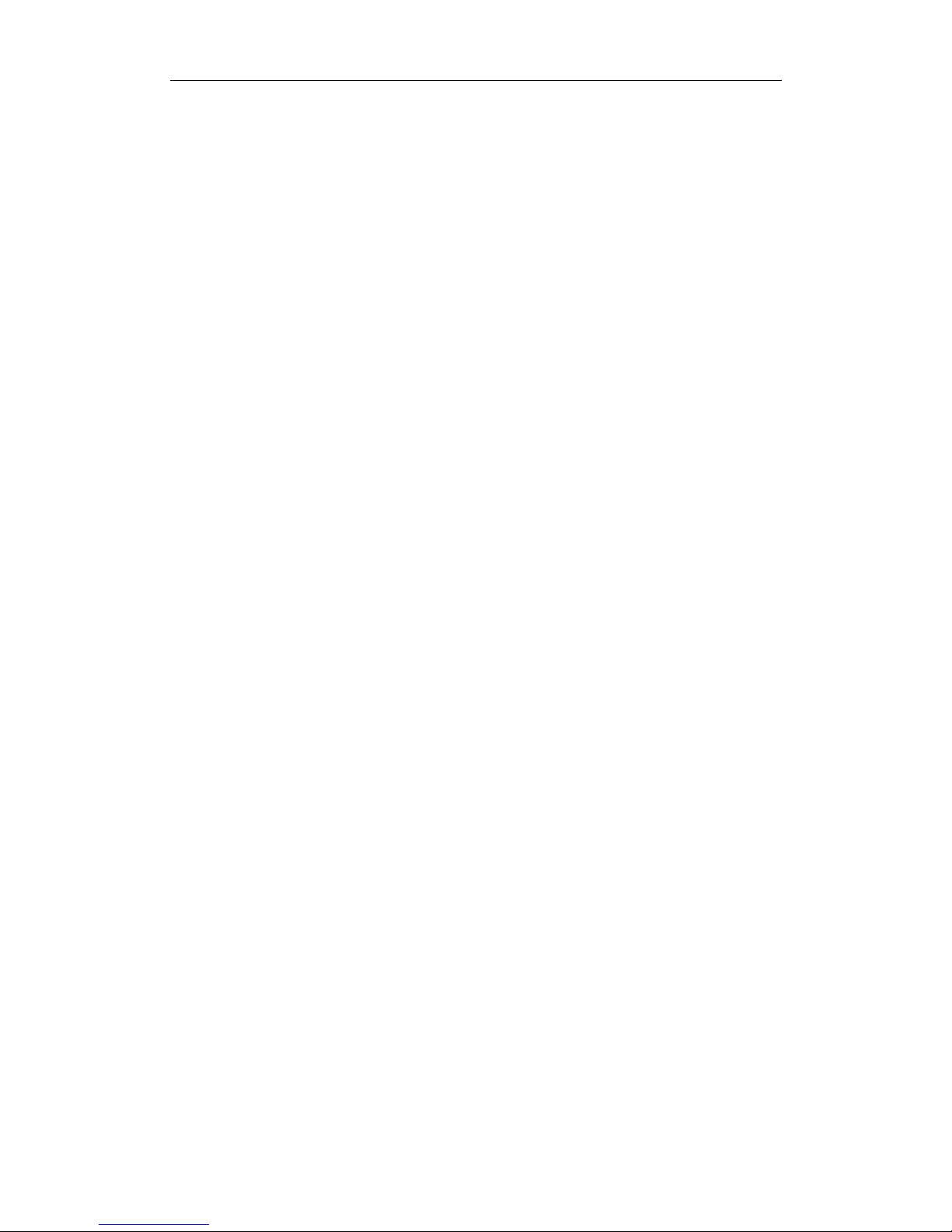
Seuic AUTOID 9/9HC
SEUIC
Reference Manual
AUTOID®9/9HC Series Data Collection
Terminal
Android system product manual
Version 1.0
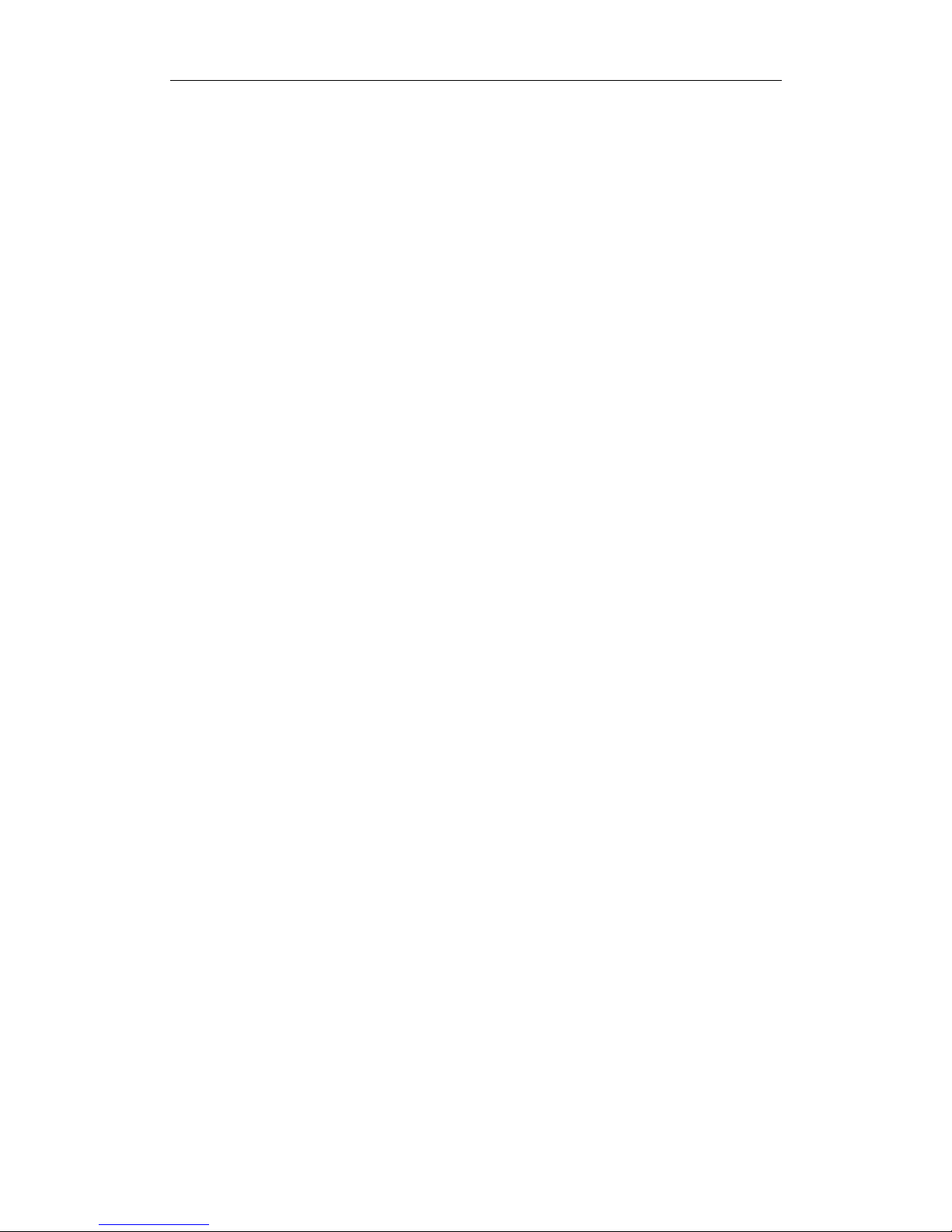
Seuic AUTOID 9/9HC
I
Directory
1 Chapter one Usage notes ..................................................................................... 1
1.1 Attentions of laser scanning engine ............................................................... 1
1.2 Safety precautions ........................................................................................... 1
1.3 Maintenance considerations ........................................................................... 1
2 Chapter two Appearance instructions ................................................................. 2
3 Chapter three Keyboard ....................................................................................... 4
4 Chapter four quick use .......................................................................................... 7
4.1 First time .......................................................................................................... 7
4.2 Start up ............................................................................................................. 7
4.3 Turn off your machine .................................................................................... 7
4.4 Restart .............................................................................................................. 7
4.5 Install SIM card .............................................................................................. 7
4.6 Install SD card ................................................................................................. 8
4.7 Install the battery ............................................................................................ 8
4.8 Remove the battery ....................................................................................... 11
5 Chapter five charger ............................................................................................ 13
5.1 Charging time ................................................................................................ 13
5.2 Charging temperature .................................................................................. 13
5.3 Battery power supply .................................................................................... 13
5.4 Attentions for using batteries ....................................................................... 13
5.5 LED indicator lamp ...................................................................................... 14
6 Chapter six Main screen ...................................................................................... 15
6.1 Status bar icon ............................................................................................... 15
7 Chapter seven Set up ........................................................................................... 17
7.1 WLAN ............................................................................................................ 17
7.2 Mobile network ............................................................................................. 23
7.3 Bluetooth ........................................................................................................ 27
7.4 Flow usage...................................................................................................... 30
7.5 More ............................................................................................................... 31
7.5.1 Airplane mode ..................................................................................... 32
7.5.2 VPN ...................................................................................................... 33
7.5.3 NFC ...................................................................................................... 33
7.5.4 Portable hot spot ................................................................................. 34
7.6 Prohibit drop-down menu ............................................................................ 36
7.7 Glove mode .................................................................................................... 36
7.8 Fn bond sticky ............................................................................................... 37
7.9 Shield virtual key one ................................................................................... 37
7.10 Shield virtual key two ................................................................................. 38
7.11 Sound ............................................................................................................ 38
7.12 Display .......................................................................................................... 39
7.13 Storage .......................................................................................................... 42
7.14 Battery .......................................................................................................... 43
7.15 Application................................................................................................... 44

Seuic AUTOID 9/9HC
II
7.16 Position information ................................................................................... 44
7.17 Security ........................................................................................................ 45
7.18 Language and input method ...................................................................... 46
7.19 Backup and reset ......................................................................................... 47
7.20 Add an account ............................................................................................ 48
7.21 Date and time............................................................................................... 48
7.22 Auxiliary function ....................................................................................... 49
7.23 Developer options ........................................................................................ 50
7.24 About phone ................................................................................................ 50
8 Chapter eight Typical application ......................................................................... 53
8.1 Scan tool ......................................................................................................... 53
8.2 Import APK automatically........................................................................... 56
8.3 System upgrade ............................................................................................. 58
8.4 Mobile butler ................................................................................................. 60
8.5 Hotkey settings .............................................................................................. 64
8.6 Quick configuration ...................................................................................... 67
8.6.1 Import .................................................................................................. 67
8.6.2 Export................................................................................................... 71
8.6.3 Others ................................................................................................... 74
8.7 Tool kit .......................................................................................................... 76
8.7.1 Shield lock screen key ......................................................................... 76
9 Chapter nine Troubleshooting ............................................................................... 77
10 Technical support .................................................................................................. 79
Optional accessories ................................................................................................... 79

Seuic AUTOID 9/9HC
1
1 Chapter one Usage notes
1.1 Attentions of laser scanning engine
Laser radiation, please do not look directly at the laser beam.
1.2 Safety precautions
Your devices can only use the battery and charger specified by the company. Any
other products may cause the battery leakage, overheating, burst and fire.
Charger short circuit is forbidden, otherwise it will cause electric shock, smoke
and charger damage.
Please do not use the charger when it is damaged in case of power line, otherwise
it will cause fire and electric shock.
Please do not disassemble or modify the charger, otherwise it will lead to
personal injury, electric shock, fire and charger damage.
Seize the charger when pull the plug, pull the power cord will damage the power
line, causing electric shock and fire.
Clean equipment, batteries and chargers with a soft dry cloth.
Please do not use alcohol, thinner, benzene or other solution to wipe the device.
1.3 Maintenance considerations
This product is waterproof and dust proof, but it still should be kept away from
operating in the environment of extremely high or low temperature. Please refer
to the product specifications of the temperature and humidity standards.
Press the screen hard may damage it. Please do not use resistive screen touching
pan to avoid the scratch or damage to the screen. To clean the screen, please send
a small amount of the commercial LCD spray cleaner on a soft cloth instead of
spraying cleaner directly on the screen.
Do not use any chemical cleaning agent to clean the LCD screen.
Keep the scanning form clean, stay away from sharp objects.
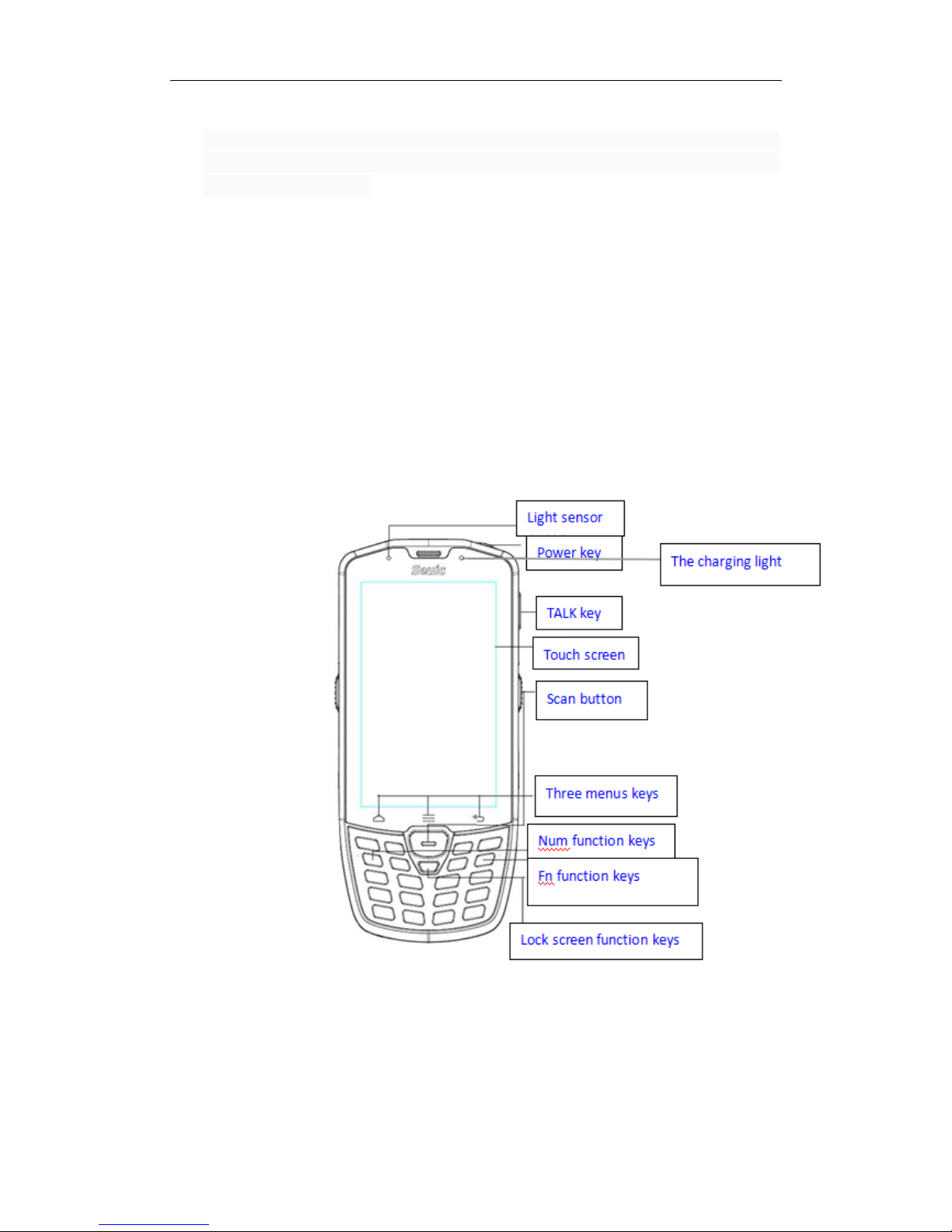
Seuic AUTOID 9/9HC
2
For a long time not to use this product, please be sure to download the data to the
computer store, and remove the battery. Please separate machine and battery
packaging after storage.
The battery will take a long time to compete the charge when it is the first time to
work or recovery from storage.
In case of machine failure, please note the situation and information and contact
with maintenance.
2 Chapter two Appearance instructions
2-1 frontal view of 22 keys
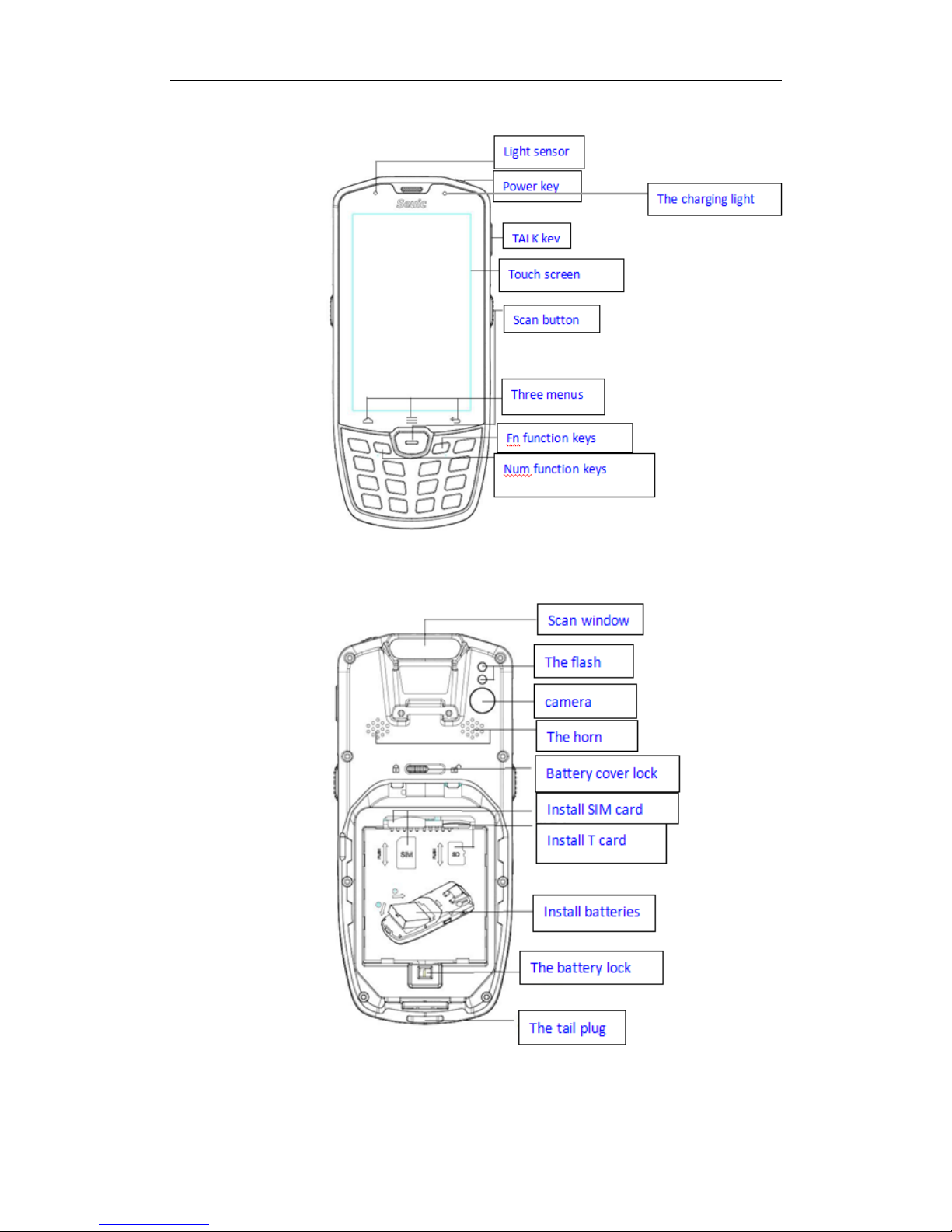
Seuic AUTOID 9/9HC
3
Picture2-2 frontal view of 17 key
Picture2-3 back view
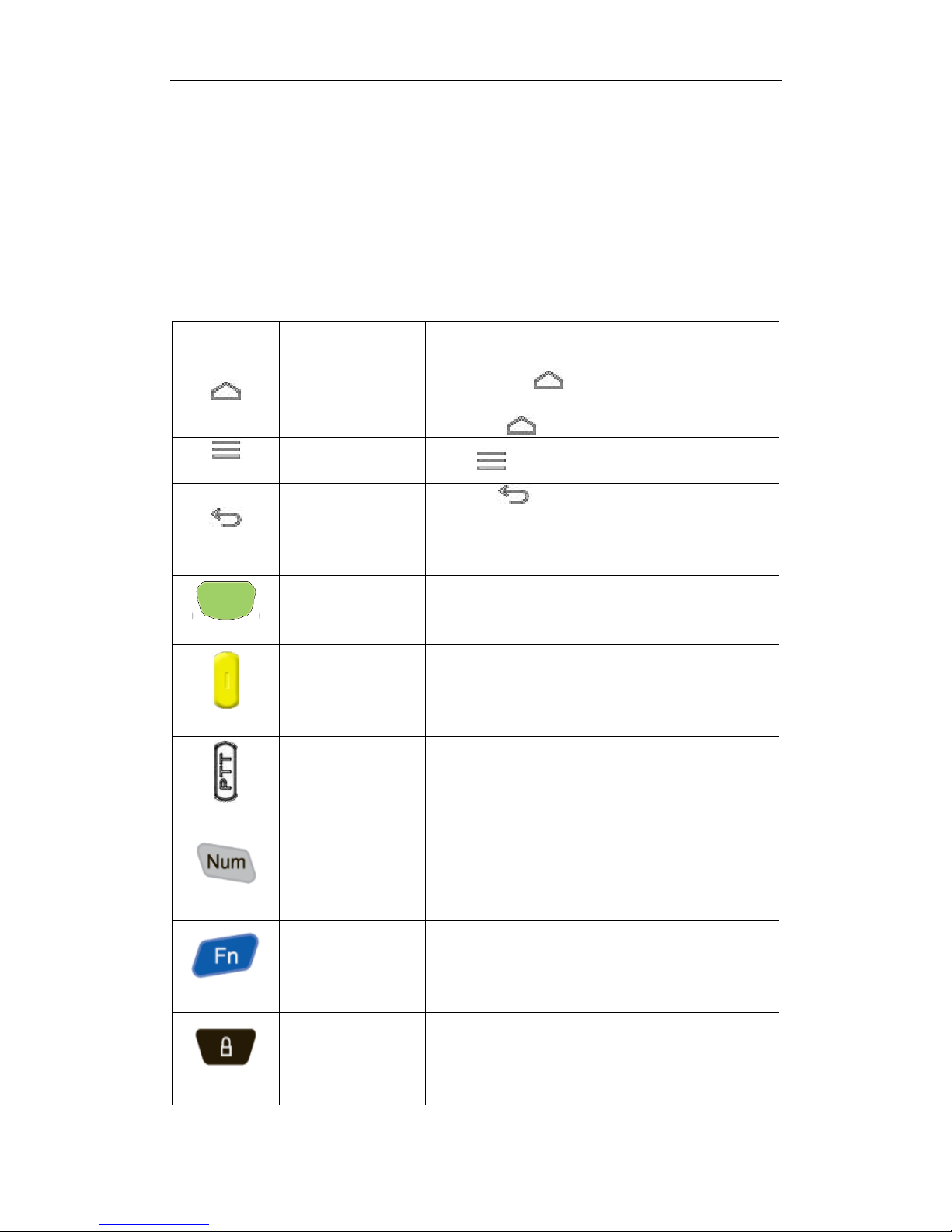
Seuic AUTOID 9/9HC
4
3 Chapter three Keyboard
AUTOID® 9/9HC device on the keyboard is 22 key + 2 +PTT keys 1 (AUTOID® 9
series 9HC series less than 4 direction keys and 1 lock screen keys); 3 buttons on the
screen (Back, Menu, Home).
Instructions:
Key
Function
Function instructions
Home key
click back to main screen。
Long press to Open the recent list of programs。
Menu key
click Open the menu at the current interface。
Back key
click ,To return to a higher level or exit
application。
Scan key
In general, as the scan key, scan bar code.
In the camera interface (comes with the camera), as
the camera button。
Side scan key
In general, as the scan key, scan bar code.
In the camera interface (comes with the camera), as
the camera button。
PTT key Intercom function, press to talk
In a dormant state, you can wake up the screen
Num lock key
Lock the keyboard input for digital input
Fn lock key
Lock keyboard input for Fn function input
Lock key
Long press to lock, the touch screen is not operational,
but the display is normal.
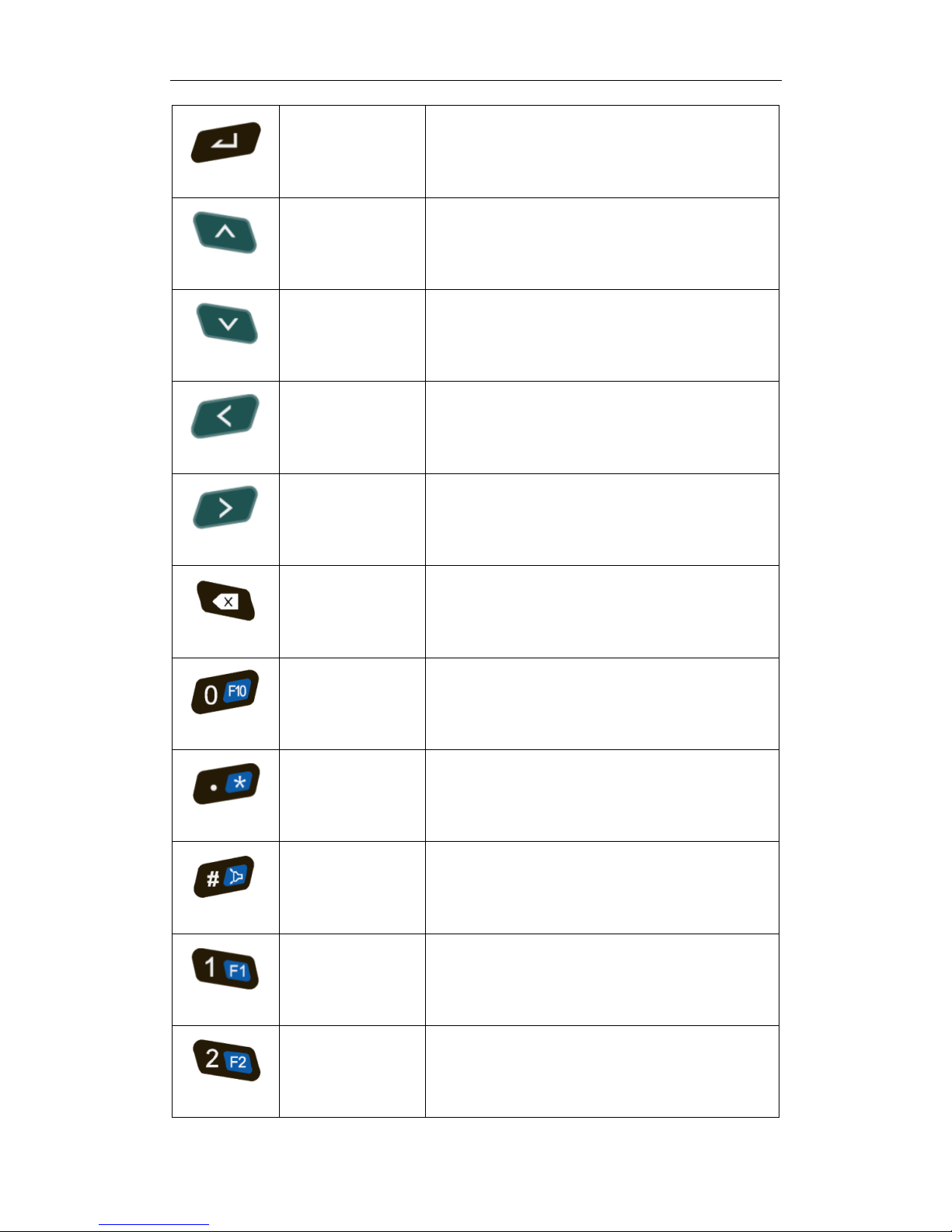
Seuic AUTOID 9/9HC
5
Enter key
confirm
Direction key:up
Direction key:down
Direction key:
left
Direction key:
right
Delete
0
0key
Fn mode:F10 key
.
.key
Fn mode:*key
#
#key
Fn mode: lights
1
number1key
Fn mode:F1key
2
number2key,A.B.C
Fn mode:F2key
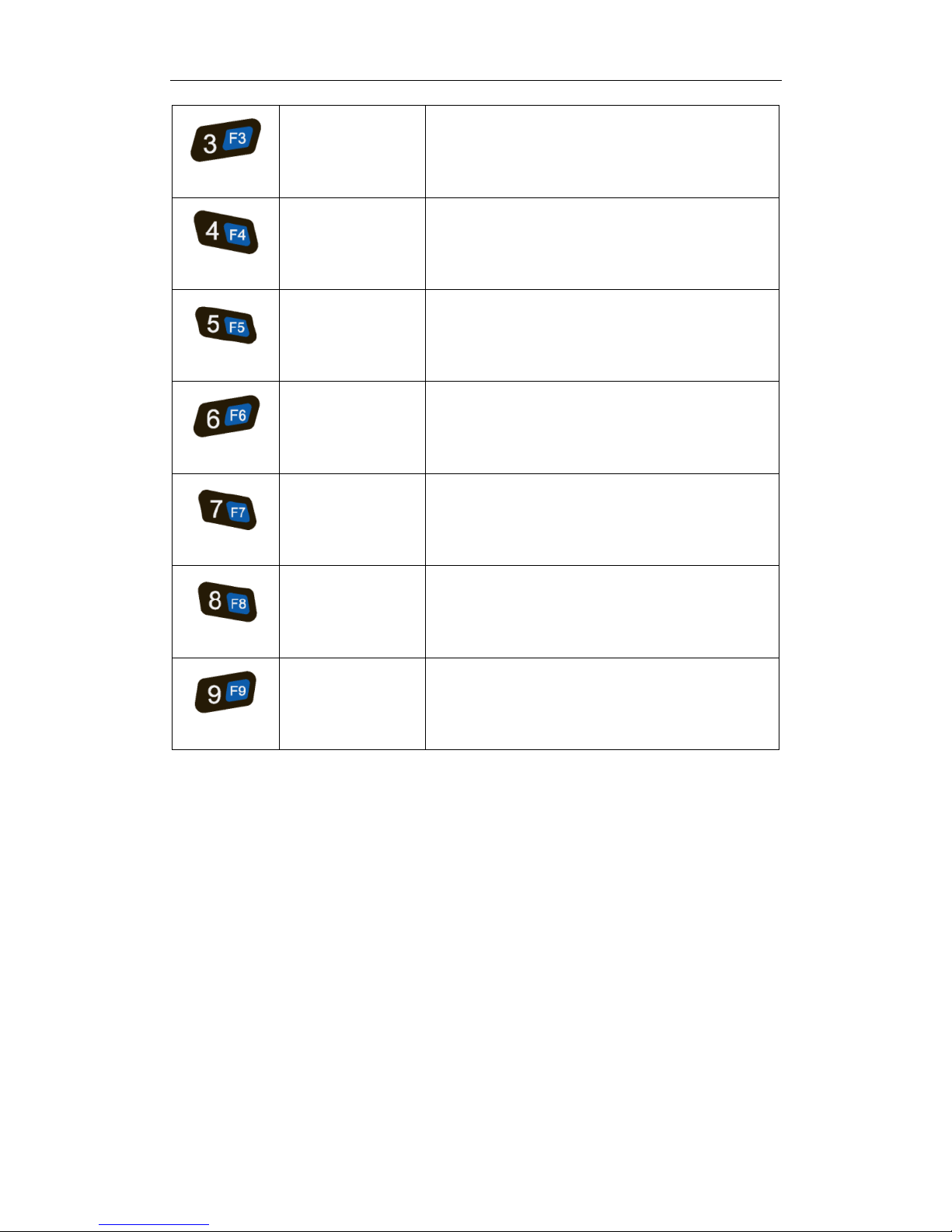
Seuic AUTOID 9/9HC
6
3
number3key,D.E.F
Fn mode:F3key
4
number4key,G.H.I
Fn mode:F4key
5
number5key,J.K.L
Fn mode:F5key
6
number6key,M.N.O
Fn mode:F6key
7
number7key,P.Q.R.S
Fn mode:F7key
8
number8key,T.U.V
Fn mode:F8key
9
number9key,W.X.Y.Z
Fn mode:F9key
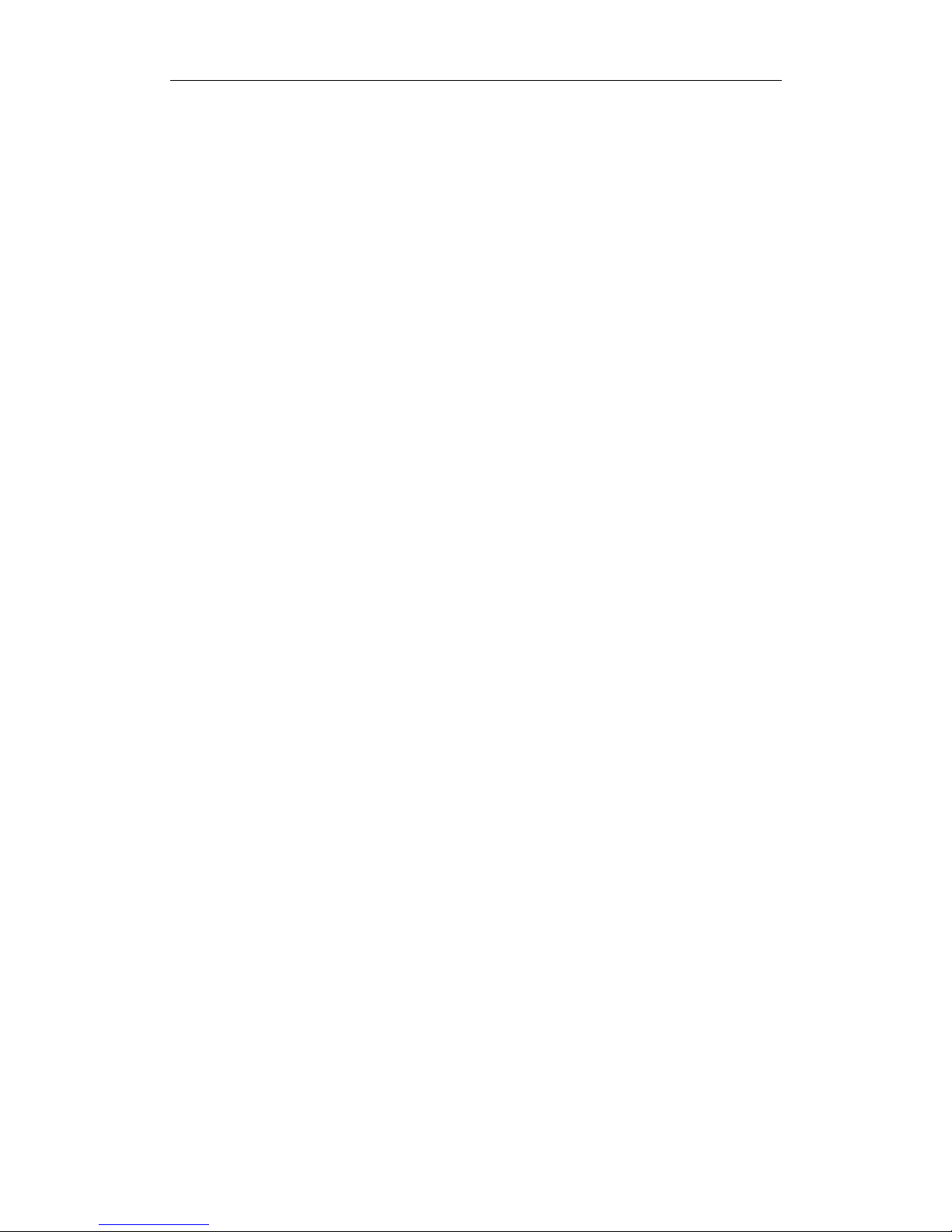
Seuic AUTOID 9/9HC
7
4 Chapter four Quick use
4.1 First time
Put on the battery, close the battery cover, press the power button to start. In the
system working state, press Power key, the device will enter the dormancy state, in
the dormant state, press Power key system will wake up and light up the screen.
4.2 Start up
You can start the machine by pressing the power button. In deep sleep mode, Press
the power button can wake up system. If the machine’s power is supplied by battery,
machines must be sure that the battery cover has been closed.
4.3 Turn off your machine
When the machine is turned on, long press the power button 2s, open the options
menu, select the shutdown, click on the confirmation, then the normal shutdown.
4.4 Restart
When the machine is turned on, long press the power button 2s, open the options
menu, select restart, click on the confirmation, then the normal shutdown restart.
4.5 Install SIM card
Please install the SIM card for the following instructions:
Insert the SIM card in the direction of the icon.
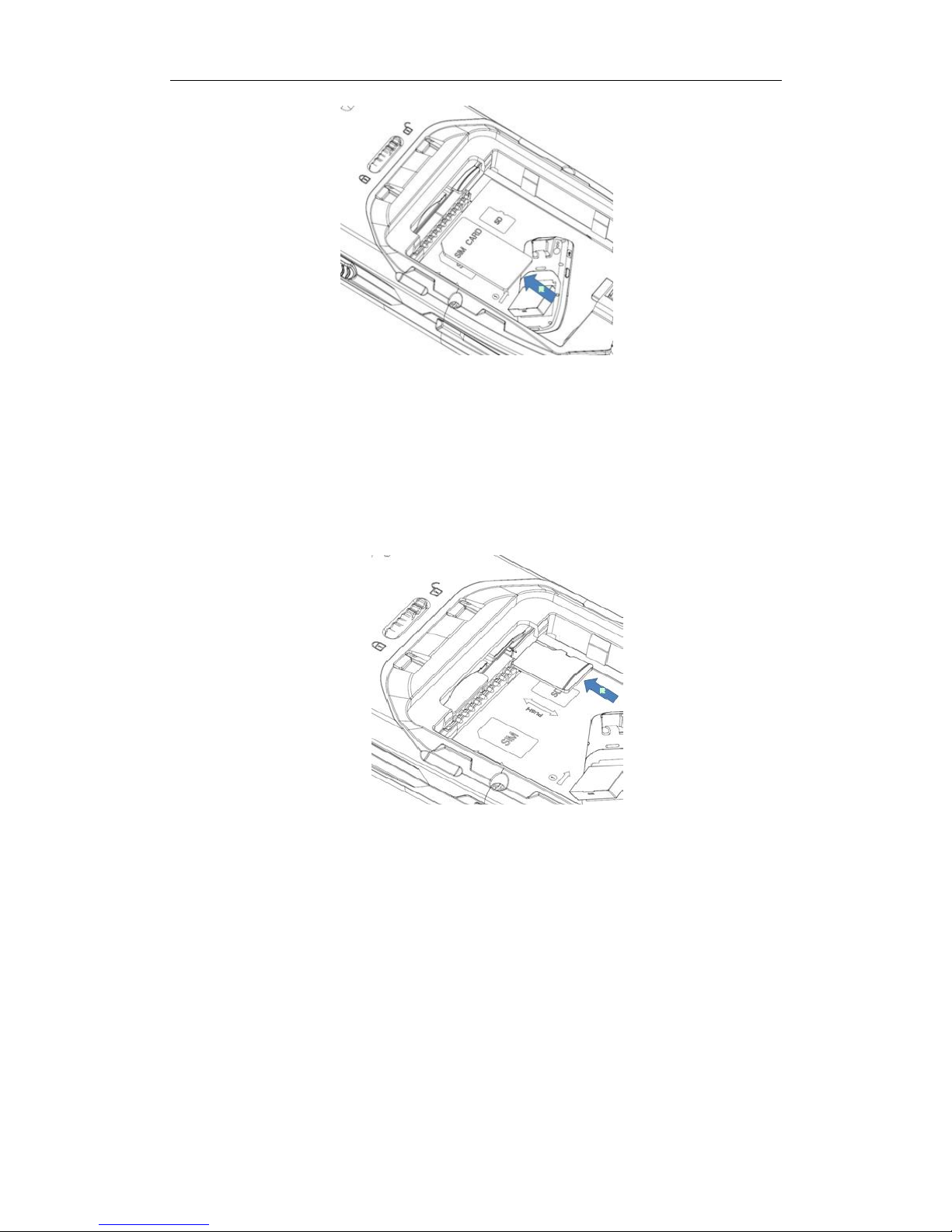
Seuic AUTOID 9/9HC
8
Picture4-1 insert the SIM card
4.6 Install SD card
Please install the SD card for the following instructions:
Insert the SD card (microSD or microSDHC) in the direction of the icon.
Picture4-2 insert the SIM card
Attention : PSAM card is not supported
This machine does not support the hot swap card, the card must be reset.
4.7 Install the battery
When installing the battery, please follow the following steps:
Put the battery cover switch to the unlock side.
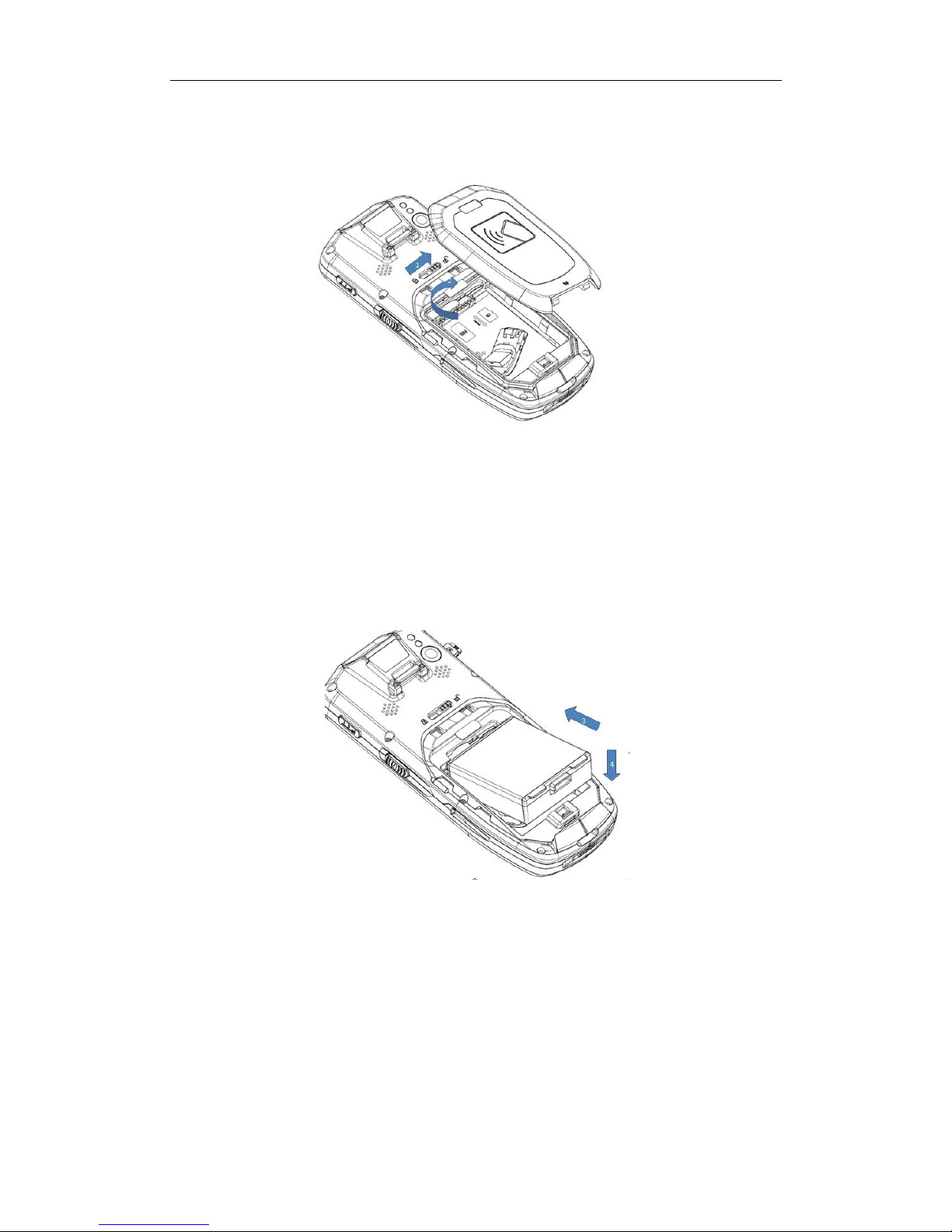
Seuic AUTOID 9/9HC
9
Take the battery cover.
Picture4-3 Disassemble battery cover
Put the battery into the battery compartment in a appropriate angle.
Determine the battery contacts at the battery compartment, press the battery.
Picture4-4 input the battery
Slide the battery lock up and make sure that the battery is locked.
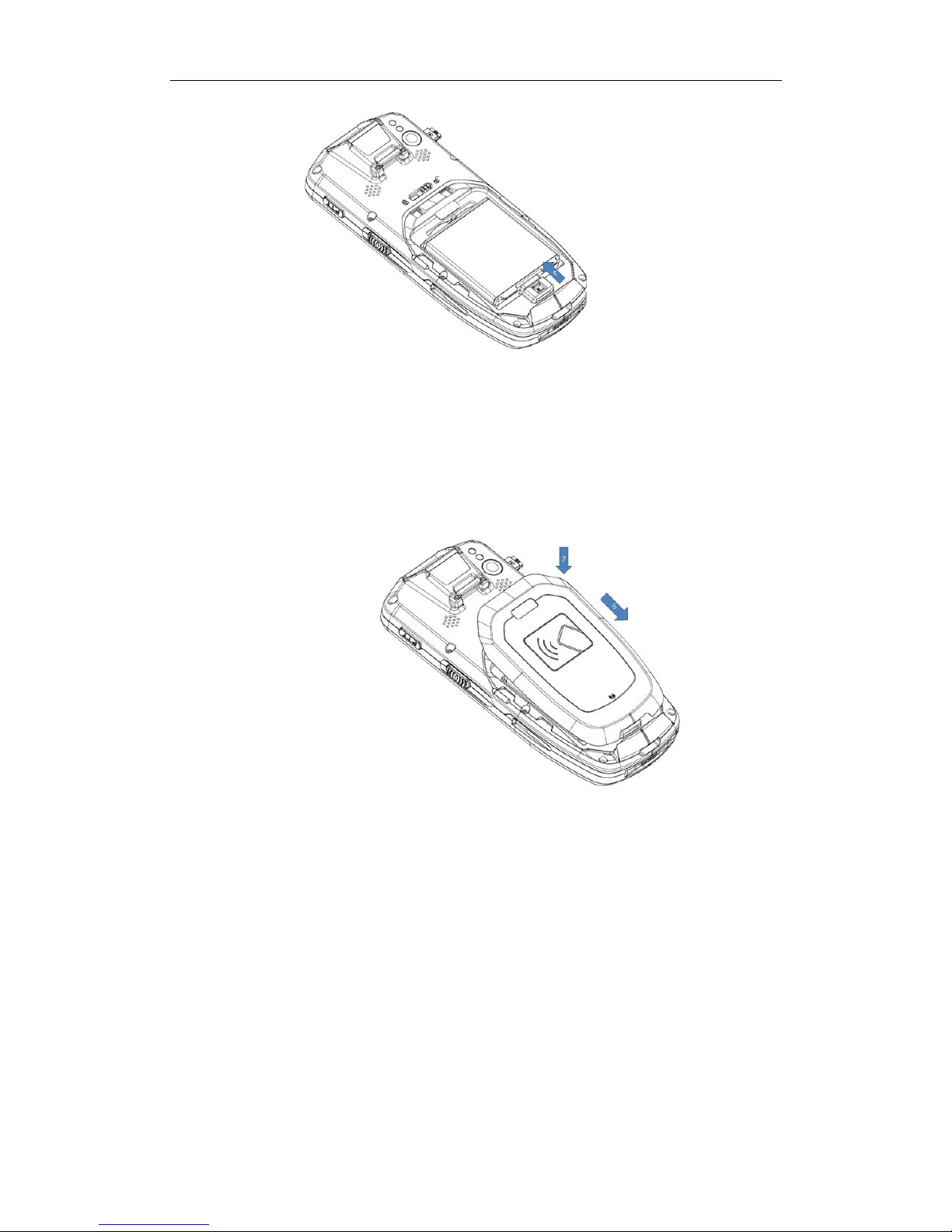
Seuic AUTOID 9/9HC
10
Picture4-5 lock the battery cover
Put the battery cover on the back of the card slot.
press the lock gently.
Picture4-6 close the battery cover
Slide the battery cover to the lock end.

Seuic AUTOID 9/9HC
11
Picture4-7 lock the battery cover
For shipping or long time no use of the machine, please remove the battery and the
machine will be separated from the machine.
Note: Any improper use may affect battery life.
4.8 Remove the battery
When removing the battery, please follow the following steps:
Slide the battery cover to the unlock end.
Remove the battery cover.
Picture4-8 disassemble the battery cover
Slide the battery lock down to release the battery.
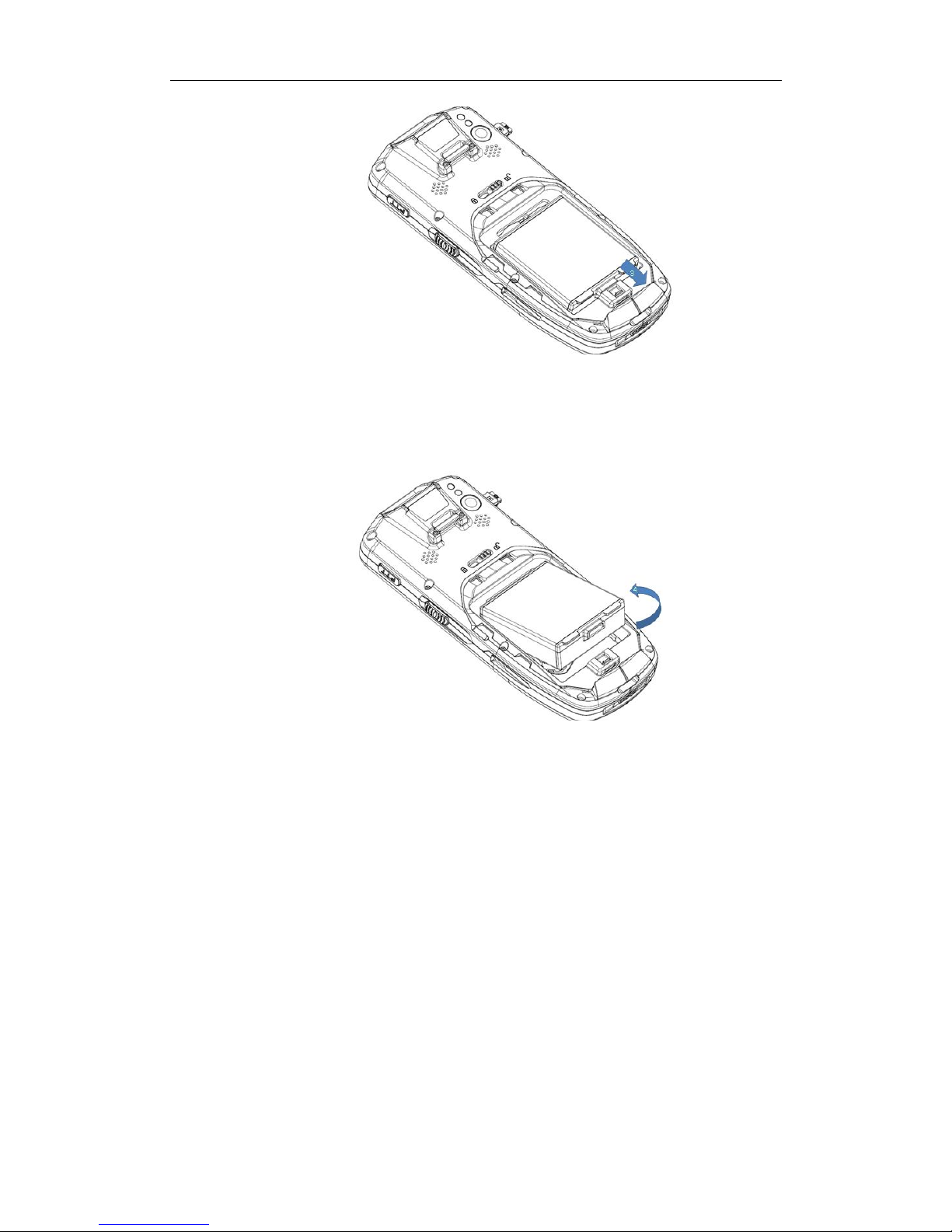
Seuic AUTOID 9/9HC
12
Picture4-9 open the lock
Unload battery.
Picture4-10 get out the battery
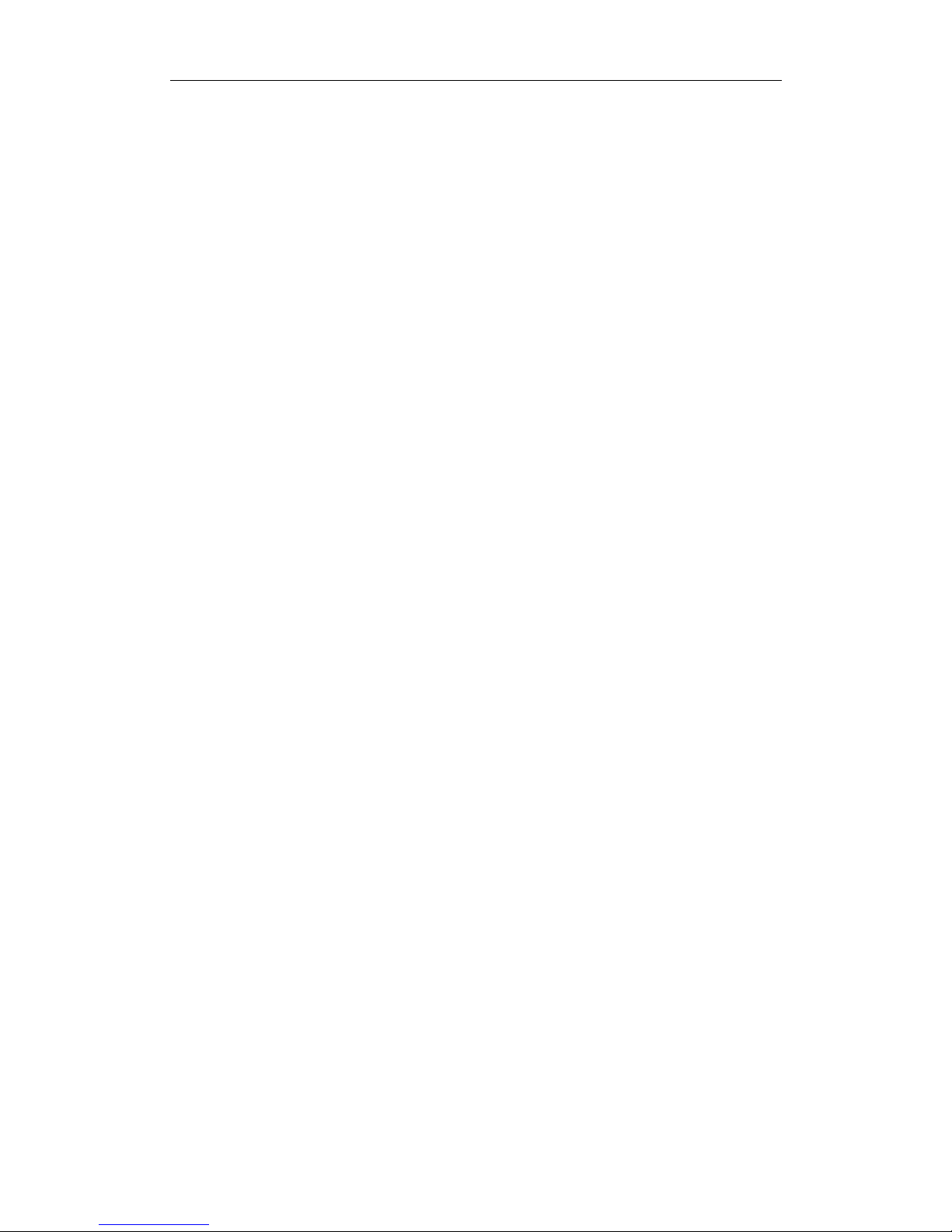
Seuic AUTOID 9/9HC
13
5 Chapter five Charger
Due to the battery in the factory has only a small amount of electricity used for test,
when you receive the machine you must charging before use. After you insert the
battery, then connect the device to the adapter for charging directly. At the same time,
the AUTOID® 9/9HC series also have optional base for charging.
5.1 Charging time
Battery: through the adapter, the battery’s first charge time is about 4 hours, the
LED lamp shows red represents charging, power is full when it is green.
5.2 Charging temperature
The best operating temperature is room temperature 18~250C.
The battery will not charge if the temperature less than-100C or more than 550C.
5.3 Battery power supply
If you turn on the wireless network service or data acquisition program, the
battery power will be substantial loss. Please turn off these procedures to save
electricity when these functions are not required.
In order to avoid the battery power shortage , it is recommended that you work
with a battery of electric power, or connect the external power supply.
Tip: if you do not use the product for a long time, please charge at least once every
two months.
5.4 Attentions for using batteries
If the battery is depleted, it may not be immediately switched on, which is a
normal phenomenon. Please continue charging for a while before turning on
devices.
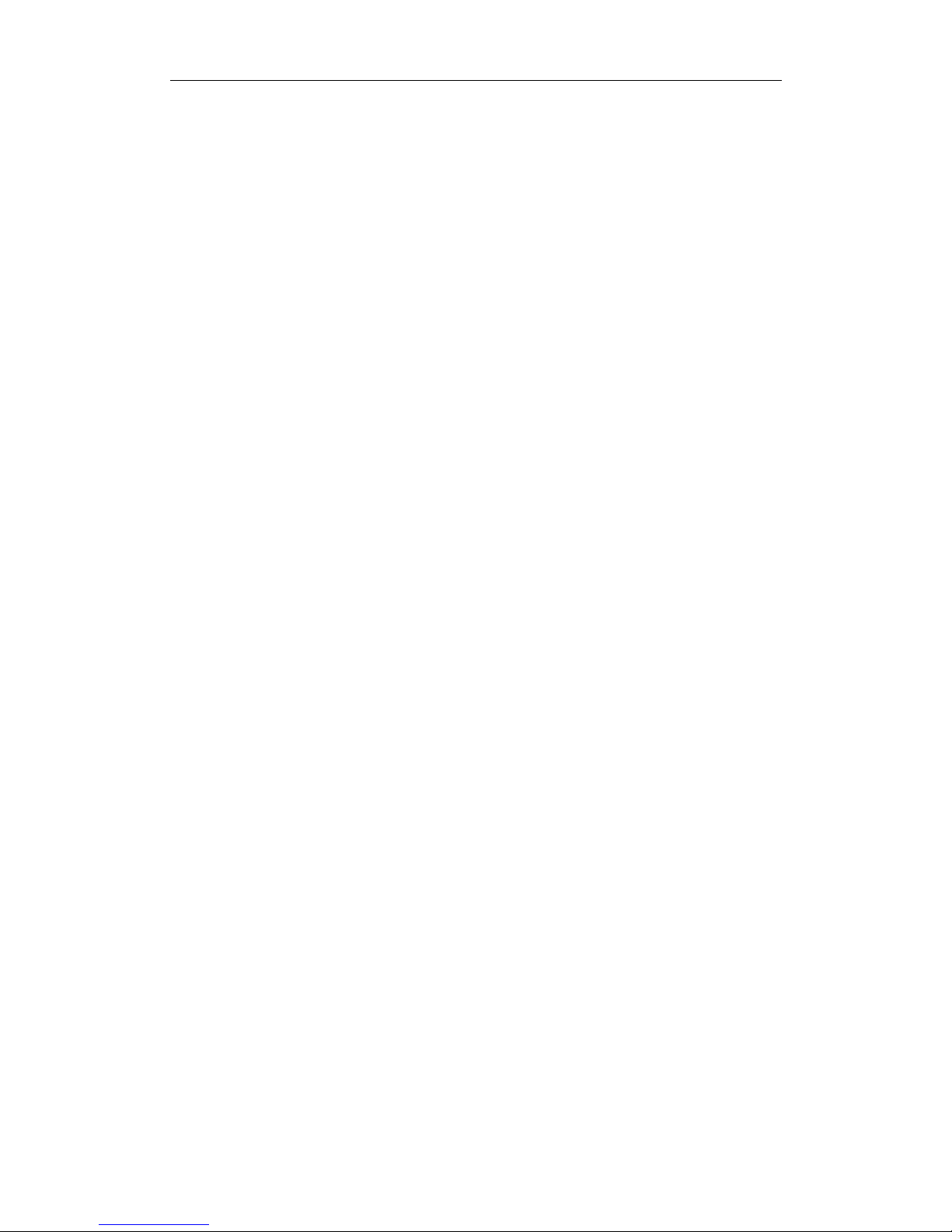
Seuic AUTOID 9/9HC
14
Batteries can be charged repeatedly, but the battery is a consumable product,
please replace a new battery if you find the device's standby time is greatly
reduced.
Battery charging time change with temperature and battery usage, please charge
at a reasonable temperature range.
When the battery is in low power, the device will give low - power warnings.
When the battery power is too low, the device will automatically shut down.
5.5 LED indicator lamp
When LED indicator light is in the middle of the top right of the machine, it
indicates the status of the battery and the charging state according to different
colors:
Without the insertion of USB, charging adapter and tail plug, red light flashing
shows the battery power is low, Please charge as soon as possible.
Insert USB cable, charge adapter, tail plug case, long bright red means that the
battery is charging.
Insert USB cable, charging adapter, tail plug case, the long bright green
represents the battery is full of electricity.
If the LED indicator light which is on the right side of the machine flash blue just
like the breathing light, it means that there’s a message for reading, please
check in time.
When the LED indicator light is scanned into the bar code, the light flash red
once. When the bar code is not scanned, no light flash.
Note: when the system is in charge, the blue indicator light will not be prompted.
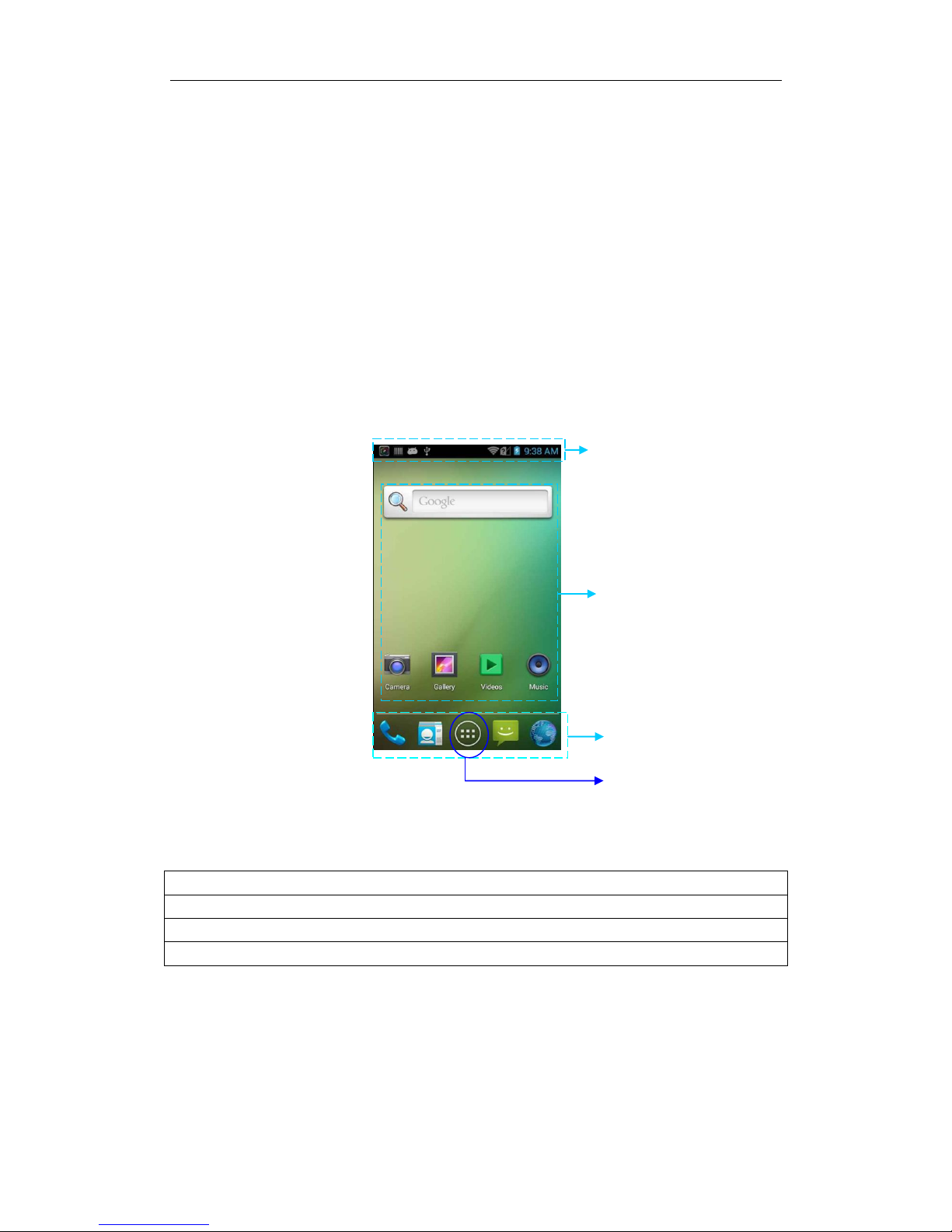
Seuic AUTOID 9/9HC
15
6 Chapter six Main screen
AUTOID® 9/9HC series devices are a total of five main screens, sliding screen to
the left or right can be switched on each other. In the application of the main screen
display, click any application icon, you can open the program.
Picture6-1 main screen
Table6-1 main screen
① Status bar: display notifications and status icons.
② Display area: used to place the application icon, desktop folder, and window widget.
③ Shortcut: Click to enter the application.
④ Application tray: Click to view all of the programs.
6.1 Status bar icon
Status icon and notification bar icon is located at the top of the screen status bar, it
display device status information and notification, as follows.
① ② ③
④
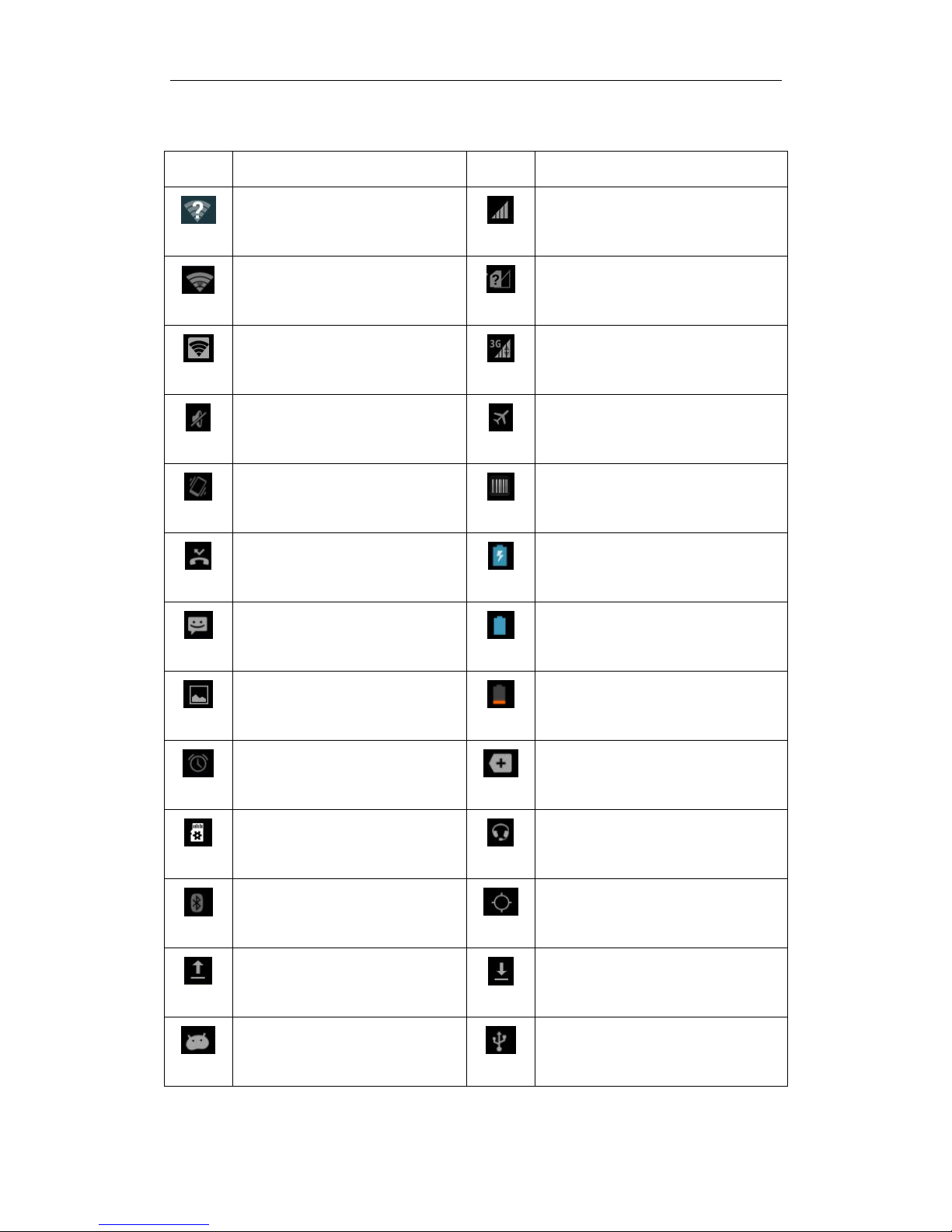
Seuic AUTOID 9/9HC
16
Table6-2 Status icon and notification bar icon
Icon
Introduction
Icon
Introduction
Detection of available WLAN
networks
Signal strength
Connected WLAN network
Not inserted SIM card
Portable WLAN
Mobile network has been
connected
Silent mode
Airplane mode
Vibration mode
Scan
Missed calls
Battery charge
New messages
Battery power is full
Capture screen
Battery power is low
The alarm clock
Multiple notification icons,
beyond the display range
Prepare for microSD card
Insert headset
Bluetooth
GPS is positioning
Uploading data
Downloading data
USB debugging
USB connect
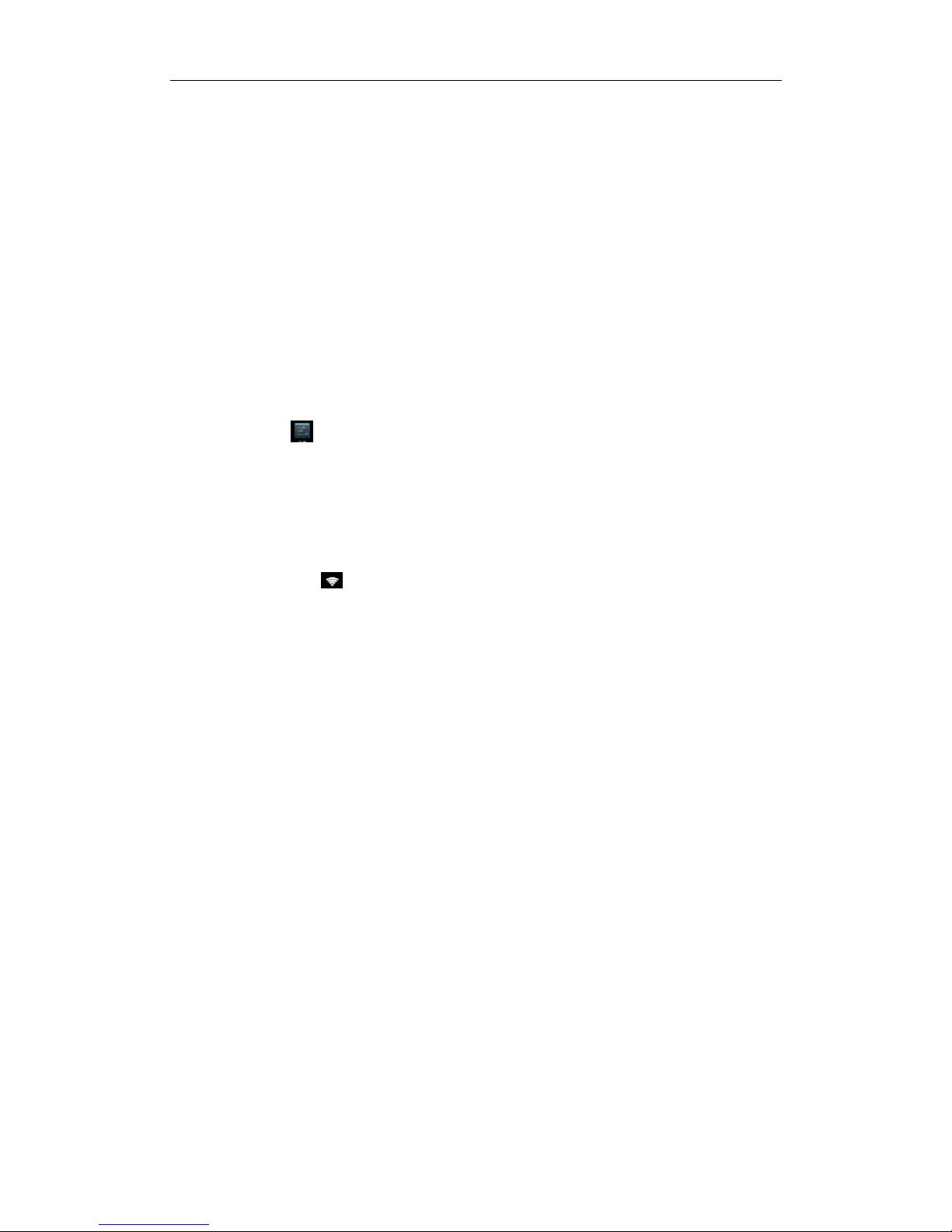
Seuic AUTOID 9/9HC
17
7 Chapter seven Set up
7.1 WLAN
Find this icon:
Settings
Wireless and Network
WLAN
2.4G Wi-Fi provides the most remote 450 feet (150m), 5G provides the farthest 300
feet (100m) wireless network access range (note, industrial grade AP, open area). To
use the Wi-Fi on your device, you must connect to a wireless access point or hot spot.
Note: the availability of the Wi-Fi signal is determined by the amount of the required
number, the infrastructure, and the object to which the signal is penetrated.
Open Wi-Fi and connect to a wireless network
1.Click WLAN to close / open the button to open the Wi-Fi. Automatic scanning
available wireless networks
2.Then the Wi-Fi network list will show the network name and security settings of the
Wi-Fi network to be found (open network or encrypted network)
3.Touch one of the Wi-Fi networks to make a connection. When you select an open
network, it will automatically connect to the network. If you choose a network, you
must enter the appropriate password first, and then touch the connection.
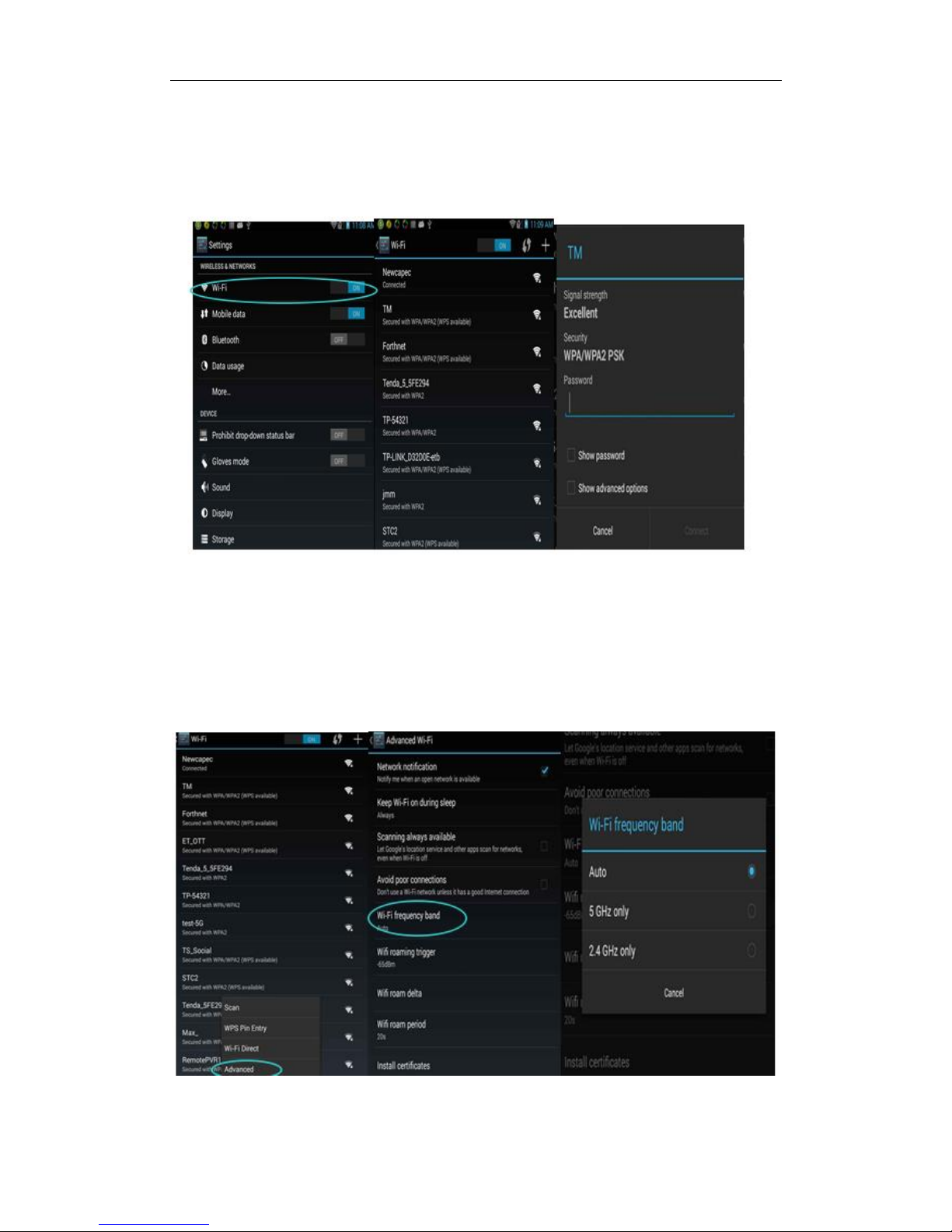
Seuic AUTOID 9/9HC
18
Picture7-1 Wi-Fi menu
4.Set the WLAN band ([advanced] (short press menu to entry) ---- > [WLAN band]),
choose to use only the 5GHz band can only search to 5GHz band of AP.
Picture7-2 WLAN Frequency band
Press to open and search
the network
Connect to the network
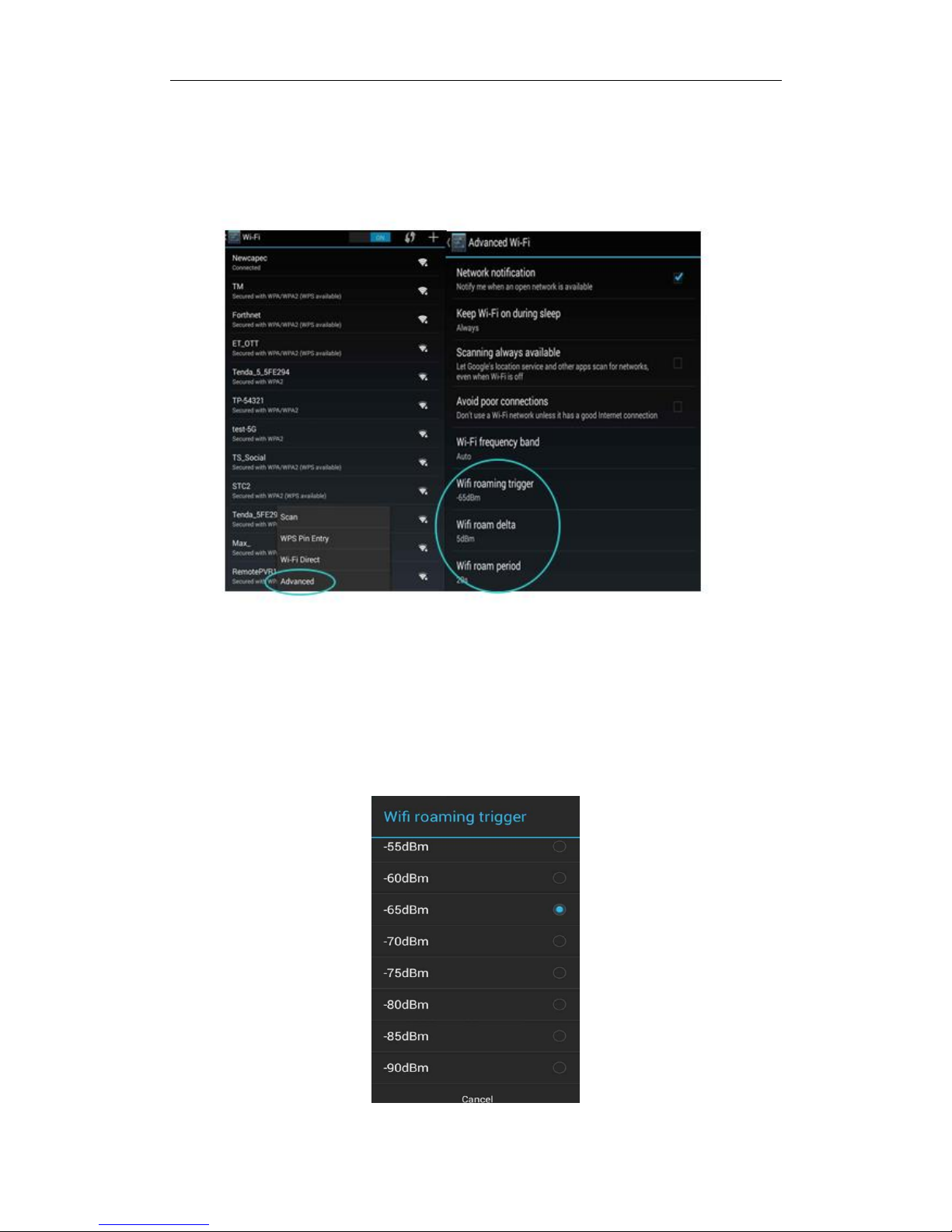
Seuic AUTOID 9/9HC
19
5.Wi-Fi roaming threshold, incremental, interval can be through the advanced settings
according to customer demand for their own set ( in the Wi- Fi search interface short
press menu button ---- > Advanced).
Picture7-3 WLAN Roaming settings
(1)Roaming trigger: when the connected AP (Note: the premise is in roaming
environment) signal value is lower than the set threshold, roaming mechanism will be
triggered, as shown in figure will go on a tour of the threshold setting is -65dBm.
When below this value when roaming is triggered.
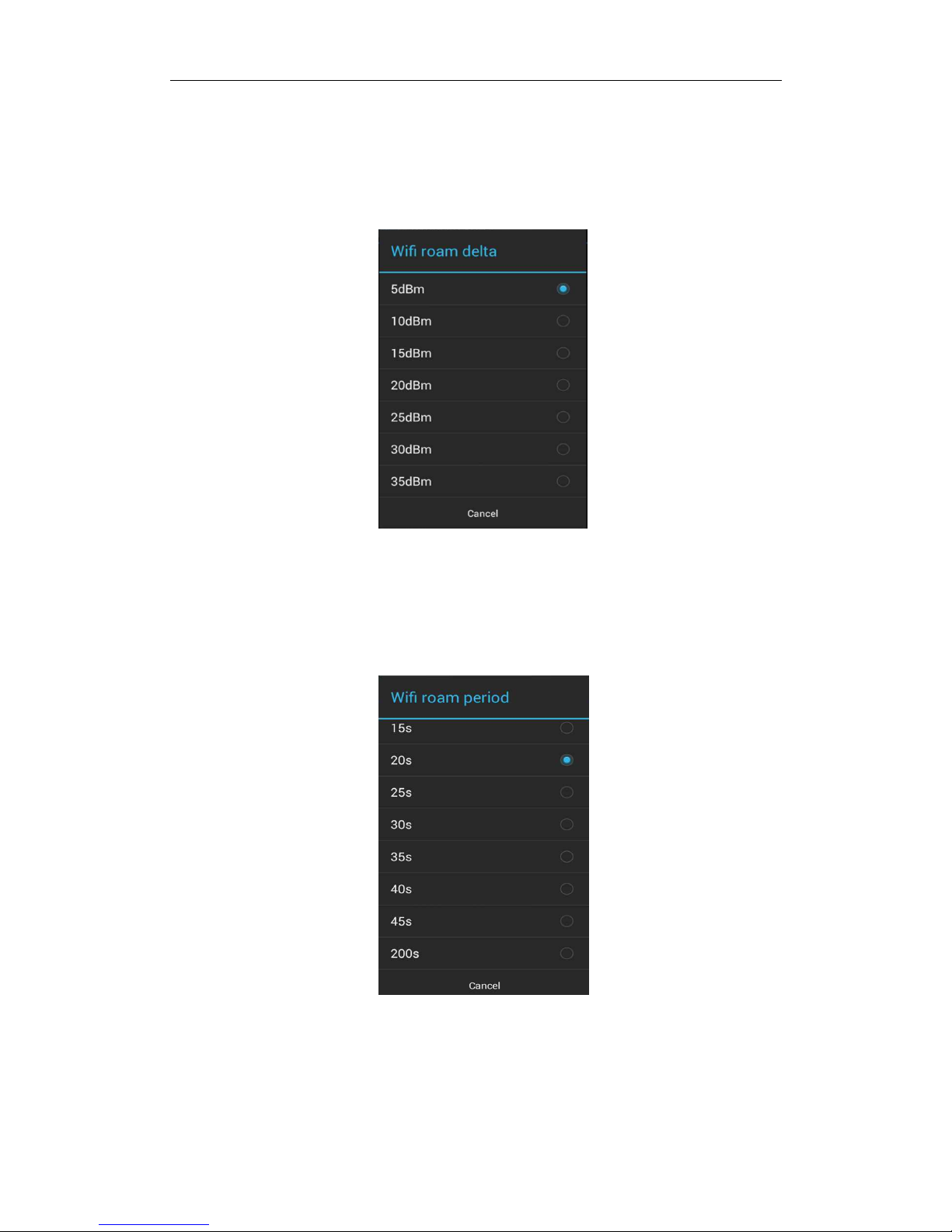
Seuic AUTOID 9/9HC
20
Picture7-4 Roaming trigger
(2)Roaming delta: when the difference between the two AP signal value reaches the
set value, roaming connected to the signal value better AP, such as when two AP
between signal value difference is greater than 5 DBM (to meet the standards of the
roaming threshold), then the normal roaming.
Picture7-5 Roaming delta
(3)Roaming interval: a roaming and the roaming time interval to set the interval
occurs when roaming, such as when two roaming time will be more than 20s occurs
only when roaming, otherwise not roam. This setting can prevent frequent roaming.
Picture7-6 Roaming interval
6.About Wi-Fi status information, you can view the relevant information through the
Wi-Fi status information, click stats Refresh, such as: Wi-Fi state, the connection of
AP, signal value, MAC address, etc., as shown in figure;

Seuic AUTOID 9/9HC
21
Picture7-7 Wi-Fi Status information
7.WIFI Set Country Code,Click can set the international domain, the default is
CHINA.
Picture7-8 WIFI Set Country Code
8. Click the restore Wi-Fi to the default configuration button to make WLAN roaming,
roaming and roaming threshold increment interval return to the default value. As
shown in the figure, after clicking on the Wi-Fi automatically shut down, after the
restart Wi-Fi to restore to the default configuration.

Seuic AUTOID 9/9HC
22
Picture7-9 Wi-Fi Reset default settings
Note: when the device is connected to a wireless network, the status bar will display the Wi-Fi
icon ( ), and display a roughly the amount of the signal intensity (light from the bar). If the
touch device is currently connected to the wireless network, it will show the Wi-Fi network name,
state, speed, signal strength, security information and IP address.
If you want to remove device on the wireless network settings for a long time, click the
connected AP, choose not to save the network, it will delete the AP, as pictured to the right:
Picture7-10 Delete or modify the network
Note: after the Wi-Fi switch, the device must be connected to the previously connected encrypted

Seuic AUTOID 9/9HC
23
wireless network, you do not need to reenter the appropriate password. Wi-Fi network will search
for themselves, that is, the device does not need to perform additional steps can be connected to
the Wi-Fi network.
Connect to other Wi-Fi networks
Open interface in wireless Wi-Fi, touch scan. Find the Wi-Fi network will be
displayed in the Wi-Fi network list.
Touch other Wi-Fi network, you can connect to the network.
7.2 Mobile network
Find this icon:
Settings
More
Mobile network
1.Open: the data traffic has been enabled, it will be statistically related to the traffic
generated by the mobile data.
Picture7-11 Enable data network
2.Data roaming: after entering the roaming environment, data communication can be
directly switched to the roaming state.
