Serioux RM X401 Instruction Manual
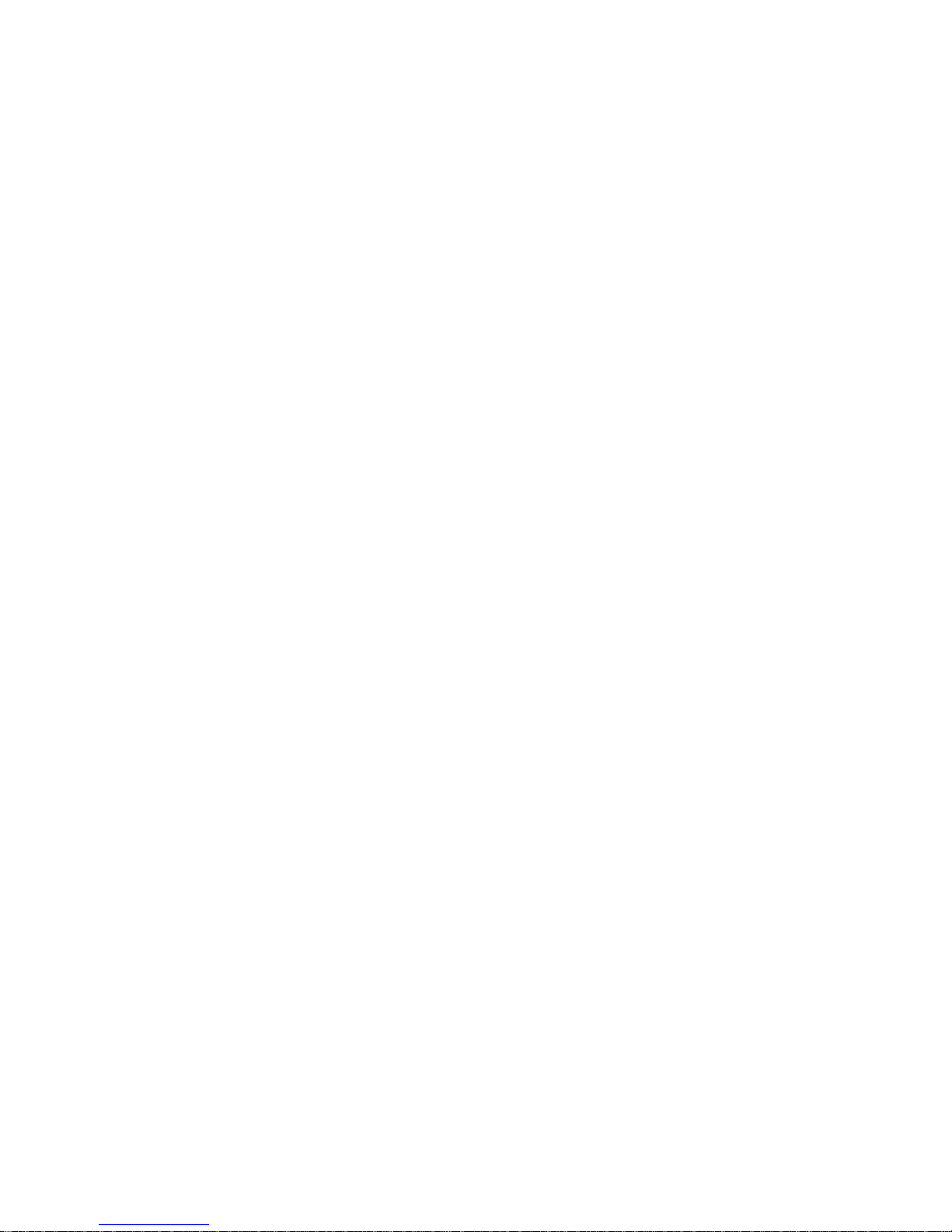
RM - X401
Instruction manual - English
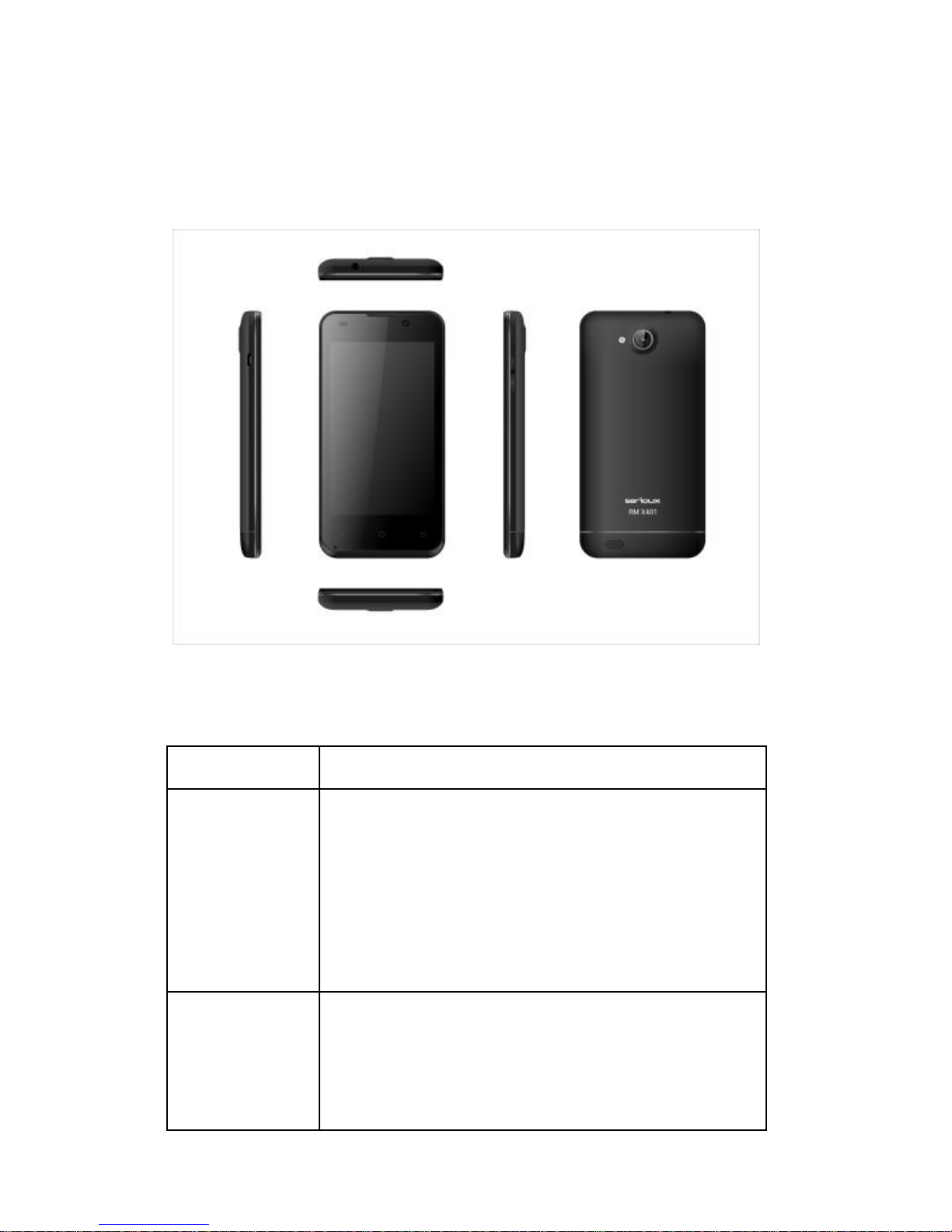
Getting Started
Overview
Keys Explained
Key
Function
Power Key
Hold to switch audio profiles, or to turn
on or off Airplane mode, or to power
off.
Press to switch your phone to Sleep
mode.
Press to wake up your phone.
Home Key
Press to return to the Home Screen
from any application or screen.
Hold to see recently used
applications.
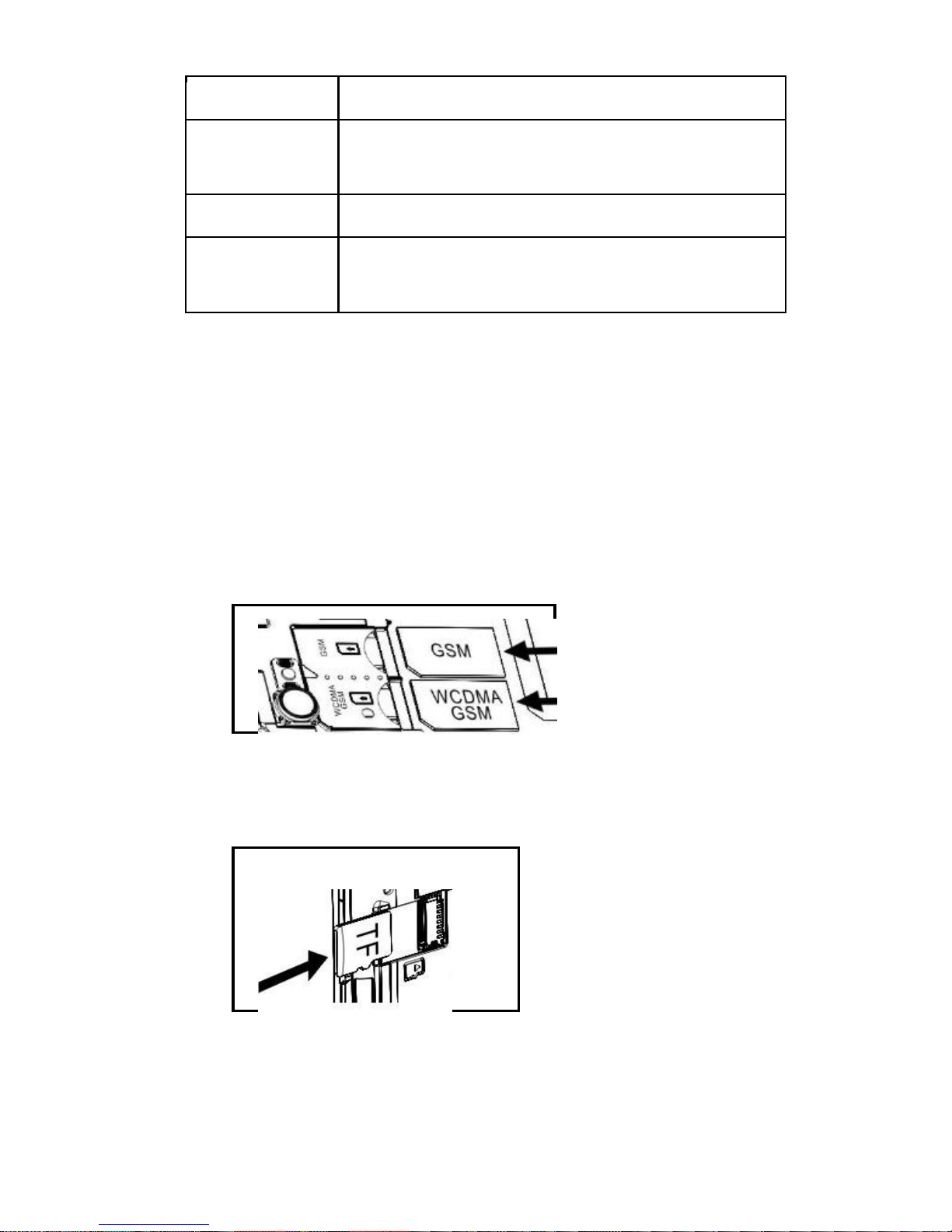
Key
Function
Menu Key
Press to get the options for the current
screen.
Back Key
Press to go to the previous screen.
Volume Keys
Press or hold to turn the volume up or
down.
Starting up
Installing the SIM/SD Card and Battery
Switch off your phone before installing or replacing the
battery, SIM, or memory card.
1. Remove the back cover.
2. Hold the SIM card with the cut corner oriented as
shown and slip it into the card holder.
3. Insert the memory card into the card slot with the
metal contacts facing down until it inserts to the right
position.
4. Insert the battery by aligning the gold contacts on
the battery with the gold contacts in the battery
compartment. Gently push down on the battery until
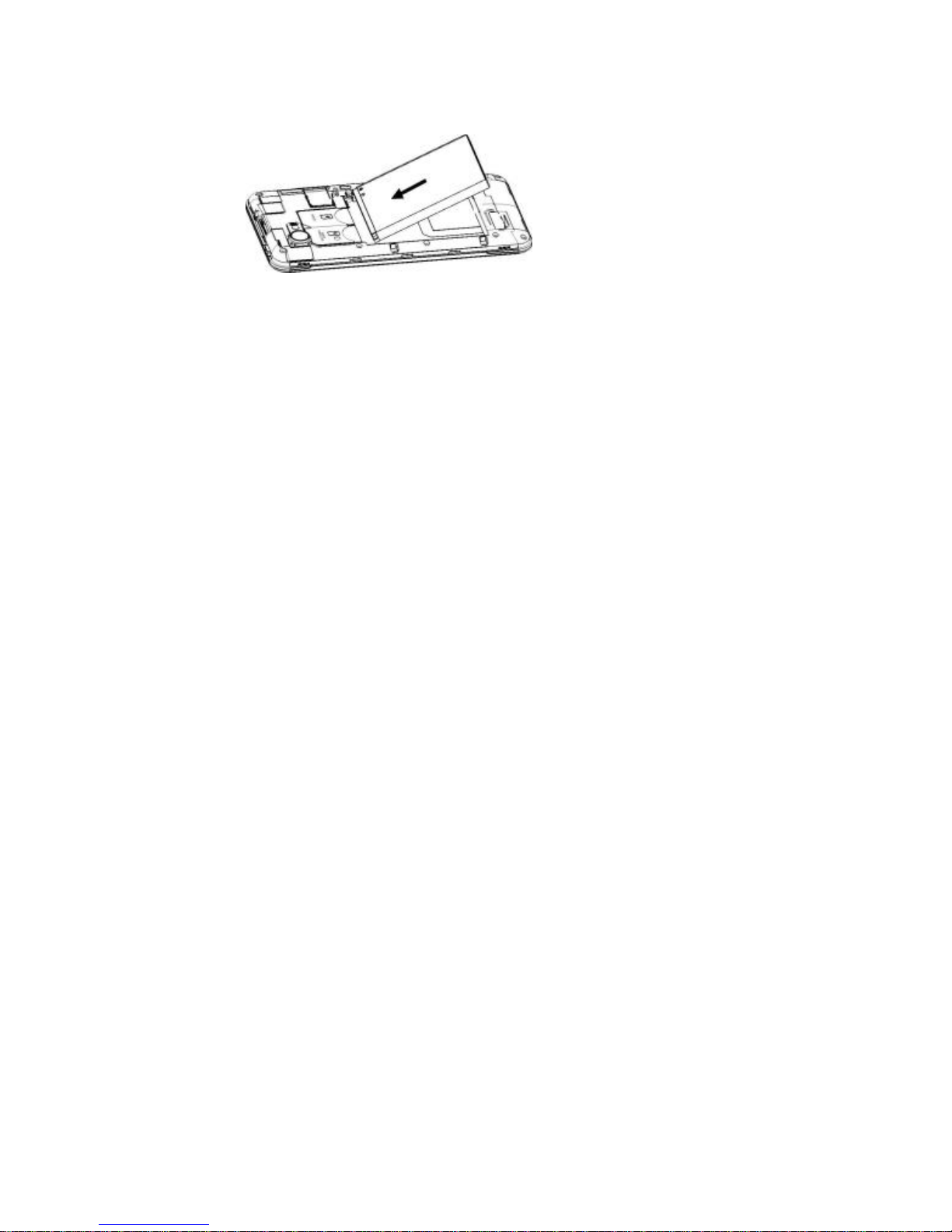
it clicks into place.
5. Press the cover gently back into place until you hear
a click.
Removing the Battery and SIM/SD Card
1. Make sure that your mobile phone is off.
2. Remove the back cover.
3. Lift the battery up and out.
4. Slide the SIM card out.
5. Slide the SD card out.
Charging the Battery
When you first get your new phone you’ll need to charge
the battery.
1. Connect the adapter to the charger jack. Ensure that
the adapter is inserted with the correct orientation.
Do not force the connector into the charger jack.
2. Connect the charger to a standard AC wall outlet.
3. Disconnect the charger when the battery is fully
charged.
Switching Your Phone On/Off
Make sure the SIM card is in your device and the battery
is charged.
Hold Power Key to switch on your phone.
To switch it off, hold Power Key to get the phone
options. Select Power off, and then tap OK.
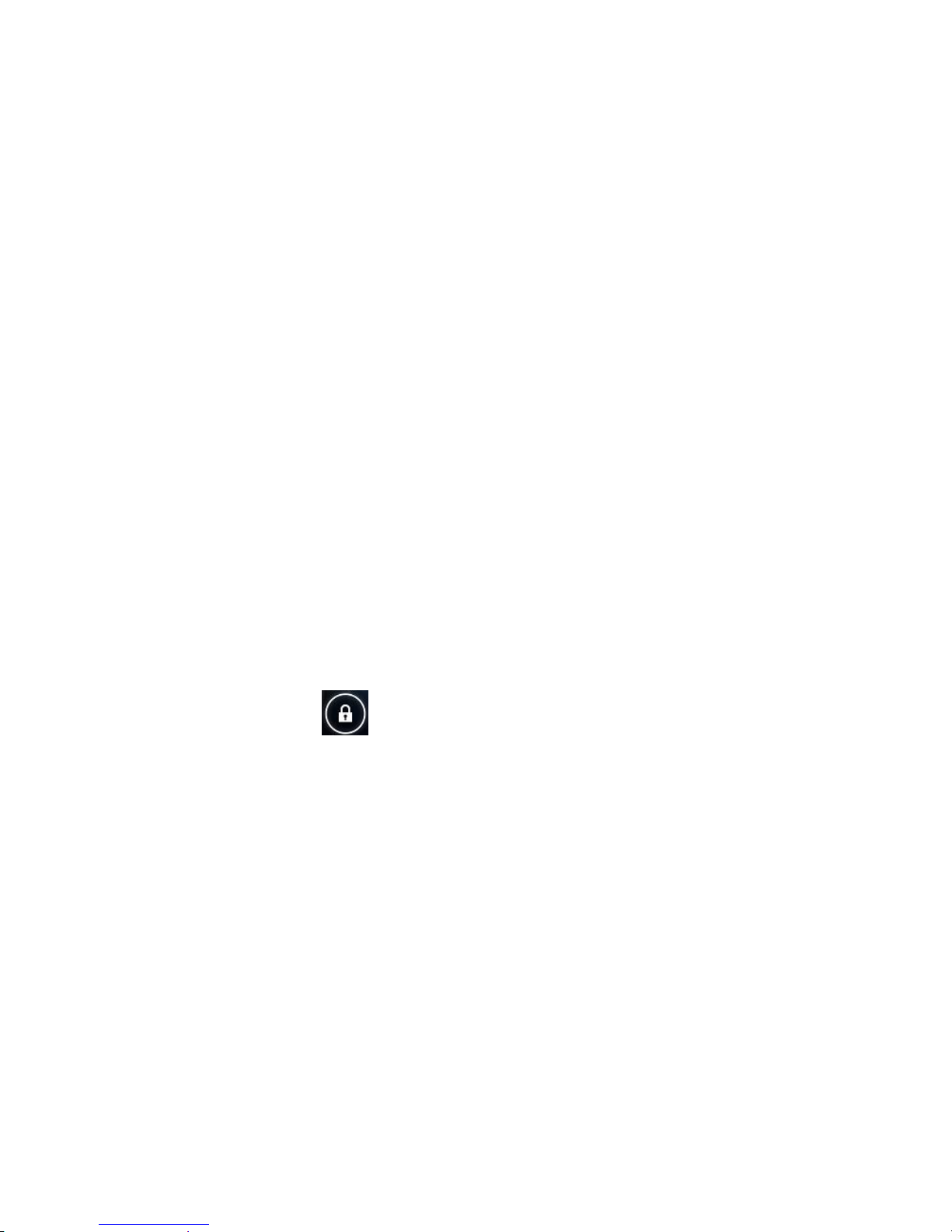
Setting Up Your Phone for the First Time
When you first power on your phone after you purchase
it or reset it to factory settings (see chapter Sorting out
Your Phone Settings – Privacy: Reset to Factory
Settings), you need to do some settings before using it.
Tap Menu Key in the standby mode, then select System
settings > Language & input > Language to change
the language you want to use, if needed.
Switching to Sleep Mode
To save battery power, Sleep Mode suspends your
device to a low-power-consumption state while the display
is off. Your device also goes into Sleep Mode by itself
when the display is automatically turned off after a
certain period of time. You can start sleep mode by
the following method.
Press Power Key to switch to Sleep Mode.
Waking Up Your Phone
1. Press Power Key to activate your screen display.
2. Tap the icon, drag to the right.
NOTE: If you have set an unlock pattern, PIN or
password for your phone (see chapter Sorting out Your
Phone Settings – Security Settings) you’ll need to draw
the pattern or enter the PIN/password to unlock your
screen.
Getting Around Your Phone
Touch Control
You can use finger gestures to control your phone. The
controls on your touch-screen change dynamically
depending on the tasks you’re performing.
1. Tap the buttons, icons, or applications to select items
or to open applications.
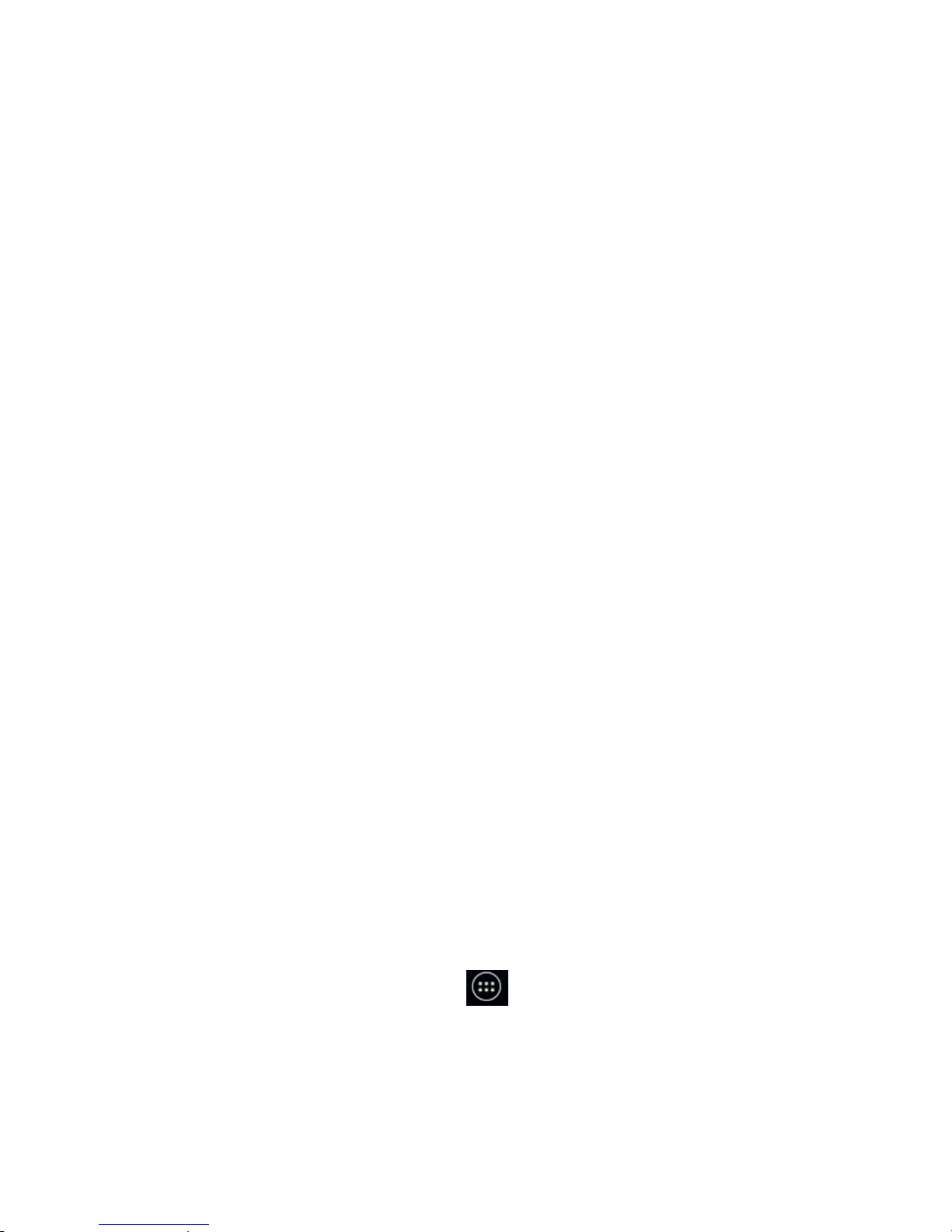
2. Flick the screen to scroll up, down, left or right.
3. Point, drag and drop to move particular items across
the screen.
4. Double-tap the screen to zoom in/out an image.
NOTE: You can view the phone screen in portrait or
landscape orientation simply by holding it upright or
turning it on its side. Not all screens are viewable in
landscape.
Home Screen
In the Home screen, besides the shortcut icon is
displayed, you can also set your own wallpaper, add
the widgets or application shortcuts you need, or
remove them as you like.
Extended Home Screen
The Home Screen extends beyond the screen width,
giving you loads more space to add more stuff. Simply
slide your finger to the left or right.
Choosing Your Wallpaper
1. Press Home Key to return to the Home Screen.
2. Tap Menu Key and select Wallpaper.
3. Tap Gallery, Live Wallpapers, Video
Wallpaper, or Wallpapers and choose the image
or animation you want to use as the wallpaper.
Some cropping may be needed for Gallery images.
4. Tap Set wallpaper.
Adding Items to Your Home Screen
1. Press Home Key > tap to enter the Application
Program Interface
2. In the list of applications, touch and hold the icon
until the main screen appears, move the application
icon to the idle position, release the finger.
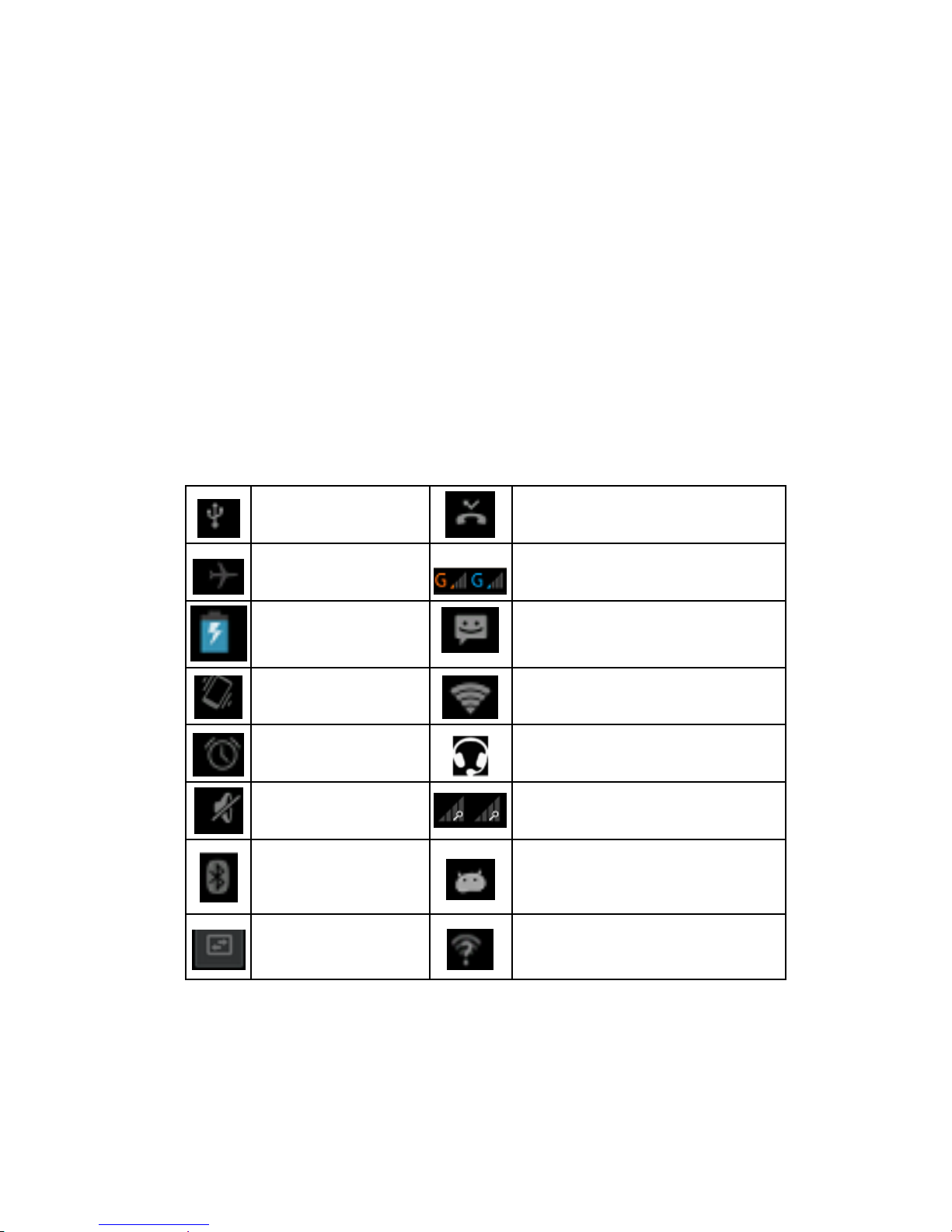
Removing Items from Your Home Screen
1. Press Home Key to return to the Home Screen.
2. Tap and hold the item you want to delete until the
remove icon appears on the top of the screen.
3. Drag the item to the remove icon and release your
finger when the item turns red.
Status and Notification Icons
Your phone will tell you exactly what’s going on by
showing you simple icons. Here’s what they mean.
USB connected
Missed call
Airplane mode
Signal strength
Battery charge
New message
Meeting mode
Wi-Fi network
Alarm set
Earphone insert
Silent mode
Signal searching
Bluetooth icon
USB debugging
connected
Data Conn off
New Wi-Fi network
detected
Using the Notification Panel
Flick the status bar downwards from across the top of
the screen to open the Notification Panel, where you
can see your calendar events, new Messages and so
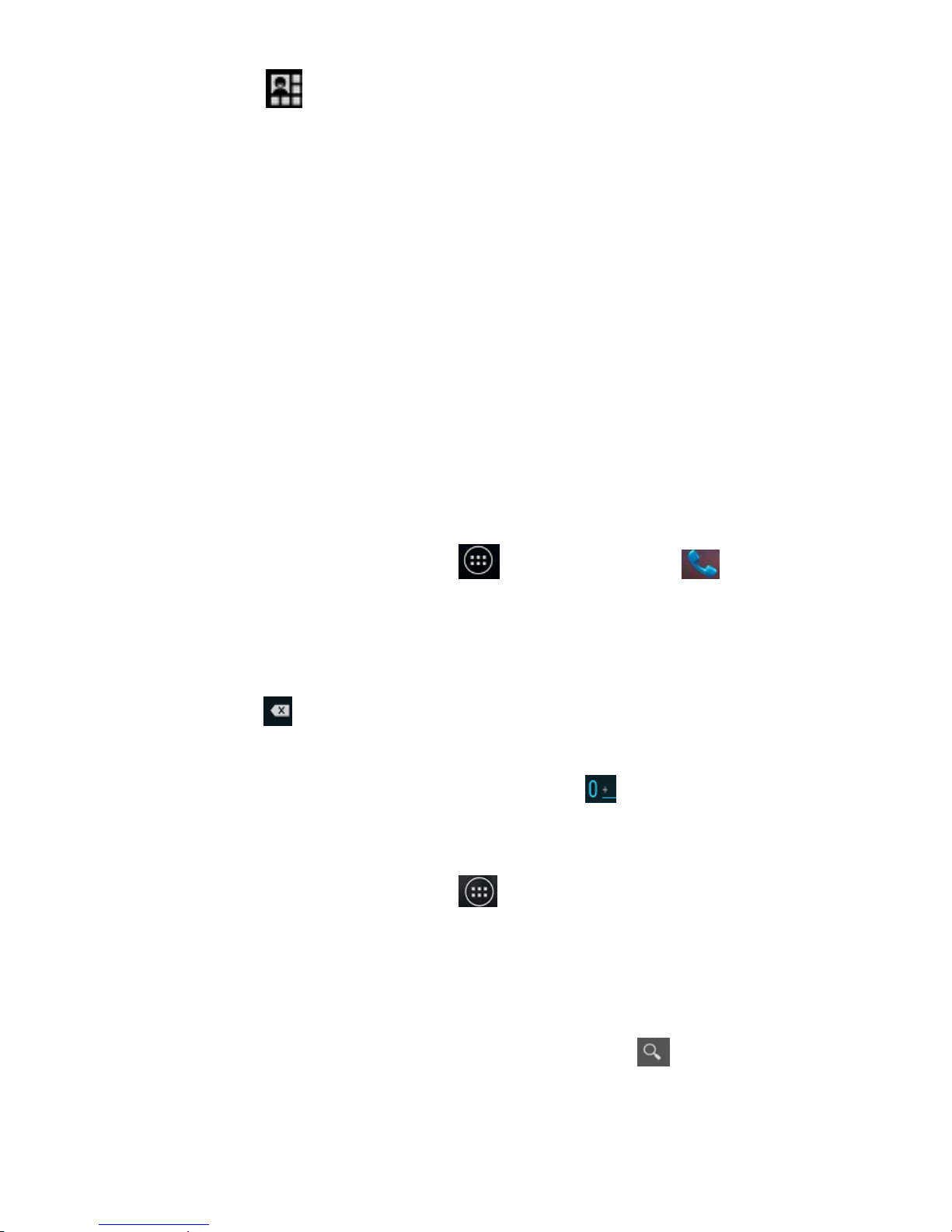
on. Tap to open the shortcuts panel from
notification panel. To hide the panel, tap on the lower
edge of the panel, drag up.
Open Recently-Used Applications
1. Hold Home Key from any screen. The phone will
display the applications you used recently.
2. Tap the application you want to open.
Phone Calls
Making Calls
There are many ways to make a call with your phone.
And they’re all easy to do.
Calling from the Phone
1. Press Home key > tap > Phone or tap on
the Home Screen.
2. Enter the phone number using the on-screen
keypad.
Tap to delete wrong digits.
3. Tap the dial icon.
TIPS: To make international calls, hold to enter the
“+”.
Calling from Your Contacts
1. Press Home key > tap > People.
2. Slide your finger to scroll the contacts list and tap the
contact name you want to call, when the contact
details appear, click on the number, choose the SIM
card to dial.
You can search for a contact by tapping on the
screen.
