Page 1
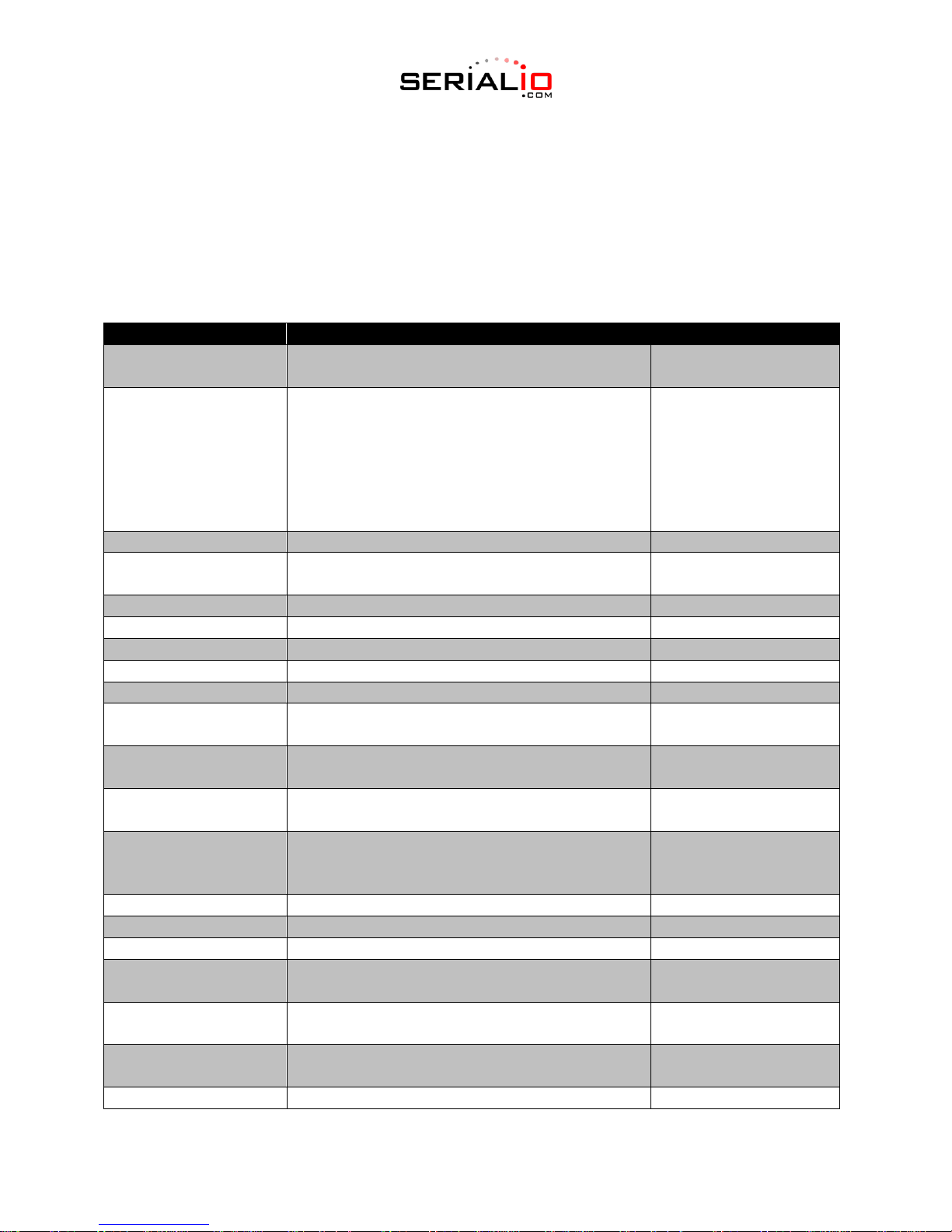
Setting
Purpose
Default
BarcodeFile
Name of the batch* file containing scanned
barcodes when scanner is in batch mode.
BARCODES.TXT
BarcodeDB
Bar code database filename. If the database file
exists scanned bar codes are checked against its
content. If the bar code exists within the database,
the scanner issues a positive beep, if not a
negative beep. To engage this mode, create the
BarcodeDB.txt file on the CS30XX. Note that if
this mode is engaged, no bar code data is saved
to the scanner.
DBASE.TXT
BTPin
Default SPP PIN.
0000
BTName
Bluetooth device name used during discovery.
ScanfobCS3070:<serialnumber>
BTProfile
Selected BT profile. Set to SPP or HID.
SPP
Mute
Mute the beeper.
Off
Prefix
Prefix character.
<none>
Suffix
Suffix character.
0x0D (CR)
Separator
Separator character.
‘,’ (comma)
DateFormat
Date format for batch data. Enter no value to
disable the date stamp.
MM/DD/YY (Enabled)
TimeFormat
Time format for batch data. Enter no value to
disable the time stamp.
24h (Enabled)
Sleep
Time in seconds before the scanner enters sleep
mode when no activity is detected.
120 (2 minutes)
BTSleep
Time in seconds before the scanner enters sleep
mode when paired to another Bluetooth device
when no activity is detected.
600 (10 minutes)
ButtonPlus
Enable/Disable the Plus button.
Enabled
ButtonMinus
Enable/Disable the Minus button.
Enabled
ButtonBT
Enable/Disable the BT button.
Enabled
LEDBlue
Enable/Disable the blue LED for normal operation
and wake up.
Enabled
LEDRed
Enable/Disable the red LED for normal operation
and wake up.
Enabled
LEDGreen
Enable/Disable the green LED for normal
operation and wake up.
Enabled
LEDAmber
Enable/Disable the amber LED for normal
Enabled
Scanfob® CS3070 Configuration
To change the configuration settings for the Scanfob® CS3070, plug the scanner in with the supplied USB
cable and access the scanner like you would a flash drive. In the \Parameters folder, you will see a
“config.ini” file that contains the current configuration settings. Open this file in a text editor, such as
Notepad, to edit the configuration.
The table below shows the configuration parameters of the Scanfob® CS3070, with the default settings
and what each setting is used for.
Page 2

operation and wake up.
WakeUpLed
Enable/Disable the wake up LEDs.
Disabled
Low Battery Indication
Length red LED will display when battery is low.
3
Disable Protect Toggle
Enable/Disable the protect option.
0 (Disabled)
Max Barcode Length
Set the maximum number of characters for a
barcode.
60
CodeID
Enable/Disable saving CodeID in the scanned bar
codes file.
Enabled
ScanLED
Enable/Disable the LEDs that illuminate while the
laser scanner is active.
Enabled
Function
Action
LED Feedback
Other
Scan attempt
Press the (+) button
Flashing green
Laser on
Successful barcode scan
Solid green
Battery charge status
Hold the (+) button for
15 seconds
Flashing green
Flashing amber
Flashing red
Full charge
Less than 8 but more
than 1 hour operating
time
Less than 1 hour
operating time
Delete barcode (when in
batch mode)
Press & hold (-) button
Flashing amber
Laser on
Successful barcode
deletion
Solid amber
Laser off
Unsuccessful deletion
Solid red
Laser off
Clear all barcode data
Press & hold (-) button
for 3 seconds past scan
time
Flashing amber
Laser on
Successful clear all
Solid amber
Laser off
Charge scanner
Connect scanner to a
host PC USB port
Flashing amber
Scanner connects in
mass storage mode
Charge complete
Solid green
Toggle data protection
on/off
Press & hold both (+)
and (-) buttons for 6
seconds
None
Successful data
protection setting
Solid amber
*The Scanfob® CS3070 will work in batch mode if it is not connected to a Bluetooth device. When the
scanner is connected, it will function as a real-time scanner. Put simply, the toggle for batch mode/realtime is whether the scanner is connected via Bluetooth or not.
There are numerous scan parameters available in the config file as well. These cover details such as
barcode symbologies enabled, scan angle, etc. Consult the manufacturer documentation for a full list of
these parameters.
LED Indications
Page 3

Enable Bluetooth radio
Hold Bluetooth button
for 5 seconds
Rapidly flashing blue
LED
Bluetooth is enabled
but has not paired with
a host
Bluetooth radio pairing
Press Bluetooth button
Slowly flashing blue
LED
Bluetooth radio paired
with host and in range
Very slowly flashing
blue LED
Bluetooth radio out of
range of host
Blue LED is off
Stops transmitting
beacons
Bluetooth radio returns
to communication range
of host
Press any button
Very slowly flashing
blue LED
Re-pairs device with
host
Memory low scan
Press & hold (+) button
Flashing red LED, then
normal operation
Delete/Clear All
Press & hold (-) button
Normal operation
Memory Full Scan
Press & hold (+) button
Solid red
Memory Full
Delete/Clear All
Press & hold (-) button
Normal operation
Data protection
(enabled & on)
Scan/function/host com
Rapidly flashing red
LED
Unexpected failure
Scan/function/dock
Flashing red, green,
and amber for 5
seconds
Contact support
Battery depleted
Scan/function/dock
None
Function
Beeper Feedback
Other
Successful barcode scan
Short high tone
Laser off
Successful barcode deletion
Short medium tone
Laser off
Unsuccessful deletion
Long-short-short tones
Laser off
Successful clear all
Two long medium tones
Laser off
Successful data protection
Short-long-short tones
Connect scanner to a host PC
USB port to charge scanner
Low-high tones
Enable Bluetooth radio
Short beep
Hold Bluetooth button for 5
seconds
Bluetooth radio pairing
Short low-high tones
Bluetooth radio out of range of
host
Short high-low tones
Stops transmitting beacons
Bluetooth radio returns to
communication range of host
Short low-high tones
Re-pairs device with host
Attempt to scan when out of
Bluetooth range
Four high tones
No Bluetooth transmission
Memory Full Scan
Long tones for 5 seconds or until
scan button is released
Beeper Indications
