SercoNet WAP-80211B Users Manual
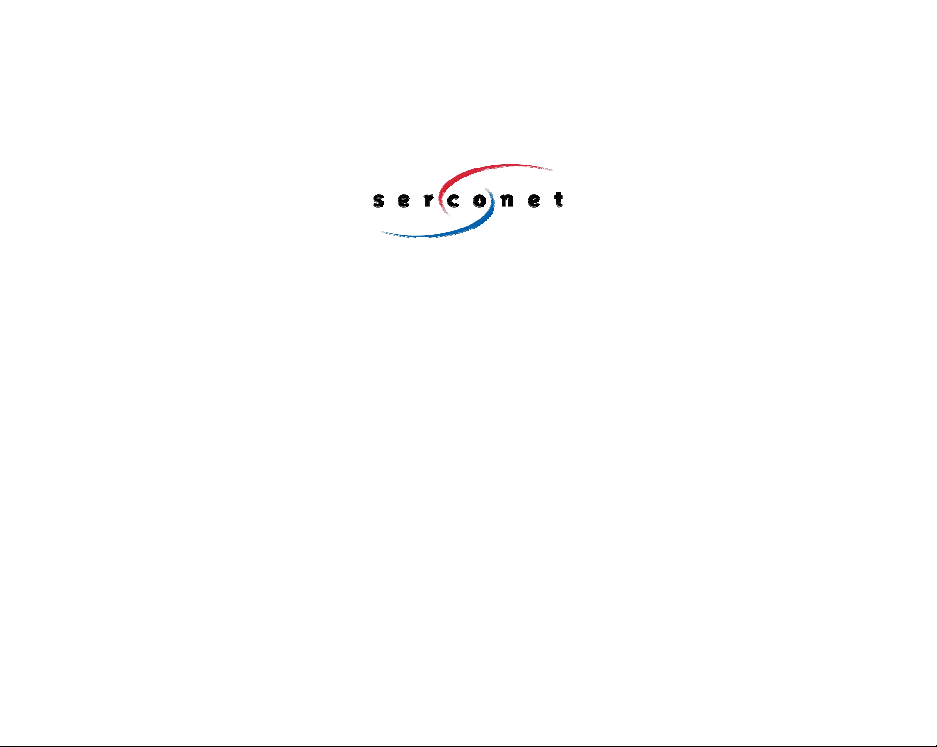
SRC-DOC10MAN11-2002
Revolutionizing Home Networking
SercoNet Smart Outlet™ Network
Technical User Guide
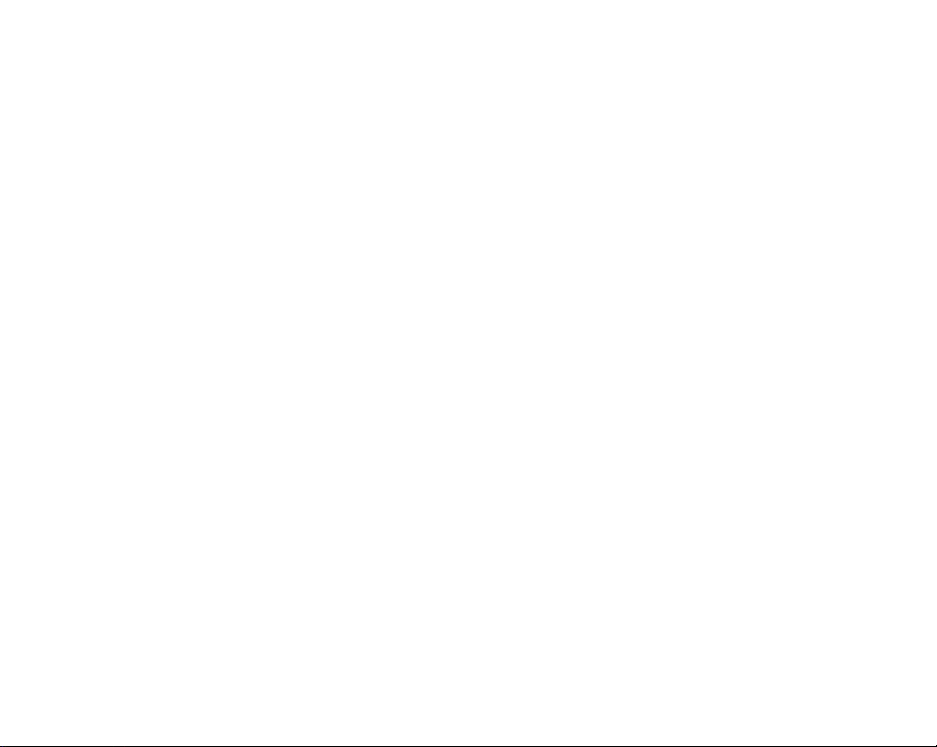
Table of Contents
1. INTRODUCTION ........................................................................4
1.1. THE SMART OUTLET™ NETWORK AND BENEFITS ....................4
1.2. HOW TH E SMART OUTLET™ NETWORK WORKS......................5
2. INSTALLATION .........................................................................7
2.1. WHAT’S IN THE BOX? .............................................................7
2.2. PRE-INSTALLATION..............................................................14
2.3. EQUIPMENT INSTALLATION ...................................................16
3. OPERATING THE SYSTEM ....................................................40
3.1. CABLE CONNECTION ...........................................................40
3.2. ETHERNET CONNECTION .....................................................40
3.3. NETWORK CONFIGURATION .................................................40
4. TESTING AND VERIFICATION...............................................41
4.1. VOICE TESTING PROCEDURE ...............................................41
4.2. DATA TESTING PROCEDURE ................................................41
4.3. ETHERNET TESTING HARDWARE – SMARTESTER ..................42
5. TROUBLESHOOTING .............................................................45
5.1. INSTALLATION TROUBLESHOOTING .......................................46
5.2. POST INSTALLATION TROUBLESHOOTING ..............................47
5.3. REPLACING UNITS ...............................................................49
6. SPECIFICATIONS....................................................................51
6.1. SMART OUTLET™ ...............................................................51
6.2. POWER UNIT.......................................................................53
6.3. PRIMARY SMART OUTLET
6.4. STARBOX ...........................................................................55
6.5. SMARTESTER ......................................................................56
6.6. SURFACE MOUNT ADAPTOR.................................................57
6.7. WALL MOUNT ADAPTOR ......................................................57
APPENDIXES 58
A. TOPOLOGIES ..........................................................................58
TM
ADAPTOR..................................54
2
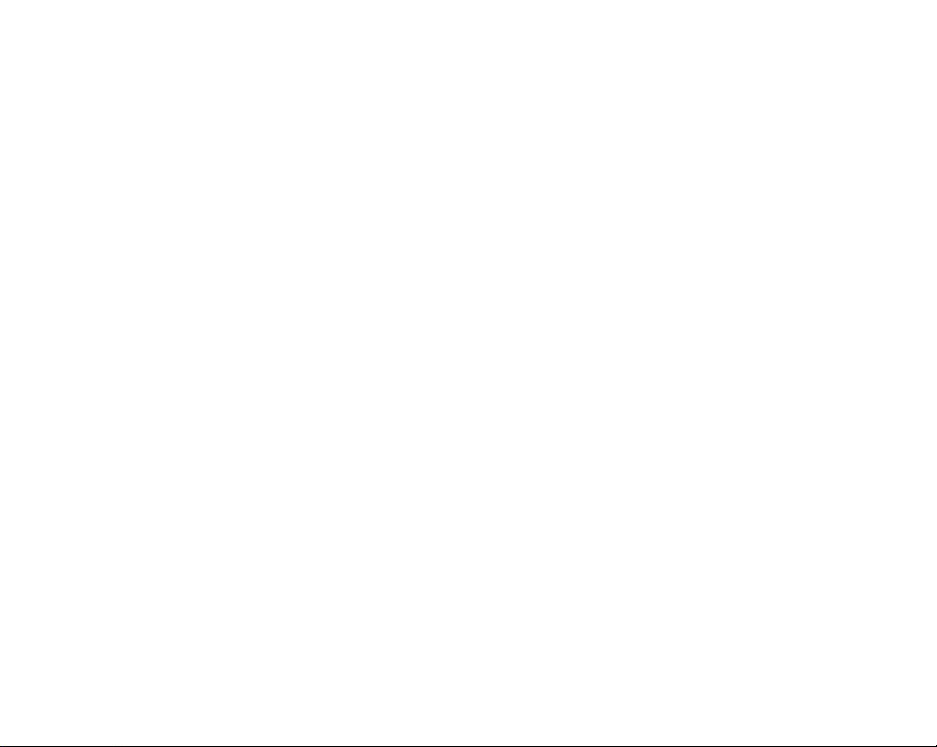
A.1.
TYPICAL WIRING TOPOLOGIES .............................................58
A.2. TOPOLOGY TIPS ..................................................................77
B. PRODUCT LIST AND ORDERING INFORMATION ...............78
C. PHONE AND DATA CABLING................................................80
D. QUICK NETWORKING GUIDE................................................81
D.1. WINDOWS 98™ ..................................................................81
D.2. WINDOWS 2000™ ..............................................................83
D.3. WINDOWS XP™..................................................................86
E. GLOSSARY OF HOME-NETWORKING TERMS....................93
F. FAQ 104
G. CUSTOMER SUPPORT.........................................................107
H. WARRANTY INFORMATION ................................................108
I. APPROVALS .........................................................................112
I.1. FCC / PART 15 COMPLIANCE STATEMENTS ......................112
I.2. FCC / PART 68 COMPLIANCE STATEMENTS ......................115
3
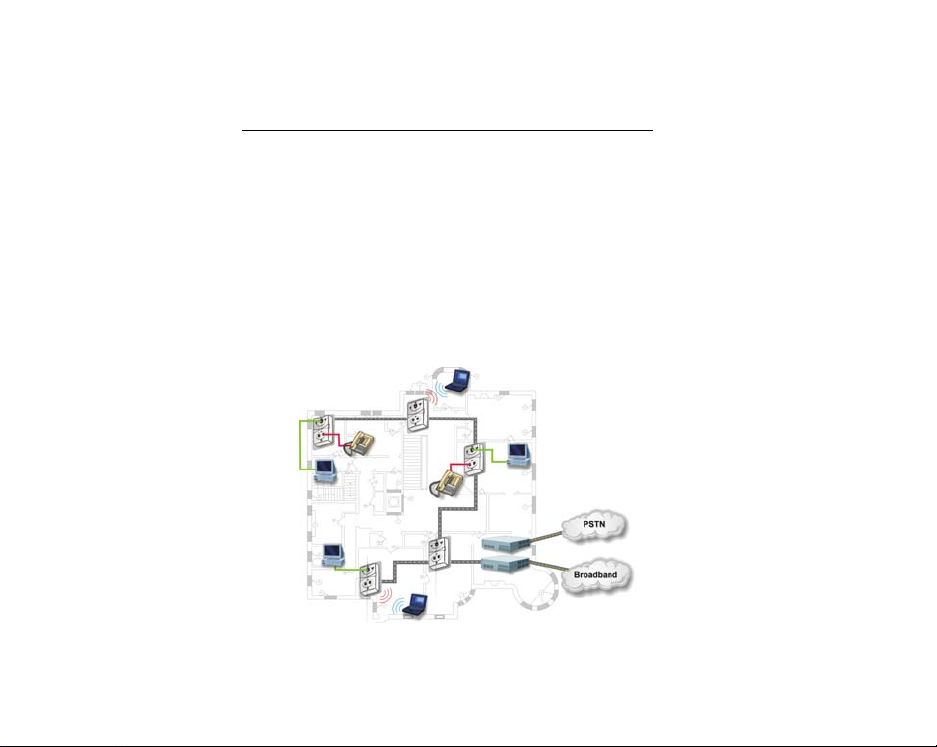
1. INTRODUCTION
1.1. The Smart Outlet™ Network and Benefits
The SercoNet Smart Outlet™ network distributes residential and
SOHO broadband communication to devices such as PCs, printers
and scanners. The system uses existing phone wires to deliver freeflowing, uninterrupted data, voice, and video streams at broadband
speeds. Simply replacing the home phone jacks with SercoNet Smart
Outlets™ automatically creates a home 10Mbps Ethernet LAN
backbone over the home phone wires. This new backbone
guarantees the Smart Outlet™ network’s high bandwidth and allows
the customer to run multimedia applications alongside data services.
In addition, customers need not worry about losing telephone
services, since the Smart Outlet™ network maintains intact Telephone
services during power outages.
Figure 1.1. SercoNet Smart Outlet™ Network Diagram
4

1.1.1 Flexible Interfacing
The Smart Outlet™ network features various physical interfaces to
connect multiple home device types without extra protocol or interface
converters. The Smart Outlet™ itself is endowed with the dominant
standard 10BaseT interface, enabling customers to directly connect
multiple home devices to the Smart Outlet™ network’s backbone.
Beyond 10BaseT, the Smart Outlet™ network supports other standard
interfaces like IEEE-802.11b, providing maximum device connectivity
and flexibility via interchangeable parts.
1.1.2 Broadband Service Providers’ Extended Reach
The Smart Outlet™ network suits a wide spectrum of customers:
• Home users desiring a smart-home.
• Installers seeking easy broadband provision.
• Broadband service providers wishing to sell new value-added
services over the Smart Outlet™ network.
The network’s house-wall demarcation point enables broadband
providers to redefine the border between the customer and service
provider domains. Thus, the Smart Outlet™ network integrates the
home broadband backbone with the provider’s service equipment.
This fusing of the home backbone with the broadband service
provider’s remote-controlled home-networked applications increases
customer loyalty and reduces customer churn.
Also, by using the SercoNet Smart Outlet™ network, broadband
service providers can provide maintenance and support for their
customers’ home networking services, a one-stop-shop transparency
that paying customers expect and value.
1.2. How the Smart Outlet™ Network Works
Implementing the No-New-Wires approach, SercoNet's Smart
Outlet™ broadband network makes home networking effortless,
requiring nothing more than a simple, fast replacement of standard
5
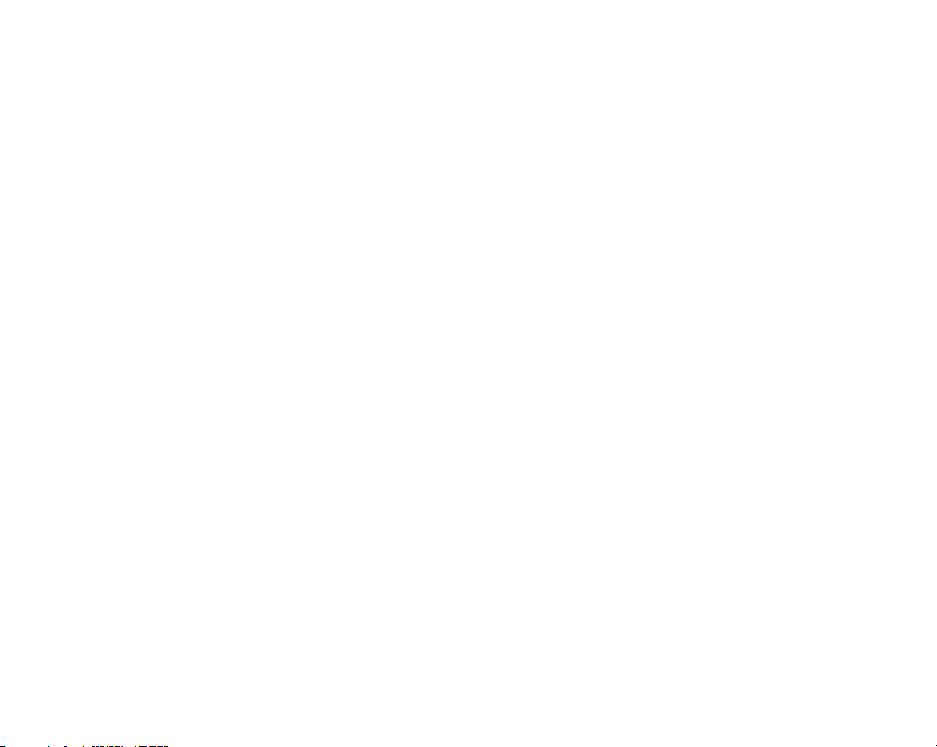
home phone jacks with Smart Outlets™. The easy-to-install Smart
Outlets™ serve as mini-repeaters: each Smart Outlet™ terminates
and regenerates network data and then transfers the data to the next
Smart Outlet™. The resulting network guarantees constant highspeed data in every room of the customer’s home.
6
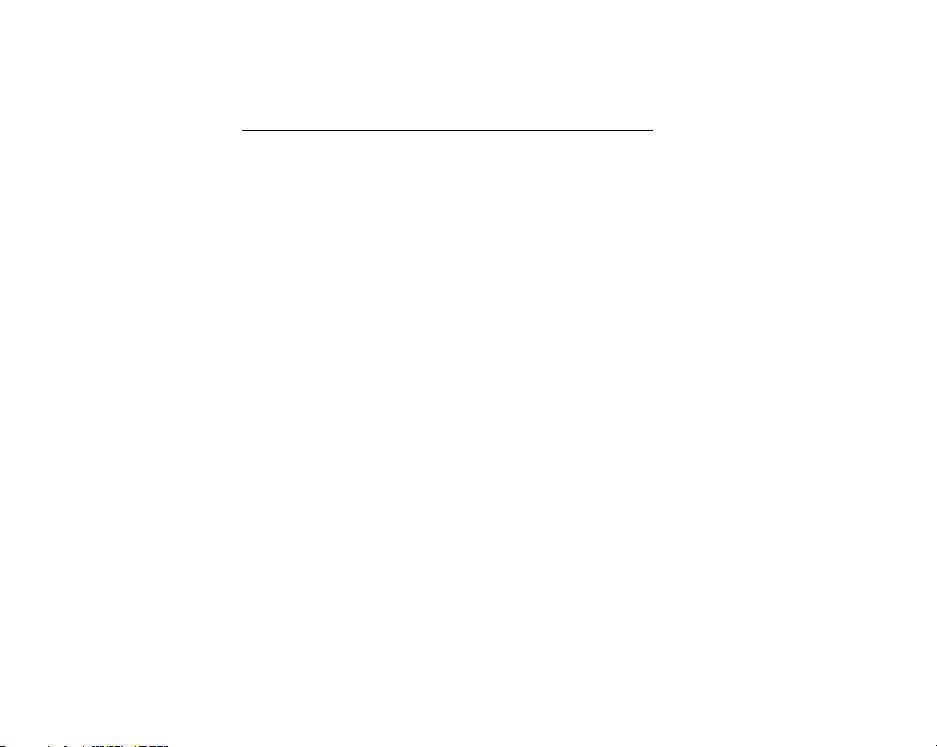
2. INSTALLATION
2.1. What’s in the box?
SercoNet’s Smart Outlet™ Installation Kit includes the following items
(the exact packing list may vary depending on system topology and
ordered equipment):
• Power Unit
• Smart Outlet
• StarBox
• Primary Smart Outlet™ Adaptor
• Surface Mount Adaptor
• Wall Mount Adaptor
• Outdoor Box for Smart Outlet™
• Smartester
• Additional Package Items
2.1.1 Power Unit
Catalog No: SRC-PWRU
Description: The Power Unit provides power to the Smart
Outlet™ network and prevents information based on data from
entering or exiting the house. One Power Unit is required for each
telephone line system.
7

Figure 2.1: SercoNet Power Unit – Front View
Figure 2.2: SercoNet Power Unit – Rear View
Additional Accessories for SRC-PWRU: Power cable
2.1.2 Smart Outlet™
Catalog No.: SRC-10MPS
Description: The SercoNet Smart Outlet™ enables
communication between data devices at 10Mbps over existing
phone wires while leaving the phone system operable. To form a
home network, at least two Smart Outlets™ are required (quantity
per order request).
8
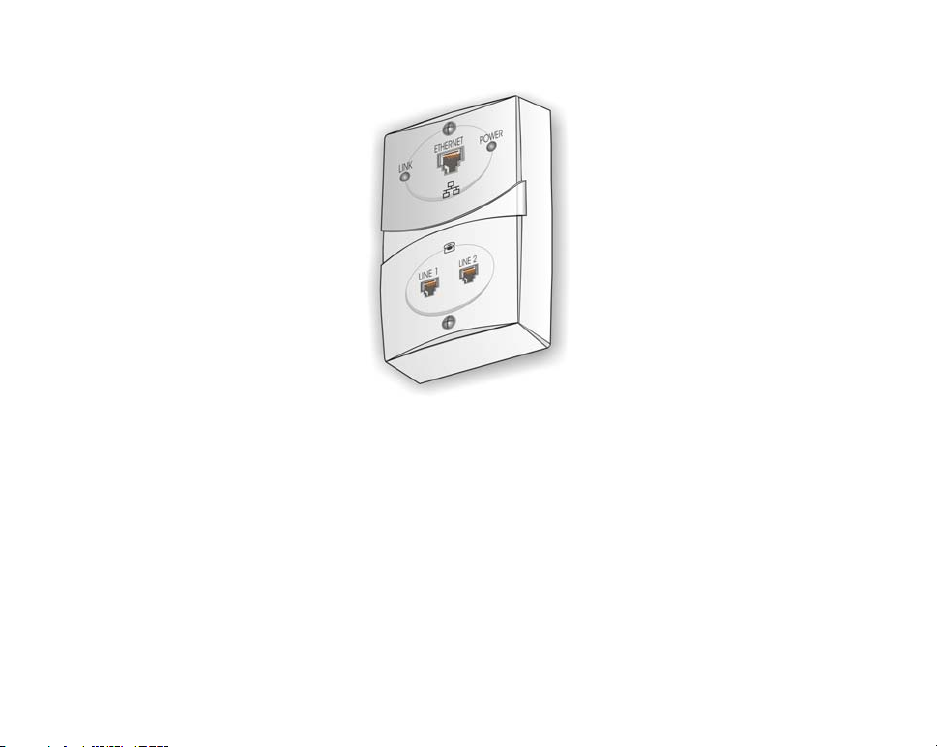
Figure 2.3 SercoNet Smart Outlet™
9

2.1.3 StarBox
Catalog No.: SRC-10STAR
Description: The StarBox is the central unit supporting star (home-
run) topology. The StarBox supports up to seven extensions for
10BaseT and one Ethernet 10BaseT port that can be used for
broadband connectivity (optional).
Figure 2.4: SercoNet StarBox – Front View
Figure 2.5: SercoNet StarBox – Rear View
10
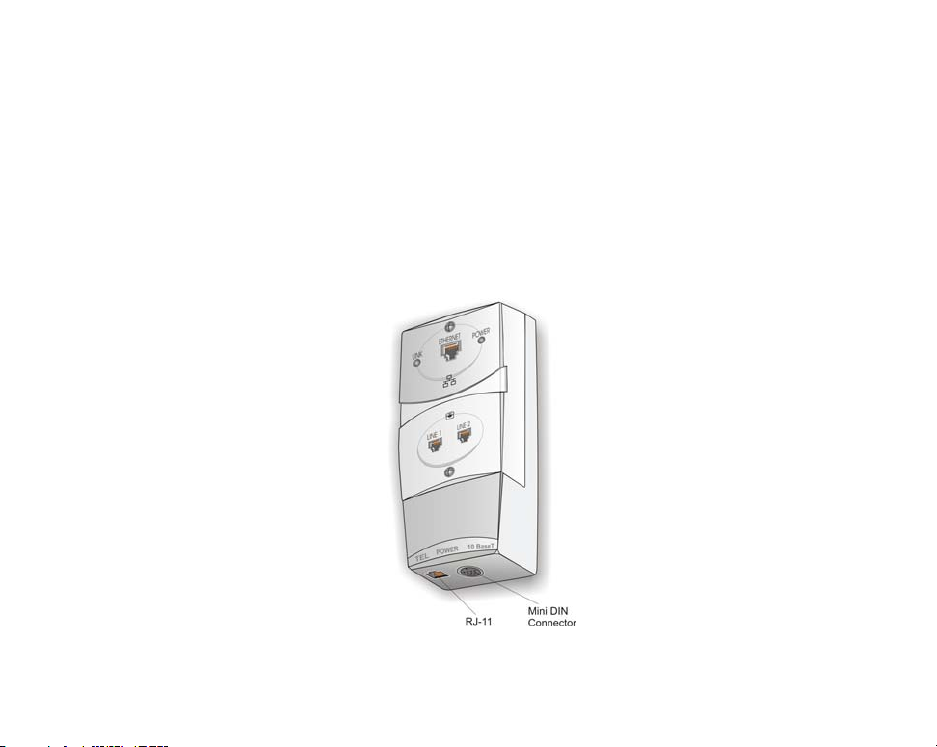
2.1.4 Primary Smart Outlet™ Adaptor
Catalog No.: SRC-10FRST
Description: The Primary Smart Outlet™ Adaptor enable
connection of SercoNet Power Unit and a direct Central Office
Telephone line in locations where there is no demarcation point or
suitable physical position to install the Power Unit. In addition, the
adaptor enables direct xDSL connection to the phone line system.
The adaptor includes mini DIN and Telephone RJ-11 connections
(optional).
Figure 2.6: Primary Smart Outlet™ Adaptor
11
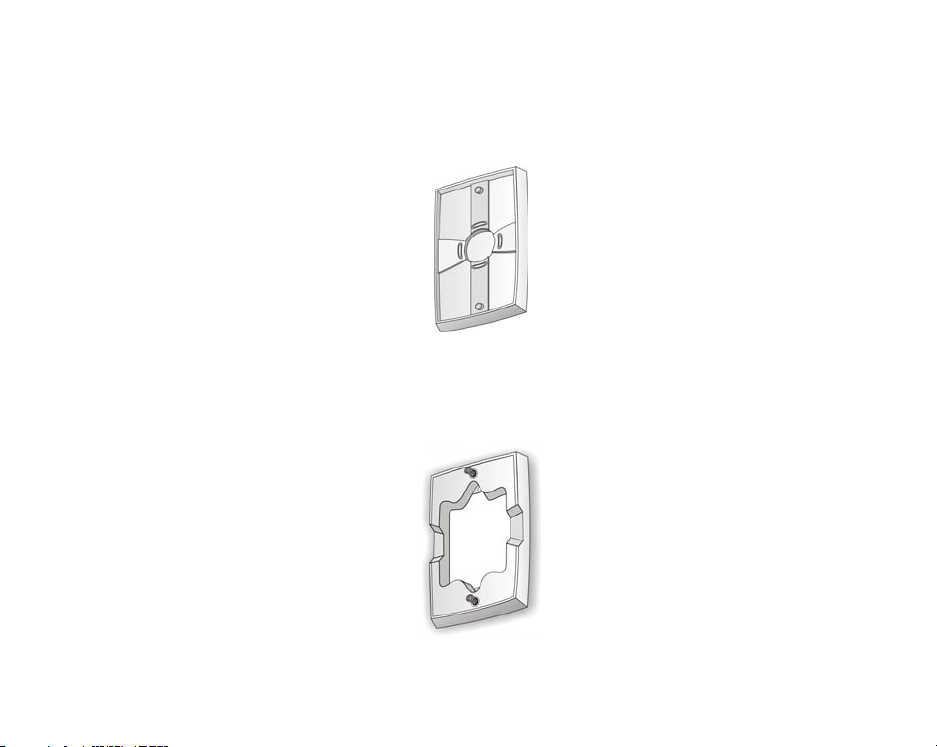
2.1.5 Surface Mount Adaptor
Catalog No.: SRC-ADPROUN
Description: Adaptor plate per outlet for surface mount where
irregular phone jacks exist or round jacks (optional).
Figure 2.7: SercoNet Surface Adaptor
2.1.6 Wall Mount Adaptor
Catalog No.: SRC-ADPWMNT
Description: Adaptor plate for wall mount phones (optional).
Figure 2.8: SercoNet Wall Mount Adaptor
12
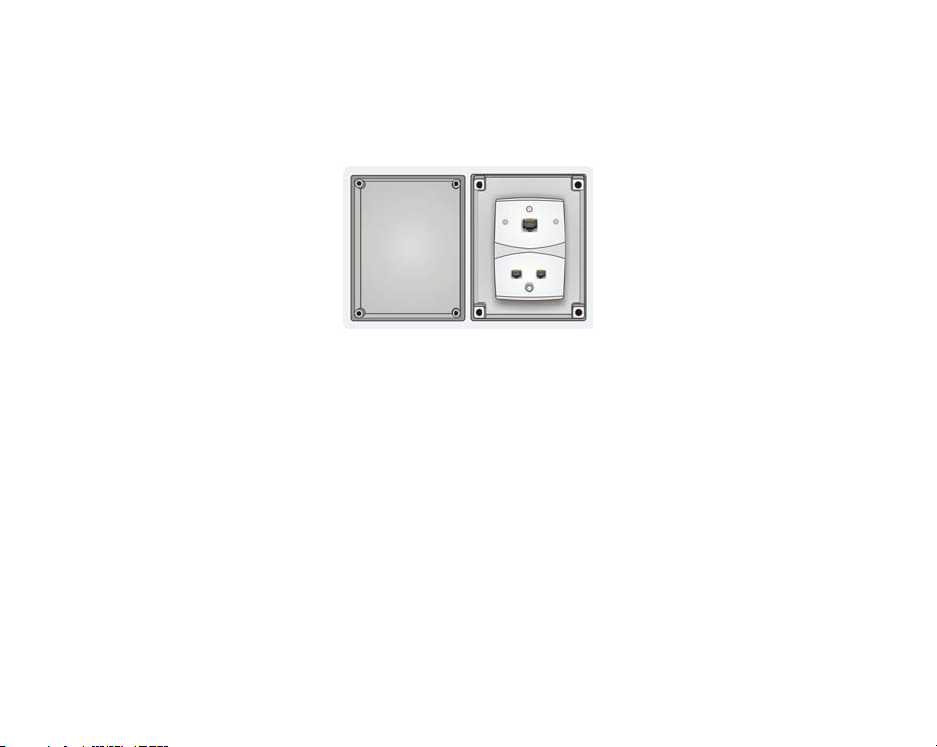
2.1.7 Outdoor Box for Smart Outlet™
Catalog No.: SRC-ADPOUTDOOR
Description: The adaptor for Smart Outlet™ outdoor installation
(optional).
Figure 2.9: SercoNet Outdoor Box
2.1.8 Smartester
Catalog No.: SRC-MINITST
Description: Smartester is an easy to use installer’s tool for data
transmission, error detection and telephone line existence testing,
diagnostics and verification during and after the Smart Outlet™
network installation (optional – quantity per order request).
13

Figure 2.10: SercoNet Smartester
2.2. Pre-Installation
Prior to starting your Smart Outlet™ installation, it is recommended to
match the home wiring topology with one of the following typical wiring
topologies (for further topology options and variations, please see
Appendix A – ‘Topologies’).
2.2.1 Determining Phone Wiring Topology
Determine whether the demarcation point (the Central Office
Telephone line connection) is inside or outside the home. Also, check
the home’s phone-wiring topology: Is it daisy-chained, Star (HomeRun), or a hybrid of the two topologies?
2.2.1.1. Daisy-Chain Topology
Most homes have daisy-chain phone-wiring topology. That means
that the first outlet is connected directly to the demarcation point while
the remaining outlets are connected in series. (See Figure 2.11 below
for an example of a daisy-chain topology).
14
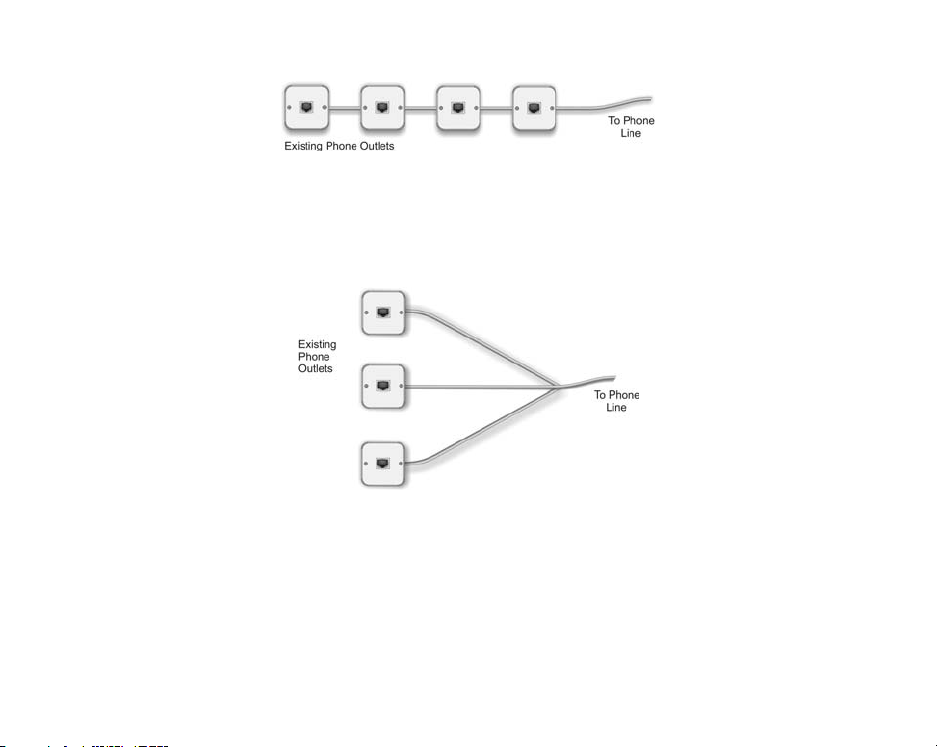
Figure 2.11: Daisy-Chain Topology
2.2.1.2. Star (Home-Run) Topology
Some new homes have Star phone wiring topology (also known as
Home-Run topology). In such cases, each outlet connects directly
with the demarcation point without going through any other outlets
(see Figure 2.12, below, for Star (Home-Run) topology illustration).
Figure 2.12: Star (Home-Run) Topology
2.2.1.3. Hybrid Daisy-Chain/Star Topology
In some homes, Star (Home-Run) and daisy-chain topologies are
combined so that some outlets are directly connected to the
demarcation point, while others are connected indirectly through other
outlets.
15
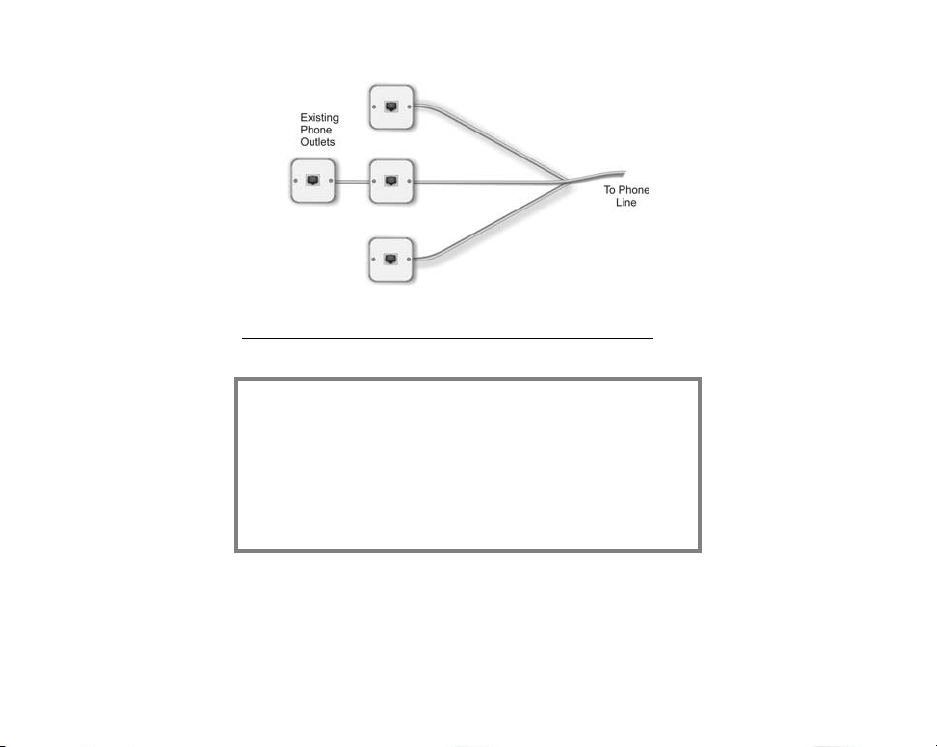
Figure 2.13: Hybrid Daisy-Chain/Star Topology
2.3. Equipment Installation
Attention!
a. Old telephone wires may be susceptible to
corrosion. For quality connections, rub off any
rust or corrosion using sandpaper.
b. Installation of the SercoNet network is simple, and
requires minimal tools. In most cases, a
screwdriver, a wire-stripper or cutter and a dial
tone detector are all you need for installation.
2.3.1 Power Unit and Smart Outlets™
Identify a suitable location to position the Power Unit. It can be wallmounted or placed on a clean, stable desktop.
16
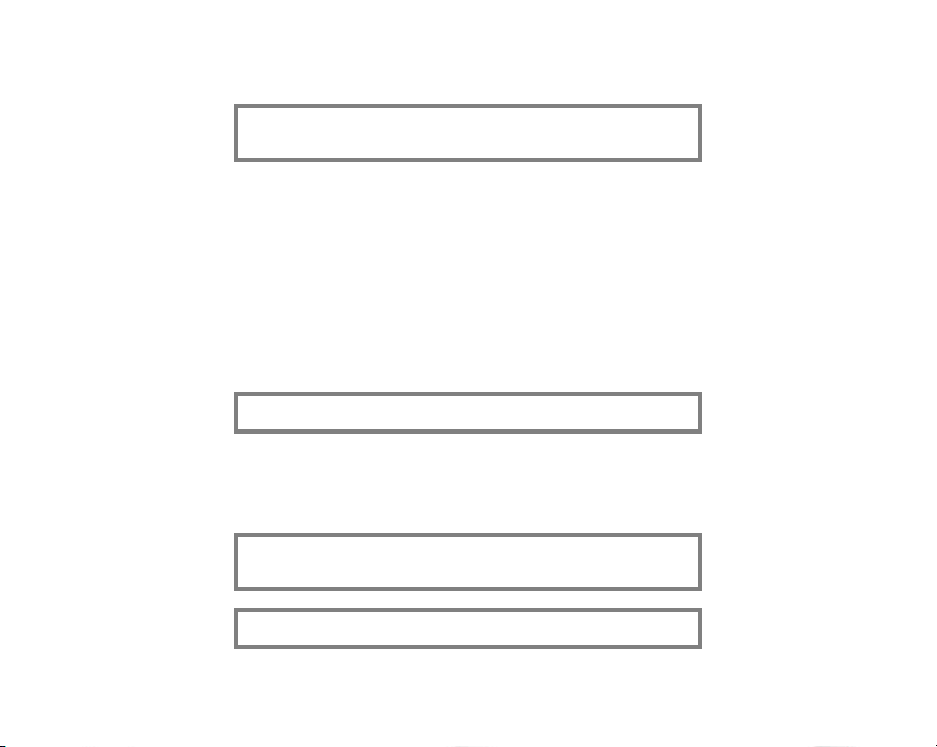
2.3.1.1. Installing the Power Unit
Note: For various Power Unit installations topology options
beyond what is described in the following paragraph refer to
Appendix A – ‘Topologies’.
If the demarcation point is inside your home, such as in the basement,
then the Power Unit should be installed near the demarcation point.
The Power Unit can be installed anywhere on your existing telephone
cable and the Smart Outlet™ network will start from this point and into
the house. Another option is to connect the Power Unit to the Primary
Smart Outlet™ point (see Installing the Primary Smart Outlet™
Adaptor on page 26). Also, the Power Unit should be located within a
short distance of the phone wiring and an AC-mains plug outlet. When
dealing with Star (Home-Run) topology, make sure that the location
you have selected is suitable for both the Power Unit and the StarBox.
2.3.1.2. Power Unit Connections
Note: Perform Step 1 only in the case that the Power Unit is
connected to the Primary Smart Outlet™ Adaptor.
Step 1 Connect one end of the 6 ft. Mini-DIN cable, supplied with
CAUTION: Do not plug the power cable into the AC main power
outlet until all necessary phone outlets have been replaced with
Smart Outlets™.
Note: Perform Steps 2 and 3 only in the case that there is a direct
connection between the Central Office line and the Power Unit.
the Primary Smart Outlet™ adaptor between the Power Unit
rear panel mini DIN connector marked as “Special Adaptor”
and the Primary Smart Outlet™ Adaptor DIN connector.
17
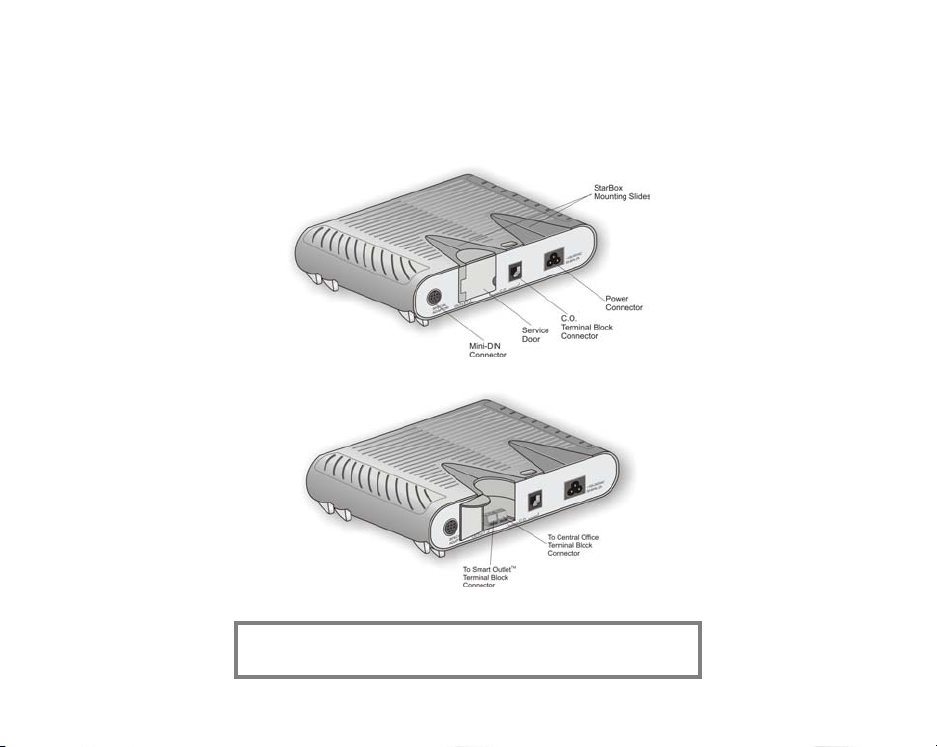
Step 2 Connect the Central Office line to the assigned RJ-11 jack
or terminal block as shown in Figures 2.14 and 2.15.
Step 3 Connect the closest Smart Outlet™ using phone wires to
the assigned terminal block.
Figure 2.14: Power Unit Rear Panel
Figure 2.15: Power Unit Wiring
CAUTION: Do not plug the power cable into the AC main power
outlet until all necessary phone outlets have been replaced with
Smart Outlets™.
18
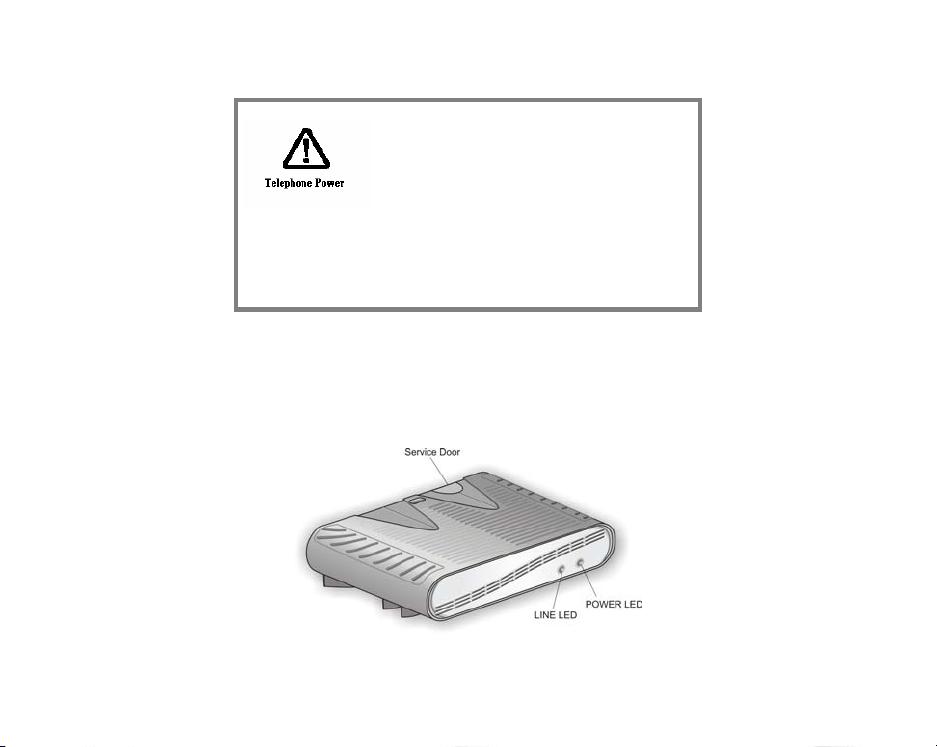
Notes:
1. The maximum current that can be consumed from the SRCPOWERU’s (Power Unit’s) Terminal Block marked as “Outlet” is
0.9 ADC.
2. The limitation of this current is achieved by an Overload
Current Protection Circuitry installed in the SRC-POWERU
(Power Unit).
Step 4 Connect the remaining Smart Outlets™, as described in
Section 2.3.1.3.
Step 5 Plug the power cable to the AC mains power outlet.
Step 6 Check the Power Unit LED indicators.
Figure 2.16. SercoNet Power Unit Front Panel
19
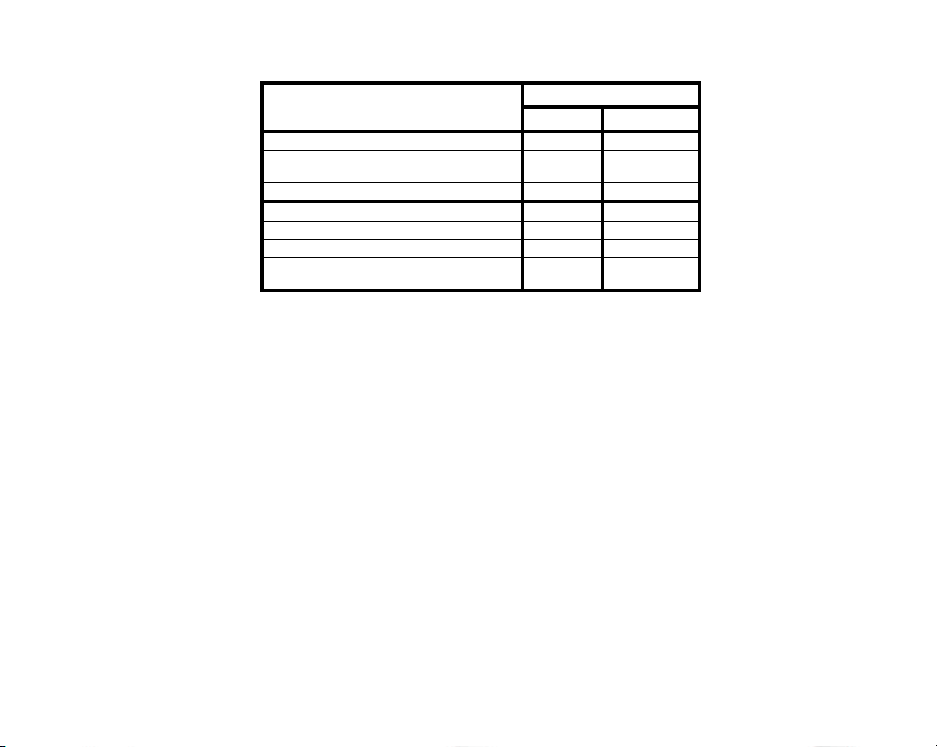
STATE
LED
POWER LINE
PU off
Power Unit initialization process – up to 8 sec
(flashing with 1 sec period)
Normal Operating State
PU circuits failure
CO is not connected
Line feeding problem (might be short circuited)
Start-up problem (might be high capacity line
load).
- -
Yellow Yellow
Green Green
Red Yellow
Green Yellow
Yellow Red
Red Red
Table 2.1: Power Unit LEDs
After approximately one minute, when the Power Unit finishes a selftesting cycle, the front panel ‘POWER’ LED should light-up green to
indicate that the Power Unit is functional. Should the Power Unit front
panel ‘POWER’ LED light up red, then the self-test has failed. This
could be due to a Power Unit fault or short-circuit along the phone
wiring: In this case, disconnect the Power and refer to
TROUBLESHOOTING on page 49. Should the Power Unit front panel
POWER LED light up red; this indicates that a problem occurred
following the startup sequence.
For further information on LED functionality, please refer to table 2.1.
2.3.1.3. Installing Smart Outlets™
The Smart Outlet™ system requires the replacement of all phone
outlets located along the phone-wiring segment used for home
networking. If you are not entirely familiar with home phone wiring
topology, it is recommended that you replace all the existing phone
outlets with the Smart Outlets™. To replace the existing phone
outlets with Smart Outlets™ do the following:
20
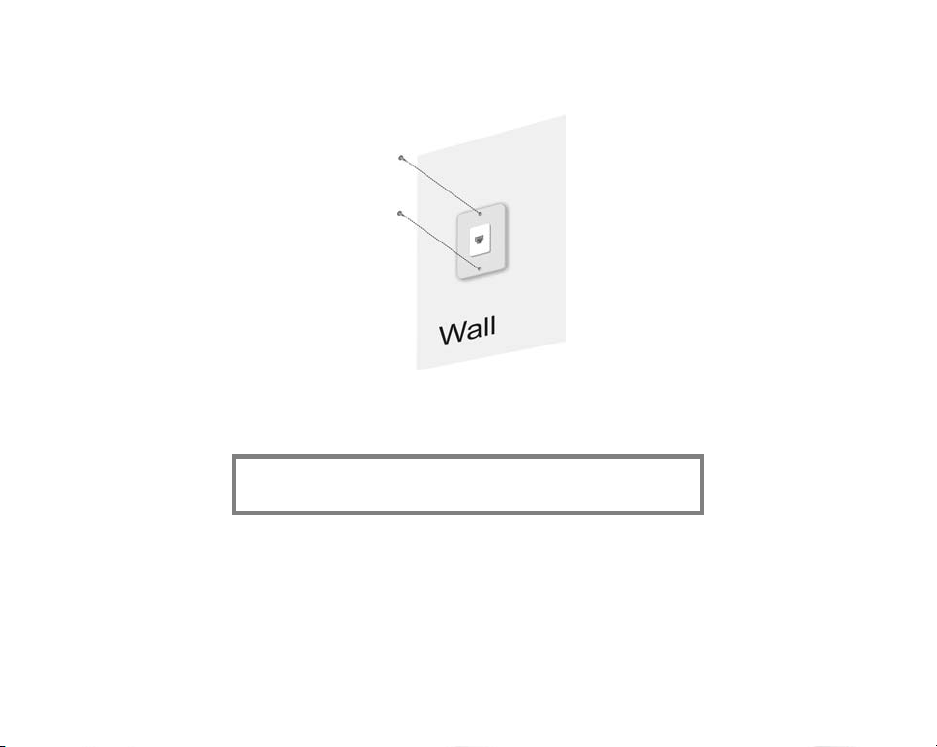
Step 1 Remove necessary existing phone jacks as shown in Figure
2.17.
Step 2 Disconnect the wiring at the rear of the phone jack and put
Figure 2.17: Phone jack removal
the old phone jack aside. Make sure to keep track of the
phone wire pairs.
Note: The telephone wire connections are made on the terminal
blocks at the rear of the Smart Outlet™, as shown in Figures 2.18
and 2.19.
21
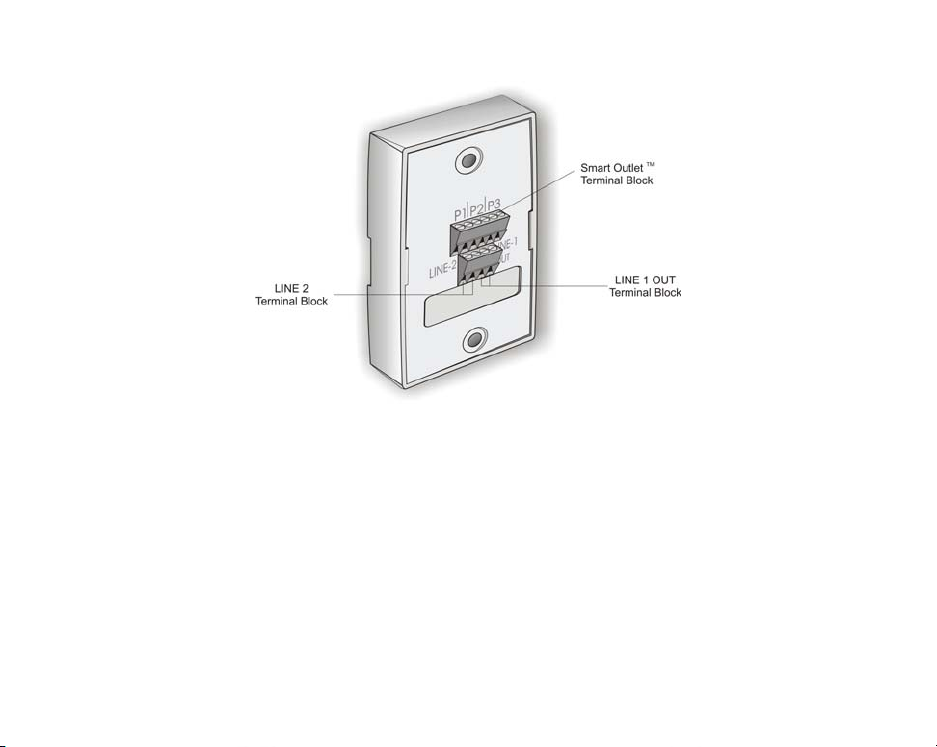
Figure 2.18: Smart Outlet™ Rear Panel
Step 3 Connect the telephone wires on the terminal block at the
rear of the Smart Outlet™ as shown in Figure 2.19,
locations P1, P2, or P3. Loosen the screw of each terminal,
and then insert the wire into the corresponding slot. Fasten
the screw to hold the wire in place.
22
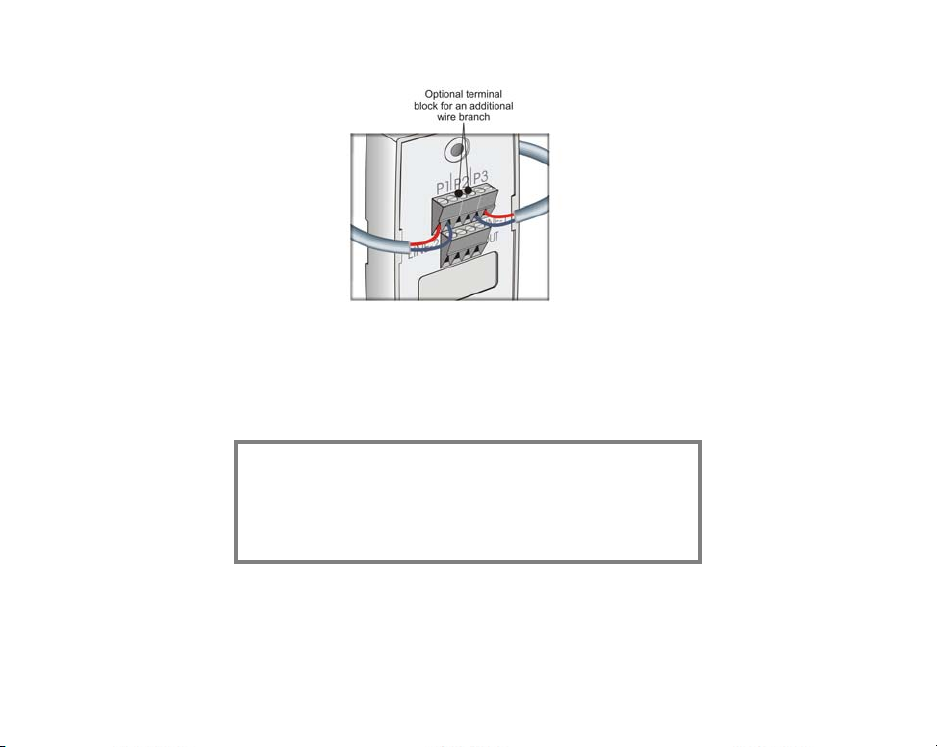
Figure 2.19: Wiring the Smart Outlet™
The Smart Outlet™ connector has an additional two-wire terminal
block for an additional branch connection, as shown in Figure 2.19,
above.
Note: Make sure to keep wire pairs juxtaposed. The sequence of
wire pairs within the terminal block is not important. In rare
cases, some phone sets are polarity sensitive. (If for some
reason, the phone set does not function; try switching the wires
within each pair). Connect the wires starting from the left or right
end of the connector. See Figure 2.20 below for an illustration of
incorrect wiring installation.
23
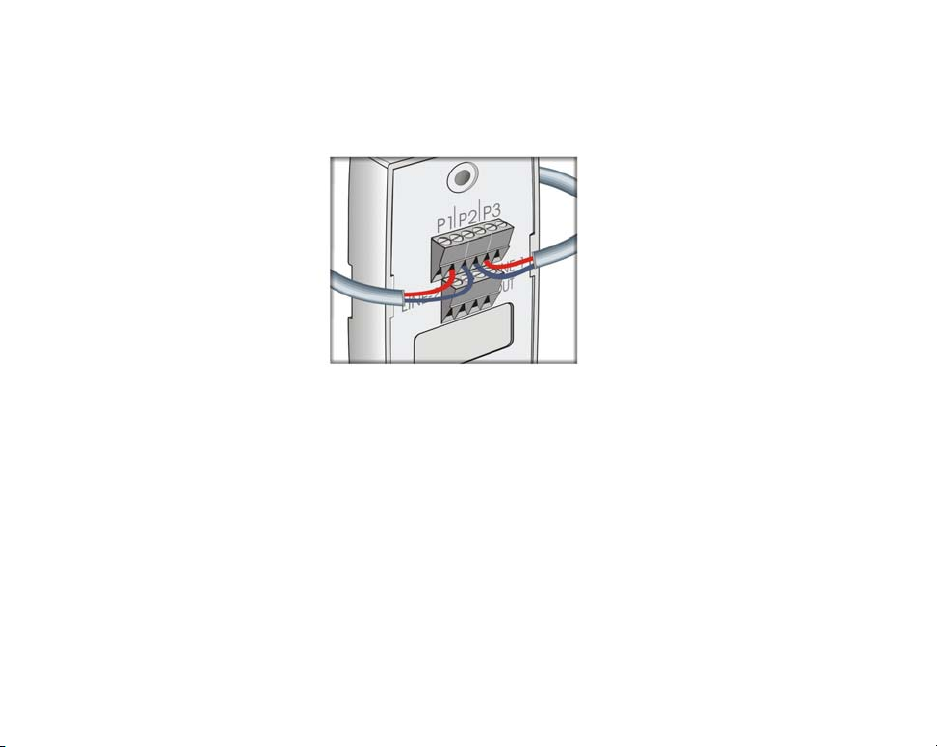
Figure 2.20: Incorrect Wiring Connection
Step 4 Connecting a second phone line is done using the Line 2
connection. The second phone line incoming wires must be
shorted to the outgoing wires using the same terminal block
connections, as shown in Figure 2.21.
24
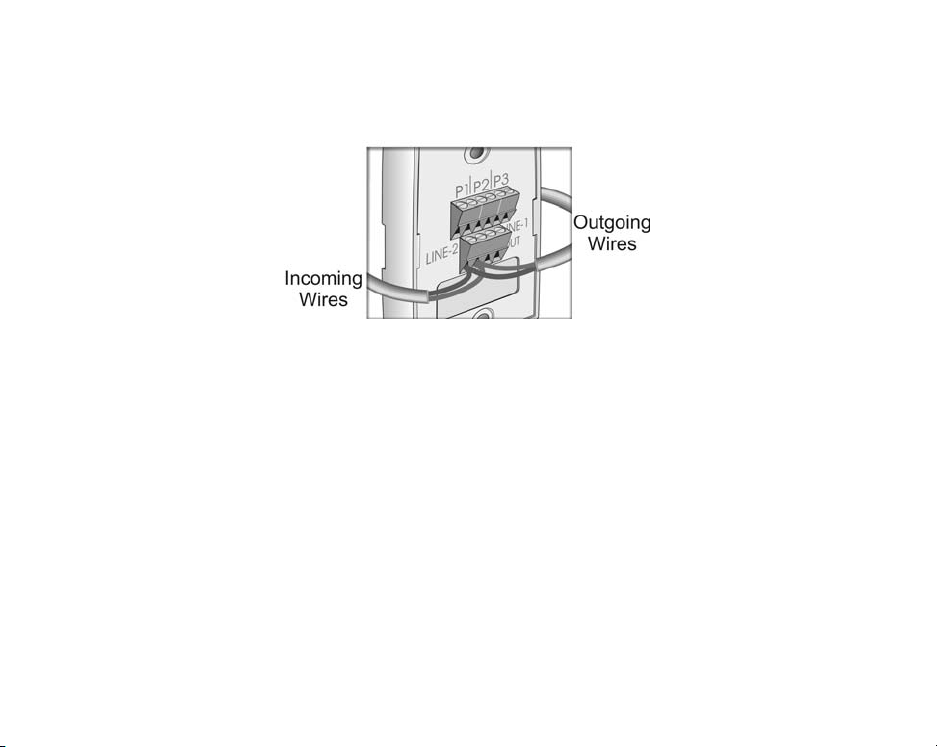
Figure 2.21: Terminal Block second line connector
The internal wiring of each outlet is that P1-P3 and “LINE-1
OUT” terminal blocks on the back panel are connected to
RJ-11 right (LINE 2) pins 2 and 5, and RJ-11 left (LINE 1)
pins 3 and 4. “LINE-2” terminal block on the back panel is
connected to RJ-11 right (LINE 2) pins 3 and 4 and PJ-11
left (LINE 1) pins 2 and 5, as shown in Figure 2.22.
25
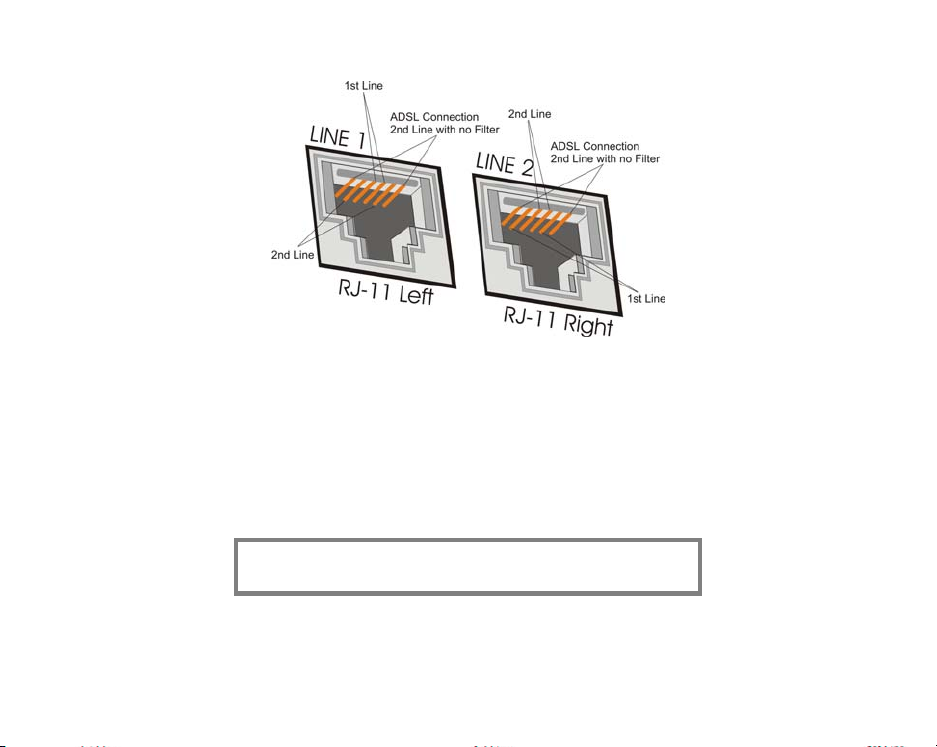
Figure 2.22: RJ-11 Connector Pins
Step 5 In cases where only a portion of the house is installed with
Step 6 Fasten the Smart Outlet™ to the back plate using the
Note: It is important that no standard phone outlets exist along
the phone-wiring segment between SercoNet outlets. Phones
plugged in these outlets could sustain damage.
the Smart Outlet™ network, it is possible to terminate the
system and continue only with a telephony system, without
needing to replace additional phone jacks. In this case,
connect the outgoing wires to the LINE-1 OUT terminal
block at the back of the Smart Outlet™.
screws provided by SercoNet, as shown in Figure 2.23.
26
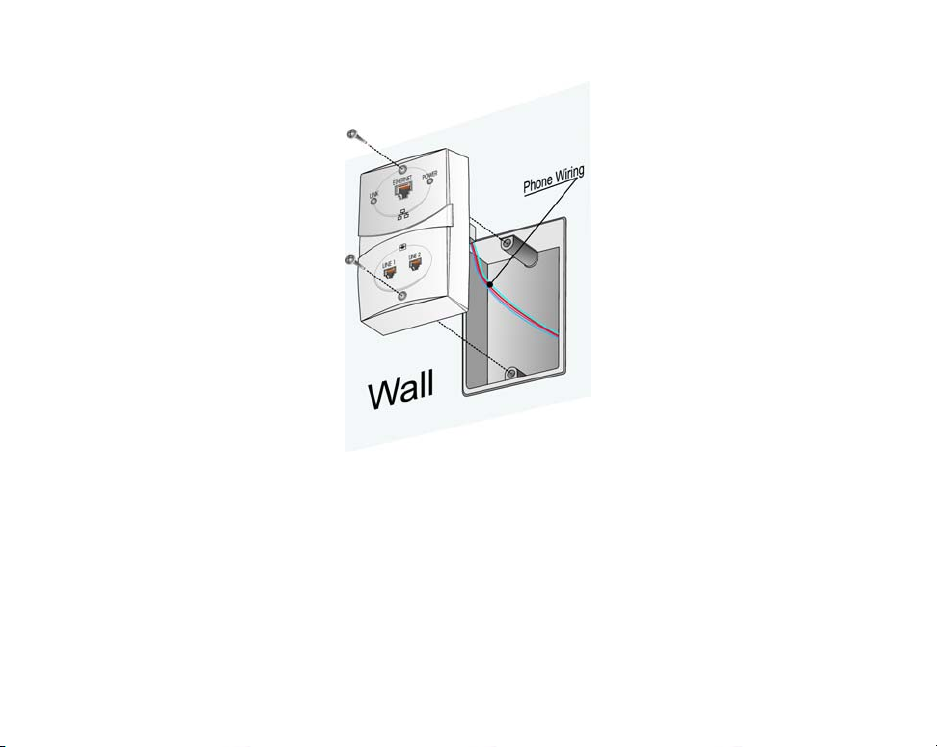
Figure 2.23: Mounting the Smart Outlet™ onto a standard
phone jack
Step 7 After installing all relevant Smart Outlets™, power up the
Step 8 Check the Smart Outlet™ LED indicators. (See Figure
Each Smart Outlet™ includes LEDs indicating the functional
system.
2.24).
status of the Smart Outlet™, as shown in Table 2.2.
27
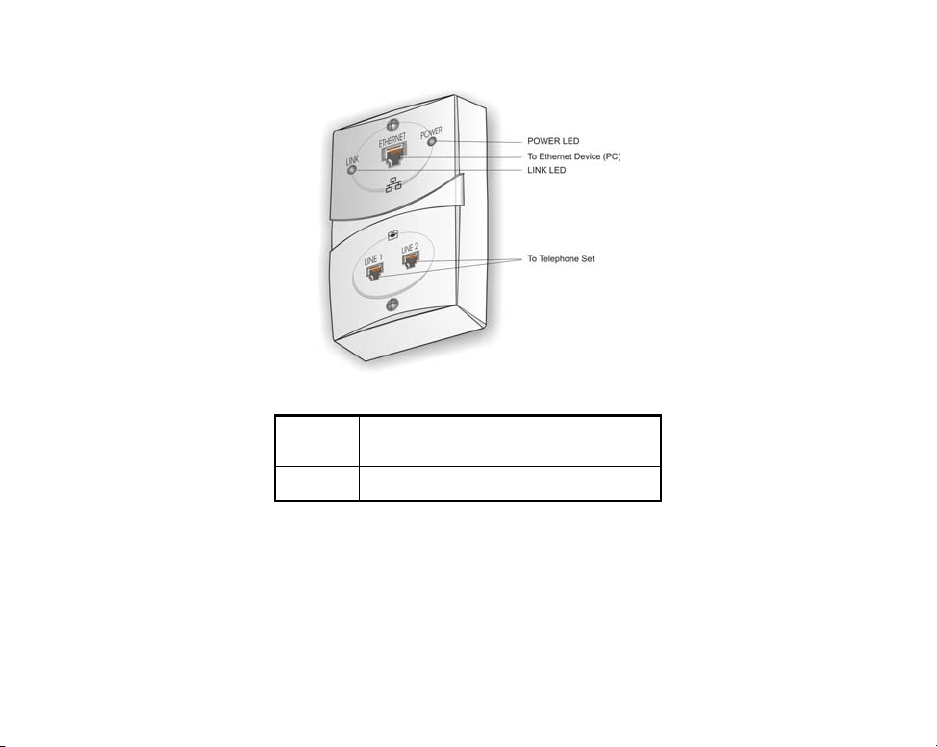
Figure 2.24: SercoNet Smart Outlet™ Front Panel
LINK
(yellow)
POWER
(green)
Lights steadily ON or blinks when the data
equipment connected to the Smart Outlet™
is communicating on the network.
Lights steadily ON when the Power Unit is
supplying power to the Smart Outlet™.
Table 2.2 Smart Outlet™ LEDs
2.3.2 Installing the Primary Smart Outlet™ Adaptor
The Primary Smart Outlet™ Adaptor is assembled together with the
SercoNet Smart Outlet™, as shown in Figure 2.26. It includes a mini
DIN and one Telephone RJ-11 connectors. The mini DIN is used for
connection to the Power Unit (cable supplied with the product). This
cable is 6 feet long and is direct-wired pin-to-pin (i.e., pin 1 on one end
28
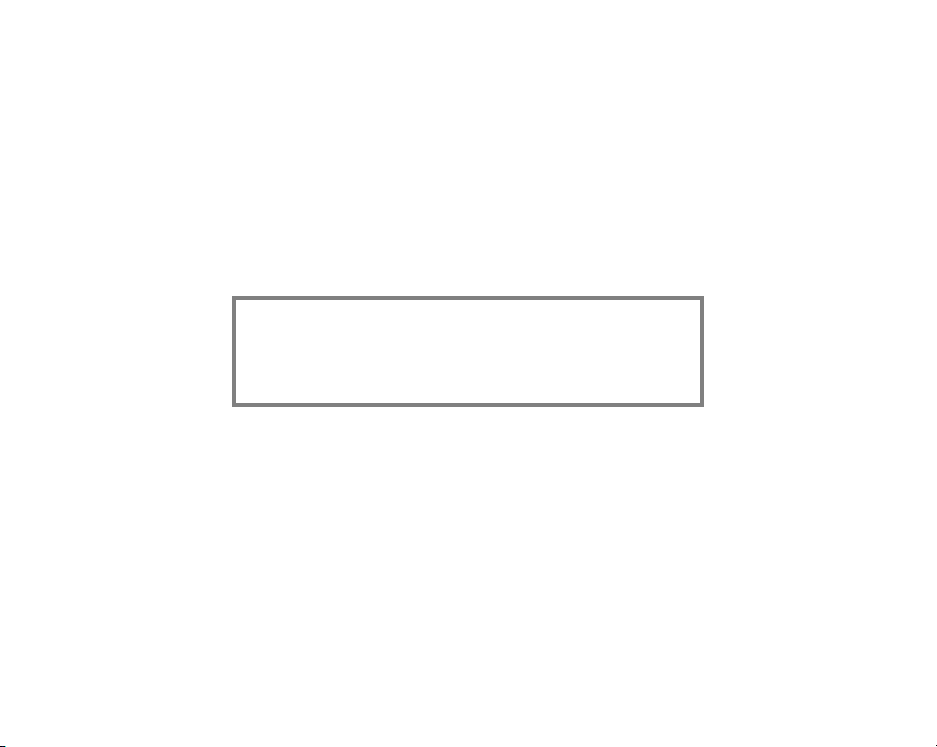
is shorted to pin 1 on the other end). Connecting the Power Unit to
the Primary Smart Outlet™ Adaptor enables power feeding of a
complete SercoNet Smart Outlet™ network (see Figure 2.25 below).
The telephone RJ-11 connector connects ADSL modems directly to
the Central Office lines.
In addition, the Primary Smart Outlet™ Adaptor provides protection
against power spikes coming from the telephone central office.
In case the connection between the Power Unit and the Primary Smart
Outlet™ Adaptor is disconnected, the C.O. line is connected directly to
the home wiring, preserving life line emergency telephone services.
Attention!!
When using the Primary Smart Outlet™ Adaptor, the Central
Office must be connected to the Primary Smart Outlet™ Adaptor
and not directly to the Power Unit Central office connector.
Connecting the Central Office directly to the Power Unit will
cause the lifeline to become lost in case of a power outage.
29

Figure 2.25: Primary Smart Outlet™ Adaptor Block Diagram
To install the Primary Smart Outlet™ Adaptor:
Step 1 Remove the current phone jack faceplate.
Step 2 Disconnect the wires attached to the phone jack.
Step 3 Locate and identify the Central Office telephone line wire
Step 4 Connect the Central Office Line wire pair to the Primary
pair that enters the home by listening for a dial tone with a
phone set.
Smart Outlet™ Adaptor connection marked C.O. (Central
Office Line) (Figure 2.26 & 2.27).
30
