Page 1
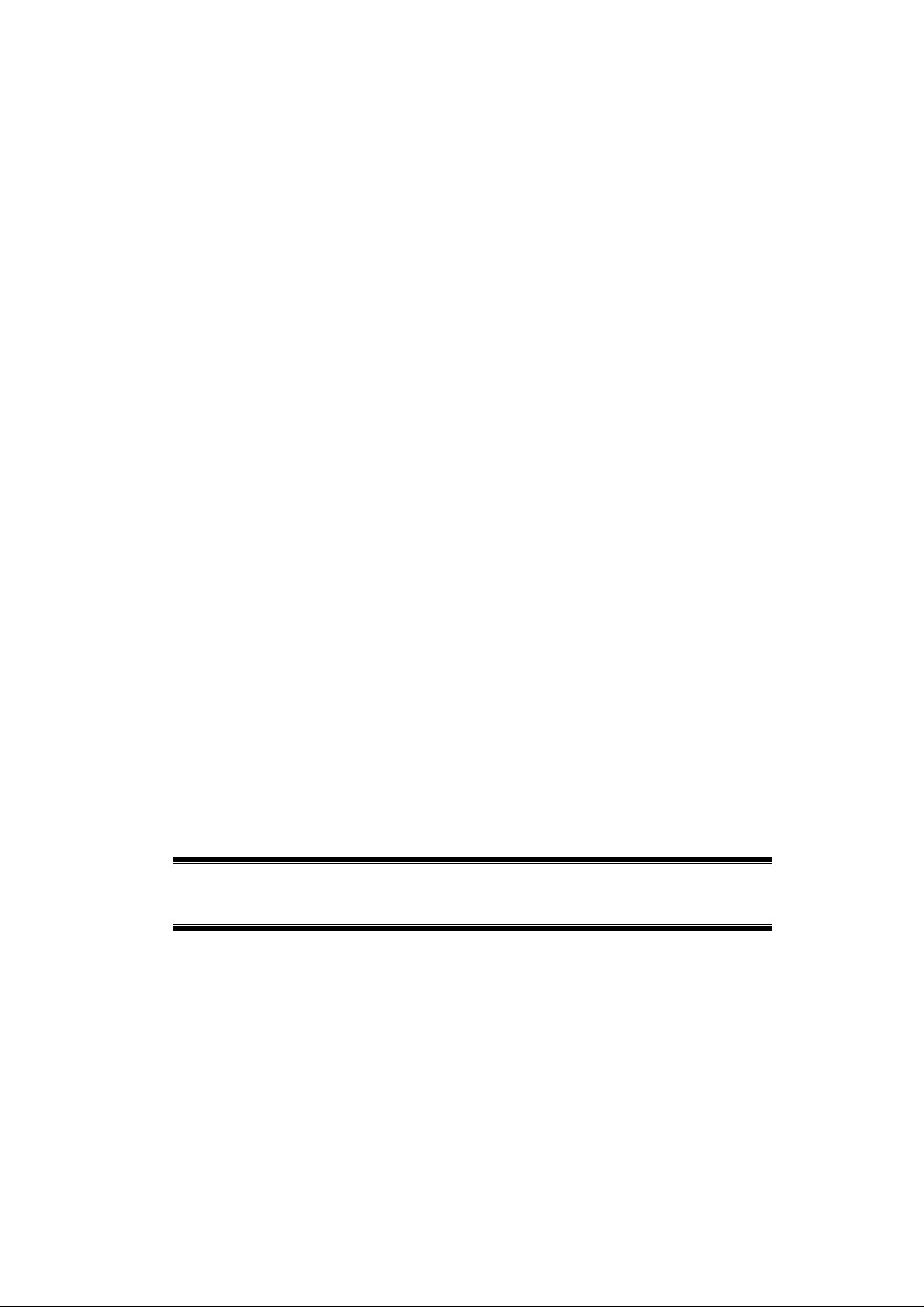
802.11n
USB Wireless Adapter
User Guide
Page 2
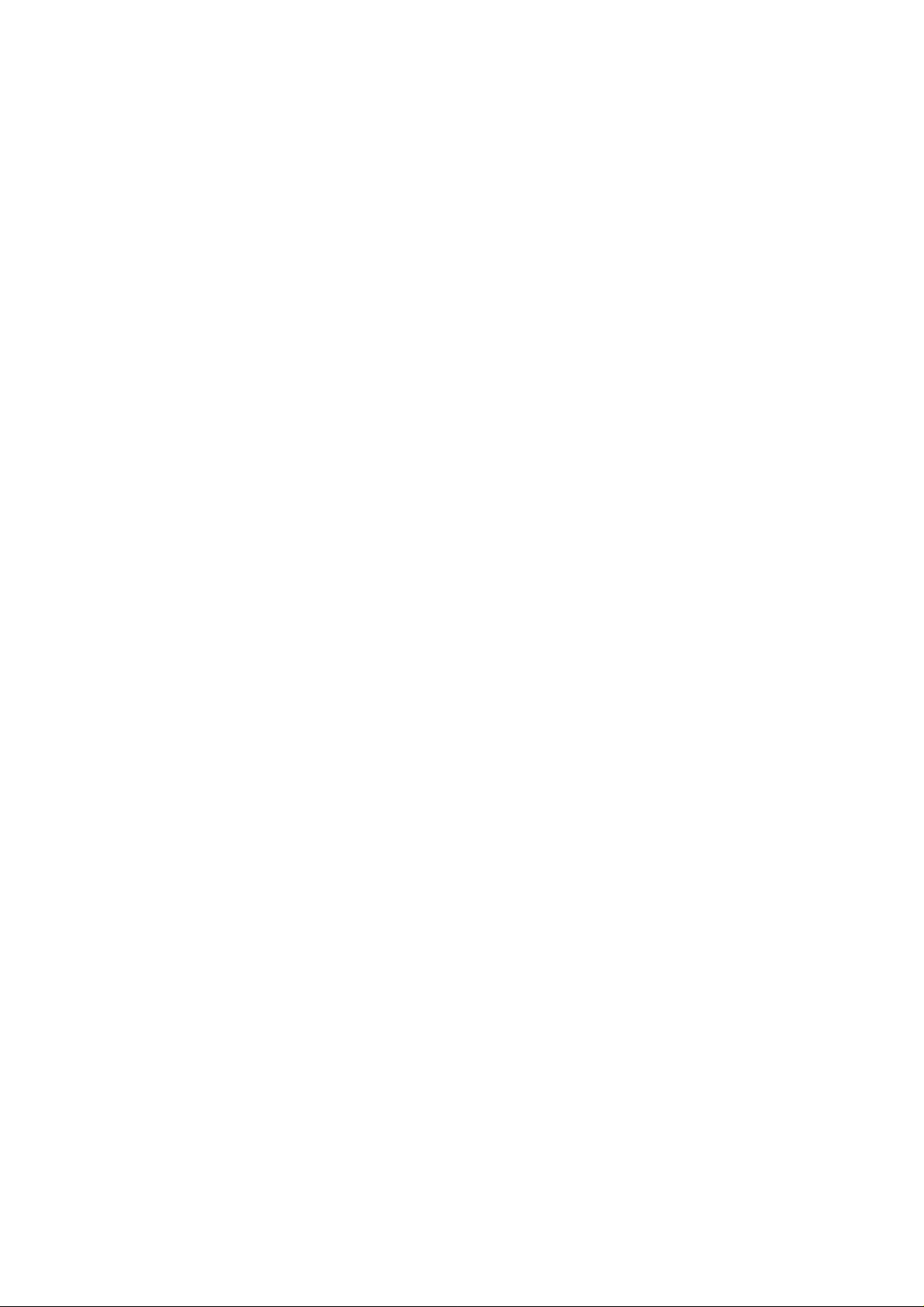
Page 3
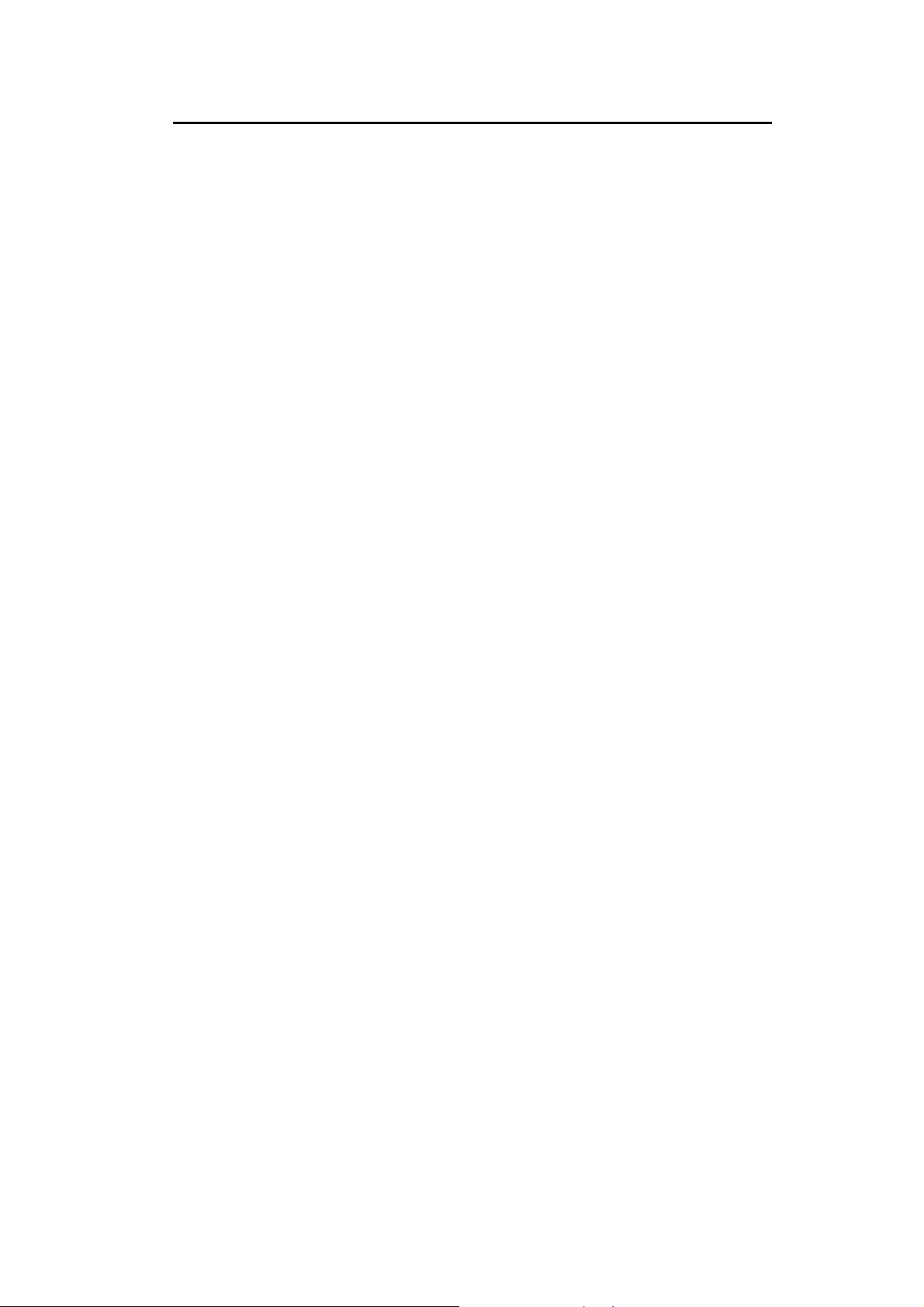
Table of Contents
CHAPTER 1 INTRODUCTION .............................................................................................1
Package Contents .............................................................................................................. 1
LEDs...................................................................................................................................1
Operation...........................................................................................................................1
CHAPTER 2 INITIAL INSTALLATION..............................................................................2
Requirements.....................................................................................................................2
Procedure...........................................................................................................................2
CHAPTER 3 USING THE WINDOWS UTILITY................................................................5
Overview ............................................................................................................................5
System Tray Icon...............................................................................................................5
Auto Profile Connect.........................................................................................................6
Site Survey Screen.............................................................................................................6
Profile Manager Screen .................................................................................................. 10
Network Status Screen....................................................................................................14
About Screen....................................................................................................................15
APPENDIX A SPECIFICATIONS .......................................................................................16
USB Adapter....................................................................................................................16
APPENDIX B ABOUT WIRELESS LANS..........................................................................18
Modes ...............................................................................................................................18
BSS/ESS............................................................................................................................18
Channels...........................................................................................................................19
WEP & WPA-PSK..........................................................................................................19
Wireless LAN Configuration..........................................................................................19
P/N: 956YGT0001
Copyright © 2007. All Rights Reserved.
Document Version: 1.0 (September, 2007)
All trademarks and trade names are the properties of their respective owners.
i
Page 4
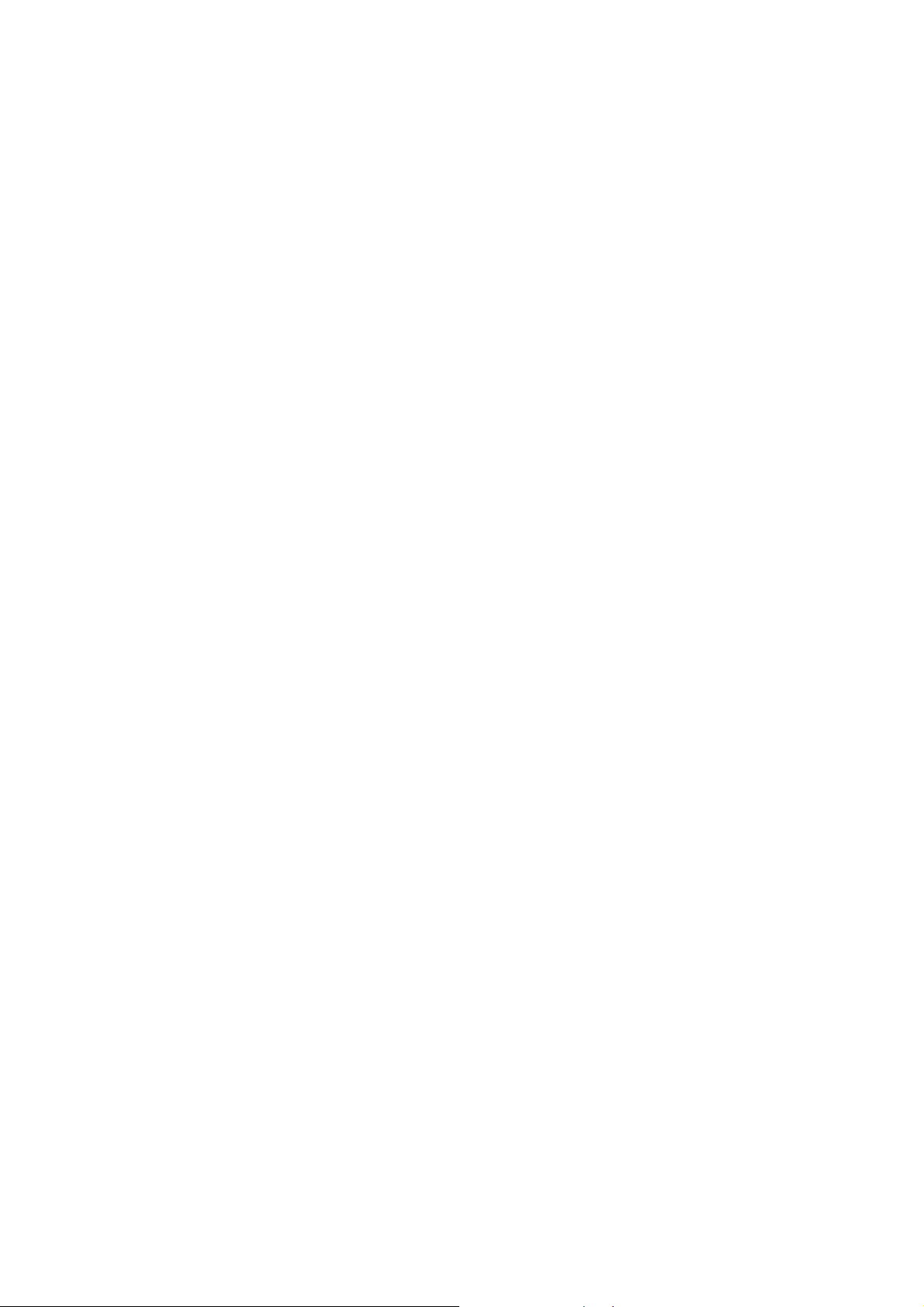
Page 5
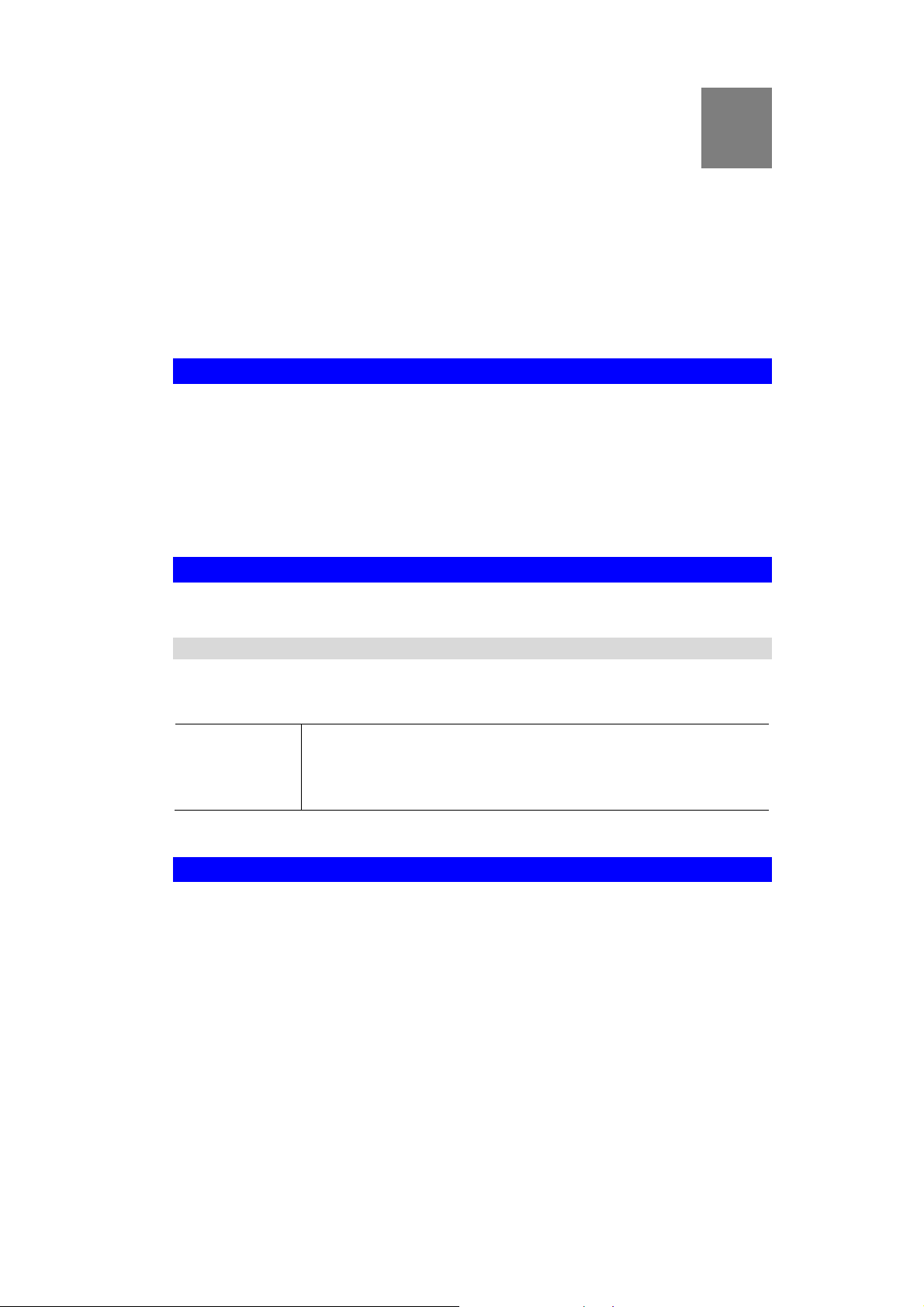
Chapter 1
Introduction
1
This Chapter provides an overview of the Wireless Adapter's features and capabilities.
Congratulations on the purchase of your new Wireless Adapter. The Wireless Adapter provides a wireless network interface for your Notebook or PC.
Package Contents
The following items should be included:
• The Wireless Adapter Unit
• Quick Start Guide
• CD-ROM containing the on-line manual.
If any of the above items are damaged or missing, please contact your dealer immediately.
LEDs
USB Wireless Adapter
The Wireless Adapter has a single Link/Activity LED.
Link/Act LED
Operation
You should install the supplied software on the CD-ROM before inserting the USB
adapter.
• On – Associated with the network.
• Off - Not associated with the network.
• Blinking - Data being transferred.
1
Page 6
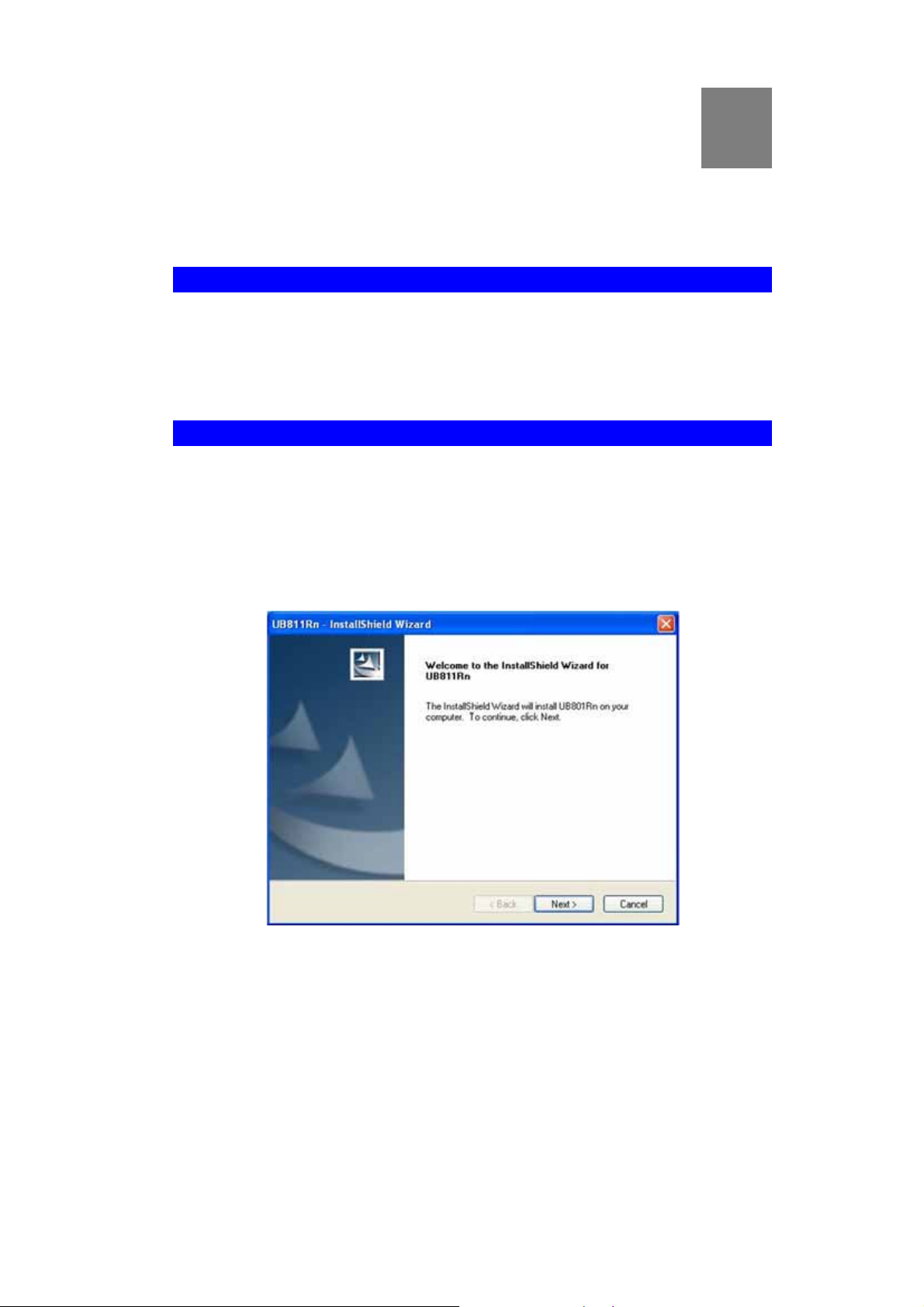
Chapter 2
Initial Installation
2
This Chapter covers the software installation of the Wireless Adapter.
Requirements
• Windows 2000 , XP and Vista.
• Available USB port.
• CD-ROM drive.
• IEEE802.11b, IEEE802.11g or IEEE802.11n wireless LAN.
Procedure
You should install the supplied software BEFORE inserting the USB Adapter.
1. Insert the CD-ROM into the drive on your PC.
2. The installation program should start automatically. If it does not, run the SETUP.EXE
program.
3. Select the desired installation language on the screen.
Figure 1: Start Installation
4. On the screen above, click "Next" to start the installation.
5. Step though the procedure until you see the screen below.
2
Page 7
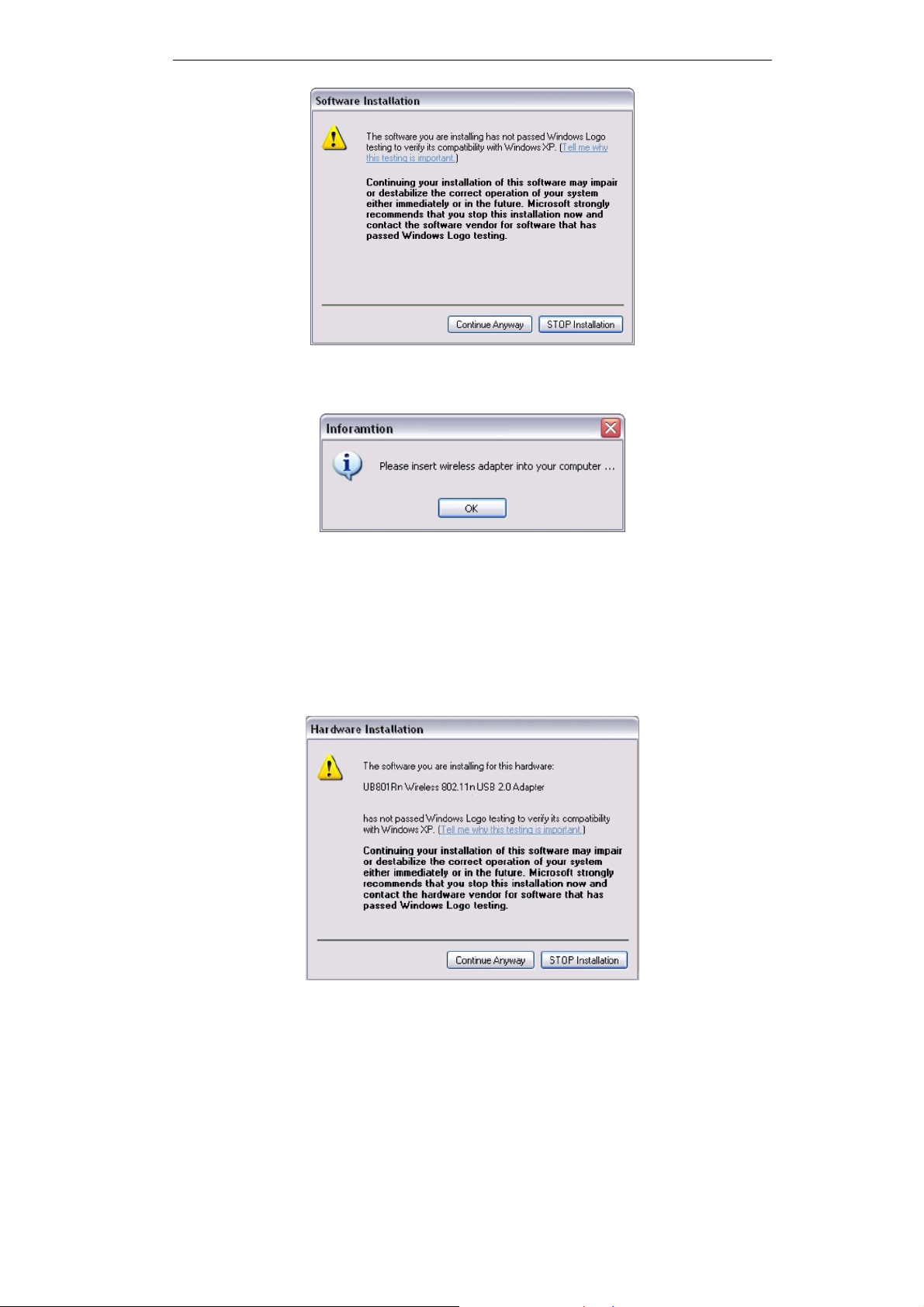
Installation
Figure 2: Installation Screen
6. Click "Continue Anyway" on the screen above.
Figure 3: Information
7. Insert the USB Adapter into your PC, then click "OK".
8. The Windows "New Hardware" wizard will then start.
• Select Install the software automatically to allow it to complete the installatio n of the
Windows driver
• If using Windows XP, you may see a warning screen like the example below. If you
do see this screen, just click "Continue Anyway"
Figure 4: Windows XP Warning
9. When the Windows wizard is complete, you will now have a new icon in your system tray,
as shown below.
3
Page 8
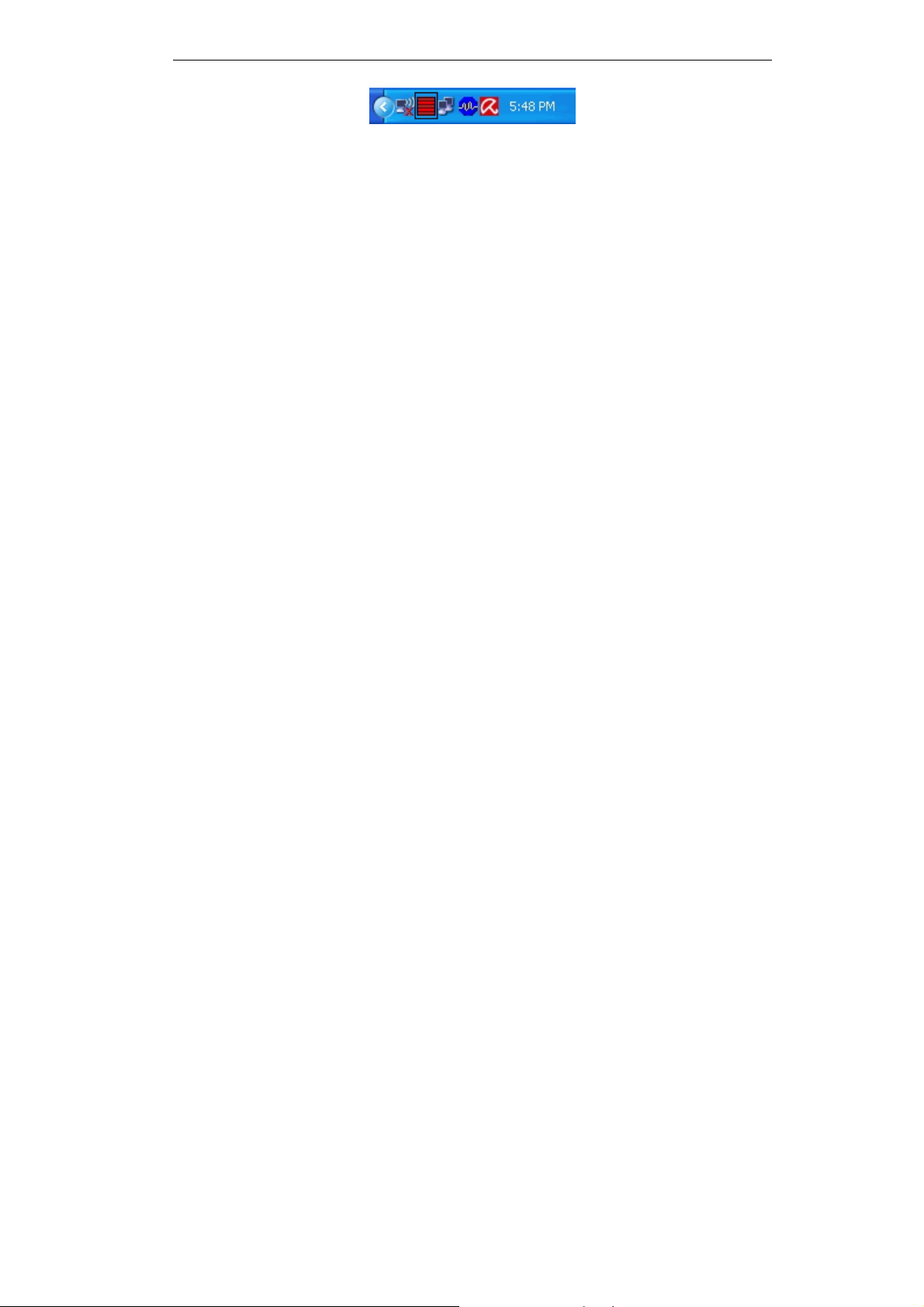
Wireless Adapter User Guide
Figure 5: System Tray Icon
10. You can double- click this icon to configure the Wireless interface. See the following
chapter for details.
4
Page 9

Chapter 3
Using the Windows Utility
3
This Chapter provides Setup details for the AP mode of the Wireless Adapter.
Overview
If using Windows, you can use the supplied utility to configure the Wireless interface.
To Use the supplied Windows utility for Configuration
• Right-click the System Tray icon
• From the pop-up menu, select "Restore".
This Chapter assumes you are using the supplied WLan Application utility.
System Tray Icon
If the WLan Application program is running, you can double-click the icon in the System Tray
to open the application.
If the program is not running, you can start it using the option in the Start menu created by the
installation.
For the USB Adapter, this will be Start - Programs – UB811Rn - WLan Application.
Status Information
The menu options available from the System Tray icon are:
• Restore - This will display the main screen.
• Radio Off - The wireless adapter is not associated with the network when the radio is off.
• WZC On - Wireless Zero Configuration (WZC), is a service of Microsoft Windows
which dynamically selects a wireless network to connect.
• Exit - Terminate the connection to the Wireless Adapter.
Figure 6: Wireless Adapter menu
5
Page 10

Wireless Adapter User Guide
Connecting to a Wireless Network
Double-click the Icon to open the Site Survey screen, when you can select the Wireless network you wish to join.
Auto Profile Connect
Normally, this option should be enabled. The adapter will then connect to an available network
which was connected successfully last time.
There are various methods to specify the required network.
• On the Profile Manager tab, select the desired profile in the list, and click the Apply
Profile button.
• On the Site Survey tab, either double-click the network in the list, or select the network
and click the Connect button.
Site Survey Screen
This screen is displayed when you double-click the system tray icon. You can also click the
Site Survey Tab in the screen.
Data - Site Survey Screen
Display PC To PC
(Ad-Hoc)
Select this check box to display ad-hoc (computer-to-computer)
networks.
Figure 7: Site Survey Screen
6
Page 11

Using the Windows Utility
Display 802.11b
Access Points
Display 802.11a
Access Points
Display 802.11g
Access Points
Network Name
MAC Address
Security
WPS
CH.
Signal
Network Type
Frequency
Select this check box to display 802.11b (infrastructure) networks.
Select this check box to display 802.11a (infrastructure) networks.
Select this check box to display 802.11g (infrastructure) networks.
Available wireless networks are listed.
This is the MAC address of the Access Point (or Wireless station, if
the network is an Ad-hoc network).
Data encryption and authentication methods used on the wireless
network
This will indicate "Y" (the Access Point with WPS function), "Y+".
(the WPS function of the Access Point is in used) or "---" (the Access
Point without WPS function)
The channel used by the Wireless network.
This is displayed as percentage (0 ~ 100%).
This will indicate "Infrastructure" (displayed device is an Access
Point) or "Ad-hoc". (displayed device is a Wireless station)
The Wireless band used by this Wireless network.
Status
The area to the left of the "Rescan" button shows the current status. In
the example above, it shows "Connected".
Rescan
Click this button to rescan for all Wireless networks.
Wireless Network Sequence (order)
You can click the headings (ex. Network Name, MAC Address, Security…) of the Wireless
network table to arrange the Wireless network in the desired order.
To Connect to a Wireless Network
• Double-click on the desired network.
• Click the name of the wireless network to which you want to connect, and then click
Connect.
Note that once you are connected to a Wireless network, the Site Survey screen will identify
the current wireless network with a blue icon, as shown below.
7
Page 12

Wireless Adapter User Guide
Figure 8: Site Survey Screen - Connected
How to use WPS
WPS (Wi-Fi Protected Setup) can simplify the process of connecting any device to the wireless network by using the push button configuration (PBC) on the Wireless Access Point, or
entering a 8-digit PIN code.
You will see the WPS screen when you try to connect the wireless network with the WPS
function.
Figure 9: WPS Configuration
Data - WPS Configuration Screen
Network
Name(SSID)
Push the Button
on my access
point
Select the desired wireless network from the drop-down list.
Select this and click Start button. Then push the WPS button of the
Access Point.
8
Page 13

Using the Windows Utility
Enter a PIN into
my access point
Select this to use the PIN method. It will automatically generate the
new pin code displayed in the field. Click Start button and copy the
value and paste in the Wi-Fi Protected Setup screen of the Access
Point
You will see the following screen if WPS configuration is success:
9
Page 14

Wireless Adapter User Guide
Profile Manager Screen
This screen is accessed by clicking the Profile Manager tab on the main screen.
Figure 10: Profile Manager Screen
Data - Profile Manager Screen
Profile Name
Network Name
(SSID)
Advanced Settings
Network Type
Wireless Mode
Prefer Channel
Enter or select a suitable name for this profile. Each profile must
have a unique name.
If the desired wireless network is currently available, you can
select its SSID. Otherwise, type in the SSID of the desired wireless network.
On the resulting sub-screen, enter the required data for the advanced settings.
Select the desired option:
• Infrastructure - Select this to connect to an Access point.
• Ad-Hoc - Select this if you are connecting directly to another
computer.
Select the desired wireless mode to which you want to connect.
Select the channel you would like to use.
10
Page 15

Using the Windows Utility
Authentication Mode
You MUST select the option to match the Wireless LAN you
wish to join. The available options are:
• Open - Broadcast signals are not encrypted. This method can
be used only with no encryption or with WEP.
• Shared Key - Broadcast signals are encrypted using WEP.
This method can only be used with WEP.
• Auto Switch - This is another WEP system; it will select
either Open System or Shared Key as required.
• WPA-PSK - PSK means "Pre-shared Key". You must enter
this Passphrase value; it is used for both authentication and
encryption.
• WPA2-PSK - This is a further development of WPA-PSK,
and offers even greater security. You must enter this
Passphrase value; it is used for both authentication and en-
cryption.
• WPA-Radius - This version of WPA requires a Radius
Server on your LAN to provide the client authentication ac-
cording to the 802.1x standard. Data transmissions are
encrypted using the WPA standard.
• WPA2-Radius - This version of WPA2 requires a Radius
Server on your LAN to provide the client authentication ac-
cording to the 802.1x standard. Data transmissions are
encrypted using the WPA2 standard.
Encryption Method
Create with
Passphrase
Enter Key Manually
Passphrase
Confirm
The available options depend on the Authentication method
selected above. The possible options are:
• Security Off - No data encryption is used.
• WEP - If selected, you must enter the WEP data shown
below. This WEP data must match the Access Point or other
Wireless stations.
• AES, TKIP - These options are available with WPA-PSK,
WPA2-PSK, WPA-Radius and WPA2-Radius. Select the
correct option.
Enable this check box and enter a word or group of printable
characters in the Passphrase box, select the desired encryption to
automatically configure the WEP Key.
Enable this check box and select the desired key in the dropdown list. Then enter the key values you wish to use and select
the desired encryption. Other stations must have matching key
values.
For WPA-PSK and WPA2-PSK modes, you need to enter the
desired value (8~63 characters). Data is encrypted using a 256Bit
key derived from this key. Other Wireless Stations must use the
same key.
For WPA-PSK and WPA2-PSK modes, re-enter the value in this
field.
802.1x Authentication
Protocol
For WPA Radius and WPA2 Radius modes, select the desired
option in the drop-down list.
11
Page 16

Wireless Adapter User Guide
Configure WPA
Radius
For WPA Radius and WPA2 Radius modes, click this button to
open a sub-window where you can enter details of the Radius
Server.
To add a profile
1. On the Profile Manager tab, complete the settings on this screen.
2. Verify that the settings you configured are correct.
3. Click Save Profile.
To export profiles
1. On the Profile Manager tab, click Export Profiles. The Save As dialog box appears.
2. Type a name for the profile that you are saving, and then verify that the file name exten-
sion is set to .cfg.
3. Click Save.
To import profiles
1. On the Profile Manager tab, click Import Profiles. The open dialog box appears.
2. Select the profile set that you want to import.
3. Click Open.
To delete a profile
1. On the Profile Manager tab, select the profile that you want to delete.
2. Click Delete Profile.
To edit a profile
1. On the Profile Manager tab, select the profile that you want to edit.
2. Change the profile settings as necessary.
3. Click Save Profile.
To enable a profile
1. In the list of available profiles, click the profile that you want to enable.
2. Click Apply Profile.
12
Page 17

Using the Windows Utility
Advanced Settings Screen
Once you have created a profile, as described above, the Advanced Settings tab will be
available on the Profile Manager screen.
Figure 10: Advanced Settings Screen
Data - Advanced Settings Screen
Do not change
settings
Preamble (2.4GHz)
Transmit Rate
Fragment Thresh-
old
RTS/CTS Threshold
802.11n
Enable 802.11n
Network
Channel Width
Guard Interval
Extension Channel
Enable this check box if you don’t want to modify the settings in
this screen.
Normally, this should be left at "Auto".
Use this to manually set the speed, if desired. The default is "Auto".
The default value is 2346. In some cases, you may be able to
improve performance by adjusting this value.
The default value is 2346. In some cases, you may be able to
improve performance by adjusting this value.
Enable this if you want to use the 802.11n network.
Select the desired channel width.
Use this to manually set the interval, if desired. The default is
"Auto".
Select the desired channel.
Antenna Selection
Select the desired option. The default is set to "Auto".
13
Page 18

Wireless Adapter User Guide
Network Status Screen
This screen displays the status of the current wireless link. Clicking the Network Status tab
will display a screen like the following.
Figure 11: Network Status Screen
You may have to wait a few seconds for the screen to be populated.
Data - Network Status Screen
Link Information
Current Status
Network SSID
Network BSSID
Network Type
Security Mode
Tx/Rx Speed
Internet Protocol
DHCP Option
IP Address
It will indicate the current link status.
It shows the SSID or network name of the selected wireless
network.
It shows the MAC address of the access point.
This will indicate "Infrastructure" or "Ad-hoc".
It shows the wireless security that the wireless network is using.
It shows the current wireless connection speed.
It shows if the IP address was automatically obtained from a
DHCP server.
It shows the current IP address on the wireless interface.
14
Page 19

Using the Windows Utility
Subnet Mask
Default Gateway
DHCP Server
Channel Performance
Channel Performance
Signal
Signal
Subnet mask for the current IP address.
Gateway IP address associated with the current IP address.
It shows the IP address of the DHCP Server.
It graphically presents the Transmission (Tx) rate and Receiving
(Rx) rate over time.
It graphically presents the Signal strength.
About Screen
This screen displays details of the traffic sent or received on the current Wireless network.
Figure 12: About Screen
This tab shows the following information:
• Regional Domain
• Firmware Version
• Driver Version
• MAC Address
• Wireless DLL Version
• Wireless Utility Version
15
Page 20

Appendix A
Specifications
USB Adapter
Model:
Computer slot type:
Chipset
LED
Data Rates:
802.11n:
802.11g: 54, 48, 36, 24, 18, 12, 9 and 6 Mbps
802.11b: 11, 5.5, 2 and 1 Mbps
Operating channels:
Operating frequencies:
Modulation Technique:
Draft 802.11n BPSK, QPSK, 16-QAM, 64-QAM
802.11g: OFDM
802.11b: CCK,QPSK,BPSK
Media Access Protocol:
Operating Voltage:
Transmit Power:
802.11n: 13.5 +/- 1 dBm
802.11g: 13.5 +/- 1 dBm
802.11b: 17 +/- 1 dBm
UB811RN
USB
Ralink RT3070(MAC/BB/RF)
Blue
On - Link
Blinking - Activity
20 MHz BW(LGI): 65, 58.5, 52, 39, 26, 19.5, 13, 6.5
40 MHz BW(LGI): 135, 121.5, 108, 81, 54, 40.5, 27, 13.5
20 MHz BW(SGI): 72.2, 65, 57.8, 43.3, 28.9, 21.7, 14.4, 7.2
40 MHz BW(SGI): 150, 135, 120, 90, 60, 45, 30, 15
11 for North America, 13 for Europe and Japan
2.4 ~ 2.4835 GHz
CSMA/CA
5V +/- 5%
A
Security:
OS Support:
EMI:
Environmental Range:
Operating temperature:
WPA/WPA2; 128-bit TKIP/AES encryption, 40/64-, 128-bit
WEP shared-key encryption
802.1x, and EAP-TLS, and PEAP authentication; WPS
Windows XP/2000, Vista(driver only)
FCC, CE
0o to 40oC (32o to 104oF)
16
Page 21

Appendix A - Specifications
Operating humidity: 0 to 90% non-condensing
17
Page 22

Appendix B
About Wireless LANs
B
This Appendix provides some background information about using Wireless
LANs (WLANs).
Modes
Wireless LANs can work in either of two (2) modes:
• Ad-hoc
• Infrastructure
Ad-hoc Mode
Ad-hoc mode does not require an Access Point or a wired (Ethernet) LAN. Wireless Stations (e.g. notebook PCs with wireless cards) communicate directly with each other.
Infrastructure Mode
In Infrastructure Mode, one or more Access Points are used to connect Wireless Stations
(e.g. Notebook PCs with wireless cards) to a wired (Ethernet) LAN. The Wireless Stations
can then access all LAN resources.
Access Points can only function in "Infrastructure" mode,
and can communicate only with Wireless Stations which are
set to "Infrastructure" mode.
BSS/ESS
BSS
A group of Wireless Stations and a single Access Point, all using the same ID (SSID), form a
Basic Service Set (BSS).
Using the same SSID is essential. Devices with different SSIDs are unable to communicate
with each other.
ESS
A group of Wireless Stations, and multiple Access Points, all using the same ID (ESSID), form
an Extended Service Set (ESS).
Different Access Points within an ESS can use different Channels. In fact, to reduce interference, it is recommended that adjacent Access Points SHOULD use different channels.
As Wireless Stations are physically moved through the area covered by an ESS, they will
automatically change to the Access Point which has the least interference or best performance.
This capability is called Roaming. (Access Points do not have or require Roaming capabilities.)
18
Page 23

Appendix B - About Wireless LANs
Channels
The Wireless Channel sets the radio frequency used for communication.
• Access Points use a fixed Channel. You can select the Channel used. This allows you to
choose a Channel which provides the least interference and best performance. In the USA
and Canada, 11 channels are available. If using multiple Access Points, it is better if adjacent Access Points use different Channels to reduce interference.
• In "Infrastructure" mode, Wireless Stations normally scan all Channels, looking for an
Access Point. If more than one Access Point can be used, the one with the strongest signal
is used. (This can only happen within an ESS.)
• If using "Ad-hoc" mode (no Access Point), all Wireless stations should be set to use the
same Channel. However, most Wireless stations will still scan all Channels to see if there
is an existing "Ad-hoc" group they can join.
WEP & WPA-PSK
Both WEP and WPA-PSK are standards for encrypting data before it is transmitted.
This is desirable because it is impossible to prevent snoopers from receiving any data which is
transmitted by your Wireless Stations. But if the data is encrypted, then it is meaningless
unless the receiver can decrypt it.
WPA-PSK is a later standard than WEP, and is more secure.
Wireless LAN Configuration
To allow Wireless Stations to use the Access Point, the Wireless Stations and the Access Point
must use the same settings, as follows:
Mode
SSID (ESSID)
Security
On client Wireless Stations, the mode must be set to "Infrastructure".
(The Access Point is always in "Infrastructure" mode.)
Wireless Stations should use the same SSID (ESSID) as the Access
Point they wish to connect to. Alternatively, the SSID can be set to "any"
or null (blank) to allow connection to any Access Point.
The Wireless Stations and the Access Point must use the same settings
for Wireless security (Disabled, WEP, WPA-PSK)
WEP - If WEP is used, the WEP Key must be the same on the Wireless
Stations and the Access Point. WEP Authentication ("Open System" or
"Shared Key") must also be the same, unless the Access Point supports
both methods simultaneously.
WPA-PSK - If using WPA-PSK, all wireless stations and the Access
Point must use the same key and encryption method.
19
Page 24

Wireless Adapter User Guide
This device complies with part15 of the FCC rules. Operation is subject to the following two
conditions:
1) This device may not cause harmful interference, and
2) This device must accept any interference received, including interference that may cause
undesired operation.
SAR Compliance has been established in typical laptop(notebook) computers with an USB
port, and the product may be used in typical laptop(notebook) computers with USB port.
Maximum reported SAR: 0.645W/kg.
20
