Page 1

NA503S-4G
Multiple RF Home
Gateway
i
Page 2
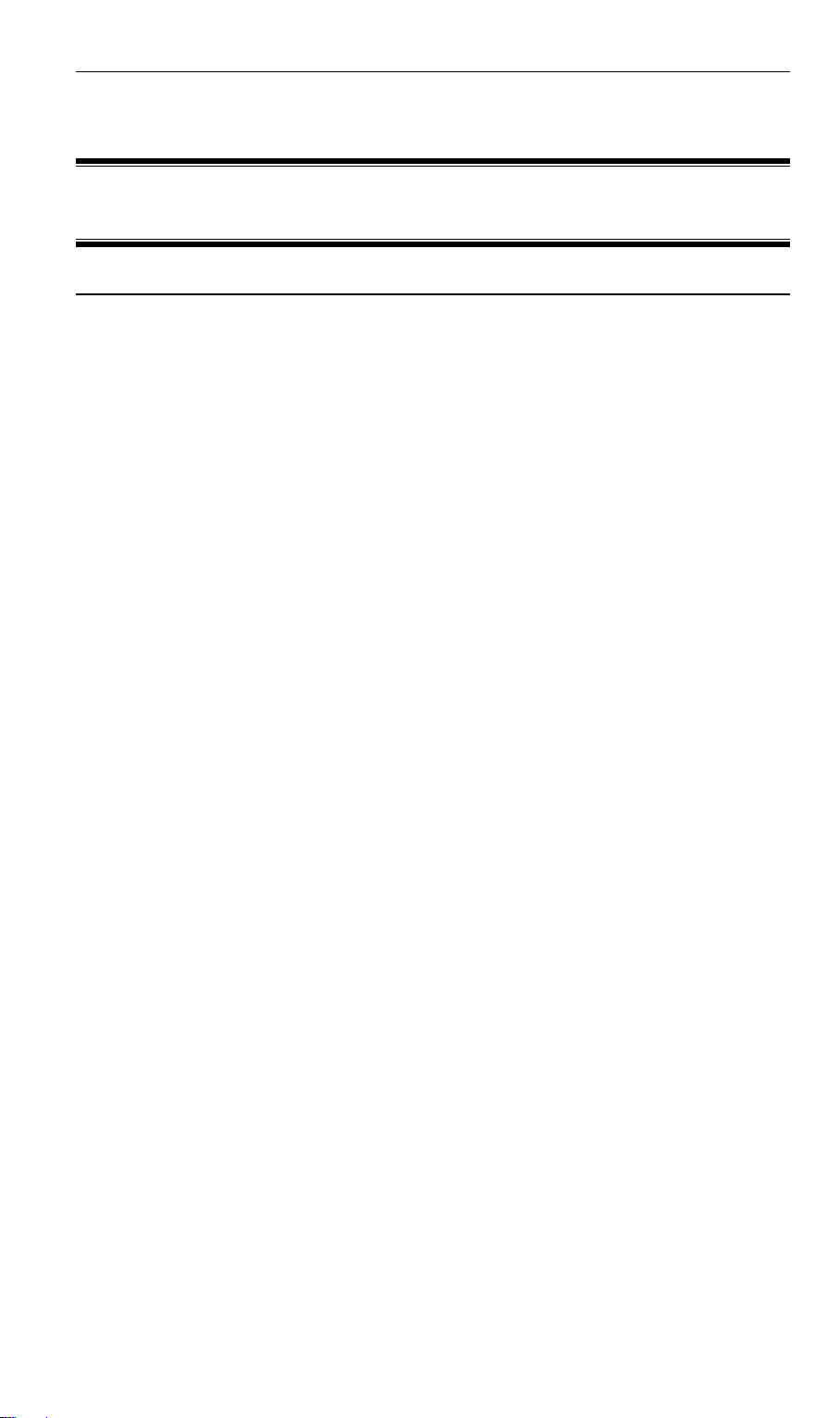
User Guide
Table of Contents
CHAPTER 1 INTRODUCTION.............................................................................................. 1
Package Contents .............................................................................................................. 1
Features .............................................................................................................................. 1
LEDs ................................................................................................................................... 2
CHAPTER 2 INITIAL INSTALLATION .............................................................................. 4
Requirements ..................................................................................................................... 4
Procedure ........................................................................................................................... 4
SIM Card Installation ....................................................................................................... 5
CHAPTER 3 CONFIGURATION ........................................................................................... 6
Configuration ..................................................................................................................... 6
APPENDIX A SPECIFICATIONS................................ ................................ .......................... 7
Multiple RF Home Gateway ............................................................................................. 7
Regulatory Approvals ....................................................................................................... 7
Copyright 2016. All Rights Reserved.
Document Version: 1.0
All trademarks and trade names are the properties of their respective owners.
ii
Page 3
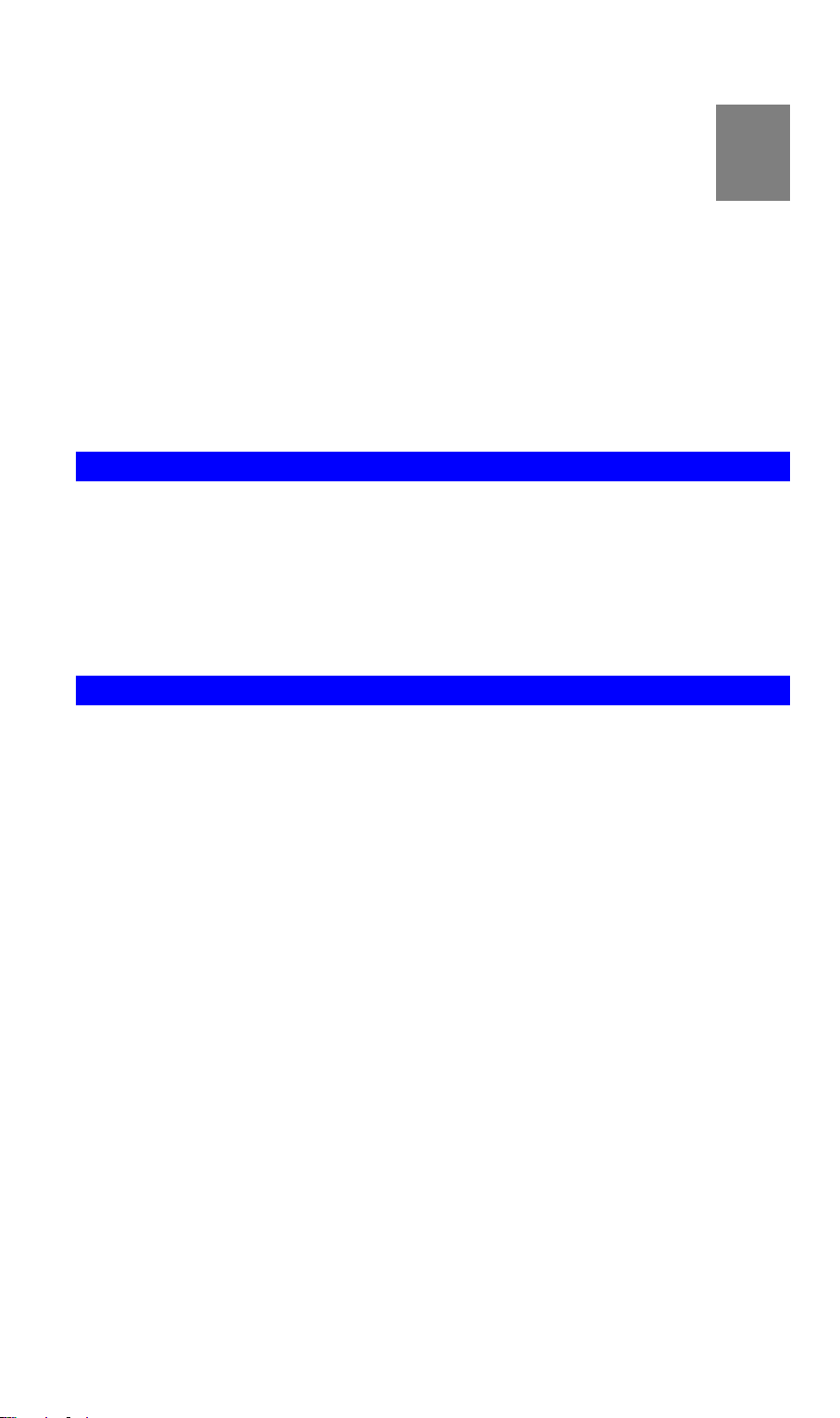
1
Chapter 1
Introduction
This Chapter provides an overview of the Multiple RF Home Gateway's features and capabilities.
Congratulations on the purchase of your new Multiple RF Home Gateway. The Multiple RF
Home Gateway is a consumer electronic device, which is designed to bridge all appliances of
your home, from IP cameras to sensors, and allow you to monitor and manage them over the
Internet. Most of the devices can be paired with the gateway via a single button push.
Package Contents
The following items should be included:
Multiple RF Home Gateway Unit x 1
Power Adapter x 1
Ethernet Cable x 1
If any of the above items are damaged or missing, please contact your dealer immediately.
Features
iMX7 processor with 512MB Flash and 512MB RAM
One 10/100/1000 Ethernet port with RJ45 connector
Front Panel LEDs
Z-Wave Transceiver
ZigBee Transceiver
BLE Transceiver
4G Wireless
Battery Backup (12 hours above)
SIM Card Slot
Built-in Siren
Internal antenna for WiFi, ZigBee, Z-Wave, BLE and 4G
1
Page 4

POWER (Green)
On - Power On/Normal Operation
Off - Power Off
Power Port
Connect the supplied power adapter here.
ETHERNET
Port
Use a standard LAN cable (RJ45 connector) to connect your PC to the
port.
Reset
This button has two (2) functions:
Reboot. When pressed and released, the Multiple RF Home
Gateway will reboot (restart).
Clear All Data. This button can also be used to clear ALL data
and restore ALL settings to the factory default values.
To Clear All Date and restore the factory default values:
LEDs
Front Panel
The Multiple RF Home Gateway has 1 Multi-Color LEDs.
Rear/Side Panel
2
Page 5

Battery on/off
switch
On – System is powered by battery (default).
Off – System is not powered by battery, but could be charged if AC
adapter is plugged into device.
Button Panel
3
Page 6

2
Chapter 2
Initial Installation
This Chapter covers the software installation of the Multiple RF Home Gateway.
Requirements
Use a standard 10/100/1000 Base T network (UTP) cable with RJ45 connector.
Procedure
1. Choose an Installation Site
This Gateway is designed for using in fixed position.
Please select a suitable place to install the Multiple RF Home Gateway.
2. Connect LAN Cable
Use a standard LAN cable to connect the device to the Ethernet port on the Multiple RF
Home Gateway.
3. Power Up
Connect the supplied power adapter to the Multiple RF Home Gateway. Use only the power adapter provided. Using a different one may cause hardware damage.
4. Check the LEDs
The Power LED should be ON.
4
Page 7

Initial Installation
SIM Card Installation
1. Ensured the device is powered off.
2. Remove the screws on the back cover of the device with
a screwdriver.
3. Find the location of the SIM card tray.
4. Push the SIM card cover upward.
5. Insert the SIM card into the slot. Make sure the SIM card
is installed correctly.
6. Put the SIM card cover back.
7. Attach the back cover to the device with the screws.
5
Page 8

3
Chapter 3
Configuration
This Chapter provides Setup details of the Gateway.
Configuration
The Multiple RF Home Gateway can offer customers with seamless communication between
devices and clouds while at home or away. This gateway is designed to provide complete
connectivity with all certified devices including cameras, security systems and WiFi/ZigBee/ZWave/BLE client devices.
Preparation
Before attempting to configure the Multiple RF Home Gateway, please ensure that:
Your PC can establish a physical connection to the Multiple RF Home Gateway. The PC
and the Multiple RF Home Gateway must be directly connected (using the Hub port on the
Multiple RF Home Gateway) or on the same LAN segment.
The Multiple RF Home Gateway must be installed and powered ON.
After completing the preparation, the Multiple RF Home Gateway is ready to be used.
6
Page 9

Model
Multiple RF Home Gateway
Dimensions
145mm(W) * 145mm(D) * 540mm(H)
Operating Temperature
0 C to 40 C
Buttons
1
Network Protocol:
TCP/IP
Network Interface:
1 * 10/100/1000BaseT (RJ45) LAN connection
LEDs
1
Battery
2S1P 18650 Battery
SIM Card Slot
1
Power Adapter
12V, 2A
A
Appendix A
Specifications
Multiple RF Home Gateway
Regulatory Approvals
FCC Statement
Federal Communication Commission Interference Statement
This equipment has been tested and found to comply with the limits for a Class B digital device,
pursuant to Part 15 of the FCC Rules. These limits are designed to provide reasonable protection against harmful interference in a residential installation. This equipment generates, uses
and can radiate radio frequency energy and, if not installed and used in accordance with the
instructions, may cause harmful interference to radio communications. However, there is no
guarantee that interference will not occur in a particular installation. If this equipment does
cause harmful interference to radio or television reception, which can be determined by turning
the equipment off and on, the user is encouraged to try to correct the interference by one of the
following measures:
- Reorient or relocate the receiving antenna.
- Increase the separation between the equipment and receiver.
- Connect the equipment into an outlet on a circuit different from that
to which the receiver is connected.
- Consult the dealer or an experienced radio/TV technician for help.
7
Page 10

FCC Caution: Any changes or modifications not expressly approved by the party responsible
for compliance could void the user's authority to operate this equipment.
This device complies with Part 15 of the FCC Rules. Operation is subject to the following two
conditions: (1) This device may not cause harmful interference, and (2) this device must accept
any interference received, including interference that may cause undesired operation.
IMPORTANT NOTE:
Radiation Exposure Statement:
This equipment complies with FCC radiation exposure limits set forth for an uncontrolled
environment. This equipment should be installed and operated with minimum distance 20cm
between the radiator & your body.
This transmitter must not be co-located or operating in conjunction with any other antenna or
transmitter.
Country Code selection feature to be disabled for products marketed to the US/CANADA
Operation of this device is restricted to indoor use only
8
