Page 1
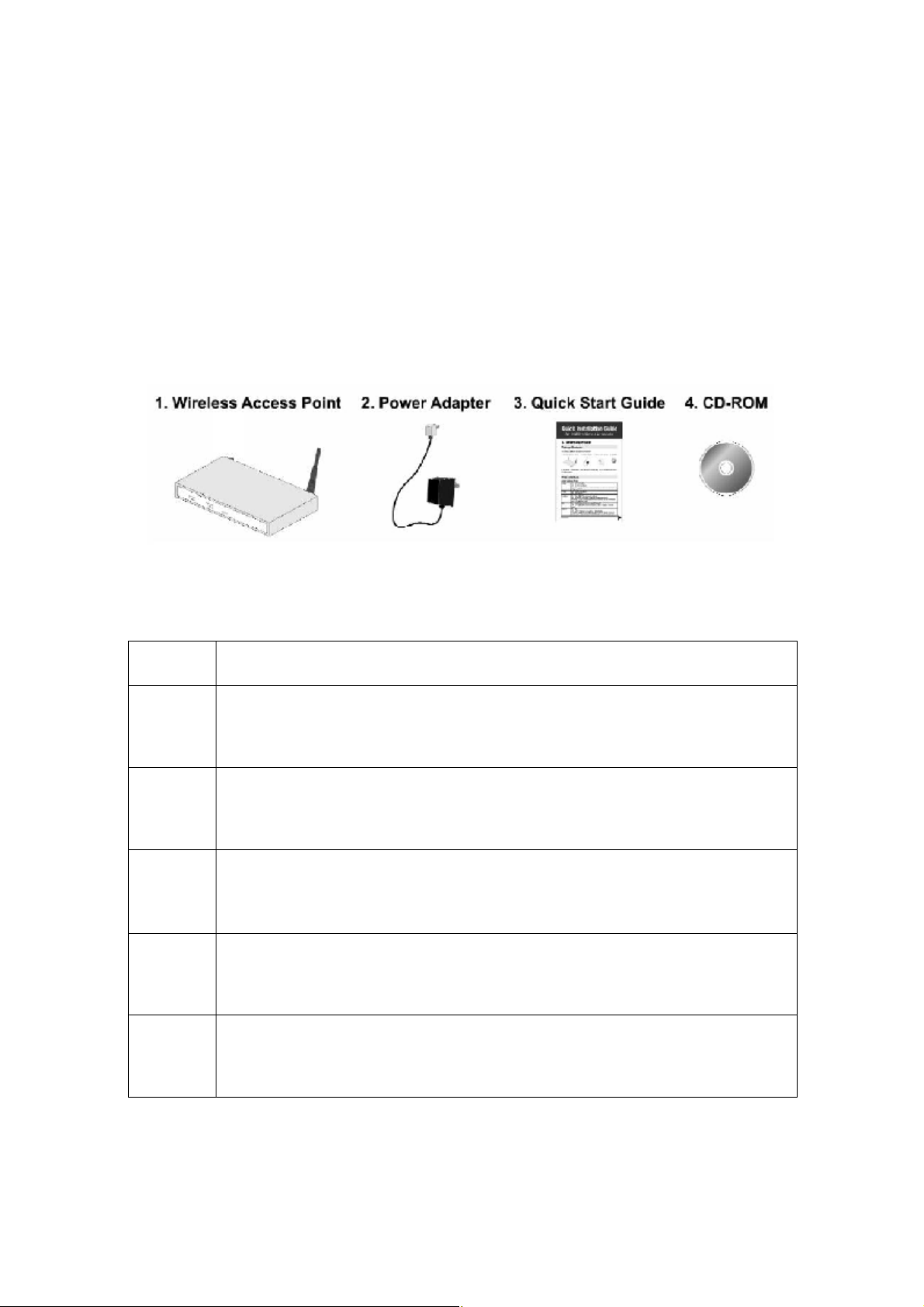
Quick Installation Guide
802.11g/802.11b Access Point/Router
1. Introduction
Package Contents
The following items should be included:
If any of the above items are damaged or missing, please contact your dealer immediately.
Physical Details
Front Panel LEDs
Power
LAN
On - Normal operation.
Off - No power
On - The LAN (Ethernet) port is active.
Off - No active connection on the LAN (Ethernet) port.
Flashing - Data is being transmitted or received via the corresponding LAN (Ethernet) port.
WAN
Wireless
LAN
Mode
WPS
On - The WAN (Ethernet) port is active.
Off - No active connection on the WAN (Ethernet) port.
Flashing - Data is being transmitted or received via the corresponding WAN (Ethernet) port.
On - Idle.
Off - Error- Wireless connection is not available.
Flashing - Data is being transmitted or received via the Wireless access point. Data includes
"network traffic" as well as user data.
On – AP mode
Off – Router mode
Following WPS standard SPEC
Page 2
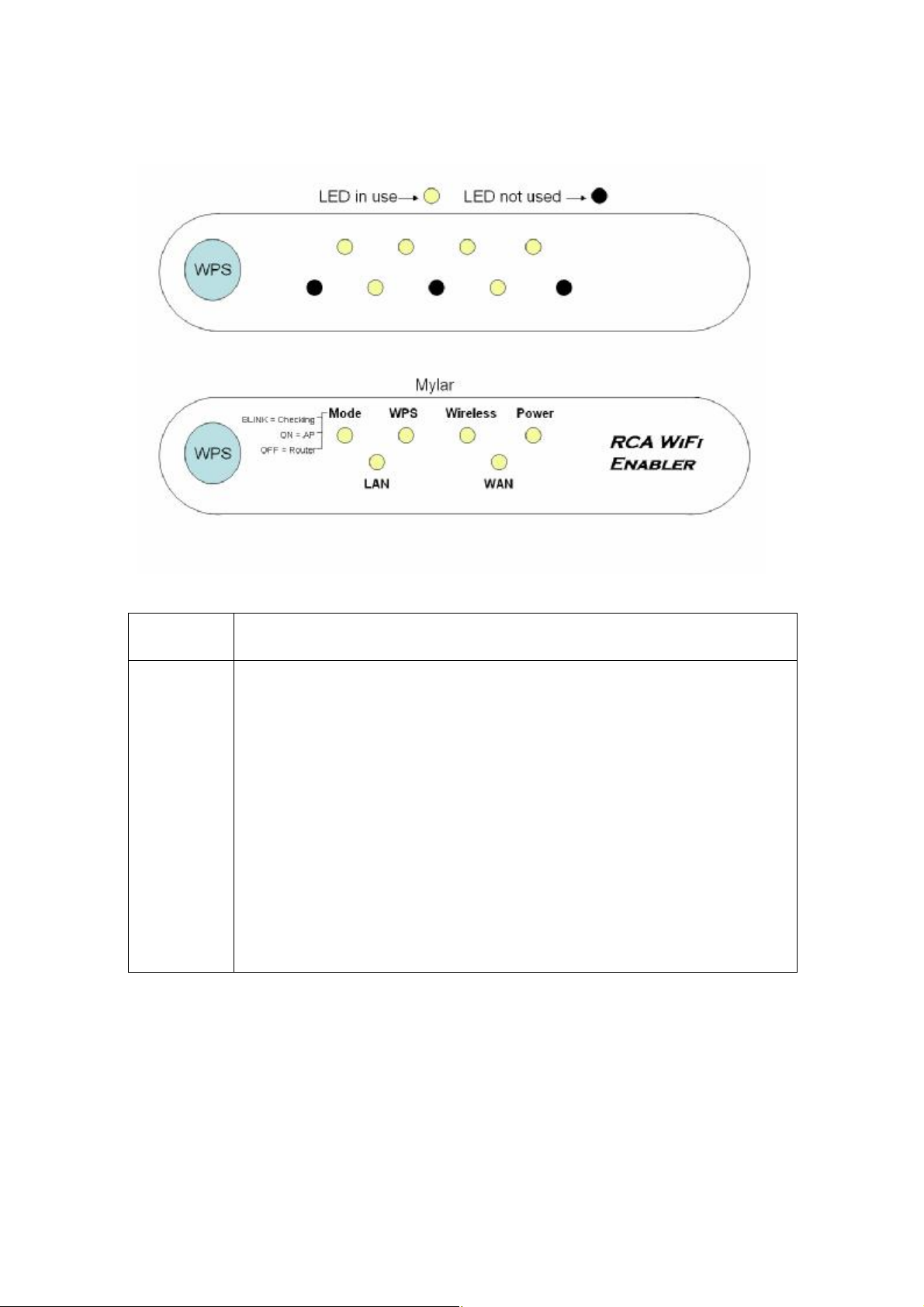
Rear Panel
Antennae One antenna is supplied. Best results are usually obtained with the
antennae in a vertical position.
Reset
Button
This button has two (2) functions:
Reboot. When pressed and released, the Wireless Access Point will reboot
(restart).
Reset to Factory Defaults. This button can also be used to clear ALL data
and restore ALL settings to the factory default values, as follows:
1. Power off the Access Point.
2. Hold the Reset Button down while you Power On the Access Point.
3. Continue holding the Reset Button until the Status (Red) LED blinks
TWICE.
4. Release the Reset Button.
The factory default configuration has now been restored, and the Access
Point is ready for use.
Page 3

WPS
Button
The button is for WPS function:
After pressed and released, router enter into mode which can support WPS
client to connect
Ethernet
LAN
Ethernet
WAN
Use a standard LAN cable (RJ45 connectors) to connect this port to a
10BaseT or 100BaseT hub on your LAN.
Use a standard LAN cable (RJ45 connectors) to connect this port.
In AP mode, connect this port to a 10BaseT or 100BaseT hub on your
LAN.
In Router mode, connect this port to a DSL modem
Power port Connect the supplied power adapter here.
2. Installation
1. Select a suitable location for the installation of your Wireless Access Point. To
maximize reliability and performance, follow these guidelines:
• Use an elevated location, such as wall mounted or on the top of a cubicle.
• Place the Wireless Access Point near the center of your wireless coverage area.
• If possible, ensure there are no thick walls or metal shielding between the Wireless
Access Point and Wireless stations.
2. Use a standard LAN cable to connect the “LAN” port on the Wireless Access Point to
a 10/100BaseT hub on your LAN.
Page 4

3. If used as router, use a standard LAN cable to connect the “Wan” port on the Wireless
Access Point to DSL modem.
4. Connect the supplied power adapter to the Wireless Access Point and a convenient
power outlet, and power up.
5. Check the LEDs:
• The Power, Wireless LAN, and LAN LEDs should be ON.
3. Access Point Setup
The default settings are:
• SSID: Thomson
• WPA-PSK: Enabled
• Key: Generate from MAC address
If you need to change these, follow this procedure.
1. Check the Wireless Access Point to determine its Default Name. This is shown on a
label on the base or rear, and is in the following format:
SCxxxxxx
Where xxxxxx is a set of 6 Hex characters ( 0 ~ 9, and A ~ F ).
2. Use a PC which is already connected to your LAN, either by a wired connection or
another Access Point.
• Until the Wireless Access Point is configured, establishing a Wireless connection
to it may be not possible.
• If your LAN contains a Router or Routers, ensure the PC used for configuration is
on the same LAN segment as the Wireless Access Point.
3. Start your Web browser.
4. For the Address enter "HTTP://" and the Default IP of the Wireless Access Point
e.g. HTTP://192.168.0.1
5. You should then see a login prompt, which will ask for a User Name and Password.
Enter admin for the User Name, and leave the Password blank. These are the default
values. If they are changed, use the current values.
6. You will then see the Status screen, which displays the current settings and status. No
data input is possible on this screen.
7. From the menu, select and configure the following options, using the on-line help if
necessary.
8. Setup of the Wireless Access Point is now complete.
Page 5

Note:
The CD-ROM contains a Windows utility which can be used to assist setup.
4. Client (PC) Configuration
WEP/WPA-PSK Mode
Each Wireless Station must have the same settings as the Wireless Access Point.
Mode On each PC, the mode must be set to Infrastructure.
SSID
(ESSID)
WEP
WPA-PSK
This must match the value used on the Wireless Access Point.
The default value is default
Note! The SSID is case sensitive.
If WEP or WPA-PSK is enabled on the Wireless Access Point, each
station must use the same settings as the Wireless Access Point.
Page 6

Regulatory Approvals
FCC Statement
This equipment has been tested and found to comply with the limits for a Class B digital
device, pursuant to Part 15 of the FCC Rules. These limits are designed to provide reasonable
protection against harmful interference in a residential installation.
This equipment generates, uses and can radiate radio frequency energy and, if not installed and
used in accordance with the instructions, may cause harmful interference to radio communications. However, there is no guarantee that interference will not occur in a particular installation.
If this equipment does cause harmful interference to radio or television reception, which can be
determined by turning the equipment off and on, the user is encouraged to try to correct the
interference by one of the following measures:
Reorient or relocate the receiving antenna.
Increase the separation between the equipment and receiver.
Connect the equipment into an outlet on a circuit different from that to which the receiver
is connected.
Consult the dealer or an experienced radio/TV technician for help.
To assure continued compliance, any changes or modifications not expressly approved by the
party responsible for compliance could void the user's authority to operate this equipment.
(Example - use only shielded interface cables when connecting to computer or peripheral
devices).
FCC Radiation Exposure Statement
This equipment complies with FCC RF radiation exposure limits set forth for an uncontrolled
environment. This equipment should be installed and operated with a minimum distance of 20
centimeters between the radiator and your body.
This device complies with Part 15 of the FCC Rules. Operation is subject to the following two
conditions:
(1) This device may not cause harmful interference, and
(2) This device must accept any interference received, including interference that may cause
undesired operation.
This transmitter must not be co-located or operating in conjunction with any other antenna or
transmitter.
The antennas used for this transmitter must be installed to provide a separation distance of at
least 20 cm from all persons and must not be co-located or operating in conjunction with any
other antenna or transmitter.
Channel
The Wireless Channel sets the radio frequency used for communication.
•Access Points use a fixed Channel. You can select the Channel used. This allows you to
choose a Channel which provides the least interference and best performance. In the USA
and Canada, 11 channel are available. If using multiple Access Points, it is better if adjacent
Access Points use different Channels to reduce interference.
• In "Infrastructure" mode, Wireless Stations normally scan all Channels, looking for an
Access Point. If more than one Access Point can be used, the one with the strongest
signal is used. (This can only happen within an ESS.)
• If using "Ad-hoc" mode (no Access Point), all Wireless stations should be set to use the
same Channel. However, most Wireless stations will still scan all Channels to see if there
is an existing "Ad-hoc" group they can join.
Note:This equipment marketed in USA is restricted by firmware to only operate on 2.4G channel 1-11
.
