Page 1
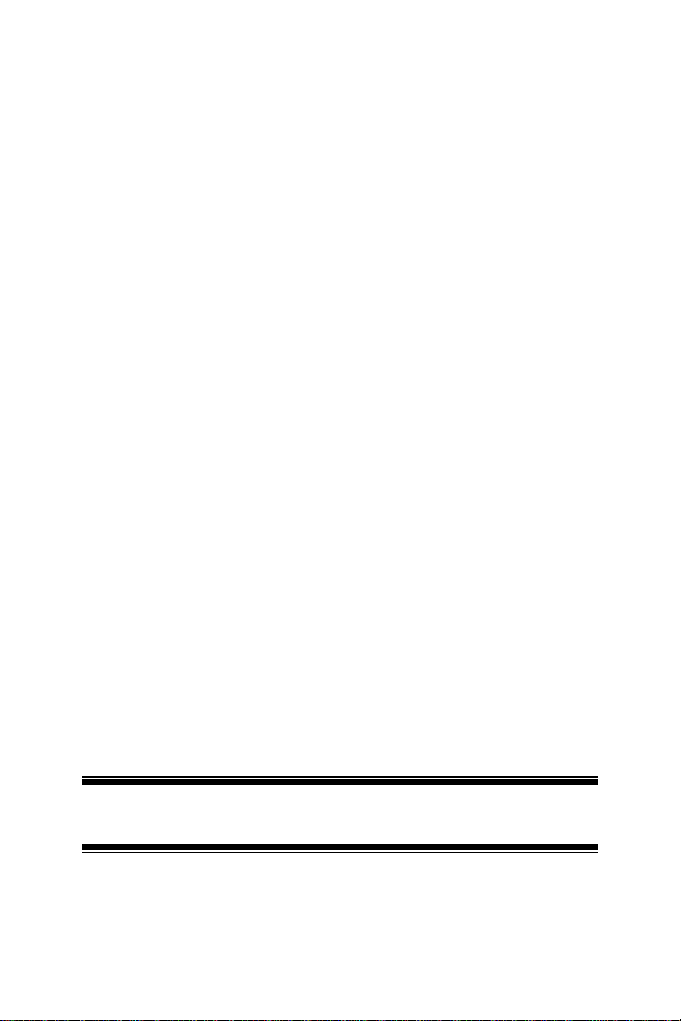
UMTS
Femtocell Router
Quick Install Guide
P/N 957YXE0001
Page 2
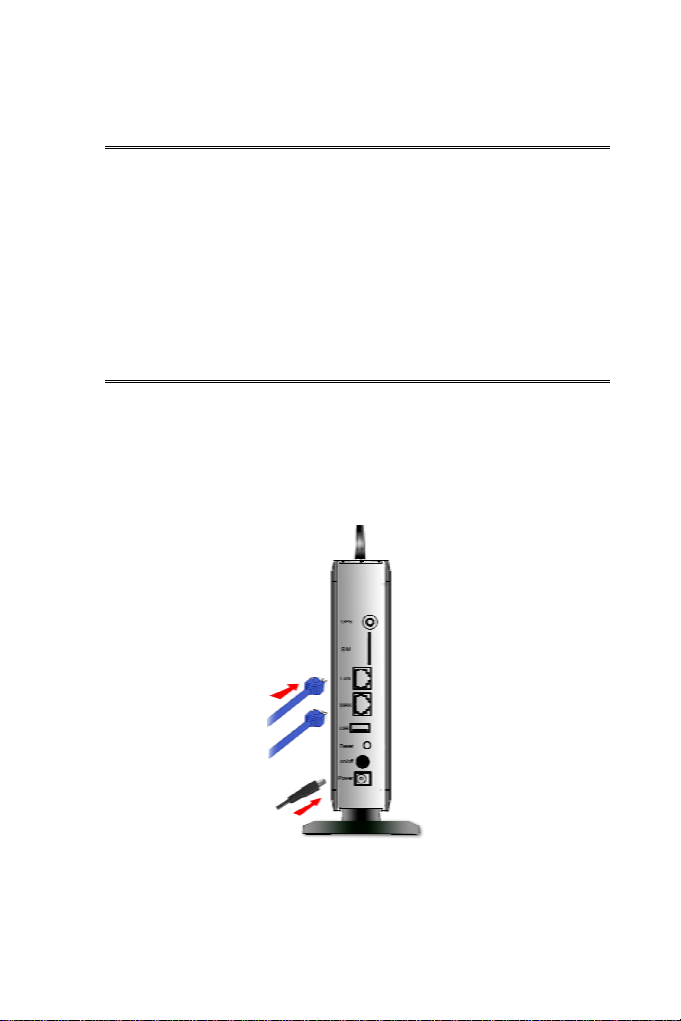
Requirements
• For Internet Access, an Internet Access account with an
ISP, and a DSL connection.
• Standard Network cables.
• A compatible SIM card with service.
• TCP/IP network protocol installed on each PC.
Setup
Physical Installation
n
• Setup for Your Broadband Modem
1. Ensure the Femtocell Router is powered OFF. Select a
suitable place for the Femtocell Router.
2. Attach the supplied antennae.
Page 1
Page 3
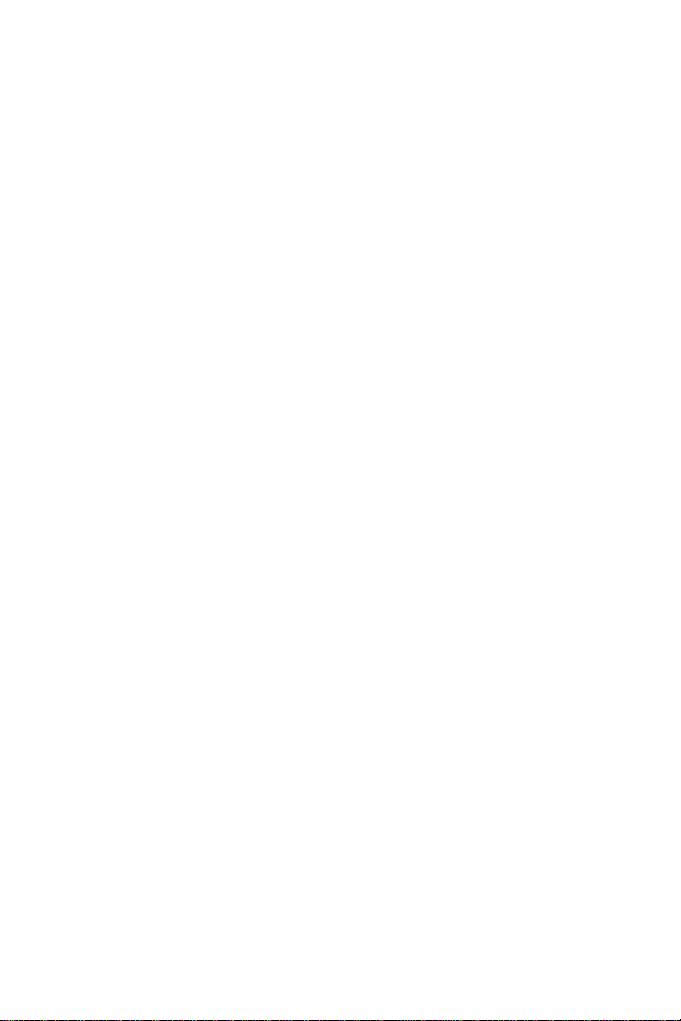
3. Use a standard LAN cable to connect the PC to the LAN
port on the rear of the Femtocell Router.
Connect the DSL or Cable modem to the WAN port of t
4. he
Femtocell Router. Use th
e cable supplied with your
DSL/Cable modem. If no cable was supplied, use a
standard cable.
5. emtocell
Connect the supplied power adapter to the F
Router. Use only t
different one may cause hardwar
he power adapter provided. Using a
e damage.
6. Check the LEDs
• wer LED should be ON.
The Po
• The LAN LED should be ON (provided the PC is also
ON.)
The WAN LED should be ON if ADSL line is connected.
•
Page 2
Page 4
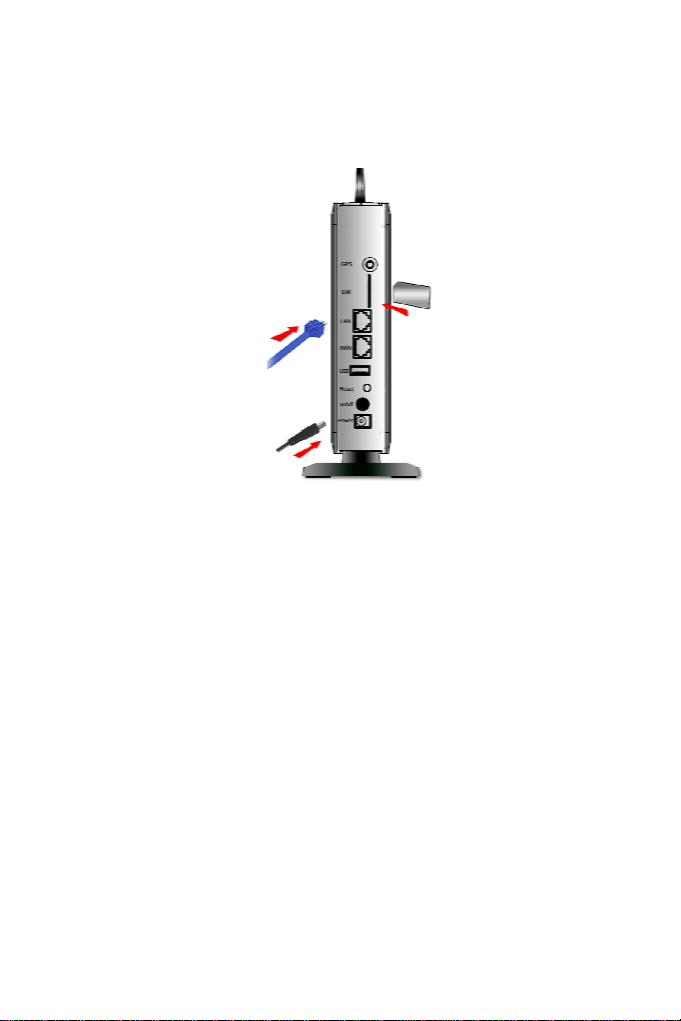
• Setup for 3G/UMTS
1. Ensure the Femtocell Router is powered OFF. Select a
suitable place for the Femtocell Router.
2. Attach the supplied antennae.
3. Insert the SIM card into the slot on the back of the device.
4. Use a standard LAN cable to connect the PC to the LAN
port on the rear of the Femtocell Router.
5. Connect the supplied power adapter to the Femtocell
Router. Use only the power adapter provided. Using a
different one may cause hardware damage.
6. Check the LEDs
• The Power LED should be ON.
• The LAN LED should be ON (provided the PC is also
ON.)
• The WLAN LED should be ON.
• The Femto LED should be ON.
Page 3
Page 5

• Setup for Broadband Modem and 3G/UMTS
1. Ensure the Femtocell Router is powered OFF. Select a
suitable place for the Femtocell Router.
2. Attach the supplied antennae.
3. Insert the SIM card into the slot on the back of the device.
4. Use a standard LAN cable to connect the PC to the LAN
port on the rear of the Femtocell Router.
5. Connect the DSL or Cable modem to the WAN port of the
Femtocell Router. Use the cable supplied with your
DSL/Cable modem. If no cable was supplied, use a
standard cable.
6. Connect the supplied power adapter to the Femtocell
Router. Use only the power adapter provided. Using a
different one may cause hardware damage.
7. Check the LEDs
• The Power LED should be ON.
• The LAN LED should be ON (provided the PC is also
ON.)
• The WAN LED should be ON if ADSL line is connected.
Page 4
Page 6

• The WLAN LED should be ON.
• The Femto LED should be ON.
Configuration
o
1. Start your PC.
2. Start your WEB browser. In the Address box, enter the
following:
HTTP://192.168.1.254
3. When prompted, use the following username and password.
• User name: admin
• Password:
4. The following main screen will be displayed.
Page 5
Page 7

5. Configure the settings if required. Please refer to the data
from your ISP, to ensure your choices are correct.
Wireless Setup
In order to use the Access Point in the Femtocell Router,
other Wireless devices must use the same SSID and
Wireless Security settings as the Femtocell Router.
Page 6
Page 8

The Femtocell Router's default settings are as follows.
Setting Femtocell Router
SSID Default value: UMTS Router
This may be changed on the Wireless
screen, on the Femtocell Router's main
menu.
Wireless
Security
Ensure the Femtocell Router and the other Wireless
Stations are using the same settings.
• Use the Wireless screen to configure the Wireless Access
Point in the Femtocell Router.
• Configure the Wireless stations (PCs) using your normal
method for configuring the Wireless interface.
Default value: Disabled
Use the Wireless screen on the main menu
to change this as required.
LED Indication
LED panel
Page 7
Page 9

Page 8
Page 10

LED behavior
LED Color Behavior Definition
Power Green
Status Green
WAN Green
LAN Green
USB Green
WLAN Green
OFF Device power off
ON Device power on
Blinking Is executing Firmware upgrade
OFF No Internet connectivity
ON Internet is available
Blinking Is connecting to Internet
OFF Not connected
ON Link
Blinking Data Transmission
OFF Not connected
ON Link
Blinking Data Transmission
Red ON 3G functionality failure Femto
Green ON In service
OFF No USB connectivity
ON There is USB connectivity
Blinking Data Transmission
OFF No WLAN functionality
ON WLAN is available
Blinking Data Transmission
OFF No WPS working WPS Green
Blinking WPS is configuring
Page 9
Page 11

FCC Regulations:
This device complies with part 15 of the FCC Rules. Operation is subject to the following
two conditions: (1) This device may not cause harmful interference, and (2) this device must
accept any interference received, including interference that may cause undesired operation.
This device has been tested and found to comply with the limits for a Class B digital device,
pursuant to Part 15 of the FCC Rules. These limits are designed to provide reasonable
protection against harmful interference in a residential installation. This equipment generates,
uses and can radiated radio frequency energy and, if not installed and used in accordance with
the instructions, may cause harmful interference to radio communications. However, there is
no guarantee that interference will not occur in a particular installation If this equipment does
cause harmful interference to radio or television reception, which can be determined by
turning the equipment off and on, the user is encouraged to try to correct the interference by
one or more of the following measures:
-Reorient or relocate the receiving antenna.
-Increase the separation between the equipment and receiver.
-Connect the equipment into an outlet on a circuit different from that to which the receiver is
connected.
-Consult the dealer or an experienced radio/TV technician for help.
Changes or modifications not expressly approved by the party responsible for compliance
could void the user‘s authority to operate the equipment.
The antenna(s) used for this transmitter must not be co-located or operating in conjunction
with any other antenna or transmitter.
RF Exposure Information
This device meets the government’s requirements for exposure to radio waves.
This device is designed and manufactured not to exceed the emission limits for exposure to
radio frequency (RF) energy set by the Federal Communications Commission of the U.S.
Government.
This device complies with FCC radiation exposure limits set forth for an uncontrolled
environment. In order to avoid the possibility of exceeding the FCC radio frequency exposure
limits, human proximity to the antenna shall not be less than 20cm (8 inches) during norm al
operation.
