Page 1

ADT Video Doorbell
Quick Installation Guide
FCC ID: P27DBC845
ADT Pulse® Interactive Solutions
DBC845 FHD Wireless Doorbell Camera
Property of ADT, LLC. Information accurate as of published date and is
provided “as is” without warranty of any kind.
©2017ADT LLC dba ADT Security Services. All rights reserved. ADT,
the ADT logo, 800 ADT.ASAP and the product/service names listed in
this document are marks and/or registered marks. Unauthorized use is
strictly prohibited.
Page 2
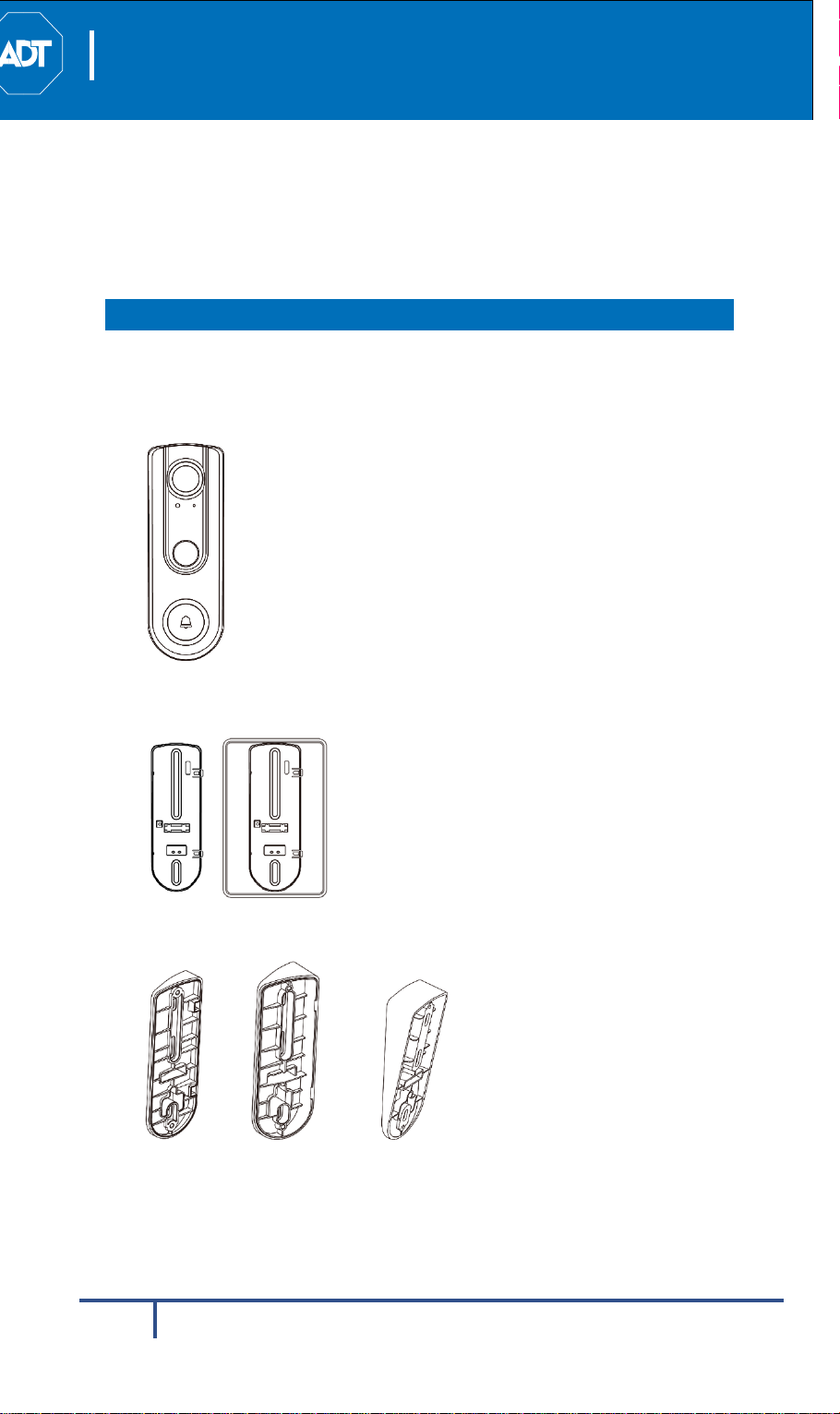
ADT Video Doorbell
DBC845 Wireless Doorbell Camera Installation
15° Wedge
30° Wedge
15° Tilt
Quick Installation Guide
INTRODUCTION
1 Introduction
This section provides information about the Doorbell Camera features,
components and capabilities.
Packaging Contents
The following items are included in the package.
1. Doorbell Camera x 1
2. Two Mounting Brackets (Small Slim & Gang Plate size)
3. Wedge Kit (15°, 30° Angles)
2
Page 3
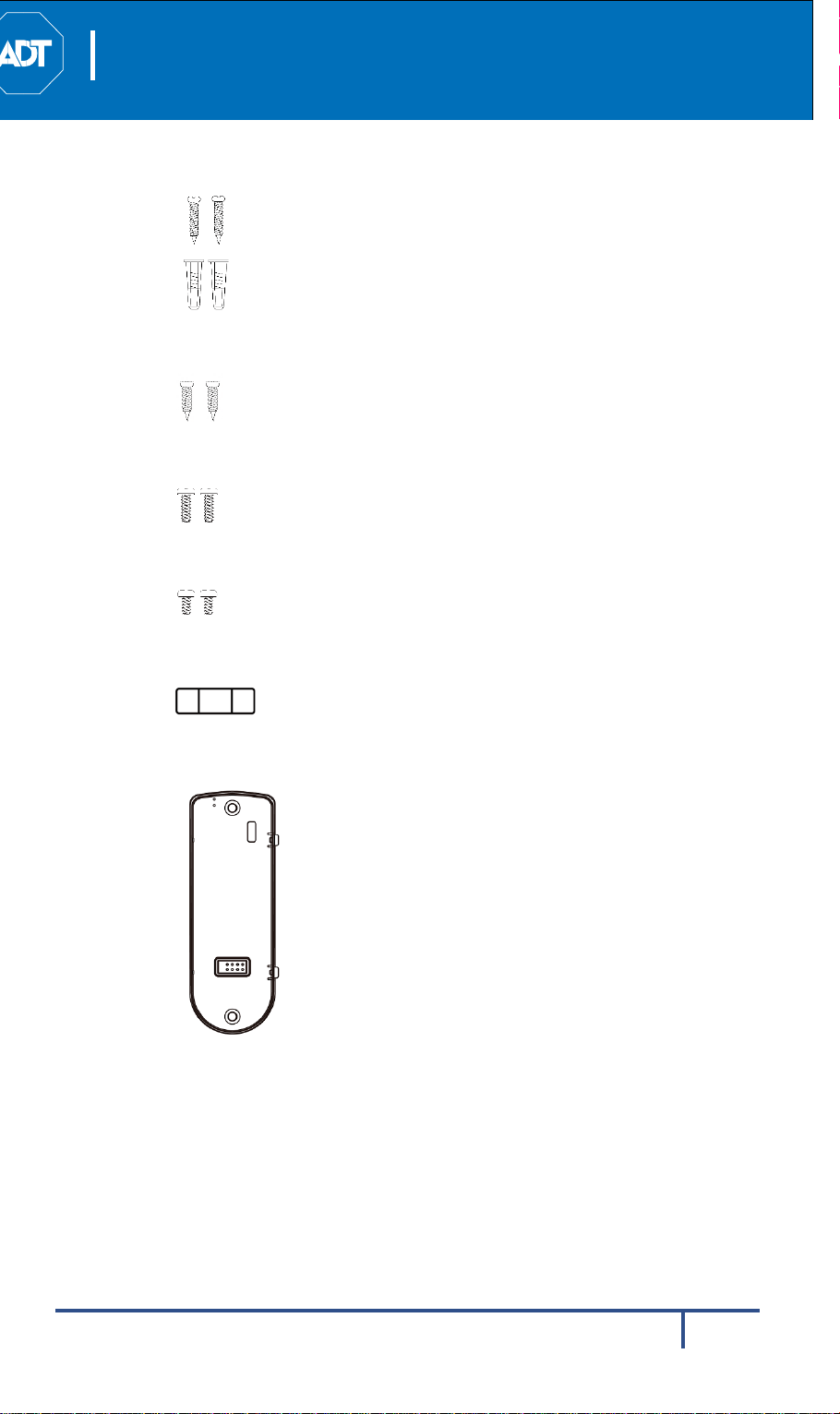
ADT Video Doorbell
DBC845 Wireless Doorbell Camera Installation
Quick Installation Guide
4. (No.1) Screw/Anchor x 2
5. (No.2) Screw x 2
6. (N0.3) Screw x 2
7. (No.4) Screw x 2
INTRODUCTION
8. Bubble Level
9. Always On Bracket
3
Page 4
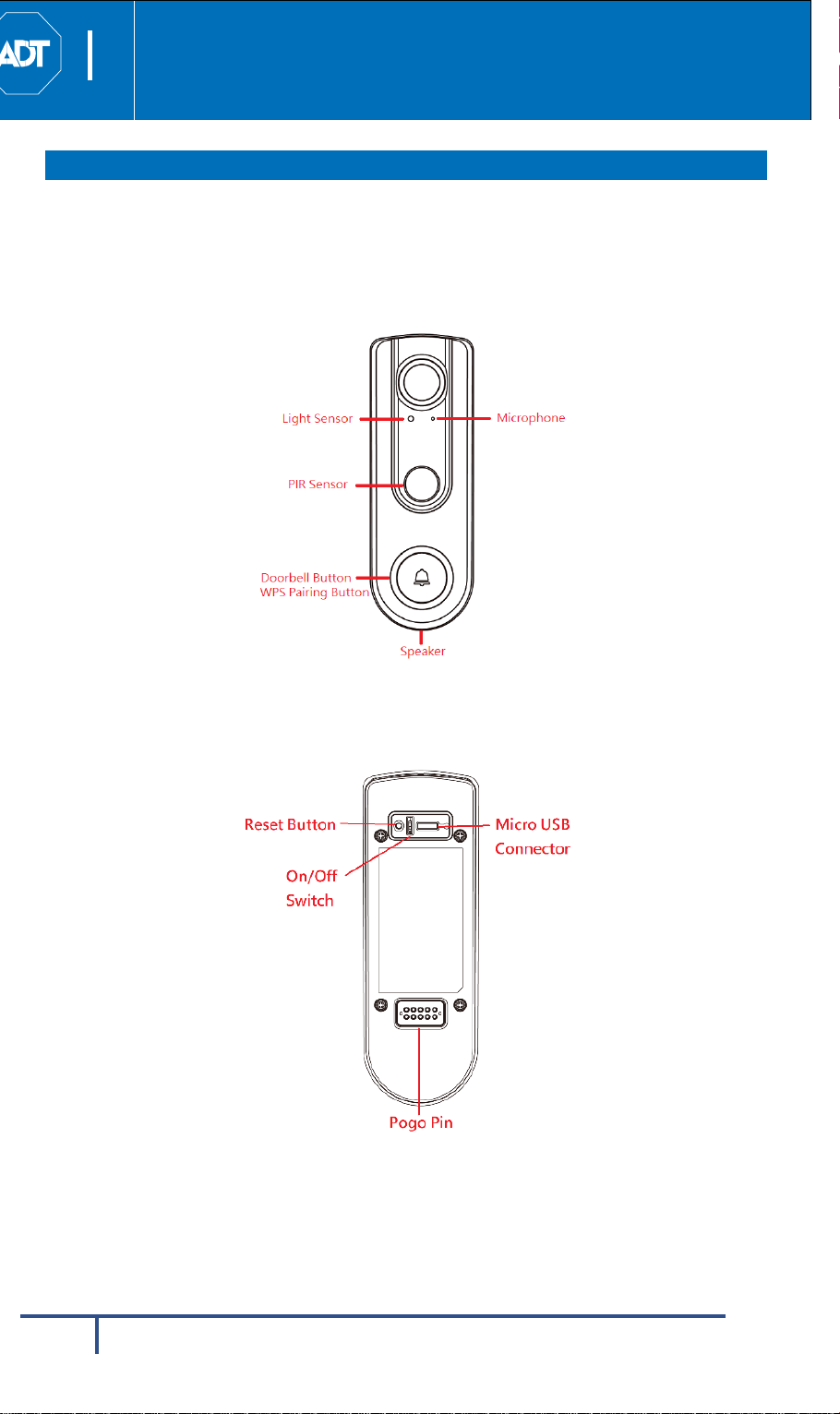
ADT Video Doorbell
DBC845 Wireless Doorbell Camera Installation
Quick Installation Guide
INTRODUCTION
Physical Details
The DBC845 supports both analog and digital chimes within 8-24 AC voltage
range. The operation temperature is –4°F to 122°F. (–20°C to 50°C)
(The battery will not be charged when the temperature is < 32°F or discharge
when internal temperature is >138°F)
Figure 1-1 Front Panel
Figure 1-2 Rear Panel
4
Page 5

ADT Video Doorbell
DBC845 Wireless Doorbell Camera Installation
When WPS pair fails, RED LED solid on fr
press WPS button again.
After connected to network, then LED
timeout.
A/C Disconnected
(or other external
Intermittent
red LED is edges blinking and then after
Standby
(Sleep Mode)
This priority Is higer than Network
connected.
LED will pulse between OFF(1s) -> dim -
into standby mode.
Quick Installation Guide
INTRODUCTION
Overview
Doorbell/WPS Button has two functions:
WPS Pin Code Mode: When pressed and held 5 seconds, the doorbell camera will
be in WPS Pin Code Mode.
Note: When Wi-Fi connection is established, the WPS function is disabled.
Doorbell Mode: Press the button to ring the door chime.
LED Activity & Behavior:
Doorbell Activity LED Color
Power Up ADT Blue Medium Solid
WPS Mode Green Medium Blinking Time out 2 mins
WPS Failure Red Medium
Network
Connected
Network
Disconnection
power resource
in the future.)
ADT Blue Medium Solid
Red Medium Blinking
Red Medium
LED
Intensity
LED
Behavior
Solid for 5
seconds
Blinking in
2s
5s. Then return back to Network
disconnection behavior till someone
goes into Standby mode and related
LED behavior while working mode is
This priority Is higer than Network
Standby mode
LED will blink red with 2 second when
wired and A/C is not detected
At this moment, if the network is
connected, the ADT blue is solid, then
ADT blue 10s edges m.
* When Battery pack replaces AC cable
in the feature, this LED behavior will
present Battery pack connection status.
Description
ALL NA OFF
Standby to PIR
trigger
Doorbell Button
Pressed
ADT Blue Dim ON After PIR trigger without button press.
ADT Blue
Off-Dim-
High
Pulsing for
10 seconds
> High(1s) intensity while the session is
set up. Then return back to Network
connection behavior till Doorbell run
5
Page 6
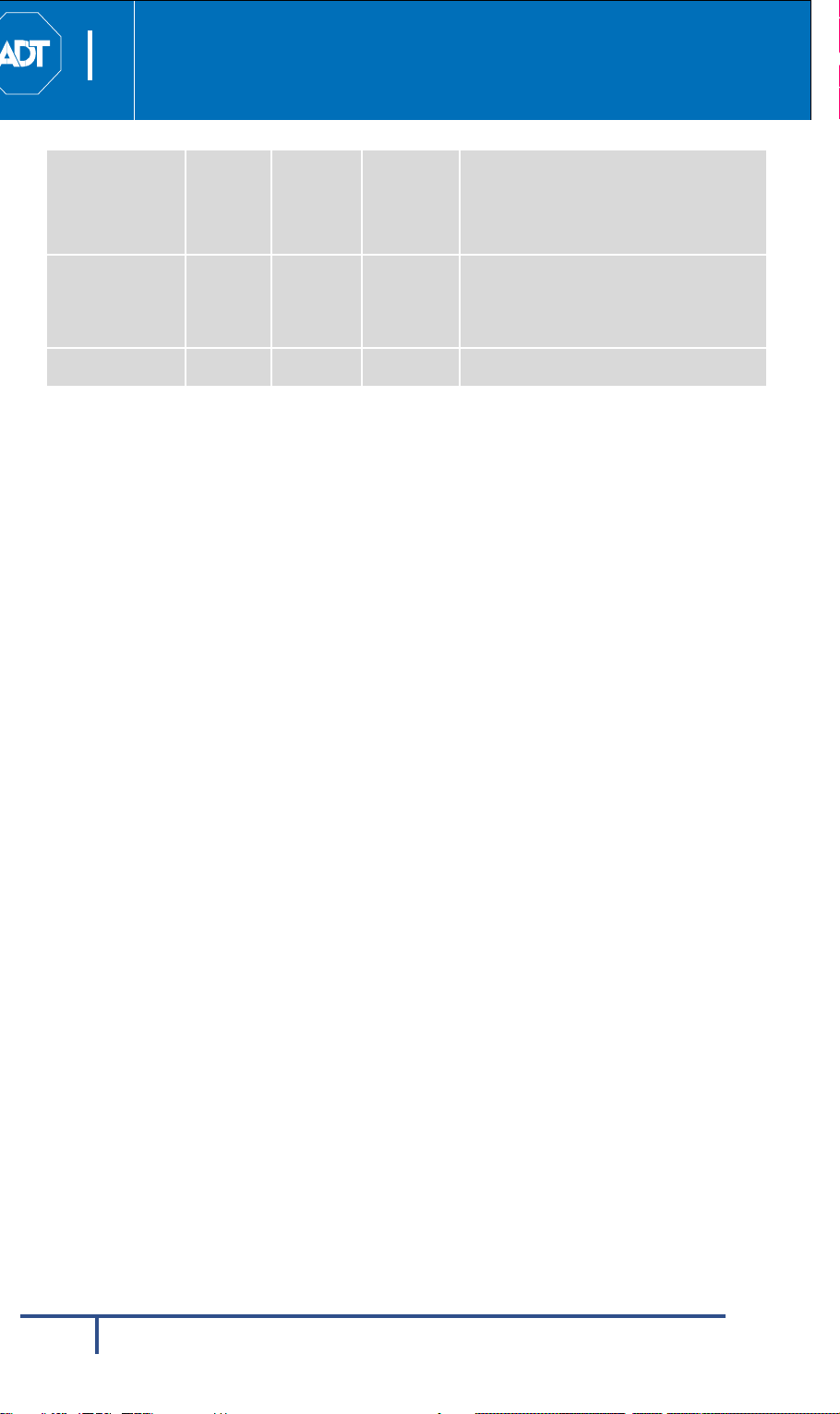
DBC845 Wireless Doorbell Camera Installation
When Reset pin is held down for 10
secods, once released, LED will blink red
reboot/factory reset
FW download In
Progress
ADT Video Doorbell
Quick Installation Guide
Spinning will indicate FW being
Green Medium Spinning
downloaded. Once complete, update
takes place and doorbell reboots. LED
then goes into Power Up mode
INTRODUCTION
Factory Reset Red Medium Triple Blink
No Power Dark N/A N/A LED not powered
triple indicating the start of the
6
Page 7
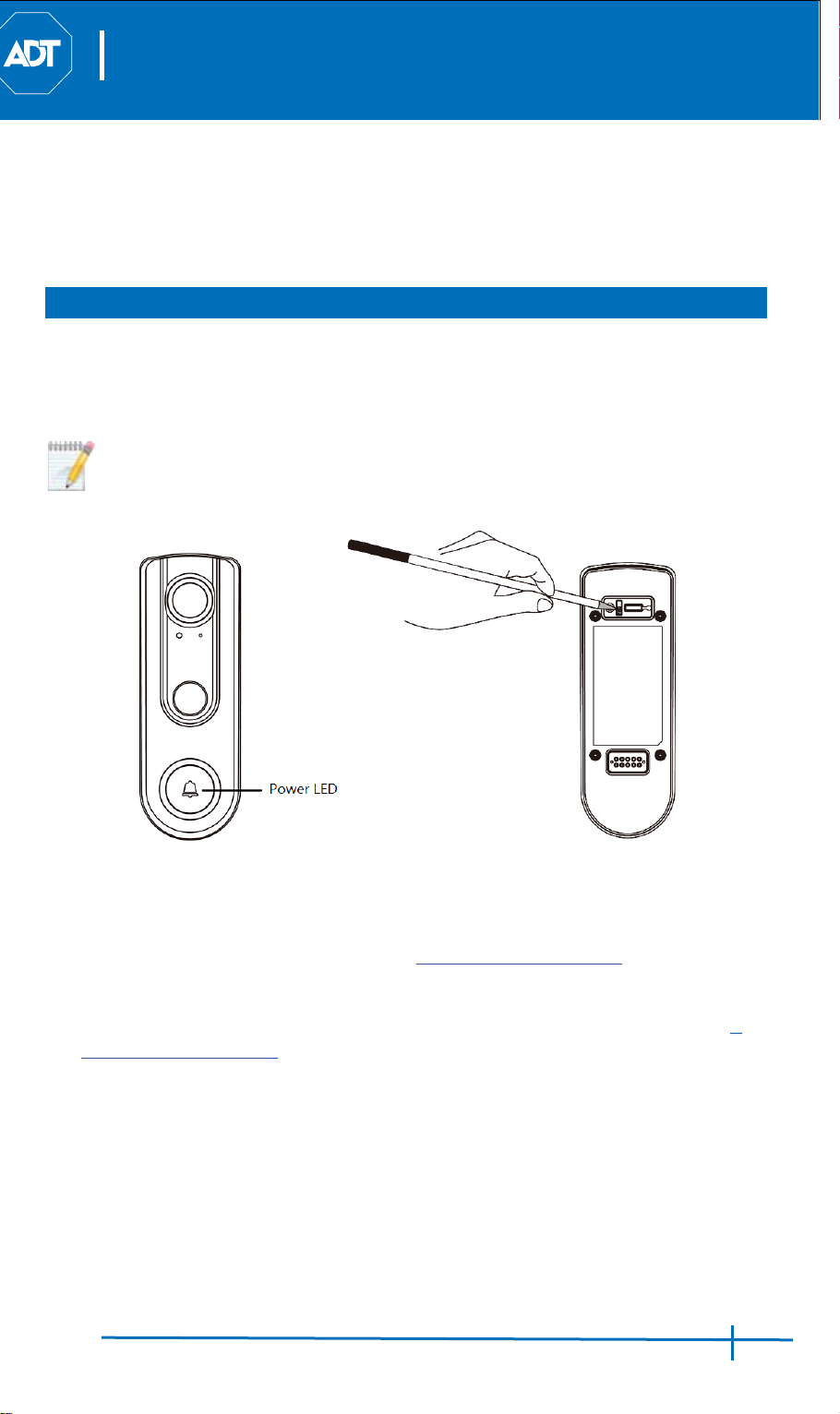
ADT Video Doorbell
DBC845 Wireless Doorbell Camera Installation
Quick Installation Guide
2 Basic Setup
BASIC SETUP
This section provides information on how to assemble and
Doorbell Camera for enrollment.
configure the DBC845
Installation
1. Power-Up and Check LED
Turn on the switch on the rear side of the doorbell camera and wait for 20
seconds until the LED turns to flashing red.
Note: The internal battery supports about 40 minutes of operation. If you
don’t see the camera powering up, please charge the doorbell camera
via Micro USB cable with USB charger for 45 min before installation.
Figure 2-1 Power LED
2. Enroll the Camera in ADT Pulse
This process is described in section 3
3. Mounting the Doorbell Camera
Mount the camera in its final permanent location. Please refer to section 4
Hardware Installation
for more details.
ADT Pulse Enrollment.
7
Page 8
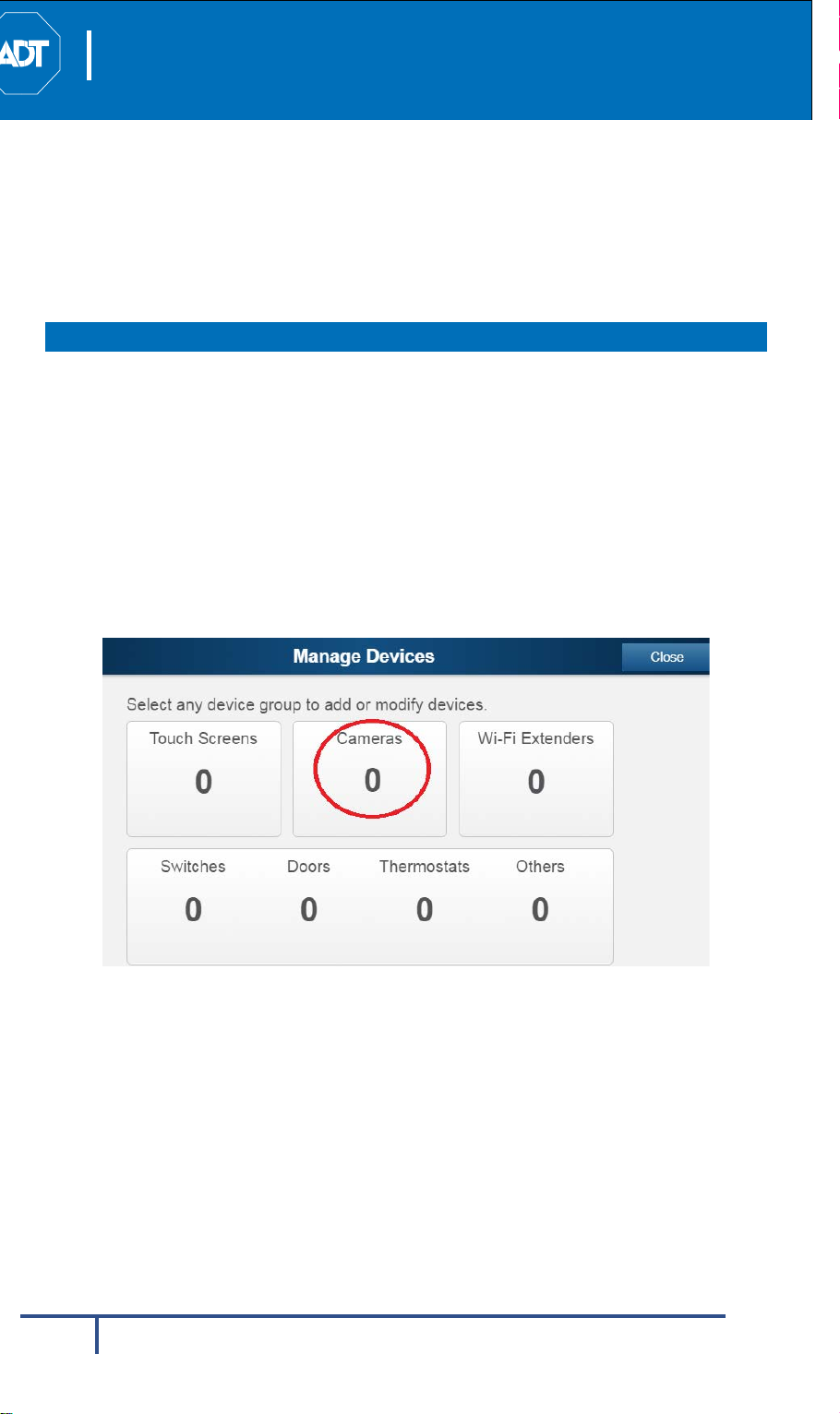
ADT Video Doorbell
DBC845 Wireless Doorbell Camera Installation
ADT PULSE
Quick Installation Guide
ENROLLAMENT
3 ADT Pulse Enrollment
This section provides instructions for wirelessly enrolling the DBC845
Doorbell Camera into the ADT Pulse network. This process uses WiFi Protected Setup (WPS) with PIN method to wirelessly enroll the
HD Camera to gateway via the ADT Pulse portal or Installer App.
Using WPS with PIN
1.
Power up the camera and wait for the LED to turn flashing red, as
described in the previous chapter.
2.
Launch web browser and log into the Pulse portal or installer app.
3.
Enter the
•
•
4.
In
For the Pulse portal, select the
Devices
For Installer app, click the
Manage Devices
Manage Devices
.
screen, click
screen using one of the following methods.
System
Pulse Devices
Cameras
tab and click
link.
.
Manage
Figure 3-1 Clicking "Cameras" Button
8
Page 9

ADT Video Doorbell
DBC845 Wireless Doorbell Camera Installation
ADT PULSE
Quick Installation Guide
5.
Click the
Figure 3-2.
6.
Locate the camera PIN number on the label on the rear of the camera.
Enter the PIN number in the WPS PIN field as shown in Figure 3-3.
Add Using WPS
Figure 3-2 Clicking Add Using WPS Button
button at the bottom of screen as shown in
ENROLLMENT
Figure 3-3 Entering the PIN
9
Page 10

ADT Video Doorbell
DBC845 Wireless Doorbell Camera Installation
ADT PULSE
Quick Installation Guide
7.
Click the Continue button to initiate the WPS process.
ENROLLAMENT
Figure 3-4 Clicking "Continue" Button
8.
Press the doorbell button, the LED will blink green during WPS process.
Note: This WPS process must be completed within 2 minutes or else it
will be timed out. The remaining time is displayed in the upper left
portion of the screen.
Figure 3-5 Add Camera Using WPS Screen
10
Page 11

ADT Video Doorbell
DBC845 Wireless Doorbell Camera Installation
ADT PULSE
Quick Installation Guide
9.
Once the doorbell camera is enrolled, the Camera Details screen will be
displayed. Name the device and select the desired bandwidth & chime
type. Click
Save
after entering or change settings.
ENROLLMENT
Figure 3-6 Saving Camera Details
10.
The newly added device will be shown in the Camera List, then click
Back
at the top left of the screen as shown in Figure 3-7.
Figure 3-7 Clicking Go Back Button
Go
11
Page 12

ADT Video Doorbell
DBC845 Wireless Doorbell Camera Installation
ADT PULSE
Quick Installation Guide
11.
The Manage Devices screen is displayed, click Close.
Figure 3-8 Manage Devices Screen
12.
Click System page to verify the device enrollment.
ENROLLAMENT
Figure 3-9 System Screen
13.
Move the doorbell to where it will be mounted and check the LED and site
diagnostics to verify Wi-Fi signal strength.
Note: If the Wi-Fi cannot reach the doorbell camera, you will see the
LED blinking red. Relocate the Pulse gateway / TS or Cloud Link if
possible or add a Wi-Fi repeater to improve the signal strength to the
doorbell camera.
12
Page 13

ADT Video Doorbell
DBC845 Wireless Doorbell Camera Installation
ADT PULSE
Quick Installation Guide
14.
Factory Reset Instructions:
A. Press the doorbell button to wake up the device
B. If already enrolled, the device will “ding-dong”
C. If not already enrolled, the device will go into WPS mode
and blink green
D. Press and hold the reset button on the back until you hear a
ring (about 10 seconds), then release to start the reset
process
E. If you don’t hear the ring, press the doorbell button again to
ensure it is awake and perform step “D” again
F. The unit may need to be charged via USB is the battery is
too low to perform the factory reset
ENROLLMENT
13
Page 14

ADT Video Doorbell
DBC845 Wireless Doorbell Camera Installation
HARDWARE
Quick Installation Guide
INSTALLATION
4 Hardware Installation
This section provides details for mounting the DBC845 Doorbell Camera.
Installing Hardware
Note: Ensure the camera is configured and enrolled in ADT Pulse before
permanently mounting.
1. Turn off the breaker circuit before disconnecting legacy doorbell button.
Figure 4-1 Breaker Circuit
2. Unscrew the legacy doorbell to locate two power wires. (The
recommended installation height is between 47 -60 inches.)
Figure 4-2 Mounting Location
14
Page 15

ADT Video Doorbell
DBC845 Wireless Doorbell Camera Installation
HARDWARE
Quick Installation Guide
Note: Check the voltage at the doorbell to ensure voltage is between 9 ~
24 VAC. If the voltage is DC, then the DC845 does not support this
voltage type.
INSTALLATION
15
Page 16

ADT Video Doorbell
DBC845 Wireless Doorbell Camera Installation
HARDWARE
Quick Installation Guide
3. Choose the mounting bracket that will cover the hole of the legacy doorbell
button. The larger bracket should be used with gang boxes.
Figure 4-3 Choosing Mounting Bracket
4. Connect the power wires from the existing doorbell to the screw terminals
of the bracket.
INSTALLATION
Figure 4-4 Connecting the power Wires
16
Page 17

ADT Video Doorbell
DBC845 Wireless Doorbell Camera Installation
HARDWARE
Quick Installation Guide
5. Secure the bracket with screws (No. 1 or No. 2). Please see Figure 4-5.
Note: Install the anchors if necessary.
Figure 4-5 Installing the Screws
6. Attach the doorbell camera to the mounting bracket. Make sure the
doorbell camera is firmly fixed and working properly.
INSTALLATION
Caution: To avoid damaging the rubber seal of the pogo pins,
please attach the camera to the mounting bracket flush. Mounting
bracket should lay flat against the wall. Over torqueing can warp the
bracket and cause it to lose contact with pins
Figure 4-6 Attaching the Camera to the Bracket
7. Turn on the breaker circuit.
8. Check that the chime is working normally by pushing the doorbell button.
If the AC wires are not connected properly, the LED will blink Red every
5 seconds.
.
Note: Please check if the chime sounds, if not, the chime type should be
changed in the ADT Pulse portal under Manage Devices.
17
Page 18

ADT Video Doorbell
DBC845 Wireless Doorbell Camera Installation
HARDWARE
Quick Installation Guide
INSTALLATION
Using the Wedge Kit (Optional)
If needed, you can mount your doorbell at an angle for better view and motion
detection. The wedge kit comes with 3 plates which can be used to tilt the
camera forward or sideways by 15/30 degrees.
1. Use the two screws (No.1) to install the wedge into the wall. The larger
bracket should be used with gang box.
Figure 4-7 Install the Wedge
2. Secure the bracket to the wedge with the two screws (No.3 or No. 4).
Figure 4-8 Attaching the Bracket to the Wedge
18
Page 19

ADT Video Doorbell
DBC845 Wireless Doorbell Camera Installation
HARDWARE
Quick Installation Guide
3. Attach the doorbell camera to the bracket.
Figure 4-9 Attaching the Camera to the Bracket
4. Apply the Audio Video Surveillance Sticker.
INSTALLATION
Figure 4-10 Audio & Video Surveillance Sticker
19
Page 20

ADT Video Doorbell
DBC845 Wireless Doorbell Camera Installation
HARDWARE
Quick Installation Guide
INSTALLATION
Always On Bracket Installation
The Always On bracket can only be installed with mechanical doorbell chimes
(AC16V~24V). In this configurati on, the doorbell camera will be in always on
mode, which brings back the 5 second pre-buffer, connects live view faster, and
removes the need for the internal battery to be charged.
1. Choose the mounting bracket that will cover the hole of the legacy
doorbell button. The larger bracket should be used with gang boxes.
Figure 4-11 Choosing Mounting Bracket
2. Connect the power wires from the existing doorbell to the screw
terminals of the bracket.
Figure 4-12 Connecting the power Wires
20
Page 21

ADT Video Doorbell
DBC845 Wireless Doorbell Camera Installation
HARDWARE
Quick Installation Guide
3. Secure the bracket with screws (No.1 or No.2). Please see Figure 4-13.
Note: Install the anchors if necessary.
Figure 4-13 Installing the Screws
4. Attach the doorbell camera to the mounting bracket. Make sure the
doorbell camera is firmly fixed and working properly.
INSTALLATION
Caution: To avoid damaging the rubber seal of the pogo pins,
please attach the camera to the mounting bracket flush. Mounting
bracket should lay flat against the wall. Over torqueing can warp the
bracket and cause it to lose contact with pins
Figure 4-14 Attaching the Camera to the Bracket
.
21
Page 22

ADT Video Doorbell
DBC845 Wireless Doorbell Camera Installation
Wireless Doorbell Camera
Model
DBC845
Dimensions
121.15 x 42.25 x 30.8mm
Operating
Mounting Bracket and Battery Pack mode: -20°C to 50°C
Storage Temperature
-20° C to 45° C
Network Protocols
TCP/IP, HTTP, HTTPS, DHCP, uPnP, NTP, RTP, RTCP, RTSP,
Wireless
802.11 b/g/n
LED
1
Microphone
Built-in Microphone
Button
Doorbell/WPS Button x 1
Speaker
1 built-in Microphone
Power Adapter
USB charger: DC 5V,1A
Quick Installation Guide
5 Appendix
Product Spec
(H x W x D)
APPENDIX
Temperature
Always On Bracket mode:
-20ºC to 40ºC ( Day Mode)
-20ºC to 35ºC ( Night Mode)
DN
Reset button x 1
Internal Battery Power : capacity 730mA
Charging Temp : 0ºC to 20ºC
22
Page 23

ADT Video Doorbell
DBC845 Wireless Doorbell Camera Installation
FCC Statement (US)
Quick Installation Guide
APPENDIX
Regulatory Approvals
This equipment has been tested and found to comply with the limits for a
Class B digital device, pursuant to part 15 of the FCC rules. These limits are
designed to provide reasonable protection against harmful interference in
a residential installation. This equipment generates, uses and can radiate
radio frequency energy and, if not installed and used in accordance with
the instructions, may cause harmful interference to radio
communications. However, there is no guarantee that interference will
not occur in a particular installation.
If this equipment does cause harmful interference to radio or television
reception, which can be determined by turning the equipment off and on, the
user is encouraged to try to correct the interference by one or more of the
following measures:
• Reorient or relocate the receiving antenna.
• Increase the separation between the equipment and receiver.
• Connect the equipment into an outlet on a circuit different from
that to which the receiver is connected.
•
Consult the dealer or an experienced radio/TV tec
To assure continued compliance, any changes or modifications not expressly
approved by the party responsible for compliance could void the user's
authority to operate this equipment. (Example - use only shielded interface
cables when connecting to computer or peripheral devices).
hnician for help.
RF Exposure Part
This equipment complies with FCC RF radiation exposure limits set forth for
an uncontrolled environment. This transmitter must not be co-located or
operating in conjunction with any other antenna or transmitter.
This equipment should be installed and operated with a minimum distance
of 20 centimeters between the radiator and your body.
23
Page 24

ADT Video Doorbell
DBC845 Wireless Doorbell Camera Installation
IC Statement (Canada))
Quick Installation Guide
This device complies with Industry Canada’s licence-exempt RSSs.
Operation
(1)
This device may not cause interference; and
(2)
This device must accept any interference, including interference that
may cause undesired operation of the device.
Le présent appareil est conforme aux CNR d’Industrie Canada applicables
aux
appareils radio exempts de licence. L’exploitation est autorisée aux
deux conditions suivantes :
(1)
l’appareil ne doit pas produire de brouillage ;
(2)
l’utilisateur de l’appareil doit accepter tout brouillage radioélectrique
subi, même si le brouillage est susceptible d’en compromettre le
fonctionnement.
This transmitter must not be co-located or operating in conjunction with
any other antenna or transmitter. This equipment should be installed and
operated with a minimum distance of 20 centimeters between the radiator
and your body.
Cet émetteur ne doit pas être Co-placé ou ne fonctionnant en même temps
qu'aucune autre antenne ou émetteur. Cet équipement devrait être installé
et actionné avec une distance minimum de 20 centimètres entre le
radiateur et votre corps.
is subject to the following two conditions:
APPENDIX
Exposure
This device meets the exemption from the routine evaluation limits in
section
2.5 of RSS102 and users can obtain Canadian information on RF exposure
and compliance.
Le dispositif rencontre l'exemption des limites courantes d'évaluation dans la
section 2.5 de RSS 102 et la conformité à l'exposition de RSS-102 rf,
utilisateurs peut obtenir l'information canadienne sur l'exposition et la
conformité de rf.
24
