Page 1
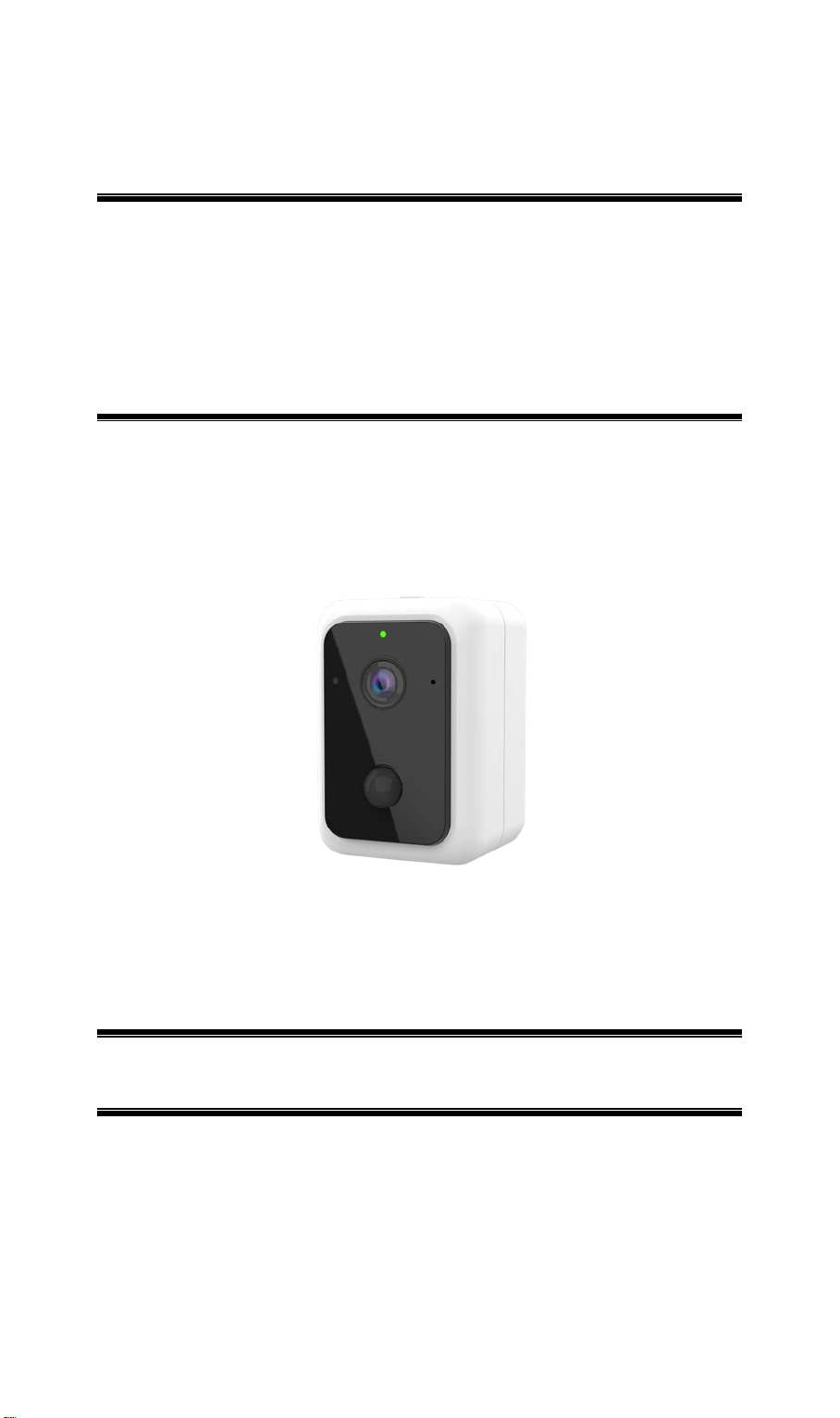
FCC ID: P27BC852
BC852
Full HD Battery
Camera
Setup Guide
Copyright 2019. All Rights Reserved.
Document Version: 1.0
Page 2
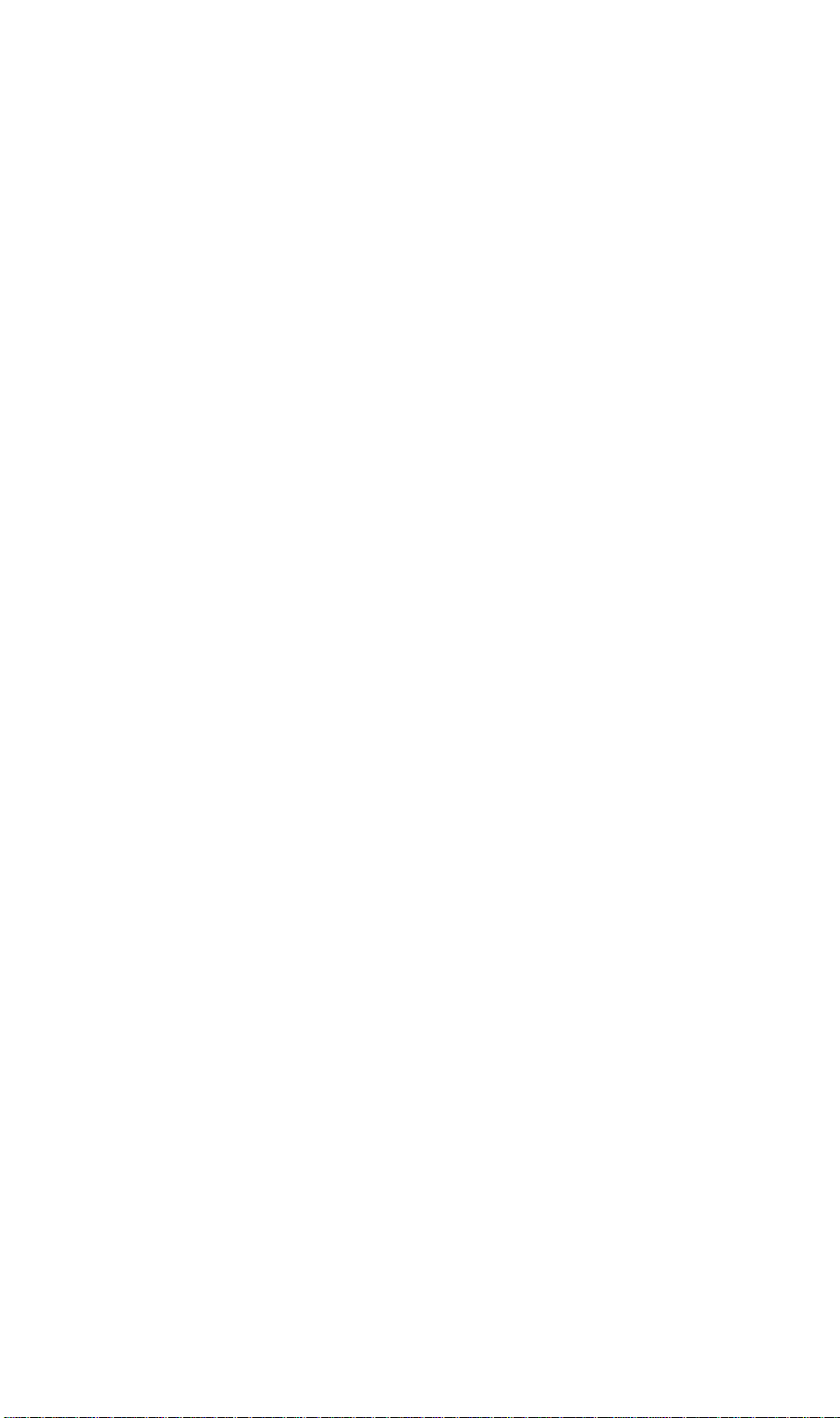
FCC ID: P27BC852
T a ble of Cont ents
Chapter 1 Introduction ............................................................................................................ 1
Package Contents ................................................................................................................. 1
Chapter 2 Setup......................................................................................................................... 2
System Requirements .......................................................................................................... 2
Physical Details - HD Battery Camera .............................................................................. 2
Pre-Installation .................................................................................................................... 5
Installation ............................................................................................................................ 7
Mounting Installation .......................................................................................................... 7
Chapter 3 V i ewing Live Video ............................................................................................... 8
Overview ............................................................................................................................... 8
Requirements ....................................................................................................................... 8
Connecting to a Camera on your LAN.............................................................................. 8
Chapter 4 Troubleshooting .................................................................................................. 10
Overview ............................................................................................................................. 10
Problems ............................................................................................................................. 10
Appendix A Specifications................................................................................................... 11
Regulatory Approvals ....................................................................................................... 12
Page 3
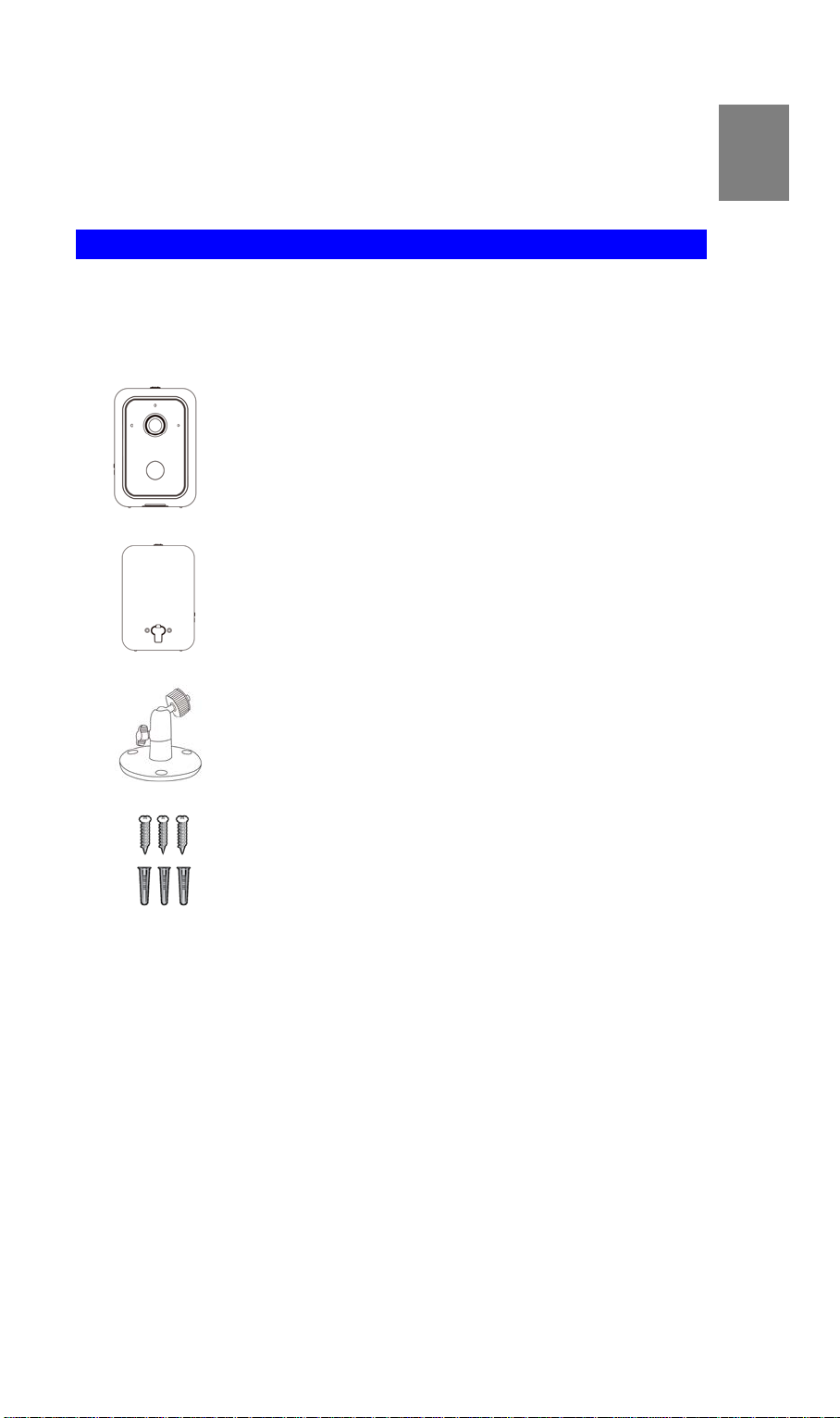
FCC ID: P27BC852
1
Chapt e r 1
Introduction
Package Contents
The following items should be included: If any of these items are damaged or missing, please
contact your dealer immediately.
1. Full HD Battery Camera x 1
2. Battery Pack x 1
3. Mounting Stand x 1
4. Screw/Anchor x 3
1
Page 4
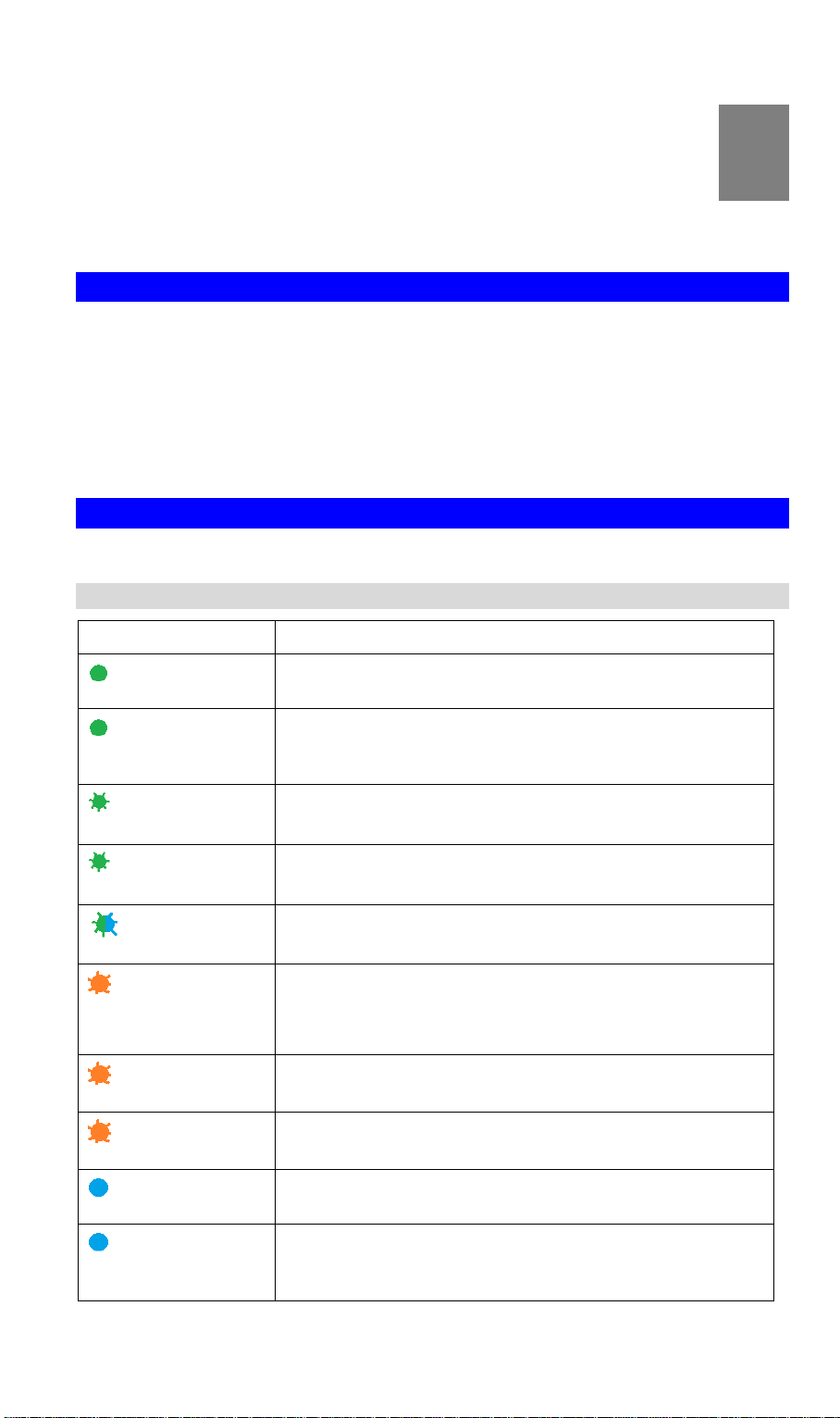
FCC ID: P27BC852
2
Chapt e r 2
Setup
This Chapter provides details on how to install and configure the HD Battery
Camera.
System Requirements
• A computer or mobile device with Internet access
• You can use the following web browser while using a computer:
• Internet Explorer 7 or later
• Firefox 3
• Safari 4
• Chrome
Physical Details - HD Battery Camera
LED
Color Status
Solid Green
Solid Green
(5 seconds)
Blinking Green
Fast Blinking Green
Blinking Green/Blue
Blinking Red
Slow Blinking Red
Fast Blinking Red
The camera is registered and connected to the network.
WPS pairing is failed. The camera can not access to the Wi-Fi
network.
WPS pairing (PBC code mode)
WPS pairing (pin code mode)
The camera is receiving a firmware/MCU upgrade.
• The camera is connecting to the network and cloud.
• The camera can not access to the network and cloud.
• Low Battery alarm: once blinking per 2 seconds.
The SD card is invalid.
When the Reset button is pressed for 10 seconds, the LED will
blink red indicating the start of the reboot/factory reset.
Solid Blue
Solid Blue
(1 second)
The camera is powering on.
The PIR is triggered.
2
Page 5
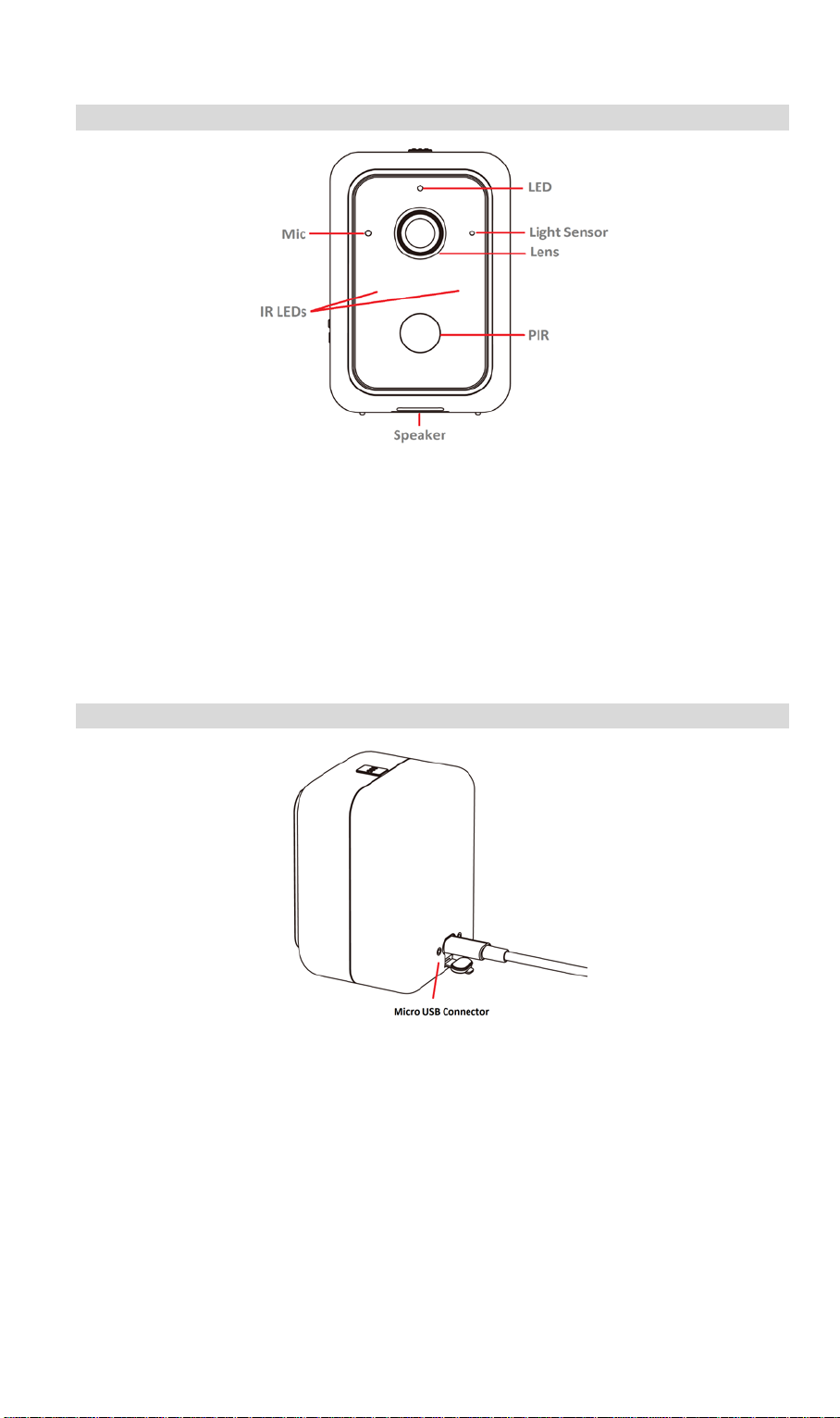
FCC ID: P27BC852
IR LEDs
Micro USB Connector
Front Panel
Microphone The built-in microphone is useful for bi-directi on voi ce
conversation.
Light Sensor This is hardware sensor to detect LUX.
Lens No physical adjustment is required or possible for the lens, but
you should ensure that the lens cover remains clean. The image
quality is degraded if the lens cover is dirty or smudged.
They are used to provide illumination for night time.
PIR Sensor This is hardware sensor for detecting motion.
Rear Panel
This connector is used for charging the power. Connect the
Micro USB cable (not provided) to this port.
3
Page 6

Side Panel
Reset/WPS
FCC ID: P27BC852
This button has two functions:
• WPS:
-WPS PBC Mode: When pressed and released (less then 3
seconds), the Camera will be in the WPS PBC mode (Auto
link mode).
-WPS Pin Code Mode: When pressed and held for over 3
seconds, the Camera will be in the WPS Pin Code mode.
• Reset: When pressed and held over 10 seconds, the LED will
be flashing red, which means the settings of Camera will be
set to their default values.
SD Card Slot
Insert the SD card for external storage. Use a screwdriver to remove
the screw and open the cover to insert the SD card if needed.
CAUTION:
• Risk of fire and burns under certain conditions
• Do not open, crush, short circu and keep away from heat.
• Risk of explosion if the battery replaced by in incorrect type
• Follow instructions while using the battery
• Dispose of used batteries according to the instructions
4
Page 7

Pre-Installation
Insert the Battery Pack
Align the battery contacts and then insert the battery pack into the camera.
Note: Be sure to charge the battery when use it for the first time.
FCC ID: P27BC852
5
Page 8

FCC ID: P27BC852
Battery Pack Charging
You can charge your camera battery indoors using the Micr o US B cable (not provided).
Note: For safety reasons, the battery charging temperatures are from 5°C to 35°C.
1. Put the battery pack into the camera.
2. Connect the power Micro USB cable (not provided) to the USB port of the camera.
3. Plug the other end of power Micro USB cabl e (not provided) into an electrical outlet.
Battery Pack LED
Color Status
Solid Green The charging is complete.
Solid Red The battery pack is charging.
Remove the Battery Pack
1. Push the button up.
2. Remove the battery pack from the camera.
6
Page 9

FCC ID: P27BC852
Installation
1. Move the camera to where it is to be placed.
2. Check the LED:
The Power LED should be solid blue when the camera is powering on.
Mounting Installation
Place the camera in a flat surface or mount it on the wall/ceiling.
Check the network signal strength in the place where you want to locate the camera.
Avoid placing the camera in an area that gets a lot of light directly into the camera lens.
Wall Mounting
1. Identify the location for mounting the Camera.
2. Place the mounting plate and secure it with three screws.
Note: Use anchors if necessary.
3. Attach the camera onto the camera stand.
7
Page 10

FCC ID: P27BC852
3
Chapt e r 3
Viewing Live Video
This Chapter provides basic information about viewing live video.
Overview
This Chapter has details of viewing live video using Internet Explorer.
Requirements
To view the live video stream generated by the HD Battery Camera, you need to meet the
following requirements:
• Windows XP, 32-bit Windows Vista/Windows 7.
• Internet Explorer 7 or later, Firefox 3.0 or later.
Connecting to a Camera on your L AN
To establish a connection from your PC to the HD Battery Camera:
1. Start Internet Explorer.
2. In the Address box, enter "HTTP://" and the IP Address of the HD Battery Camera.
3. You will then be prompted for a username and password.
• If using the default values, enter administrator for the name, and leave the
password blank.
• Otherwise, enter the Administrator ID and Administrator Password set on the
Maintenance screen.
4. When you connect, the following screen will be displayed.
5. Click View Video.
6. If the Administrator has restricted access to known users, you will then be prompted for a
Figure 1: Home Screen
username and password.
Enter the name and password assigned to you by the HD Battery Camera administrator.
8
Page 11

FCC ID: P27BC852
7. The first time you connect to the camera, you will be prompted to install decoders.
Choose "I accept the terms of the license agreement" an d cl i ck "OK".
8. Video will start playing automatically. There may be a delay of a few seconds while the
video stream is buffered.
9
Page 12

FCC ID: P27BC852
4
Chapter 4
Troubleshooting
This chapter covers the most likely problems and their solutions.
Overview
This chapter cover s so me co m mon problems that may be encountered while using the HD
Battery Camera and some possible solutions to them. If you follow the suggested steps and the
HD Battery Camera still does not function properly, contact your dealer for further advice.
Problems
Problem 1 Cannot View the streaming in a web browser
Solution 1
Problem 2
Solution 2
Problem 3
Solution 3
Problem 4
Solution 4
Make sure that your browser is not blocking the plug-in and that you are
using the latest version of Adobe Flash.
The camera is offline.
1. Unplug your camera, remove the battery, reinsert the battery, and
pay attention to the came ra LE D behavior.
2. Note the LED behavior after the camera is done starting. Please
check Chapter 2 LED section for more details.
3. If your camera is still offline, contact your dealer for further advice
The image is blurry.
Try cleaning the lens. Condensation can reduce picture quality for the
camera that is used outdoors or in a wet indoor area. If your camera’s
picture quality is affected by condensation, the best solution is to purchase
a camera skin with a built-in shade.
Using the motion detection feature, I receive E-Mails which don't show
any moving objects.
The moti on det ecti on fe atu r e doesn't actual l y det ect mo ti on . It co mp ares
frames to see if they are different. Major differences between frames are
assumed to be caused by moving objects.
But the motion detector can also be triggered by:
• Sudden changes in the level of available light
• Movement of the camera itself.
Try to avoid these situations. The motion detection feature works best in
locations where there is good steady illumination, and the camera is
mounted securely. This feature can NOT be used if the camera is outdoors.
10
Page 13

A ppendi x A
A
Specifications
Model BC852
FCC ID: P27BC852
Dimensions
(H x W x D)
Operat i n g Te mpe ratu r e
Charging Temperature
Sto ra ge Temp erat u r e
Network Protocols TCP/IP, HTTP, HTTPS, DHCP, NTP, RTP, RTCP, RTSP, DNS
Netwo rk Int erf ac e
IR LED 2
LEDs 1
Microphone 1 built-in Microphone
Button 1
Micro-SD Card slot 1 (w/o Micro-SD inside)
Speaker 1
Power Ad apter 5V / 2A, 100 - 240V
Battery (C1-04) 1, Minimum cap aci t y 614 0 mAh (22.2Wh)
72mm x 93mm x 71.35mm
-10° C to 50° C
5° C to 35° C
-20° C to 50° C
IEEE 802.11b/g/n
Micro-USB Cable 1M or 3M Cable
11
Page 14

FCC ID: P27BC852
Regulatory Approvals
FCC Statement
This equipment has been tested and found to comply with the limits for a Class B digital device,
pursuant to part 15 of the FCC Rules. These limits are
designed to provide reasonable protection against harmful interference in a residential
installation. This equipment generates, uses and can radiate radio frequency energy and, if not
installed and used in accordance with the instructions, may cause harmful interference to radio
communications. However, there is no guarantee that interference will not occur in a particular
installation. If this equipment does cause harmful interference to radio or television reception,
which can be determined by turning the equipment off and on, the user is encouraged to try to
correct the interference by one or more of the following measures:
—Reorient or relocate the receiving antenna.
—Increase the separation between the equipment and receiver.
—Connect the equipment into an outlet on a circuit different from that to which the receiver is
connected.
—Consult the dealer or an experienced radio/TV technician for help.
●Any changes or modifications not expressly approved by the party responsible for compliance
could void the authority to operate equipment.
●This device and its antenna must not be co-located or operating in conjunction with any other
antenna or transmitter.
●For product available in the USA/Canada market, only channel 1~11 can be operated.
Selection of other channels is not possible
FCC Radiation Exposure Statement
This equipment complies with FCC RF radiation exposure limits set forth for an uncontrolled
environment. This equipment should be installed and operated with a minimum distance of 20
centimeters between the radiator and your body.
This device complies with Part 15 of the FCC Rules. Operation is subject to the following two
conditions:
(1) This device may not cause harmful interference, and
(2) This device must accept any interference received, including interference that may cause
undesired operation.
This transmitter must not be co-located or operating in conjunction with any other antenna or
transmitter.
CE Approval s
The camera meets the guidelines of the European Union and comply with the 99/5/EEC and
RTTE 99/5EG directives.
This is a Class B product. In a domestic environment this product may cause radio interference
in which case the user may be required to take adequate meas ur es .
12
