Serato RANE SERIES VENUE User Manual
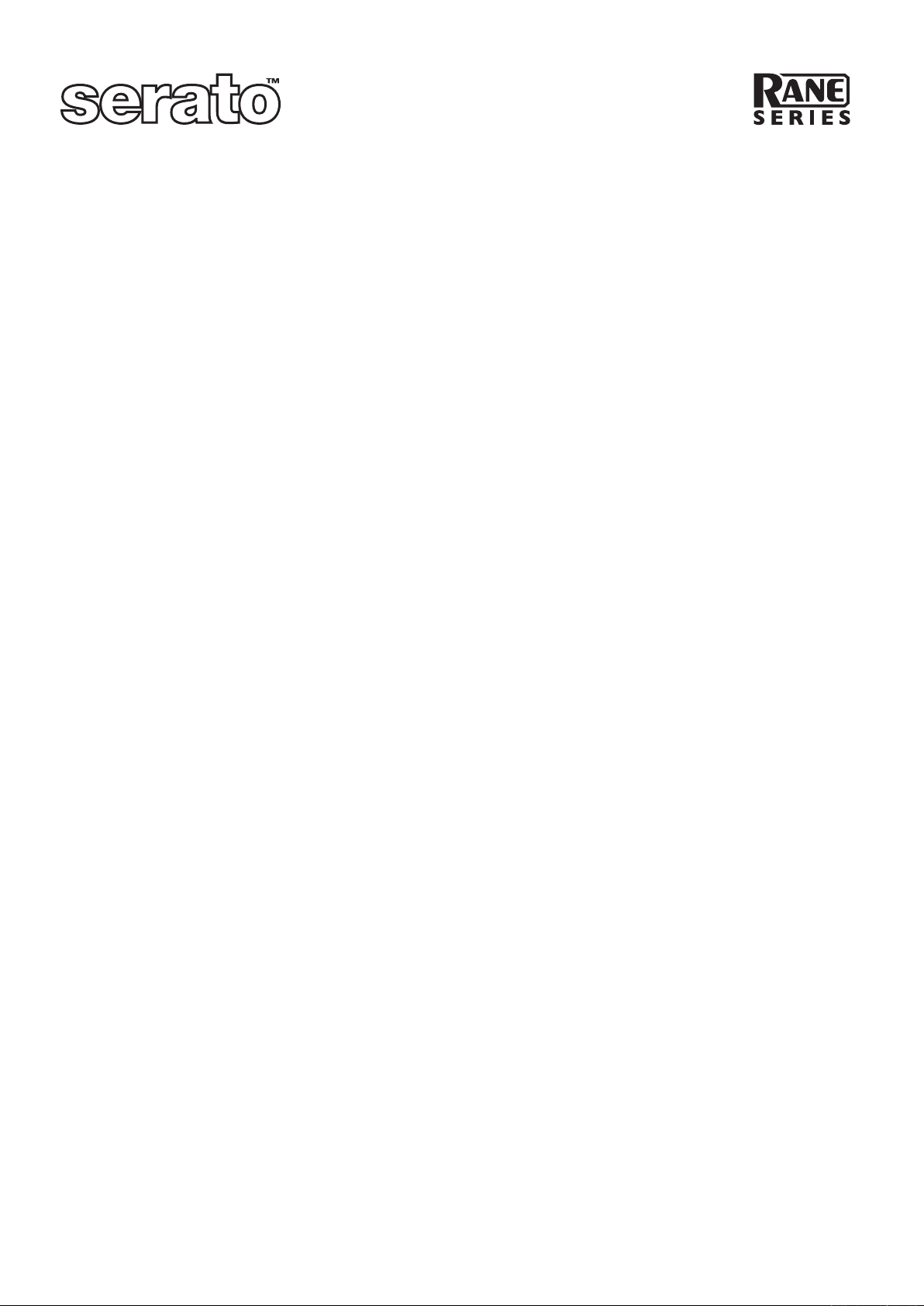
Rane Series VENUE Plug-In Installers
Creating VENUE Plug-In Installation CDs or USB Key Disks
To install a Rane Series plug-in from a CD image onto your VENUE system, you must
first burn the installer to a CD or copy the installer to a USB key disk.
The CD or USB key disk can then be inserted into your VENUE system to install the
plug-in.
Creating a VENUE Plug-In Installation CD or USB key disk
1 Download the Rane Series plug-in VENUE installer zip file.
2 Unzip the file.
3 In the plug-in’s CD image folder, locate the TDM Plug-Ins folder.
Note: If the TDM Plug-Ins folder is not on the root level of the CD (or USB key
disk), the VENUE system will not be able to install the plug-in.
4 Burn the TDM Plug-Ins folder to the root level of a CD or USB key disk.
Note: A plug-in’s CD Image folder may also include other files.
VENUE Plug-In Installation
Insert newly created VENUE Plug-in installer CD or USB key disk
Enable Config mode
In the Options screen, select the Plug-ins tab
Select your Serato plug-in(s) and click Install
During install Venue status will change to “INIT”
Once status returns to “OK”, enable Show mode
Make sure your authorized iLok is installed and your EQ is ready to use.
Your Serial Number/s
www.serato.com
