Serato RANE SERIES DYNAMICS User Manual
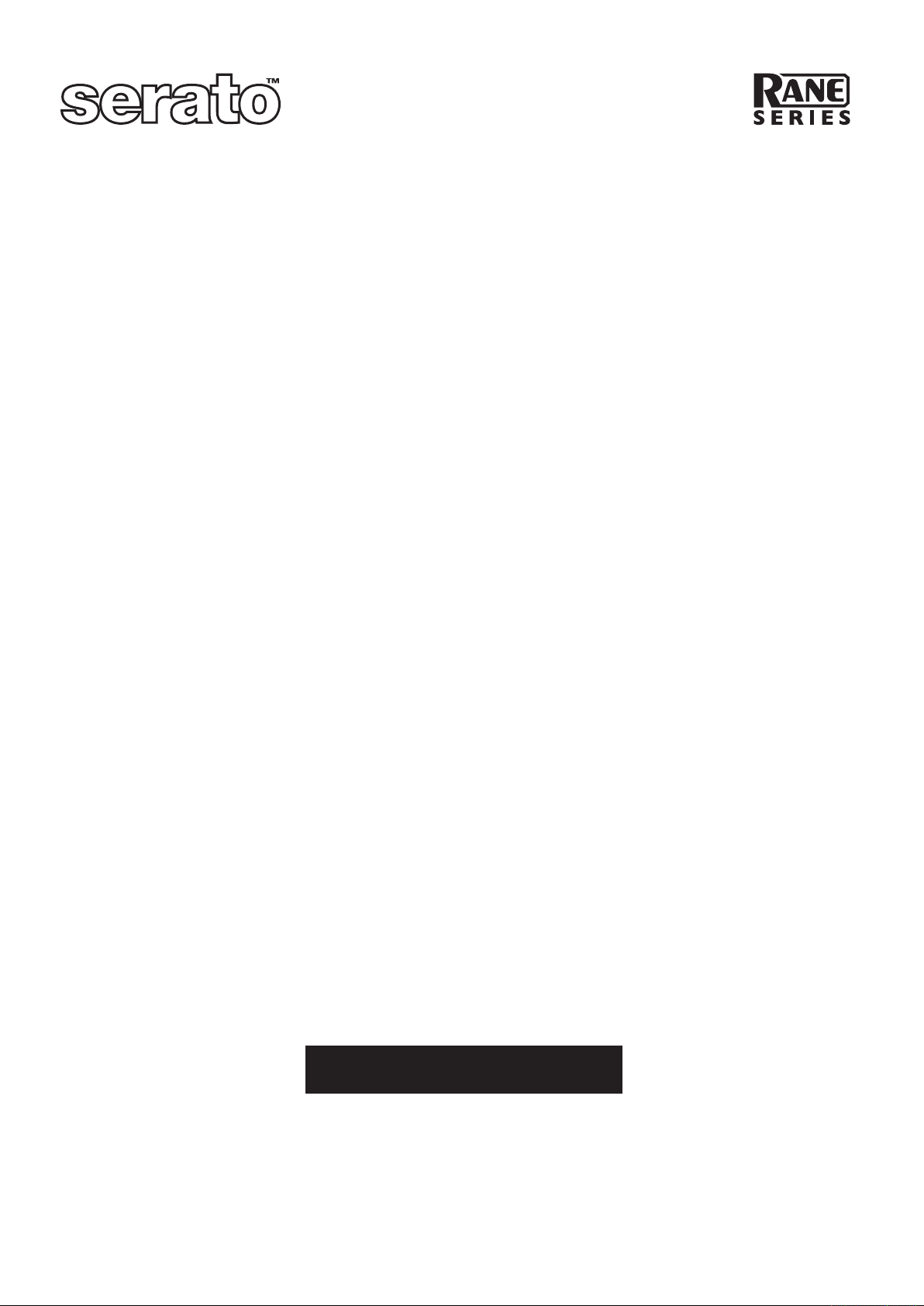
Serato Rane Series Dynamics
Authorization & Installation Guide
Authorization
Open your web browser and go to www.serato.com
Once serato.com loads, click the Register button
Follow the instructions for registering your software and requesting authorization
Make sure the iLok to be authorized is inserted into a USB port
Direct your browser to www.ilok.com
Follow the instructions for installing your new authorization
Pro Tools Installation
Insert the Serato Plug-ins CD into your computer
Open the Rane Series Dynamics folder
Double click the Rane Series Dynamics Installer
In the installer window click next / continue
Read the license agreement, if you agree, select agree and click next
Windows
The iLok Extensions installer will now run, click next and follow the instructions.
Once the extensions are installed, click install to continue installing the plug-in.
Mac
Select the Volume to install to and click continue
Click install
The iLok Extensions installer will start, follow the instructions to install them
Once the installation is complete click finish / done
Make sure your authorized iLok is installed and launch Pro Tools
VENUE Installation
Insert Serato Plug-ins CD
Enable Config mode
In the Options screen, select the Plug-ins tab
Hold shift and click Serato Rane Series Compressor and Serato Rane Series Gate
Click Install
During install Venue status will change to “INIT”
Once status returns to “OK”, enable Show mode
Make sure your authorized iLok is installed and your plug-ins are ready to use.
Your Serial Number/s
Serial Number
www.serato.com
