Serato PITCH N TIME PRO User Manual
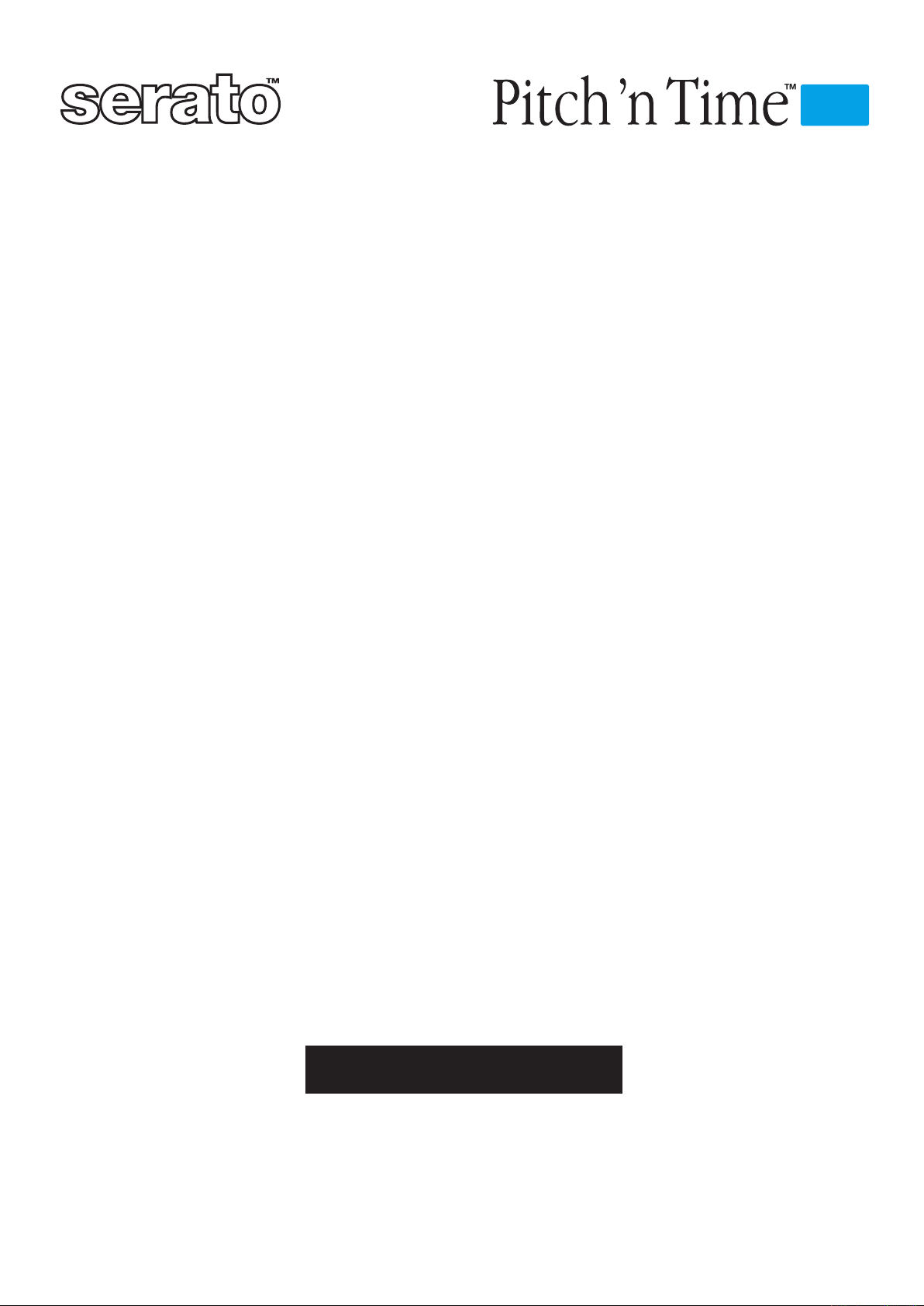
Serato Pitch ’n Time Pro
Authorization & Installation Guide
Authorization
Open your web browser and go to www.serato.com
Once serato.com loads, click the Register button
Follow the instructions for registering your software and requesting authorization
Make sure the iLok to be authorized is inserted into a USB port
Direct your browser to www.ilok.com
Follow the instructions for installing your new authorization
Windows Installation
Insert the Serato Plug-ins CD into your computer
Open the Pitch 'n Time Pro folder
Double click the Pitch 'n Time Pro Installer
In the installer window click next
Read the license agreement, if you agree, select agree and click next
The iLok Extensions installer will now run, click next and follow the instructions.
Once the extensions are installed, click install to finish installing Pitch 'n Time Pro
Once the installation is complete click finish
Make sure your authorized iLok is installed and launch Pro Tools
Pro
Mac OS X Installation
Insert the Serato Plug-ins CD into your computer
Open the Pitch 'n Time Pro folder
Double click the Pitch 'n Time Pro Installer
In the installer, click continue
Read the license agreement, click continue and if you agree, click agree.
Select the Volume to install to and click continue
Click install
The iLok Extensions installer will start, follow the instructions to install them
Once the installation is complete click done
Make sure your authorized iLok is installed and launch Pro Tools
Your Serial Number/s
Serial Number
www.serato.com
