Page 1

Samples-Plus-Synthesis
Hybrid Synthesizer
Page 2
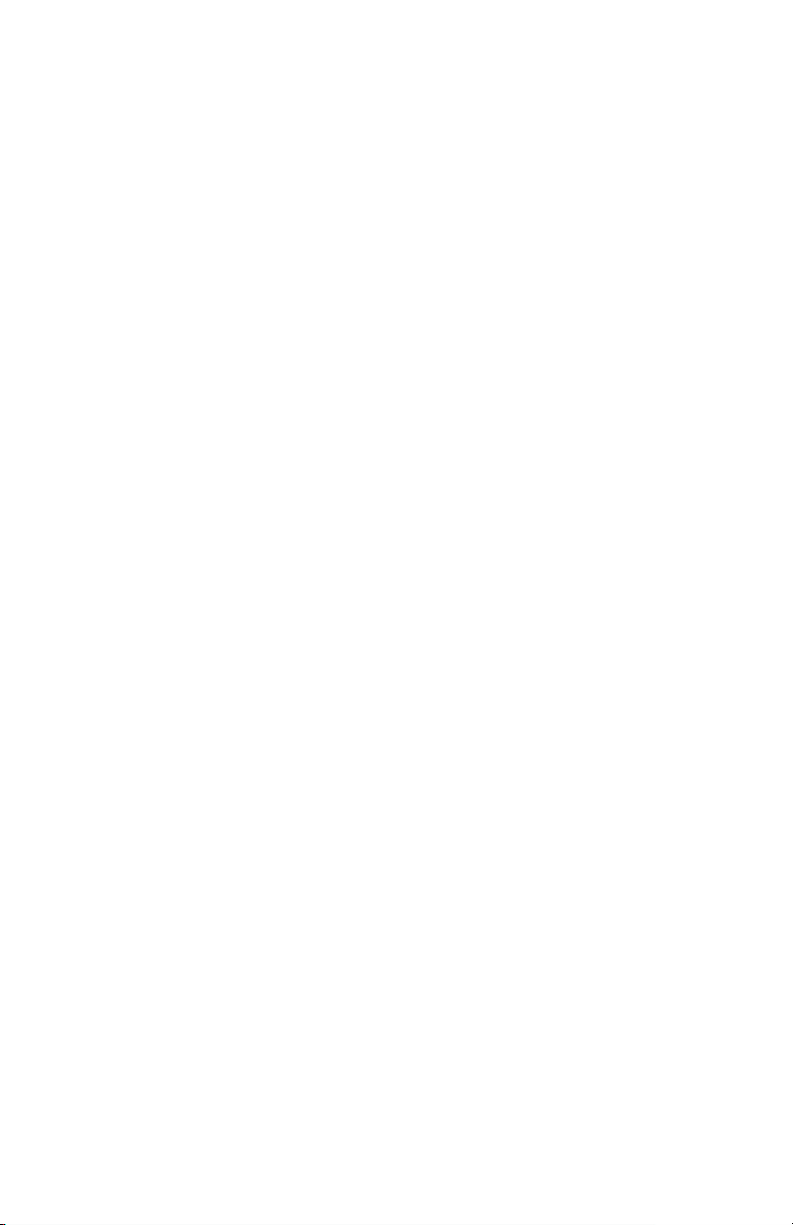
Page 3

User’s Guide
Version 1.0
June 2018
Dave Smith Instruments LLC
1527 Stockton Street, 3rd Floor
San Francisco, CA 94133
USA
©2018 Dave Smith Instruments LLC
www.davesmithinstruments.com
Page 4
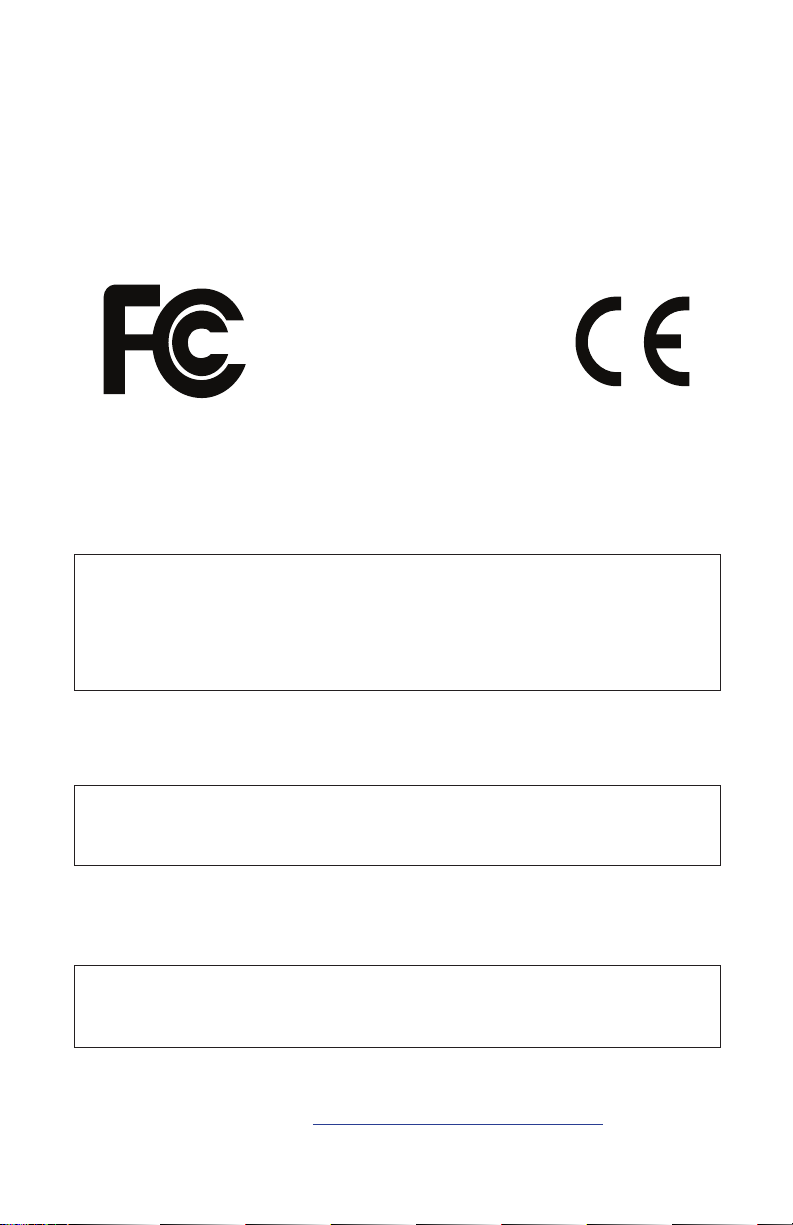
Tested to Comply
With FCC Standards
FOR HOME OR OFFICE USE
This device complies with Part 15 of the FCC Rules. Operation is subject to
the following two conditions: (1) This device may not cause harmful interference and (2) this device must accept any interference received, including
interference that may cause undesired operation.
This Class B digital apparatus meets all requirements of the Canadian
Interference-Causing Equipment Regulations.
Cet appareil numerique de la classe B respecte toutes les exigences du
Reglement sur le materiel brouilleur du Canada.
For Technical Support, email: support@davesmithinstruments.com
Page 5
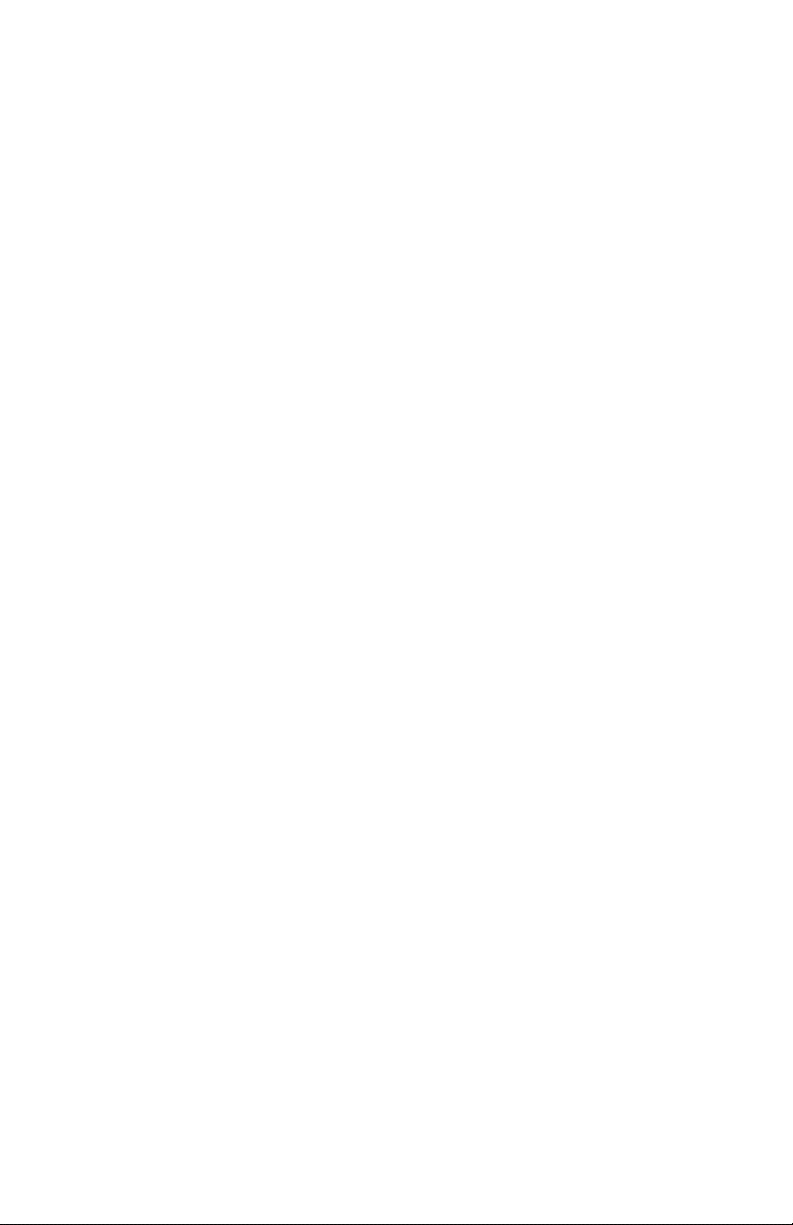
Table of Contents
A Few Words of Thanks ...............................xi
Chapter 1: Getting Started ..............................1
First Things First ......................................2
Using the Main Display ................................. 3
Sound Banks .........................................4
Selecting Programs ....................................4
Editing Programs ......................................5
Comparing an Edited Program to its Original State ............ 5
Creating a Program from Scratch ......................... 7
Saving a Program ..................................... 7
Canceling Save .......................................8
Working with Stacked or Split Programs ....................9
Exploring the Prophet X ................................ 13
Chapter 2: Prophet X Controls ..........................14
Sample Playback ......................................15
Sample Playback Parameters (Front Panel) ................16
Additional Sample Playback Parameters (Display Menus) .....18
TAB 1 - Inst Tune ..................................... 18
TAB 2 - Inst Misc ..................................... 19
TAB 3 - Inst Loop ..................................... 20
TAB 4 - Inst Edit ...................................... 21
Oscillators ............................................22
Oscillator Parameters (Front Panel) ......................24
Additional Oscillator Parameters (Display Menu) ............25
TAB 1 - Osc Tune ....................................25
TAB 2 Osc Shape ....................................26
TAB 3 - Osc Misc ..................................... 27
TAB 4 - Osc Select ...................................27
Page 6
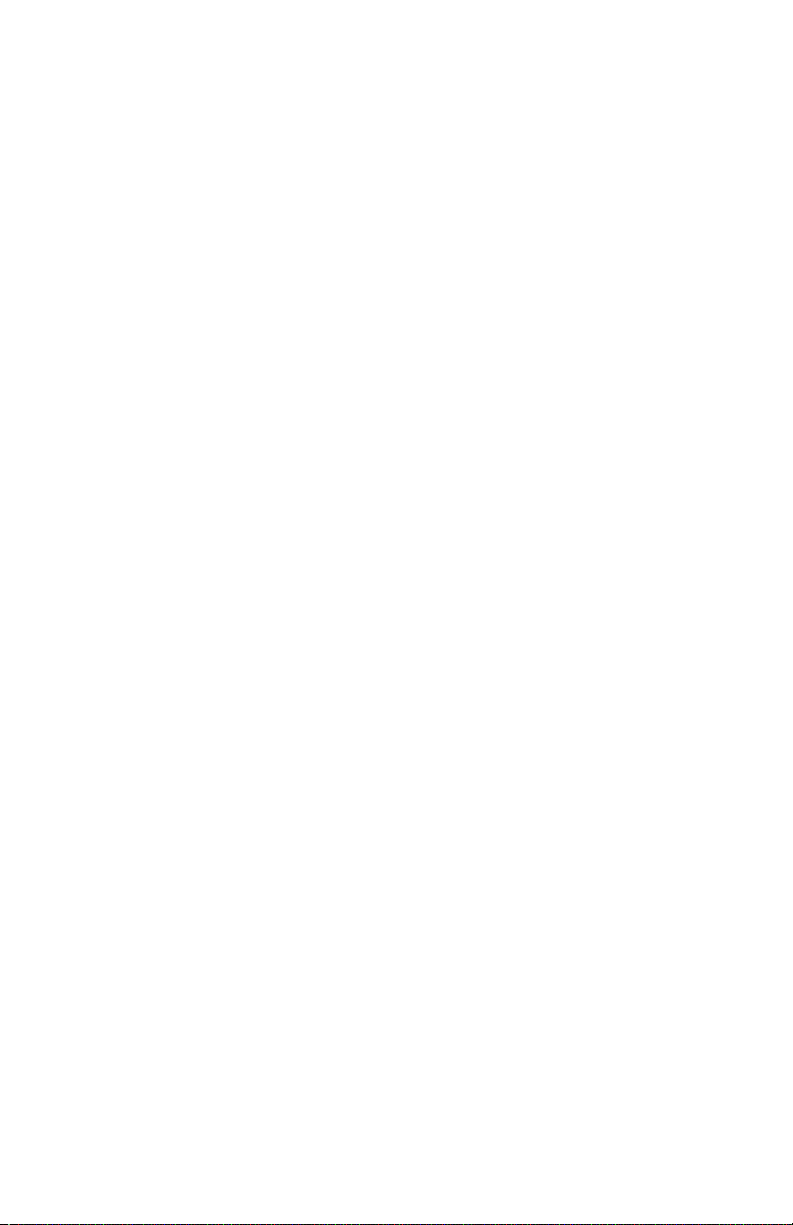
Mixer ................................................28
Mixer Parameters (Front Panel) .........................28
Additional Mixer Parameters (Display Menu) ...............29
TAB 1 - Mixer ........................................ 29
TAB 2 - Panning ...................................... 29
TAB 3 - Hack/Deci .................................... 30
Filter ................................................. 31
Filter Parameters (Front Panel) .........................32
Additional Filter Parameters (Display Menus) ...............33
TAB 1 - VCF ADSR ................................... 33
TAB 2 - VCF Envelope Amount .........................34
TAB 3 - LP Filter .....................................35
TAB 4 - LPF Misc ..................................... 36
Filter Envelope ........................................37
Envelope Parameters (Front Panel) ......................39
Additional Filter Envelope Parameters (Display Menus) .......40
TAB 1 - VCF ADSR ................................... 40
TAB 2 - VCF Env Amount ..............................41
Amplier Envelope .....................................42
Amplier Envelope Parameters (Front Panel) ..............43
Additional Amplier Parameters (Display Menus) ............ 44
TAB 1 - VCA ADSR ...................................44
TAB 2 - VCA Env Amount ..............................45
TAB 3 - Vol/Pan ......................................46
Auxiliary Envelopes ....................................47
Auxiliary Envelope Parameters (Front Panel) . . . . . . . . . . . . . . . 47
Additional Auxiliary Envelope Parameters (Display Menus) .... 48
TAB 1 - Env ADSR .................................... 48
TAB 2 - Env Amount ..................................49
TAB 3 - Env Dest ..................................... 49
Low Frequency Oscillators ..............................50
LFO Parameters (Front Panel) ..........................51
Additional LFO Parameters (Display Menus) ...............52
TAB 1 - LFO Shape ................................... 52
TAB 2 - LFO Control ..................................53
TAB 3 - LFO Dest ....................................54
Page 7
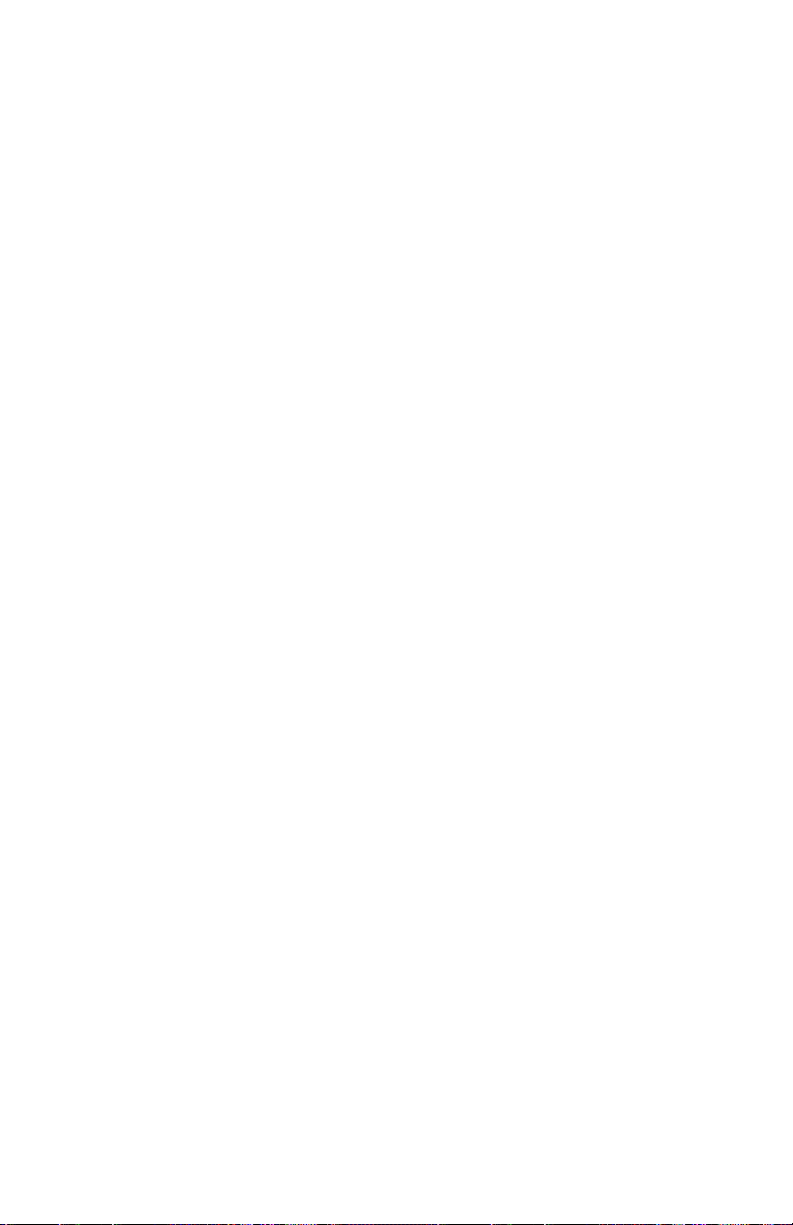
Modulation ............................................ 55
Modulation Parameters (Front Panel) .....................56
Modulation Examples .................................56
Effects ...............................................58
Effects Parameters (Front Panel) ........................60
Arpeggiator ...........................................62
Arpgeggiator Parameters (Front Panel) ...................63
Additional Arpeggiator Parameters (Display Menus) ..........64
Clock Parameters ....................................65
Sequencer ............................................66
Editing a Sequence ...................................68
Sequencer Parameters (Front Panel) ..................... 69
Additional Sequencer Parameters (Display Menus) .......... 69
Clock ................................................70
Clock Parameters (Front Panel) .........................70
Unison ...............................................71
Unison Parameters (Display Menus) ...................... 72
Using Chord Memory .................................. 73
Master Volume/Program Volume ..........................75
Transpose ............................................76
Hold .................................................76
Glide ................................................. 77
Glide Modes ..........................................78
16-Voice Mode ......................................... 79
Pitch and Mod Wheels ..................................80
Pitch Wheel .........................................80
Modulation Wheel .................................... 81
Touch Sliders .........................................82
Play List .............................................. 83
Chapter 3: Programming the Prophet X ..................86
Synthesis 101: Synth Bass ..............................86
Creating Stereo Synth Brass ............................. 90
Turning the Synth Brass Sound into a String Pad ............91
Creating a Hard-Sync Lead ..............................92
Modulation Techniques .................................94
Creating a Stereo Tremolo Effect with an LFO ..............94
Creating Movement with Pulse-Width Modulation ............ 95
Modulating the Stereo Filters Independently ................96
Creating Sounds Using FM (Frequency Modulation) .........97
Page 8
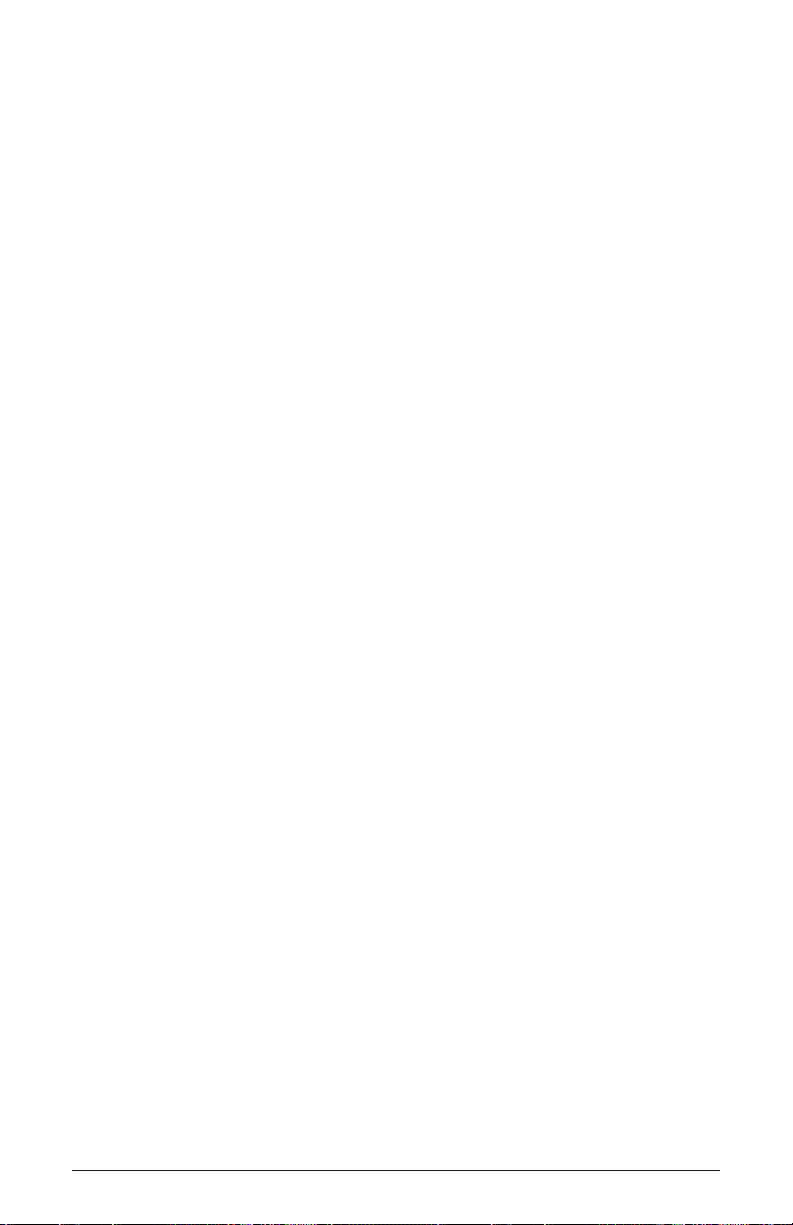
Using Sampled Instruments ............................. 99
Selecting and Modifying a Sampled Instrument .............99
Layering Two Different Sampled Instruments .............. 100
Bypassing the Low-pass Filter on Sampled Instruments ...... 101
Using Sample Stretch ................................ 101
Using the Prophet VS Waves ..........................103
Manipulating Samples and Loops .......................105
Reversing a sample .................................. 105
Changing Sample Start and End Points and Adding a Loop ...106
Creating ”Granular-Style” Loops ........................108
Creating Longer Loops ...............................109
Combining Samples and Synthesis ...................... 110
Blending Real and Synthesized Strings .................. 110
Blending Contrasting Sounds .......................... 111
Using 16-Voice Mode .................................. 112
A Final Word ......................................... 113
Chapter 4: Connections/Setups ........................114
Rear Panel Connections ...............................114
Using USB ........................................... 116
Calibrating the Prophet X ............................... 117
Calibrating the Filters ................................. 117
Calibrating the Pitch and Mod Wheels ......................117
Calibrating the Touch Sliders ..............................117
Resetting the Global Parameters. . . . . . . . . . . . . . . . . . . . . . . . 118
Importing Programs and Banks ......................... 120
Formatting a USB Flash Drive ........................... 121
Importing Add-On Samples/Instruments .................. 121
Updating the Prophet X OS .............................122
Global Settings .......................................123
viii
Dave Smith Instruments
Page 9
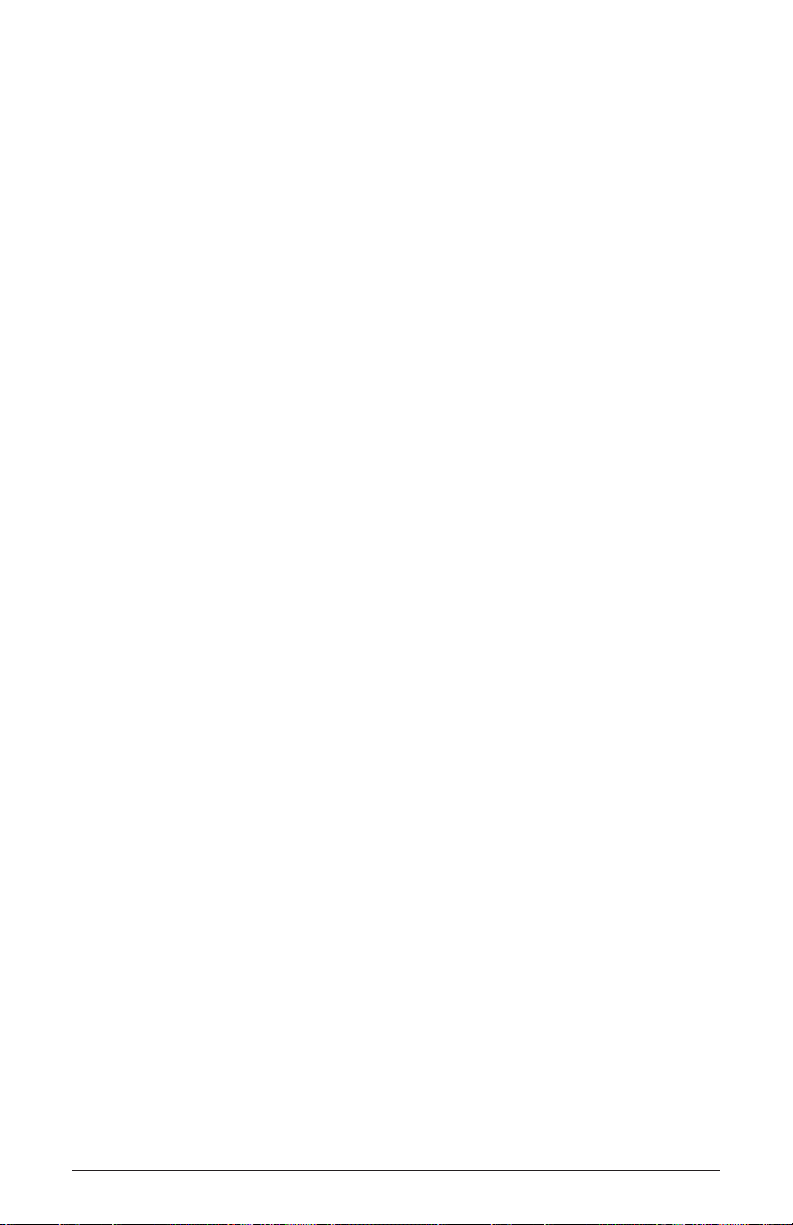
Appendix A:
Modulation Sources .................................130
Appendix B:
Modulation Destinations ..............................131
Appendix C:
Alternative Tunings ..................................132
Appendix D:
Troubleshooting and Support .........................136
Troubleshooting .....................................136
Contacting Technical Support ..........................138
Warranty Repair .....................................138
Appendix E:
MIDI Implementation .................................140
MIDI Messages ..................................... 141
NRPN Messages ....................................145
Control NRPN Data ..................................152
SysEx Messages ....................................152
Packed Data Format ................................. 156
Prophet X User’s Guide
ix
Page 10
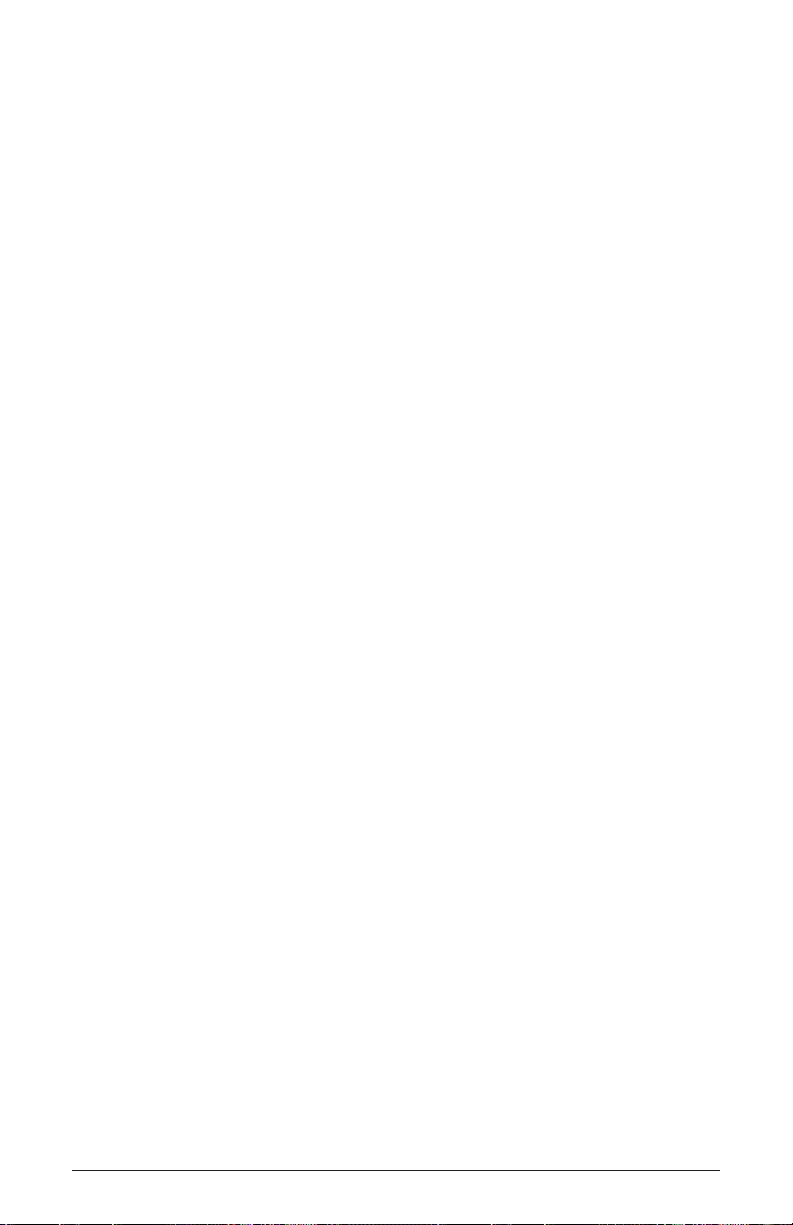
LICENSE AGREEMENT
By purchasing Sequential Prophet X, you accept the following product license agreement with
respect to the “Samples by 8Dio” sample elements thereof and/or incorporated therein (“Samples”):
1. License Grant:
The Samples in Sequential Prophet X are licensed, but not sold, to you by 8Dio, Inc. for commercial and non-commercial use in music, sound-effect, audio/video post-production, performance,
broadcast or similar nished content-creation and production use. 8Dio allows you to use any of the
Samples for commercial recordings without paying any additional license fees or providing source
attribution to 8Dio, Inc.
This license expressly forbids any inclusion of the Samples into any other hardware device or in any
virtual instrument or library of any kind, without our express written consent. This license forbids
any re-distribution method of any of the Samples by means of re-sampling, mixing, processing,
isolating, or embedding into software or hardware of any kind, for the purpose of re-recording or
reproduction as part of any free or commercial library of musical and/or sound effect samples and/or
articulations, or any form of musical sample or sound effect sample playback system or device or on
a stand-alone basis.
2. Rights/Watermarking Policy:
The Samples, including accompanying documentation, are protected by copyright laws and international copyright treaties, as well as other intellectual property laws and treaties. 8Dio retains full
copyright privileges and complete ownership of all recorded sounds, instrument programming, docu-
mentation and musical performances included in Sequential Prophet X. Any rights not specically
granted herein are reserved by 8Dio.
Any unauthorized use, distribution or reproduction of the Samples shall not be permitted, shall constitute a violation of law, and shall entitle 8Dio to, in addition to any other remedy at law or equity,
injunctive relief. It is unlawful to deliberately circumvent, alter or delete technological measures of
protection and information provided by 8Dio which identies the products, its owner and the terms
and conditions for its use. Please note that the Samples may be imbedded with a digital watermark.
If the product ends up in other people’s music, you will be held legally responsible, so we ask you
to not to violate the terms of this license agreement. You further agree to take all reasonable steps to
protect this product from unauthorized copying or use.
x
Dave Smith Instruments
Page 11
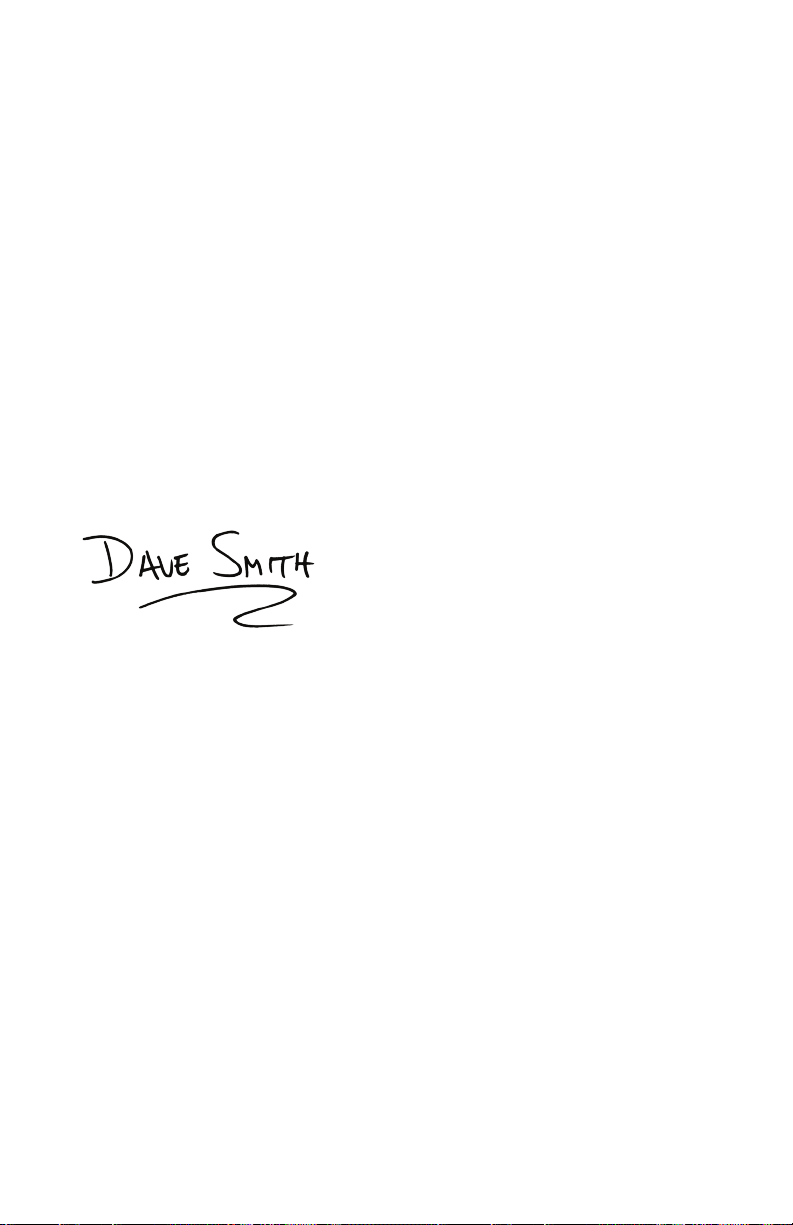
A Few Words of Thanks
Thank you for purchasing the Prophet X. The Prophet X is a powerful evolution
of the Prophet series. Because we’ve added a new sound engine with sample
playback, you’ve got all of the synthesis capabilities and great sound you’d expect
from a Prophet, but now with the innite possibilities of samples. What’s more,
the new analog lter design in the Prophet X is not only fantastic for synth sounds,
but does something special for the sampled instruments as well.
As a whole, the Prophet X covers more musical ground than any Prophet we’ve
ever created. Composers will love it for soundtracks, synth geeks will love it for
sound mangling, live players will love it for its versatility, and we love it because
its just an awesome synth.
Make some incredible sounds with it!
Cheers,
THE DSI CREW
Art Arellano, Fabien Cesari, Bob Coover, Carson Day, Chris Hector, Tony Karavidas, Mark Kono,
Justin Labrecque, Andy Lambert, Michelle Marshall, Andrew McGowan, Joanne McGowan,
Julio Ortiz, Campbell Smith, Tracy Wadley, and Mark Wilcox.
THE 8DIO CREW
Troels Folmann, Cam Goold, Alejandro Cabrera, Colin Fisher, and Tawnia Knox.
THE SOUND DESIGN TEAM
Richard Devine, Rory Dow, Peter Dyer, Mike Hiegemann, Tim Koon, Kurt Kurasaki, Kevin Lamb,
Drew Neumann, Bob Oxley, Francis Preve, Robert Rich, Lorenz Rhode, Matia Simovich,
Huston Singletary, James Terris, Mitch Thomas, and Taiho Yamada.
Special thanks to Robert Rich for the alternative tunings content.
Page 12
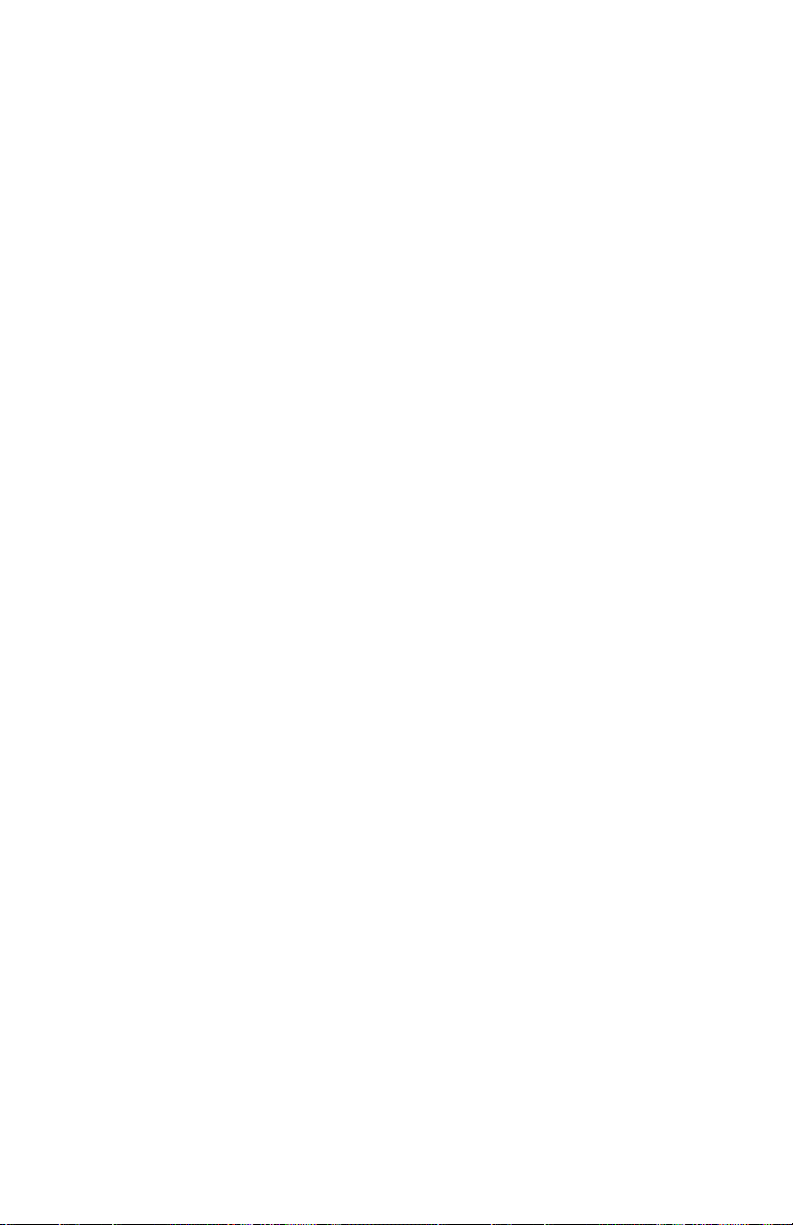
Page 13
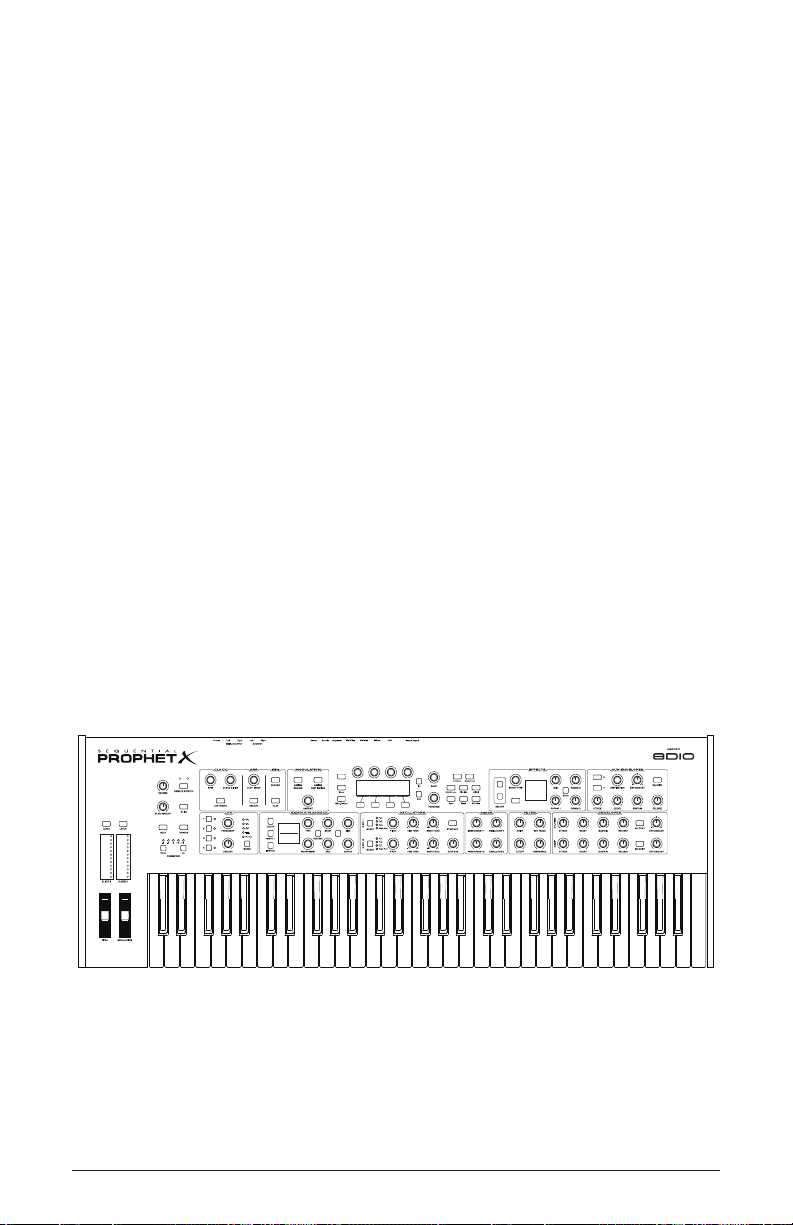
Chapter 1: Getting Started
LOOP
EFFECT 1
Instr 1Instr 2
EFFECT 2
SELECT 1 / 2
Revert
U1
BASIC PROGRAM A
Fact/1 Ambience
Chord Cluster
Fact/5 Cinematic
Ensemble Synth
P1 120
Pedal/CV
The Prophet X is an 8-voice stereo/16-voice mono, bi-timbral, hybrid
digital/analog synthesizer that combines synthesis and sample playback.
It has oscillators, lters, envelopes, LFOs, and other classic synthesizer
components in addition to a 150 GB library of sampled instruments on its
internal SSD drive.
The SSD drive also provides 50 gigabytes of internal storage for importing
additional samples from sample library developers. Support for user-created
sample content will be added in a future software release. By combining
synthesis and sample playback, you can create an almost innite variety of
unique sounds.
We’ve designed the Prophet X to be as easy to use as possible, with its
essential sound-shaping controls within easy reach on its front panel.
Additional functionality resides in its three displays.
This chapter of your user’s guide provides a brief overview of such
essential tasks as how to choose, edit, and save sounds. Later chapters
explain each of the parameters on the Prophet X, how to program sounds,
how to make connections, and how to use the Globals menu to set up and
manage your synth’s overall behavior.
Prophet X front panel
Prophet X User’s Guide
Chapter 1: Getting Started
1
Page 14
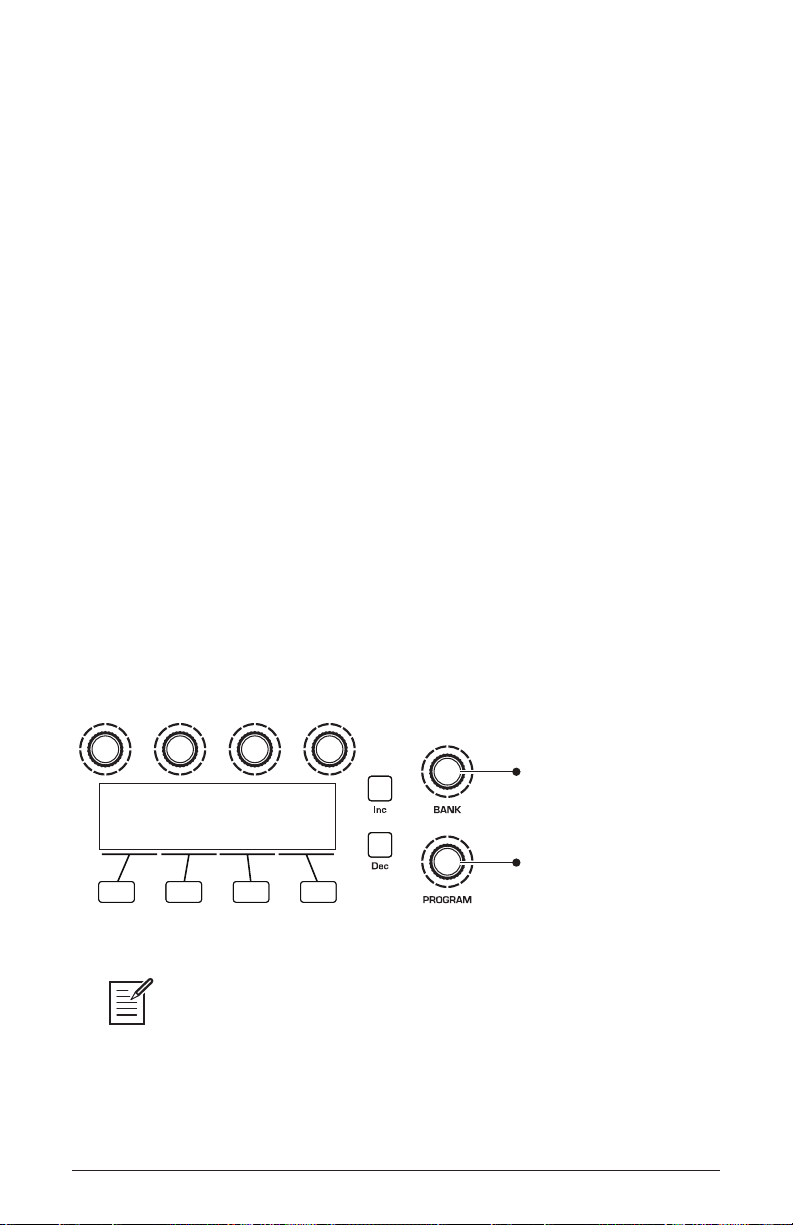
First Things First
U1
Prophet Evolution
P1 120
Turn to scroll through
User and Factory banks
Turn to scroll through
programs 1-128 in each bank
You’re probably eager to power up your Prophet X and take a tour through
its sounds. Here’s how to get up and running:
Getting Started:
1. Plug the power cable into the AC power connector on the back panel of
the Prophet X.
2. If you have a sustain pedal, connect it to the sustain jack on the back of
the Prophet X. If you have an expression pedal, connect it to the pedal/
cv jack.
3. Turn on the Prophet X. (It takes few moments for the sound library to
load.)
4. Connect the main/a output on the back of the Prophet X to your amp/
mixer/powered speakers using unbalanced, ¼ inch audio cables. (These
are the main stereo outputs for the synth. They carry Layer A and also
Layer B if no cables are connected to the b output jacks.)
5. Turn up the volume on your amp/mixer/powered speakers.
6. Turn up the volume on the Prophet X.
7. Use the bank and program knobs to scroll through the factory sounds.
You can also use Soft Knob 1 and Soft Knob 2 as well as inc and dec
buttons to scroll through the sounds in the currently selected bank.
Bank and Program controls
Each of the factory presets has interesting and useful modulation functions
programmed into Slider 1 and 2 and the Mod wheel. While you’re trying out the factory
sounds, play with these performance controls and listen how the sound changes.
Each preset also has a pre-programmed sequence. To hear it, press the
the
seq section.
2 Chapter 1: Getting Started
Dave Smith Instruments
play button in
Page 15
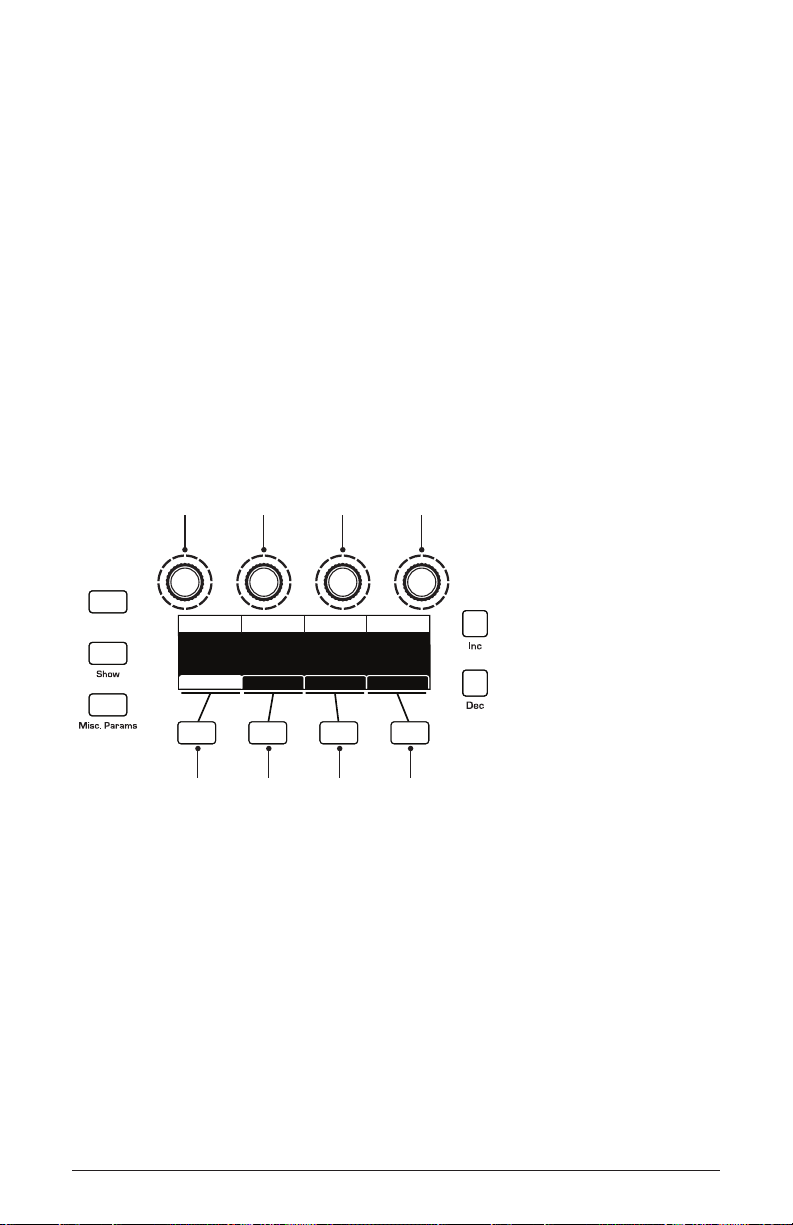
Using the Main Display
soft knob 1
parameter 1
soft knob 2
parameter 2
soft knob 3
parameter 3
soft knob 4
parameter 4
soft key 1
menu tab 1
soft key 2
menu tab 2
soft key 3
menu tab 3
soft key 4
menu tab 4
Revert
INST 1 LEVEL
Inst 1 Level Osc 1 LevelInst 2 Level Osc 2 Level
INST 2 LEVEL
60 20 2060
OSC2 LEVEL
OSC1 LEVEL
Env AmtMixer LPF MiscPanning Hack/Deci
The most frequently used controls on the Prophet X are on its front
panel. But there are many additional controls (as well as numeric display
of values) visible in its main display.
For example, adjusting a knob or switch in the Mixer section reveals
the instrument level and oscillator level parameters in the display. The
display also reveals additional parameters not found on the front panel
such as panning. You can select and edit these additional parameters
using the four Soft Knobs and Soft Keys located above and below the
display.
The Soft Knobs are detented encoders that are useful for dialing in values
with precision. The Soft Keys select between various menu tabs.
The Main Display
Prophet X User’s Guide
Chapter 1: Getting Started
3
Page 16
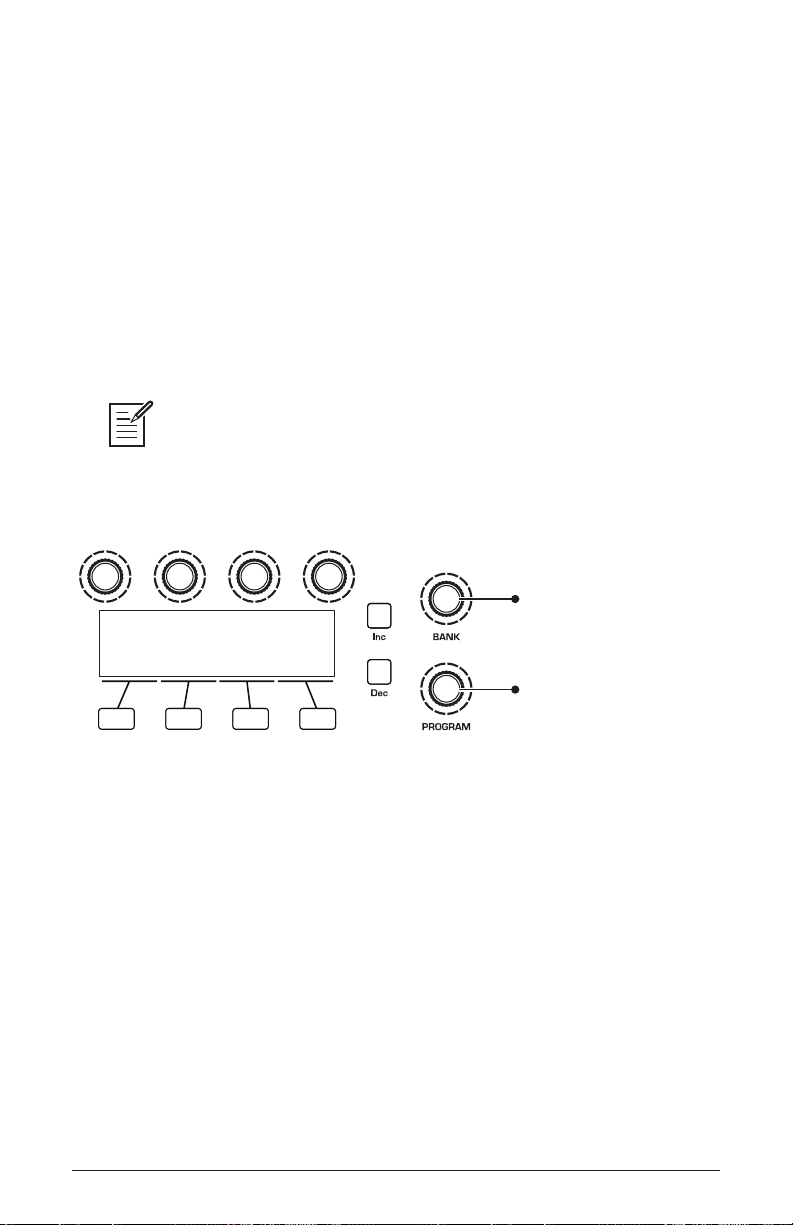
Sound Banks
U1
Prophet Evolution
P1 120
Turn to scroll through
User and Factory banks
Turn to scroll through
programs 1-128 in each bank
The Prophet X contains a total of 1024 programs. Banks U1-U4 are user
banks that can be overwritten. Banks F1-F4 are factory banks that are
permanent. As shipped, user banks U1-U4 are identical to permanent
factory banks F1-F4. Each bank has 128 programs (x 4 banks = 512
programs each). You can edit the programs of either bank, but you can
only save them to user banks U1-U4.
We include banks of non-rewritable permanent sounds so that they are
always available, to be used as is, or as templates for new sounds of your
own. It’s easy to design a new sound by tweaking an existing one.
Banks A1-A4 are “add-on” banks. Programs included with sample expansion
libraries from sound developers will load here. If you purchase expansion libraries
then edit any of the programs in banks A1-A4, you must save them to user banks
U1-U4, as you would with any user-created sounds.
Bank and Program controls
Selecting Programs
Use the bank and program knobs to select and recall programs.
To choose a program:
1. Turn the bank knob to select the bank you want.
2. Turn the program knob to select a program within that bank.
4 Chapter 1: Getting Started
Dave Smith Instruments
Page 17
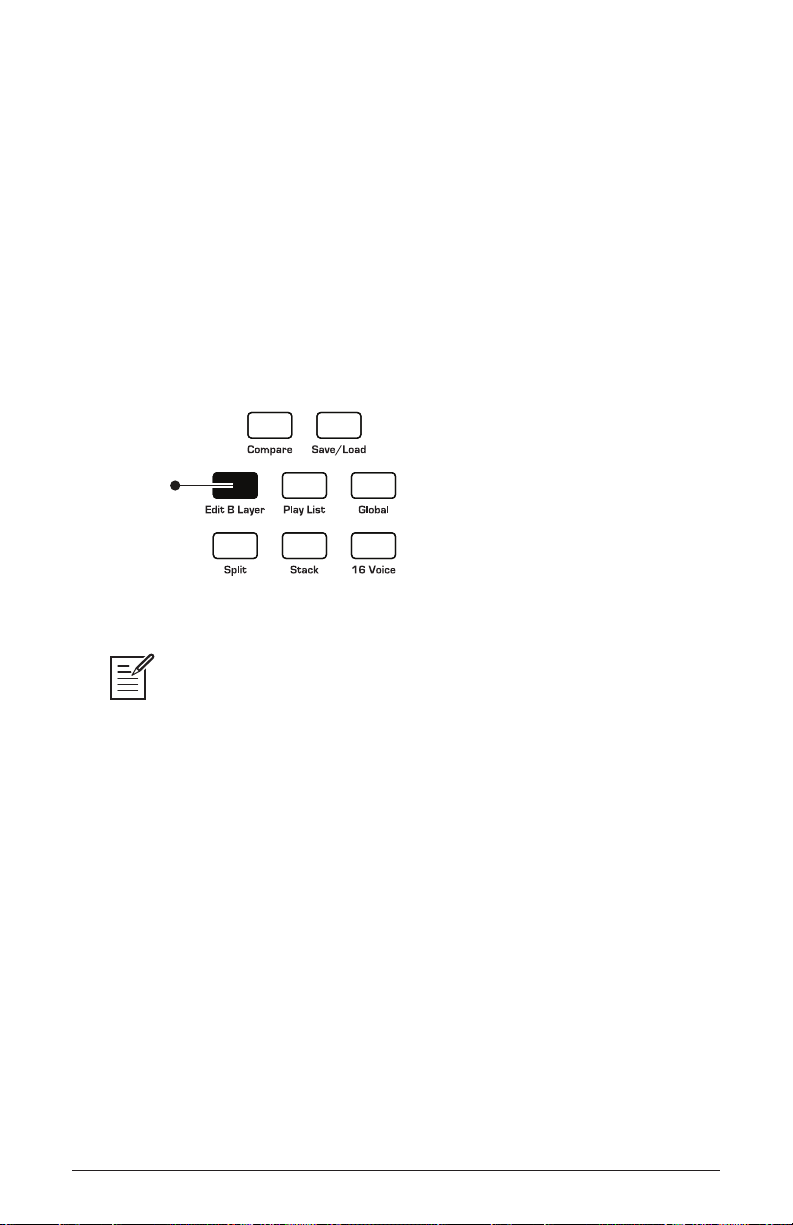
Editing Programs
Press to edit
Layer B
Because the majority of the sound-shaping controls of the Prophet X appear
on its front panel, editing an existing program is simple: turn a knob and
listen to its effect. Keep turning knobs and pressing buttons. If you like what
you’ve created, save the program. (See “Saving a Program” on page 7.)
Any edits you make are made to Layer A. You can also edit Layer B if you
want.
To hear and edit Layer B:
1. Press the edit b layer button.
Bank and Program controls
The rotary controls on the front panel are a mixture of “endless” rotary encod-
ers (which have no position indicator) and potentiometers or “pots,” which have a
position indicator and a nite travel range from left to right. You can choose between
three different modes that determine how the synth reacts when you edit its parameters with a pot. For details, see “Pot Mode” on page 125.
Comparing an Edited Program to its Original State
When editing a program, it’s often useful to compare its edited state to
its original state to evaluate your edits.
To compare an edited program to a saved version:
1. Edit a program, then press the compare button.
2. Play the keyboard to hear the saved version of the sound.
3. To disable the compare function and return to the edited sound, press
compare button again to turn it off. Programs can’t be written while
the
in compare mode.
Prophet X User’s Guide
Chapter 1: Getting Started
5
Page 18
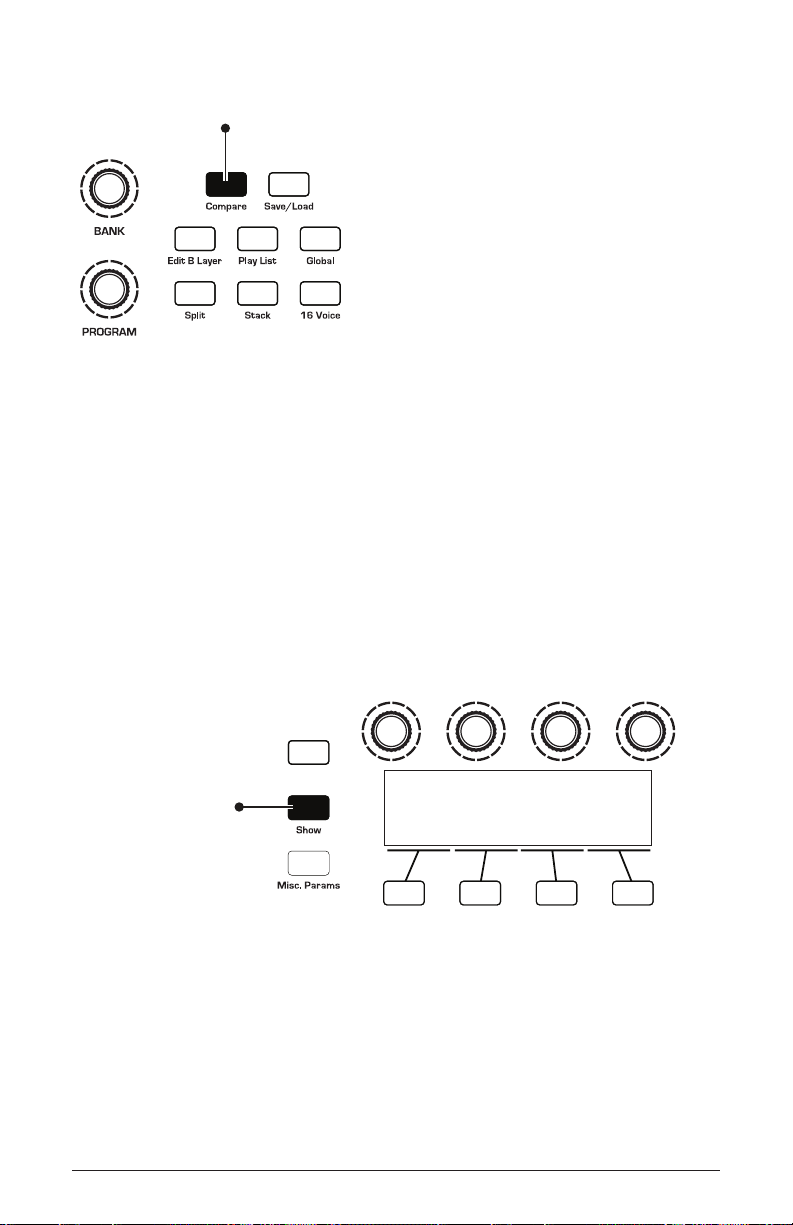
When editing a program, press to hear
saved version for comparison
Compare button
Press Show
and turn any knob
to see its current setting
without changing it
Revert
U1
Prophet Evolution
P1 120
It’s also useful to be able to check the value of a parameter for reference.
Normally, to make a parameter value appear in the display, you have to
turn the parameter’s knob — which will change the parameter value. But
there is a way to do this without changing the value:
To check the value of a parameter without changing it:
1. Press the show button.
2. Turn any parameter knob. The value appears in the display.
3. To return to normal operation, press the show button again to disable it.
Using the Show button to display a parameter value
6 Chapter 1: Getting Started
Dave Smith Instruments
Page 19
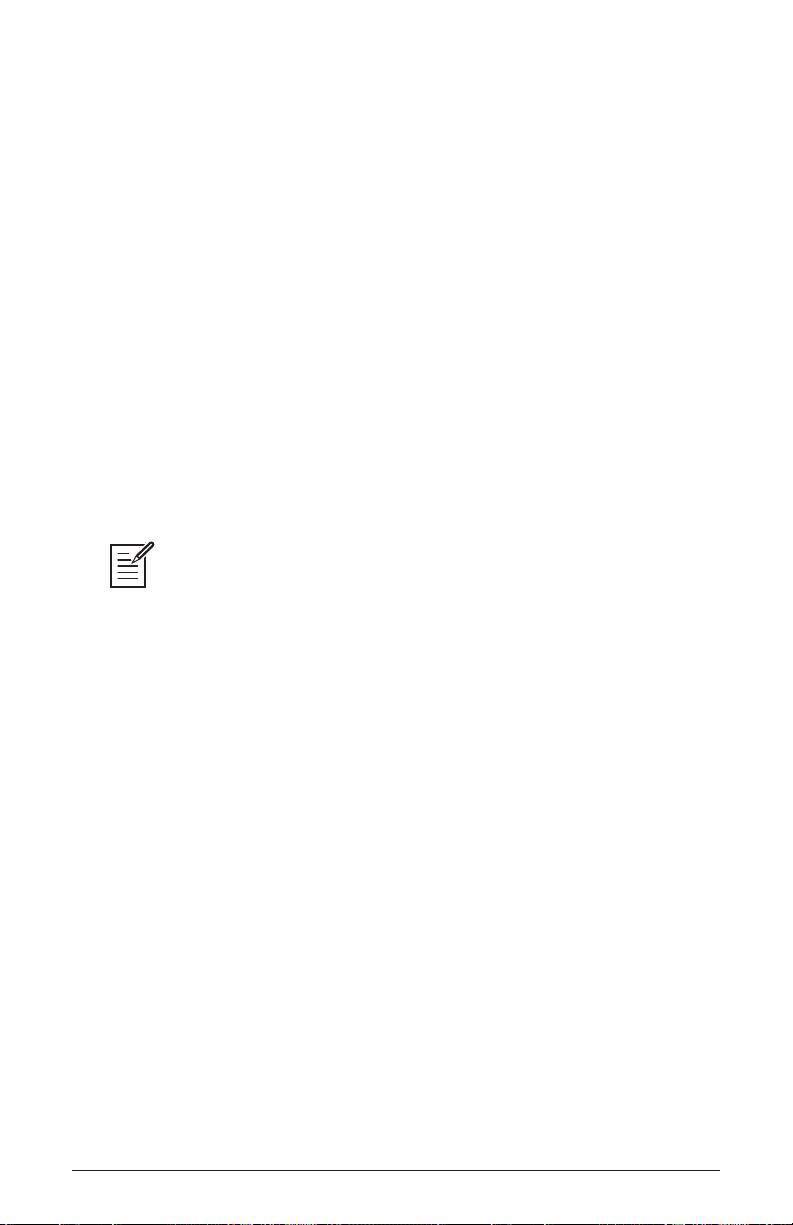
Creating a Program from Scratch
An existing program can be very useful as a jumping off point for new
sounds. But it’s also useful (and educational) to create a new sound from
scratch. The Prophet X makes this easy by providing a “basic preset”
that you can quickly recall at any time. This preset is very simple, with a
single oscillator as its basis.
To recall the basic program:
1. Press the global button.
2. Use soft knob 1 to select basic program in the display menu.
3. Press soft button 1 (write now). The current sound settings are reset to
the basic program.
4. Press the global button again to return to normal operation. From here
you can begin creating your own sound using the basic program as a
starting point.
You can also recall the Basic Program by simultaneously pressing the trans-
pose down and hold buttons.
Chapter 4 provides several sound design tutorials. It is designed to give you
a basic working knowledge of how to use the Prophet X to make your own
sounds. See “Chapter 3: Programming the Prophet X” on page 86.
Saving a Program
If you’ve created a sound that you like, you’ll probably want to save it.
Saving a program overwrites a previously saved program. Sound designers often save many incremental versions of a program as they continue
to rene it. These intermediate versions often make good jumping off
points for new sounds.
To save a program to the same preset location:
1. Press the save/load button. Its LED begins blinking.
2. Enter a name for the program using the appropriate Soft Knobs and
Soft Keys. (See the illustration that follows for their functions.)
3. Press the save/load button again. Its LED stops blinking and the
program is saved.
Prophet X User’s Guide
Chapter 1: Getting Started
7
Page 20
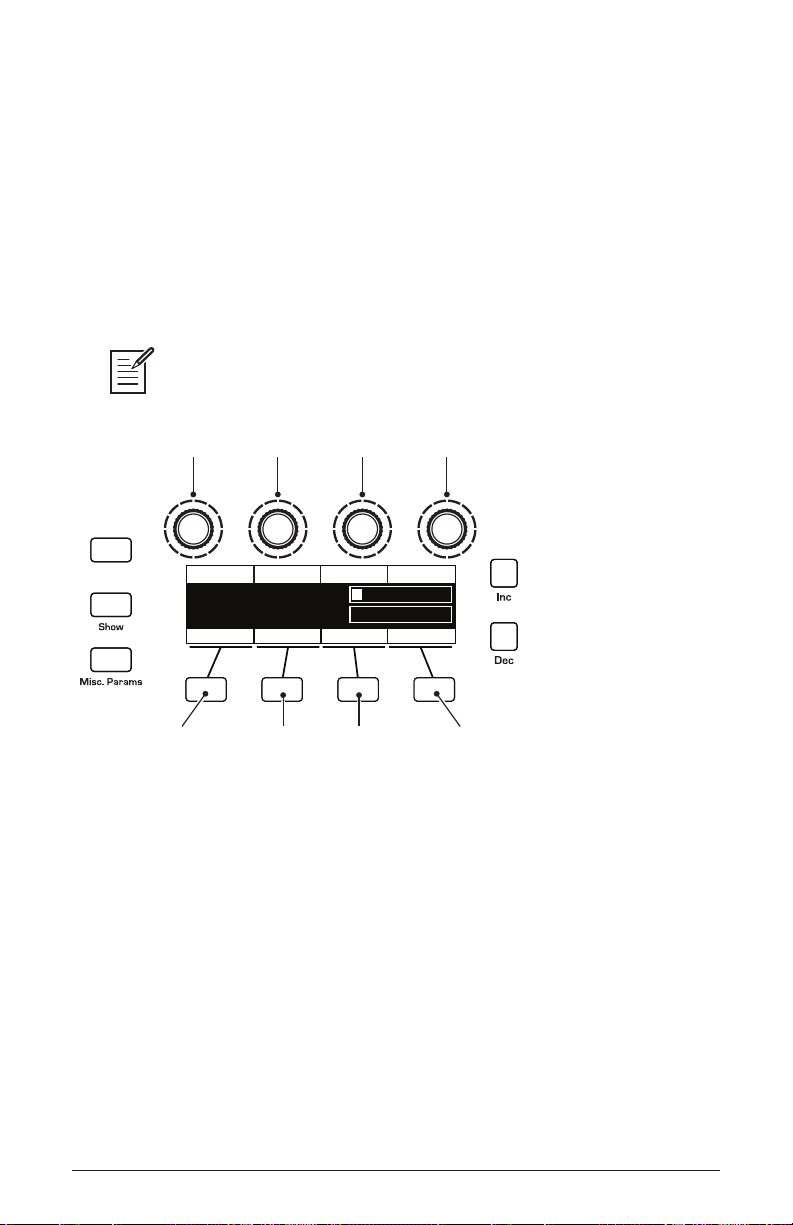
To save a program to a different location:
Revert
Writing to Bank:1 Program:1 A:
uper Strings
Hit ‘Write’ to Save Prog
Hit ‘Global’ to Exit
Write Bank Write Prog Select Char Edit Char
S
B:
Basic Program
Key AssignInsert CharCopy Name A>B Delete Char Select B
select bank
insert character delete character toggle to “B”
to edit the name
of Layer B
copy name
from layer A/B
select program select character edit character
1. Press the save/load button. Its LED begins blinking.
2. Turn the bank or program knobs (or Soft Knob 1 and Soft Knob 2) to
select a new location. You can only save to banks U1-U4.
3. Enter a name for the program using the appropriate Soft Knobs and
Soft Keys. (See the illustration that follows for their functions.)
4. Press the save/load button again. Its LED stops blinking and the
program is saved.
Saving a program saves any edits to programs on both Layer A and Layer B.
Saving a Program
Canceling Save
Sometimes you may want to cancel saving a program before you
commit.
8 Chapter 1: Getting Started
To cancel the save process before you commit:
• If the save/load button LED is ashing, press the global button. The
save/load LED stops ashing and saving is canceled. You can return to
editing if you want.
Dave Smith Instruments
Page 21
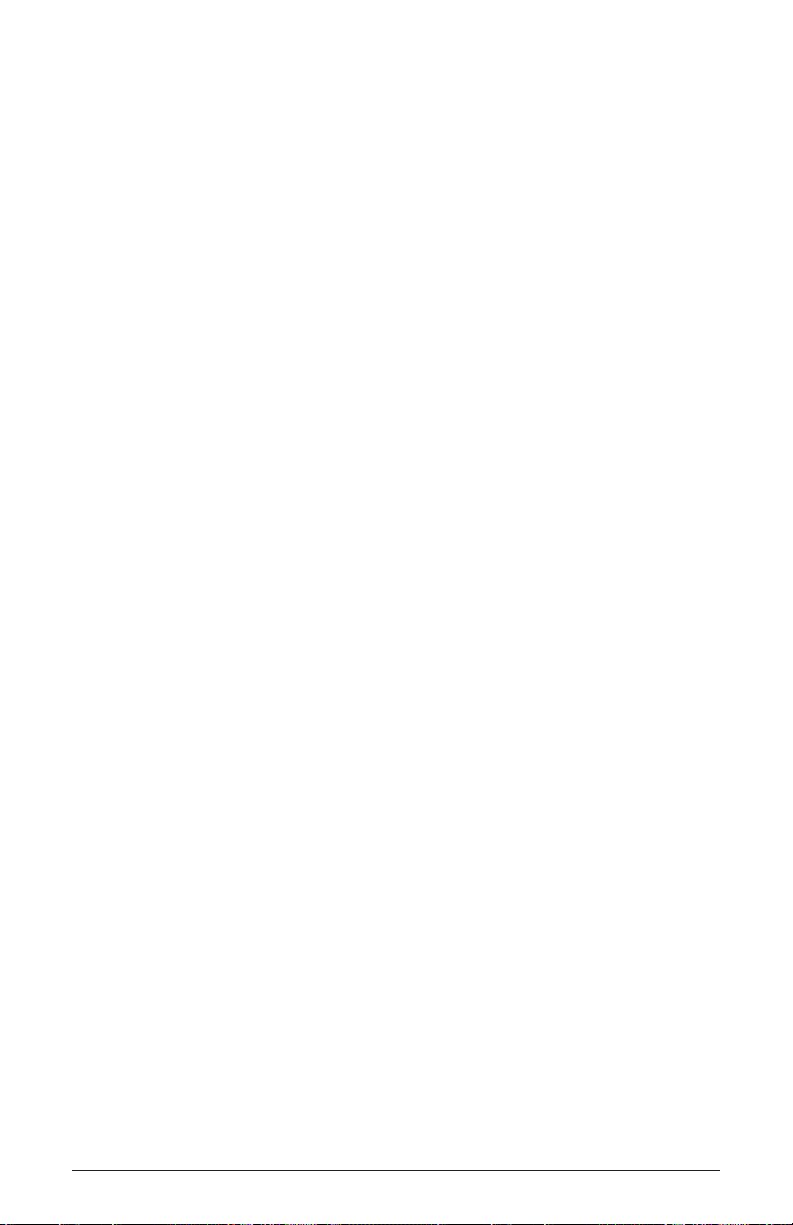
Comparing Before You Save
Before saving a program to a new location, it’s a good idea to listen to the
program in the target location to make sure you really want to overwrite it.
To evaluate a program before you overwrite it:
1. Get ready to save by pressing the save/load button. It starts ashing.
2. Press the compare button. Its LED lights up.
3. Use the bank and program knobs to navigate to the sound you want to
compare and play the keyboard to hear the sound.
4. To disable the compare function and go back to the edited sound, press
the compare button again to turn it off. (Programs can’t be written
while in compare mode.)
5. If you want to save the edited sound, the save/load button is still
ashing and ready to save, so navigate to a location with the bank and
program knobs and press save/load. The sound is saved.
6. Alternatively, if you want to cancel saving and continue editing, press
the global button. Saving is canceled.
Working with Stacked or Split Programs
The Prophet X is bi-timbral, meaning that it can produce two different
sounds/programs at the same time, either by stacking them, or by
allowing you to split the keyboard and assign one sound to the upper
section of the keyboard and a different sound to the lower section of the
keyboard.
The two layers are referred to as Layer A and Layer B. By default, Layer
A is always active when you recall a program. If either the
split button
or the stack button is lit, then Layer B is also active. Each Layer can
have different Effects, Unison, Arpeggiator, and Sequencer settings. This
allows for some very interesting combinations of sounds.
As you scroll through various factory programs, you can tell which are
stacked and which are split. On stacked sounds, the
stack button is lit.
On split sounds, the split button is lit.
Prophet X User’s Guide
Chapter 1: Getting Started
9
Page 22
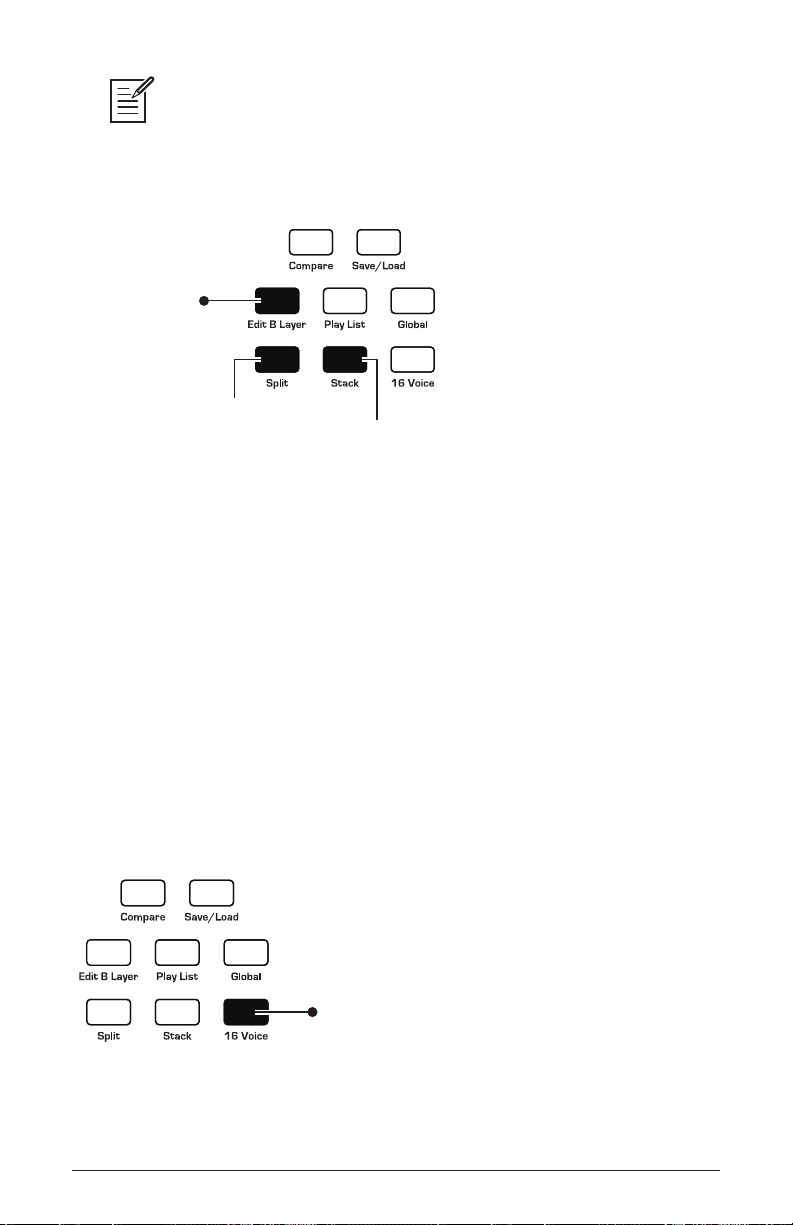
All factory programs have a “B” layer, even if that layer isn’t currently enabled.
To hear Layer B in isolation, press the edit layer b button and disable stack or split (if
active) by turning off the stack button or split button. Pressing edit layer b a second
time enables Layer A again.
Press to enable
Layer B editing
Button is lit when
split is active
Split and Stack buttons
Button is lit when
stack is active
Stacked Programs
Stacking two programs allows you to create extra complex sounds, since
you can have two completely different programs layered on top of each
other.
Polyphony is halved in Stack mode, so your 8-voice Prophet X, functions as a 4-voice because it uses two voices for each key played. If you
want to increase polyphony, press the
16-voice button. This switches the
Prophet X into 16-voice mono mode. Polyphony doubled, but the stereo
lter signal path is converted to mono. Digital effects remain in stereo,
however.
Enabling 16-voice mono mode
10 Chapter 1: Getting Started
Press to enable
16-voice
mono mode
Dave Smith Instruments
Page 23
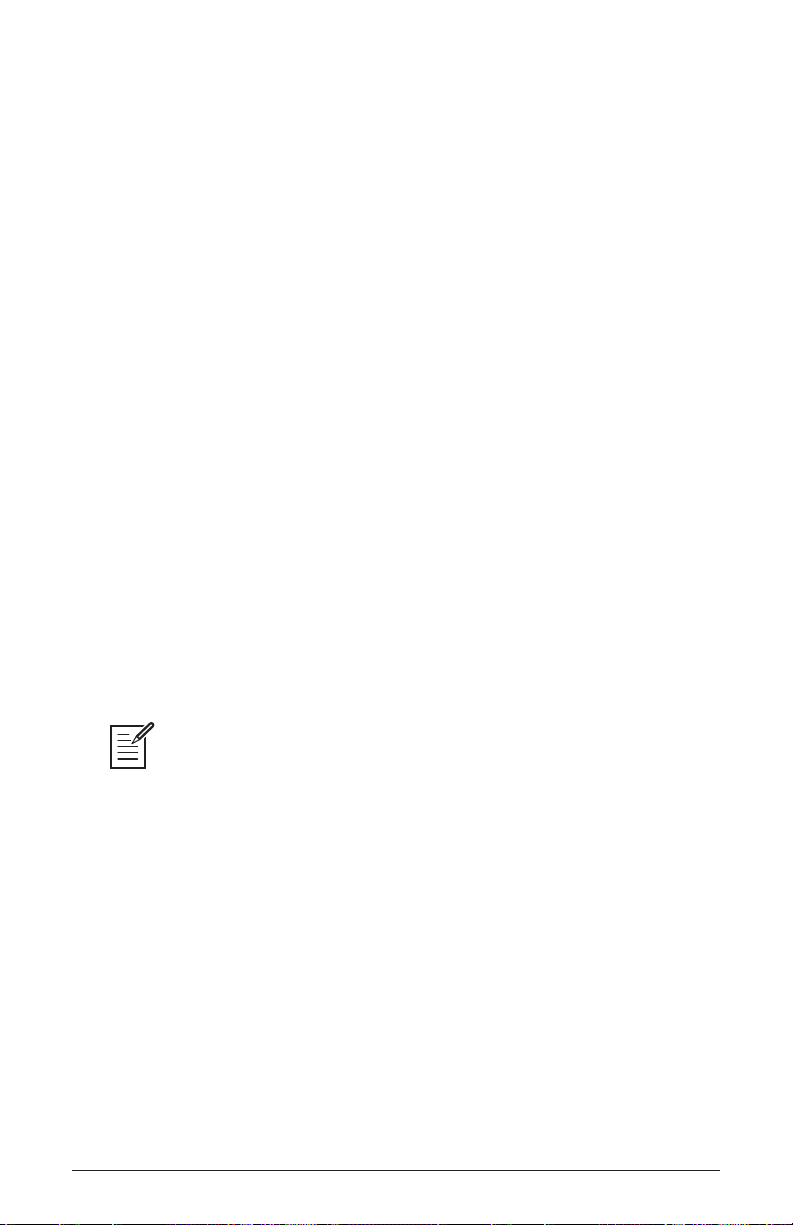
To turn on Stack mode:
• If it’s not currently lit, press the stack button. The button becomes
lit. The program on Layer B is stacked with the program on Layer A.
Polyphony is halved since two voices are used per note.
To turn off Stack mode:
• If it’s currently lit, press the stack button. The button becomes unlit.
Only the program on Layer A is heard.
To edit Layer B:
1. Press the edit layer b button. Layer B editing is enabled.
2. Change any parameters to change the sound of Layer B.
3. Press the edit layer b button again to turn off Layer B editing.
To edit Layer A and B simultaneously:
1. With Stack mode on (stack button is lit) press and hold the edit layer
b button until it begins ashing, indicating that you are in “Link” mode.
Release the button. (It should still be ashing.)
2. Change any parameters. The parameters are changed on both Layer A
and Layer B.
3. To turn off Link mode, press the edit layer b button again. It stops
ashing.
Saving a program saves any edits to programs on both Layer A and Layer B.
To copy Layer A to Layer B:
1. Press the edit b layer button.
2. Press Soft Key 1 (copy a > b).
3. Press Soft Key 1 again to conrm. Layer A is copied to Layer B.
To copy Layer B to Layer A:
1. Press the edit b layer button.
2. Press Soft Key 2 (copy b > a).
3. Press Soft Key 1 to conrm. Layer B is copied to Layer A.
Prophet X User’s Guide
Chapter 1: Getting Started
11
Page 24
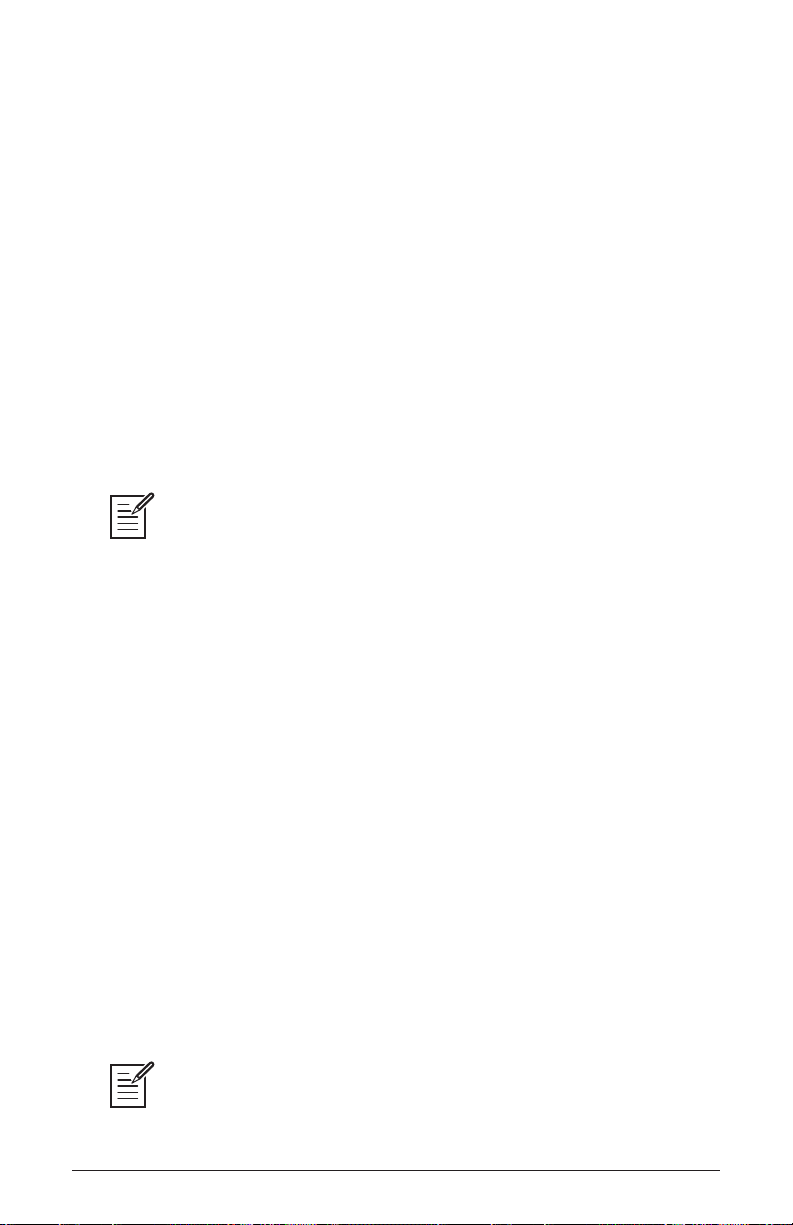
To swap Layer A and Layer B:
1. Press the edit b layer button.
2. Press Soft Key 3 (
swap a > b).
3. Press Soft Key 1 to conrm. Layers A and B are swapped.
Split Programs
In split mode, playing a key on the left side of the keyboard will play the
Layer A sound and playing a key on the right side will play the Layer B
sound. Polyphony is allocated equally between the two sounds, with half
of the available voices on Layer A and half on Layer B.
The specic key that starts the Layer B sound is called the split point,
and is saved with the program.
All factory programs have a “B” layer, even if that layer isn’t currently enabled.
To turn Split on:
• If it’s not currently lit, press the split button. The button becomes lit.
The left side of the keyboard plays the Layer A sound and the right side
of the keyboard plays the Layer B sound.
To turn Split off:
• If it’s currently lit, press the split button. The button becomes unlit.
Only the program on Layer A is heard across the full range of the
keyboard.
To set the split point:
1. Press and hold down a key on the keyboard.
2. Press the
split button. This sets the start point for Layer B.
3. Play a few notes to conrm that the split is where you want it.
4. If you want to re-set the split to a different note, disable split by pressing the
12 Chapter 1: Getting Started
split button again, then repeat steps 1 and 2.
You can also press the edit b layer button and set the split point with Soft Knob 4.
Dave Smith Instruments
Page 25
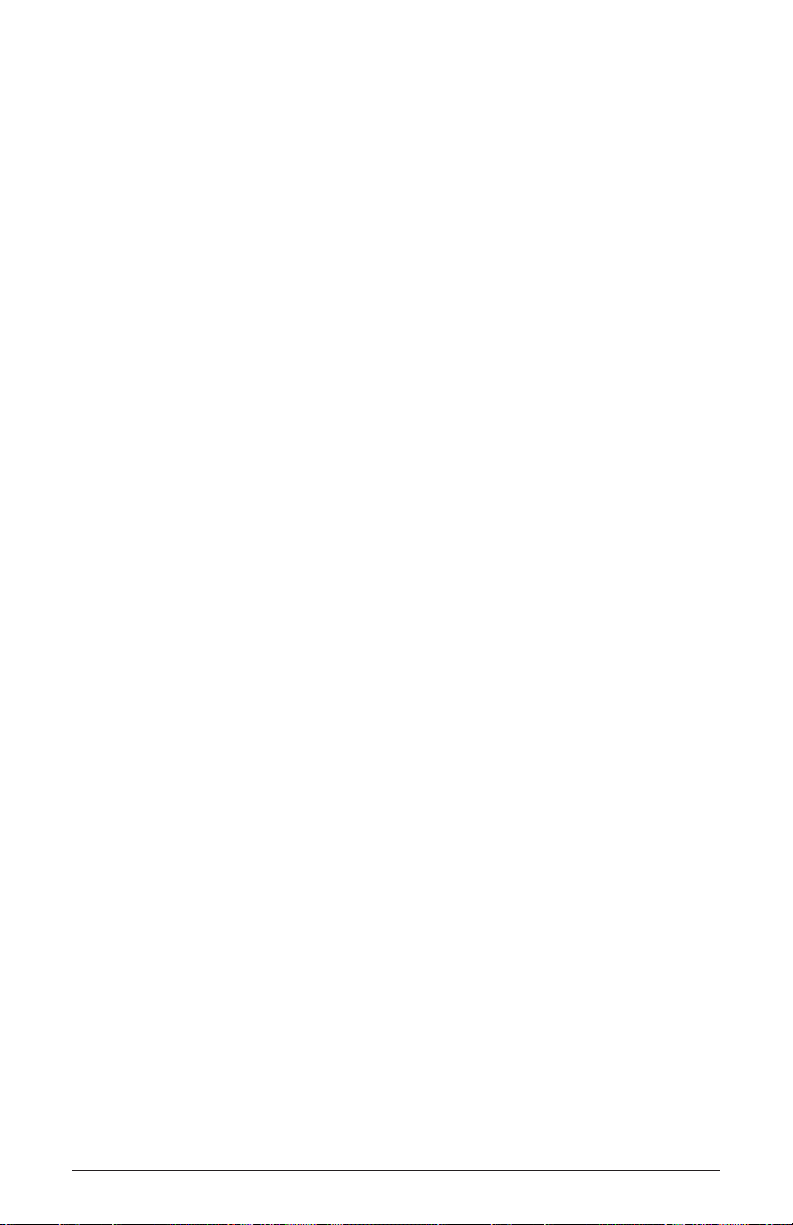
To create exactly the kind of split you want, sometimes you may need to
swap the sounds on Layer A and B.
To swap Layer A and Layer B sounds:
1. Press the edit b layer button.
2. Press Soft Button 3 (swap a< >b). The layers are now swapped.
Exploring the Prophet X
Before you explore the sound creation possibilities of the Prophet X,
we’d like to point you toward a few things that will help you tailor it to
your needs. The better you know it, the more you’ll get out of it.
First, read about “Global Settings” starting on page 119. There are
many useful settings and functions found in the Global menu that will
affect the overall behavior of your Prophet X, including tuning, MIDI
connections, calibration, and more. In particular, read about Pot Modes
and determine which works best for you when you’re editing sounds.
Also, starting on page 114, read about the various connectors on the
back of your Prophet X and how you can use its various pedal, audio,
MIDI, and USB inputs and outputs.
Finally, be on the lookout for tips and notes scattered throughout this
manual to gain a better working knowledge of the Prophet X. We wish
you many hours of musical exploration!
Prophet X User’s Guide
Chapter 1: Getting Started
13
Page 26
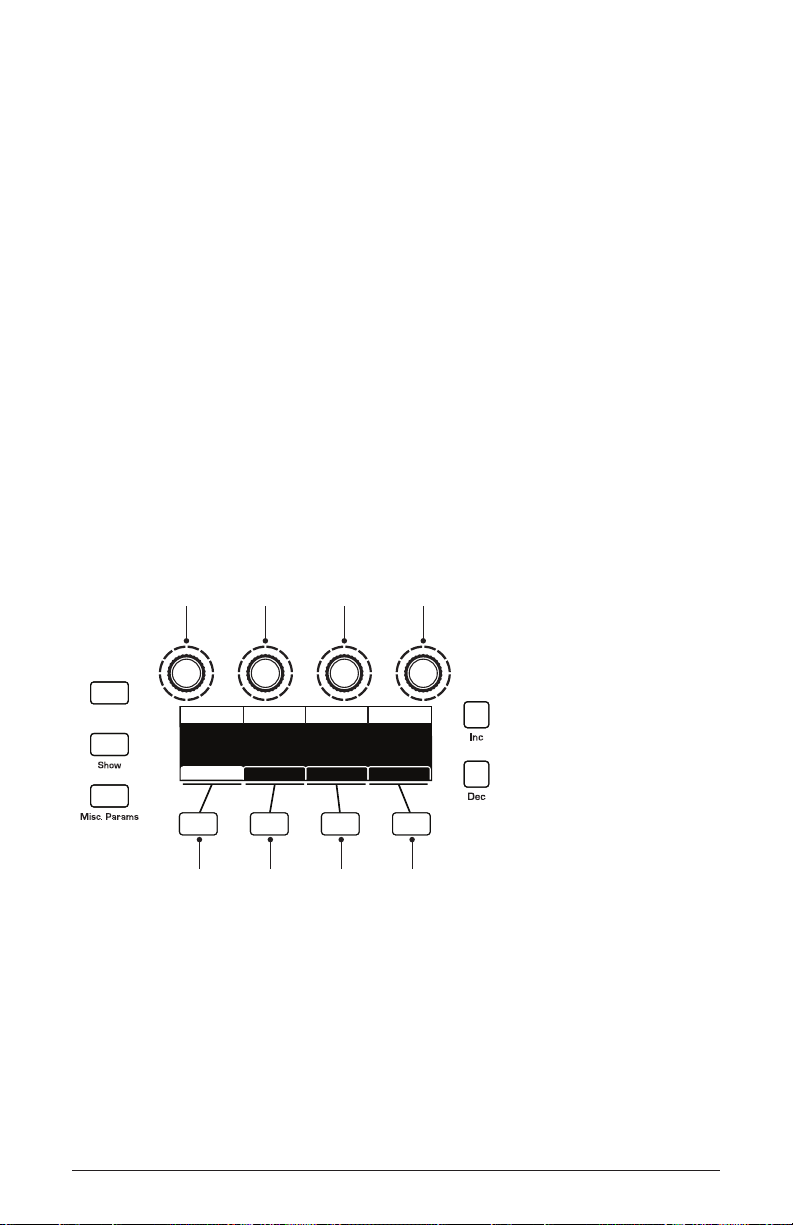
Chapter 2: Prophet X Controls
soft knob 1
parameter 1
soft knob 2
parameter 2
soft knob 3
parameter 3
soft knob 4
parameter 4
soft key 1
menu tab 1
soft key 2
menu tab 2
soft key 3
menu tab 3
soft key 4
menu tab 4
Revert
INST 1 LEVEL
Inst 1 Level Osc 1 LevelInst 2 Level Osc 2 Level
INST 2 LEVEL
60 20 2060
OSC2 LEVEL
OSC1 LEVEL
Env AmtMixer LPF MiscPanning Hack/Deci
This chapter explains all of the controls on the Prophet X, section by
section.
As explained in Chapter 1, the most frequently used controls on the
Prophet X are located on its front panel, with many additional controls
(as well as numeric display of values) visible in its main display.
For example, adjusting a knob or switch in the Mixer section reveals the
instrument level and oscillator level parameters in the display. The
display also reveals additional parameters not found on the front panel
such as panning. You can select and edit these additional parameters
using the four Soft Knobs and Soft Keys located above and below the
display.
The Soft Knobs are detented encoders that are useful for dialing in
values with precision. The soft keys select between various menu tabs.
The Main Display
14 Chapter 2: Prophet X Controls
Dave Smith Instruments
Page 27
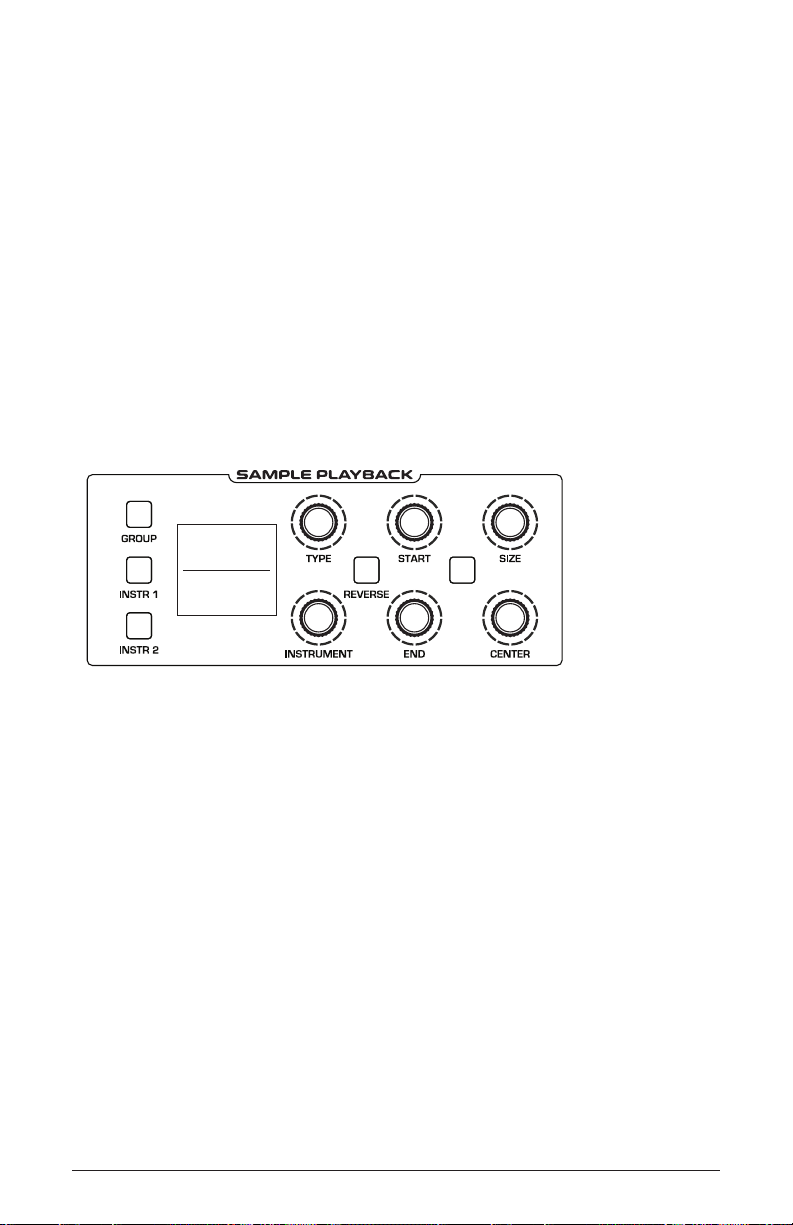
Sample Playback
LOOP
F/4 Choir
02. Children
Vowel Long Ah
F/9 Choir
03. Acoustic
Strum
The Sample Playback portion of the Prophet X provides 150 GB of
factory-installed 16-bit, 48 kHz multi-sampled instruments. You can
scroll through the instruments using the
to the display in the
sample playback section.
You can add an additional 50 GB of samples by purchasing sample
libraries or importing your own. (User-created samples will be supported
in a future software release.) You’ll need to download and copy them to
a USB ash drive (USB stick). You can then load the samples into the
Prophet X by connecting the USB stick to the
back panel of the synth. See “Formatting a USB Flash Drive” on page
121 for instructions on how to do this.
type and instrument knobs next
sample import port on the
The Sample Playback section
To audition any of the sampled instruments:
1. Press the global button, use Soft Knob 1 to navigate to the basic
program command, then press Soft Key 1 (write now).
2. In the mixer section, turn up Instrument 1 and turn down all other
sources (Instrument 2, Oscillator 1, Oscillator 2).
3. In the sample playback section, press the instr 1 button.
4. With the type knob, scroll through the various sound categories.
5. With the instrument knob, scroll through the various instruments while
you play the keyboard. Larger instruments may take a moment to
completely load into memory.
6. To hear the instruments without low-pass ltering by the synthesizer, press
Soft Key 2 (inst1misc) then use Soft Knob 4 to enable lpf bypass.
Prophet X User’s Guide
Sample Playback
15
Page 28
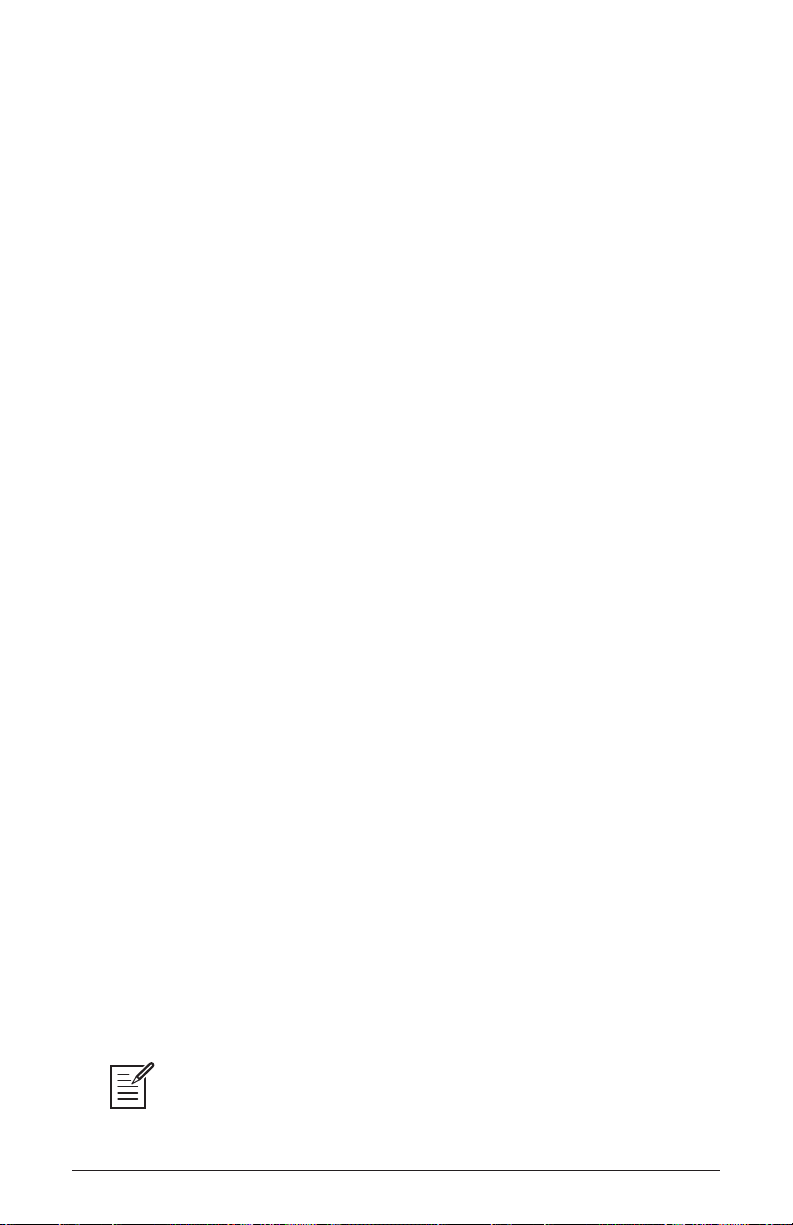
Sample Playback Parameters (Front Panel)
Group: Factory, User, Add-on—Hold down this button and turn the type
knob to select between the permanent library of internal factory samples
and sample libraries you have loaded in addition to the factory set — either
user samples or samples purchased from sound developers.
Instr 1: Pressing this button selects sampled instrument 1 for editing.
Instr 2: Pressing this button selects sampled instrument 2 for editing.
Type: Selects the overall instrument type. Instruments are organized into
categories by type (piano, strings, etc.) or general sound characteristics
(ambience, sound effects, etc.).
Instrument: Selects a specic instrument from within the selected
category (Type).
Reverse: Pressing this button reverses the playback direction of a
sampled instrument. For example, when reversed, a piano (which has an
immediate attack and a slow decay) would have a slow attack, and an
abrupt end.
Start: Adjusts the sample start point. This changes the sound of the
sample since moving the sample start point later will omit some of its
initial audio content. In most acoustic instruments the beginning of a
sound is louder and contains more harmonics, so moving the sample start
later would omit the brightest, loudest part of the instrument sample.
End: Adjusts the sample end point. This will also change the sound of
the sample, since you will omit some of the audio that occurs at its end.
Loop: Toggles a sustain loop in the sample on and off. With Loop on,
the sample will repeat the looped portion for as long as you hold down a
key and after you release the key until the amp envelope nishes. Not all
instruments have a pre-dened loop. Toggling Loop on in an instrument
without a pre-dened loop creates a loop that stretches from the instru-
ment’s start to its end (i.e. the entire length of the sample).
The Prophet X recognizes sustain loops only. Release loops are not supported.
16 Sample Playback
Dave Smith Instruments
Page 29
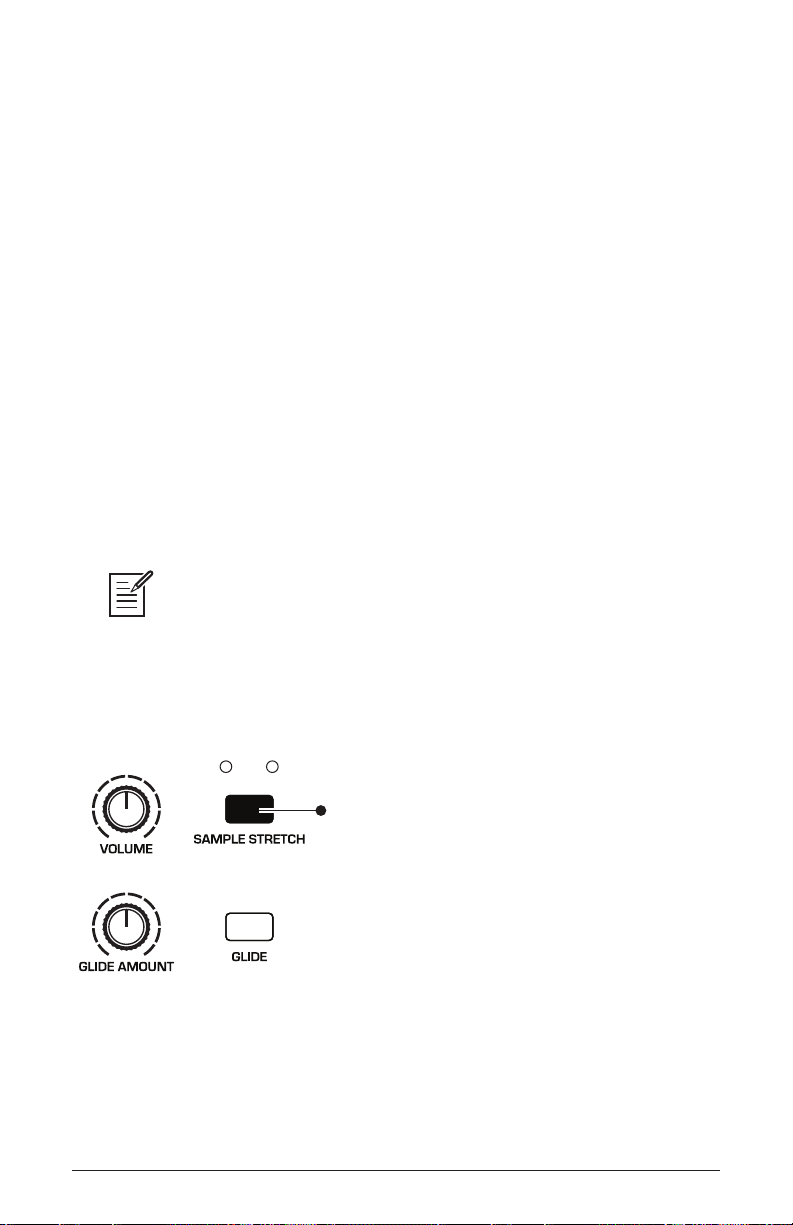
Size: Adjusts the size of the looped portion of the instrument sample by
Instr 1 Instr 2
Hold down a key
and press this button
to stretch the sample
on that key across
the entire keyboard
moving both its loop start and loop end points.
Center: Adjusts the location of the loop within the sample. The size of
the loop stays the same, but its location within the sample (as dened by
its center point) is moved when you adjust this control.
Sample Stretch: On, Off—Striking and holding down a note and press-
ing this button stretches the sample that is mapped to that key across
the entire keyboard for the currently selected instrument. In this mode,
normal sample switching will not occur when you play up and down the
keyboard. The same sample will simply be pitch-shifted.
Use this to create the classic sampler “chipmunk voice” and other pitch
shift effects. You can set Sample Stretch individually for Instrument 1
and Instrument 2 by selecting the desired instrument (using the
instr 2 button) then enabling sample stretch. The LEDs indicate whether
instr 1 or
or not Sample Stretch is on for either instrument.
Because the instruments are multi-sampled at different velocities for greater
realism, striking a key at different velocities will play different samples. Samples
recorded/played at higher velocities are generally louder and brighter. When you strike
a key and press the sample stretch button, the sample that is stretched is the sample
that matches the velocity at which you struck the key. In other words, the sample that
you hear when you strike the key is the one that gets stretched.
Sample Stretch
Prophet X User’s Guide
Sample Playback
17
Page 30
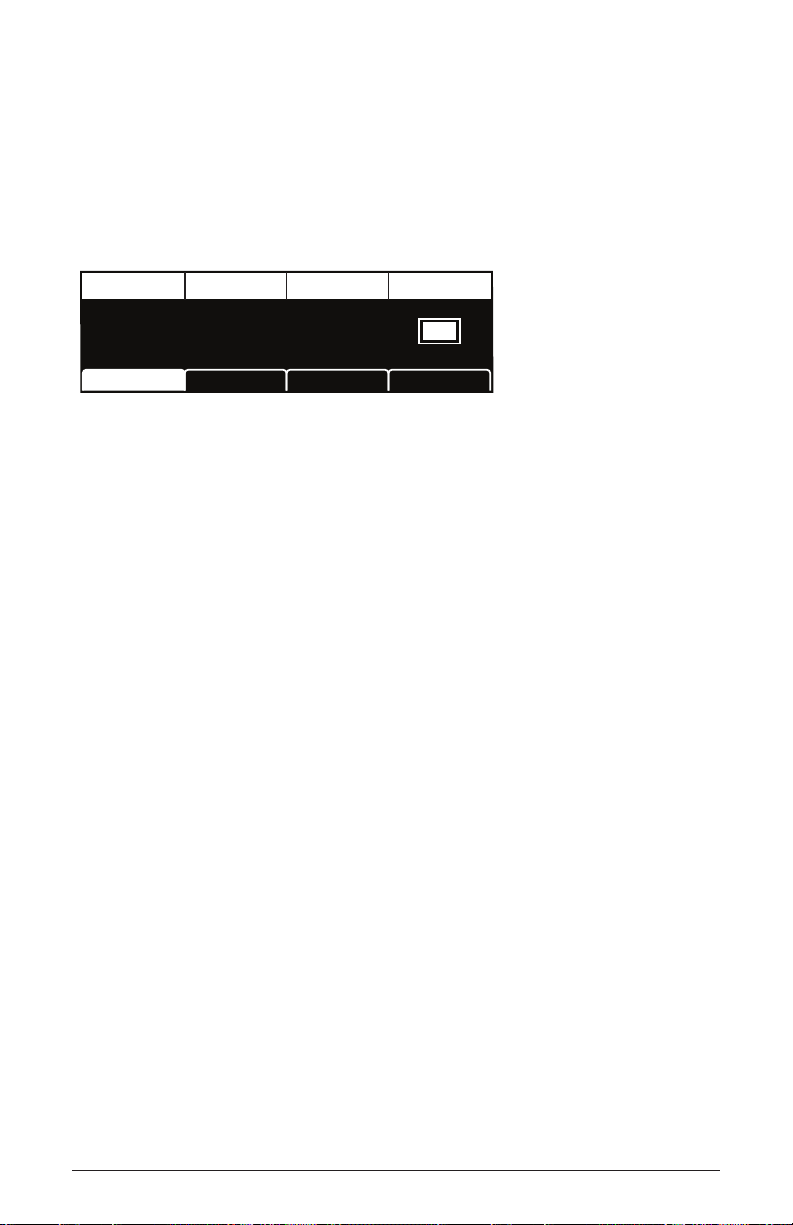
Additional Sample Playback Parameters (Display Menus)
Additional Sample Playback parameters appear in the menus in the main
display. To see these, press the
instr 1 or instr 2 button in the Sample Play-
back section of the front panel.
TAB 1 - Inst Tune
Frequency Inst1 PanFine Tune Sample Vel
FREQUENCY
0 0C2
FINE TUNE
Tone
Inst1 LoopInst1 Tune Inst1 EditInst1 Misc
KEY FOLLOW
Frequency: C0...C10—Sets the base frequency of the instrument in
semitones. When Sample Stretch is off, changing the parameter value
here shifts the sample set relative to that value. When Sample Stretch is
on, changing the parameter value here will tune the pitch of the stretched
sample by the designated value.
Fine Tune: -50...+50—Sets the base frequency of the instrument in cents.
You can “tune” an instrument or sample with this control.
Tone: -64...+63—The Tone control is a high-pass/low-pass lter. Use it
to remove unwanted high or low frequencies in the selected instrument
so that it blends better with the other components in a sound (such as a
second sampled instrument or the oscillators). Turn the knob clockwise to cut
low frequencies. Turn the knob counter-clockwise to cut high frequencies.
Key Follow: On, Off—Turns pitch tracking on and off for an instrument.
When off, playing higher or lower notes on the keyboard will not change
the pitch of an instrument. This is useful for sound effects and percussion, where you may not want pitch shifting to occur.
18 Sample Playback
Dave Smith Instruments
Page 31
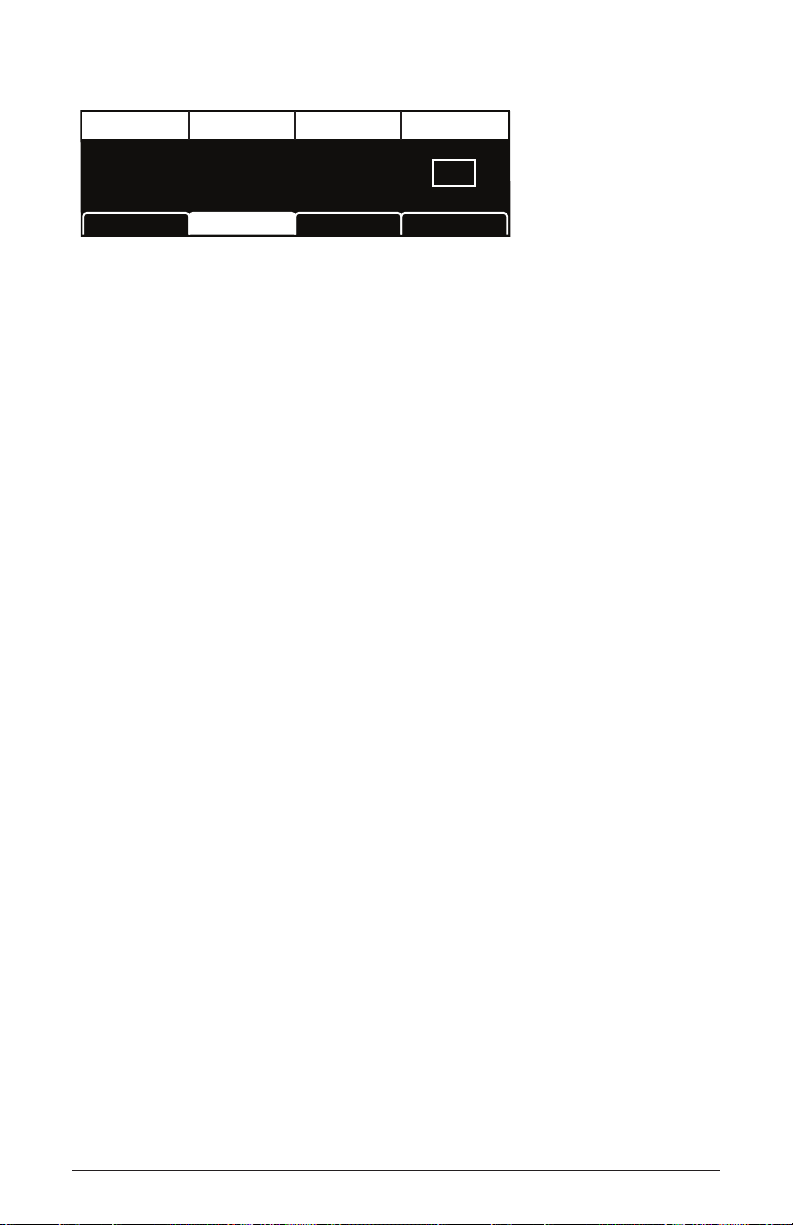
TAB 2 - Inst Misc
Stretch Key Glide RateBoost LPF Bypass
STRETCH KEY
0dB 0D3
BOOST
GLIDE RATE
Inst1 LoopInst1 Tune Inst1 EditInst1 Misc
LPF BYPASS
Stretch Key: C-2...G8—When Sample Stretch is on, this indicates which
key/note (and its associated sample) is stretched. Changing the
key note value will change which sample is stretched (since each key
stretch
typically has a different sample mapped to it).
Boost: 0...+9dB—Boosts the gain of the selected instrument up to 9dB
in 3dB increments.
Glide Rate: 0...127—When the sample stretch and glide buttons are
both on, this control sets how quickly the pitch of one note glides up or
down from the pitch of the previously played note. On sampled instruments, glide only works when Sample Stretch is enabled. For more
information about Glide, see page 77.
LPF Bypass: On/Off—Enables the selected instrument to be unaffected
by the synthesizer’s low-pass lter or the lter envelope. This is useful
if you want a sampled instrument to remain sonically separate from the
sound of the oscillators, which always pass through the lters.
Prophet X User’s Guide
Sample Playback
19
Page 32

TAB 3 - Inst Loop
XFade Rate Edit SampleLoop Mode Sample Vel
20
X FADE RATE
Inst1 Tune Inst1 EditInst1 Misc Inst1 Loop
Regular
LOOP MODE
EDIT SAMPLE
SAMPLE VEL
XFade Rate: 0...255—If loop is on for a sampled instrument, this
controls the length of the crossfade between the loop start and loop end.
Some sounds benet from longer loops in order to smooth the transition
between these points.
Loop Mode: Regular, Pitched, Sync—Sets how the sustain loop behaves
in an instrument or sample (if a loop exists in the sample). In regular
mode, the loop plays continuously while a key is held. In pitched mode,
the loop becomes a pitch period calculated based on the assigned note of
the sample. You can change the size of this pitch period by pressing Soft
Key 4 (Inst1 Edit) and changing the loop size setting. A loop size setting
of of 1 indicates a single pitch period. In sync mode, the loop plays back
in sync with the master clock BPM. This is useful for loops that consist
of rhythmic material that you wish to synchronize to the sequencer and
arpeggiator.
Edit Sample: On, Off—If you have edited a sample’s start, end, or loop
size or center, turning off edit sample will temporarily ignore the edits
and play the sample in its original, unmodied state.
Sample Vel: On, Off—Toggles velocity sensitivity and velocity-based
multi-sample switching on or off for the selected instrument. Turning
sample velocity off will cause the Prophet X to always play the sample
normally designated to have the greatest velocity. It will not switch
samples based on how hard you play, as it usually would.
20 Sample Playback
Dave Smith Instruments
Page 33

TAB 4 - Inst Edit
Sample Start Loop CenterLoop Size Sample End
Start: 0
Inst1 Tune Inst1 EditInst1 Misc Inst1 Loop
Center: 1000
Size: 499
End: 999
Sample Start: Sets the point within instrument samples that sample
playback begins.
Loop Size: Adjusts the size of the looped portion of the instrument
sample by moving both its loop start and loop end points.
Loop Center: Adjusts the location of the loop within the sample. The
size of the loop stays the same, but its location within the sample (as
dened by its center point) is moved when you adjust this control.
Sample End: Sets the point within instrument samples that sample play-
back ends.
Prophet X User’s Guide
Sample Playback
21
Page 34

Oscillators
pulse/square
sine
sawtooth
Oscillators provide the raw building blocks of the Prophet X’s sound
(along with the sampled instruments) by producing waveforms, each
of which has its own inherent sound character based on its harmonic
content. The Prophet X has two digital oscillators per voice.
Oscillators 1 and 2 are capable of generating sine, sawtooth, pulse, and
super sawtooth waves. You can vary the “pulse width” of these waveshapes using the
different waveshapes and timbres. The shape mod parameter controls the
thickness/detuning of the super sawtooth wave.
The digital oscillators on the Prophet X are extremely stable. To emulate the
random pitch drift and oscillator instability of vintage instruments, use the slop 1 & 2
parameter to dial in as little or as much drift as you like.
shape mod parameter. This allows for a great variety of
The Oscillators section
Oscillator 1 can be hard-synced to Oscillator 2 using the sync 2>1 button
for harmonically-complex sounds when modulated. Both oscillators
feature a fine tune knob for detuning and thickening sounds.
You can force either or both of the oscillators to start its wave cycle from its
beginning (its zero crossing) each time you press a note on the keyboard by setting
wave reset to on in the osc shape tab. This is useful for creating sounds that have a
very consistent sound each time you trigger them.
22 Oscillators
Dave Smith Instruments
Page 35

To audition the oscillators:
1. Press the global button.
2. Use Soft Knob 1 to navigate to the
basic program command, then press
Soft Key 1 (write now).
3. In the basic program, only Oscillator 1 is audible. (The level of Oscillator 2 is set to zero and Instruments 1 and 2 do not have an instrument
selected.)
4. In the oscillators section, press the shape button to step through the
various waveshapes. Sawtooth is selected by default. Notice that it is
possible to select no waveshape.
5. As you toggle through the waveforms, turn the
shape mod knob and
listen to how the timbre of the waveform changes. When super saw is
selected as the waveshape, this knob controls the thickness (detuning)
of the Super Saw wave.
6. Turn up the level of Oscillator 2 in the Mixer and experiment with
setting each oscillator to a different waveshape. Experiment with the
fine tune knob on the oscillators and notice how slightly detuning the
oscillators in relation to each other creates movement and thickness in
their combined sound.
7. Try rotating the lter’s
cutoff and resonance knobs to see how they
affect the sound of the oscillators.
8. Use the
pitch knob to change the pitch (in semitones) of the oscillators.
Try tuning one oscillator to a interval such as a third, a fth, or a sixth.
9. With both oscillators on, press the sync 2 > 1 button, then rotate the
pitch knob on Oscillator 1 while you hold a note. This is the classic
hard sync sound. You can route an envelope to Oscillator 1 pitch using
the modulation matrix to create this effect each time you play a note.
You’ll learn more about the mod matrix in “Modulation” on page 55.
Prophet X User’s Guide
Oscillators
23
Page 36
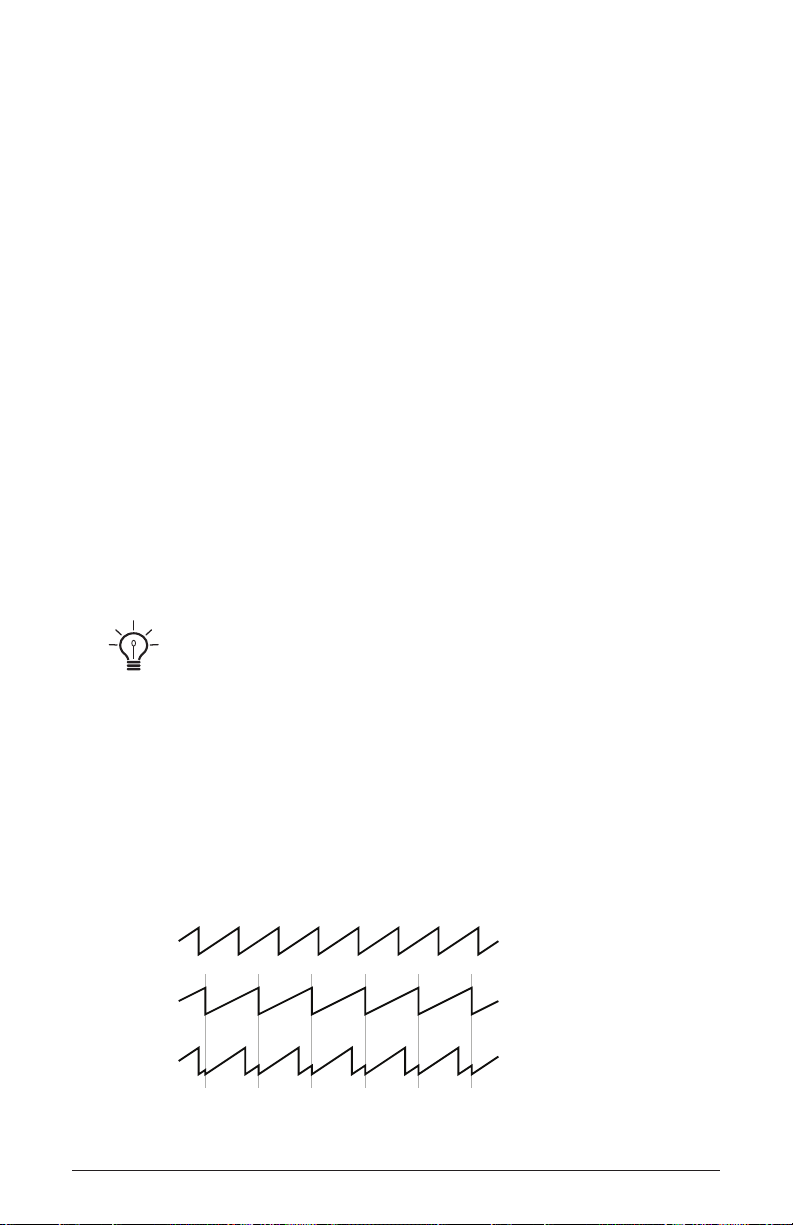
Oscillator Parameters (Front Panel)
Shape: Sine, Sawtooth, Pulse, Super Saw —This button selects the
waveshape generated by the oscillator. You can also turn the oscillator off
by selecting no waveshape.
Pitch: Sets the base frequency of Oscillator 1 or 2 over a 9-octave range
from 16 Hz to 8 KHz (when used with the Transpose buttons). Adjustment
is in semitones. The global master coarse and master fine settings affect
the pitch of the oscillators. See “Global Settings” on page 119 for more
information.
Fine Tune: -50...+50 – Fine tune control with a range of a quarter tone up
or down. The 12 o’clock position is centered. Steps are in cents (50 cents =
1/2 semitone).
Shape Mod: -64…+63 – Changes the “pulse” width of the selected
waveform, which modies its harmonic content and timbre. To generate
a square wave when pulse is selected as the waveform, set this parameter
to 0. When super saw is selected as the waveshape, shape mod controls
the thickness (detuning) of the Super Saw.
Applying waveshape modulation using a low frequency oscillator or other
modulation source in the mod matrix is a great way to add movement and thickness to
a sound.
Sync 2>1: Off, On—Turns Oscillator 1 hard sync on. Sync forces Oscillator
1 (the slave) to restart its cycle every time Oscillator 2 (the master) starts
a cycle. This provides a way to create more complex, harmonically rich
shapes from simple waveforms—especially when the frequency of Oscillator 1 is set to a different interval than Oscillator 2.
Oscillator 1
Oscillator 2
Oscillator 1
synced to
Oscillator 2
Oscillator hard sync
24 Oscillators
Dave Smith Instruments
Page 37

Try using the auxiliary envelope to sweep the pitch of Oscillator 1 when it is
synced to generate the classic, hard-edged sync sound.
Slop 1&2: 0…127 – Adds randomized detuning to the oscillators to
emulate the tuning instability of vintage analog oscillators. This tuning
instability is a big part of what made vintage instruments sound characteristically warm and fat. The oscillators in the Prophet X are very stable,
and will not drift unless congured to do so. Use slop 1&2 parameter to
dial in as little or as much drift as you like.
Additional Oscillator Parameters (Display Menu)
Additional oscillator parameters are accessible through the menus in the
main display. To see these menus, adjust any control in oscillators section
of the front panel.
TAB 1 - Osc Tune
Frequency Osc SlopFine Tune Key Follow
FREQUENCY
0 0C2
FINE TUNE
OSC SLOP
Osc1 MiscOsc1 Tune Osc1 SelectOsc1 Shape
KEY FOLLOW
Frequency: Sets the base frequency of Oscillator 1 or 2 over a 9-octave
range from 16 Hz to 8KHz (when used with the Transpose buttons). Adjustment is in semitones.
Fine Tune: -50...+50—Fine tune control with a range of a quartertone up
or down. The 12 o’clock position is centered. Steps are in cents (50 cents =
1/2 semitone).
Osc Slop: 0…127 – Adds randomized detuning to the oscillators to
emulate the tuning instability of vintage analog oscillators. This tuning
instability is a big part of what made vintage instruments sound characteristically warm and fat. The oscillators in the Prophet X are very stable,
and will not drift. Use osc slop parameter to dial in as little or as much
drift as you like.
Prophet X User’s Guide
Oscillators
25
Page 38

Key Follow: Off, On—When Key Follow is on, the oscillator tracks the
keyboard or note data received via MIDI. When off, the oscillator plays
at its base frequency setting, though the pitch may be affected by modulation from other sources.
TAB 2 Osc Shape
Shape Shape Mod Sync Wave Reset
SHAPE
0Pulse
SHAPE MOD
SYNC
Osc1 MiscOsc1 Tune Osc SelectOsc1 Shape
WAVE RESET
Shape: Sine, Sawtooth, Pulse, Super Saw —This selects the waveshape
generated by the oscillator. You can also turn the sound of the oscillator
off by selecting no waveshape.
Shape Mod: -64…+63 – Changes the “pulse” width of the selected
waveform, which modies its harmonic content and timbre. To generate a
square wave when pulse is selected as the waveform, set this parameter to 0.
0-64 63
Oscillator pulse width (square wave)
Sync: Off, On—Turns Oscillator 1 hard sync on. Sync forces Oscillator 1
(the slave) to restart its cycle every time Oscillator 2 (the master) starts
a cycle. This provides a way to create more complex, harmonically rich
shapes from simple waveforms—especially when the frequency of Oscillator 1 is set to a different interval than Oscillator 2.
26 Oscillators
Dave Smith Instruments
Page 39

Wave Reset: Off, On—(In the osc1 shape tab in the display) When
Wave Reset is off, the Prophet X oscillators are free running. That is, the
oscillators are running whether a note is being gated on or not. When
the amplier envelope is set for a fast attack, this can cause a soft, but
detectable, pop or click at the beginning of a note because the note might
be gated on at a point in the wave’s cycle other than a zero crossing. The
rst cycle to play might be truncated. For some sounds, like monophonic
basses, this may actually be desirable. It adds a bit of randomness to the
attack that can make it sound more organic. When wave reset is on, the
wave is always reset to zero—the start of its cycle—when a note is triggered.
TAB 3 - Osc Misc
Glide Rate
17
GLIDE RATE
Osc1 MiscOsc1 Tune Osc SelectOsc1 Shape
Glide Rate: 0...127—Sets the oscillator glide (portamento) amount.
Glide can be set independently for each oscillator. Low values are
shorter/faster. The glide switch must be on to hear the effect of glide
rate. For a detailed explanation, see “Glide” on page 77.
TAB 4 - Osc Select
Soft Key 4 toggles between Osc 1 and Osc 2 so that you can edit their
parameters from the display.
Prophet X User’s Guide
Oscillators
27
Page 40
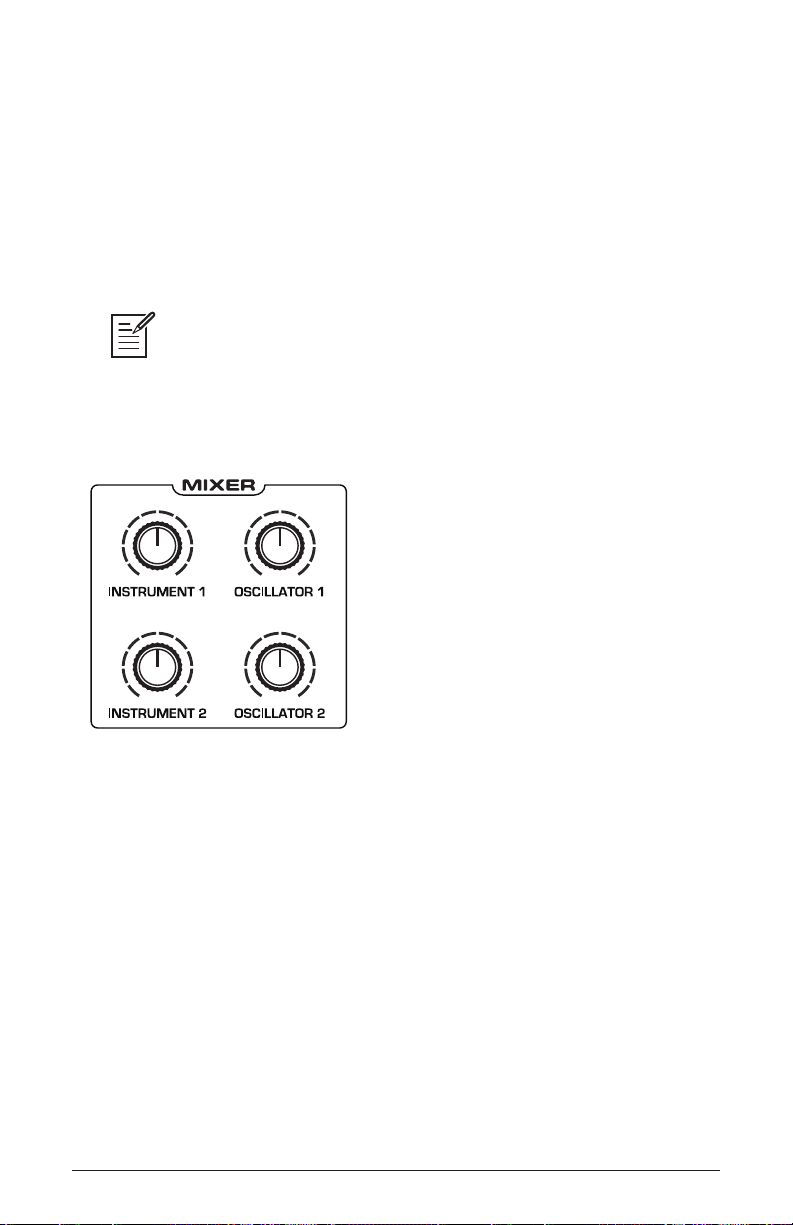
Mixer
The Mixer section is where you set the levels of the various sound
generators on the Prophet X. These include Instruments 1 and 2, which
are sampled, and Oscillators 1 and 2, which are digital oscillators. You
must turn up at least one of these sources in order to make sound with
the Prophet X. (Alternatively, you can use the lter to generate its own
sine wave by turning up resonance all the way so that it self-oscillates.)
Rather than limit the outputs of the Prophet X to keep the instrument from
clipping, we allow you to adjust levels at various points in its signal path. This gives
you the option to “overload” things in interesting ways, if you wish to do so. If not,
try reducing the levels of the instruments and oscillators in the mixer section, the env
amount parameter in the Amplier Envelope, or the resonance parameter in the lter.
The Prophet X Mixer
Mixer Parameters (Front Panel)
Instrument 1: 0...127—Sets the output level of Instrument 1.
Instrument 2: 0...127—Sets the output level of Instrument 2.
Osc 1: 0...127—Sets the output level of Oscillator 1.
Osc 2: 0...127—Sets the output level of Oscillator 2.
28 Mixer
Dave Smith Instruments
Page 41

Additional Mixer Parameters (Display Menu)
Additional Mixer parameters are accessible through the menus in the
main display. To see these menus, adjust any control in
mixer section of
the front panel.
TAB 1 - Mixer
Inst 1 Level Osc 1 LevelInst 2 Level Osc 2 Level
INST 1 LEVEL
60 20 2060
INST 2 LEVEL
OSC1 LEVEL
Env AmtMixer LPF MiscPanning Hack/Deci
OSC2 LEVEL
Instrument 1 Level: 0...127—Sets the output level of Instrument 1.
Instrument 2 Level: 0...127—Sets the output level of Instrument 2.
Osc 1 Level: 0...127—Sets the output level of Oscillator 1.
Osc 2 Level: 0...127—Sets the output level of Oscillator 2.
TAB 2 - Panning
Inst 1 Pan Osc 1 PanInst 2 Pan Osc 2 Pant
INST 1 PAN
Inst 1 Pan: -64L...63R—Sets the panning location of the instrument
within the stereo eld. Instrument panning is disabled in 16-voice mode.
0 -10L 10R0
INST 2 PAN
OSC1 PAN
Hack/DeciMixer LPF MiscPanning
OSC2 PAN
Inst 2 Pan: -64L...63R—Sets the panning location of the instrument
within the stereo eld. Instrument panning is disabled in 16-voice mode.
Osc 1 Pan: -64L...63R—Sets the panning location of oscillator 1 within
the stereo eld. Oscillator panning is disabled in 16-voice mode.
Osc 2 Pan: -64L...63R—Sets the panning location of oscillator 2 within
the stereo eld. Oscillator panning is disabled in 16-voice mode.
Prophet X User’s Guide
Mixer
29
Page 42
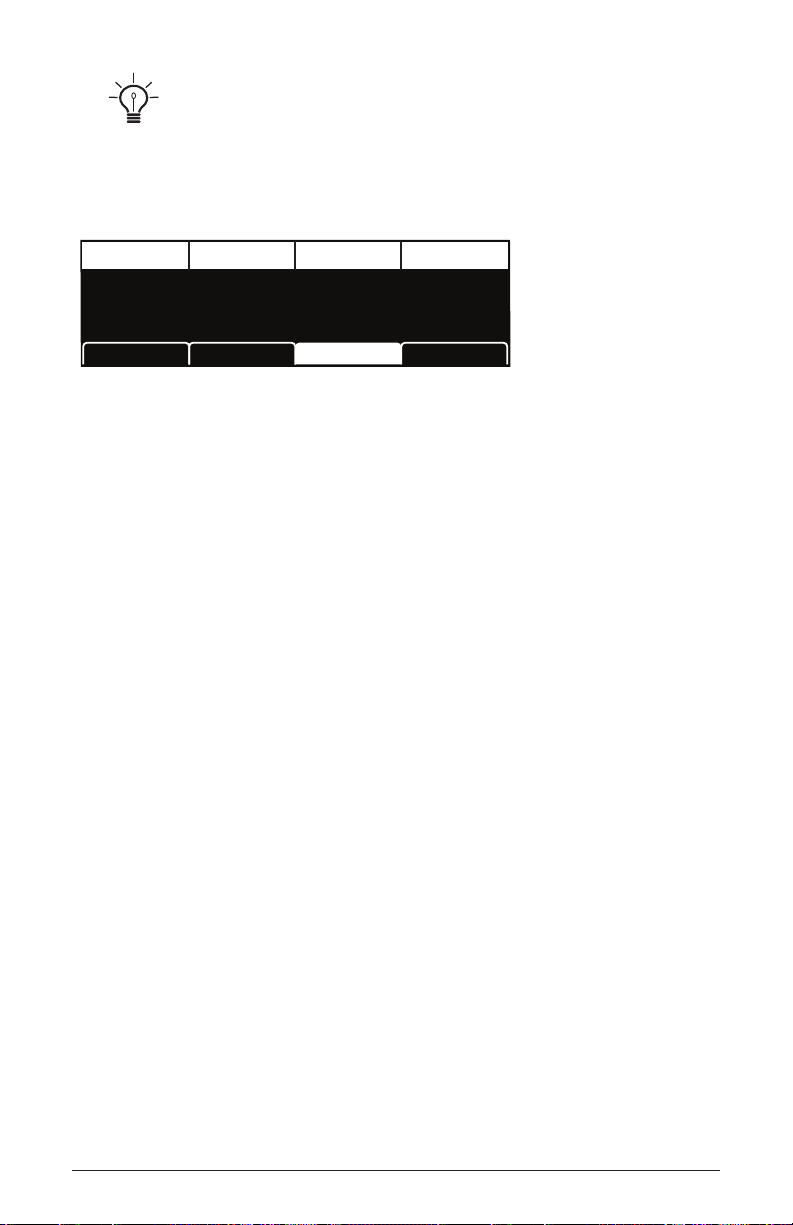
To create super-wide stereo synth sounds, pan oscillator 1 hard left (-64L) and
oscillator 2 hard right (63R).
TAB 3 - Hack/Deci
Bit Hack Decimate
BIT HACK
00
DECIMATE
Hack/DeciMixer LPF MiscPanning
Bit Hack: 0...15—Reduces the bit depth of the original 16-bit samples
by a selectable number of bits, so that a value of 15 results in extremely
coarse 1-bit delity. This has the effect of reducing delity and increasing “noisiness.” The more harmonics there are in a sound, the more effect
bit hack has. Higher settings can sound quite nasty. Bit hack occurs
pre-lter and pre-effects, so you can lter the bit-hacked sound and add
digital effects such as reverb and delay.
Decimate: 0...127—Reduces the sample rate of the samples and the
digital oscillators. This has the effect of reducing delity and adding
digital artifacts. Higher settings can sound very harsh. Decimation, like
Bit Hack, occurs pre-lter and pre-effects, so you can lter the decimated
sound and add digital effects.
30 Mixer
Dave Smith Instruments
Page 43

Filter
The Filter takes the basic, raw sound of the samples and digital oscillators and subtracts frequencies, changing their harmonic content and
the character of their sound. This change can be varied over time using
the Filter Envelope to produce more dynamic, animated timbres. The
Prophet X’s lter is a classic, 4-pole, resonant low-pass lter that can self-
oscillate (generate a sine wave) when resonance is set to its maximum.
In addition, when used in 8-voice mode, the Prophet X lter has a stereo
signal path. This results in a noticeable increase in richness and depth.
This also gives you the ability to pan instruments 1 and 2 and/or oscil-
lators 1 and 2 to different positions in the stereo eld. (See “TAB 2 -
Panning” on page 29.)
In addition to the low-pass lter, there is a resonant high-pass lter available
in the effects section. If you want to sweep this lter using an envelope as you would
typically do on the low-pass lter, use the Modulation Matrix to route the Filter Enve-
lope or one of the Auxiliary Envelopes to it. Each sample instrument also has its own
Tone control which provides low-pass and high-pass ltering (without resonance).
The Prophet X Filter
To hear the effect of the lter:
1. Press the global button and use Soft Knob 1 to navigate to the basic
program command, then press Soft Key 1 (write now).
2. Hold down a note and rotate the lter’s cutoff knob. Notice how it cuts
the high frequencies as you rotate counter-clockwise, making the sound
of the oscillator less bright. If you turn the cutoff knob fully counter-
clockwise you’ll lter out all frequencies and hear nothing.
Prophet X User’s Guide
Filter
31
Page 44

3. Return the cutoff knob to its halfway position, hold down a note again
then turn the resonance knob about halfway up. Notice how the sound
changes as a band of frequencies near the cutoff is amplied.
4. Rotate the lter’s cutoff knob again and listen to a classic resonant
lter sweep.
In the previous example, you controlled the lter cutoff by hand. In most
cases, you will use the Filter Envelope to do this. To learn more about the
Filter Envelope see page 37.
Filter Parameters (Front Panel)
Drive: 0...127—Increases signal input to the lter, boosting volume and
adding harmonic saturation and warmth.
Sampled instruments have a Boost parameter (in the inst misc tab) that is useful
for increasing signal level to the lter if necessary. This can enhance lter Drive.
Cutoff: 0...164—Sets the lter’s cutoff frequency. Frequencies are
reduced from the top down, cutting the high frequencies and passing the
low frequencies, hence the name “low-pass.”
Resonance: 0...255—Emphasizes a narrow band of frequencies around
the cutoff frequency. High levels of resonance can cause the lter to self-
oscillate and generate its own pitch.
High levels of resonance can sometimes cause the Prophet X outputs to clip.
Monitor your outputs carefully to ensure optimal, clean signal levels.
Key Track: 0...127—Sets the amount of modulation from the keyboard
to the lter’s cutoff frequency. Any setting above zero means that the
higher the note played on the keyboard, the more the lter opens. This
is useful for adding brightness to a sound as higher notes are played, which
is typically how acoustic instruments behave. When set to zero, keyboard
lter tracking is off, meaning that lter frequency is unaffected by playing
higher or lower notes on the keyboard. When set to 127, the lter will track
in half-step increments, which can be useful if you are using the lter to
generate a pitch through self-oscillation.
32 Filter
Dave Smith Instruments
Page 45

Additional Filter Parameters (Display Menus)
Additional Filter parameters are accessible through the menus in the
main display. To see these menus, adjust any of controls in
filter section
of the front panel.
TAB 1 - VCF ADSR
Attack SustainDecay Release
A:25
D:36
S:52
LP Filter LPF MiscVCF Env AmtVCF ADSR
R:44
Attack: 0...127—Sets the attack time of the envelope. The higher the
setting, the slower the attack time and the longer it takes for a sound to
reach its full volume. Pads typically have softer (longer) attacks. Percussive sounds have sharper (shorter) attacks.
Decay: 0...127—Sets the decay time of the envelope. After a sound
reaches its full volume at its attack stage, decay controls how quickly the
sound transitions to the level set with the sustain control. The higher the
setting, the longer the decay. Percussive sounds, such as synth bass, typically have shorter decays.
Sustain: 0...127—Sets the sustain level of the envelope. The higher the
setting, the louder the sustained portion of the sound will be. The sound
will stay at this level for as long as a note is held on the keyboard.
Release: 0...127—Sets the release time of the envelope. This controls
how quickly a sound dies out after a note is released.
Prophet X User’s Guide
Filter
33
Page 46
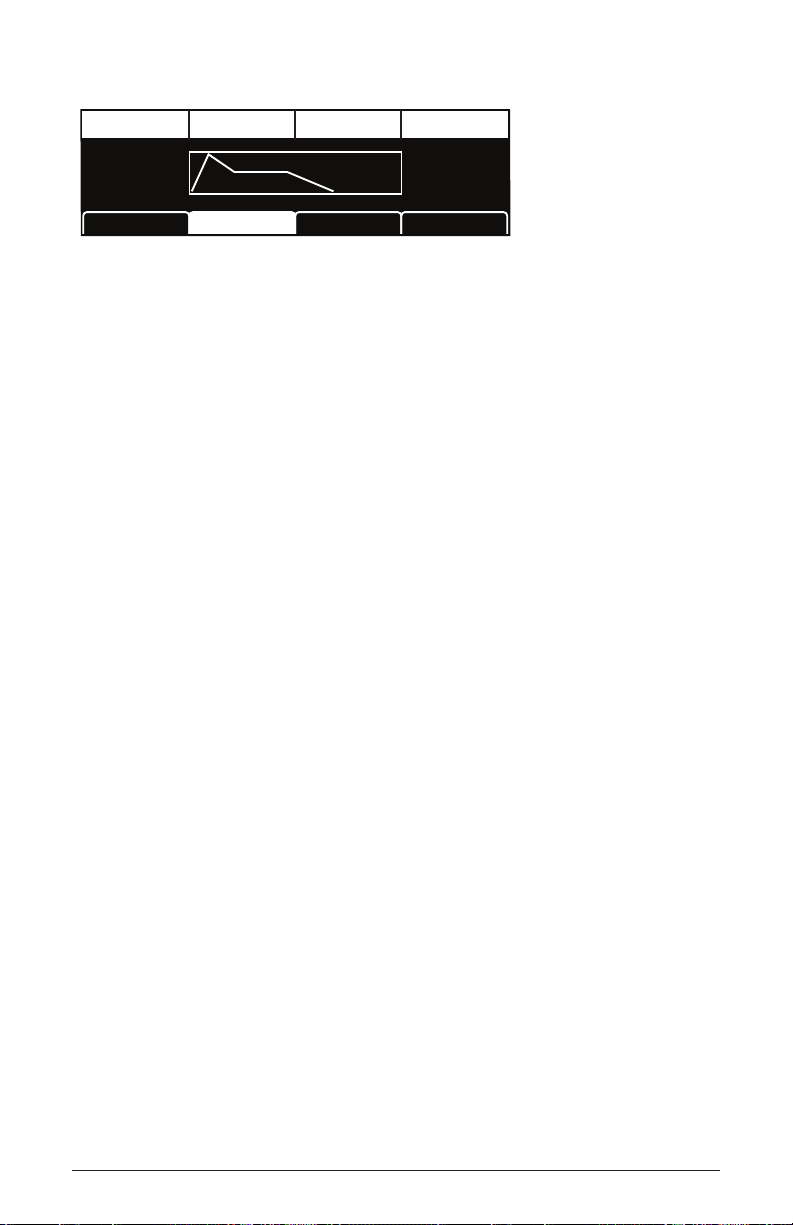
TAB 2 - VCF Envelope Amount
Amount DelayVel On/O Env Repeat
Amt:71
Vel On/O: On
Del:24
LP Filter LPF MiscVCF Env AmtVCF ADSR
Rept: O
Env Amount: -127...127—Sets the amount of modulation from the lter
envelope to the lter’s cutoff frequency. Any setting above zero means
that each time you strike a key, the lter envelope controls how the lter
opens and closes. Higher amounts more dramatically affect the cutoff
frequency. This control is bipolar. Positive settings produce standard
behavior. Negative settings invert the envelope.
Velocity On/Off: On, Off—Allows key velocity to inuence lter cutoff
frequency. If on, the harder you play, the more the lter will open and the
brighter the sound will be. If off, key velocity will not affect the lter.
This control allows for more touch-sensitive sounds.
Delay: 0...127—Sets a delay between the time the envelope is triggered
(note on) and when the attack portion actually begins.
Env Repeat: Off, On—When on, the Delay, Attack, and Decay segments
of the envelope repeat. Sustain still affects the level at which the Decay
segment ends, but instead of sustaining at a xed level while a note is
gated on, Delay, Attack, and Decay loop until the note is turned off. The
Release segment begins when the note is gated off, just as it does when
Repeat is off.
34 Filter
Dave Smith Instruments
Page 47
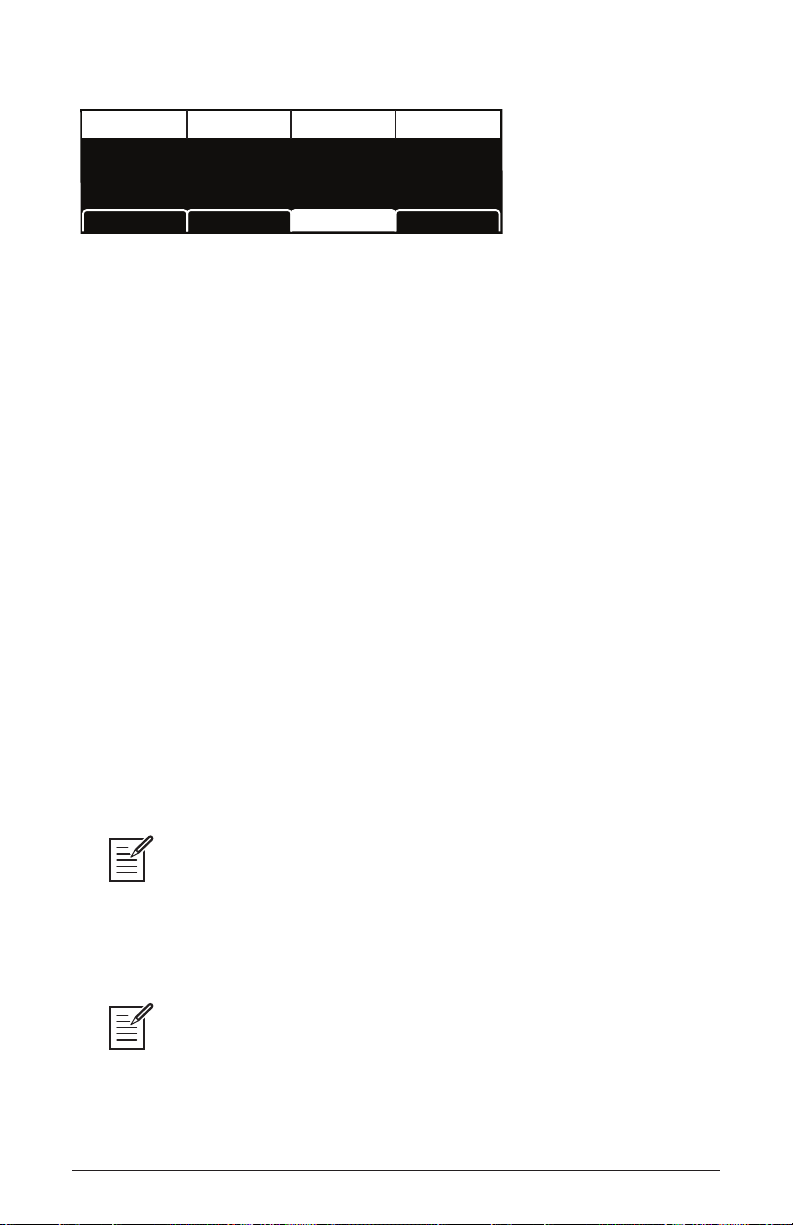
TAB 3 - LP Filter
Cuto DriveResonance Key>LPF Freq
CUTOFF
0 0 4328
RESONANCE
DRIVE
LP FilterVCF ADSR LPF MiscVCF Env Amt
KEY>LPF FREQ
Cutoff: 0...164—Sets the lter’s cutoff frequency. Frequencies are
reduced from the top down, cutting the high frequencies and passing the
low frequencies, hence the name “low-pass.”
Resonance: 0...255—Emphasizes a narrow band of frequencies around
the cutoff frequency. High levels of resonance can cause the lter to self-
oscillate and generate its own pitch.
Drive: 0...127—Increases signal input to the lter, boosting volume and
adding harmonic saturation and warmth.
Key>LPF Freq: 0...127—Sets the amount of modulation from the
keyboard to the lter’s cutoff frequency. Any setting above zero means
that the higher the note played on the keyboard, the more the lter opens.
This is useful for adding brightness to a sound as higher notes are played,
which is typically how acoustic instruments behave. When set to zero,
keyboard lter tracking is off, meaning that lter frequency is unaffected by
playing higher or lower notes on the keyboard. When set to 127, the lter
will track in half-step increments, which can be useful if you are using
the lter to generate a pitch through self-oscillation.
The description of envelope behavior just given is true when the amount parameter is set to a positive value. But since this control is actually bipolar, it is possible to
set a negative amount of modulation. In this case, the envelopes are inverted and their
behavior changes. The best way to get a feel for the difference is to experiment with
both positive and negative settings of the env amount parameter.
The cutoff frequency setting may limit the effect of the envelope on the lter. For
example, in low-pass lter mode , if cutoff is at its highest setting, a positive envelope
amount will have no effect on the lter since the lter is already completely open.
Prophet X User’s Guide
Filter
35
Page 48

TAB 4 - LPF Misc
Stereo Split DriveResonance Key>LPF Freq
0
Stereo Split
LP FilterVCF ADSR LPF MiscVCF Env Amt
Stereo Split: +82... -82—This offsets the lter cutoff frequency between
the Prophet X’s stereo lters. Turning the knob clockwise simultaneously
increases the cutoff frequency in the left channel and reduces the cutoff
frequency in the right channel. Conversely, turning the knob counterclockwise simultaneously increases the cutoff frequency in the right
channel and reduces the cutoff frequency in the left channel. This can be
useful for creating additional depth in the stereo eld. This control has no
effect in 16-voice mode since the signal path is monophonic.
36 Filter
Dave Smith Instruments
Page 49

Filter Envelope
attack
decay
sustain
release
amplitude
time
note offnote on
delay
The Prophet X lter has a dedicated, 5-stage envelope generator (ADSR
plus delay). The Filter Envelope is used to shape the harmonic charac-
teristics of a synthesized sound by giving you ltering control over its
attack, decay, sustain, and release stages.
This is one of the most important aspects of designing a sound. Without
an envelope, the lters would be completely static. They would stay open
or closed by a xed amount that wouldn’t change over the duration of
a sound. That’s not very interesting to listen to and not how real-world
instruments behave.
In general, sounds produced by an instrument are brighter at their beginning (the attack stage) and grow mellower as they die out (the decay and
release stages). In other words, their harmonic content changes over time.
This is exactly what the lter envelope is designed to emulate.
Filter Envelope
A typical 5-stage DADSR envelope
Prophet X User’s Guide
Filter Envelope
37
Page 50

To hear the effect of the Filter Envelope:
1. Press the global button and use Soft Knob 1 to navigate to the basic
program command, then press Soft Key 1 (write now).
2. Hold down a note and rotate the lter’s cutoff knob to set it to
a value of 40 (refer to the main display to see its numeric value).
3. Play a note. At this point you probably won’t hear anything because
you’ve closed the lter signicantly.
4. In the Envelopes section, turn the Filter Envelope’s env amount knob
to a value of 50 (refer to the main display to see its numeric value).
5. Play a note. Notice how the sound has changed. The Filter Envelope
is controlling lter cutoff by the amount you set with the
env amount
knob.
6. Repeatedly strike a note on the keyboard as you turn the Filter Envelope’s
decay knob clockwise and counterclockwise. Notice how it
changes the sound as the note decays faster or slower.
7. Now experiment with the Filter Envelope’s attack knob. Notice how
the attack becomes faster or slower.
8. Now hold down a note and experiment with the Filter Envelope’s
sustain knob.
9. The Filter Envelope’s
release parameter acts in conjunction with the
Amplier Envelope, so to hear its effect, rst set the Amp Envelope’s
release value to 75.
10. Now repeatedly strike a note on the keyboard as you turn the Filter
Envelope’s
release knob clockwise and counterclockwise. Notice how
the note fades out faster or slower as you change the release value.
11. Continue experimenting with various Filter Envelope settings while
you adjust the Filter Envelope’s
env amount settings amplify the effect of the envelope on the lter.
env amount knob. Notice how greater
As noted above, the Filter Envelope and Amplier Envelope often work
in conjunction, with the Filter Envelope controlling how the lter opens
and closes and the Amplier Envelope controlling how the Amplier
controls the overall volume shape of the sounds you create. To learn
more about the Amplier Envelope, see page 42.
38 Filter Envelope
Dave Smith Instruments
Page 51

Envelope Parameters (Front Panel)
Attack: 0...127—Sets the attack time of the envelope. The higher the
setting, the slower the attack time and the longer it takes for the lter to
open from the level set with the lter cutoff knob to the level set by the
lter envelope amount. Percussive sounds typically have sharp (short)
attacks.
Decay: 0...127—Sets the decay time of the envelope. After a sound
reaches the lter frequency set at its attack stage, decay controls how
quickly the lter then transitions to the cutoff frequency set with the
sustain knob. The higher the setting, the longer the decay. Percussive
sounds, such as synth bass, typically have shorter decays (and a generous
amount of low-pass lter resonance).
Sustain: 0...127—Sets the lter cutoff frequency for the sustained
portion of the sound. The sound will stay at this lter frequency for as
long as a note is held on the keyboard.
Release: 0...127—Sets the release time of the envelope. This controls
how quickly the lter closes after a note is released.
Velocity On/Off: On, Off—Allows key velocity to inuence lter cutoff
frequency. If on, the harder you play, the more the lter will open and the
brighter the sound will be. If off, key velocity will not affect the lter.
This control allows for more touch-sensitive sounds.
Env Amount: -127...127—Sets the amount of modulation from the lter
envelope to the lter’s cutoff frequency. Any setting above zero means
that each time you strike a key, the lter envelope controls how the lter
opens and closes. Higher amounts more dramatically affect the cutoff
frequency. This control is bipolar. Positive settings produce standard
behavior. Negative settings invert the envelope.
Prophet X User’s Guide
Filter Envelope
39
Page 52

Additional Filter Envelope Parameters (Display Menus)
Additional Filter parameters are accessible through the menus in the
main display. To see these menus, adjust any of the lter envelope controls
in the envelopes section of front panel. The envelope parameters are in
the rst two menu tabs.
TAB 1 - VCF ADSR
Attack SustainDecay Release
A:25
D:36
S:52
LP Filter LPF MiscVCF Env AmtVCF ADSR
R:44
Attack: 0...127—Sets the attack time of the envelope. The higher the
setting, the slower the attack time and the longer it takes for a sound to
reach its full volume. Pads typically have softer (longer) attacks. Percussive sounds have sharper (shorter) attacks.
Decay: 0...127—Sets the decay time of the envelope. After a sound
reaches its full volume at its attack stage, decay controls how quickly the
sound transitions to the level set with the sustain control. The higher the
setting, the longer the decay. Percussive sounds, such as synth bass, typically have shorter decays.
Sustain: 0...127—Sets the sustain level of the envelope. The higher the
setting, the louder the sustained portion of the sound will be. The sound
will stay at this level for as long as a note is held on the keyboard.
Release: 0...127—Sets the release time of the envelope. This controls
how quickly a sound dies out after a note is released.
40 Filter Envelope
Dave Smith Instruments
Page 53

TAB 2 - VCF Env Amount
Amount DelayVel On/O Env Repeat
Amt:71
Vel On/O: On
Del:0
LP Filter LPF MiscVCF Env AmtVCF ADSR
Rept: O
Env Amount: -127...127—Sets the amount of modulation from the lter
envelope to the lter’s cutoff frequency. Any setting above zero means
that each time you strike a key, the lter envelope controls how the lter
opens and closes. Higher amounts more dramatically affect the cutoff
frequency. This control is bipolar. Positive settings produce standard
behavior. Negative settings invert the envelope.
Velocity On/Off: On, Off—Allows key velocity to inuence lter cutoff
frequency. If on, the harder you play, the more the lter will open and the
brighter the sound will be. If off, key velocity will not affect the lter.
This control allows for more touch-sensitive sounds.
Delay: 0...127—Sets a delay between the time the envelope is triggered
(note on) and when the attack portion actually begins.
Env Repeat: Off, On—When on, the Delay, Attack, and Decay segments
of the envelope repeat. Sustain still affects the level at which the Decay
segment ends, but instead of sustaining at a xed level while a note is
gated on, Delay, Attack, and Decay loop until the note is turned off. The
Release segment begins when the note is gated off, just as it does when
Repeat is off.
Prophet X User’s Guide
Filter Envelope
41
Page 54

Amplier Envelope
After passing through the lters, a synthesized sound goes into an
amplier or VCA, which controls its overall volume. The amplier has a
dedicated, 5-stage envelope generator (ADSR plus delay).
The Amplier Envelope is used to shape the volume characteristics of
a sound over time by giving you control over its attack, decay, sustain,
and release stages. Along with the lter envelope, this is one of the most
important factors in designing a sound.
Without a volume envelope, the volume of a sound wouldn’t change
over the duration of a note. It would begin immediately, remain at its full
volume for the duration of the note, then end immediately when the note
was released. Again, that’s not very interesting sonically and it’s not typically how instruments behave in the real world.
To give you a real-world example, the main difference between the sound
of the wind and the sound of a snare drum is that they have very different
volume envelopes. Otherwise, they are essentially both white noise.
Wind has a relatively slow attack, a long sustain, and a long decay and
release. A snare drum has a sharp attack, no sustain, and very little decay
or release. But again, they are both fundamentally white noise.
Amplier Envelope
42 Amplier Envelope
Dave Smith Instruments
Page 55

attack
decay
sustain
release
amplitude
time
note offnote on
delay
A typical 5-stage, DADSR envelope
Amplier Envelope Parameters (Front Panel)
Attack: 0...127—Sets the attack time of the envelope. The higher the
setting, the slower the attack time and the longer it takes for a sound to
reach its full volume. Pads typically have softer (longer) attacks. Percussive sounds have sharper (shorter) attacks.
Decay: 0...127—Sets the decay time of the envelope. After a sound
reaches its full volume at its attack stage, decay controls how quickly the
sound transitions to the level set with the sustain control. The higher the
setting, the longer the decay. Percussive sounds, such as synth bass, typically have shorter decays.
Sustain: 0...127—Sets the sustain level of the envelope. The higher the
setting, the louder the sustained portion of the sound will be. The sound
will stay at this level for as long as a note is held on the keyboard.
Release: 0...127—Sets the release time of the envelope. This controls
how quickly a sound dies out after a note is released.
Env Amount: 0...127—Sets the amount of modulation from the Enve-
lope to the VCA. In most cases you will probably want to set this fully
clockwise for maximum VCA volume. If you experience signal clipping,
try reducing the env amount.
Prophet X User’s Guide
Amplier Envelope
43
Page 56

To create a “gated VCA” effect, set the env amount of the Amplier to zero,
route the LFO square wave to amp with an amount setting of 100% and hold a note.
Velocity On/Off: On, Off—Allows key velocity to inuence volume. If
on, the harder you play, the more the louder sound will be. If off, key
velocity will not affect the volume. This control allows for more touchsensitive sounds.
Additional Amplier Parameters (Display Menus)
Additional Amplier Envelope parameters are accessible through the
menus in the main display. To see these menus, adjust any of the controls
in amp portion of the envelopes section of the front panel.
TAB 1 - VCA ADSR
Attack SustainDecay Release
A:25
D:36
S:52
Vol/Pan LPF MiscVCA Env AmtVCA ADSR
R:44
Attack: 0...127—Sets the attack time of the envelope. The higher the
setting, the slower the attack time and the longer it takes for a sound to
reach its full volume. Pads typically have softer (longer) attacks. Percussive sounds have sharper (shorter) attacks.
Decay: 0...127—Sets the decay time of the envelope. After a sound
reaches its full volume at its attack stage, decay controls how quickly the
sound transitions to the level set with the sustain control. The higher the
setting, the longer the decay. Percussive sounds, such as synth bass, typically have shorter decays.
Sustain: 0...127—Sets the sustain level of the envelope. The higher the
setting, the louder the sustained portion of the sound will be. The sound
will stay at this level for as long as a note is held on the keyboard.
Release: 0...127—Sets the release time of the envelope. This controls
how quickly a sound dies out after a note is released.
44 Amplier Envelope
Dave Smith Instruments
Page 57

TAB 2 - VCA Env Amount
Attack DelayDecay Env Repeat
Amt:0
Vel On/O: On
Del:0
Vol/Pan LPF MiscVCA Env AmtVCA ADSR
Rept:O
Amount: 0...127—Sets the amount of modulation from the Amplier
Envelope to the VCA. In most cases you will probably want to set this
fully clockwise for maximum VCA volume. If you experience signal
clipping, try reducing the env amount.
Velocity On/Off: On, Off—Allows key velocity to inuence volume. If
on, the harder you play, the more the louder sound will be. If off, key
velocity will not affect the volume. This control allows for more touchsensitive sounds.
Delay: 0...127—Sets a delay between the time the envelope is triggered
(note on) and when the attack portion actually begins.
Env Repeat: Off, On—When on, the Delay, Attack, and Decay segments
of the envelope repeat. Sustain still affects the level at which the Decay
segment ends, but instead of sustaining at a xed level while a note is
gated on, Delay, Attack, and Decay loop until the note is turned off. The
Release segment begins when the note is gated off, just as it does when
Repeat is off.
Prophet X User’s Guide
Amplier Envelope
45
Page 58

TAB 3 - Vol/Pan
Prog Volume Pan Spread
PROG VOLUME
Prog Volume: 0...127—The master output level of the Prophet X is
0127
PAN SPREAD
Vol/PanVCA ADSR VCA Env Amt
controlled by the front-panel volume knob. However, the volume of an
individual program is set here. The program volume control is particularly useful for ensuring that your sounds have roughly the same volume
from program to program. See “Master Volume/Program Volume” on
page 75 for more details.
Pan Spread: 0...127—Pans the audio in the stereo eld individually
per voice. With a pan spread setting of zero, all voices are panned in the
middle (monophonic). As you turn up pan spread, the audio in each voice
is gradually moved away from the center by different amounts. Every
other voice goes in a different direction. This provides a wide stereo eld
as you play. Any modulation to Pan will individually move each voice
from its static position as set by the pan spread setting.
46 Amplier Envelope
Dave Smith Instruments
Page 59

Auxiliary Envelopes
The Prophet X has two additional 5-stage envelope generators (ADSR
plus delay). They are useful for creating modulation that varies over time
according to the shape of the envelope. Routing an envelope to an oscillator’s frequency, for example, causes the oscillator’s pitch to rise and
fall according to the contour of the envelope.
As with all of the Prophet X’s envelopes, there are controls for modulating
the envelope amount using keyboard velocity. The Auxiliary Envelopes can
be routed to any of the modulation destinations in the mod matrix. In addition, the Auxiliary Envelopes can repeat (loop) using the
in the aux envelopes display menu. This is useful for cyclical 4-stage modulation.
Actually, any of the Prophet X’s envelopes can be routed to any destination (or
multiple destinations) using the modulation matrix. See “Modulation” on page 47 for more
information.
env repeat function
Auxiliary Envelopes
Auxiliary Envelope Parameters (Front Panel)
3/4 Buttons: Selects either Envelope 3 or Envelope 4 for editing.
Destination: Various—Selects a modulation destination for the Auxiliary
Envelope. See “Appendix A: Modulation Sources” on page 130 for a list of
possible destinations.
Env Amount: -127...127—Sets the amount of modulation from the
envelope to the selected modulation destination. Higher amounts more
dramatically affect the destination. This control is bipolar. Positive
settings produce standard behavior. Negative settings invert the envelope.
Prophet X User’s Guide
Auxiliary Envelopes
47
Page 60

Velocity: On/Off—This button enables keyboard velocity to modulate the
Envelope Amount.
Attack: 0...127—Sets the attack time of the envelope.
Decay: 0...127—Sets the decay time of the envelope.
Sustain: 0...127—Sets the sustain level of the envelope.
Release: 0...127—Sets the release time of the envelope.
Additional Auxiliary Envelope Parameters (Display Menus)
Additional Envelope parameters are accessible through the menus in the
main display. To see these menus, adjust any of the controls in
lopes portion of the front panel.
aux enve-
TAB 1 - Env ADSR
Attack SustainDecay Release
A:25
D:36
S:52
Env3 Dest LPF MiscEnv3 AmtEnv3 ADSR
R:44
Attack: 0...127—Sets the attack time of the envelope.
Decay: 0...127—Sets the decay time of the envelope.
Sustain: 0...127—Sets the sustain level of the envelope.
Release: 0...127—Sets the release time of the envelope.
48 Auxiliary Envelopes
Dave Smith Instruments
Page 61
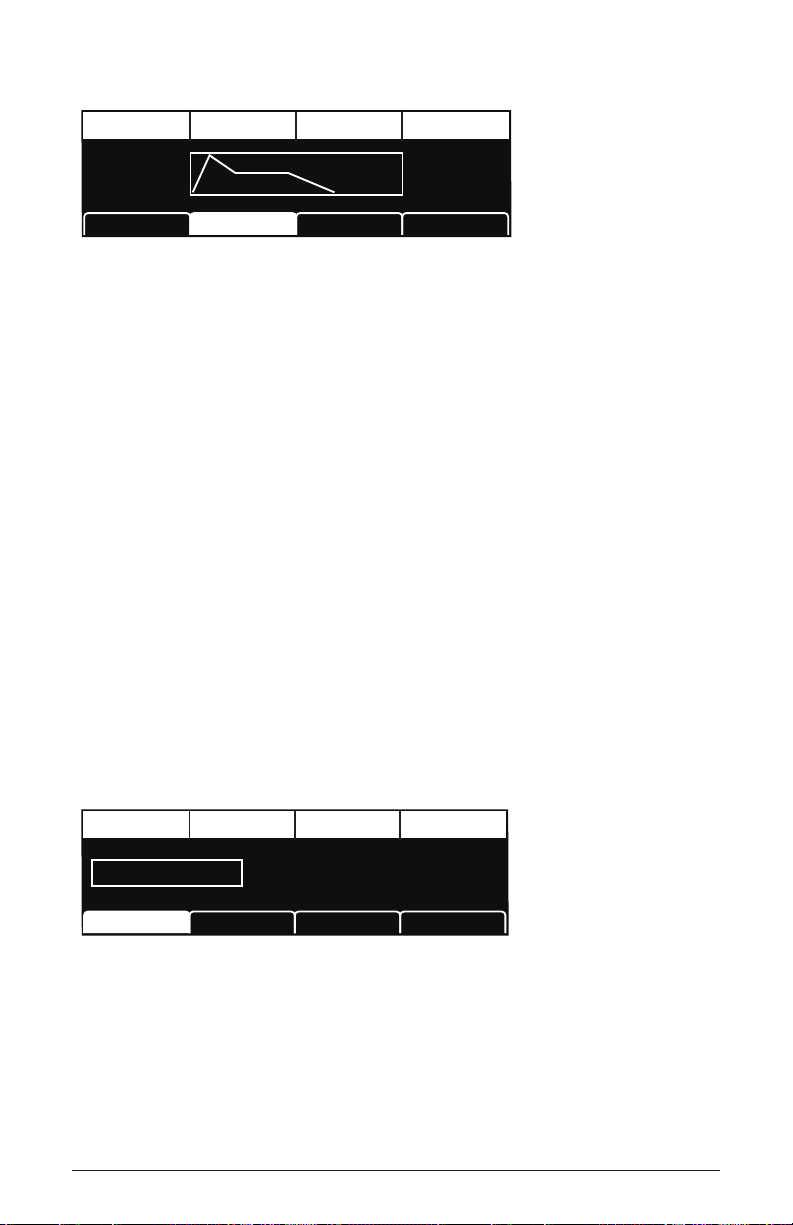
TAB 2 - Env Amount
Attack DelayDecay Env Repeat
Amt:0
Vel On/O: On
Del:0
Env3 Dest LPF MiscEnv3 AmtEnv3 ADSR
Rept:O
Amount: 0...127—Sets the amount of modulation from the envelope to
the selected destination.
Velocity On/Off: On, Off—Allows key velocity to inuence how much
modulation is applied from the envelope to the selected destination. If
on, the harder you play, the more modulation will be applied. If off, key
velocity will not affect the modulation amount. This control allows for
more touch-sensitive application of modulation with the envelope.
Delay: 0...127—Sets a delay between the time the envelope is triggered
(note on) and when the attack portion actually begins.
Env Repeat: Off, On—When on, the Delay, Attack, and Decay segments
of the envelope repeat. Sustain still affects the level at which the Decay
segment ends, but instead of sustaining at a xed level while a note is
gated on, Delay, Attack, and Decay loop until the note is turned off. The
Release segment begins when the note is gated off, just as it does when
Repeat is off.
TAB 3 - Env Dest
Destination
O
DESTINATION
Env3 DestEnv3 AmtEnv3 ADSR
Destination: Various—Selects a modulation destination for the Auxiliary
Envelope. See “Appendix B: Modulation Destinations” on page 131 for a
list of possible destinations.
Prophet X User’s Guide
Auxiliary Envelopes
49
Page 62
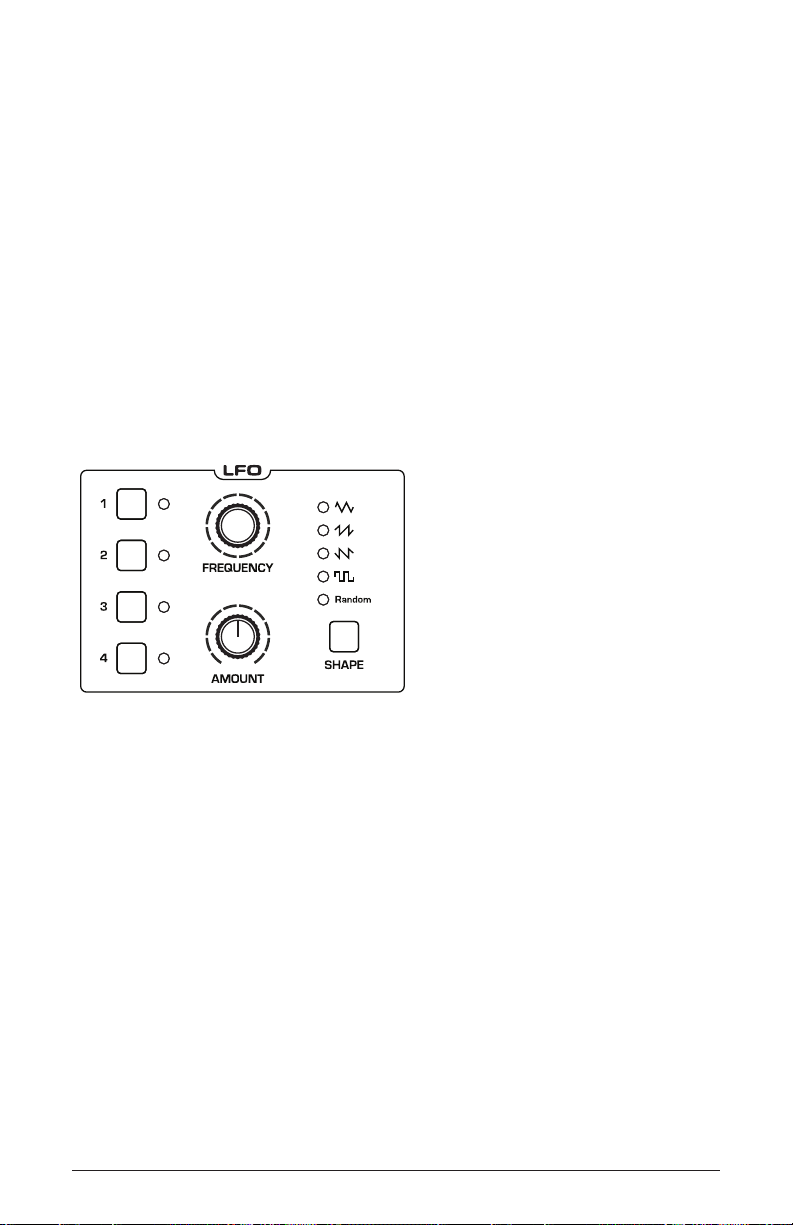
Low Frequency Oscillators
The four LFOs are special-purpose oscillators that produce a frequency
that is typically below the range of human hearing (although these can
actually extend into the audio range if set to their maximum frequency).
The LFOs are typically used for periodic modulation such as vibrato
(periodic pitch modulation) and tremolo (periodic amplitude modulation). They can also be used as modulation sources for any of the many
modulatable parameters in the Prophet X.
The LFOs produce a variety of waveshapes, including triangle, sawtooth,
reverse sawtooth, square, and random. Though most often used for lowfrequency modulation, the Prophet X LFOs can actually function at speeds
that extend into the audible range for extreme effects.
The Low Frequency Oscillators
Triangle and Random waves are bipolar. That is, their waveshape is positive for half of their cycle and negative for the other half. In the case of the
triangle wave, this makes it possible to generate a natural-sounding vibrato
that goes alternately sharp and at in equal amounts on either side of a center
frequency. Random, also known as “sample and hold,” generates a series
of random values, each held for the duration of one cycle.
The square wave, sawtooth, and reverse sawtooth generate only positive values. In the case of the square wave this makes it possible to generate
natural-sounding trills.
50 Low Frequency Oscillators
Dave Smith Instruments
Page 63

Triangle
Sawtooth
Square RandomSawtooth Reverse
0
LFO waveshapes
The LFOs can be free-running or synced to the arpeggiator, sequencer, or
MIDI clock for tempo-synced effects such as lter sweeps, tremolo, and so on.
LFO Parameters (Front Panel)
Frequency: Sets the frequency of the selected LFO from a slow .022Hz
to a fast 500Hz. This is affected by the clk sync (clock sync) parameter
as explained below.
Amount: Sets the amount of LFO modulation routed to the selected
destination. Setting an amount here applies the selected modulation
continuously. You can also use the modulation matrix to route an LFO
to additional destinations and use a different modulation amount if you
want.
Shape: Triangle, Sawtooth, Reverse Sawtooth, Square, Random—This
button sets the waveshape of the selected LFO.
Prophet X User’s Guide
Low Frequency Oscillators
51
Page 64

Additional LFO Parameters (Display Menus)
Additional LFO parameters are accessible through the menus in the main
display. To see these menus, adjust any of the controls in
lfo portion of the
front panel.
TAB 1 - LFO Shape
Shape SyncFrequency Amount
Triangle
LFO Shape
Frequency
LFO Control LFO Dest
SYNC
640
AMOUNT
Shape: Triangle, Sawtooth, Reverse Sawtooth, Square, Random—This
button sets the waveshape of the selected LFO.
Frequency: Sets the frequency of the selected LFO from a slow .022Hz
to a fast 500Hz. This is affected by the sync (clock sync) parameter as
explained below.
Sync: When on, the LFO synchronizes with the master clock, which
controls the arpeggiator, sequencer, and certain effects.
Amount: Sets the amount of LFO modulation routed to the selected
destination. Setting an amount here applies the selected modulation
continuously. You can also use the modulation matrix to route an LFO to
additional destinations and use a different modulation amount.
52 Low Frequency Oscillators
Dave Smith Instruments
Page 65

TAB 2 - LFO Control
Slew Rate Wave ResetPhase
SLEW RATE
00
PHASE
LFO ControlLFO Shape
WAVE RESET
LFO Dest
Slew Rate: 0...127—Slew rate is dened as the maximum possible
rate of change of a signal. The effect of the Slew Rate control is most
obviously heard on Pulse and Random, shapes that normally change
state virtually instantaneously. As Slew Rate increases, those changes are
drawn out, elongated, and the result is a sort of smoothing effect.
Slew behaves much like a low-pass lter and can be used to “round off” the
triangle wave for a more sine-like shape.
Phase: 0...127—Used in conjunction with Wave Reset, Phase sets the
initial phase, from 0 to 360 degrees, at which the LFO wave shape starts
when keyed on. Each step represents 2.8125°, so a value of 32 equals 90°,
64 equals 180°, and so on.
Use Phase to offset the start point when Wave Reset is on. For Phase to have
any noticeable effect, Wave Reset must also be turned on for that LFO. If the LFO is
free-running—that is, with Wave Reset off—there is no xed start point from which the
phase can be offset.
Wave Reset: Off, On—When off, the LFO is free running. When on,
the LFO is re-started each time a new note is played. wave reset is set
independently for each LFO.
Prophet X User’s Guide
Low Frequency Oscillators
53
Page 66

TAB 3 - LFO Dest
Destination
Osc All Freq
DESTINATION
LFO ControlLFO Shape
Destination: Routes the selected LFO to one of the many modulatable
destinations within the synthesizer. You can also use the modulation
matrix to route an LFO to additional destinations.
There is a shortcut for routing an LFO to a front-panel destination (provided
that the destination is a valid destination). Simply hold down the selector button of the
desired LFO, then and move the knob or control you want to use as a destination (the
lter cutoff, for example). Set the amount using the LFO amount knobs. Be aware that
not all front-panel controls can be used as a modulation destinations.
LFO Dest
54 Low Frequency Oscillators
Dave Smith Instruments
Page 67

Modulation
DestinationEdit Mod 1 Source Amount
Sort SourceSlot Sort
Mod 1
Mod 2
Mod 3
Mod4
Slider 1
Slider 2
Aftertouch
Mod Wheel
60
35
25
80
Cuto
Osc1 Shape
Drive
LFO1 Amt
Sort Dest
Although the overall sonic character of the Prophet X is determined
by its samples, oscillators, and lters, much of its power to make truly
unique sounds comes from creative use of modulation. Modulation is
the process of routing one parameter (i.e. a control voltage) to another in
order to change the way the targeted parameter behaves.
The Modulation Matrix
The concept is simple:
1. Choose a source.
2. Choose a destination.
3. Set an amount. The amount can either be positive or negative.
You already understand and apply the concept of modulation whenever
you use the lter envelope to control the lter’s cutoff frequency. In this
case, the modulation source is the lter envelope (or more precisely, any
of its controls, such as attack, decay, sustain, or release). The modulation
destination is the lter’s cutoff frequency. The modulation amount is set
with the env amount knob.
There are 28 different modulation sources and 88 different destinations
to choose from. (See “Appendix A:
Modulation Sources” on page 130 for a complete list.) There are 16
freely assignable modulation paths (mod slots 1-16) as well as 11 additional dedicated mod sources including the Mod Wheel, Pressure (aftertouch), Breath Controller, Velocity, and MIDI Footswitch. This gives you
a large number of sound-shaping options.
Prophet X User’s Guide
Modulation
55
Page 68

The Modulation section
Modulation Parameters (Front Panel)
Assign Source: Selects a modulation source. The are 28 different
modulation sources. See “Appendix A:
Modulation Sources” on page 130 for a complete list.
Assign Destination: Selects a modulation destination. The are 88 differ-
ent modulation destinations. See “Appendix B:
Modulation Destinations” on page 131 for a complete list.
Amount Sets the modulation amount. Modulation can be either positive
or negative.
Modulation Examples
Below are several modulation scenarios that illustrate how to use the modulation matrix. The examples provide full, step-by-step instructions for clarity.
There are shortcuts for routing modulation to various front panel sources/
destinations. Simply hold down the
you want to use as a source (the mod wheel, for example). Then hold
down the destination button and move the control that you want to use
as a destination (lter cutoff, for example). Set the amount using Soft
Knob 3 in the main display. Be aware that not all front-panel controls can
be used as a modulation sources/destinations.
source button and move the control
56 Modulation
Dave Smith Instruments
Page 69

To use the mod wheel to add vibrato:
1. In the lfo section, set LFO 1 to triangle and set frequency to 75. Set
destination to osc all freq. Set amount to 0. (You will control the
amount with the mod wheel.)
2. In the modulation section, press the assign source button. Use soft
knob 1 to scroll to Mod Slot 1 if it’s not already displayed.
3. Use soft knob 2 to scroll through the various mod sources and choose
mod wheel
4. Use soft knob 3 to set the amount to 30.
5. Use soft knob 4 to scroll through the various mod destinations and
choose lfo1 amt.
6. Hold down a note on the keyboard and turn the mod wheel. You should
hear vibrato.
Use pressure as the modulation source instead of the mod wheel in the previ-
ous example to add vibrato with key pressure/aftertouch.
To use the mod wheel to control the lter cutoff:
1. In the modulation section, press the source button. Use the soft knob 1
to scroll to Mod Slot 1 if it’s not already displayed.
2. Use the soft knob 2 to scroll through the various mod sources and
choose mod wheel.
3. Use soft knob 4 to scroll through the various mod destinations and
choose cutoff.
4. Hold down a note on the keyboard (or press the hold button and play a
note on the keyboard) and turn the mod wheel.
5. Use soft knob 3 to set the amount to your preference. Higher amount
settings cause the lter to open wider the further you push the mod
wheel. A negative amount setting will close the lter the further you
push the mod wheel.
Use pressure as the modulation source instead of the mod wheel in the previous example to open the lter (positive amount) or close the lter (negative amount)
with key pressure/aftertouch.
Prophet X User’s Guide
Modulation
57
Page 70

Other modulation ideas:
• To create the “attack pitch blip” effect in classic synth brass sounds,
dial up a good two-oscillator synth brass sound, then route Envelope 3
to osc2 freq and set Envelope 3 to Attack: 0, Decay: 30, Sustain: 0, and
Release: 0 with an amount of 18.
• Route an LFO to pan to create an auto-panning effect. Panning width is
controlled by the modulation amount. Panning speed is controlled by
the LFO frequency. Add a second mod path to control the LFO speed
with the Mod Wheel for a faux rotating speaker spin-up/spin-down
effect. Enable the chorus effect and set up a third mod path to control
fx mix with the mod wheel for even better results.
• Route velocity to lter drive to subtly overdrive the lter the harder
you play.
Effects
You can add two digital effects to any Prophet X program. In stacked or split
sounds, each layer can have its own independent effects.
Not all sounds need effects to make them interesting, but adding a touch
of reverb or delay can add a sense depth, just as adding chorus, anging,
or phasing can add movement.
Effects settings are saved individually with each program. If you enable
sync button, time-based effects such as the delays can be synchronized
the
to the arpeggiator, sequencer, or MIDI clock for repeats that occur on the
beat.
EFFECT 1
EFFECT 2
SELECT 1 / 2
The Effects section
58 Effects
Dave Smith Instruments
Page 71

Effects:
• Stereo Delay - classic digital delay
• BBD Delay - vintage bucket-brigade emulation
• Chorus - vintage chorus
• Flanger - vintage through-zero anger
• Phaser - vintage 6-stage phaser
• HP Filter - high-pass lter.
• Distortion - digital distortion (analog emulation)
• Rotating Speaker - vintage rotating speaker emulation
• Spring Reverb - classic spring reverb
• Room Reverb - classic room reverb
• Hall Reverb - classic hall reverb
• Super Plate Reverb - plate reverb
For best performance, run the angers and high-pass lter 100% wet. (i.e. set
the mix parameter to 127).
To use Effects:
1. Press the effect 1 button to turn on effect 1.
1. Press the select 1/2 button to select effect 1 for editing.
2. Turn the effect type knob to choose an effect.
3. Turn the mix knob to blend in a good amount of the processed signal.
You’ll want to be able to clearly hear the effect when you tweak its
settings. You can dial it down afterward.
4. Use the param 1, param 2, and param 3 knobs to adjust the effect’s
parameters to your taste. See “Effects Parameters” on page 60 for
details on the adjustable parameters on each effect type.
5. Finally, adjust the mix knob again to optimize the amount of the effect.
Full left is completely dry. Full right is completely wet (a 100%
processed signal).
6. To sync a delay to the arpeggiator or sequencer, press the sync button
and adjust the time parameter (Parameter 1) as needed.
Prophet X User’s Guide
Effects
59
Page 72
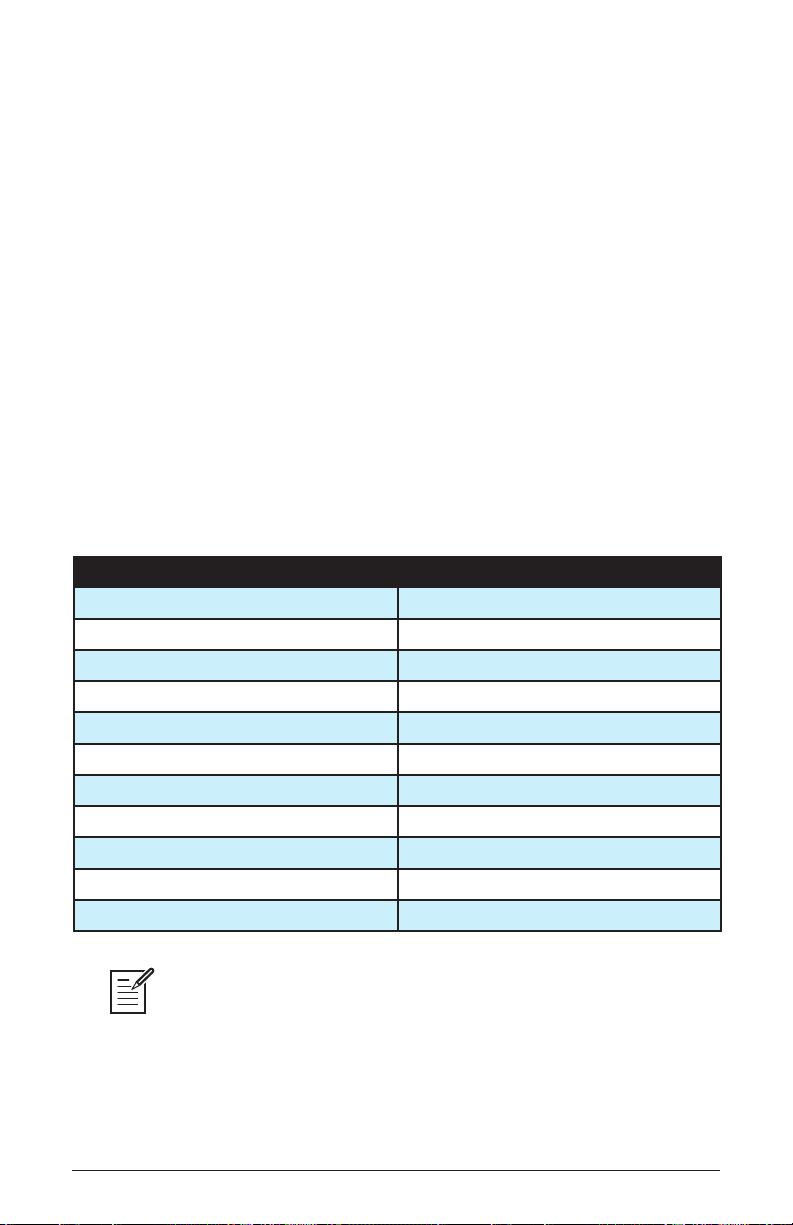
Effects Parameters (Front Panel)
Effect 1: Turns effect 1 on or off. On stacked or split sounds, enable the
edit layer b button to adjust effects for Layer B.
Effect 2: Turns effect 2 on or off. On stacked or split sounds, enable the
edit layer b button to adjust effects for Layer B.
Effect Type: Selects the effect type.
Select 1/2: Toggles between effect 1 and effect 2 for editing.
Mix: 0...127—Sets the balance between the processed (wet) signal
and unprocessed (dry) signal. Full left is completely dry. Full right is
completely wet.
Sync: On, Off—When a delay effect is chosen, this enables syncing of the
timed delay repeats (feedback) to the arpeggiator, sequencer, or MIDI clock.
When
clk sync is on, delay time (parameter 1) has the following values:
Value Delay Time
Whole 4 beats
Half dot 3 beats
Half 2 beats
Quarter dot 1 1/2 beats
Quarter 1 beat
Quarter triplet 1 1/3 beats
8th dot 3/4 of 1 beat
8th 1/2 of 1 beat
8th triplet 1/3 of 1 beat
16th dot 3/8 of 1 beat
16th 1/4 of 1 beat
Maximum delay time is 1 second. The combination of longer synced delay
times with slower tempos can result in delay times that would be greater than 1
second. When that happens, the delay time is divided by 2 until it no longer exceeds
the 1 second limit. For example, if the BPM is set to 60 and Delay Time (Parameter 1)
is set to Half, the expected delay time would be 2 seconds. The actual delay time will
be 1 second (i.e. 2 seconds divided by 2).
60 Effects
Dave Smith Instruments
Page 73

Parameter 1: Variable, depending on the effect—This knob adjusts
parameter 1 for the chosen effect. Each effect has three adjustable
parameters, which differ depending on the effect.
Parameter 2:
Variable, depending on the effect—This knob adjusts
parameter 2 for the chosen effect. Each effect has three adjustable
parameters, which differ depending on the effect.
Parameter 3:
Variable, depending on the effect—This knob adjusts
parameter 3 for the chosen effect. Each effect has three adjustable
parameters, which differ depending on the effect.
Effect Type Param 1 Param 2 Param 3
stereo delay delay time feedback amount low-pass lter
BBD delay delay time feedback amount low-pass lter
chorus depth rate low-pass lter
anger depth rate feedback
phaser depth rate feedback
high-pass lter frequency Q (resonance)
distortion gain tone level
rotating speaker drive speed mic distance
spring reverb tone decay dispersion
room reverb time tone early reections
hall reverb time tone early reections
super plate reverb time tone pre-delay
To recreate a classic time-shifting effect on the stereo or BBD delay, try adjust-
ing the delay time parameter in real time. You can also route an LFO or envelope to
the delay’s Time parameter using the modulation matrix.
Prophet X User’s Guide
Effects
61
Page 74
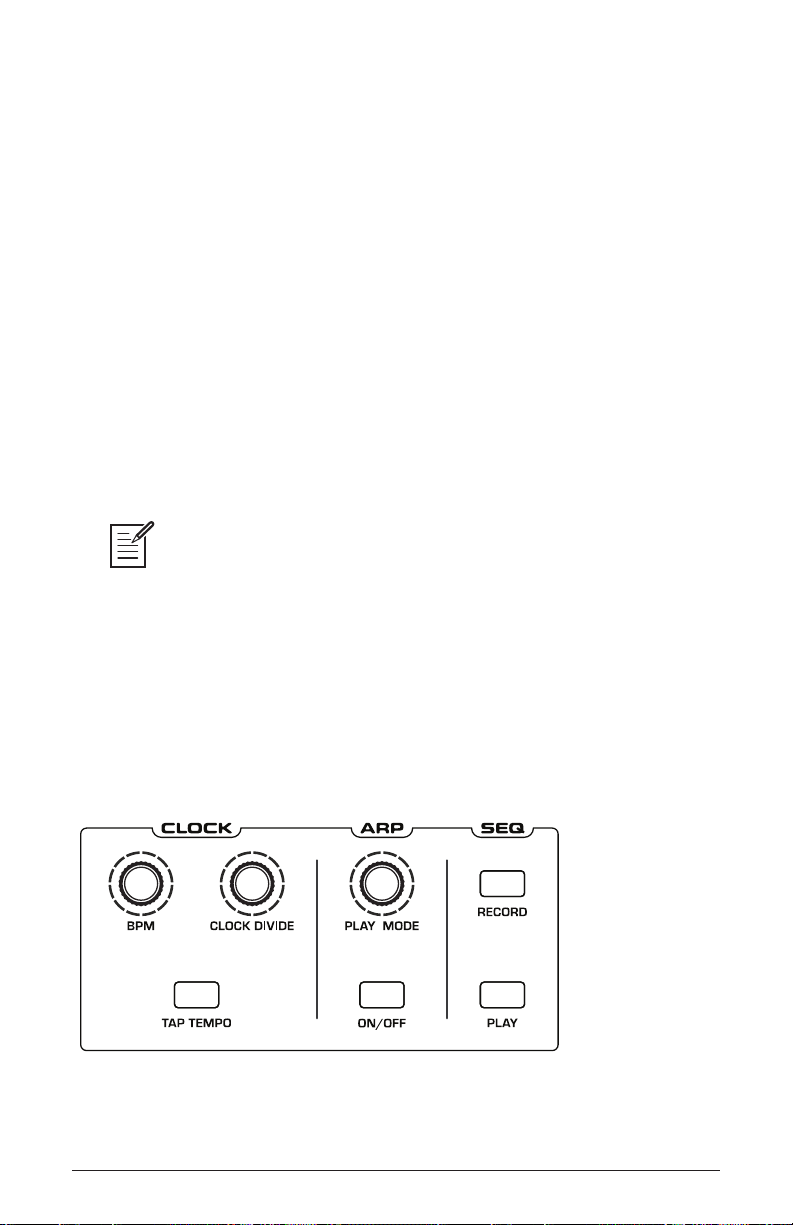
Arpeggiator
The Prophet X’s arpeggiator allows you to hold a chord and the synthesizer will play a pattern based on the individual notes held. You can
adjust the playback mode (up, down, random, etc.), the octave range (1,
2, or 3), and the tempo. The arpeggiator usually works best on sounds
with a fast attack.
While you hold down a chord, pressing any additional notes will add
those notes to the arpeggio. You can change chords and notes and the
arpeggio will continue to play as long as at least one note is always held.
You can also use the
hold, you can release the notes on the keyboard and the arpeggio will
hold feature with the arpeggiator. When you enable
continue to play — with any additional notes that you play added to the
arpeggio.
To prevent the arpeggiator from adding new notes to an arpeggio when keys
are continuously held (and instead start a new arpeggio each time you change notes),
turn arp relatch on in the arpeggiator. To do this, press the arpeggiator’s on/off button
and press Soft Key 2 to access the arp relatch menu item in the display.
Set the tempo of the arpeggiator with the tap tempo or bpm and clock
divide controls in the clock section. To use tap tempo, tap this button
4 times to set the tempo. You can also sync the arpeggiator to external
MIDI clock, or even an external audio signal. When the arpeggiator is
playing, the sequencer is disabled.
The Clock and Arpeggiator controls
62 Arpeggiator
Dave Smith Instruments
Page 75

To use the arpeggiator:
1. Press the arpeggiator on/off switch to turn it on.
2. Hold down one or more notes on the keyboard. The arpeggiator plays
them according to the settings you’ve chosen.
3. To latch arpeggiation on (so that you don’t have to continuously hold
down notes) press the hold button.
4. In the display menu, adjust settings such as
repeats, and bpm.
mode, octave range,
5. To synchronize a delay effect to the arpeggiator, turn on sync in the effects
section, choose a delay, and adjust its delay time setting as desired.
An audio signal connected to the rear-panel sequence jack can be used to control
arpeggiator (and sequencer) playback. This makes it possible to tempo sync the arpeggiator to a recorded drum track or other audio source. Audio signals used to drive the
arpeggiator/sequencer should not exceed 5 volts peak-to-peak. See “22. Seq Pedal
Mode: Normal, Trigger, Gate, T-G—Selects the mode for the rear-panel sequencer
jack.” on page 127 for more information about choosing the appropriate mode for
these behaviors.
Arpgeggiator Parameters (Front Panel)
On/Off—This button turns the arpeggiator on and off.
Play Mode: Sets the order in which notes play when the arpeggiator is on. See
the table.
Arp Mode Behavior
Up Plays from lowest to highest note
Down Plays from highest to lowest note
Up + Down Plays from lowest to highest and back to lowest
Random Plays notes in random order
Assign Plays notes in the order the keys were pressed
Prophet X User’s Guide
Arpeggiator
63
Page 76

Additional Arpeggiator Parameters (Display Menus)
Relatch Octave RangeArp Mode Repeats
ARP MODE
OCTAVE RANGE
0Up+Down 1 Oct
REPEATS
Arp SeqBPM/Div
RELATCH
Additional arpeggiator parameters are accessible through the menus in
the main display. To see these menus, adjust any of the controls in
giator section of the front panel.
The Arpeggiator menu
Relatch: Off, On—Works in conjunction with hold. When hold and the
arpeggiator are on, and arp relatch is off, played notes are held on and
arpeggiated, with additional played notes added to the held notes and the
arpeggio. When
arp relatch is on, played notes are held on and arpeg-
giated, but additional played notes will restart the arpeggio with the new
notes.
Arp Mode: Sets the order in which notes play when the arpeggiator is on. See
the table above.
arpeg-
Octave Range: 1, 2, 3 —Set to 1, only the held notes are arpeggiated.
Set to 2, the held notes and the notes one octave above them arpeggiate.
Set to 3, the held notes and the notes one and two octaves above them
arpeggiate.
Repeats: 1, 2, 3 —Set to 1, each note in the arpeggio plays once. Set to
2, each note in the arpeggio plays twice. Set to 3, each note in the arpeggio plays three times.
64 Arpeggiator
Dave Smith Instruments
Page 77

Clock Parameters
BPM: 30…250—Sets the tempo for the arpeggiator in BPM (beats per
minute). The tap tempo LED ashes at the BPM rate. When lfo sync is
enabled on the low-frequency oscillator, or clk sync is enabled in the Effects
section, the BPM rate affects the LFO frequency and/or delay effect. When
syncing to an external MIDI clock source, the BPM setting has no effect.
Clock Divide—Selects a basic note value relative to the BPM. See the table
below:
Name Tempo Timing Division
Half BPM/2 Half note
Quarter BPM Quarter note
8th BPM x 2 Eighth note
8 Half BPM x 2 Eighth note, half swing timing
8 Swing BPM x 2 Eighth note, full swing timing
8 Trip BPM x 3 Eighth note triplets
16th BPM x 4 Sixteenth note
16 half BPM x 4 Sixteenth note, half swing timing
16 Swing BPM x 4 Sixteenth note, full swing timing
16 Trip BPM x 6 Sixteenth note triplets
32nd BPM x 8 Thirty-second note
32 Trip BPM x 12 Thirty-second note triplets
Tap Tempo—
Pressing the tap tempo button 4 times sets the tempo. The
LED ashes at the BPM rate you set.
Prophet X User’s Guide
Arpeggiator
65
Page 78

Sequencer
The Prophet X has a polyphonic sequencer for creating repeating
patterns of notes and chords. You can play up to 64 steps with up to 6
notes held simultaneously per step. You can also add ties and rests to a
sequence. Use the bpm, clock divide, or tap tempo controls to adjust the
sequencer playback speed. For most sequences you’ll probably want to use
sounds with a relatively sharp attack and short release.
You can play along with a sequence (provided there is available polyphony), making it a powerful live performance tool. When the sequencer is
playing, the arpeggiator is disabled.
All factory programs have a sequence associated with them. Recall a
program and press the sequencer’s
sequence.
play button to hear its associated
The Clock and Sequencer controls
An audio signal connected to the rear-panel sequence jack can be used to
control sequencer playback. This makes it possible to tempo sync the sequencer (or
arpeggiator) to a recorded drum track or other audio source. Audio signals used to
drive the arpeggiator/sequencer should not exceed 5 volts peak-to-peak. See “22.
Seq Pedal Mode: Normal, Trigger, Gate, T-G—Selects the mode for the rear-panel
sequencer jack.” on page 127 for more information about choosing the appropriate
mode for these behaviors.
66 Sequencer
Dave Smith Instruments
Page 79

CHORD NOTE
Chord Note NoteStep Velocity
STEP
1 C5 1001
VELOCITY
NOTE
Set LengthTie Rest
The Sequencer menu
To program a sequence:
1. Press the record button.
2. Perform the sequence on the keyboard. The display indicates the
current step, note, and velocity as you play. You can also use the
display to create/edit the sequence step-by-step.
When recording a chord as a step, as long as you continue to hold at least one
note down, you can keep adding notes to the chord/step, and even use the transpose
buttons to extend the keyboard range while doing it.
3. To add a tie that extends the length of a note, play the note or chord,
then press Soft Key 1 (tie) to extend the note the number of steps you
want. Each time you press Soft Key 1, you will extend the tie by an
additional step. You can then continue playing.
4. To add a rest after a note or chord, press Soft Key 2 (rest). Each time
you press Soft Key 2, you will extend the rest by an additional step.
You can then continue playing
5. To step back in the sequence, turn Soft Knob 2 (step) counterclockwise. This will allow you to step backward to the desired step so that
you can rerecord it manually. You can also use the parameters shown in
the display to edit the sequence step-by-step.
6. When you’re done, press play to listen to your sequence.
7. If you want to edit the sequence after you’ve recorded it, you can use
the parameters shown in the display to edit the sequence step-by-step.
8. To save the sequence, save the program and they are saved together.
(See “Saving a Program” on page 7.)
Prophet X User’s Guide
Sequencer
67
Page 80

To play a sequence:
1. Press play. Use the bpm, divide, or tap tempo controls to adjust
sequencer playback speed
2. To stop playback, press
Alternatively, you can start and stop sequencer playback using a footswitch
connected to the rear-panel
from a DAW or other MIDI device. See “22. Seq Pedal Mode: Normal, Trigger, Gate,
T-G—Selects the mode for the rear-panel sequencer jack.” on page 127 for more
information about choosing the appropriate mode for these behaviors..
To transpose a polyphonic sequence:
play again.
sequencer jack or using MIDI start/stop messages sent
1. Press play. The sequence begins playback.
2. Press and hold
record and press a key on the keyboard. “Middle C”
is the reference point. Playing a note above middle C transposes the
sequence higher by that interval. Playing a note below middle C transposes the sequence lower by that interval.
Editing a Sequence
You can edit a sequence after you’ve recorded it. This is convenient for
xing mistakes or modifying it without having to completely re-perform it.
To edit a sequence:
1. Press the sequencer’s record button.
2. If you have created a sequence with chords, use Soft Knob 1 (
note) to select any note (1-6) within the chord. Because you can record
up to 6 notes per step, values 1-6 each represents a note. If a track/step
has no note recorded on it, the velocity parameter will say “Rest.”
3. Use Soft Knob 2 (
step) to select the step you want to edit. If a track/
step has no note recorded on it, the velocity parameter will say “Rest.”
4. Use Soft Knob 3 (
note) to change the note (C0 - G10). Turn the knob
fully clockwise to add a tie. Alternatively, press a key on the keyboard
to enter the note quickly (along with the velocity at which you play it).
5. To edit a note’s velocity numerically, use Soft Knob 4 (velocity) to
enter a velocity value, 1-127. Turning the knob fully clockwise sets the
step to rest.
68 Sequencer
Dave Smith Instruments
chord/
Page 81
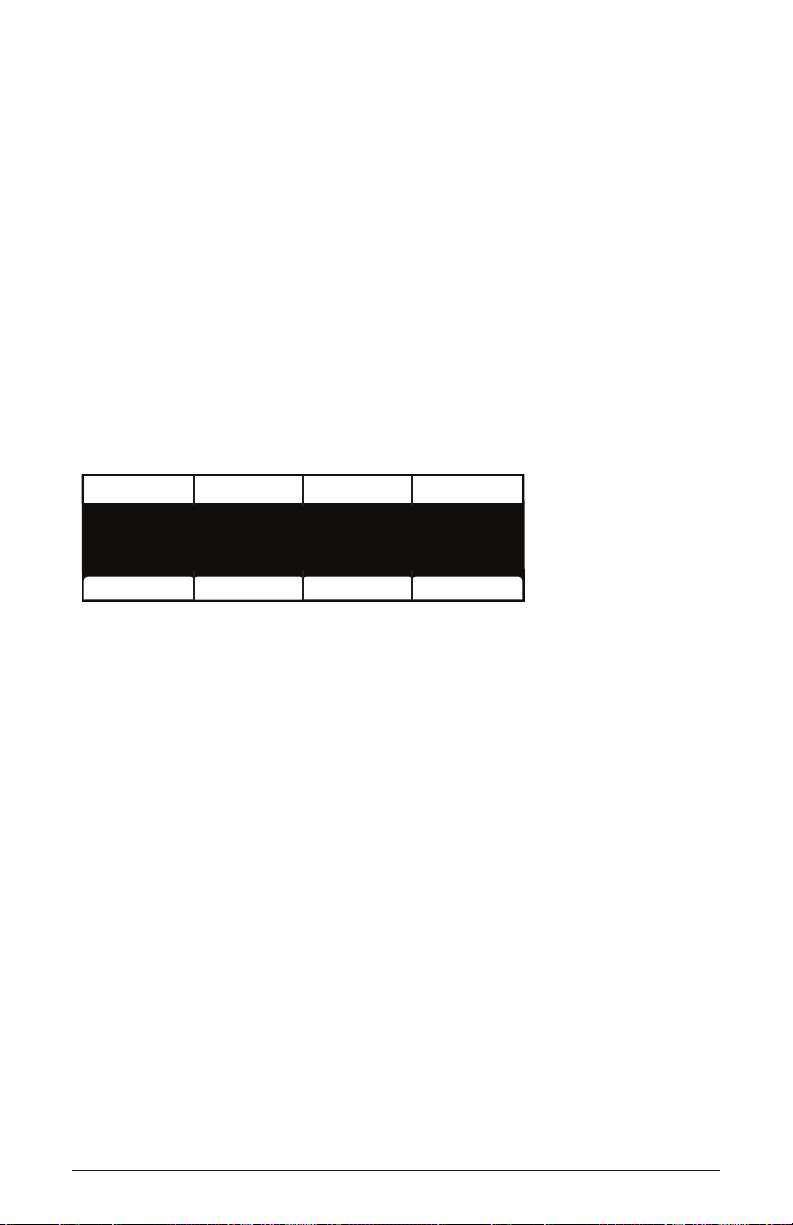
6. To save the sequence, save the program by pressing the save/load
CHORD NOTE
Chord Note NoteStep Velocity
STEP
1 C5 1001
VELOCITY
NOTE
Set LengthTie Rest
button twice.
Sequencer Parameters (Front Panel)
Record: On, Off—This switch turns sequencer recording/editing on and
off on the polyphonic sequencer.
Play: On, Off—This switch starts and stops polyphonic sequencer playback.
Additional Sequencer Parameters (Display Menus)
Additional sequencer parameters are found in the menus in the main
display. To see these, press the record button on the front panel.
The Sequencer menu
Chord Note: 1...6—The sequencer can record up to 6 notes per step (i.e.,
a 6-note chord). The chord note parameter lets you select a specic note
within a chord for editing. Notes are listed from lowest to highest.
Step: 1...64—Selects a specic step within the sequence for editing.
Note: C0...C10—Sets the note value of the current step.
Velocity: 1...127, Rest—Sets the velocity of the current step. Turning the
knob fully clockwise sets the step to rest.
Tie—Pressing Soft Key 1 adds a tie to the current step.
Rest—Pressing Soft Key 2 adds a rest to the current step.
Set Length—Using Soft Knob 2 to navigate to a specic step then press-
ing Soft Key 3 resets the length of the sequence so that it will end after
the selected step.
Prophet X User’s Guide
Sequencer
69
Page 82

Clock
The clock section provides the master timing controls for the Arpeggiator
and Sequencer. If you want to override the Prophet X’s master clock and use
the clock from a DAW or other external controller, you will need to use the
global menu to set the Prophet X to slave mode. To learn more about this,
see MIDI Clock Mode on page 123.
Clock Parameters (Front Panel)
BPM: 30…250—Sets the tempo for the sequencer and arpeggiator in BPM
(beats per minute). The
sync is turned on, the BPM rate affects the LFO frequency. When syncing to
an external MIDI clock source, the BPM setting has no effect.
Tap Tempo: 30…250—Press this button 4 times to quickly set the tempo
for the sequencer and arpeggiator. The LED ashes at the BPM rate you
set.
Clock Divide: Sets the note value for each sequencer/arpeggiator step
relative to the BPM. clock divide works with both internal and external
clock sources. The following table lists the values:
Name Tempo Timing Division
Half BPM/2 Half note
Qtr BPM Quarter note
8th BPM x 2 Eighth note
8th Half BPM x 2 Eighth note, half swing timing
tap tempo LED ashes at the BPM rate. When lfo
8th Swing BPM x 2 Eighth note, full swing timing
8th Trip BPM x 3 Eighth note triplets
16th BPM x 4 Sixteenth note
16th Half BPM x 4 Sixteenth note, half swing timing
16th Swing BPM x 4 Sixteenth note, full swing timing
16th Trip BPM x 6 Sixteenth note triplets
32nd BPM x 8 Thirty-second note
32nd Trip BPM x 12 Thirty-second triplets
70 Clock
Dave Smith Instruments
Page 83

Unison
When unison is on, the Prophet X functions like a monophonic
synthesizer in that only one note can be played at a time. However,
that one note can be powered by as many as 8 or 16 voices, depending
on how many you choose to use (and whether you are in 8 or 16-voice
mode). With many oscillators powering a single note, you can create
some very dense, speaker-rattling sounds. If you want to create an ultraheavy synth bass or lead sound, try using Unison.
Unison gives you control over not only how many voices to stack, but
also the amount of detuning between the oscillators (with the
detune parameter in the misc params menu), and what note gets priority
if you happen to play more than one note on the keyboard. (This is
called the key assign mode or note priority. See “Key Modes and Unison
Mode” on page 74 for details.)
unison
The Unison button
Prophet X User’s Guide
Unison
71
Page 84

Unison Parameters (Display Menus)
Unison On DetuneMode
MODE
1 Voice
DETUNE
Keyboard Glide RateUnison Glide
UNISON ON
0
Unison parameters are found in the main display. To see these, press the
unison button on the front panel.
The Unison menu
Unison On: On/Off—Enables and disables Unison.
Mode: 1-8/1-16, Chord—Sets the number of voices stacked together. In
8-voice stereo mode, there are a maximum of 8 voices available. In
16-voice mono mode, there are a maximum of 16 voices available. You
can also use Unison to memorize a chord. See “Using Chord Memory”
on page 73.
Detune: 0...16—Sets the amount of detuning between stacked voices.
To use Unison:
1. Press the unison button on the front panel.
2. In the display menu, use Soft Knob 2 to choose the number of voices to
stack.
3. To detune the oscillators while in unison, use Soft Knob 3 to set the
amount of detuning between voices.
72 Unison
Dave Smith Instruments
Page 85

Using Chord Memory
Unison has another useful feature: chord memory. Instead of assigning
voices to a single note, hold down a chord on the keyboard and press the
unison button. The Prophet X memorizes the notes of the chord. Single notes
played on the keyboard will then trigger all notes of the stored chord, transposing them as you play up or down the keyboard. Try using this feature to
create powerful chord stabs.
If you save a program that uses chord memory, the chord is saved with
the program.
To use chord memory:
1. Hold down a chord on the keyboard.
2. Press the unison button. The chord voicing is memorized. Play a few
notes to listen to the result.
3. If you save the program, the unison chord memory is saved with it.
To store a different chord in chord memory:
1. Disable unison by toggling off the unison button.
2. Hold down a different chord on the keyboard.
3. Press the unison button. The chord voicing is memorized. Play a few
notes to listen to the result.
To switch back to non-chord unison mode:
• With the unison button on, turn Soft Knob 2 and choose the number
of voices you want to stack. When unison mode is set anything except
chord, chord memory is off.
Prophet X User’s Guide
Unison
73
Page 86
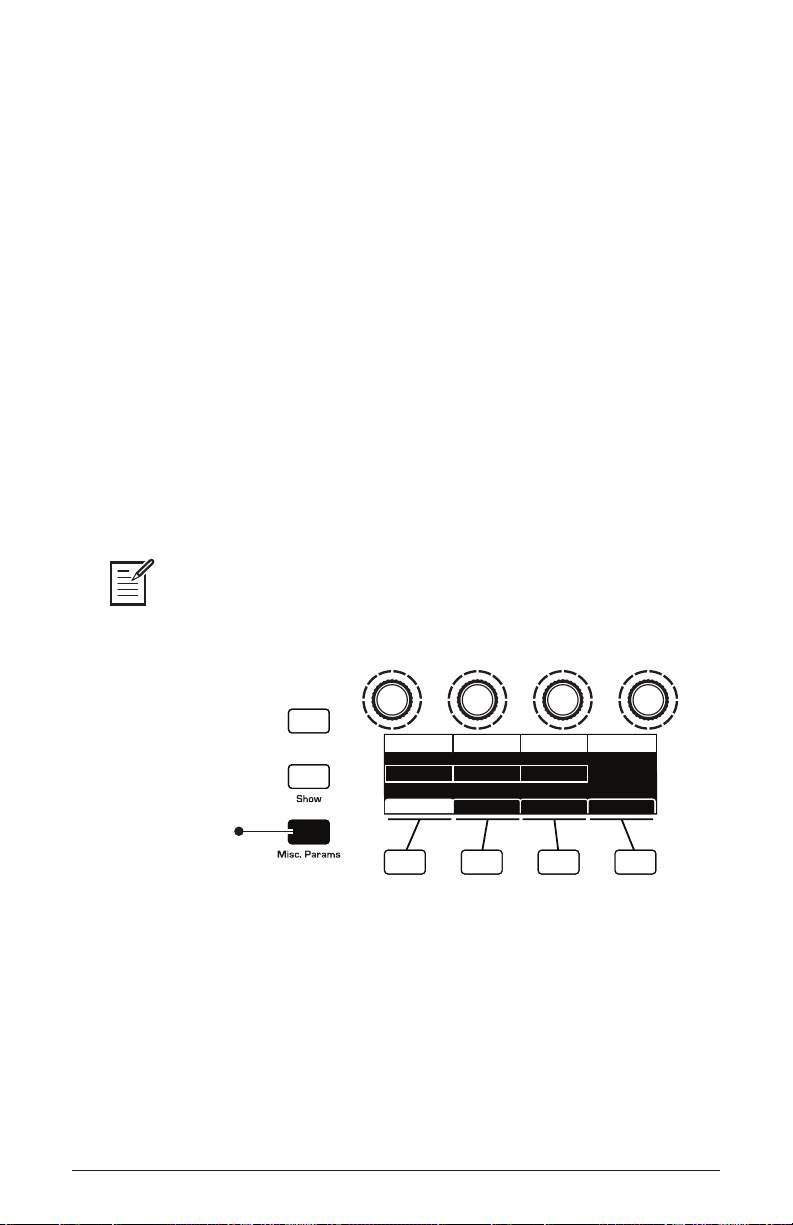
Key Modes and Unison Mode
Key Mode (sometimes called note priority) determines what note has
priority when more than one note is played on the keyboard or via MIDI.
• Low-Note Priority is most common in vintage synths and is often used
for playing trills by holding a note and repeatedly tapping a lower note.
• Low Retrigger causes the envelopes to be retriggered with each
keystroke.
• High Note and High Retrigger are similar to the low note settings,
except that the highest note is given priority.
• Last Note and Last Retrigger give priority to the last note played.
To choose the Key Mode:
1. Press the misc params button and use Soft Knob 3 to scroll to the
desired mode.
2. Play a few notes to listen to the result.
Key Mode settings are only relevant to Unison mode. They do not affect poly-
phonic playback.
Press to see the
Misc Parameters menu
Misc Parameters button
74 Unison
Revert
Range Up Key ModeRange Down Split Point
RANGE UP
2
RANGE DOWN
Keyboard Glide RateUnison Glide
Low2
KEY MODE
C3
SPLIT POINT
Dave Smith Instruments
Page 87

Master Volume/Program Volume
The master output level of the Prophet X is controlled by the front-panel
master volume knob. In addition, the volume of an individual program
can be set with the
This is useful for ensuring that your sounds have roughly the same
volume from program to program. Unison sounds in particular can be
very loud compared to other programs.
Prog Volume Pan Spread
prog volume parameter (in the amp envelope menu).
PROG VOLUME
Setting Program Volume in the Amp Envelope menu
To set the volume of an individual program:
0127
PAN SPREAD
Vol/PanVCA ADSR VCA Env Amt
1. Choose a program.
2. Move any of the amp envelope controls on the front panel.
3. In the display menu, press Soft Key 3.
4. Hold down a chord on the keyboard.
5. Turn Soft Knob 1 (prog volume) to adjust the volume level from 1 to
127.
6. Save the program. (See “Saving a Program” on page 7.)
MIDI volume can also inuence the overall volume of the Prophet X if you are
controlling it from an external MIDI source.
Prophet X User’s Guide
Master Volume/Program Volume
75
Page 88

Transpose
The up and down buttons in the transpose section transpose the keyboard
up or down in octaves. The LED indicates the current keyboard transposition state. Transposing the keyboard also changes the MIDI note
numbers of the keys so that MIDI notes sent are also transposed. Transpose settings are global and are not saved with individual programs.
The Transpose controls
Hold
When hold is on, any notes played will continue to play until hold is
turned off. When used in conjunction with the arpeggiator, notes are
latched on. If hold is on and at least one key continuously held down,
any new notes played are added to the arpeggio.
The Hold button
76 Transpose
Dave Smith Instruments
Page 89

Glide
Osc1 Rate Inst 1 RateOsc2 Rate Inst 2 Rate
GLIDE RATE
Keyboard Glide RateUnison Glide
0
GLIDE RATE
0
GLIDE RATE
0
GLIDE RATE
0
Glide causes the pitch of a note to glide up or down from the pitch of the
previously played note. Glide is turned on and off using the glide switch,
but the
0, glide has no effect.
rate must also be set. If the glide button is on, but rate is set to
Glide can be set individually for each oscillator and, if
sample stretch
is enabled, instruments 1 and/or 2. If sample stretch is not enabled for a
sampled instrument, Glide can’t be used with that instrument.
Instr 1 Instr 2
Press to enable Glide
The Glide controls
To use Glide:
1. Press the glide button.
2. Play a series of notes up and down the keyboard while you turn the
glide amount knob to adjust the amount of glide.
To set the Glide Amount separately for each oscillator:
1. Press the glide button.
2. In the display menu, press Soft Key 4 (glide rate).
3. Play a series of notes up and down the keyboard while you turn Soft
Knobs 1-4 (glide rate) to adjust the amount of glide for individual
oscillators and/or instruments.
Prophet X User’s Guide
Glide
77
Page 90

Glide Modes
Glide On Glide Mode
GLIDE MODE
Fixed Rate
Keyboard Glide RateUnison Glide
GLIDE ON
There are four modes that determine how glide behaves:
Fixed Rate: The time to transition between notes varies with the interval
between the notes; the greater the interval, the longer the transition time.
The glide rate is xed. This is the default glide mode.
Fixed Rate A: The same as Fixed Rate, but glide is only applied when
playing legato. That is, glide only occurs when a note is held until the
next note is played. This effectively allows glide to be turned on and off
from the keyboard.
Fixed Time: Glide is set to a xed time, regardless of the interval
between notes.
Fixed Time A: The same as Fixed Time, but glide only occurs when
playing legato.
To select a Glide Mode:
1. Press the glide button.
2. In the display menu, press Soft Key 3 (glide).
3. Turn Soft Knob 2 (glide mode) to select the mode you want.
4. Play a series of notes up and down the keyboard to hear the effect.
Choosing the Glide mode
78 Glide
Dave Smith Instruments
Page 91

16-Voice Mode
The Prophet X can operate in either 8-voice or 16-voice mode. In many
ways the synth is at its best in 8-voice mode because in 8-voice mode,
the Prophet X has a stereo signal path with stereo lters. This results in a
noticeable increase in richness and depth.
In contrast, 16-voice mode doesn’t provide stereo lters (though the
Prophet X’s digital effects still function in stereo). However, 16-voice
mode is still quite useful for instruments such as piano that benet from
increased polyphony.
Press to enable
16-voice
mono mode
The Glide controls
To enable 16-voice mode:
• Press the 16 voice button.
With clever use of the mod matrix, it’s possible to simulate a stereo spread in
16-voice mode by modulating panning with note number. With this technique, over the
range of the instrument, notes from low to high are panned progressively left to right.
See “Using 16-Voice Mode” on page 112 for details.
Prophet X User’s Guide
16-Voice Mode
79
Page 92

Pitch and Mod Wheels
The Prophet X has a spring-loaded Pitch wheel and a Mod wheel. You
can use these controls to enhance live performance by bending notes and
adding modulation in real time as you play.
Pitch Mod
The Pitch and Modulation wheels
Pitch Wheel
You can set a range in semitones for the pitch wheel, depending on your
playing preference. The range is up to 12 semitones (1 octave). You can
set different ranges for the upward bend and the downward bend. Many
musicians use a range of 2 semitones (a whole step) since this is the bend
range of many acoustic instruments. For guitar whammy bar effects, you
many wish to set a wider range.
To set the pitch bend range:
1. Press the misc params button and use Soft Knob 1 (range up) to set the
range in semitones of the upward bend.
2. Use Soft Knob 2 (range down) to set the range in semitones of the
downward bend.
3. Hold a note and move the pitch wheel to hear the effect.
80 Pitch and Mod Wheels
Dave Smith Instruments
Page 93

Modulation Wheel
The mod wheel controls the amount of modulation for any program that
uses it as a modulation source. This allows you to “perform” modulation in
real time by moving the wheel. This is a great way to add expressiveness
to a sound or performance by using it to control vibrato, lter effects, and
potentially a lot more.
To choose a modulation destination for the Mod wheel:
1. In the modulation section, press the assign source button. Use Soft
Knob 1 to scroll to Mod Slot 1 if it’s not already displayed.
2. Use Soft Knob 2 to scroll through the various mod sources and choose
mod wheel.
3. Use the Soft Knob 4 to scroll through the various mod destinations and
choose a parameter (such as cutoff).
4. Hold down a note on the keyboard (or press the hold button and play a
note on the keyboard) and turn the mod wheel.
5. Use the Soft Knob 3 to set the modulation amount to your preference.
Higher amount settings add greater modulation the further you push
the mod wheel. A negative amount setting will apply modulation in the
negative direction.
As a shortcut, you can hold down the assign source button and move the mod
wheel to quickly assign this modulation path.
Prophet X User’s Guide
Pitch and Mod Wheels
81
Page 94

Touch Sliders
The Prophet X has two position-sensitive touch sliders. Like the pitch
and mod wheels, you can use these sliders to enhance live performance
by adding modulation in real time as you play.
Each slider serves as a modulation source, the value of which is deter-
mined by nger position. The touch sliders appear in the modulation
matrix as Slider 1 and Slider 2. (See “Appendix A: Modulation Sources”
on page 130.)
Normally, the sliders affect the assigned modulation destinations only
while they’re being touched. But when
value from the position at which it was last touched.
latch is on, the slider holds the
Latch
Slider 1 Slider 2
Latch
Use the mod matrix to assign modulation destinations to the sliders. You
can route multiple modulation destinations to a slider. To display the
modulation matrix, press the assign source or assign dest buttons in the
Modulation section. Modulations slots and routings appear in the display.
DestinationEdit Mod 1 Source Amount
Mod 1
Mod 2
Mod 3
Mod4
Slider 1
Slider 2
Aftertouch
Mod Wheel
Sort SourceSlot Sort
60
35
25
80
Sort Dest
Cuto
Osc1 Shape
Drive
LFO1 Amt
82 Touch Sliders
Dave Smith Instruments
Page 95
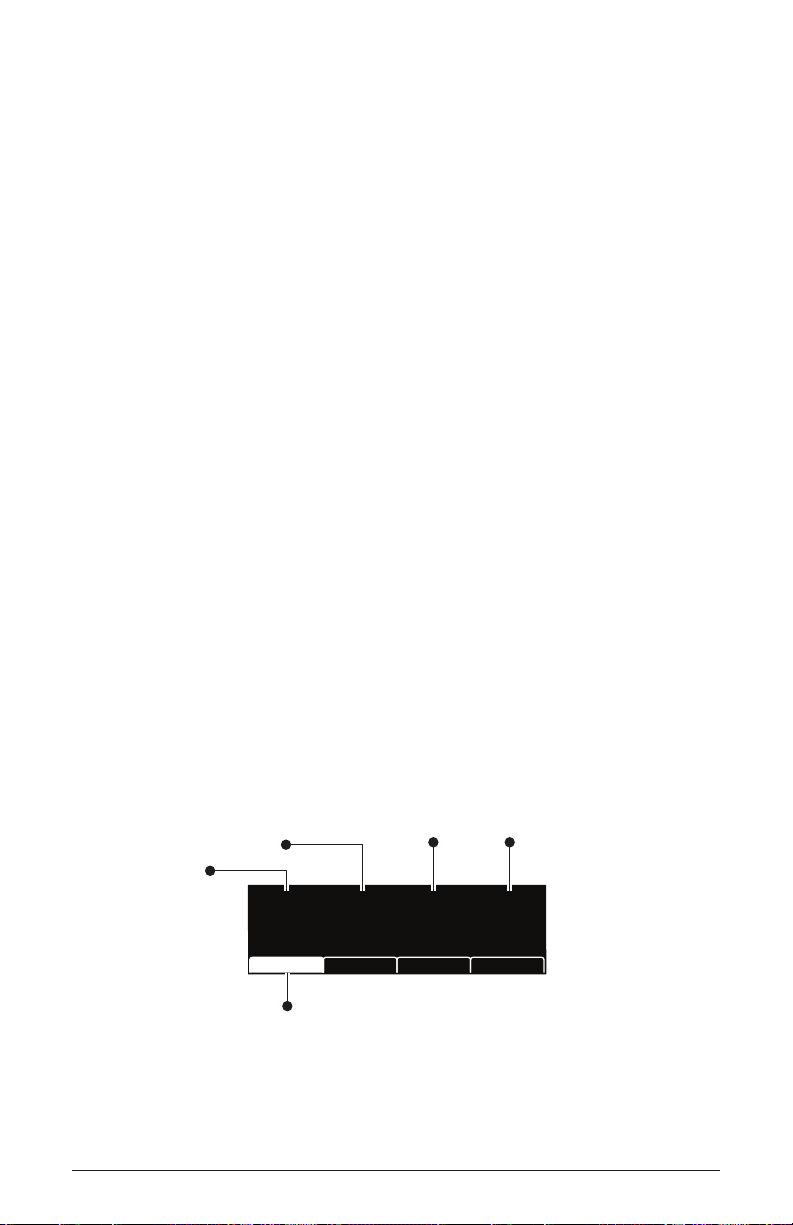
To assign a slider to a mod destination:
U1
Prophet Evolution
P1 List1 Set1
U3P75 U2P100 U1P25U1P1
Press soft key 1
to select this program
within the current List and Set
Turn soft knob 4
to select the Set (1-10)
Use soft knob 3
to select the List (1-4)
Use soft knob 2
to select a program
Use soft knob 1
to select a bank
1. On the front panel modulation section, press and hold the assign source
button.
2. Touch slider 1. The mod matrix appears in the display and slider 1
position is assigned to an available modulation slot.
3. Turn Soft Knob 4 (
4. Turn Soft Knob 3 (
destination) to choose a modulation destination.
amount) to choose the maximum amount of modu-
lation applied when the mod wheel is turned all the way up.
5. To route the slider to more destinations, turn Soft Knob 1 (
edit mod #)
to nd an open modulation slot and choose slider 1.
6. Repeat steps 3-4.
Play List
The Play List enables you to organize programs into lists for quick
recall. This feature is particularly useful for live performance where you
may want to have specic groups of programs at your ngertips.
Here’s how the Play List works:
• There are 10 sets.
• Each set contains 4 Lists.
• Each list contains 4 programs.
The Play List Menu
Prophet X User’s Guide
Play List
83
Page 96
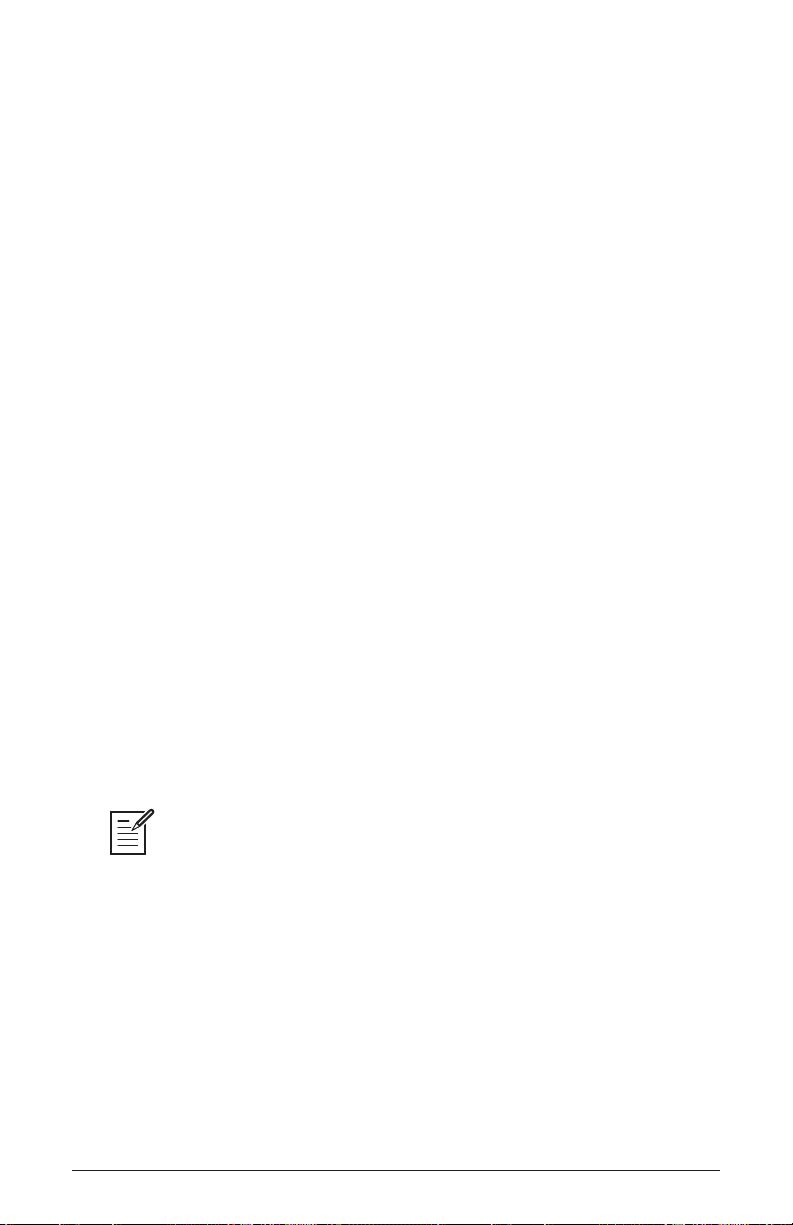
To create a Play List:
1. Press the play list button.
2. Turn Soft Knob 4 to select
set 1.
3. Turn Soft Knob 3 to select list 1.
4. Press Soft Key 1 to select the rst position in the list.
5. Use Soft Knob 1 (
bank) and Soft Knob 2 (program) to choose the
program that you want.
6. Press Soft Key 2 to select the second position in the list.
7. Use Soft Knob 1 (
bank) and Soft Knob 2 (program) to choose the
program that you want.
8. Press Soft Key 3 to select the third position in the list.
9. Use Soft Knob 1 (bank) and Soft Knob 2 (program) to choose the
program that you want.
10. Press Soft Key 4 to select the forth position in the list.
11. Use Soft Knob 1 (
bank) and Soft Knob 2 (program) to choose the
program that you want.
12. Now that you have set up List 1. Repeat as desired to set up List 2, List
3, and List 4, if you want.
13. The Lists that you have just created all reside in Set 1. If you want, turn
Soft Knob 4 to Set 2 and repeat the entire process to create another 4
lists that will then reside in List 2. You can continue doing this for all
10 sets, if you want.
Play lists simply point to stored Factory or User programs. Editing and saving
a program changes that program in memory and, as a result, in any play lists in which
it appears. If you need a program to behave differently in different situations, save
multiple copies of the program edited and named appropriately for each situation.
84 Play List
Dave Smith Instruments
Page 97

To export play lists as MIDI SysEx data, use dump all banks in the Global menu.
All the play list data will be exported along with the bank data.
To recall programs from a play list:
1. Press the play list button.
2. Turn Soft Knob 4 to select the Set you want (1-10).
3. Turn Soft Knob 3 to select the List you want (1-4).
4. Use Soft Keys 1-4 to choose the program you want within the currently
selected Set and List.
Prophet X User’s Guide
Play List
85
Page 98

Chapter 3: Programming the
Prophet X
With its large and expandable sample library and full synthesis capabilities, the Prophet X can produce a vast spectrum of sounds. While the
factory programs give you some idea of its scope, if you only make use of
its presets, you’re not really using the Prophet X to its full potential. The real
excitement is in creating sounds that are uniquely your own.
This chapter provides some brief tutorials, rst with fundamental synth
elements, then with the sample playback features, then combining both.
While there isn’t enough space here to cover how to use every Prophet X
function, the examples will help you get familiar with some basic concepts.
Making sounds you’ve never heard before can be very rewarding.
Synthesis 101: Synth Bass
Some of the best synth bass sounds consist of a single oscillator, a bit of
lter resonance, the right envelope, and not much else. So let’s start with
the Basic Program and go from there.
Short Version
To create a classic synth bass:
1. Press the global button.
2. Use Soft Knob 1 to navigate to basic program and press Soft Button 1
(write now). As a shortcut: hold down the front-panel transpose down
button and press the hold button.
3. Set lter cutoff to 40 (refer to the main display).
4. Set lter resonance to 100.
5. In the envelopes section, set the Filter Envelope’s env amount to 50.
6. Play a low note on the keyboard. Instant synth bass!
7. Experiment with the Filter Envelope’s env amount and decay settings.
86 Chapter 3: Programming the Prophet X
Dave Smith Instruments
Page 99

Long Version for Those Who Like Explanations
Here’s a more detailed version that provides insight into the process.
You’ll start with the Basic Program, then learn how to choose an appropriate oscillator waveshape, how to use the lter, how to use the envelopes, and how to use Unison to fatten things up.
In the Basic Program, only Oscillator 1 is audible. Its waveshape is set to
sawtooth and its level is 127 in the
mixer. (Oscillator 2 level is set to zero
and Instrument 1 and Instrument 2 don’t have an instrument selected.)
To start with the Basic Program:
1. Press the global button.
2. Use Soft Knob 1 to navigate to the basic program command, then press
Soft Button 1 (write now). As a shortcut, hold down the front-panel
transpose down button and press the hold button.
Each of the waveforms have their own unique sound:
• The sawtooth waveform is a good starting point for sounds because it
has plenty of harmonics. This gives you a lot to work with in terms of a
raw sound that you can lter and modulate.
• The Pulse (square) wave is a good starting point, too, but sounds different than the sawtooth, because of its different harmonic content. The
sawtooth has even-numbered harmonics and the square wave has oddnumbered harmonics. (Google this if you want to learn more.)
• The sine wave has no harmonics. It’s useful used alone for its pure
tone, or in combination with another oscillator or sample(s) to reinforce
the fundamental pitch of a sound and add weight.
• The super sawtooth is a stacked version of the sawtooth and sounds
very thick when you use the shape mod knob to detune it. It’s great for
brass, strings, and dance music sounds.
To listen to the various oscillator waveshapes:
1. In the oscillators section, the Sawtooth waveform is selected by
default. Play and hold a note, then press the shape button to step
through the various waveshapes. Notice that is it possible to select no
waveshape at all.
2. Select the sawtooth waveshape.
Prophet X User’s Guide
Synthesis 101: Synth Bass
87
Page 100

Next, you’ll use the lter to shape the raw sound of the sawtooth wave.
To adjust the lter:
1. Press and hold down a key and turn the lter’s cutoff knob. Notice
how it cuts the high frequencies as you rotate counter-clockwise,
making the sound of the oscillator less bright. If you turn the cutoff
knob fully counterclockwise you’ll lter out all frequencies and hear
nothing.
2. Return the
cutoff knob to its halfway position, play and hold a note
again then turn the resonance knob about halfway up. Notice how the
sound changes as a band of frequencies near the cutoff is amplied.
3. Rotate the lter’s cutoff knob again and you’ll hear a classic resonant
lter sweep. You’re going to use this to create your synth bass.
4. Set the lter
cutoff to a value of 40 (refer to the main display to see its
numeric value).
5. Set the lter
resonance to a value of 100. This is going to give the
synth bass its funky “zap.”
6. Play a note and listen to the sound. At this point you won’t hear
anything because you’ve mostly closed the lter. You’ll need to open
the lter using the lter envelope (so you don’t have to turn the
knob by hand).
Now, you’ll use the lter envelope to control the lter sweep.
To adjust the lter envelope:
1. In the Envelopes section, turn the Filter Envelope’s env amount knob
to a value of 50 (refer to the main display to see its numeric value).
2. Play a low note on the keyboard. Instant synth bass!
cutoff
Notice how the sound has changed. The Filter Envelope is controlling
lter cutoff by the amount you set with the
3. Continue experimenting with the Filter Envelope’s env amount knob.
Notice how greater env amount settings amplify the effect of the enve-
lope on the lter.
4. Repeatedly strike a note on the keyboard as you turn the Filter Envelope’s
decay knob clockwise and counterclockwise. Notice how it
changes the sound as the note decays faster or slower.
88 Synthesis 101: Synth Bass
env amount knob.
Dave Smith Instruments
