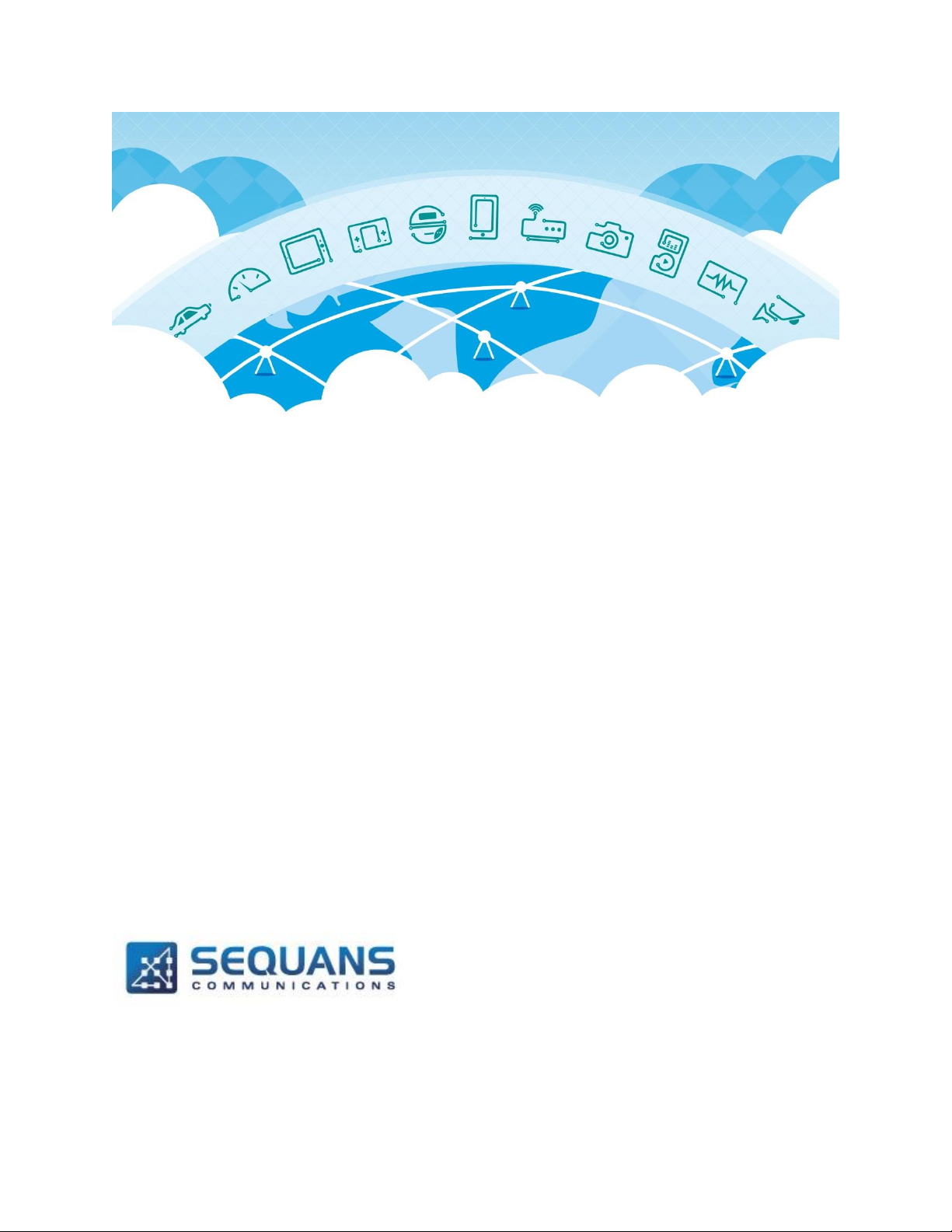
SEQUANS Communications
Les Portes de la Défense – Hall A
15-55 Boulevard Charles de Gaulle
92700 Colombes - France
Phone. +33.1.70.72.16.00
Fax. +33.1.70.72.16.09
www.sequans.com
contact@sequans.com
CAT-M Module USER GUIDE
Cat-M Module Board User Guide
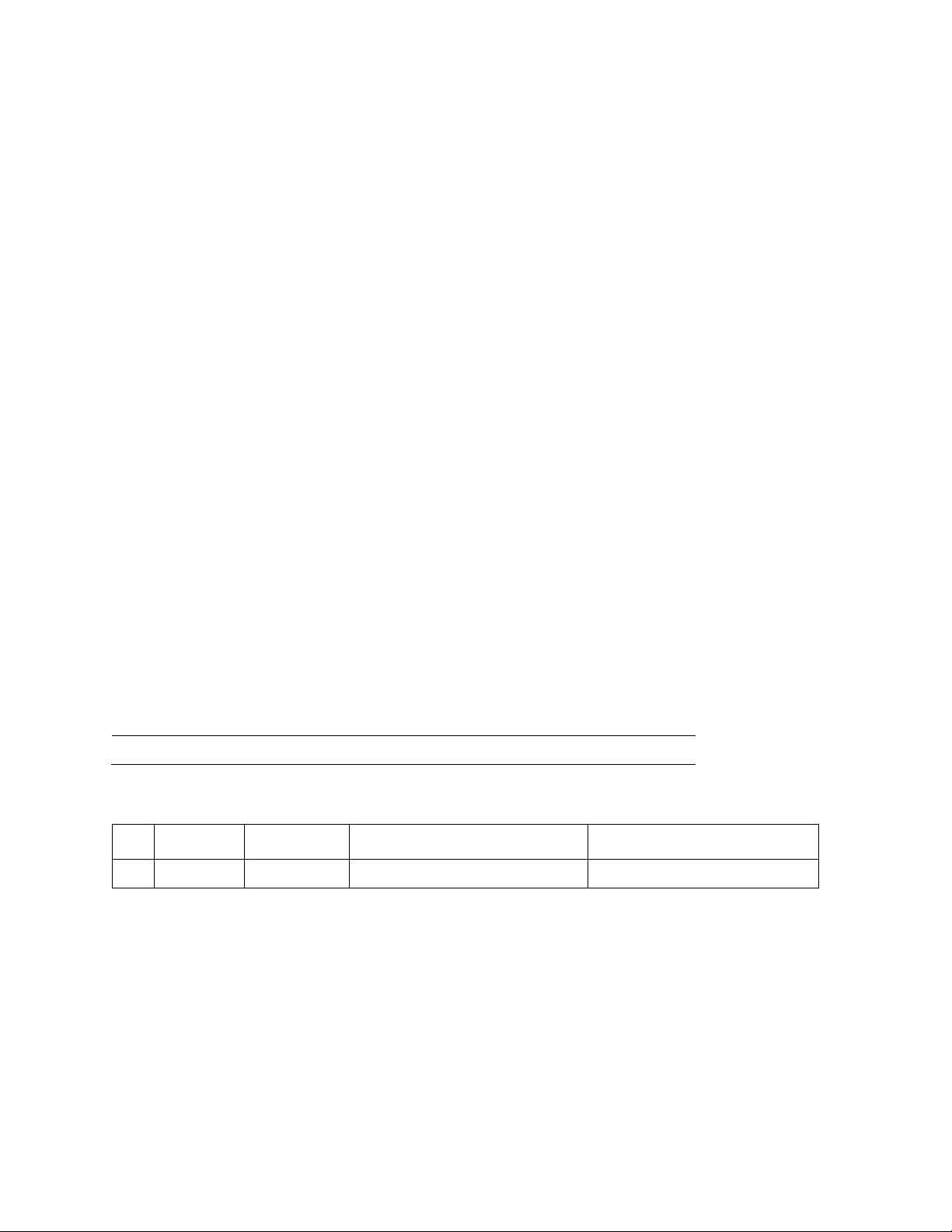
Revision
Date
Description
1
09 30, 2016
Creation
Revision
Date
Document Name
Document Title
1
09 25, 2016
Cat-M_Board_user_manual
Cat-M Board user manual
Legal Notices
Copyright© 2015, SEQUANS Communications
All information contained herein and disclosed by this document is confidential and the proprietary
property of SEQUANS Communications and all rights therein are expressly reserved. Acceptance of this
material signifies agreement by the recipient that the information contained in this document is
confidential and that it will be used solely for the purposes set forth herein. Acceptance of this material
signifies agreement by the recipient that it will not be used, reproduced in whole or in part, disclosed,
distributed, or conveyed to others in any manner or by any means – graphic, electronic, or mechanical,
including photocopying, recording, taping, or information storage and retrieval systems – without the
express written permission of SEQUANS Communications.
All Sequans’ logos and trademarks are the property of SEQUANS Communications. Unauthorized usage
is strictly prohibited without the express written permission of SEQUANS Communications.
All other company and product names may be trademarks or registered trademarks of their respective
owners. Products and services of SEQUANS Communications, and those of its licensees may be
protected by one or more pending or issued U.S. or foreign patents.
Because of continuing developments and improvements in design, manufacturing, and deployment,
material in this document is subject to change without notification and does not represent any
commitment or obligation on the part of SEQUANS Communications. SEQUANS Communications shall
have no liability for any error or damages resulting from the use of this document.
Software Acknowledgements
Document Revision History
Referenced Documents
SEQUANS Communications Confidential and Proprietary
2/25
Cat-M Module User Guide

Table of Contents
Legal Notices ................................................................................................................................................ 2
Software Acknowledgements ........................................................................................................................ 2
Document Revision History ........................................................................................................................... 2
Referenced Documents ................................................................................................................................ 2
Table of Contents .......................................................................................................................................... 3
1. Introduction ........................................................................................................................................ 4
2. Board overview.................................................................................................................................. 4
3. Board boot up .................................................................................................................................... 5
3.1. MFW ............................................................................................................................................ 5
3.2. BAT file for FW flashing .............................................................................................................. 5
3.3. Bootup ......................................................................................................................................... 5
3.4. Bootloader Update ...................................................................................................................... 6
4. DM connection Please contact Sequans POC for latest Version of DM tool. .................................. 8
4.1. Start DM ...................................................................................................................................... 8
4.2. Activate light events .................................................................................................................... 9
4.3. Activate and stop DM logs ........................................................................................................ 10
4.4. Power up & Power Down the UE .............................................................................................. 10
5. Establish Data Connection to PC .................................................................................................... 11
5.1. Setup the Modem & Baud Rate ................................................................................................ 11
SEQUANS Communications Confidential and Proprietary
Cat-M Module User Guide
3/25

1. Introduction
This document describes how to use the Cat-M "Module" board, from boot to data traffic.
This document targets engineers who will need to use the Cat-M Module board for test activities and
demos.
2. Board overview
The main interfaces and buttons are described in the picture below.
NOTE : A USB to Serial Adapter will be required to communicate with the Module
SEQUANS Communications Confidential and Proprietary
Cat-M Module User Guide
4/25
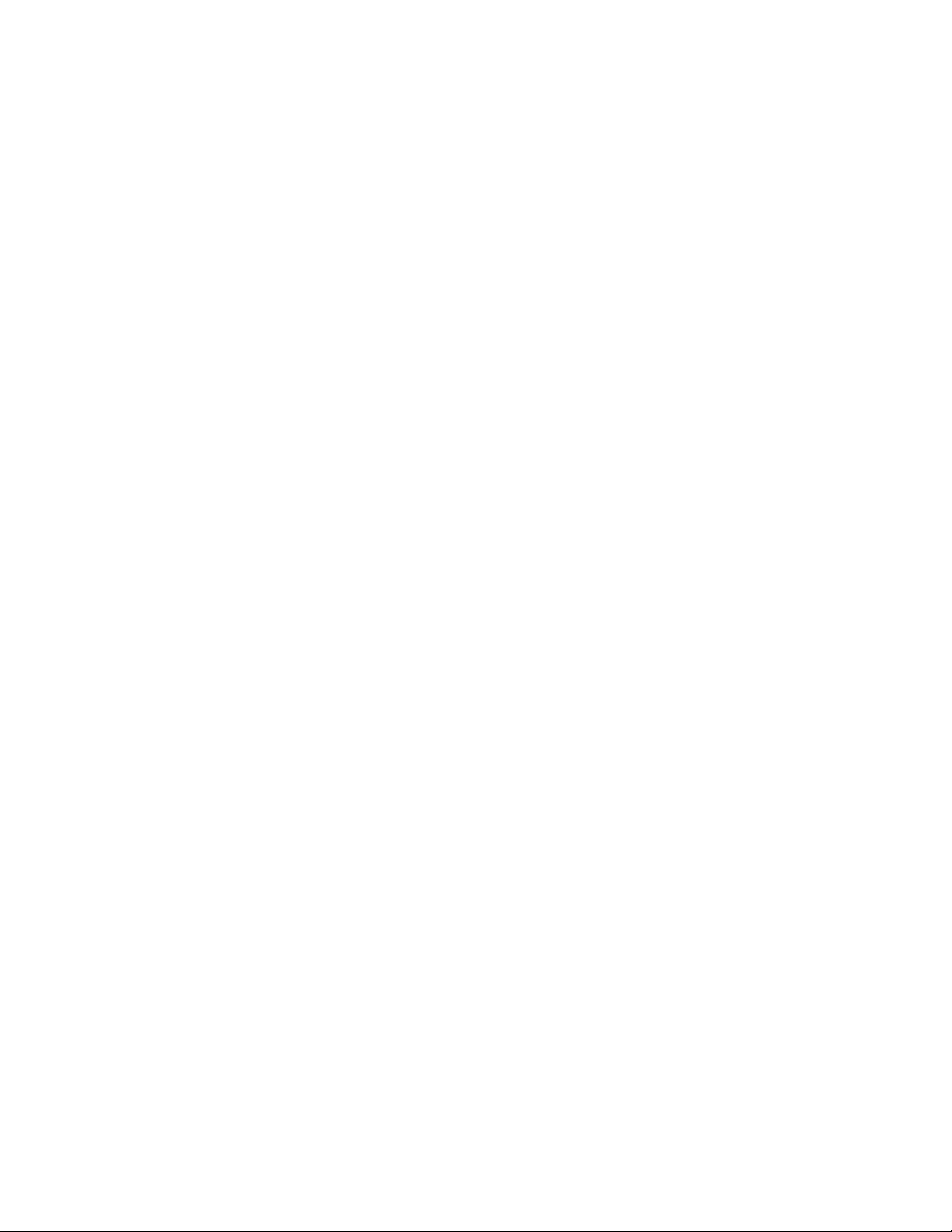
3. Board boot up
3.1. MFW
MFW is based on default.ELF file.
Note : That currently the FW is to be pushed from the Laptop and hence requires a dedicated Laptop per
UE to be used at all times. Bootup procedure below needs to be performed everytime the UE is USB
Powered down or Reset is performed.
3.2. BAT file for FW flashing
Please contact your Sequans POC for Batch file to Flash the UE & Latest FW
Firmware file (*.elf) should be renamed to default.elf & be placed under
SQN_CATM_DM_STP_V0.3\SQN_FW_Load\Firmwares ( Please unzip the Batchfile to get this location.
Note this folder can be placed & run from anywhere on your PC, however it is important that *.elf file be
placed inside the Firmwares folder)
Note : Firmware file & Bootloader both are both in *.elf but can be differentiated by size.
Firmware file is approximately 3+ megabytes while the Bootrom will be approximately 1.5 megabytes
3.3. Bootup
1. Connect USB cable on the laptop to power up. Serial Ports will appear as you connect them to
different UART ports.
2. Use putty or teraterm to open UE console through UART2 with the baud rate 115200
3. On UE press on the Reset button to have UE loading the bootrom and to be able to load the
firmware
4. Copy your *.elf into the folder "SQN_FW_Load/Firmwares" with the name "default.elf"
5. Modify the "load_SQN_CatM_Fw.bat" script so as to use your correct COM port Number instead
of the preconfigured "COM45" & set the Baud rate to 921600
6. Run the "load_SQN_CatM_Fw.bat" script
7. When the FW finish to load with 100%.
8. Now you can start your DM
9. Let's configure the DM if it was not done
10. DM->File->Preferences-> the window "Configuration" will open
11. Tick "enable UART"; then type correct COMM port corresponding to UART0 in the port name,
use baud rate 921600 instead of 115200 on the baudrate section
12. Click on OK. Using the UART0 serial port UE can now be seen connected on the DM.
SEQUANS Communications Confidential and Proprietary
Cat-M Module User Guide
5/25
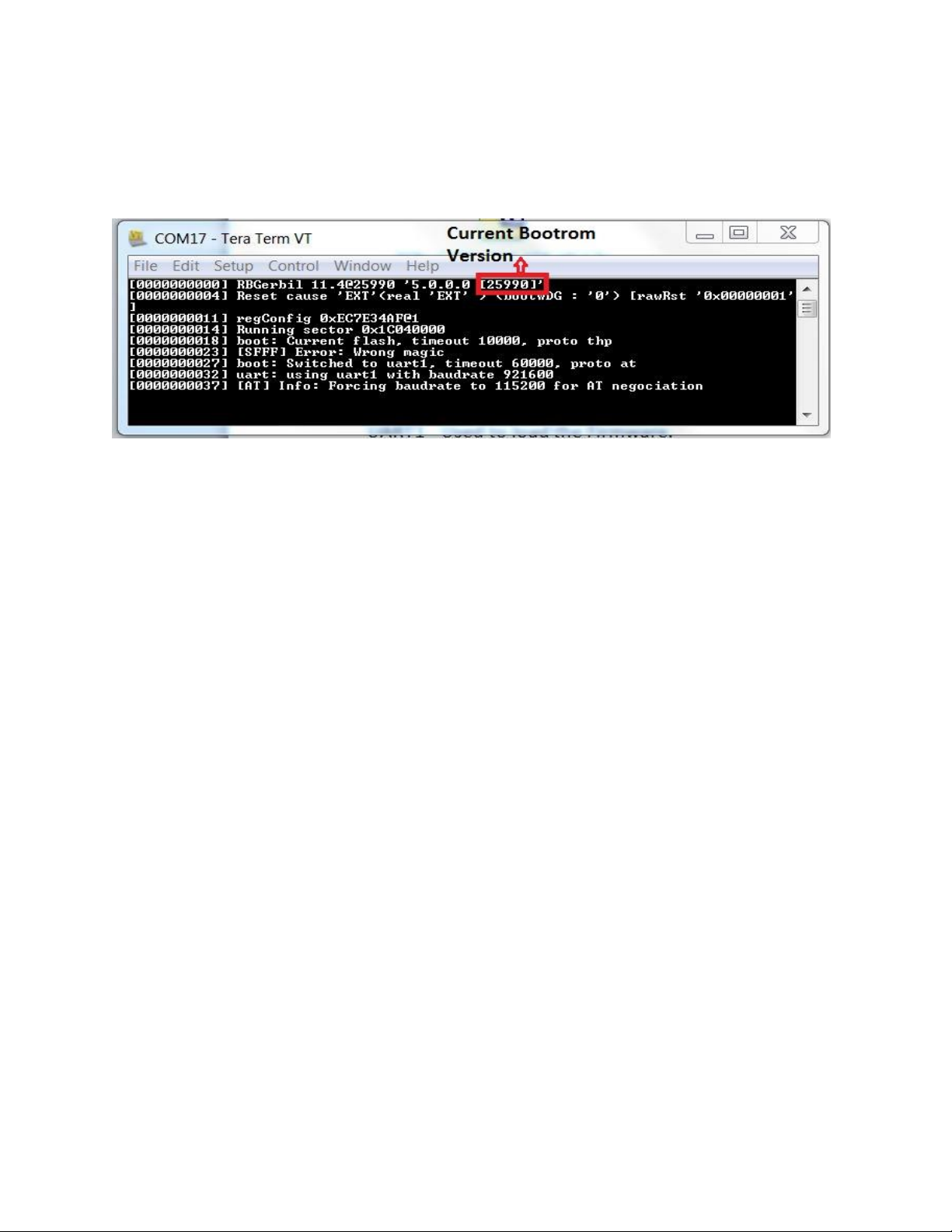
3.4. Bootloader Update
To check the current Bootrom Version Log into UE through console Port & The first line displays the
current version of Bootrom.
Steps to update the Bootrom:
1. Connect UE USB cable on the laptop. Serial Ports will appear as you connect them to different
UART ports.
2. Use putty or teraterm to open UE console through UART2 with the baud rate 115200 and keep it
open all the while.
3. On UE press on the Reset button to have UE load the bootrom and to see the current version.
4. Copy your *.elf into the folder "SQN_FW_Load/Firmwares" with the name "default.elf" . Modify the
"load_SQN_CatM_Fw.bat" script so as to use your correct COMM port Number instead of the
preconfigured "COM45" & set the Baud rate to 921600
5. Run the "load_SQN_CatM_Fw.bat" script
6. When the FW finish to load with 100%.
7. Go back to already open console port and press Enter. Mtools dedicated application text will
appear on screen.
8. To upgrade the Bootrom use the following commands.
AT ( Press Enter)
AT+SMBB=0,"DROP" ( Press Enter)
9. Bootrom is updated when console port returns “OK”. Reset the UE Manually or use AT^Reset &
from next boot up updated bootrom will be used.
See below image highlighting the above steps.
SEQUANS Communications Confidential and Proprietary
Cat-M Module User Guide
6/25
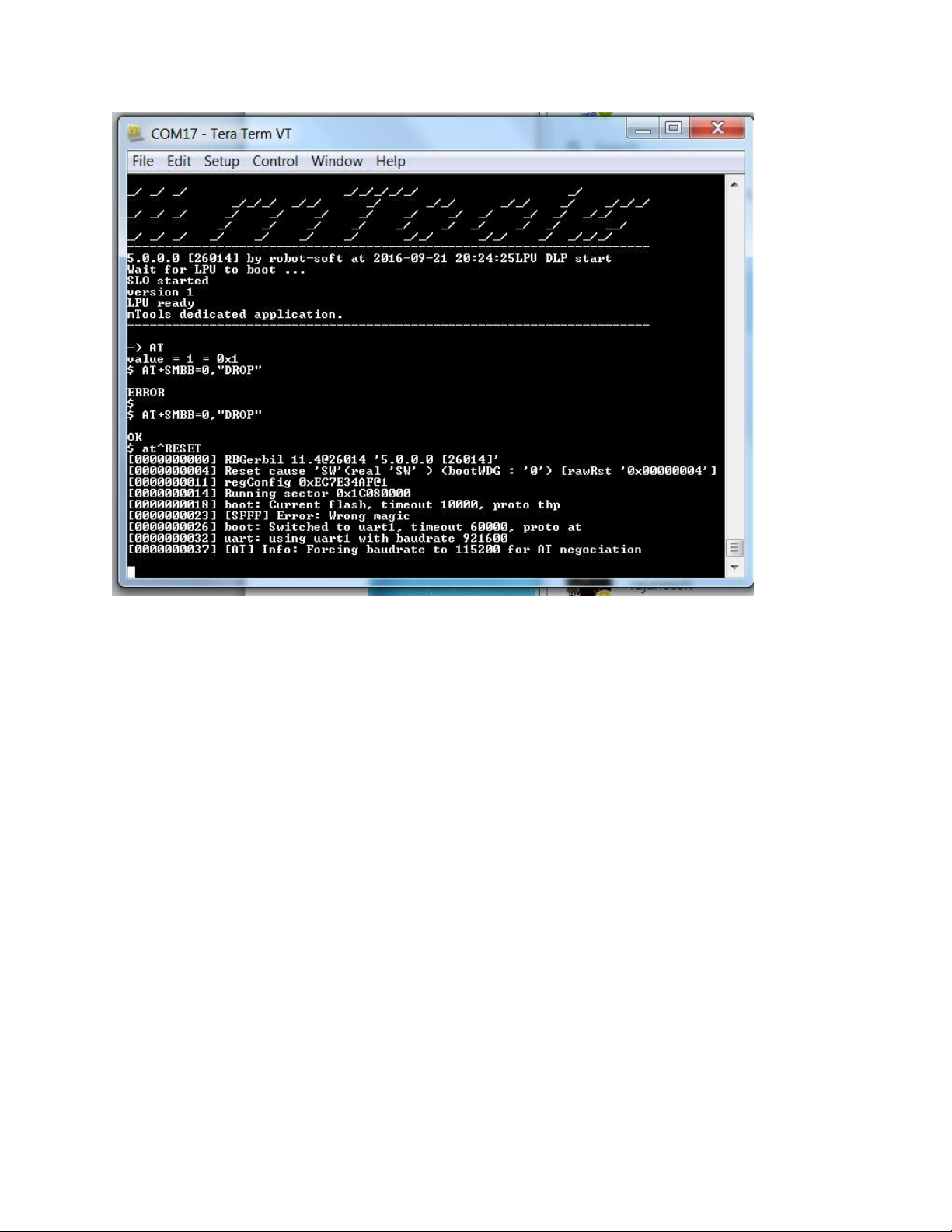
Please Note : Currently Reverting back to Older Bootrom is not compatible.
SEQUANS Communications Confidential and Proprietary
Cat-M Module User Guide
7/25
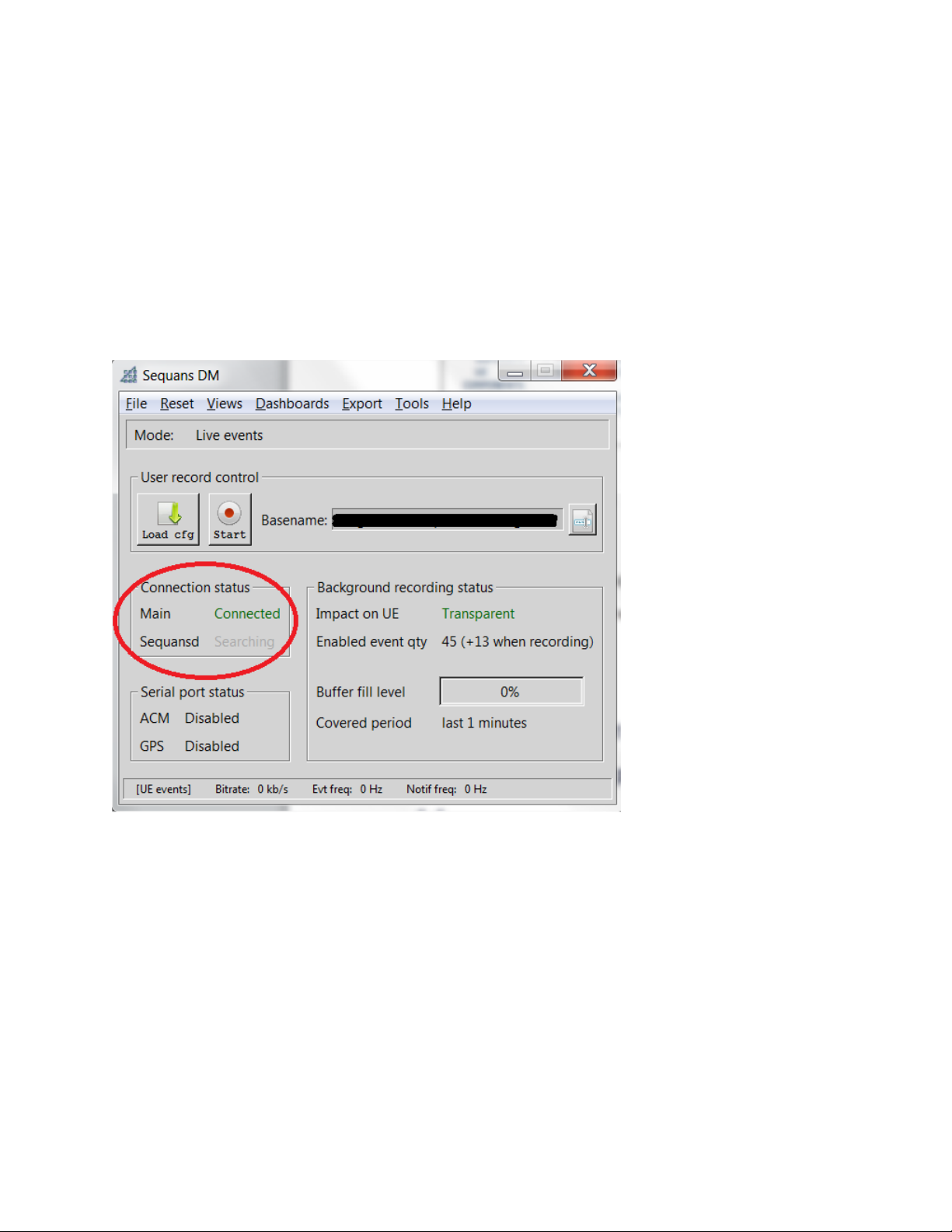
4. DM connection
Please contact Sequans POC for latest Version of DM tool.
4.1. Start DM
1. Click on “4G Debug & Monitoring tool”; Sequans DM window shall be displayed as below:
2. If not, make sure “File->Offline Mode” is untick.
SEQUANS Communications Confidential and Proprietary
8/25
Cat-M Module User Guide

4.2. Activate light events
1. Click on “Views->Record config”
2. Click on “Add base events” this will enable basic LTE events, Add specific events if required.
SEQUANS Communications Confidential and Proprietary
Cat-M Module User Guide
9/25

4.3. Activate and stop DM logs
1. Before performing the test, activate DM logs by clicking on “Start” on “Sequans DM” window.
.
2. At the end of your test, stop DM logs by clicking on same button, then click on “Cancel”. DM logs
are located at “Basename” path
4.4. Power up & Power Down the UE
1. To power up the UE, type “poweron” then press Enter on “CLI for UE” window.
2. To power off the UE, type “poweroff” then press Enter on “CLI for UE” window.
Please run the command “addscanfreq 13 5230” before running any test in “CLI for UE” window
SEQUANS Communications Confidential and Proprietary
Cat-M Module User Guide
10/25

5. Establish Data Connection to PC
5.1. Setup the Modem & Baud Rate
Open the device manager, click on Action→Add legacy hardware
SEQUANS Communications Confidential and Proprietary
11/25
Cat-M Module User Guide

Click on Next
Select Install the hardware manually
In the list, select Modem
SEQUANS Communications Confidential and Proprietary
12/25
]
Cat-M Module User Guide

Check Don't detect my modem
In the list, select Communications cable between two computers
SEQUANS Communications Confidential and Proprietary
13/25
Cat-M Module User Guide

Select the COM port associated with the UART1 of the board (in this case, we use COM5)
Click on Finish
SEQUANS Communications Confidential and Proprietary
14/25
Cat-M Module User Guide

Now in the device manager, under the Modem section, you can see the Communications cable between
two computers
Click right on it, and select Properties
SEQUANS Communications Confidential and Proprietary
15/25
Cat-M Module User Guide

In the tab Modem list the baudrates for Maximum Port Speed, you will see that the maximum value is
115200.
We want to make 921600 baudrate available. To do so we have to modify the base register.
Close the Properties window and start regedit as administrator
SEQUANS Communications Confidential and Proprietary
Cat-M Module User Guide
16/25

Go into HKEY_LOCAL_MACHINE\SYSTEM\CurrentControlSet\Control\Class\{4D36E96D-E325-11CE-
BFC1-08002BE10318}\0000 Check the AttachedTo field value matches the UART1 COM port. Here we
have highlighted an example of COM24.
Double click on Properties
SEQUANS Communications Confidential and Proprietary
17/25
Cat-M Module User Guide

Find the first occurence of 00 C2 01 00 and change it into 00 10 0E 00
SEQUANS Communications Confidential and Proprietary
18/25
Cat-M Module User Guide

Close regedit, return in the device manager and re-open the Properties window of Communications cable
between two computers
Select 921600 as maximum baudrate
SEQUANS Communications Confidential and Proprietary
Cat-M Module User Guide
19/25

Open the Network and sharing center
Click on Set up a new connection or network
Select Set up a dial-up connection
SEQUANS Communications Confidential and Proprietary
20/25
Cat-M Module User Guide

Put a dummy number in Dial-up phone number then click on Connect
When the dialing window appear, click on Skip
SEQUANS Communications Confidential and Proprietary
Cat-M Module User Guide
21/25

Click on Close on the next window
Return in the Network and sharing center and click on Change adapter settings on the top left
SEQUANS Communications Confidential and Proprietary
Cat-M Module User Guide
22/25

Click right on the Dial-up Connection and click on Properties
In the Options tab, uncheck Prompt for name and password, certificate, etc. and Prompt for a phone
number
SEQUANS Communications Confidential and Proprietary
Cat-M Module User Guide
23/25

Once the UE is ATTCHED to the Network, Type below commands to establish PPP connection to the
Laptop
Connect to the UART1 port( Used to load the FW) with baud rate of 921600 & then
AT ( Press Enter)
AT+CGDATA="PPP",1,1
Once you see Connect message close the window and proceed to Next Step.
Note : It is important to close the window as otherwise the port remains occupied and PPP connections is
not established.
SEQUANS Communications Confidential and Proprietary
Cat-M Module User Guide
24/25

Click right on the Dial-up Connection and select Connect
A dialog window opens, passes quickly the connection steps until it shows Connected for a few seconds,
then it closes itself.
The console of the board shows that PPP connection is established and shows the local and remote IP
adresses.
SEQUANS Communications Confidential and Proprietary
Cat-M Module User Guide
25/25
