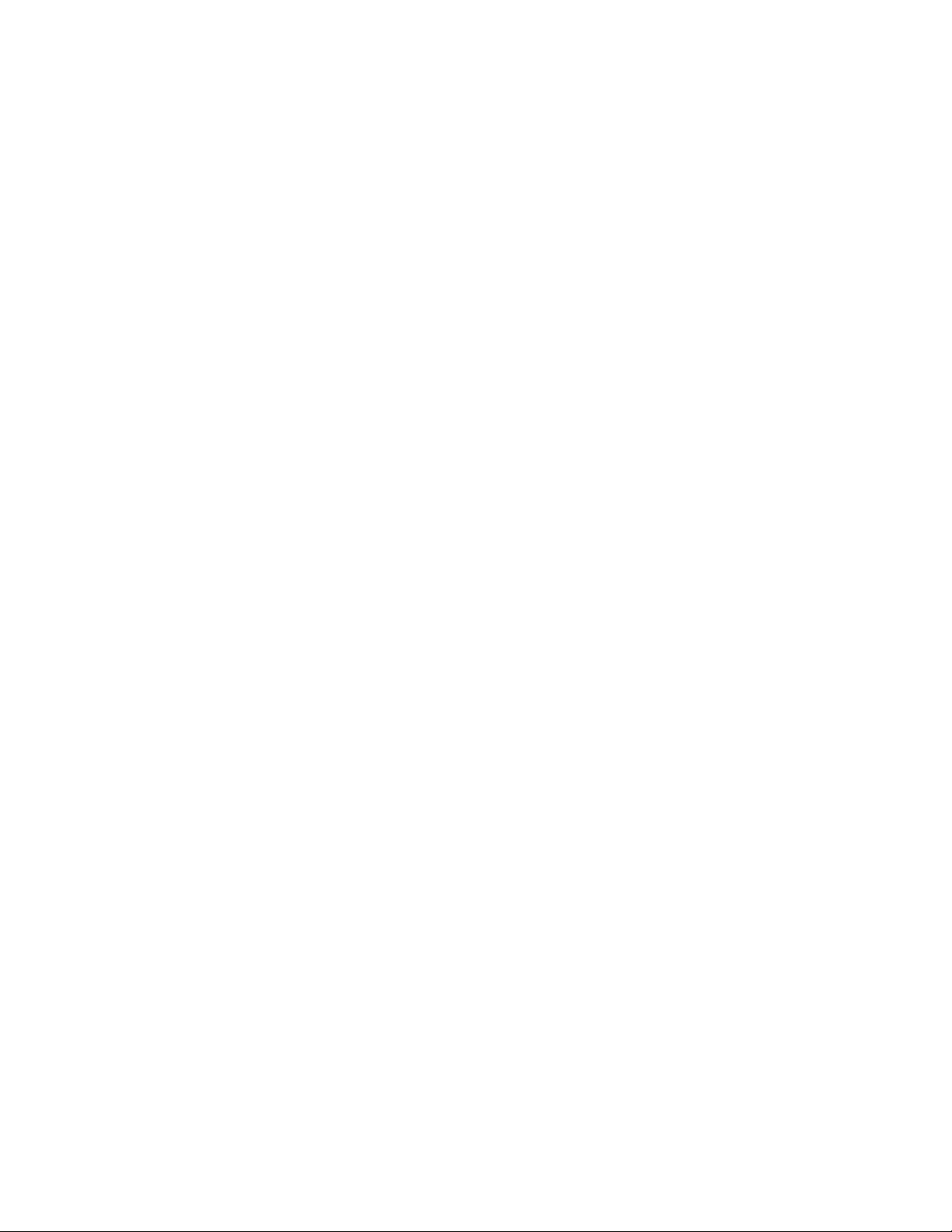
VZ20Q Evaluation Kit
User Manual
SEQUANS Communications
19 Le Parvis
Batiment Citicenter
92073 Paris La Defense Cedex, France
Phone. +33.1.70.72.16.00
Fax. +33.1.70.72.16.09
www.sequans.com
contact@sequans.com
Confidential and Proprietary SEQUANS Communications
1
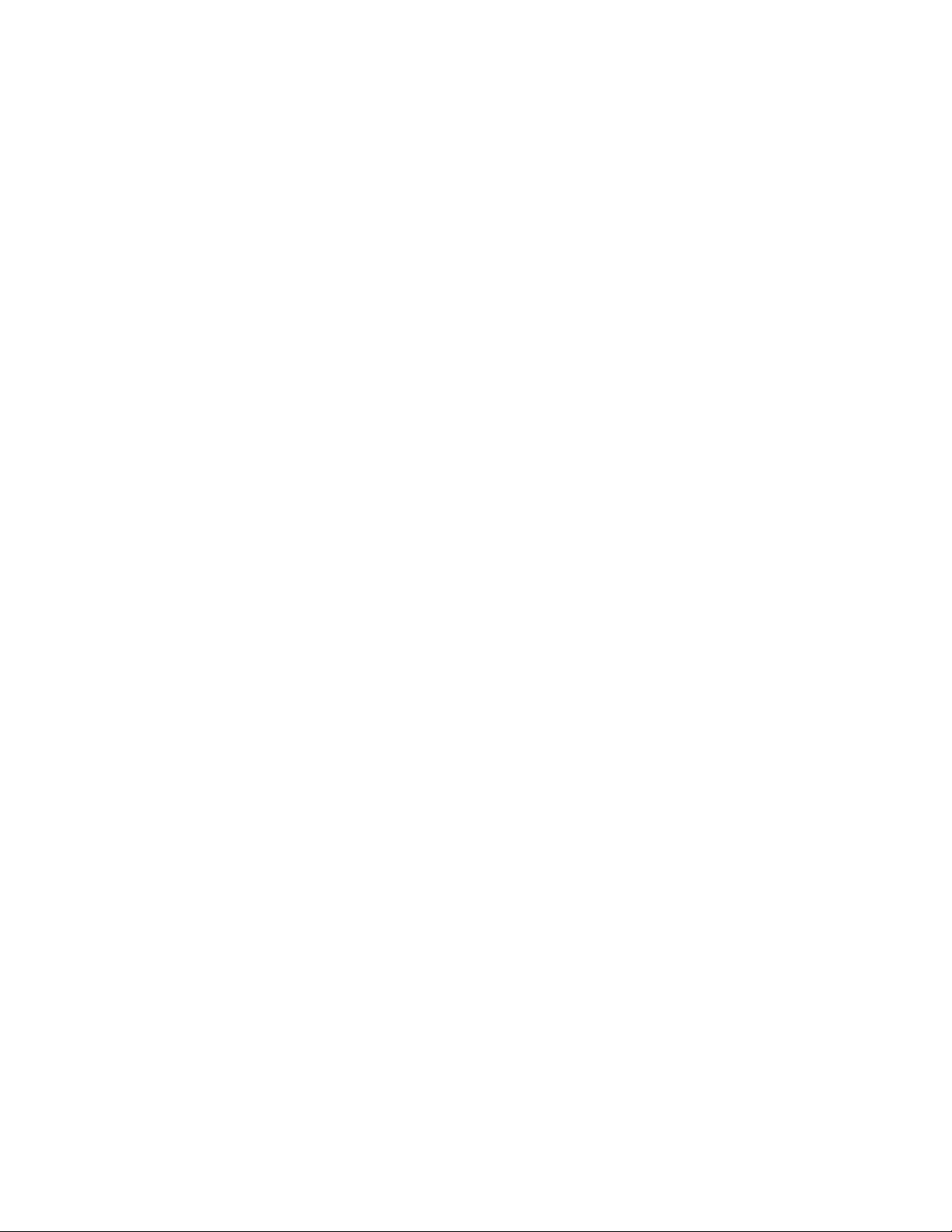
Preface
Legal Notices
Copyright© 2013, SEQUANS Communications
All information contained herein and disclosed by this document is
confidential and the proprietary property of SEQUANS Communications,
and all rights therein are expressly reserved. Acceptance of this material
signifies agreement by the recipient that the information contained in this
document is confidential and that it will be used solely for the purposes set
forth herein. Acceptance of this material signifies agreement by the recipient
that it will not be used, reproduced in whole or in part, disclosed, distributed,
or conveyed to others in any manner or by any means – graphic, electronic, or
mechanical, including photocopying, recording, taping, or information
storage and retrieval systems – without the express written permission of
SEQUANS Communications.
All Sequans’ logos and trademarks are the property of SEQUANS
Communications. Unauthorized usage is strictly prohibited without the
express written permission of SEQUANS Communications. All other
company and product names may be trademarks or registered trademarks of
their respective owners. Products and services of SEQUANS
Communications, and those of its licensees may be protected by one or more
pending or issued U.S. or foreign patents.
Fujitsu® and MB86L13A™ are trademarks and registered trademarks of
Fujitsu Semiconductor Wireless Products, Inc. Please refer to
www.fujitsu.com/us/semiconductors.
Verizon Wireless® is a registered trademark of Verizon Wireless, see
www.verizonwireless.com.
Because of continuing developments and improvements in design,
manufacturing, and deployment, material in this document is subject to
change without notification and does not represent any commitment or
obligation on the part of SEQUANS Communications. SEQUANS
Communications shall have no liability for any error or damages resulting
from the use of this document.
Confidential and Proprietary SEQUANS Communications
2
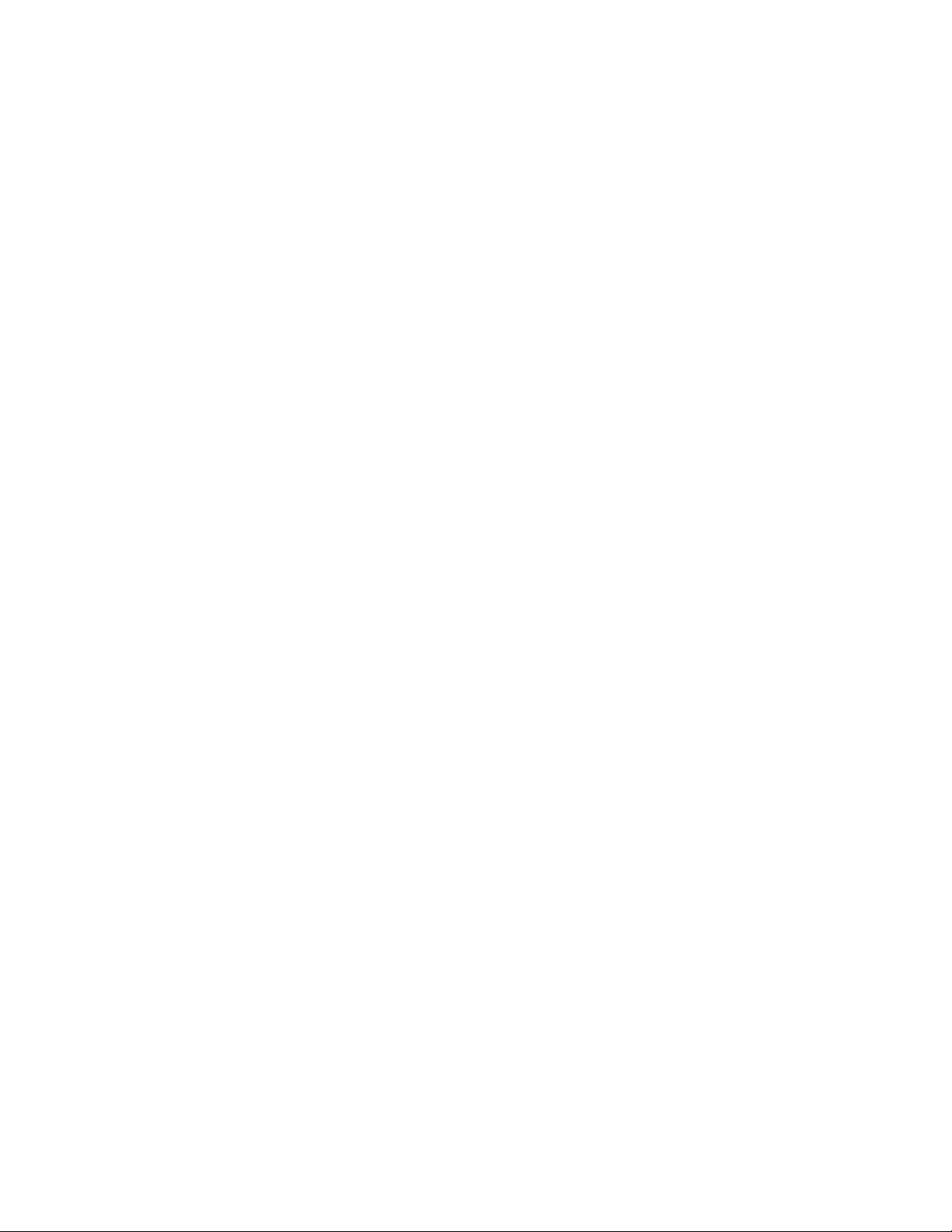
Document Revision History
Revision Date Product Application
V1.0 23 July 2013 First edition of the VZ20Q-EVK User Manual.
Confidential and Proprietary SEQUANS Communications
3
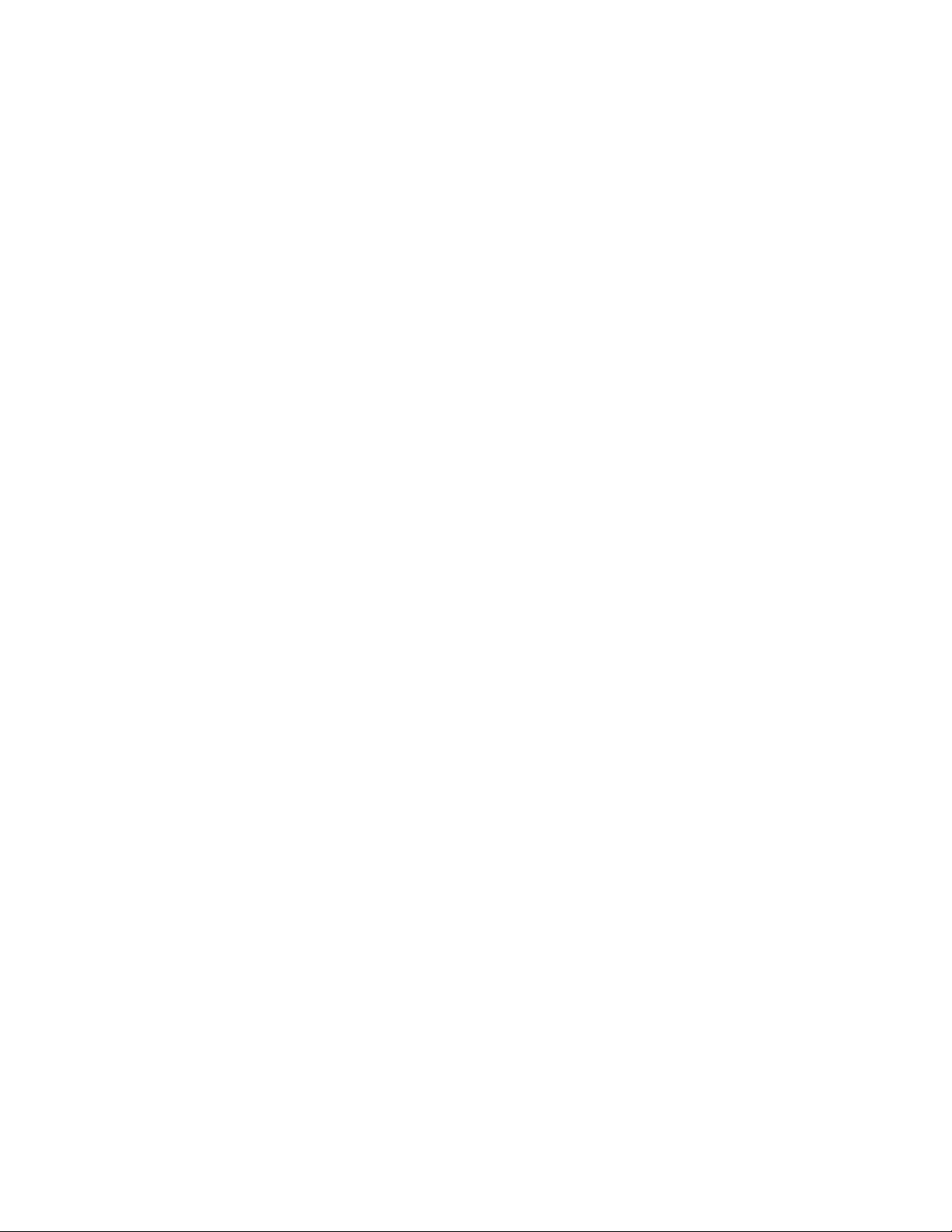
About this Document
Purpose and Scope
This user manual is intended for engineers who use the VZ20Q-EVK
evaluation kit to run various qualification tests in Verizon environment.
Who Should Read this User Manual
This document is intended for engineers who want to operate the evaluation
kit based on the VZ20Q-module, for IOT and certification tests purposes.
Confidential and Proprietary SEQUANS Communications
4

Table of Contents
1 VZ20Q-EVK PRODUCT DESCRIPTION ................................................. 6
1.1 P
RODUCT FEATURES
1.2 S
OFTWARE DESCRIPTION
............................................................................. 6
....................................................................... 6
2 INSTALLATION PROCEDURES ............................................................ 7
2.1 P
REREQUISITES
2.2 F
IRST INSTALLATION
2.3 VZ20Q-EVK B
2.4 F
IRMWARE UPGRADE
2.5 S
OFTWARE UNINSTALLATION
.................................................................................. 7
............................................................................ 8
OARD CONNECTION
........................................................... 8
............................................................................ 9
................................................................... 9
3 GENERAL PROCEDURES ................................................................... 14
3.1 C
ONNECT THE
3.2 L
AUNCH THE WEB
3.3 D
3.4 P
ISCONNECT THE
ROGRAMMING INSTRUCTIONS
VZ20Q-EVK .................................................................. 14
UI ........................................................................... 14
VZ20Q-EVK .............................................................. 14
............................................................... 14
4 FCC REGULATIONS .......................................................................... 11
Confidential and Proprietary SEQUANS Communications
5

1
VZ20Q-EVK Product Description
1.1 Product Features
The aim of the SQN20Q-EVK is to demonstrate the features and performance of the VZ20Q module and
Sequans’ solution. The VZ20Q-EVK is typically used as a test platform for conformance and certifications
tests.
The VZ20Q-EK Evaluation kit is delivered as a board to connect on a PC’s USB port.
1.2 Software Description
The VZ20Q-EVK is a hostless device. All the required software is present in the device’s Flash memory:
• LTE stack software
• Hardware configuration parameters
• Application software, including Linux openWrt kernel
This manual presents also the procedure to upgrade the firmware.
Confidential and Proprietary SEQUANS Communications
6

2
Installation Procedures
2.1 Prerequisites
2.1.1 Hardware
Sequans’ module-based VZ20Q-EVK evaluation kit requires a Windows® PC, running Windows XP or
Window7 with an USB 2.0 port. It can also be used with a computer running MAC OS or Linux.
2.1.2 Software
Using a terminal emulator application (e.g Putty on windows), open the installed serial port @ 115200 bauds,
8 data bits, 1 stop bit, no parity and no flow control. Find the COM serial port used by the VZ20Q-EVK with
the Windows® Devices settings, when the installation is complete. Select the SQN31X0 device in the
Windows devices list, and right-click to read its properties.
2.1.3 Sequans Software Delivery
• Verizon_x.y.z-abcd.exe
This installs the host software providing access to the system with WebUI interface. You will connect the
VZ20Q-EVK to the PC when this installation completes. It is only required on Windows.
Confidential and Proprietary SEQUANS Communications
7

2.2 First Installation
2.2.1 Install the Host Software
Without plugging in the device, launch the Windows installer. It automatically installs the Sequans’ VZ20Q
drivers on the PC.
Follow the procedure:
1. Launch the installer and confirm its execution. Click Yes button to start the
installation process.
2. Click the Next> button.
3. Select the installation directory. The default directory can be changed by clicking the Browse... button.
Click Next when the appropriate directory is selected.
4. Verify the installation directory and click Install if no change is required. You can update the
installation directory by clicking the Back button at this stage.
5. Check the box to trust Sequans software and proceed with the installation process.
6. Click Finish to complete the installation process.
2.2.2 Install the DM Tool Software
This is an optional step. Please refer to DM tool’ user manual.
2.3 VZ20Q-EVK Board Connection
After the installation of the Host Software is completed, you can plug the device in an USB port. Three
drivers should be installed:
• One composite driver,
• One serial over USB driver (SqnAcm) to control the device using AT commands
• One Ethernet over USB driver (SqnUsb) to transport the data traffic between the device and the PC
1. Plug the VZ20Q-EVK on an USB port of your PC.
2. Wait for the automatic driver installation. It takes some time (a few dozens of seconds) before the
evaluation kit is properly identified on the USB interface.
3. When the process is completed, the PC indicates that the device is ready to
use.
You can launch a web browser and connect. You can also read the COM serial port to use and initiate the
optional serial connection.
Confidential and Proprietary SEQUANS Communications
8

2.4 Firmware Upgrade
2.4.1 Upgrade Prerequisites
The firmware upgrade process requires:
• An operational VZ20Q-EVK board connected to a PC with USB
• A web browser, launched and connected to the VZ20Q-EVK at http://192.128.15.1.
• An upgrade package such as *.sfp.
2.4.2 Upgrade Execution
Execute the following steps of the upgrade procedure.
1. Click on System tab.
2. Click on Backup / Flash Firmware item.
3. In the Flash new firmware image frame, click the Browse button and navigate to select the sfp
file that contains the upgrade.
4. Click the Flash image... button when you have selected the appropriate file.
5. Confirm the operation when the firmware checksum is verified, by clicking the Proceed button.
6. Do not disconnect or power the device off while the following screen is displayed.
7. The login screen is displayed when the automatic reboot operation has completed.
2.5 Software Uninstallation
Use Windows’ uninstaller service.
Confidential and Proprietary SEQUANS Communications
9

3
General Procedures
3.1 Connect the VZ20Q-EVK
For the first installation of the VZ20Q-EVK on the PC, please follow the procedure described in Section 2.
There is no other specific operation required for the later connections. Plug the VZ20Q-EVK on a USB port
of your PC and wait for the “Device ready” Windows message display. The VZ20Q-EVK is then ready.
3.2 Launch the WebUI
Launch a web browser and connect to the following URL: http://192.168.15.1.
3.3 Disconnect the VZ20Q-EVK
Use Windows standard Eject device procedure before physically disconnect the VZ20Q-EVK.
3.4 Programming Instructions
See Applications Software Development Guide.
Confidential and Proprietary SEQUANS Communications
10

4
FCC Caution:
compliance could void the user's authority to operate this equipment.
IMPORTANT NOTE:
FCC Radiation Exposure Statement:
This equipment complies with FCC radiation exposure limits set forth for an uncontrolled environment.
This equipment should be installed and operated with minimum distance 20cm between the radiator &
your body.
This transmitter must not be co-located or operating in conjunction with any other antenna or
transmitter.
This device is intended only for OEM integrators under the following
conditions:
As long as 2 conditions above are met, further transmitter test will not be required. However, the
OEM integrator is still responsible for testing their end-product for any additional compliance
requirements required with this module installed.
FCC Regulations
Any changes or modifications not expressly approved by the party responsible for
1. The antenna must be installed such that 20 cm is maintained between the antenna and users,
and
2. The transmitter module may not be co-located with any other transmitter or antenna,
IMPORTANT NOTE:
laptop configurations or co-location with another transmitter), then the FCC authorization is no
longer considered valid and the FCC ID can not be used on the final product. In these circumstances,
the OEM integrator will be responsible for re-evaluating the end product (including the transmitter)
and obtaining a separate FCC authorization.
Confidential and Proprietary SEQUANS Communications
In the event that these conditions can not be met (for example certain
11

End Product Labeling
This transmitter module is authorized only for use in device where the antenna may be installed such
that 20 cm may be maintained between the antenna and users. The final end product must be labeled in
a visible area with the following: “Contains FCC ID: 2AAGMVZ20Q”.
Manual Information To the End User
The OEM integrator has to be aware not to provide information to the end user regarding how to install
or remove this RF module in the user’s manual of the end product which integrates this module.
The end user manual shall include all required regulatory information/warning as show in this manual.
Confidential and Proprietary SEQUANS Communications
12
