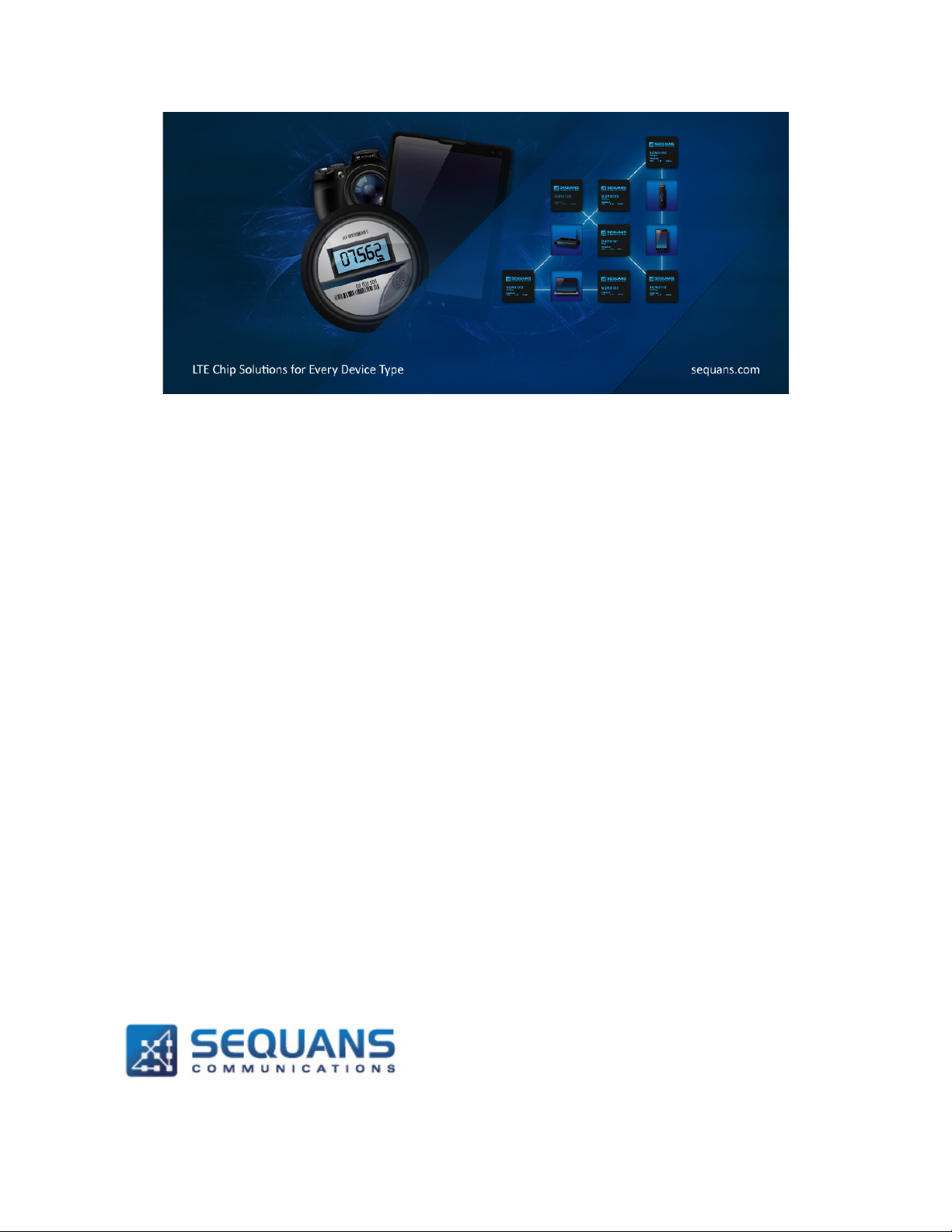
SEQUANS Communications
US60L user’s guide 1.1
Les Portes de la Défense – Hall A
15-55 Boulevard Charles de Gaulle
92700 Colombes - France
Phone. +33.1.70.72.16.0 0
Fax. +33.1.70.72.16.09
www.sequans.com
contact@sequans.com
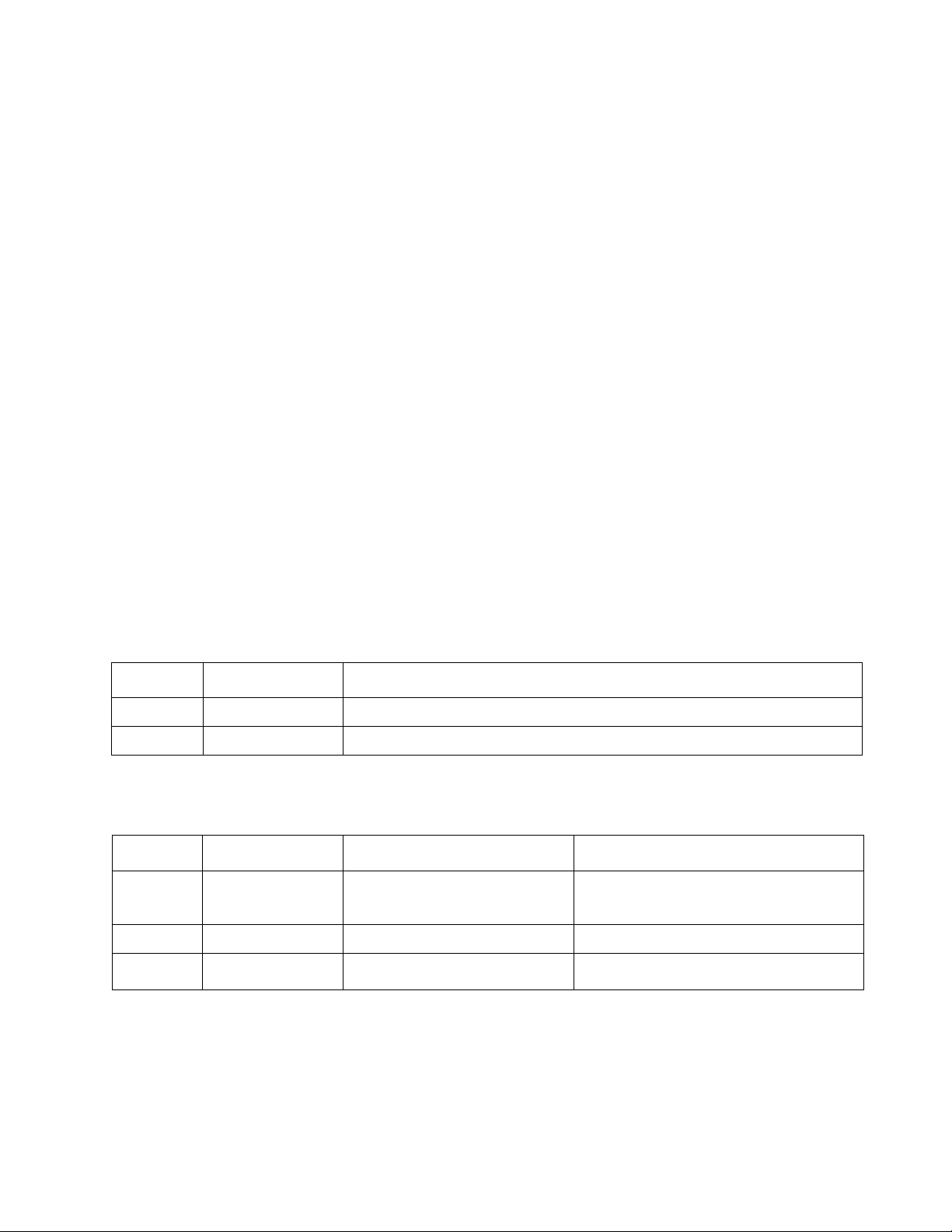
Legal Notices
1
April 2015
Initial Revision
1.1
June 2015
Update with loss from cable Digikey 931-1193-ND & generic clean-up
1
Nov 2015
Colibri_4GeferenceManual_Rev1
Colibri Platform LR4.1.3.0 AT
2.1
Nov 2015
Troubleshooting_guide_Rev2.1
Troubleshooting guide
1
Feb 2015
Sequans-DMTool-InstallGuideRev1
DM Tool
Install Guide
Copyright© 2015, SEQUANS Communications
All information contained herein and disclosed by this document is confidential and the proprietary
property of SEQUANS Communications, and all rights therein are expressly reserved. Acceptance of this
material signifies agreement by the recipient that the information contained in this document is
confidential and that it will be used solely for the purposes set forth herein. Acceptance of this material
signifies agreement by the recipient that it will not be used, reproduced in whole or in part, disclosed,
distributed, or conveyed to others in any manner or by any means – graphic, electronic, or mechanical,
including photocopying, recording, taping, or information storage and retrieval systems – without the
express written permission of SEQUANS Communications.
All Sequans’ logos and trademarks are the property of SEQUANS Communications. Unauthorized usage
is strictly prohibited without the express written permission of SEQUANS Communications.
All other company and product names may be trademarks or registered trademarks of their respective
owners. Products and services of SEQUANS Communications, and those of its licensees may be
protected by one or more pending or issued U.S. or foreign patents.
Because of continuing developments and improvements in design, manufacturing, and deployment,
material in this document is subject to change without notification and does not represent any
commitment or obligation on the part of SEQUANS Communications. SEQUANS Communications shall
have no liability for any error or damages resulting from the use of this document.
Document Revision History
Revision Date Description
Referenced Documents
Revision Date Document Name Document Title
EZ_LR4130_ATCommands_R
SEQUANS Communications Confidential and Proprietary
2/18
Commands Reference Manual
US60L_Setup_Instruction_R01
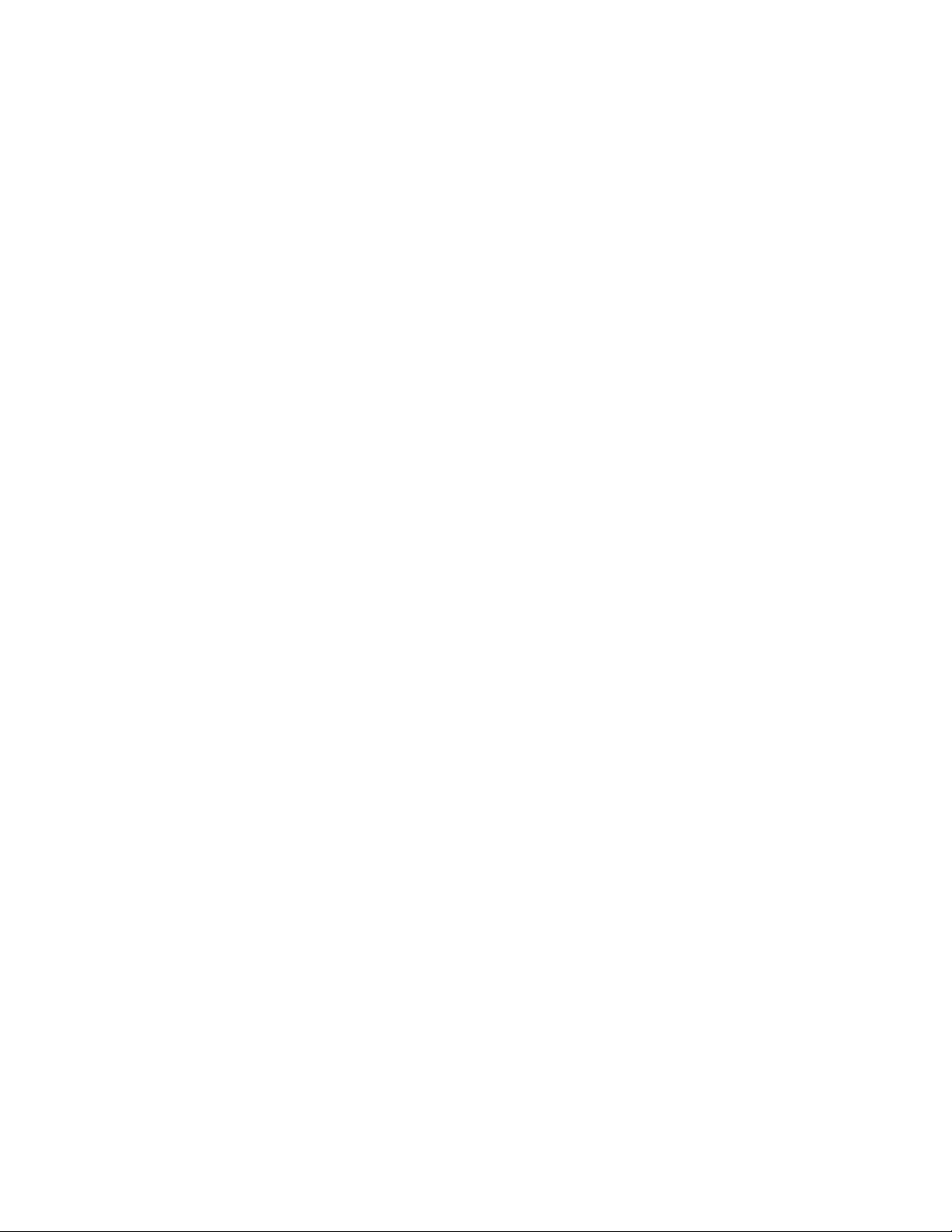
Table of Contents
Legal Notices ................................................................................................................................................ 2
Document Revision History ........................................................................................................................... 2
Referenced Documents ................................................................................................................................ 2
1. Introduction ........................................................................................................................................ 4
2. Set-up description ............................................................................................................................. 4
3. General instructions .......................................................................................................................... 4
3.1 Typical lab test setup overview ................................................................................................... 5
Appendix A – DUT Cabling ........................................................................................................................... 7
Appendix B – Firmware upgrade .................................................................................................................. 9
Appendix C – RF cable loss values for lab testing ..................................................................................... 14
Appendix D – FCC regulations.................................................................................................................... 17
SEQUANS Communications Confidential and Proprietary
US60L_Setup_Instruction_R01
3/18
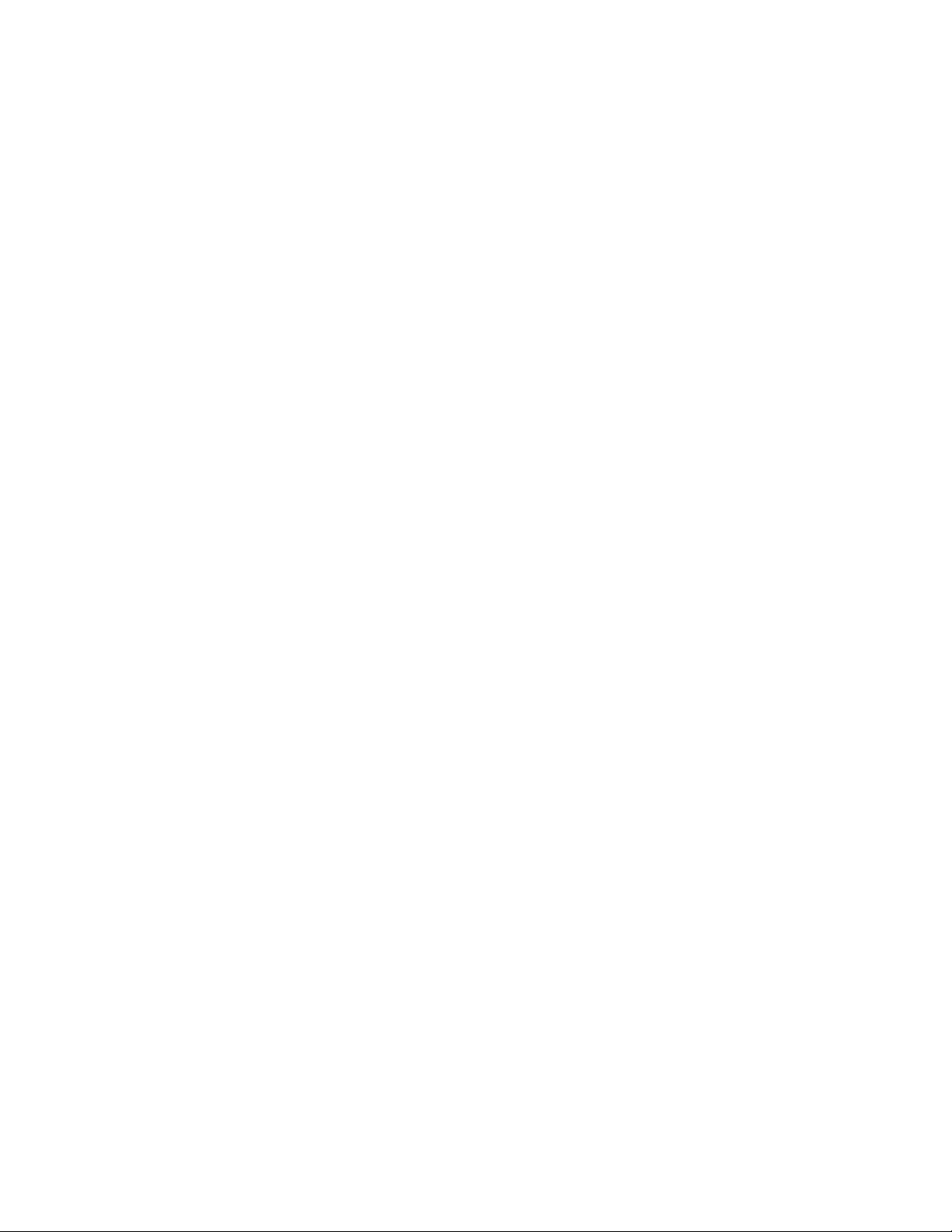
1. Introduction
This document is a dedicated set of instructions for using the US60L evaluation kit. It comes as a
complement to the “Troubleshooting guide” which is a more generic set of instructions for any
Sequans-based solution.
It is valid for Sequans LTE solutions based on UE4.1.3.0 onwards (with SW builds LR4.1.3.0
onwards).
It can be used for lab or field testing purpose.
2. Set-up description
The DUT is delivered as an evaluation kit with the US60L soldered on an M.2 board, connected to a
main board.
Depending on the testing type that will be executed, the user may need additional RF cables (lab test
or IOT testing), USB cable (for connection to the laptop, valid for any type of testing), a pair of
antennas (for field or lab over-the-air testing), and a 2FF SIM card.
Please refer to “Appendix A” for some illustrations on how to connect the RF cables, the USB cable
and insert a 2FF SIM card.
Prior to following the instructions below, please check that you have been provided with a USB driver
(file format like ATT_413021962_2015_11_18.exe) and a DM Tool (file format like
sqn4gdm_setup_12274exe_2015_11_16.exe)
3. General instructions
The DUT has been previously screened and flashed in FFF (FW From Flash) mode: the FW will be
executed from the module, rather than from the host driving the DUT.
Please follow the recommendation in the “Appendix B”, if you want to upgrade to a new firmware.
Prior to any operation, please make sure that you
- Install the Sequans driver and tools on the host PC. Instructions are provided in the
“Troubleshooting guide”, section “2. USB drivers installation” (using the executable
ATT_413021962_2015_11_18.exe)
- Connect the DUT according to “Appendix A” (RF cable, USB cable, SIM insertion…)
Now the device should be ready to operate. You may want to install the DM (Diagnostic and
Monitoring) tool to assist you in the monitoring and debugging activities while using US60L. The DM
tool installation guide can help you through this process. The Troubleshooting guide can help you
through the DM tool usage.
Prior to any other operation (lab or field on AT&T network), please
- Check if device configuration is correctly set for the AT&T test type, using following
commands using ACM COM port (with configuration 115200-8-n-1)
SEQUANS Communications Confidential and Proprietary
US60L_Setup_Instruction_R01
4/18
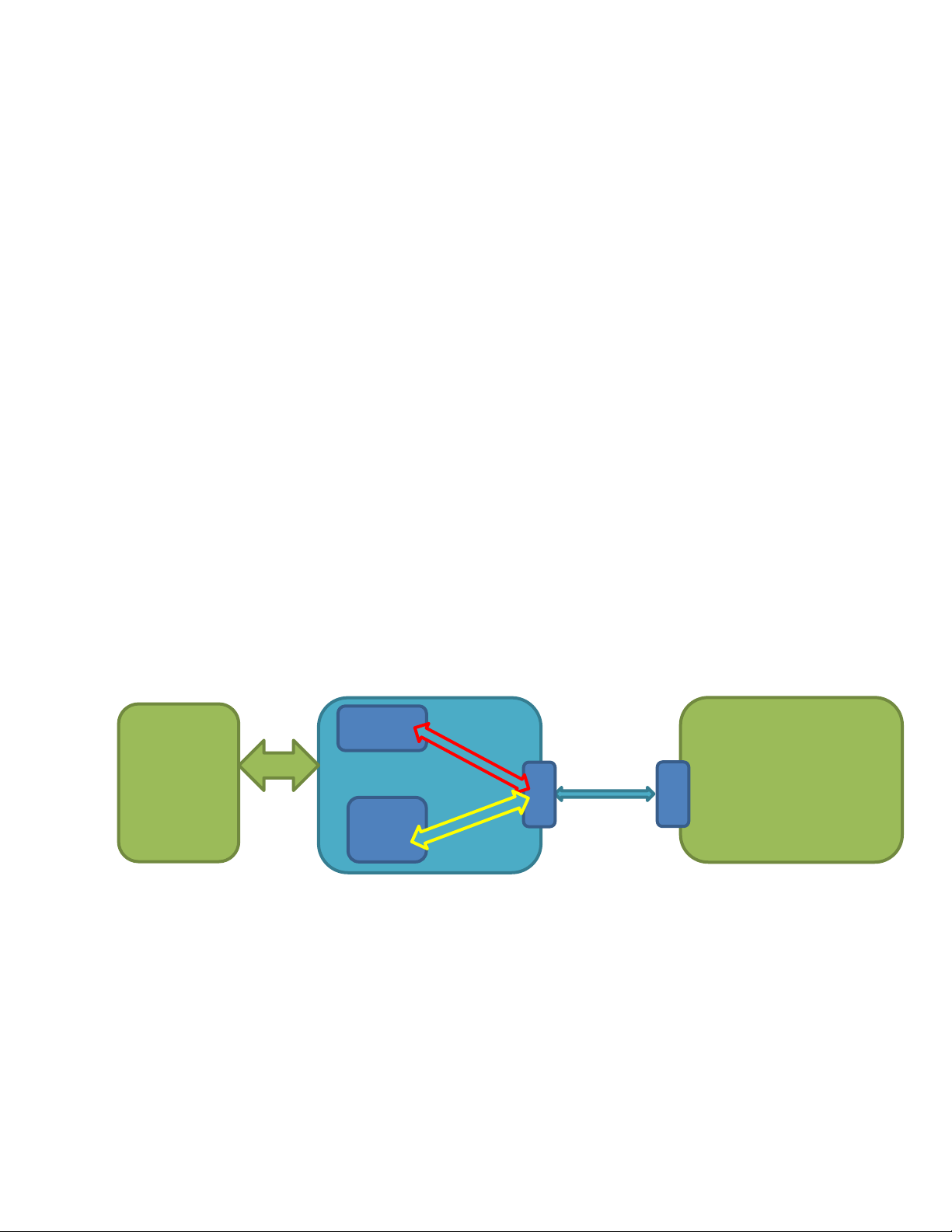
o By default it should set to ATT testing (See “Colibri_4G-
ECM
Host CTRL PC
LTE RF
ACM
U
B
U
B
EZ_LR4130_ATCommands_ReferenceManual_Rev1” for detailed AT command
settings – the Troubleshooting guide can help you understand where to type in AT
instructions on the DM tool)
AT+SQNCTM?
AT+SQNAUTOCONNECT?
AT+CEMODE?
o You should read
> AT+SQNCTM?
> SQNCTM: ATT
> AT+ SQNAUTOCONNECT?
> 1
> AT+ CEMODE?
> +CEMODE: 2
o If the configuration is not as expected, using following commands, to set the correct
one
AT+SQNCTM=”ATT”
AT^RESET
• Wait till reboot is completed
AT+SQNAUTOCONNECT=1,1
AT^RESET
• Wait till reboot is completed
AT+CEMODE=2
AT^RESET
• Wait till reboot is completed
3.1 Typical lab test setup overview
Tester
Network
Simulator
(port 4664)
Above is a diagram of the normal setting of Conformance test for a US60L-based device in FFF
mode. The tester includes a network simulator and a host PC controller with automation manager
(Green part).
The host PC is connec ted t o the DUT using USB interface.
SEQUANS Communications Confidential and Proprietary
Board
5/18
S
S
US60L_Setup_Instruction_R01
Manual AT command
or
Automation manager
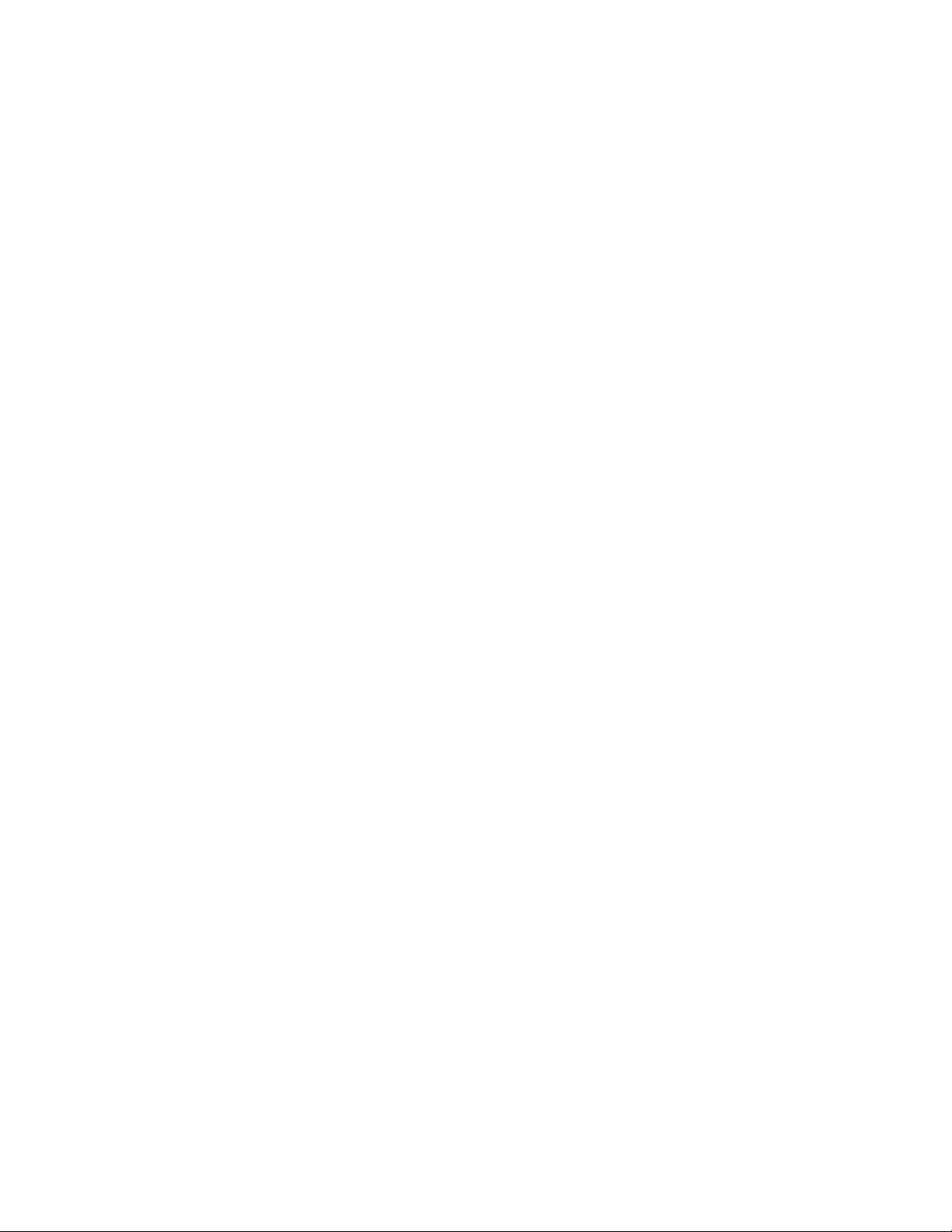
Several network interface ports are available on the DUT
- 2 ECM (Ethernet) with IP 192.168.15.1 and 192.168.16.1
- 1 x ACM(serial) with dedicated COM port number
The automation manager can control the UE by sending AT command through ECM or ACM over
USB
- ECM with IP address 192.168.16.1 port 4664 (Yellow line)
- ACM serial with speed 115200 and dedicated COM port number (Red line).
The specific automation scripts are provided by Sequans and can be used by the certification lab.
SEQUANS Communications Confidential and Proprietary
US60L_Setup_Instruction_R01
6/18

Appendix A – DUT Cabling
Please connect the device according to the following illustrations.
The Main RF cable from the tester side must be connected to the Primary Antenna connector
(TX/RX), and Diversity RF cable to the Secondary antenna connector (RX).
The SIM card must be inserted as illustrated below
The USB cable for data connection and for powering up the DUT must be connected as illustrated
below.
SEQUANS Communications Confidential and Proprietary
US60L_Setup_Instruction_R01
7/18

SEQUANS Communications Confidential and Proprietary
US60L_Setup_Instruction_R01
8/18

Appendix B – Firm ware upgrade
In order to upgrade the firmware (FFF Mode), please follow these steps
1- Connect the device on a WINDOWS PC, and wait 1 min during the device enumeration.
2- Open a web browser, and enter the URL http://192.168.15.1/
3- Enter the login “root”, and the password “root” in order to access to the web ui
4- Click on “system” and on “backup/flash firmware”, and untick “Keep settings”
5- Click on “browse” and select the .sfp file to flash (for example US60L_ECM-ACM-ECM-SQNIMS-
ATT-REL10-WO-B17_LR4.1.3.0-21909.sfp)
SEQUANS Communications Confidential and Proprietary
US60L_Setup_Instruction_R01
9/18
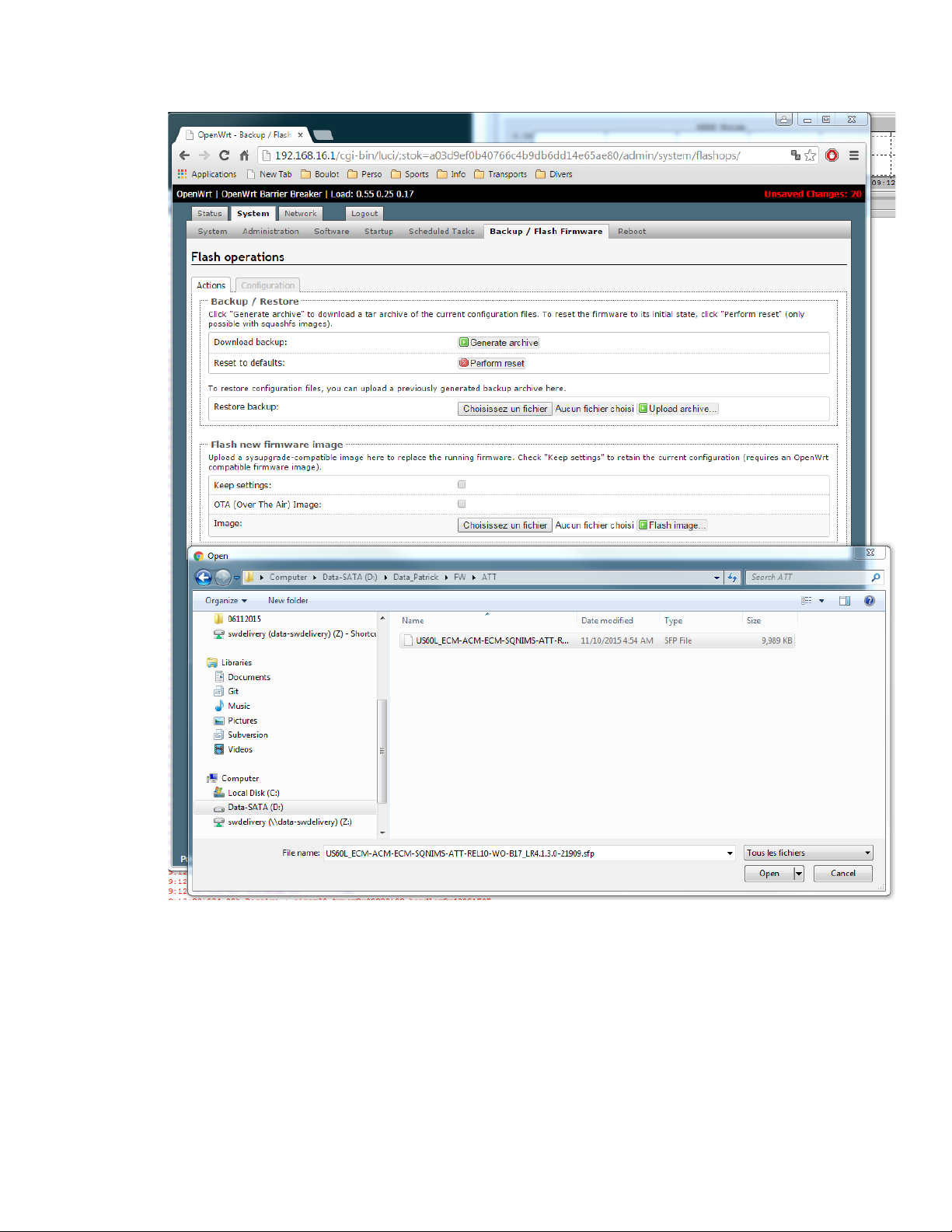
6- Click on “Flash image”
SEQUANS Communications Confidential and Proprietary
US60L_Setup_Instruction_R01
10/18
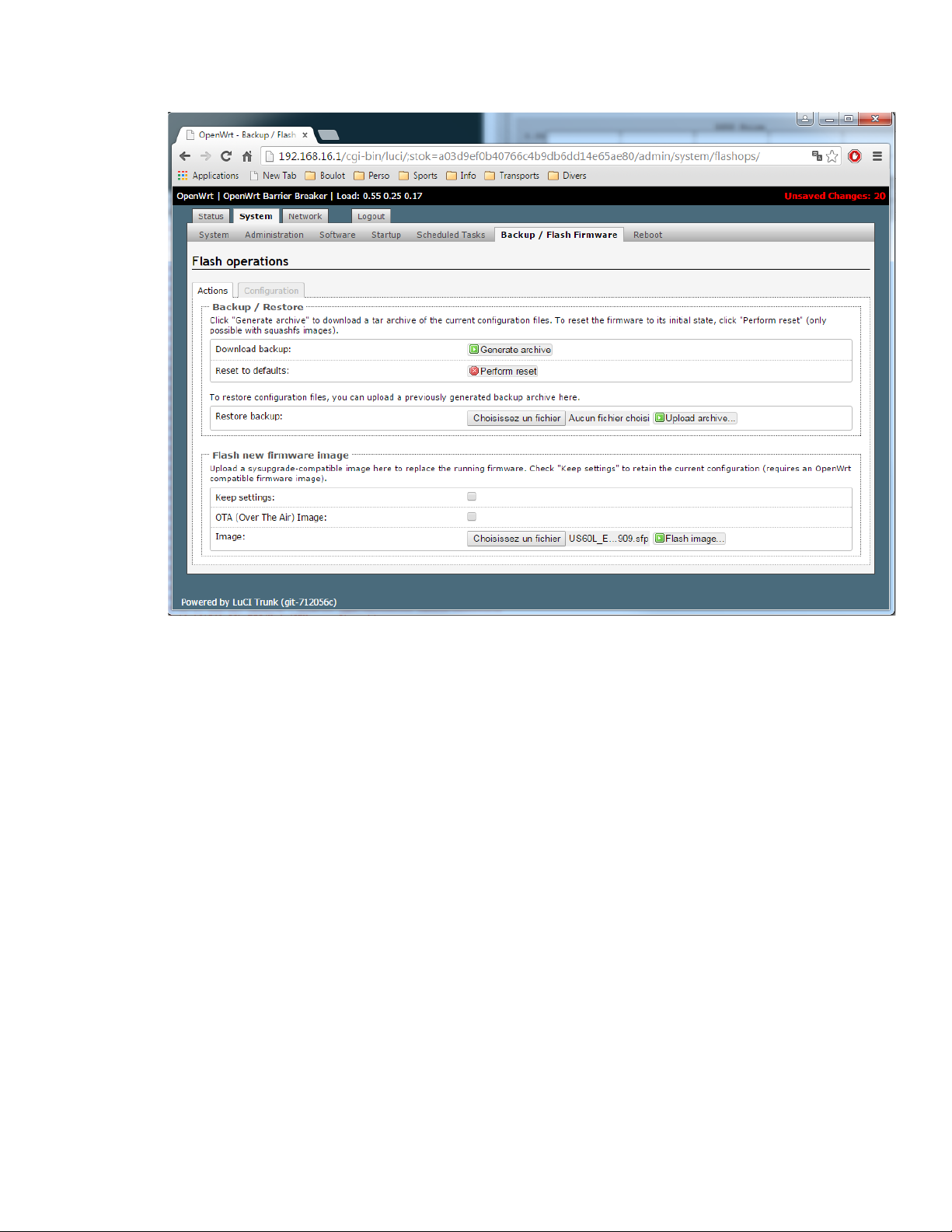
7- A new page with checksum will appear 2 min after the clicking of “flash firmware”. Confirm the
flash and wait for 2 min.
SEQUANS Communications Confidential and Proprietary
US60L_Setup_Instruction_R01
11/18

8- Click on “Proceed”.
9- Wait: the board will restart
SEQUANS Communications Confidential and Proprietary
US60L_Setup_Instruction_R01
12/18

10- The target is now flashed
11- Configure the settings defined in the “general instruction” topic of this document
SEQUANS Communications Confidential and Proprietary
US60L_Setup_Instruction_R01
13/18

Appendix C – RF cable loss values for lab
Frequency(GHz)
Cable Loss(dB)
0.00
0.00
0.10
0.10
0.30
0.20
0.50
0.39
0.75
0.38
0.78
0.36
1.71
0.55
1.76
0.55
2.11
0.61
2.16
0.61
3.00
0.83
3.10
0.74
testing
The DUTs prepared for the certification have been calibrated at the M2 antenna port, hence the new
small grey cable which is not seen, as the samples have been closed need to be added as extra loss.
This cable is identified as Digikey 931-1193-ND
Please see below the datasheet, which shows a graph of the insertion loss of the cable.
Cable loss values
To ease process, please use the table below, either R&S platform or Anritsu platform is being used for
testing.
Cable datasheet
The datasheet of the cables is available
under http://taoglas.com/images/product_images/original_images/CAB.S01.pdf
Insertion loss data extract below
SEQUANS Communications Confidential and Proprietary
US60L_Setup_Instruction_R01
14/18
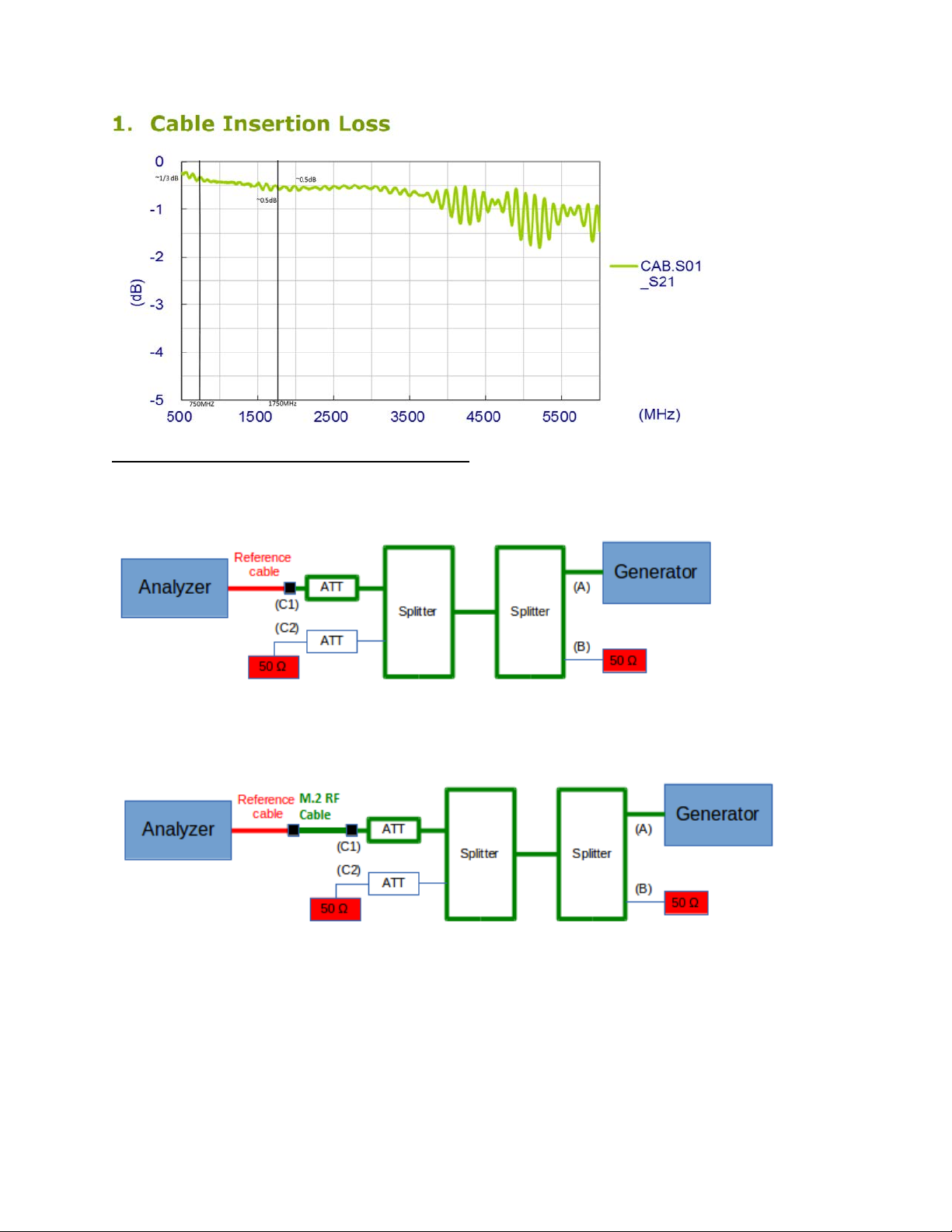
Cable loss measurement method with MXA/MXG
Cable insertion loss has been verified using two setups:
1) Measurement to SMA connectors
2) Measurement to SMA connectors including Digikey 931-1193-ND (referred to as “M.2 RF cable”
in the figure below)
Analyzer is MXA MY 474 20141.
Generator is MXG MY 473 80 239.
Corresponding measurement are reported below. It correlates with the datasheet.
SEQUANS Communications Confidential and Proprietary
US60L_Setup_Instruction_R01
15/18

Frequency
Measurment
to SMA
Measurment
Delta
750000
13,55
13,93
-0.38
760000
13,57
13,96
-0.39
770000
13,61
13,99
-0.38
780000
13,65
14,01
-0.36
1710000
14,39
14,94
-0.55
1720000
14,38
14,95
-0.57
1730000
14,4
14,96
-0.56
1740000
14,43
14,98
-0.55
1750000
14,43
14,97
-0.54
1760000
14,44
14,97
-0.53
1770000
14,46
14,99
-0.53
2100000
14,89
15,53
-0.64
2110000
14,89
15,47
-0.58
2120000
14,86
15,43
-0.57
2130000
14,93
15,46
-0.53
2140000
15,03
15,6
-0.57
2150000
15,01
15,72
-0.71
2160000
14,99
15,66
-0.67
connector
to SMA
connector,
including
Digikey 931-
1193-ND
(Digikey 931-
1193-ND)
-0.55
average
value
-0.605
average
value
SEQUANS Communications Confidential and Proprietary
US60L_Setup_Instruction_R01
16/18

Appendix D – FCC regulations
FCC Caution:
Any changes or modifications not expressly approved by the party responsible for
compliance could void the user's authority to operate this equipment.
IMPORTANT NOTE: FCC Radiation Exposure Statement:
This equipment complies with FCC radiation exposure limits set forth for an uncontrolled
environment. This equipment should be installed and operated with minimum distance 20cm between
the radiator & your body.
This transmitter must not be co-located or operating in conjunction with any other antenna or
transmitter.
This device is intended only for OEM integra tors under the following conditions:
1. The antenna must be installed such that 20 cm is maintained betw een the ant enna and
users, and
2. The transmitter module may not be co-located with any other transmitter or antenna,
As long as 2 conditions above are met, further transmitter test will not be required. However, the
OEM integrator is still responsible for testing their end-product for any additional compliance
requirements required with this module installed.
The product using this module must also comply with the maximum antenna gain to meet FCC EMC
and RF exposure related limits. The modular grant lis t s those maximum gain values.
The OEM integrator needs show that the product hosting this module needs to be compliant with
radiated and conducted emissions limits for unintentional radiators (digital devices) per 15B testing
(limits in part 15.107 and 15.109, respectively).
IMPORTANT NOTE:
In the event that these conditions cannot be met (for example certain laptop
configurations or co-location with another transmitter), then the FCC authorization is no longer
considered valid and the FCC ID cannot be used on the final product. In these circumstances, the
OEM integrator will be responsible for re-evaluating the end product (including the transmitter)
and obtaining a separate FCC authorization.
SEQUANS Communications Confidential and Proprietary
US60L_Setup_Instruction_R01
17/18

End Product Labeling
This transmitter module is authorized only for use in device where the antenna may be installed such
that 20 cm may be maintained between the antenna and users. The final end product must be labeled
in a visible area with the following: “Contains FCC ID: 2AAGMUS60L”.
Manual Information To the End User
The OEM integrator has to be aware not to provide information to the end user regarding how to
install or remove this RF module in the user’s manual of the end product which integrates this
module.
The end user manual shall include all required regulatory information/warning as show in this
manual.
Federal Communication C ommission Interference Statement
This device complies with Part 15 of the FCC Rules. Operation is subject to the following two
conditions:
(1) This device may not cause harmful interference, and
(2) This device must accept any interference received, including interference that may cause
undesired operation.
This equipment has been tested and found to comply with the limits for a Class B digital device,
pursuant to part 15 of the FCC rules. These limits are designed to provide reasonable protection
against harmful interference in a residential installation.
This equipment generates uses and can radiate radio frequency energy and, if not installed and used
in accordance with the instructions, may cause harmful interference to radio communications.
However, there is no guarantee that interference will not occur in a particular installation. If this
equipment does cause harmful interference to radio or television reception, which can be determined
by turning the equipment off and on, the user is encouraged to try to correct the interference by one
or more of the following measures:
o Reorient or relocate the receiving antenna.
o Increase the separation between the equipment and receiver.
o Connect the equipment into an outlet on a circuit different from that to which the receiver
is connected.
o Consult the dealer or an experienced radio/TV technician for help.
SEQUANS Communications Confidential and Proprietary
US60L_Setup_Instruction_R01
18/18
