Page 1
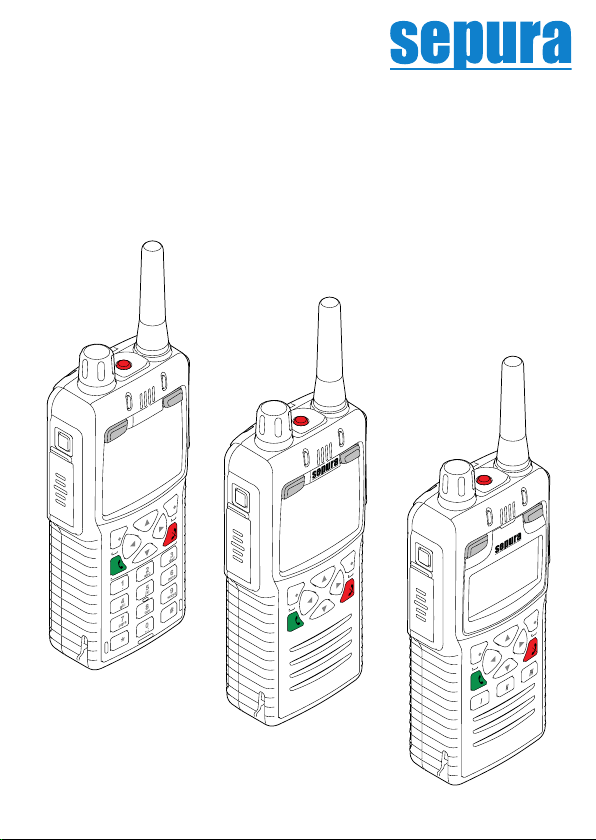
a Hytera company
Quick Reference Guide
STP9000 series hand-portable radio
Page 2
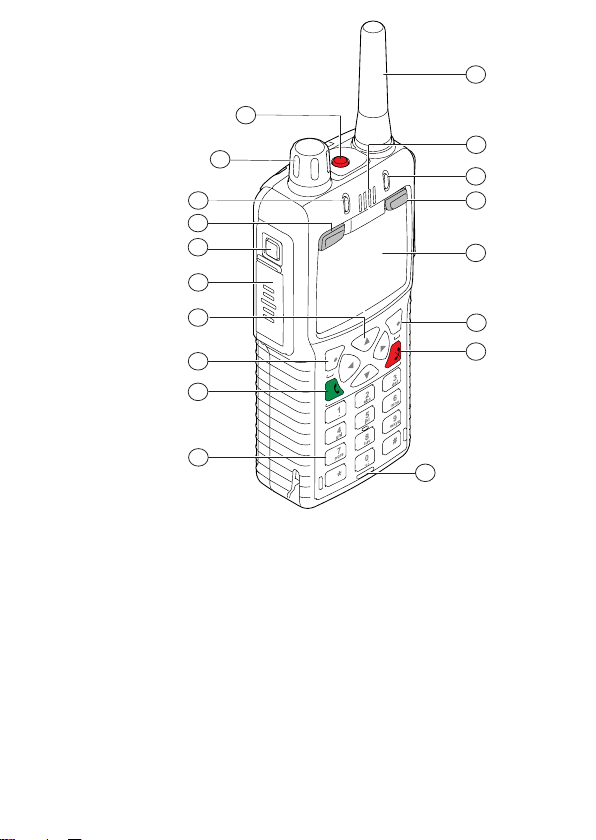
1
2
3
4
5
7
6
8
9
10
11
12
13
14
15
16
17
18
STP9000
STP9100*
* Same as the
STP9000, without a
keypad.
1 Antenna
2 Earpiece for full-duplex calls.
Microphone for half-duplex calls
3 Blue LED
4 Missed Events key (soft key)
5 Colour display with backlight
6 Right context key
7 Red key (Cancel/Home)
8 Microphone for full-duplex calls
9 Alphanumeric keypad with
backlight and loudspeaker
behind
10 Green key (Select/Send)
11 Left context key
12 Navigation keys
13 PTT (Press-To-Talk) button
14 Soft key
15 Mode/Power key
16 Tri-Coloured LED
17 Navi-knob
18 Emergency button
2
Page 3
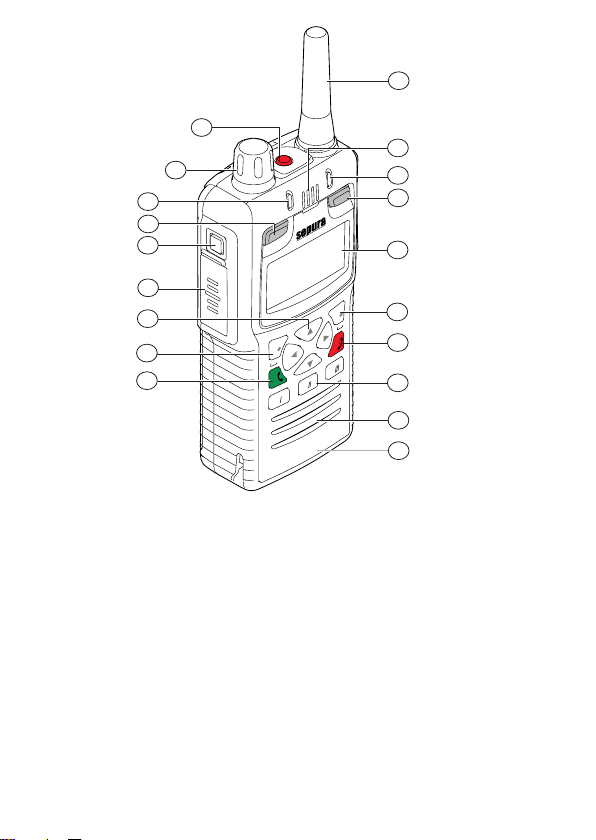
1
2
3
4
5
7
6
8
10
11
12
13
14
16
17
15
9
18
6
1 Antenna
2 Earpiece for full-duplex calls.
Microphone for half-duplex calls
3 Blue LED
4 Missed Events key (soft key)
5 Monochrome display with
backlight
6 Soft key
7 Red key (Cancel/Home)
8 Function keys I, II, III
9 Loudspeaker for half-duplex
calls
10 Microphone for full-duplex
calls
11 Green key (Select/Send)
12 Navigation keys
13 PTT (Press-To-Talk) button
14 Soft key
15 Mode/Power key
16 Tri-Coloured LED
17 Navi-knob
18 Emergency button
3
STP9200
Page 4

20
21
22
23
24
STP9000
STP9100
STP9200
19
19 RFID tag 22 Accessory attachment point
20 Battery 23 Rugged Accessory Connector (RAC)
21 Facility connector 24 External antenna connector
4
Page 5

Power on Press and hold (2 seconds) the Mode key.
Power o From the Home screen, press and hold (2 seconds) the
Mode key, then follow the instructions to power o.
Adjust the
volume
Home screen The Home screen displays when the radio powers
Lock Keypad STP9000: From the Home screen, press the * Star key,
Menu To enter the menu, from the Home screen press the
Invert the
display
Activating a
soft key
Rotate the Navi-knob.
on and when it is idle. To quickly return to the Home
screen from any other screen, press and hold (2
seconds) the Red key.
then press the OK context key. To unlock the keypad,
press the * Star key, then press the OK context key.
Menu context key or the Down navigation key. Use
the navigation keys to scroll through the menus and
options. To open a sub-menu or menu option, select
it (highlight it) and press the Select context key or the
Green key. To return to a higher level menu, press
the Back context key or Red key.
From the Home screen, press the Menu context key or
the Down navigation key. Select Options > Settings >
Display Settings > Invert Display. Press the Toggle
context key or the Green key to switch between
normal and inverted display. A tick appears in the check
box when the display is inverted.
Special features such as SmartMenus can be assigned
to a soft key. To activate a soft key function, press and
release a programmable side button. STP9000: Press
and hold (1 second) any one of the 0-9, * and # keys to
activate a soft key function. STP9200: Press and hold
(1 second) any of the Function keys.
5
Page 6

Alarm Call WARNING! Do not hold the radio close to your ear.
Press and hold (2 seconds) the Emergency
button. Press the PTT button and speak into the
top microphone. If your radio is customised for ‘live
microphone’ you can speak without holding the PTT
button for a short period of time.
Make a Group
call
Make an
individual
half-duplex
call
Make an
individual
full-duplex call
WARNING! Do not hold the radio close to your ear.
Press and hold the PTT button and speak into the top
microphone. When you have nished speaking, release
the PTT button to listen to the other radio users through
the loudspeaker. To end the call, press the Red key.
WARNING! Do not hold the radio close to your ear.
From the Home screen, press the Menu context key
or the Down navigation key. Select Phone > Contacts
to open the contacts menu. Use the navigation keys to
scroll to the All Folder and select your contact. Press
the Open context key or the Green key, then choose
the phone number and press the PTT button to make
the call. To end the call, press the Red key.
From the Home screen, press any of the alphanumeric
keys to launch the dial box, then enter the number
required and press the Green key to initiate the call.
Alternatively press the Menu context key or the Down
navigation key, then select Phone > Contacts to open
the contacts menu. Use the navigation keys to scroll to
the All Folder and select your contact. Press the Open
context key or the Green key, then choose the
phone number. Press the Dial context key or the
Green key to initiate the call. To end the call, press
the Clear context key or the Red key.
6
Page 7

Send a Status
message
Press the Mode key 2 times. Use the navigation keys
to scroll through the status messages. To send the
message, press the Send context key or the Green
key, then select the Send to Default option (or choose
another destination such as your talkgroup, a contact in
your phone book or dial the number). Press the Select
context key or the Green key to send the message.
Send a text
message
Change the
talkgroup
Change the
talkgroup
folder
From the Home screen, press the Menu context key or
the Down navigation key. Select Messages > Create
Message. An empty message box appears. To send
your message, press the Green key, then select the
Send to Default option. Press the Select context key
or the Green key to send the message.
From the Home screen, press the Mode key to open
the current folder and talkgroup in the selection box.
Rotate the Navi-knob to scroll through the talkgroups
in the current folder. If you want to change to a
talkgroup in another folder, use the navigation keys to
navigate through the folders (and sub-folders). Press
the Green key to attach to the talkgroup.
From the Home screen, press the Mode key to open
the current folder and talkgroup in the selection box.
The Talkgroup Selection box appears showing the
current selected talkgroup and folder.
Use the Up and Down navigation keys to scroll through
the folder levels (sub-folders). Use the Right and Left
navigation keys to scroll through more folders at the
same level. Press the Green key to select the new
folder. You must choose a talkgroup from that folder as
your selected talkgroup.
7
Page 8

LED indicators
Green: The radio is in a call and receiving.
Red: The radio is in a call and transmitting.
Red (ashing): You are receiving an Alarm call from another
radio user or the radio is attempting to connect
to the network or the battery charge level is
low.
Orange (ashing): Incoming telephone call or SDS/Status
message.
Orange (intermittent
four ashes):
Transmit Inhibit mode is active. The radio
cannot transmit.
Blue (ashing): You have missed a call or there are unread
messages in your Inbox or Bluetooth™ is
enabled.
Status Icons
9000
9200 Description 9000
9100
Alarm call in
progress
Outgoing TMO call
in progress
Incoming TMO call
in progress
Missed TMO call Keypad locked
9200 Description
9100
Missed DMO call
New message in Inbox
(unread)
Transmit Inhibit enabled
Sepura plc. 9000 Cambridge Research Park, Waterbeach, Cambridge CB25 9TL Tel.+44 (0)1223 876000
Scanning enabled
(TMO)
Incoming DMO call
in progress
Outgoing DMO call Low battery warning
SPR-DOC-03037 Issue 9 ©Sepura plc. 2018
Connector Protector
enabled
Connector Protector
disabled
8
