SEOWON INTECH SWC-3100 User Manual

SWC-3100(Simple CPE)
User Guide
SEOWON INTECH
1
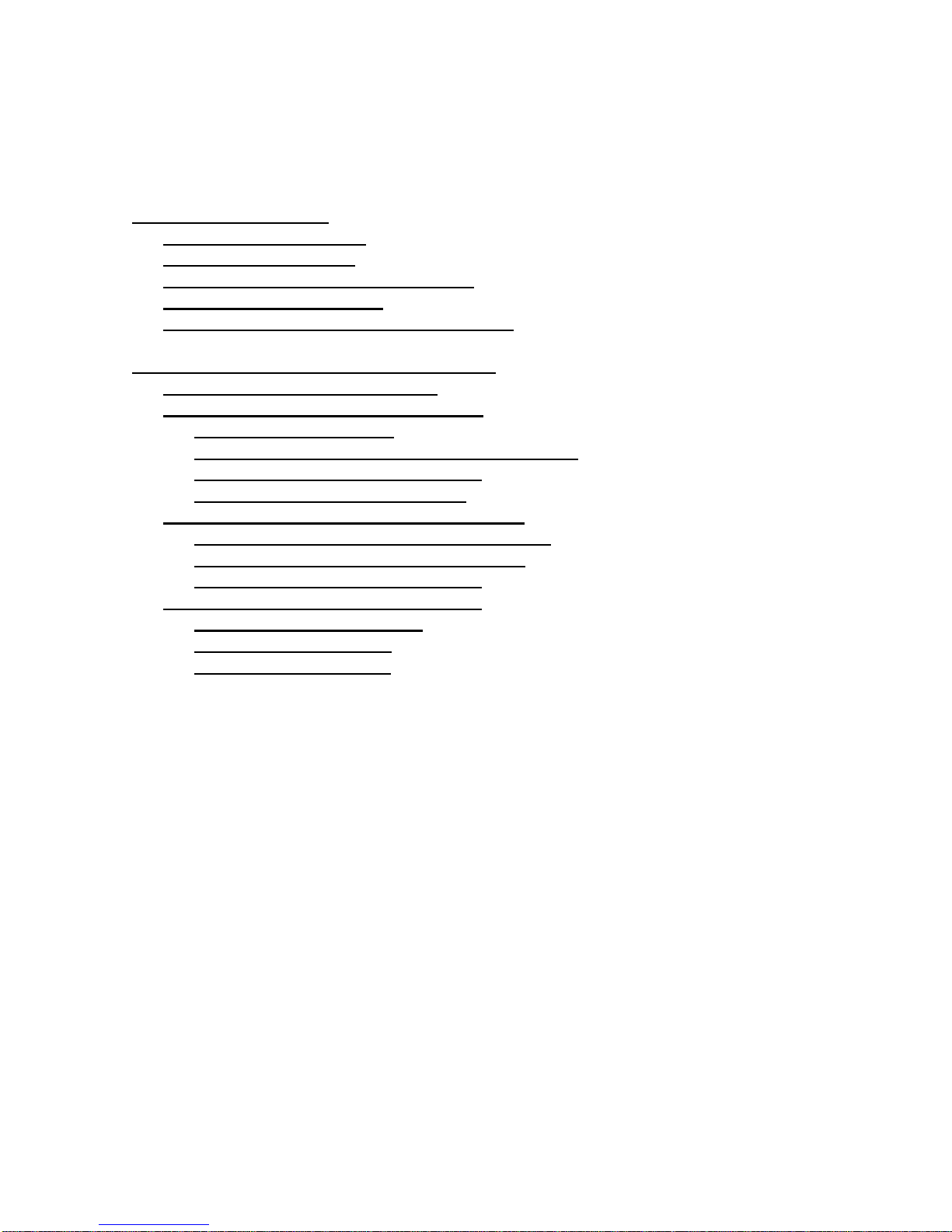
Contents
1. Simple CPE Overview ......................................................................................................3
1.1. Product Introduction...............................................................................................3
1.2. Packaging Contents
1.3. Description of Product Functions
1.4. Network Configuration...........................................................................................6
1.5. WiMAX Wired LAN Connection (CPE)...............................................................8
2. A simple WiMAX gateway Implementation...................................................................9
2.1. WiMAX Connection Manager
2.2. Connection Manager User Interface
2.2.1. System Commands.......................................................................................10
2.2.2. WiMAX Connection Manager Commands...............................................10
2.2.3. WiMAX Text DM Commands
2.2.4. Command Batch Processing
2.3. Control of connection to WiMax network...........................................................11
2.3.1. Connection with dynamic IP allocation.....................................................11
2.3.2. Connection with static IP allocation...........................................................12
2.3.3. Enabling authentication mode....................................................................12
2.4. Configuring CPE with web browser....................................................................14
2.4.1. Network configuration................................................................................15
2.4.2. Firmware upgrade.......................................................................................20
2.4.3. EAP configuration.......................................................................................21
.................................................................................................4
.......................................................................5
...............................................................................9
.....................................................................9
....................................................................11
.......................................................................11
2
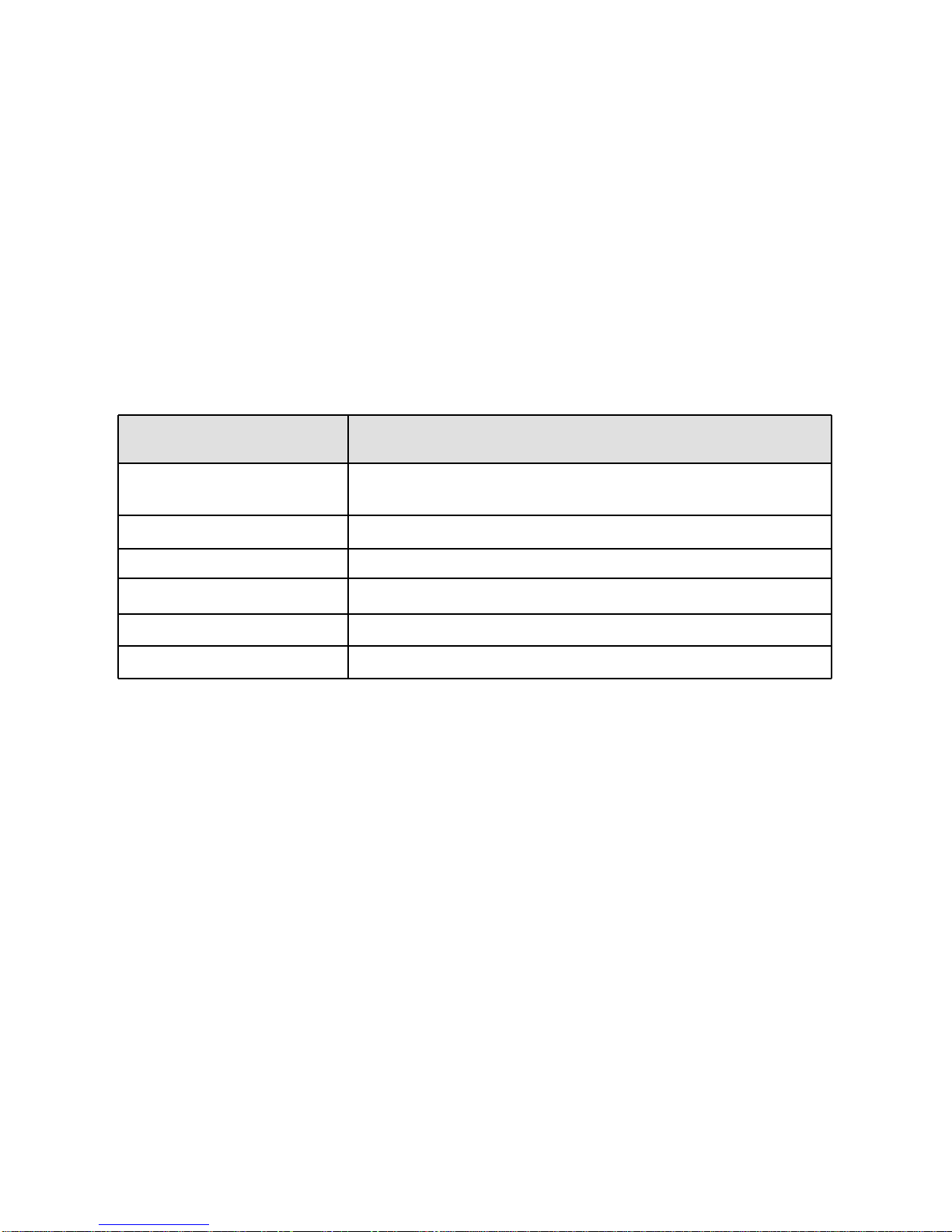
1. A Simple CPE Overview
1.1 Product Introduction
This product receives external WiMAX signals to construct in-building infrastructure on WiMAX network
and is covered by Ethernet network internally
It is also a wired and wireless internet router which allows several systems to use one internet address
supplied by high-speed internet service provider.
◎ Functional Features
Function
IEEE802.16e WiMAX
Support
IEEE802.3u Ethernet Support 10/100Mbps wired LAN connectable
LAN Port
Cable Auto Sense
NAT function Possible of max. 253 wired and connections and internet router*
Firewall function
1 Port 10/100Mbps Ethernet Switch built-in
Manages basic firewall and IP/Port/based access
Features
Wave1 = DL : 10Mbps / UL : 4Mbps
Wave2 = DL : 20Mbps / UL : 6Mbps
Straight (Direct) or Cross Cable auto sensing
3
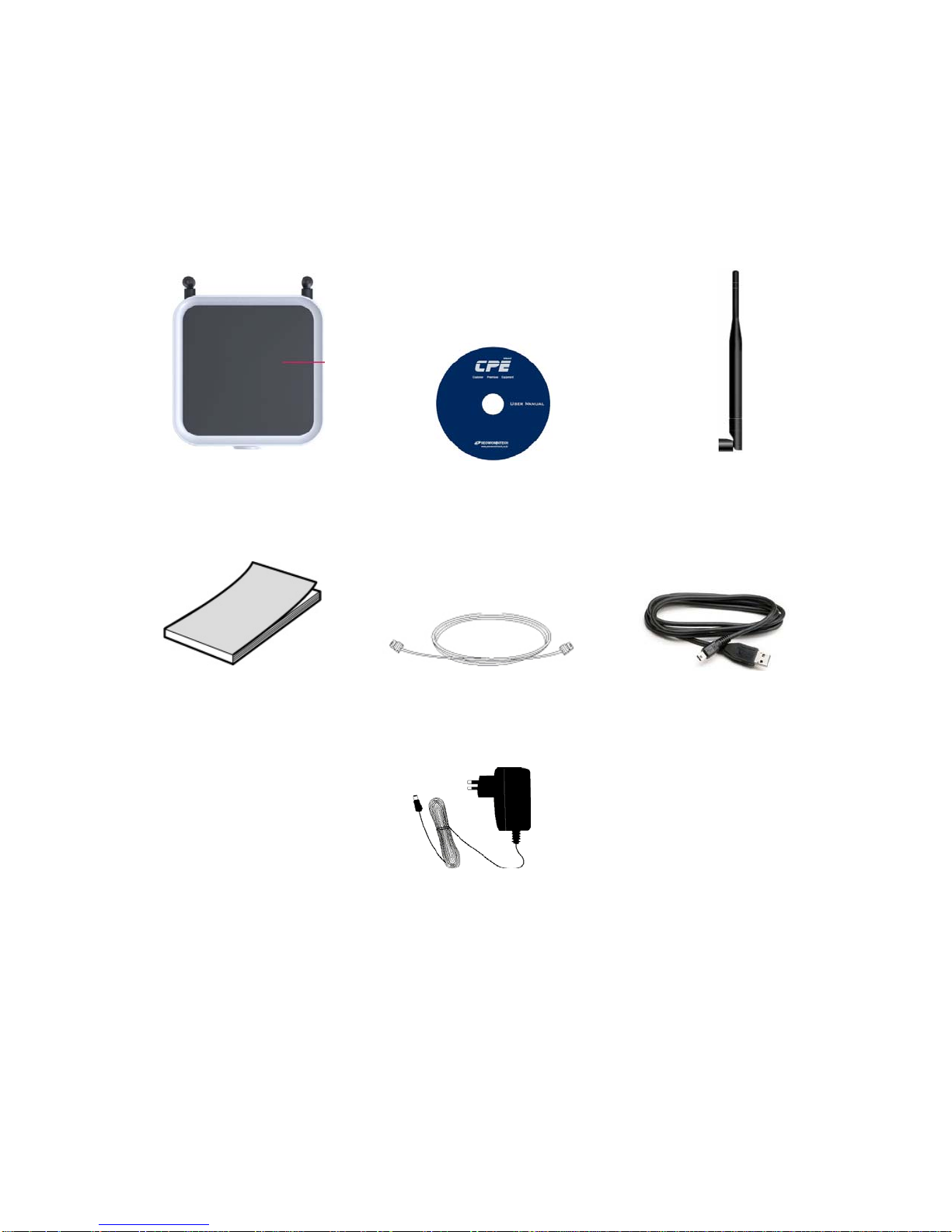
1.2 Packaging Contents
<Figure: Main Unit> <Figure: CD> <Figure: Antenna X 2>
<Figure: Quick Guide> <Figure: UTP Cable> <Figure: USB Cable>
<Figure: Adapter>
4
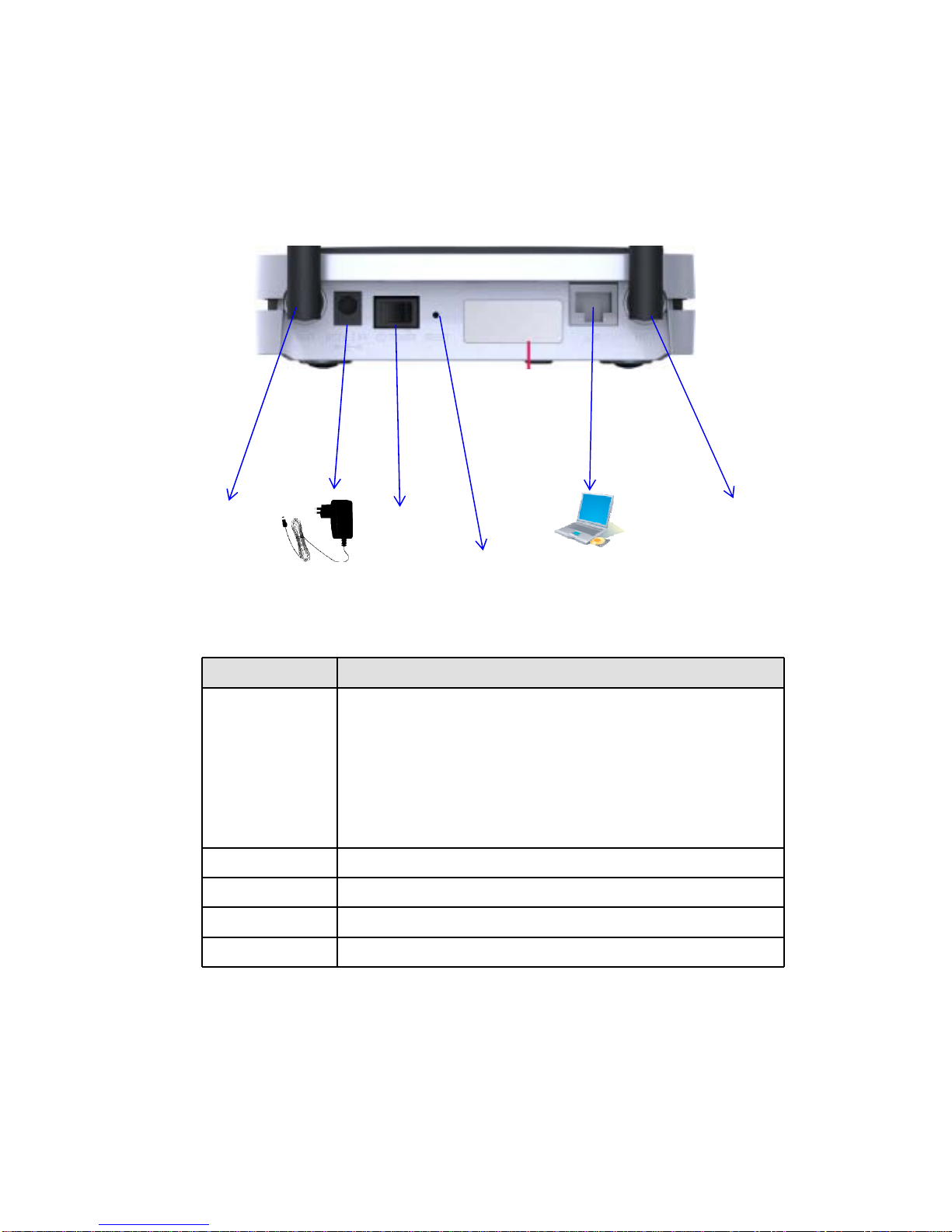
1.3 Description of Product Functions(Cont’)
Simple CPE Rear Side
WiMAX Main
Antenna
Description
External
Antenna
Power S/W
DC IN
Factory Reset
Power
Switch
Hardware
Power Adapter
Item Details
ANT1: WiMAX Diversity
ANT2: WiMAX Main
Separable external antenna
User external type antenna attachable
* Antenna Classification
- 3: 2.3GHz
- 5: 2.5GHz
- blank : 3.5GHz
Power On/Off Switch (On/Off by pressing right or left)
Power Adapter connection (DC 5V)
PC or Hub connection
Restore the Simple CPE Factory Default
LAN
Reset
WiMAX
Diversity
Antenna
PC
[Note] If you lost LOGIN password for router or IP address after change, use the Reset switch to restore its
original Factory Default settings.
5

1.4 Network Configuration
Local Network External Network
Gateway
WiMAX
Internet
PC
To Verify normal operation of router LEDs
You have to check if each LED of the router operates properly after connecting router, modem, and PC
with LAN cable as follows:.
SEOWONINTECH
<Simple CPE Connection Example>
LED Normal Operation Actions to be taken at failure
PWR ON when connecting adapter Check for adapter power failure
LAN ON when cable is connected
WiMAX
RSSI
normally
Representation WiMAX received
signal strength indication(RSSI), on
when the mode was selected router.
Check cable connection and PC power supply
Check the mode selected router
6
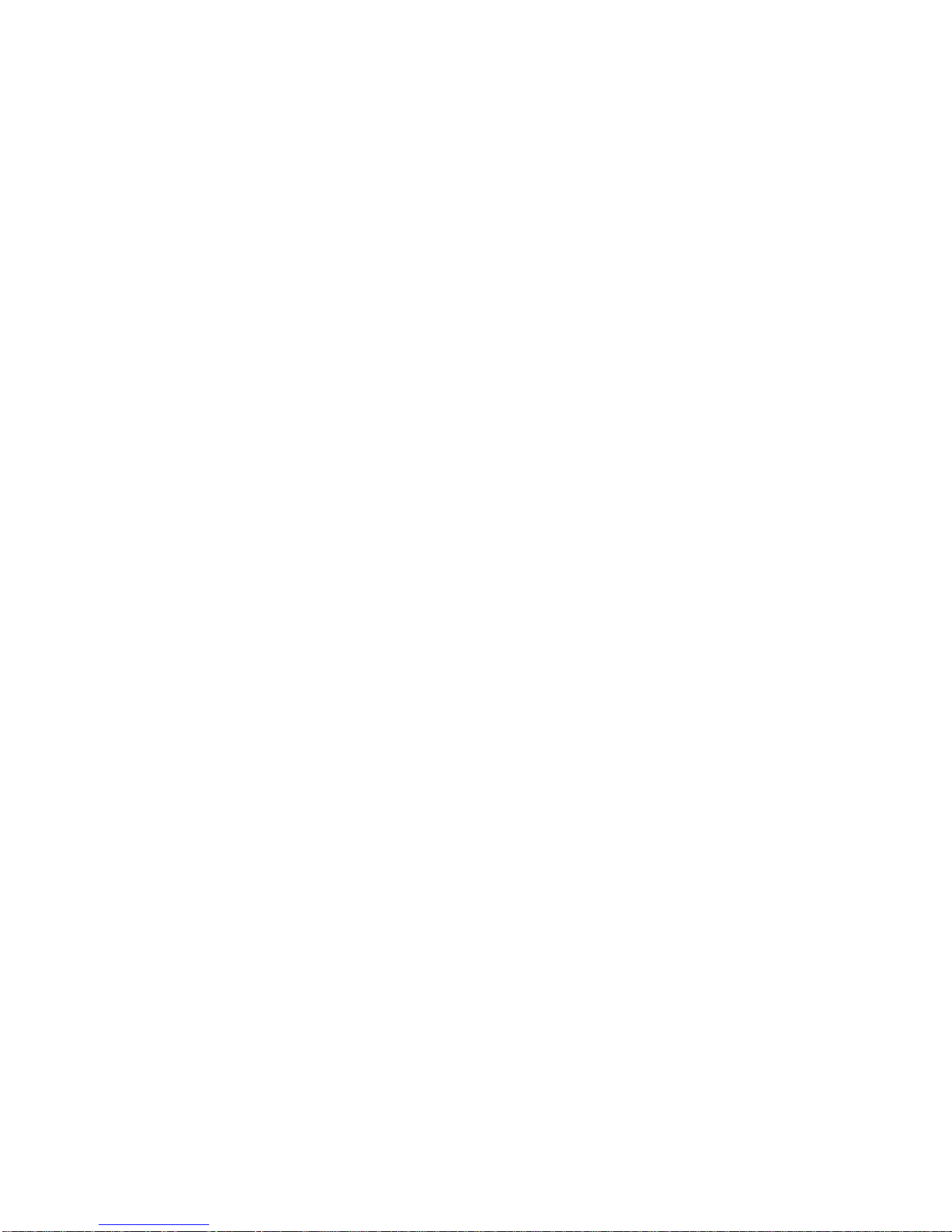
If LED light is not in “normal operation”, check if there is any failure according to actions to be taken.
Install a router after connecting to network.
„ If normal connection between router and PC is checked, you have to set up PC and router.
Router setup is to connect a router to Internet, which is suitable for the Internet line type that is connected to
router. It is progressed by referring to Chapter II, depending on Internet type.
7

1.5 WiMAX Wired LAN Connection (CPE)
WiMAX
PC
8
