SEOWON INTECH ESLC-120T42OGA Installation Manual
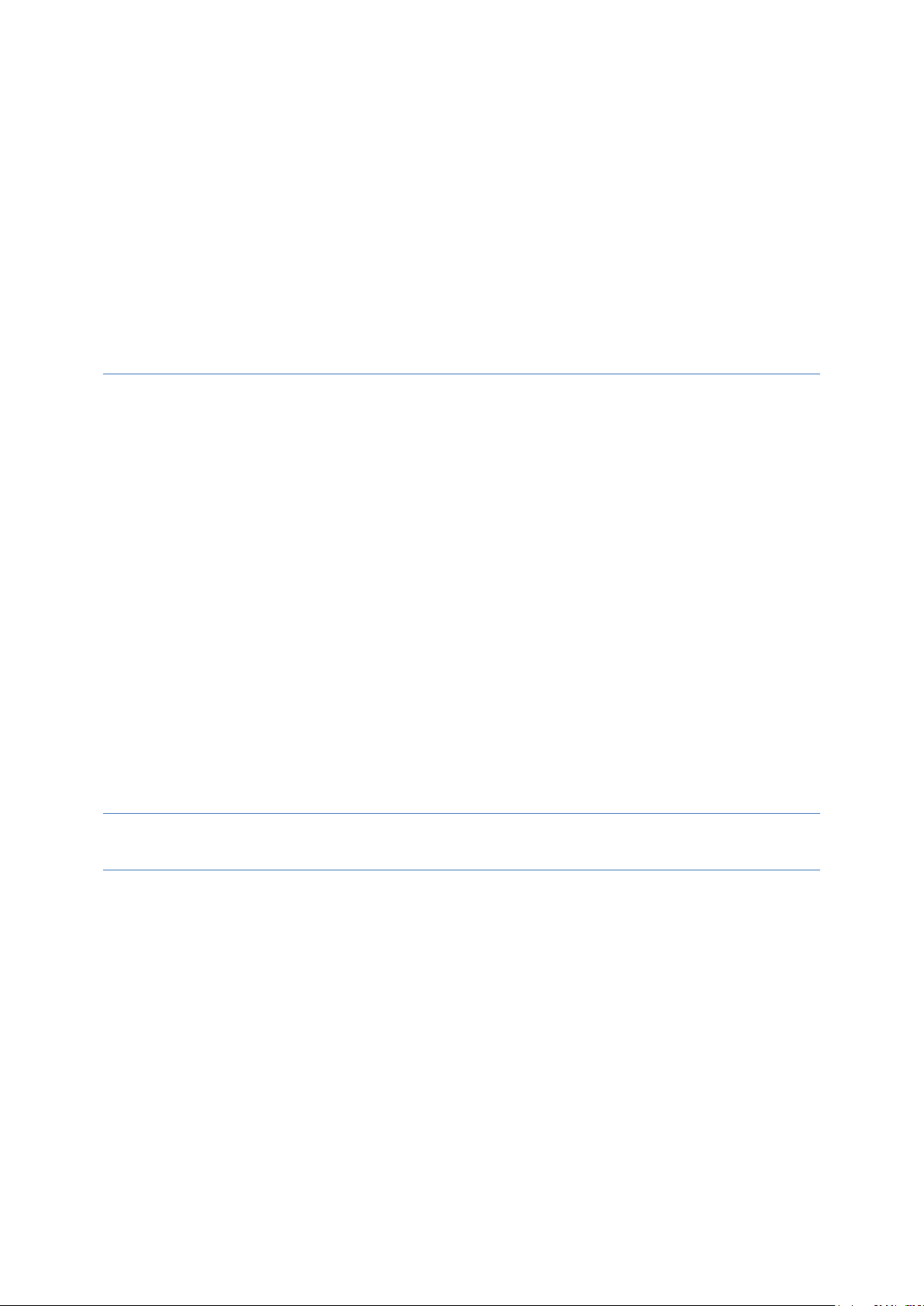
SLC-120XOGA SERIES
ENGINEER GUIDE
SEOWON INTECH
V 1.1.3
2019.01.25
SEOWONINTECH Proprietary-Contents may change without notice
This Document cannot be used without the authorization of SEOWONINTECH
1
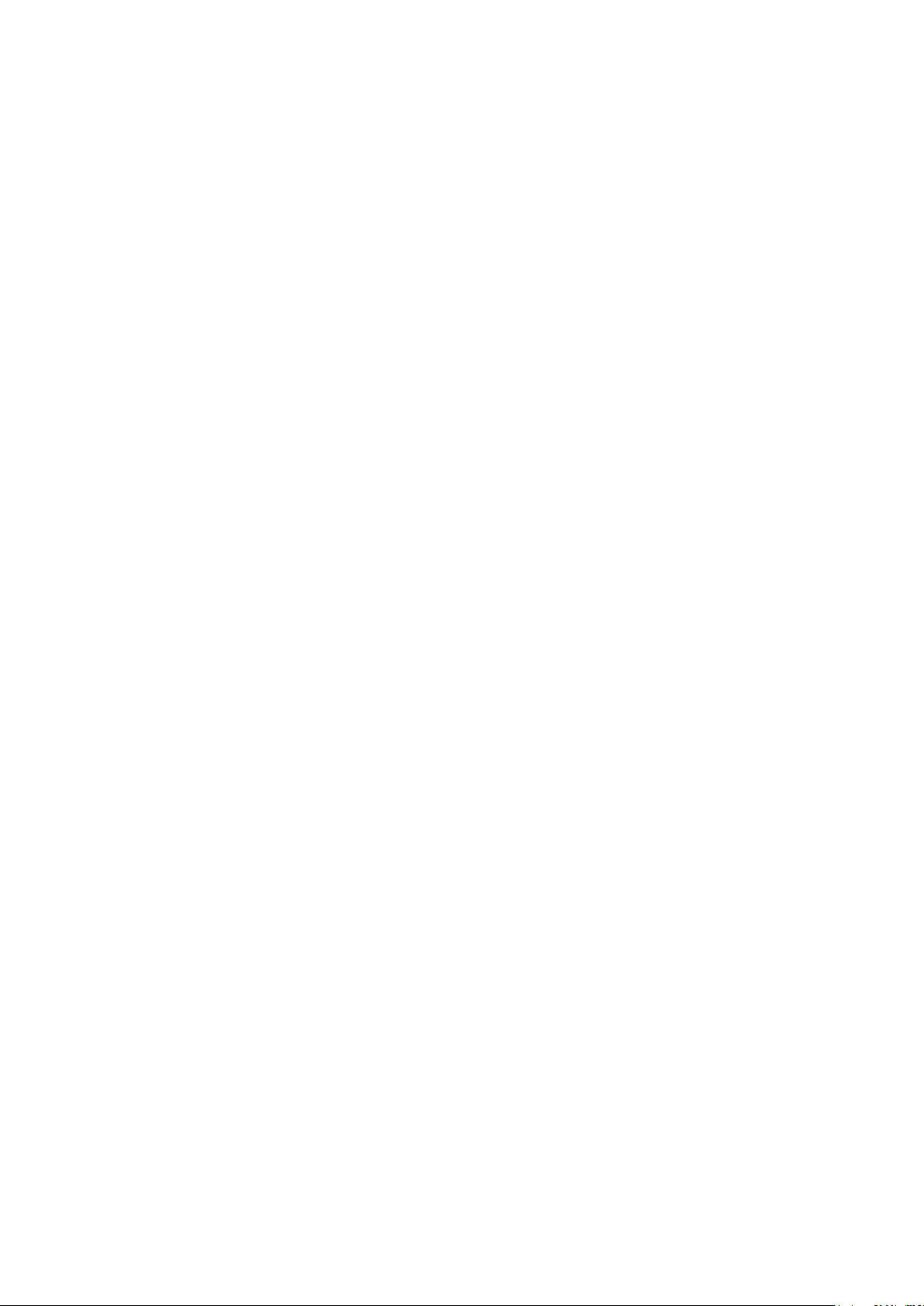
1. INTRODUCTION TO THE PRODUCT ............................................................................................ 4
1.1. PC CONFIGURATION (WINDOWS 7) ................................................................................... 4
1.2. HOW TO CHECK YOUR IP ADDRESS .................................................................................. 6
2. BUILD-IN WEB SERVER ACCESS ................................................................................................ 8
3. SETUP ON THE WEB PAGE .......................................................................................................... 9
3.1. DASHBOARD .................................................................................................................... 9
3.2. CONNECTION MODE ....................................................................................................... 11
3.3. STATUS ......................................................................................................................... 12
3.3.1. LTE............................................................................................................................... 12
3.3.2. NETWORK ...................................................................................................................... 17
3.3.3. DEVICE DETAILS ............................................................................................................ 19
3.3.4. DEVICE PERFORMANCE .................................................................................................. 20
3.4. SETTINGS ...................................................................................................................... 22
3.4.1. LTE............................................................................................................................... 22
3.4.1.1. CELL SELECTION ........................................................................................................... 22
3.4.1.2. CELL LOCK .................................................................................................................... 24
3.4.1.3. PCI CELL LOCK ............................................................................................................. 25
3.4.1.4. SIM MANAGEMENT ........................................................................................................ 26
3.4.1.5. DEFAULT PDN ............................................................................................................... 27
3.4.1.6. MULTIPLE PDN .............................................................................................................. 28
3.4.1.7. INTERNET MTU .............................................................................................................. 29
3.4.1.8. IPV6 SETTINGS .............................................................................................................. 30
3.4.1.9. CBSD SETTINGS ........................................................................................................... 31
3.4.2. NETWORK ...................................................................................................................... 34
3.4.2.1. SWITCH ......................................................................................................................... 34
3.4.2.2. DHCP SERVER .............................................................................................................. 36
3.4.2.3. DMZ ............................................................................................................................. 38
3.4.2.4. PORT FORWARDING ....................................................................................................... 39
3.4.2.5. PORT TRIGGERING ......................................................................................................... 40
3.4.2.6. VPN CONFIGURATION .................................................................................................... 42
3.4.2.7. VPN PASSTHROUGH ...................................................................................................... 45
3.4.2.8. UPNP............................................................................................................................ 46
3.4.2.9. QOS .............................................................................................................................. 47
3.4.2.10. DDNS ........................................................................................................................... 49
3.4.3. FIREWALL ...................................................................................................................... 51
3.4.3.1. BASIC ............................................................................................................................ 51
3.4.3.2. FILTER SETUP ................................................................................................................ 52
3.4.3.3. ACCESS CONTROL ......................................................................................................... 56
3.4.3.4. IP-MAC BINDING ........................................................................................................... 59
3.4.4. USER MANAGEMENT ...................................................................................................... 61
3.4.4.1. ACCOUNT ...................................................................................................................... 61
3.4.4.2. LANGUAGE .................................................................................................................... 62
3.4.4.3. RESTORE DEFAULT ........................................................................................................ 63
3.4.4.4. REBOOT ........................................................................................................................ 64
3.4.4.5. TR-069 SETTINGS ......................................................................................................... 65
3.4.4.6. DATE AND TIME .............................................................................................................. 66
3.4.4.7. FOTA ........................................................................................................................... 67
3.4.4.8. SNMP ........................................................................................................................... 68
3.4.4.9. REMOTE MANAGEMENT .................................................................................................. 69
3.4.5. FIRMWARE MANAGEMENT .............................................................................................. 70
3.4.5.1. SOFTWARE .................................................................................................................... 70
3.4.6. MONITORING .................................................................................................................. 71
3.4.6.1. IPERF ............................................................................................................................ 71
3.4.6.2. DIAGNOSTIC .................................................................................................................. 72
3.4.6.3. LOG .............................................................................................................................. 74
2
SEOWONINTECH Proprietary-Contents may change without notice
This Document cannot be used without the authorization of SEOWONINTECH
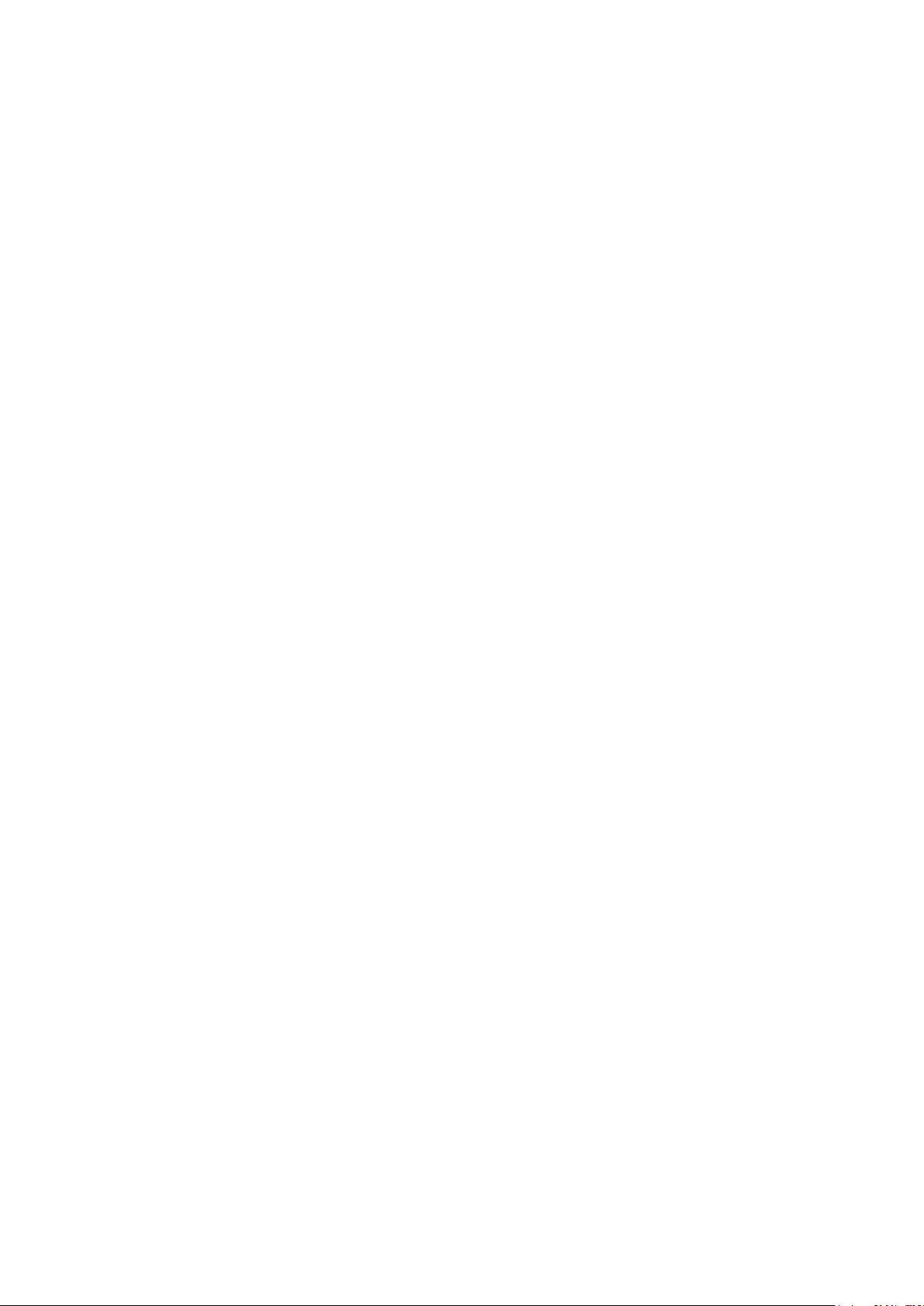
4. THE DEFAULT SETTING FOR THE SLC-120OGA CPE. ............................................................ 76
ACRONYMS ......................................................................................................................................... 78
3
SEOWONINTECH Proprietary-Contents may change without notice
This Document cannot be used without the authorization of SEOWONINTECH
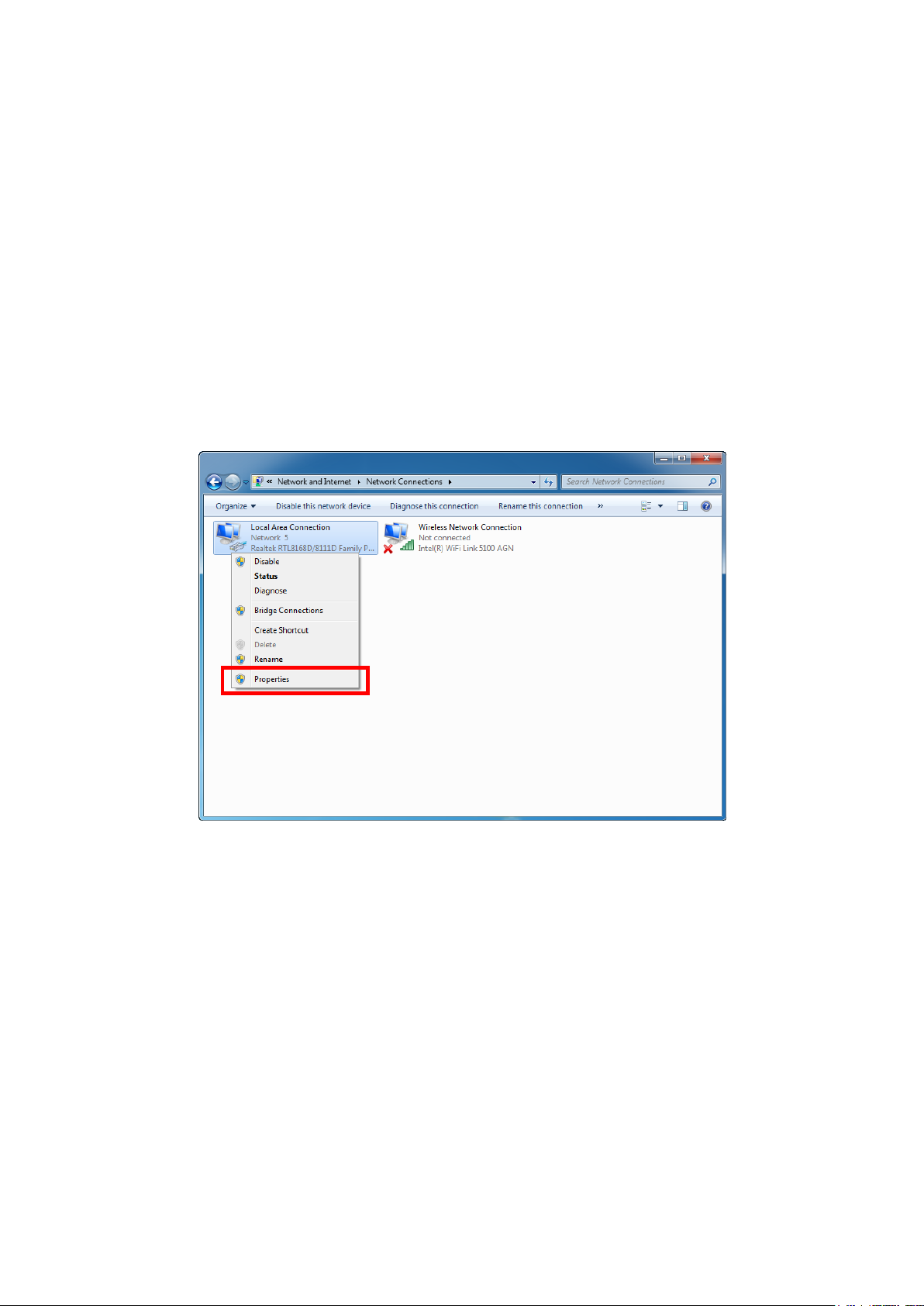
1. Introduction to the Product
1.1. PC Configuration (Windows 7)
Most computers already have the TCP/IP configuration enabled. For your computer to support CPE,
please verify that the IP address and DNS settings are automatically generated in the Local Area
connection of your Internet Protocol (TCP/IP) properties.
• In a Windows environment :
• Click “Start” button >> Click “Control Panel”>> Click “Network and Internet Connection”>>
Click “Network Connection”>> Right-click “Local Area Connection”and Select “Properties”>>
Select “Internet Protocol 4(TCP/IPv4)” and click “Properties”>> Select “obtain an IP address
automatically” and “obtain DNS server address automatically”>> Click “OK”.
4
SEOWONINTECH Proprietary-Contents may change without notice
This Document cannot be used without the authorization of SEOWONINTECH
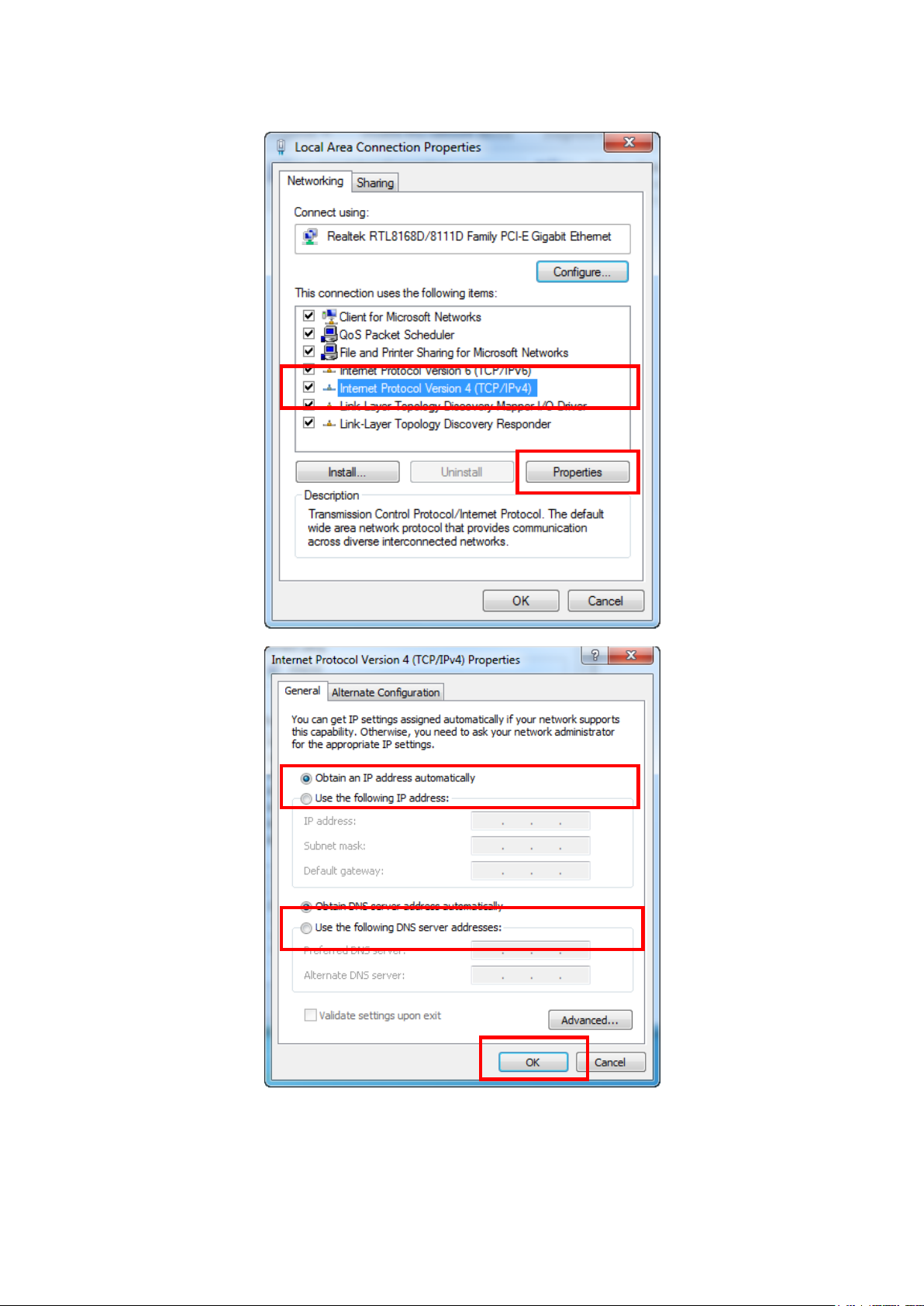
5
SEOWONINTECH Proprietary-Contents may change without notice
This Document cannot be used without the authorization of SEOWONINTECH
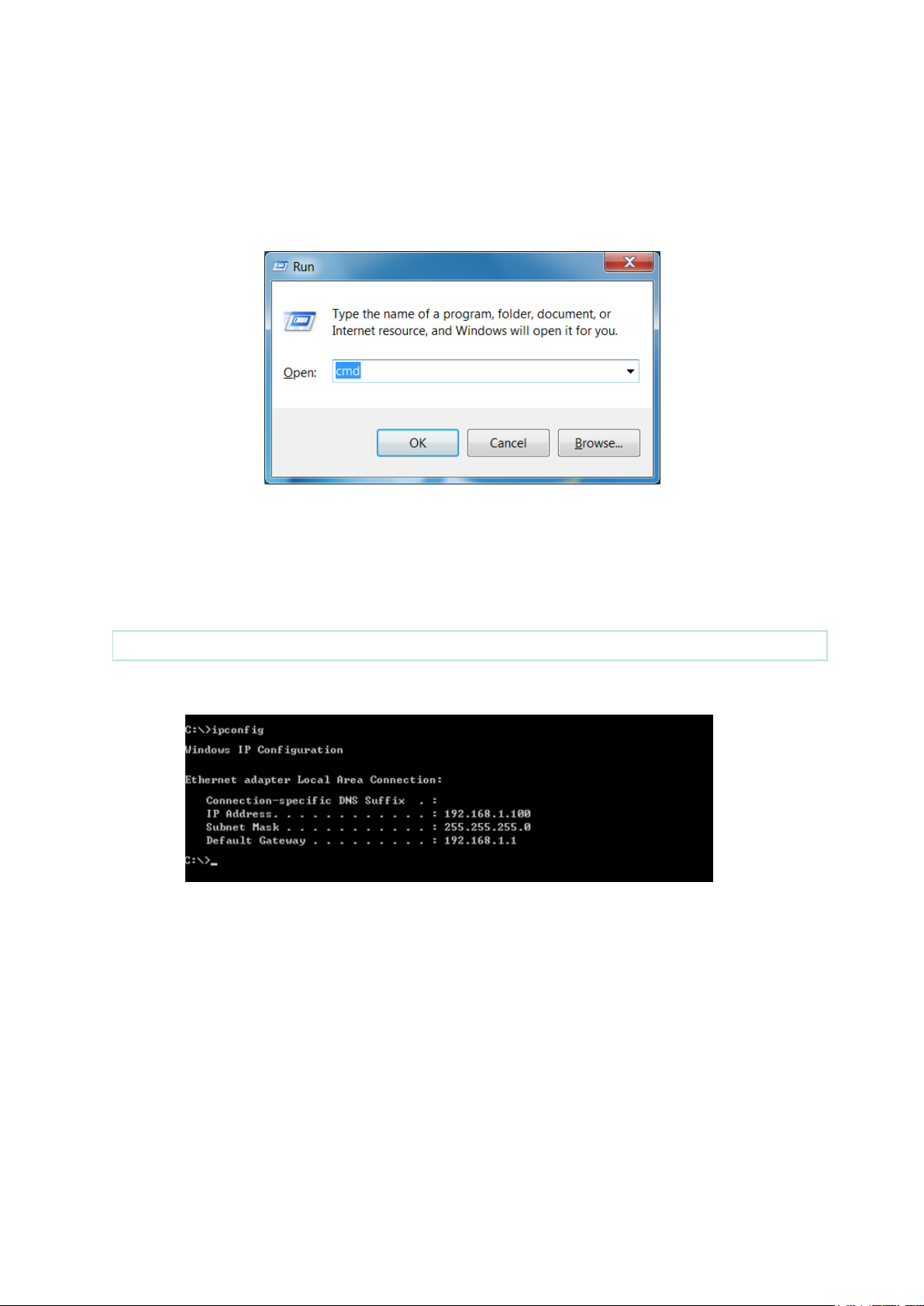
1.2. How To Check your IP address
[Note] PCs connected to Device will receive own assigned IP address.
Open the Command Prompt window by clicking the “Start” button and selecting “Run”.
Enter “cmd”, and click the “OK” button.
<Run cmd>
• When the Command Prompt window opens , enter the “ipconfig” command to verify the IP address ,
Subnet mask , and Gateway , which are automatically assigned to PC
<Verify IP address>
6
SEOWONINTECH Proprietary-Contents may change without notice
This Document cannot be used without the authorization of SEOWONINTECH
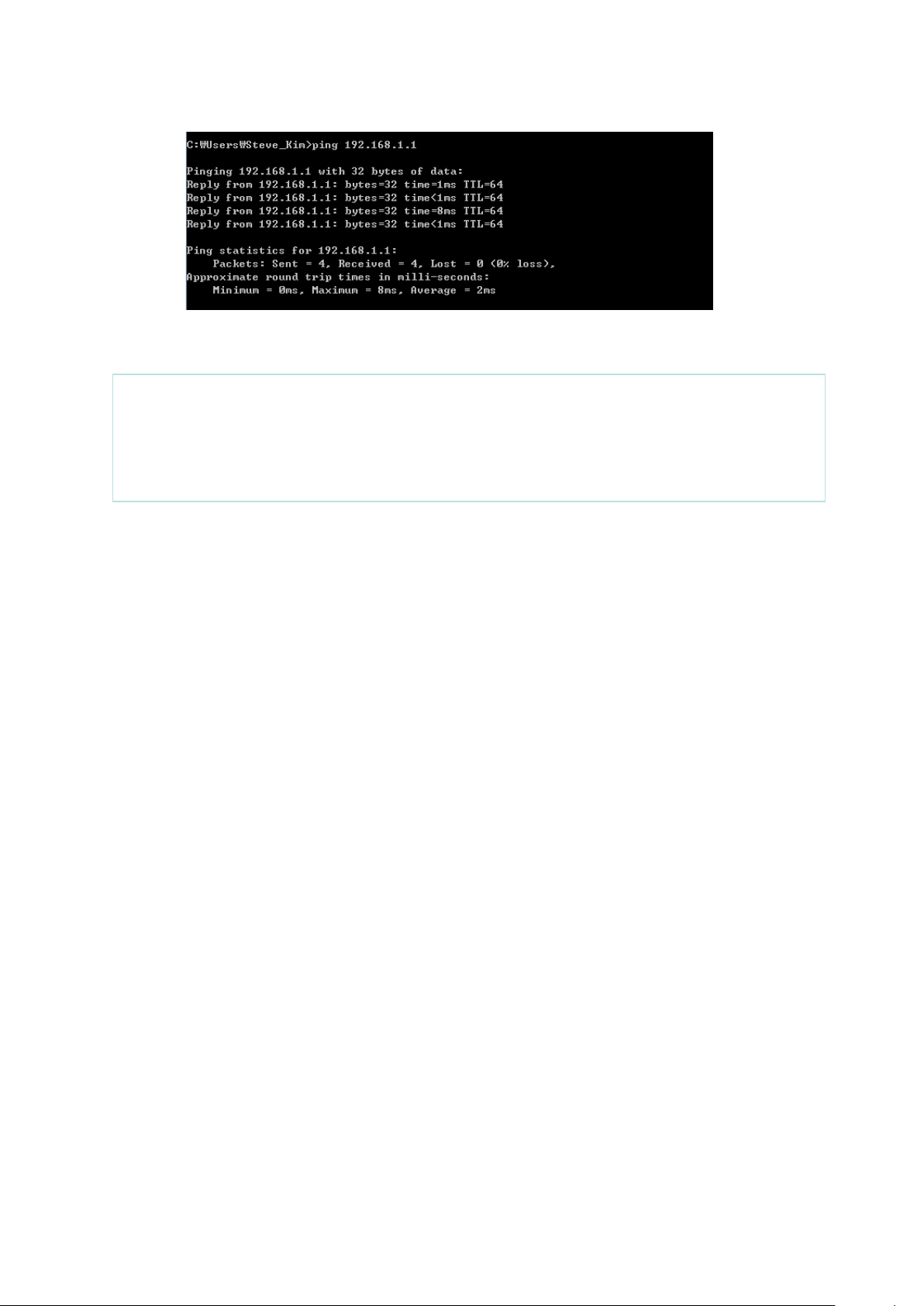
[Note] If an IP address is not assigned, check the following, and then restart the PC and check
whether an IP address is assigned.
LAN cable connection between PC and Device.
Check TCP/IP setup details
If the host can reach the device using the ping command, the device has successfully attached.
7
SEOWONINTECH Proprietary-Contents may change without notice
This Document cannot be used without the authorization of SEOWONINTECH
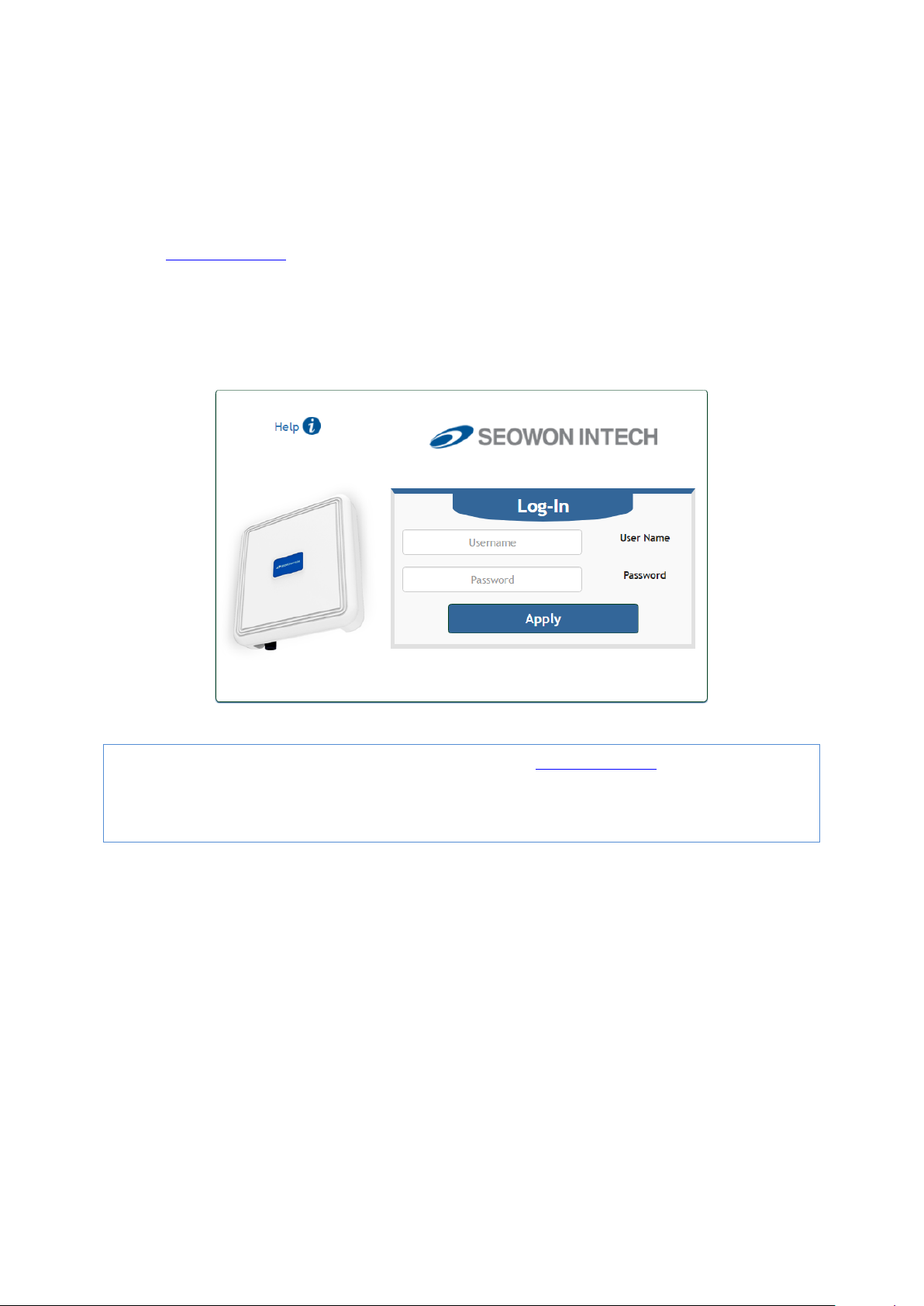
2. Build-in Web Server Access
[Note] The Web Interface can be accessed by entering http://192.168.1.1 in the Address Bar,
regardless of the network connection status. When there is no input for 1 hour after your login to the
Web Interface, you will be automatically logged out.
The Web Browser allows you to manage the Device and to view.
In the Address Bar:
• Type http://192.168.1.1 and press ENTER to access the login screen.
• When the login screen appears, it prompts you for a password.
• Default engineer ID and password are “system / system”
• You can change the password after logged in (Passwords are case-sensitive).
8
SEOWONINTECH Proprietary-Contents may change without notice
This Document cannot be used without the authorization of SEOWONINTECH
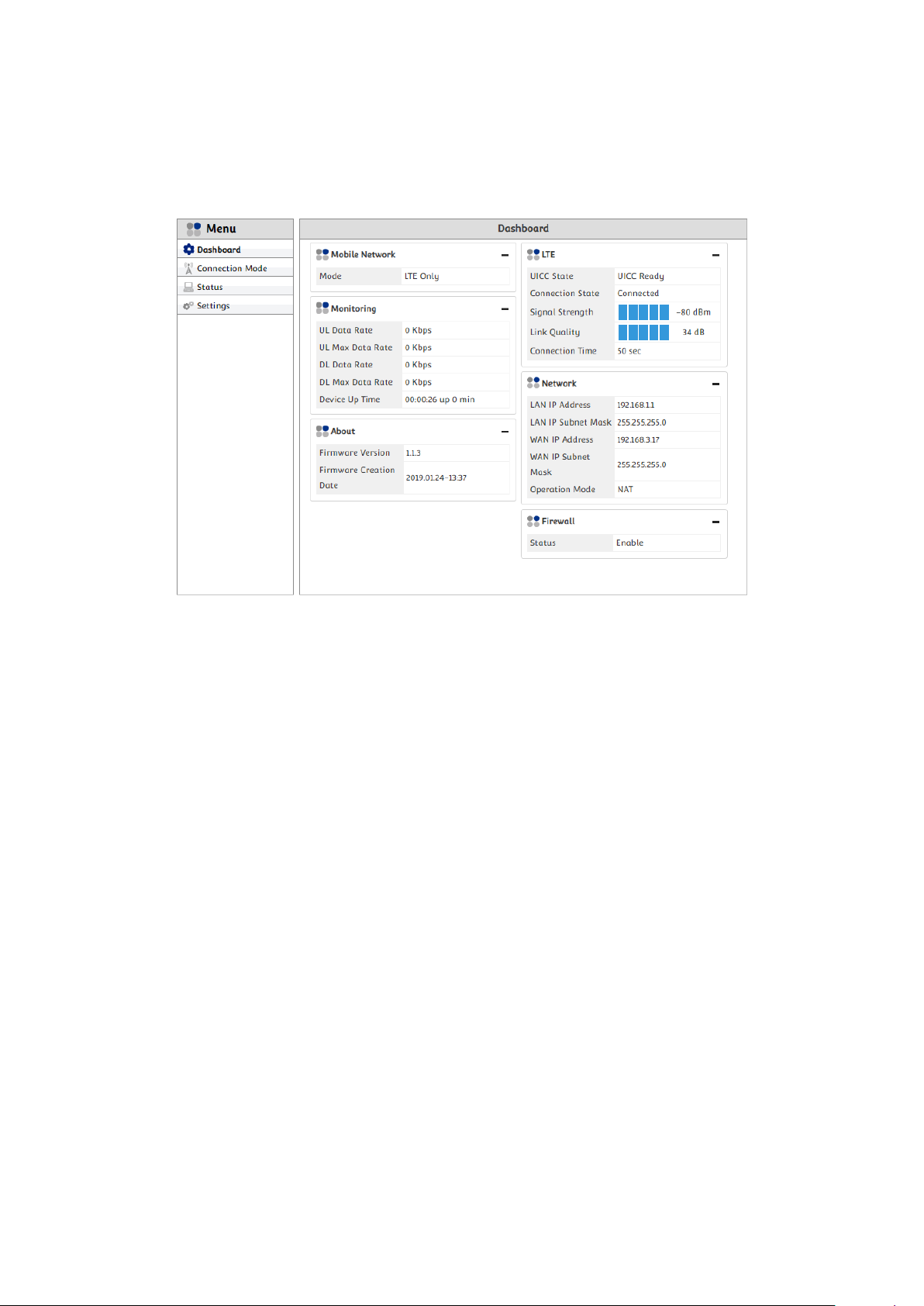
3. Setup on the web page
3.1. Dashboard
“Dashboard” shows overall status of CPE’s functionality. A user can see LTE connection status,
transferred Data rate, LAN and WAN IP address assigned, and Firmware version information at a
glance.
• Mobile Network
Mode : Currently supported Radio Access Technology
Operator : Manufacturer of CPE
• LTE
UICC state : Status of USIM card inserted
Connection State : Connection status on LTE network
PDN Type : IPv4 / PIv6
• Monitoring
UL Data Rate : Current Uplink Data Rate
UL Max Data Rate : Maximum Uplink Data Rate reached
DL Data Rate : Current Downlink Data Rate
DL Max Data Rate : Maximum Downlink Data Rate reached
Device Up Time : Time elapsed after CPE turned on
• Network
LAN IP Address : IP address assigned by LAN DHCP Server
LAN IP Subnet Mask : Subnet Mask address assigned by LAN DHCP Server
WAN IP Address : WAN (LTE) IP address assigned to CPE
9
SEOWONINTECH Proprietary-Contents may change without notice
This Document cannot be used without the authorization of SEOWONINTECH
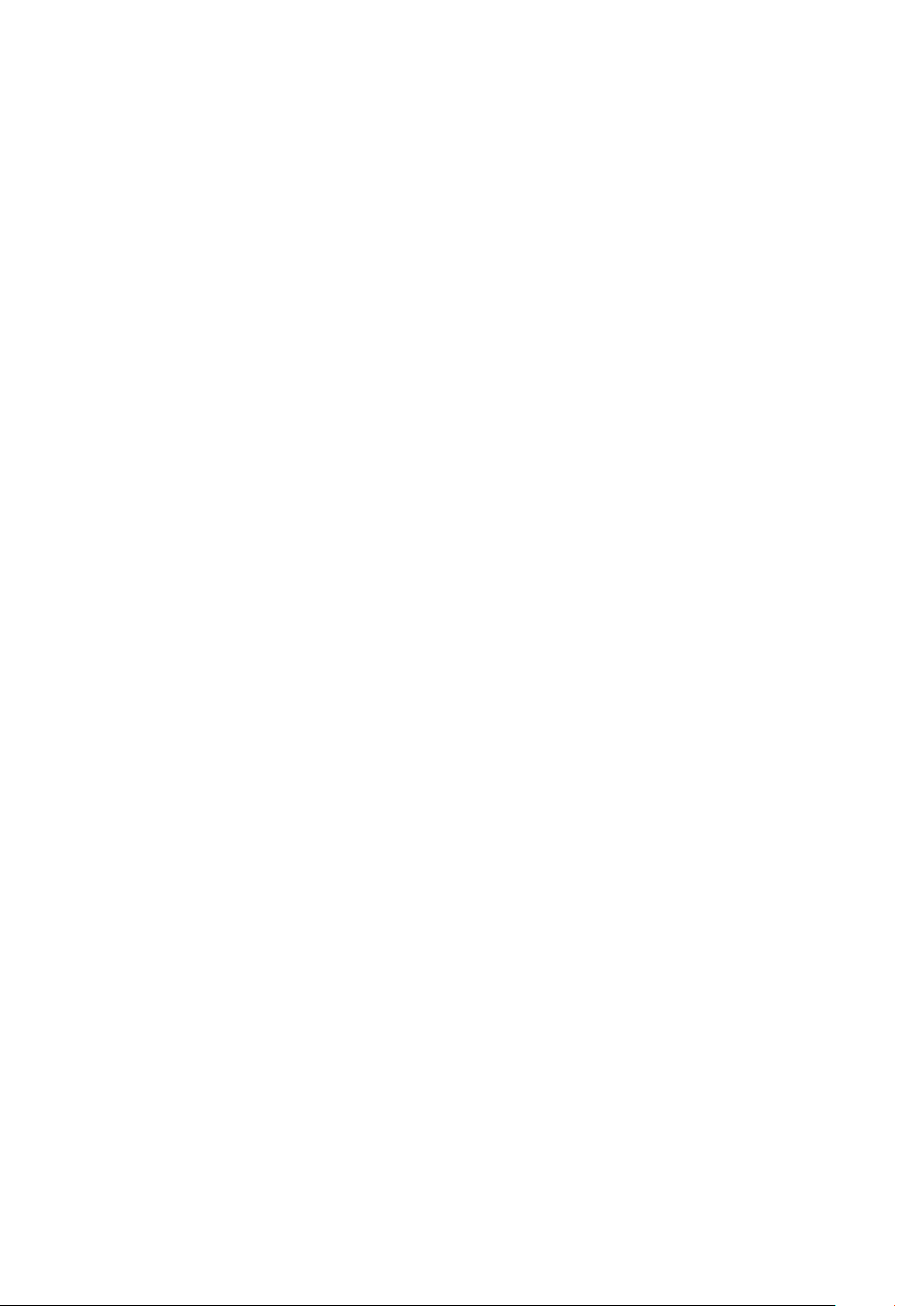
WAN IP Subnet Mask : WAN (LTE) Subnet Mask address assigned to CPE
Operation Mode : Switch mode status. NAT / Bridge
• About
Firmware Version : Version of current firmware
Firmware Creation Date : The time when Firmware made
• Firewall
Status : Enable / Disable status of Firewall
10
SEOWONINTECH Proprietary-Contents may change without notice
This Document cannot be used without the authorization of SEOWONINTECH
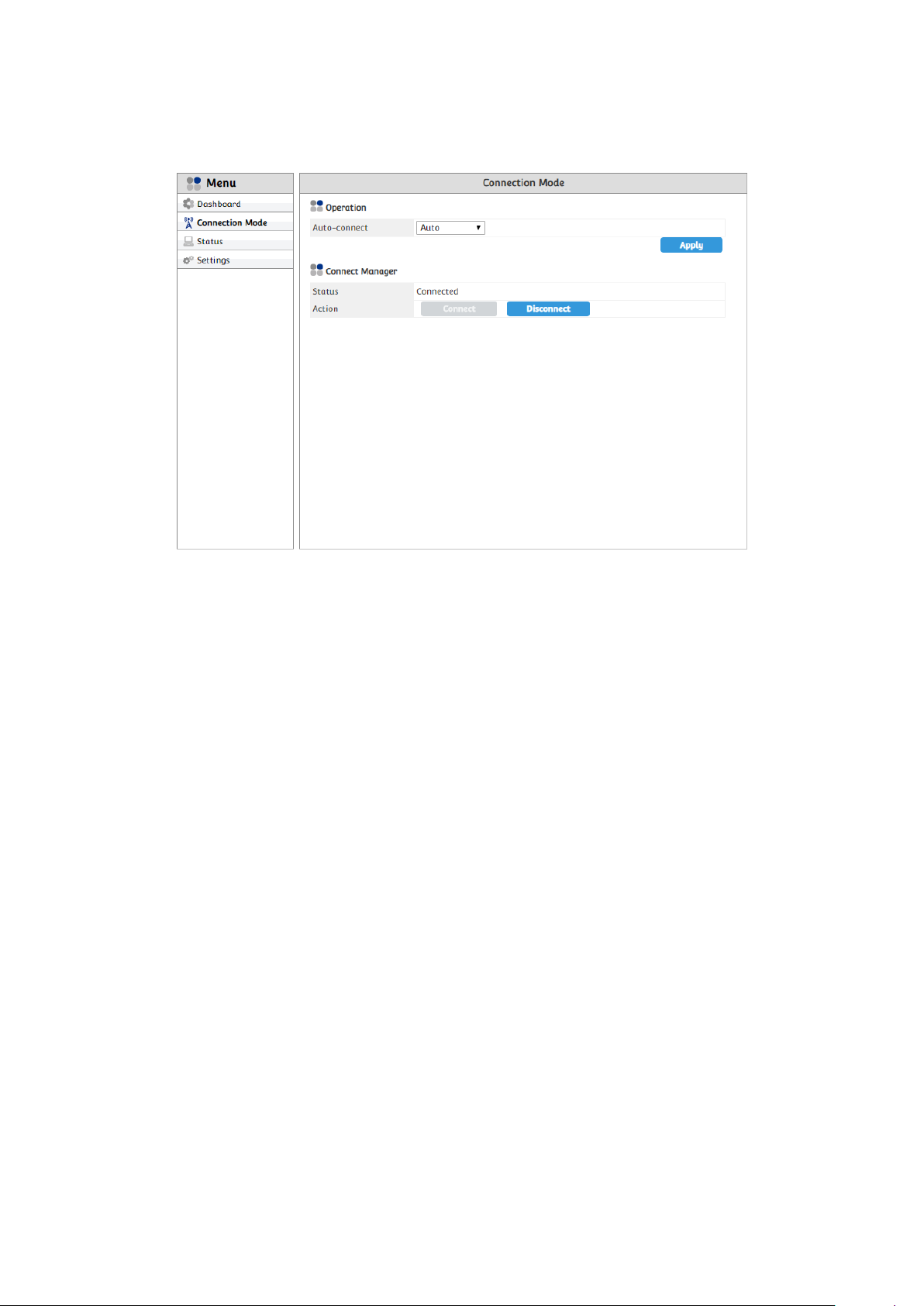
3.2. Connection Mode
• Operation
Auto-connect : A user can select LTE registration time after CPE’s boot-up. “Auto”
means CPE tries to attach LTE network just after boot-up. “Manual” means CPE will not
try to attach LTE network until a user clicks “Connect” in the “Connect Manager” menu.
• Connect Manager
A user can “CONNECT” or “DISCONNECT” LTE connectivity by this menu.
11
SEOWONINTECH Proprietary-Contents may change without notice
This Document cannot be used without the authorization of SEOWONINTECH
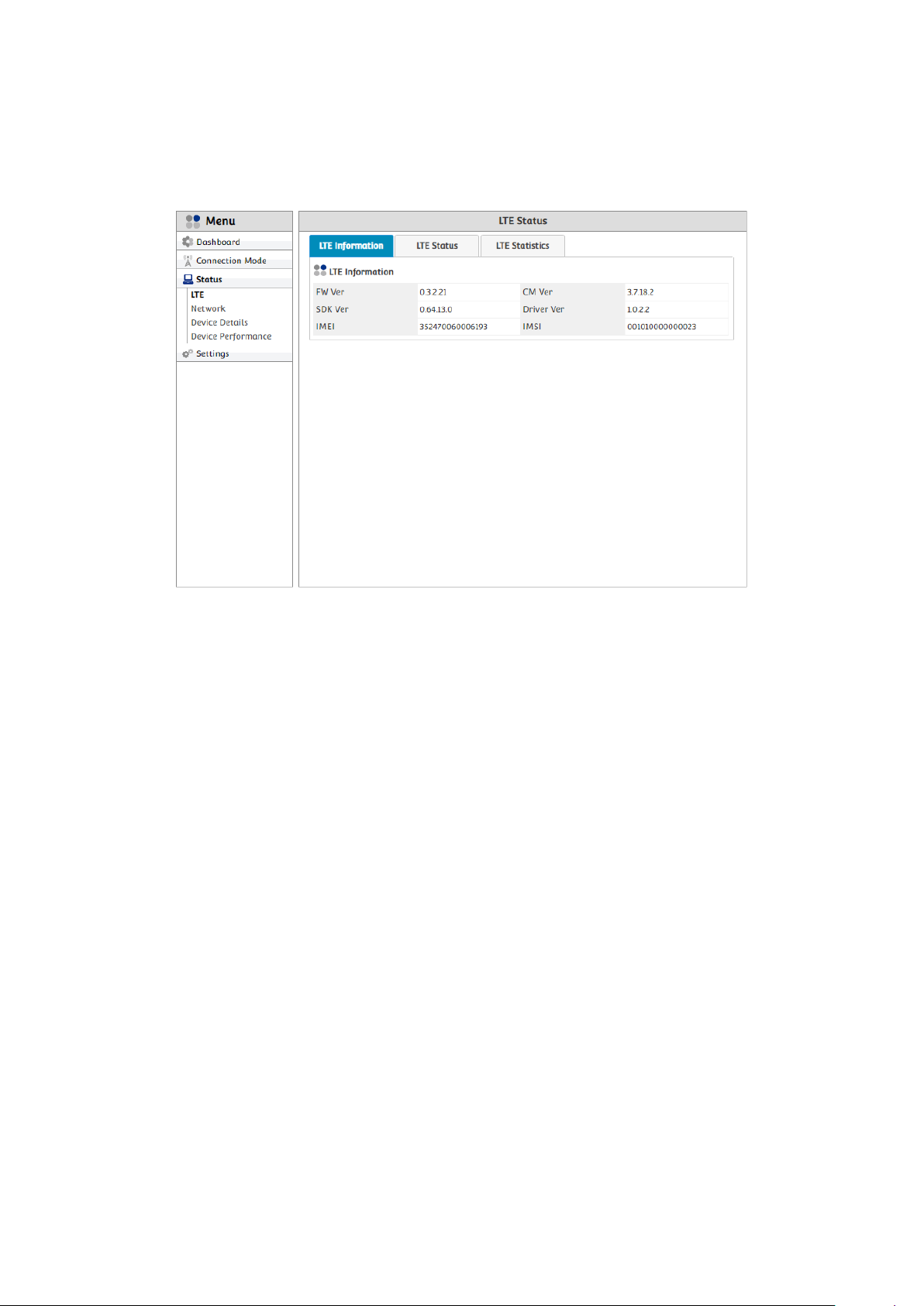
3.3. Status
3.3.1. LTE
This table shows LTE software version information, device ID and USIM ID.
• FW Ver : Modem firmware version
• CM Ver : LTE Connection Manager version
• SDK Ver : SDK version
• Driver Ver : LTE Driver version
• IMEI : International Mobile Equipment Identity
• IMSI : International Mobile Subscriber Identity of inserted USIM
12
SEOWONINTECH Proprietary-Contents may change without notice
This Document cannot be used without the authorization of SEOWONINTECH
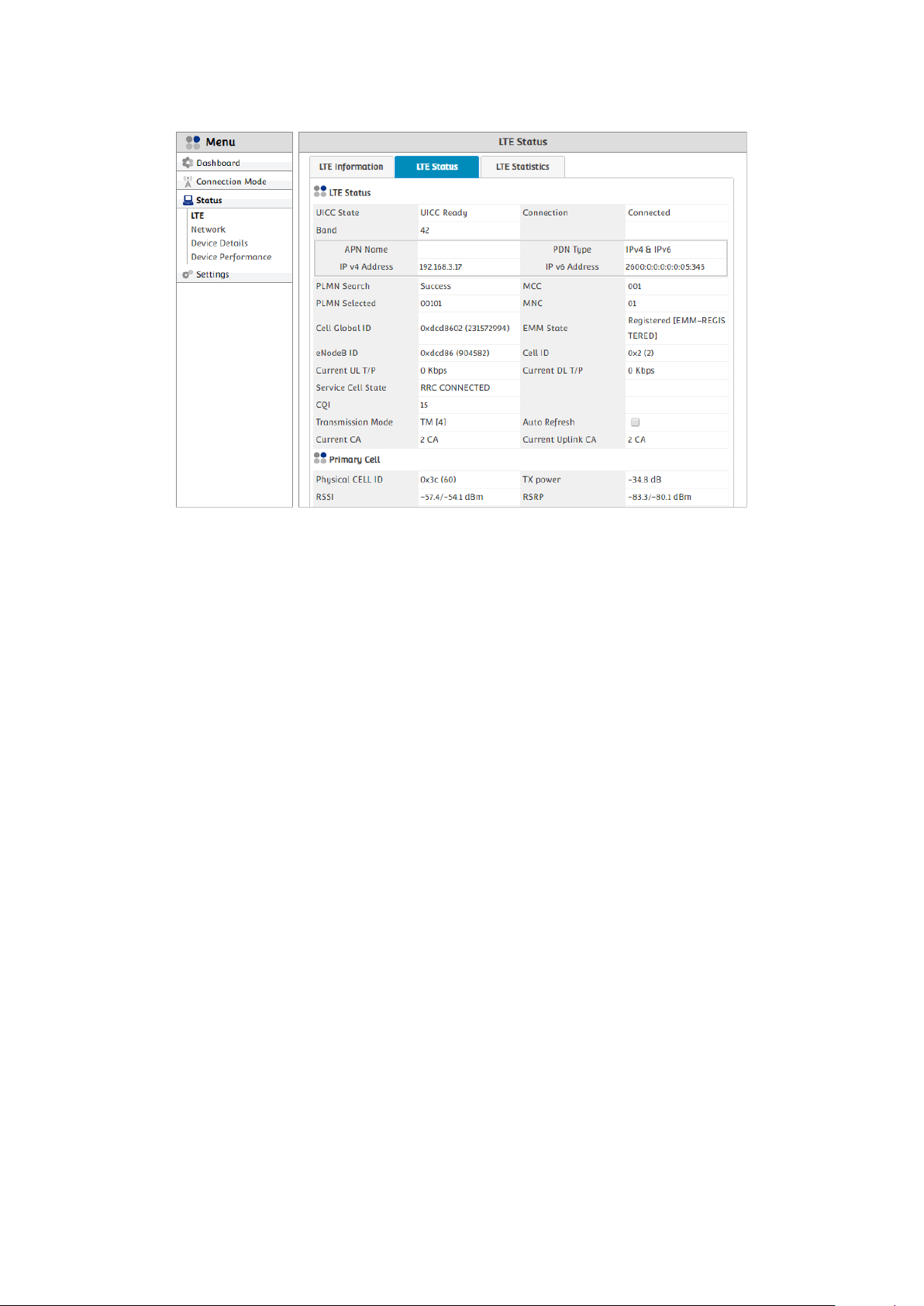
All LTE information like Radio Frequency, Throughput, IP address, and Connection status are
displayed in this page. Also, if the device is connected by multiple antennas, “Secondary Cell”
information will be displayed.
• UICC State : Universal Integrated Circuit Card, status of inserted USIM card
• Connection : LTE connection status (Connected / Not Connected)
• PDN Type : Connected Packet Data Network type
• Band : Camped LTE Frequency Band
• IP v4 Address : IP v4 Address from network
• IP v6 Address: IP v6 Address from network
• PLMN Search: Searching or Registration status of Public Land Mobile Network
• MCC : Mobile Country Code
• PLMN Selected : Network Identifier of camped network
• MNC : Mobile Network Code
• Cell Global ID : E-UTRAN Cell Identifier. eNodeB ID + Cell ID
• EMM state : EPS Mobility Management (One of NAS function) status
• eNodeB ID : eNodB ID
• Cell ID : Cell ID
• UL EARFCN : Uplink Evolved-UTRA Absolute Radio Frequency Channel Number
• UL Freq. : Uplink Frequency that matched to UL EARFCN [MHz]
• Current UL T/P : Current Uplink Throughput [Kbps]
• Current DL T/P : Current Downlink Throughput [Kbps]
13
SEOWONINTECH Proprietary-Contents may change without notice
This Document cannot be used without the authorization of SEOWONINTECH

• UL MCS : Modulation and Coding Scheme used in Uplink
20(1) : MCS index (The number of allocated Resource Block)
• TX power : Transmission Power [dB]
• Service Cell state : RRC (Radio Resource Control) state
• CQI : Channel Quality Indicator
• Transfer Mode : Transmission Mode
• Auto Refresh : If checked, all LTE Status values are renewed by every second
• Current CA : Carrier Aggregation Status. Non-CA / 2CA / 4CA
14
SEOWONINTECH Proprietary-Contents may change without notice
This Document cannot be used without the authorization of SEOWONINTECH
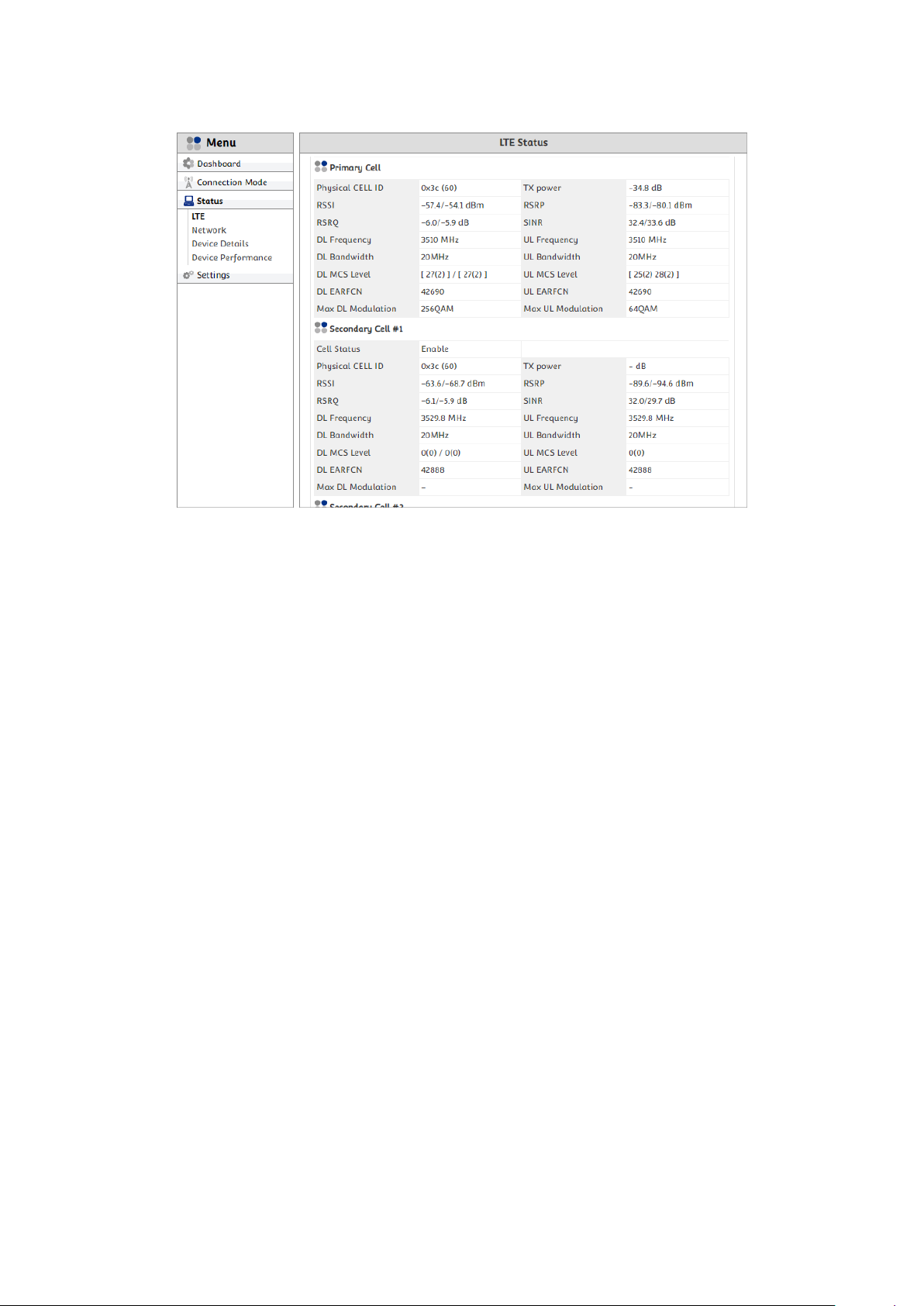
• Physical CELL ID : Physical Cell ID
• DL Frequency : Downlink Frequency [MHz]
• DL EARFCN : Downlink Evolved-UTRA Absolute Radio Frequency Channel Number
• RSSI : Received Signal Strength Indicator [dBm]
• RSRP : Reference Signal Received Power [dBm]
• RSRQ : Reference Signal Received Quality [dB]
• SINR : Signal to Interference-Noise Ratio [dB]
• DL Bandwidth : Downlink Bandwidth [MHz]
• Max DL Modulation : Maximum Modulation Coding Scheme in Downlink
• DL MCS Level : Modulation and Coding Scheme used in Downlink
20(1) : MCS index (The number of allocated Resource Block)
15
SEOWONINTECH Proprietary-Contents may change without notice
This Document cannot be used without the authorization of SEOWONINTECH
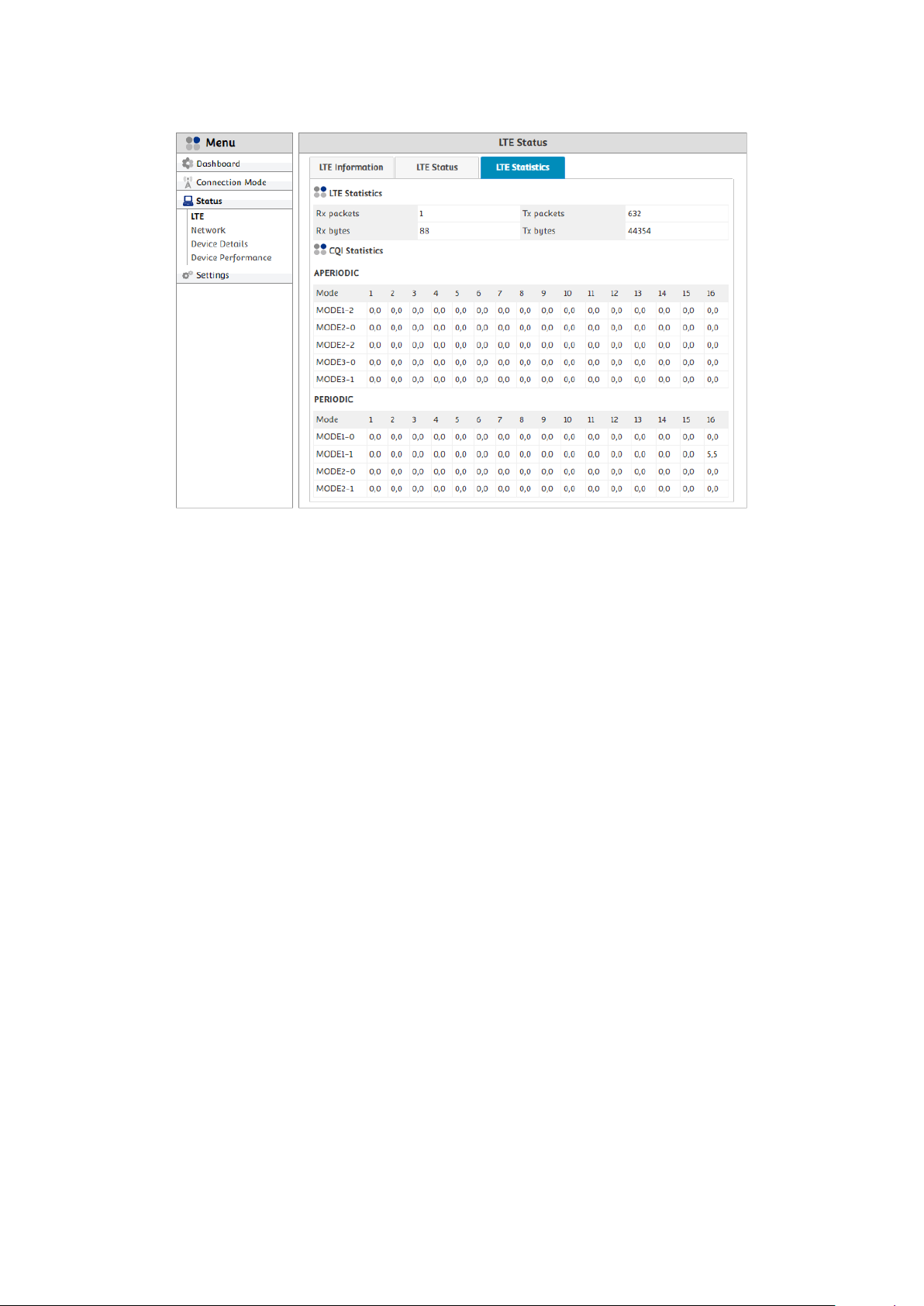
You can see how many Packets and Bytes are exchanged through LTE network from power-on of the
device.
Also, CQI (Channel Quality Indicator) Report Statistics is displayed as tables, arranged by CQI Index
and Transmission Mode, and by Aperiodic and Periodic reporting.
• Rx Packets : The number of received packets
• Tx Packets : The number of sent packets
• Rx Bytes : The size of received Bytes
• Tx Bytes : The size of sent Bytes
• CQI Index : 1 – 16
• MODE1-2 : Transmission Mode that is decided by the combination of CQI and PMI (Precoding
Matrix Indicator)
• APERIODIC : CQI is transmitted periodically with a certain interval specified by higher layer
message
• PERRIODIC : CQI is transmitted by a special trigger
• CW0,CW1 : CQI reporting counts through Code Word 0, Code Word 1
16
SEOWONINTECH Proprietary-Contents may change without notice
This Document cannot be used without the authorization of SEOWONINTECH
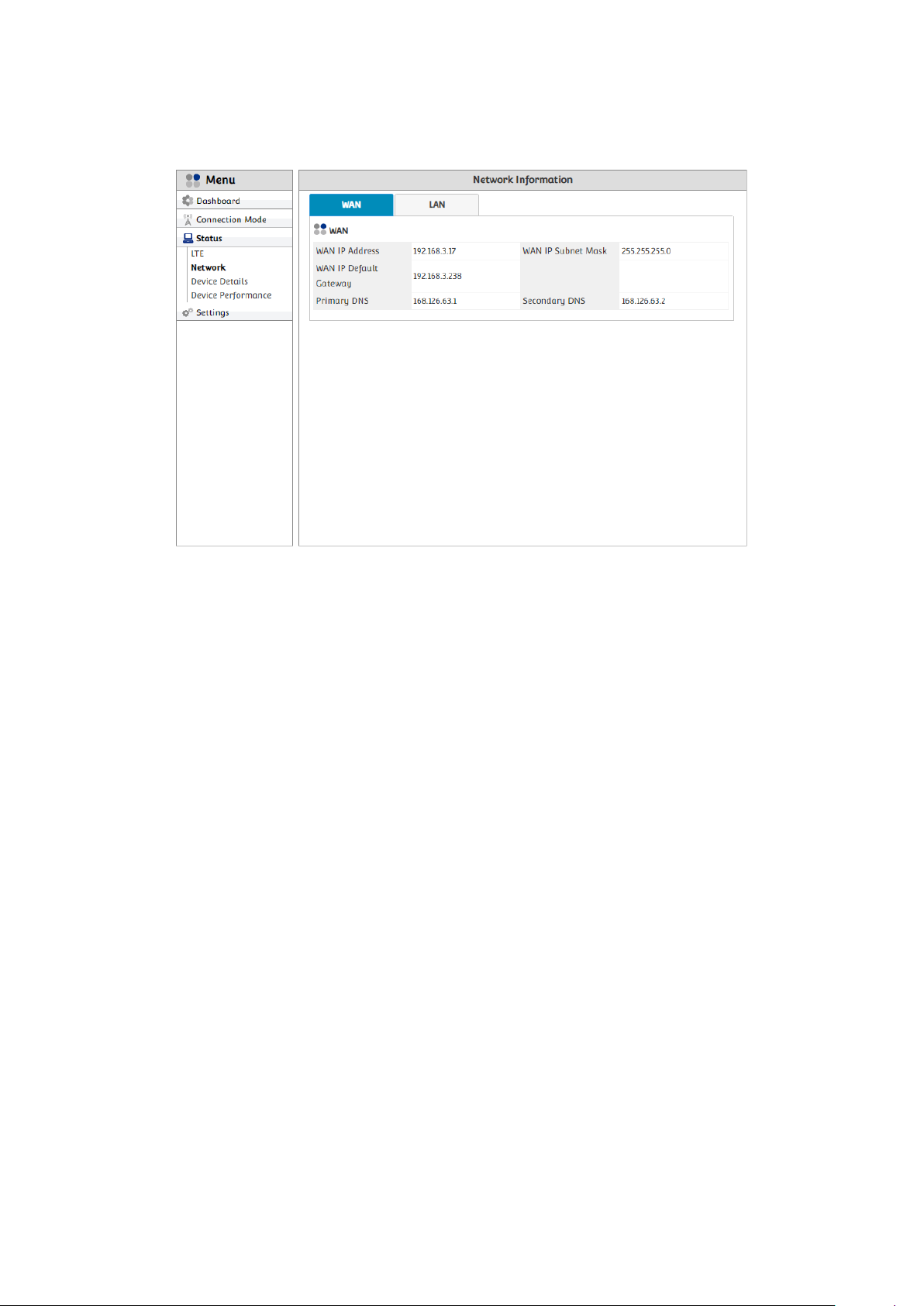
3.3.2. Network
This page shows IP address of WAN(LTE network) side.
• WAN
WAN IP Address : WAN(LTE) IP address assigned to CPE
WAN IP Subnet Mask : WAN(LTE) Subnet Mask address assigned to CPE
WAN IP Default Gateway : WAN(LTE) Default Gateway address assigned to CPE
(All packets (except its destination IP address is inside LTE network) are delivered to the
Default Gateway)
Primary DNS : First DNS address assigned to CPE
Secondary DNS : Second DNS address assigned to CPE
17
SEOWONINTECH Proprietary-Contents may change without notice
This Document cannot be used without the authorization of SEOWONINTECH
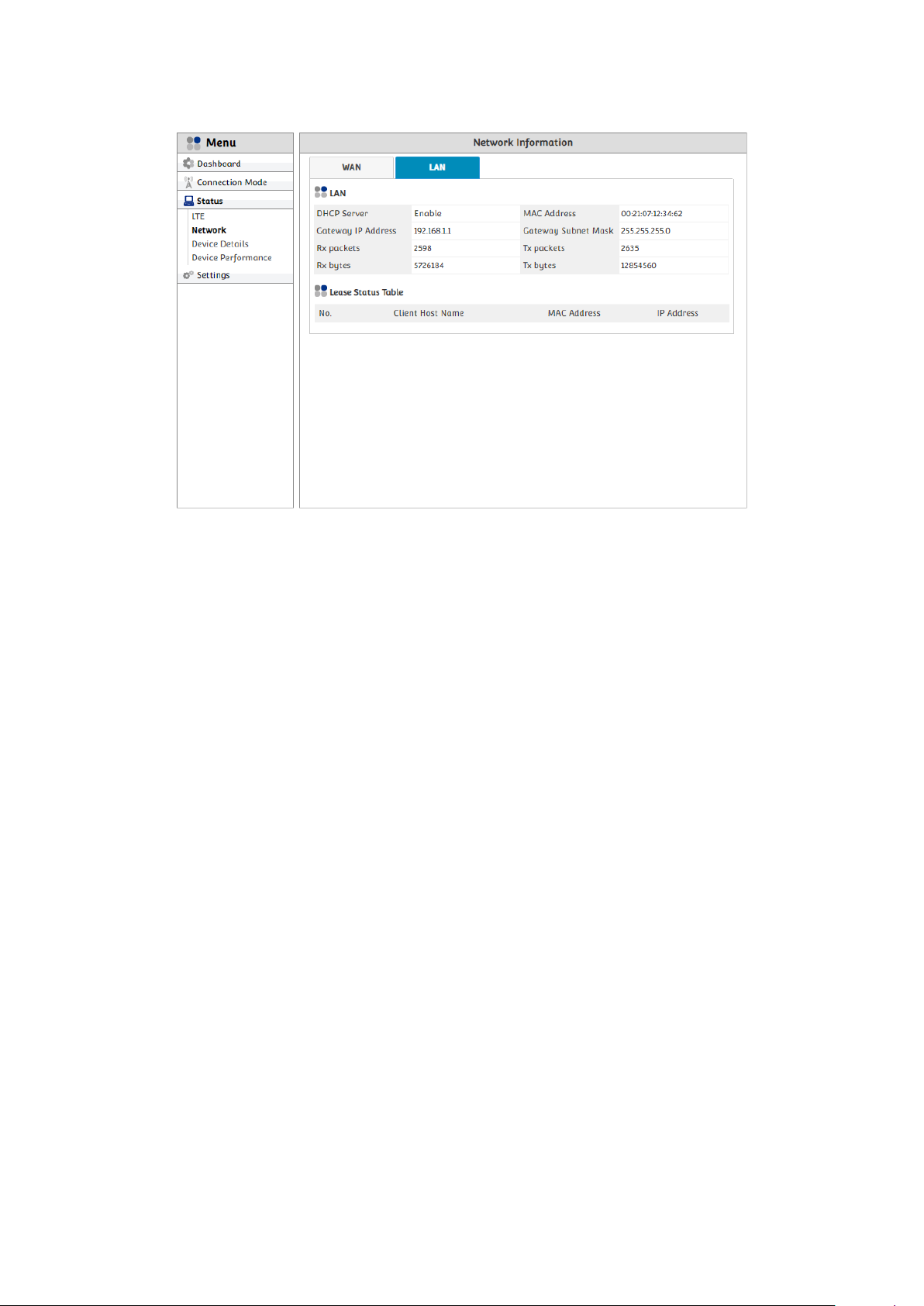
LAN(Ethernet)Information is displayed in the menu.
• LAN
DHCP Server : LAN DHCP Server status (Enable / Disable)
MAC Address : LAN(Ethernet) MAC (Media Access Control) address
Gateway IP Address : Gateway IP address assigned by LAN DHCP Server
Gateway Subnet Mask : Subnet Mask address assigned by LAN DHCPServer
Rx Packets : The number of all packets received through LAN connection
Tx Packets : The number of all packets sent through LAN connection
Rx bytes : Sum of all packets received through LAN connection [bytes]
Tx bytes : Sum of all packets sent through LAN connection [bytes]
Lease Status Table : The list of all the device which are connected by LAN and assigned IP,
Subnet Mask, and Default Gateway Address by CPE
18
SEOWONINTECH Proprietary-Contents may change without notice
This Document cannot be used without the authorization of SEOWONINTECH
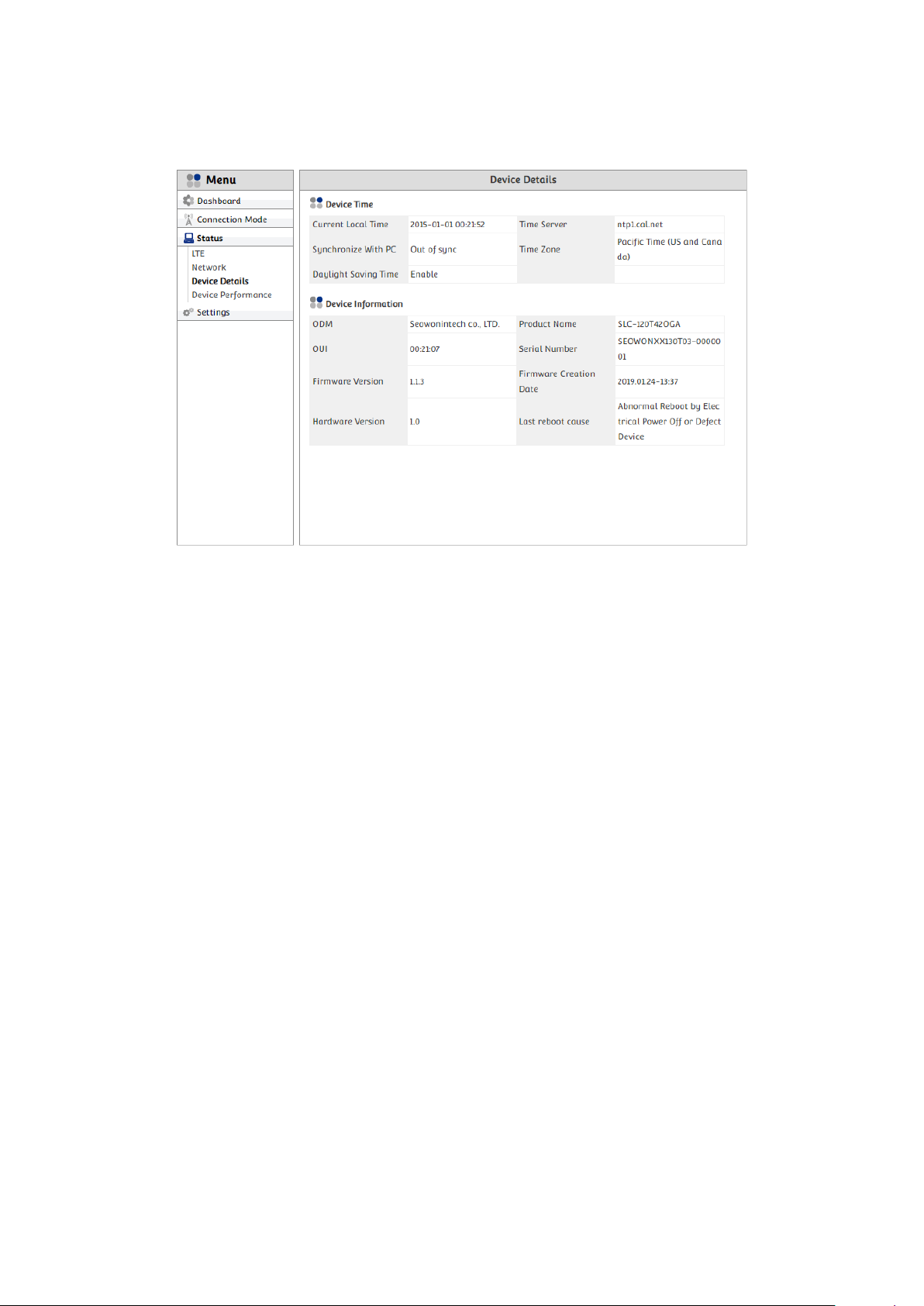
3.3.3. Device Details
This page shows the device and time information.
Current Local Time : Current time where CPE is located
Time Server : Server address that CPE synchronize its time
Synchronize With PC : Time synchronization status between connected PC and CPE
Time Zone : Standard time of CPE
Daylight Saving Time : Daylight Saving Time (Summer Time) status (Enable / Disable)
ODM : Original Development Manufacturing of CPE
Product Name : Model name
OUI :Organizationally Unique Identifier. Uniquely identifies a vendor, manufacturer
Serial Number : Uniquely assigned to every CPE by manufacturer
Firmware Version : Version of current firmware
Firmware Creation Data : The time when Firmware made
Hardware Version : Hardware Version.
19
SEOWONINTECH Proprietary-Contents may change without notice
This Document cannot be used without the authorization of SEOWONINTECH
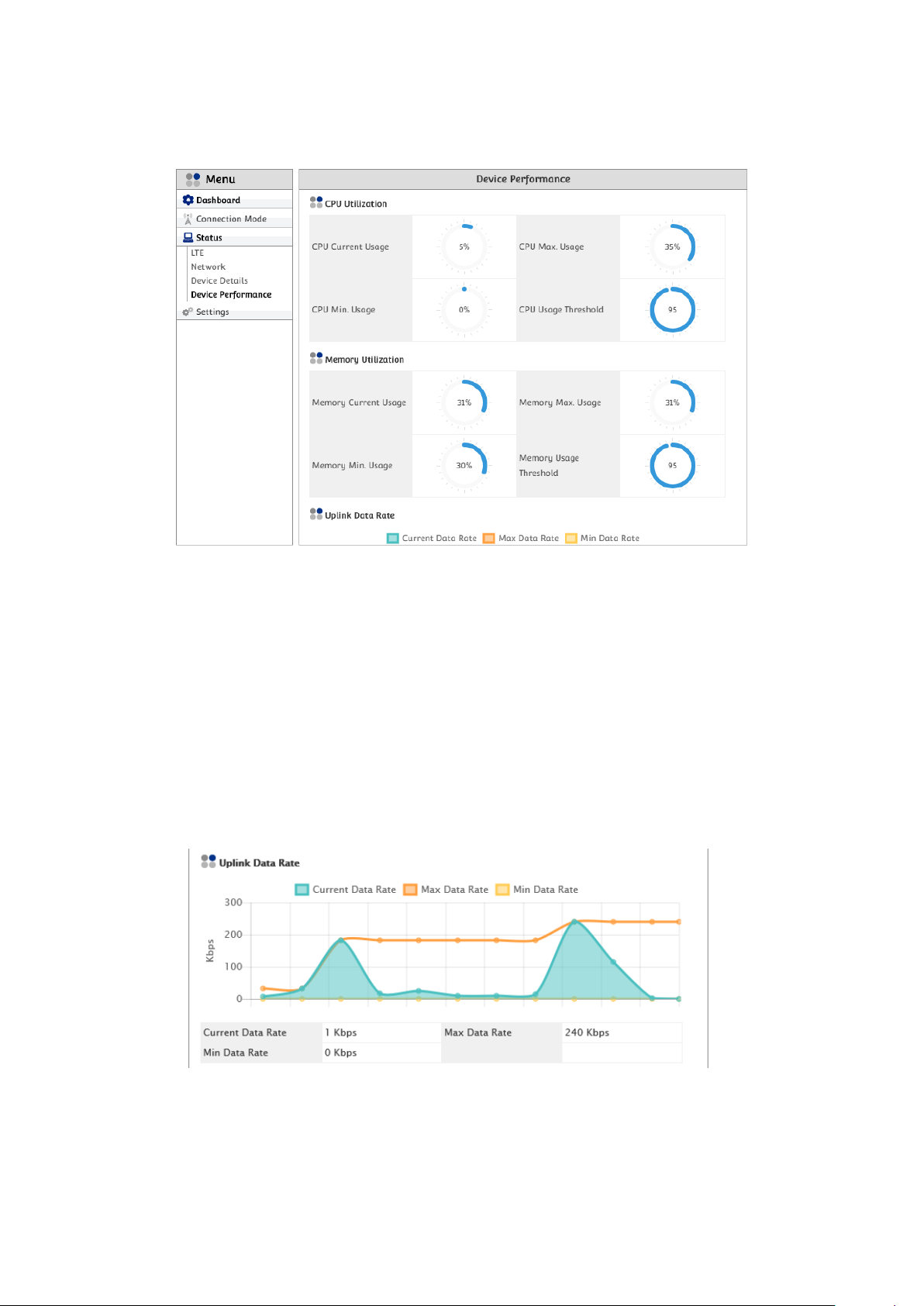
3.3.4. Device Performance
Several statistics relative to Device performance, is shown.
CPU Current Usage : CPU currently used
CPU Max. Usage : CPU Maximum used
CPU Min. Usage : CPU Minimum used
CPU Usage Threshold : Maximum CPU can be used
Memory Current Usage : Memory currently used
Memory Max. Usage : Memory Maximum used
Memory Min. Usage : Memory Minimum used
Memory Usage Threshold : Maximum Memory can be used
Current Data Rate : Current Uplink Data Rate
Max Data Rate : Maximum Uplink Data Rate reached
Min Date Rate : Minimum Uplink Data Rate reached
20
SEOWONINTECH Proprietary-Contents may change without notice
This Document cannot be used without the authorization of SEOWONINTECH
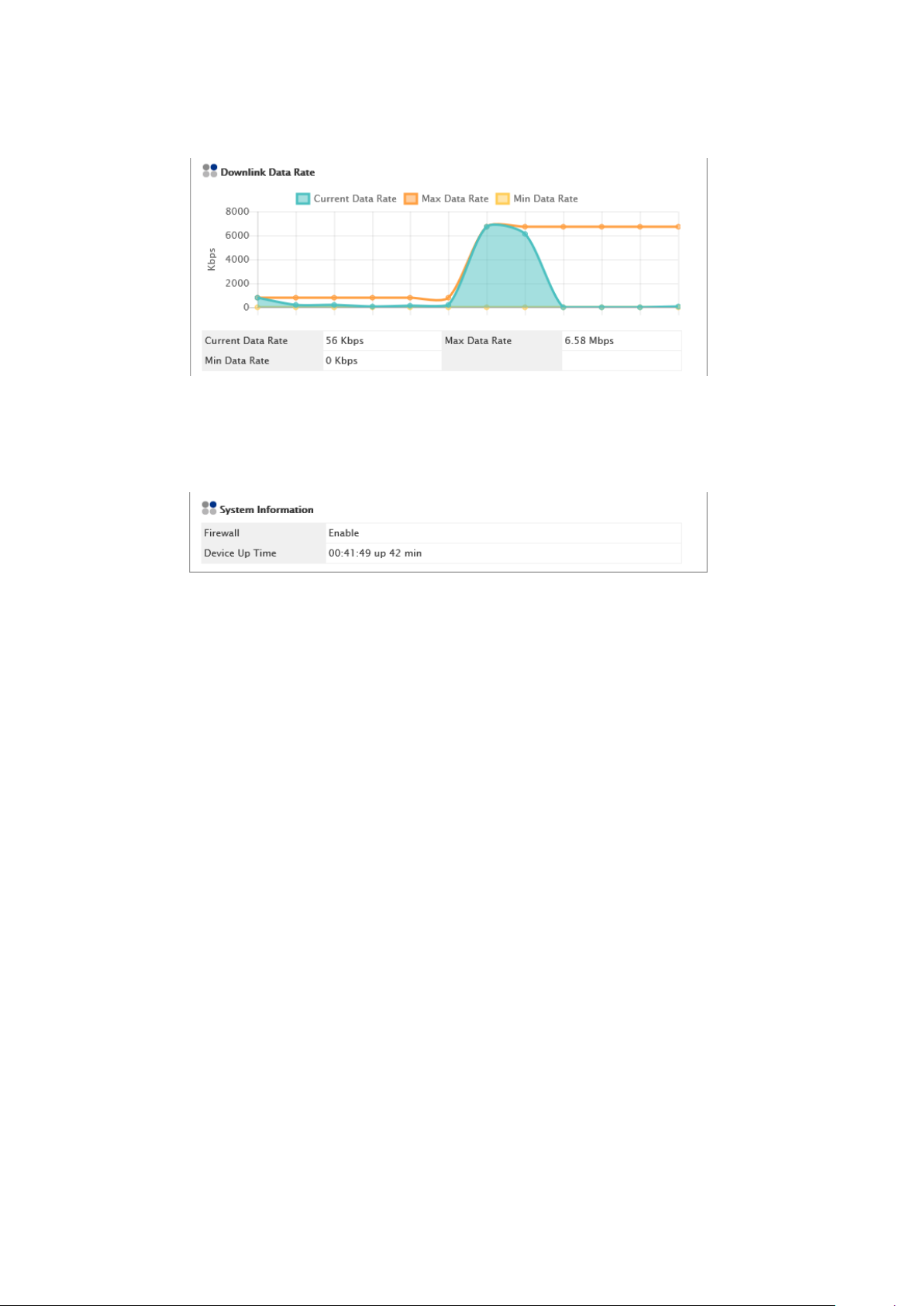
Current Data Rate : Current Downlink Data Rate
Max Data Rate : Maximum Downlink Data Rate reached
Min Date Rate : Minimum Downlink Data Rate reached
Firewall : Firewall status (Enable / Disable)
Device Up Time : Time elapsed after CPE turned on
21
SEOWONINTECH Proprietary-Contents may change without notice
This Document cannot be used without the authorization of SEOWONINTECH
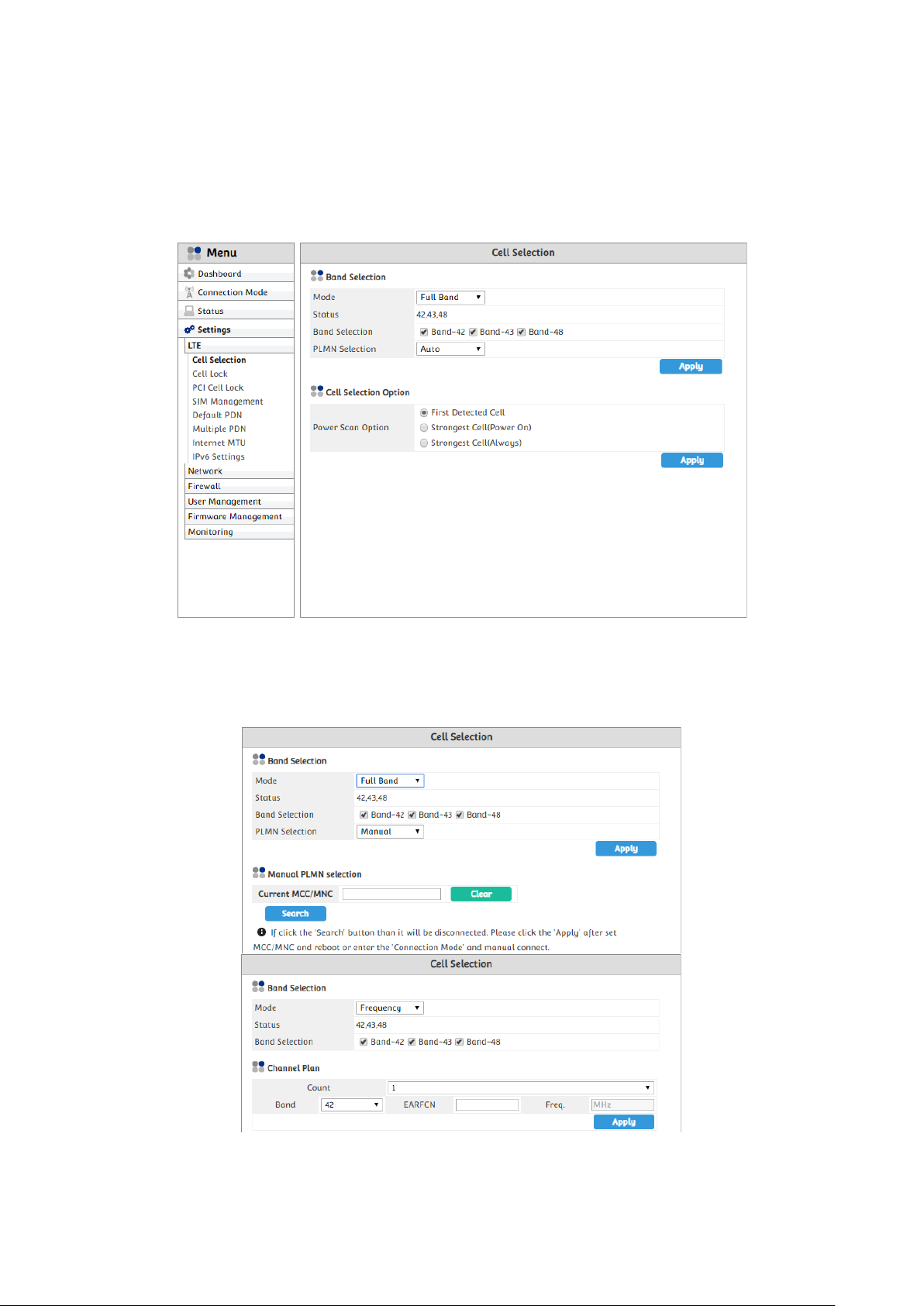
3.4. Settings
3.4.1. LTE
3.4.1.1. Cell Selection
Cell Selection provides two main functions: Band Selection and Cell Selection Option.
By default setting in Band Selection, the device will search full LTE band supported and select PLMN
automatically. With this menu, you can specify LTE band and PLMN that are needed as per uses.
• Select “Settings” → “LTE” → “Cell Selection” from the menu.
22
SEOWONINTECH Proprietary-Contents may change without notice
This Document cannot be used without the authorization of SEOWONINTECH
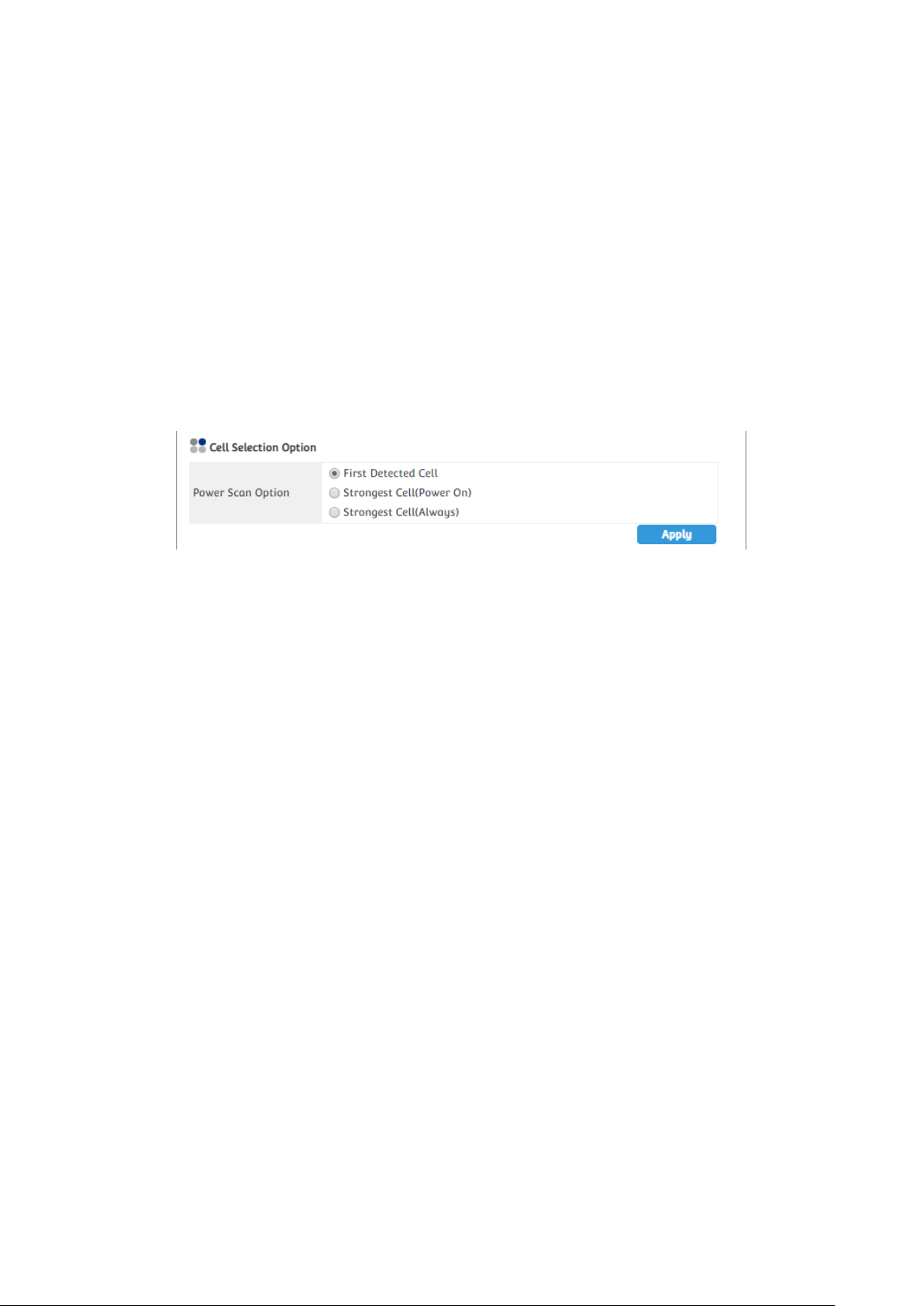
• You can change the mode “Full Band” or “Frequency” and set EARFCN manually.
• You can see the status of band and change the band.
• You can change the “PLMN selection”.
• You can set MCC and MNC manually if you select “Manual” in “PLMN Selection” list.
• Finish setup by clicking the “Apply” button.
By default setting in Cell Selection Option, in the idle mode, the cell reselection operates according to
3GPP standard 36.304. When the idle state is changed in the connected state, the cell selection
preferentially selects the Serving Cell according to 3GPP standard 36.300.
The criterion for determining the strongest cell is RSRP(Reference Signal Received Power)
information.
• First Detected Cell
: Cell Selection and Cell Reselection operate according to 3GPP standard.
• Strongest Cell(Power On)
: When the device is powered on, the cell selection will camp on the cell with the strongest Cell.
• Strongest Cell(Always)
: When the device is powered on and entered idle state during operation, the Cell Selection with the
strongest Cell is camped on.
23
SEOWONINTECH Proprietary-Contents may change without notice
This Document cannot be used without the authorization of SEOWONINTECH
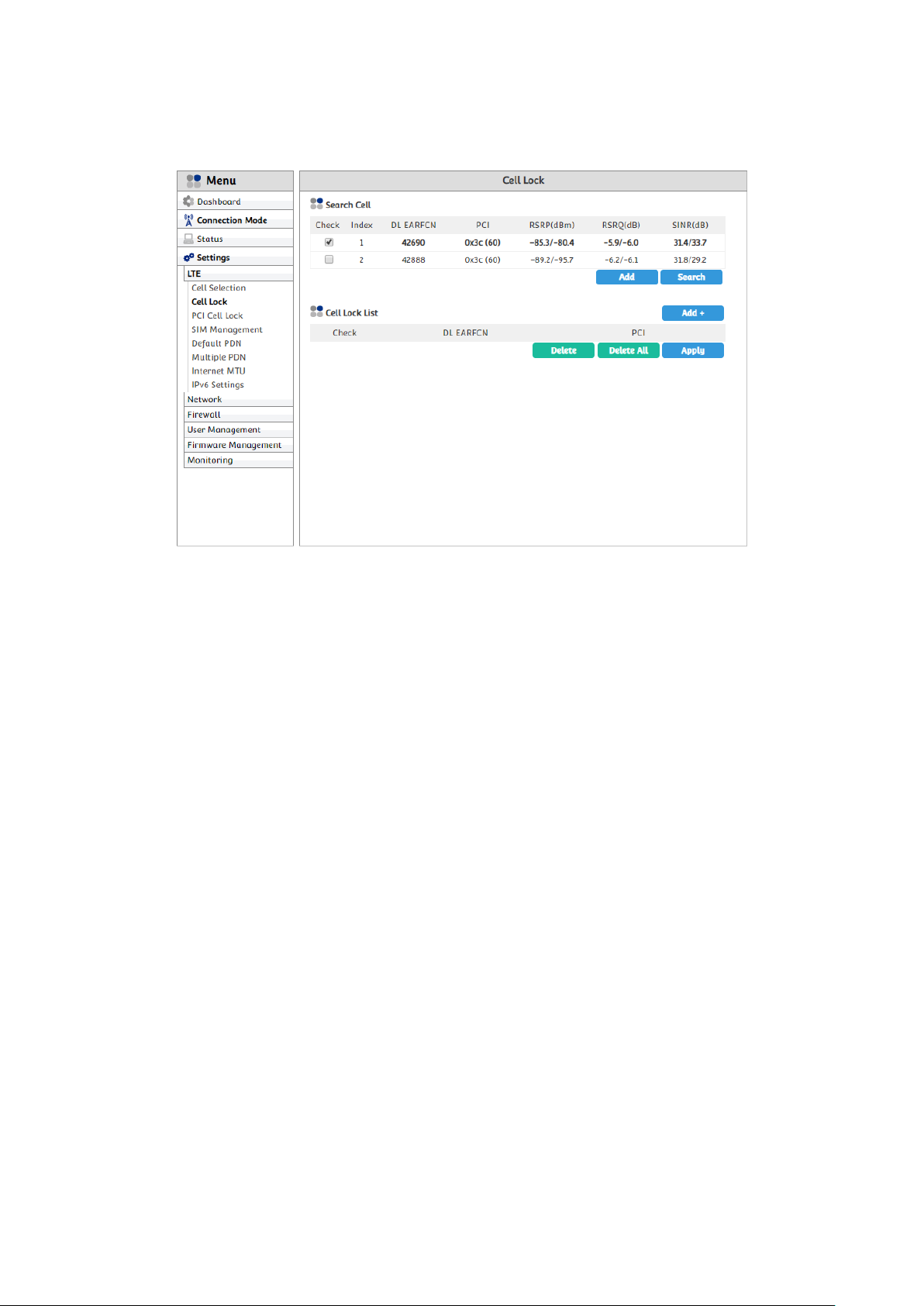
3.4.1.2. Cell Lock
If you want the device to camp on specific cell except others, you can use this menu. The device will
only try to camp on the cell in the “Cell Lock List” if there is any item.
Select “Settings” → “LTE” → “Cell Lock” from the menu.
You can add current the cell to Cell Lock List or delete the cell to unlock from the list.
You can manually add the cell by clicking “Add+” button.
Finish setup by clicking the “Apply” button.
24
SEOWONINTECH Proprietary-Contents may change without notice
This Document cannot be used without the authorization of SEOWONINTECH
