Page 1
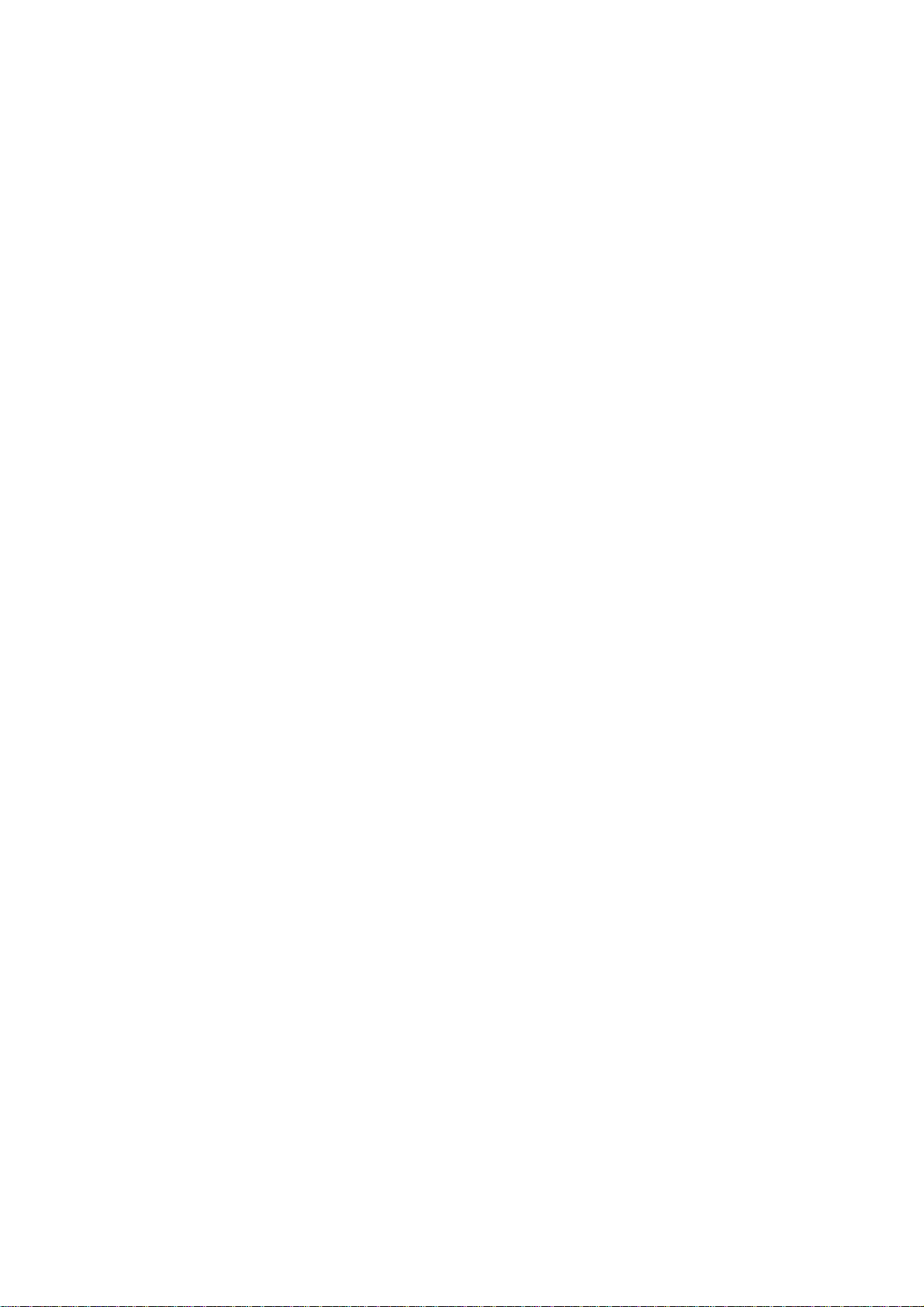
7675 User Manual
Page 2
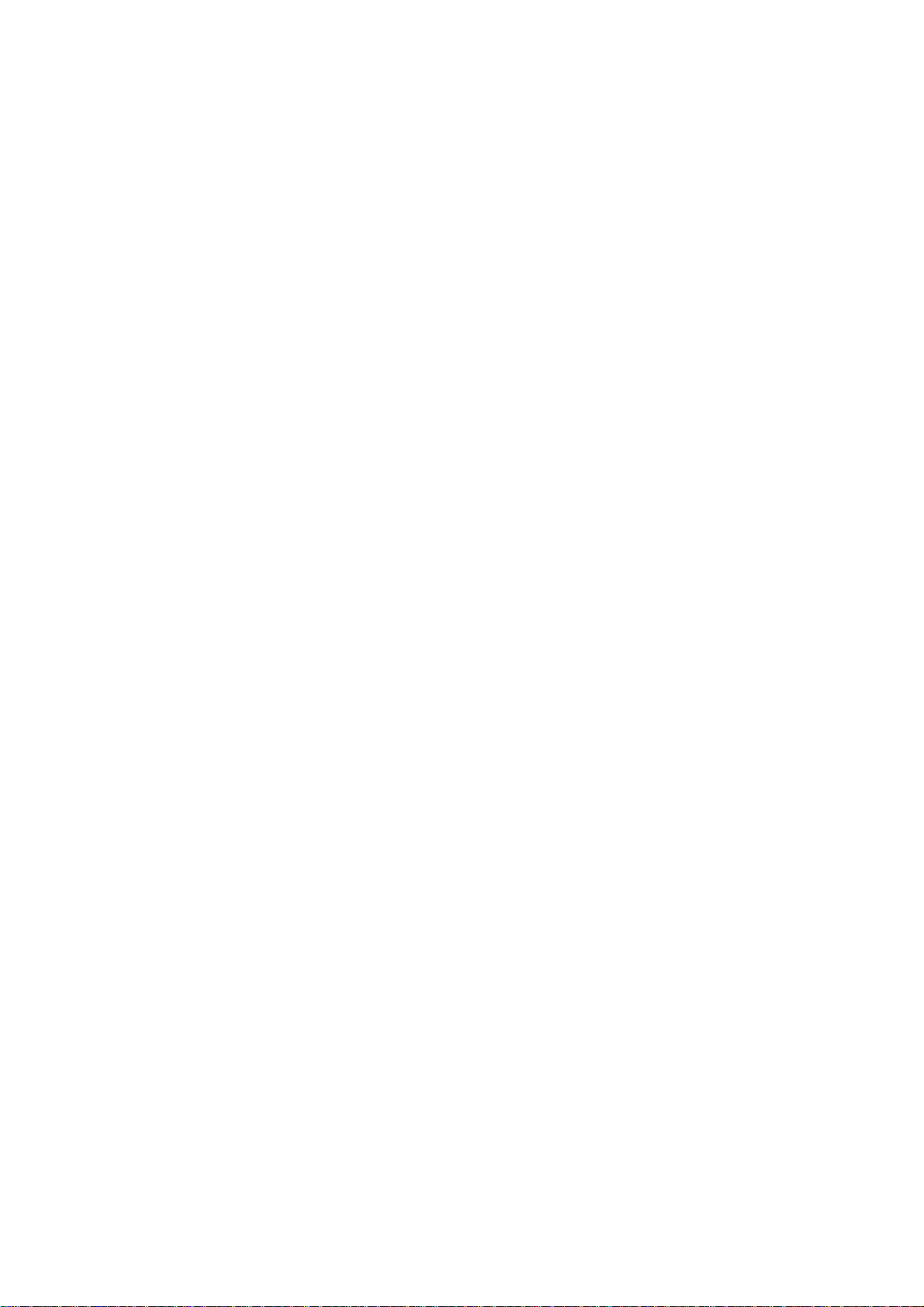
Page 3
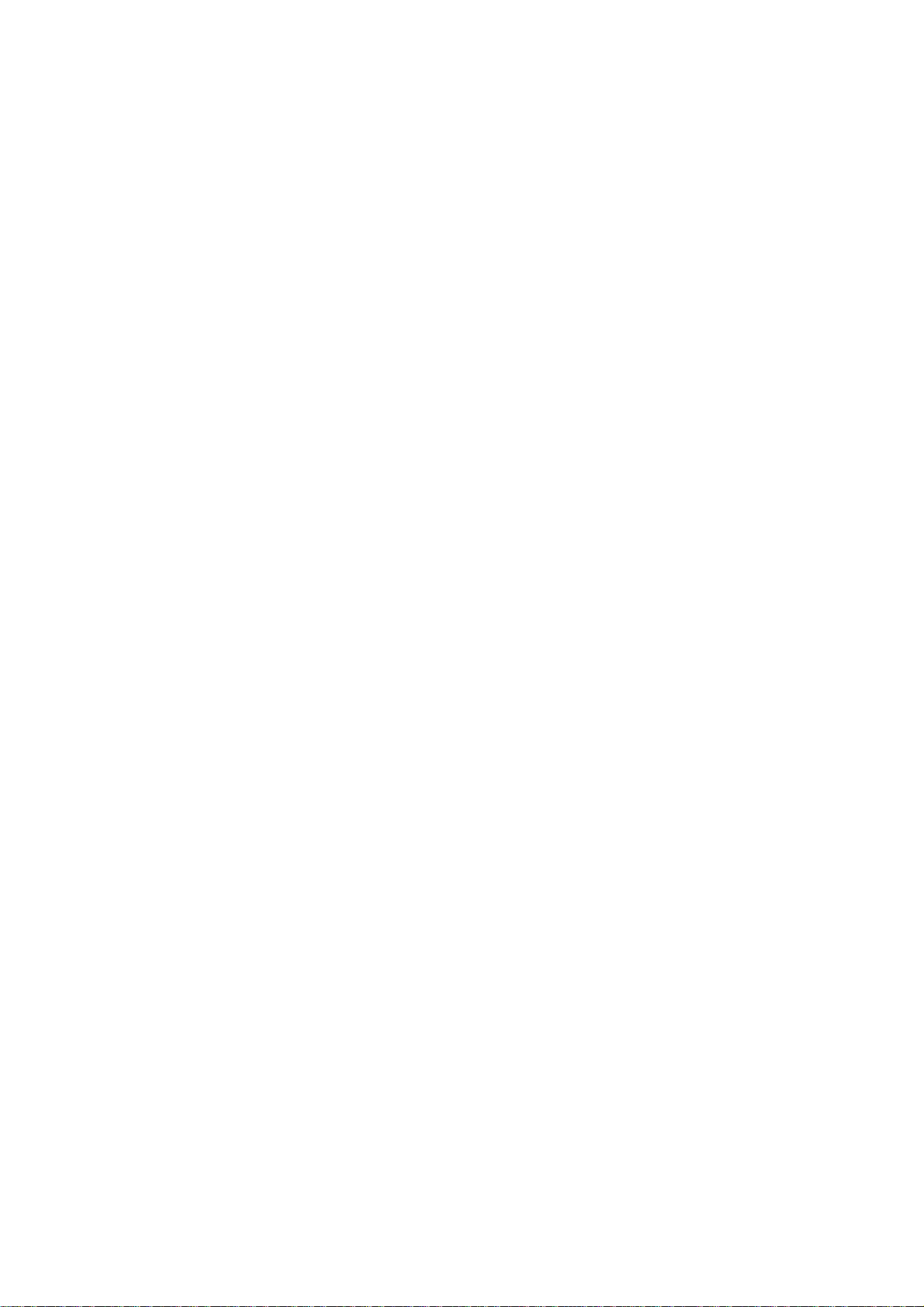
Contents
1.Getting to know your phone...............................1
1.1 YourPhone........................................................1
1.2 Installing SIM card and battery.......................1
1.3 Installing Storage card.....................................1
1.4 Battery charging................................................1
1.5 Power on/ off.....................................................1
1.5.1 Power on.....................................................1
1.5.2 Power off.....................................................1
2.Using Call Function...............................................1
2.1 Making a call..................................................... 1
2.2Answering or rejecting a call...........................2
2.2.1Answer a call..............................................2
2.2.2 Reject a call................................................2
2.3Adjusting call volume........................................2
2.4 Ending a call......................................................2
3.Settings....................................................................2
3.1 Dual SIm Settings.............................................2
3.1.1 StandbySIM card Setting........................ 2
3.1.2 Data connection Setting...........................2
3.1.3 Voice settings.............................................2
3.1.4 Mms settings..............................................2
3.2 Wireless& networks........................................2
3.2.1Airplane mode............................................2
3.2.2 WLAN..........................................................2
3.2.3 WLAN settings...........................................2
3.2.4 Bluetooth.....................................................2
3.2.5 Bluetooth settings......................................2
3.2.6 Tethering&portable hotspot......................2
3.2.7 VPN settings..............................................2
3.2.8 Mobilenetworks.........................................2
3.3 Call settings.......................................................3
3.3.1 SIM1............................................................ 3
3.3.2 SIM2............................................................ 3
3.3.3 IPdialing.....................................................3
3.3.4 Vibration......................................................3
3.4 Sound.................................................................3
3.4.1 General.......................................................3
3.4.2 Incoming calls............................................3
3.4.3 Notifications................................................3
3.4.4 Feedback....................................................3
3.5 Display............................................................... 3
3.6 Location& security...........................................3
3.7Applications.......................................................3
3.8Accounts & sync...............................................3
3.9 Privacy...............................................................3
3.10 Storage............................................................3
3.11Language & keyboard....................................3
3.12 Voice input& output.......................................3
3.13Accessibility.....................................................3
3.14 Date & time......................................................3
3.15 Timer Switch Machine....................................3
3.16About phone....................................................4
4.Messaging...............................................................4
4.1 Createnew........................................................ 4
5.Browser....................................................................4
6.Call log.....................................................................4
-I-
Page 4
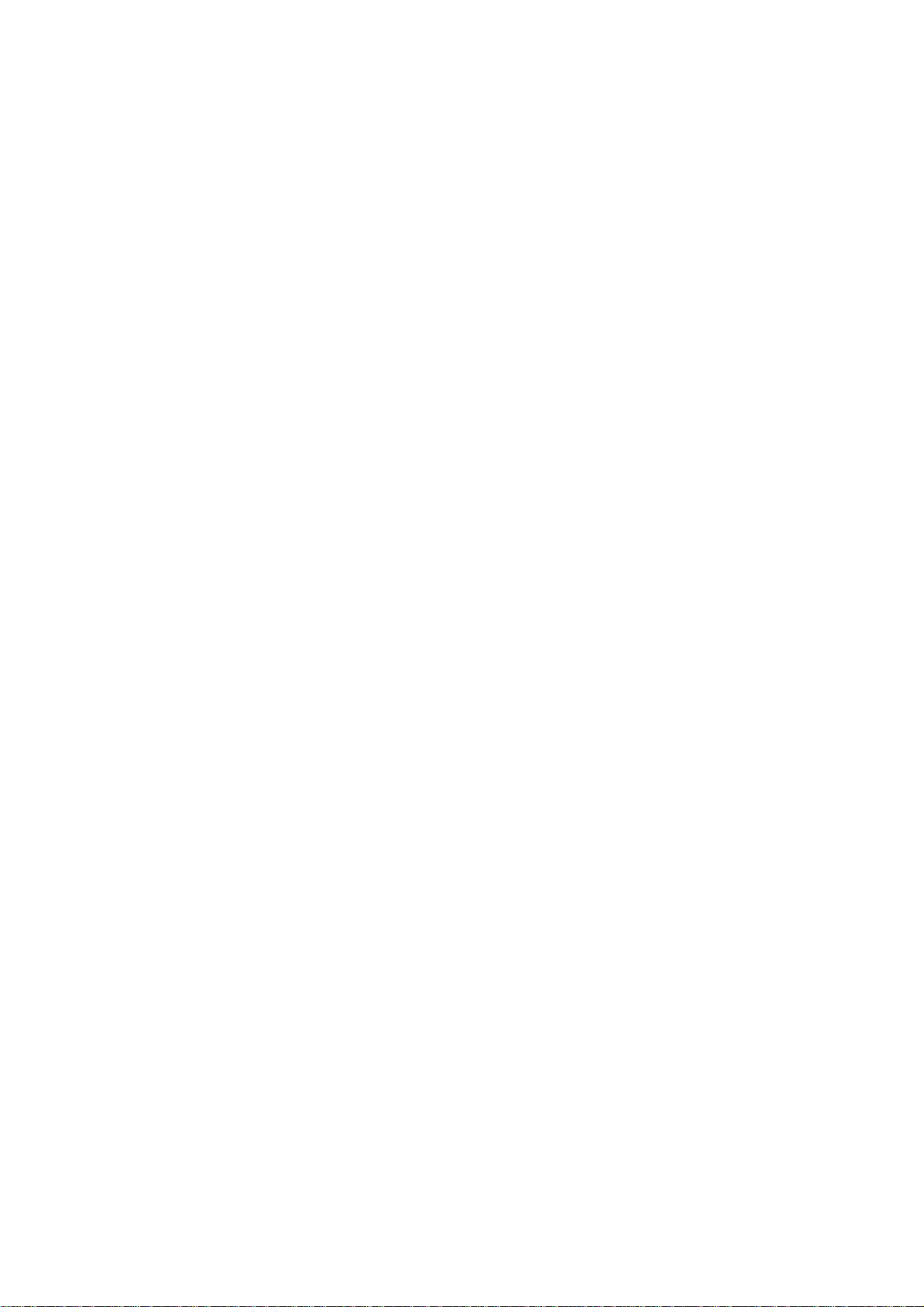
7.Contacts...................................................................4
7.1Adding a new contact.......................................4
8.Tools......................................................................... 4
8.1 Calendar............................................................4
8.2 Clock...................................................................4
8.3 Calculator...........................................................4
8.4 Label...................................................................4
9.Multimedia...............................................................4
9.1 Music.................................................................. 4
9.2 Movies................................................................5
9.3 Camera..............................................................5
9.4 FM Radio........................................................... 5
9.5 Sound Recorder................................................5
9.6 Gallery................................................................5
10.Audio Profiles.......................................................5
11.Applications..........................................................5
12.Safety Precaution................................................6
12.1 Usageenvironment........................................6
12.2 Medicaldevices..............................................6
12.2.1 Pacemaker...............................................6
12.2.2 Hearingaids.............................................7
12.2.3 Emergency calls......................................7
12.3 Passwordaccess............................................7
12.3.1 Phonepassword......................................7
12.3.2 PIN code...................................................7
12.3.3 PIN2code.................................................8
12.3.4 PUKcode.................................................8
12.3.5 PUK2code...............................................8
12.4 Cautions for battery charging........................8
12.5 Cautions for battery usage............................9
12.6 Cautionsfor spare parts usage..................10
12.7 Other safety information..............................10
II
-
-
Page 5
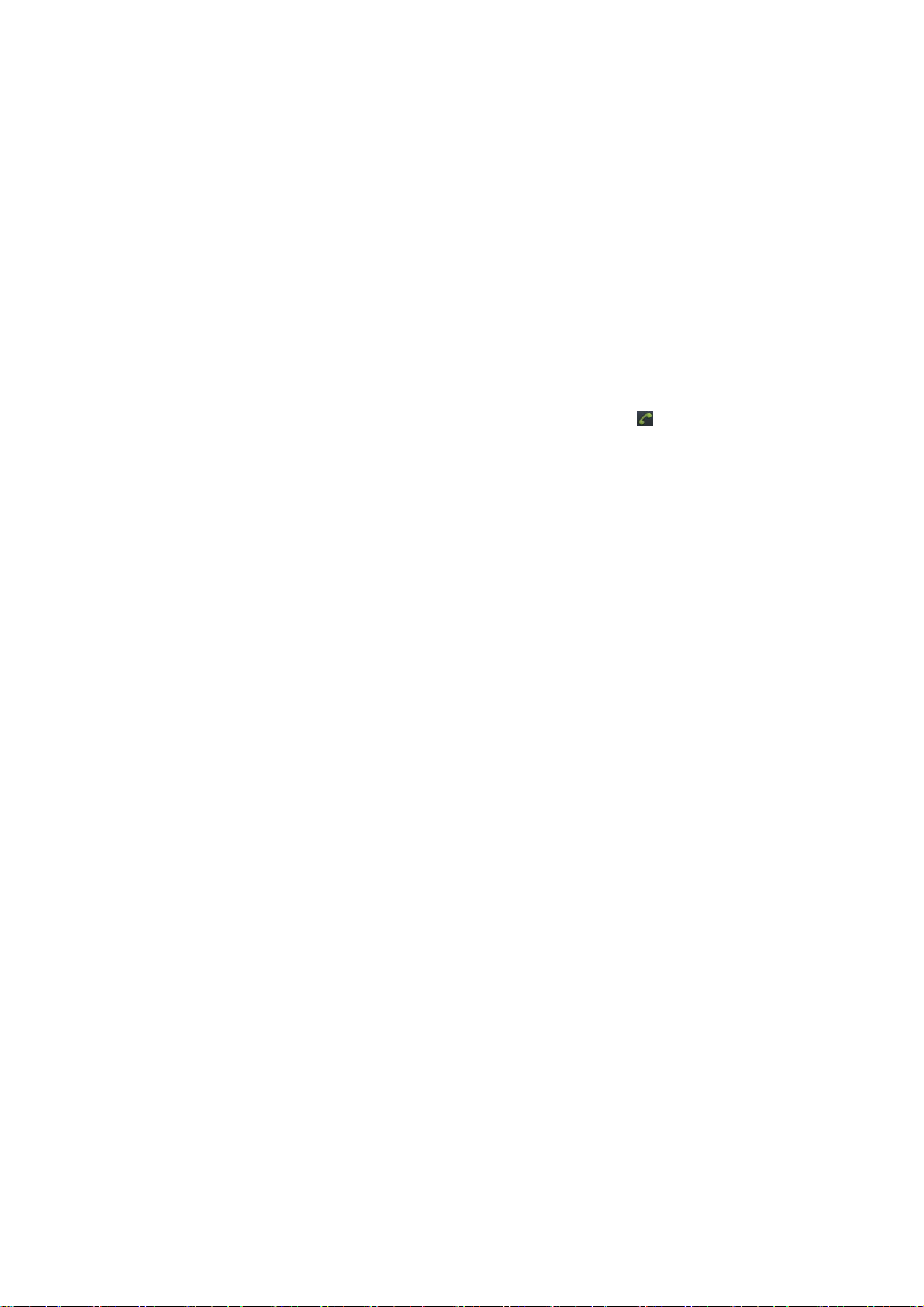
1.Getting to know your phone
(4)
(5)
(4)
(2)
(1)
1.1 Your Phone
1.2 Installing SIM card and battery
(1) Hold on 【Power on/off Key】 for about three
seconds, then select [Power off] to switch off
the phone.
(2) Remove the battery cover.
(3) Remove the battery.
Follow the sign for SIM1 and SIM2 on the
phone to install SIM1 and SIM2. Please make
sure that the golden contacts of the card face
upwards, then push the card gently until it fixes
itself in the card slot.
Replace the battery with its golden contact part
facing the set phone battery contact piece, and
then replacethe battery cover.
1.3 Installing Storage card
(1) Hold on 【Power on/off Key】 for about three
seconds, then select [Power off] to switch off
the phone.
(2) Remove the battery cover.
(3) Remove the battery.
Follow the arrow direction of the T-Card slot
cover, push the T-Card into the slot, make sure
that the gold contacts of the card face upwards,
until the card fixes itself in the card slot.
1.4 Battery charging
Charged by the travel charger
(1) Install the battery correctly into the phone.
Insert the lead of the travel charger to
connecting slot of the phone, and then connect
the chargerto a standard powersocket.
When charging is complete, unplug the charger
from the standard power socket first, and then
disconnect the phone and charger.
1.5 Power on/ off
1.5.1 Power on
Hold on【 Power on/off Key】 for three seconds to
switch on the phone.
1.5.2 Power off
Hold on【Power on/offKey】for three seconds, then
select [Power off]to switch off the phone.
2.Using Call Function
2.1 Making a call
On Home Screen, click to enter the dial
board, input the area code andphone number.
-1-
Page 6

(2) Click to call.
2.2 Answering or rejecting a call
2.2.1 Answer a call
When there is an incoming call, you can drag to
the right to answer.
2.2.2 Reject a call
When there is an incoming call, you can drag
to the left to reject it.
2.3 Adjusting call volume
During a call, you can press 【 Left Upper Key】 /
【Left LowerKey】to adjust the earphone volume.
2.4 Ending a call
Click to end the call.
3.Settings
3.1 Dual SIm Settings
3.1.1 Standby SIM card Setting
You can select the standby mode for SIM card,
either to have one SIM card standby, or to have
both SIM cards standby simultaneously.
3.1.2 Data connection Setting
Select the default SIM for data connection.
3.1.3 Voice settings
Select the default SIM for voice call.
3.1.4 Mms settings
Select the default SIM for mms.
3.2 Wireless & networks
3.2.1 Airplane mode
After activating this function, the phone can disable
all wireless connections.
3.2.2 WLAN
You can turn on WLAN.
3.2.3 WLAN settings
You canset up and manage wirelessaccess points.
3.2.4 Bluetooth
You can turn on Bluetooth.
3.2.5 Bluetooth settings
You can manage connections, set device name and
discoverability.
3.2.6 Te t her ing&portable hotspot
You can share your phone’s mobile data connection
via USB or as a portable Wi-Fi hotspot.
3.2.7 VPN settings
You can set up and manage Virtual Private
Networks.
3.2.8 Mobile networks
You can set options for roaming,networks, APNs.
2
-
-
Page 7

3.3 Call settings
3.3.1 SIM1
You can set fixed dialing number, voicemail, fast
call, message reject, call forwarding, call barring for
SIM1.
3.3.2 SIM2
You can set fixed dialing number, voicemail, fast
call, message reject, call forwarding, call barring for
SIM2.
3.3.3 IP dialing
After activating this function, when dialing a call,
selecting <IP Dialing>, then preset IP number will
be automatically added before the number you
want to dial and call via it.
3.3.4 Vibration
The phone will vibrate to prompt you when the
recipient answers your phone.
3.4 Sound
3.4.1 General
You can select the profiles and set the volume.
3.4.2 Incoming calls
You can set the SIM1/SIM2 Phone ringtone.
3.4.3 Notifications
You can setthe SIM1/SIM2 Notification ringtone.
3.4.4 Feedback
You can set the audible touch tones, screen lock
sounds and so on.
3.5 Display
You can set brightness, animation and screen
timeout.
3.6 Location & security
You can set screen lock, SIMcard lock and soon.
3.7 Applications
3.8 Accounts & sync
You can activate the Background data and
Auto-sync function.
3.9 Privacy
3.10 Storage
You can view the storage of the SD card and the
phone.
3.11 Language & keyboard
You can set the language andthe keyboard.
3.12 Voice input & output
3.13 Accessibility
3.14 Date & time
3.15 Timer Switch Machine
You can power on/off the timer switch machine.
-3-
Page 8

3.16 About phone
4.Messaging
4.1Createnew
(1) Enter the main menu and select [Messaging].
(2) Select [New message] to edit a new message.
5.Browser
In the address bar, enter the wanted website, and
click Æ to connect it.
Caution:
1 . Your network service provider may not
support some functions. In order to ensure the
browser work normally, please confirm first that
your SIM card supports and have the Internet
function activated.
2. If you browse the web page, flowrate fee will
be charged.
6.Call log
Enter the main menu, select [Phone], then select
[Call log] to enter the call list.
7.Contacts
7.1 Adding a new contact
On the Contacts list, press 【 Left soft Key】,then
select <New contact >to create a new contact in
the phone or SIM card.
8.Tools
8.1 Calendar
Enter the main menu, and select [Calendar]to
enter the Calendar screen.
8.2 Clock
Enter the main menu, and select [Clock], click ,
then you can set the alarm time, ring and repeat.
8.3 Calculator
Directly input numbers, select your desired
operation symbols (+, -, X,÷), click “=” to get the
answer.
8.4 Label
Click “+” to add new note.
9.Multimedia
9.1 Music
Enter the main menu, and select [Music→Artists],
select yourdesired music to play.
Click toplay
Click to pause
Click / to skip to last /next one
4
-
-
Page 9

Press 【Left Upper Key】/ 【Left Lower Key】 to
adjust the playing volume
9.2 Movies
Enter the main menu, and select [Movies].
Click to play
Click to pause
Click to stop
Click / to skip to last /next one
Press 【Left Upper Key】/ 【Left Lower Key】
to adjust the playing volume
9.3 Camera
Taking a photo
Enter the main menu, and select [Camera] to enter
the camera preview screen, click to take a
photo.
Recording a video
Enter the main menu, and select [Camera] to enter
the camera preview screen, scroll to the right,
then click to recording a video.
9.4 FM Radio
Enter the main menu, then select [FM radio]
Click to activate or deactivate the radio
Slide to adjust the radio
frequency, then click to add the channel
Click / skip to last /next channel
Press 【Left Upper Key】/ 【Left Lower Key】
to adjust the player volume
9.5 Sound Recorder
Enter the main menu, select [Sound Recorder],
and click to start recording. Click to cease
recording.After ceasing the recording, click <Save>
to save the record file.
9.6 Gallery
The function provides a prompt access to view the
photos andpictures.
10.Audio Profiles
The mobile phone provides multiple user profiles,
so thatyou can customizesome settings to adapt to
the specific events and environments.
Customize the user profiles according to your
preference and then activate the user profiles. The
user profiles fall into four scenarios: General,
Silent, Vibration, Outdoor.
11.Applications
Backup
Blacklist Number
Downloads
Email
ES File Explorer
-5-
Page 10

Gmail
Google Search
Latitude
Maps
News & Weather
Places
Play Store
Search
SearchCallLog
Talk
Voice Search
12. Safety Precaution
12.1 Usage environment
Please remember to obey relevant rules and
regulations whenever use your phone. This will
prevent badeffect from youand the environment.
Switch off your phone near explosive places,
such as gas station, bunkers, chemical factories
or blasting scene, and adhere to any safety
signs and instructions there. Breaking any rules
may causeexplosion or injury.
Phone using in plane will interfere with the flight
operation and bring dangers. Therefore,
please do switch off your phone before
boarding, and make sure it is power off during
thewholeflight.
Please keep the phone in its special bracket
while you’redriving. Please don’t put it on a seat
or in places where it could fall off when the car
encounters collision or break. In order to ensure
safe driving and avoid road accidents, please
don’t use the phone when driving. If you must
use it, please use the phone’s hands-free asset
or park at roadside before making or answering
acall.
Please put the phone away from the high
temperature environment, for explosion might
be caused when the battery is of excess high
temperature.
12.2 Medical devices
Please switch off your phone in areas near the
electronic medical equipments that obviously
requires switching the phone off (Such as heart
pacemakers, hearing aids, etc). Most medical
devices can shield the phone’s RF signal, but some
can’t. If you have any doubts or need to find out
more, please consult your doctor or medical device
manufacturer.
12.2.1 Pacemaker
Pacemaker manufacturers advise the distance
between your phone and heart pacemaker should
be 6 inches (15.3 cm) at least, otherwise the phone
6
-
-
Page 11

could interfere with the pacemaker.
(1)
The personnel who wears pacemaker should do
the followings:
Should always keep a distance (at lease 6
inches) between the phone and pacemaker,
when the phone is switched on.
Should not have the phone in a breast pocket
Should listen to the phone closer to the ear
which is farther from the pacemaker.
Caution:
Please switch off your phone while you feel
there is interference, and consult the doctor
timely.
12.2.2 Hearing aids
Mobile phone might bring some interference to
some hearing aids. If so, please consult the hearing
aids manufacturer.
12.2.3 Emergency calls
As the phone uses a radio signal, wireless and
ground communication network and personal
settings functions like other phones, it is impossible
to ensure your phone can be connected
successfully in any situation, so please don’t rely
purely on your phone as the only means of
notification in cases of emergency (such as medical
first aid ).
Make an emergency call
If your phone is switched off, please turn on your
phone and check whether the network signal is
strong enough.
Input the local first aid number correctly (such
as 120), different areas have different first aid
numbers.
(2) Please press the call key to call.
Caution:
Whilemakinganemergencycall,youshould
try best to provide all important information
precisely. At this time, the phone may be the
only communication tool, so don’t end the call
without permission.
12.3 Password access
Your phone and SIM card can be protected by a
password toprevent others using them illegally.
12.3.1 Phone password
This protects your phone from unauthorized users.
You can set the preset password when you use it
for the first time. After using it, please modify your
phone password as soon as possible and keep it
secret.
12.3.2 PIN code
This ispersonal identification code, which is used to
-7-
Page 12

protect the SIM card from unauthorized users.
Generally, the PIN code and SIM card will be
provided together. After activating the PIN code,
you need to input correct password each time you
switch the phone on to ensure normal usage.
Caution:
If you input your PIN code incorrectly for three
times in succession, the SIM card will be
locked. You need to enter the PUK code to
unlock it. (If you don’t have a PUK code, please
contact your network operator or SIM card
retailer for this information. Please don’t input
any characters).
12.3.3 PIN2 code
This is the password for activating special functions
of the SIM card. You need to input it while entering
some functions (eg.Charge Unit, Fixed Dialling etc).
Usually, the PIN2 code and the SIM card will be
provided together. If you incorrectly input the PIN2
code for three times in succession, it will be locked
and you will need to input PUK2 to unlock it.
12.3.4 PUK code
This is used to unlock the PIN code. Usually the
PUK code and SIM card are provided together. If
you don’t have it, please contact with your network
operator or SIM card retailer. SIM Card won’t be
used any more, if you incorrectly input the PUK
code ten times in succession. In that case, please
apply a new SIM card from your network operator.
PUK code is unmodifiable.
12.3.5 PUK2 code
This is used to unlock the PIN2 code. Usually the
PUK2 codeand the SIM card are provided together.
PUK2 can modify the locked PIN2 code. If you
incorrectly input the PUK2 code for ten times in
succession, you will not be able to access some
functions. Please apply to your operator for a new
card. The PUK2 code is unmodifiable. If you lose it,
please contact your service provider.
12.4 Cautions for battery charging
The phone provides power by using a lithium
battery. The standby time and call time will be
influenced by the system’s environment and phone
settings.
Please use the approved battery and charger
designated for this product. The company will
take no responsibility for damage caused by
unauthorized battery or charger.
The battery icon will start scrolling when the
phone is charged in power-on-state.
Don’t use wet hands to touch the battery or
charger while charging in order to avoid danger.
Try not to use the phone while charging.
8
-
-
Page 13

The battery icon stops scrolling while the battery
is full, and then you can disconnect the phone
from the charger adapter.
12.5 Cautions for battery usage
The battery usage depends on the network, phone
setting and usage situation.
Never use any damaged battery.
The phonewill consume a little power if it is near
network station. Therefore, the call and standby
time depends greatly on the signal strength of
honeycomb network and the parameters set by
network operator.
The battery charging time lies on the remnant
power, and the type of the battery and charger.
When the operation time (talk time and standby
time) is noticeably shorter than normal, it is time
to replace with a new battery.
Only use batteries and charges authorized for
this device, otherwise, explosion might be
caused. Please disconnect the charger while
unused. Do not leave the battery connected to a
charger over one week, for overcharging may
shorten the life length.
Do not connect the anode and cathode of a
battery inversely.
Do not leave the battery in places with over-high
or over-low temperature, otherwise, the battery
capacity will be reduced and battery life will be
shortened. Always try to keep the battery in
room temperature.
Do not short-circuit the battery. This may
damage the electronic core or internal protected
circuit. If you keep the unused battery in the
pocket or bags, metal objects (eg. coin, clip or
pen, etc) inside might have the anode directly
contacted with the cathode of the battery and
caused accidental short circuit. Therefore,
please carefully and separately store the
battery.
Don’t burn your phone battery or treat it as
common rubbish. Please adhere to the local
environmental policy in order to avoid
endangering life and causing environmental
damage, andrecycle your batteries in time.
If your phone, battery or othercharging device is
accidentally penetrated by water, you must not
put it inside any calefaction equipment (such as
drier, microwave oven etc.) to dry it. The phone
or other products may go wrong, and may even
cause the phone, battery or other charging
device to burn, expand and explode.
Please deal with the discarded battery
according to the relative introduction.
The company will take no responsibility for any
direct or indirect damage caused by user error.
-9-
Page 14

12.6 Cautions for spare parts usage
Please put all spare parts (such as SIM card,
storage c ard, battery etc) out of reach of children,
in case danger occurs.
Please do switch off the phone and unplug the
phone and charger before you removing the
battery fromthe phone.
As the phone’s spare parts are not waterproof,
please keep all spare parts dry.
You should pull out the plug of any spare part
correctly when you switch off the power, don’t
drag the power line forcibly.
If the phone, battery, and charger don’t operate
normally, please contact closest qualified
maintenance centrestimely.
12.7 Other safety information
If you don’t use your phone, it’s better to switch
it off and remove the battery so as to save
energy and avoid cellular radiation.
Please don’t have the volume over loud while
using the phone, which might impair your
hearing.
The unprofessional shouldn’t disassemble the
terminal andbattery of the phone.
It is recommendedthat you should try not to use
the holster with magnet button, for the magnet
may interfere with the phone signal, and hard
iron button may crush the LCD screen. Plastic
phone cover will lead to poor volatilization of
vapor and have the internal components
corrupted, moreover, it can have the phone
shell oxidizedand faded.
If you or your family has a medical record of
dizziness or epilepsy, please consult with the
doctor first, if you want to play phone games or
use the flashlight (the flash doesn’t av0ailable in
all phone models).
Please don’t put the flashlight too close to the
eyes of human beings or animals, as this could
do harmto the eyes.
Should avoid the phone falling off from high
places.
10
-
-
Page 15

1.FCC Statement
1. This device complies with Part 15 of the FCC Rules. Operation is subject to the following
two conditions:
(1) This device may not cause harmful interference.
(2) This device must accept any interference received, including interference that may cause
undesired operation.
2. Changes or modifications not expressly approved by the party responsible for compliance
could void the user's authority to operate the equipment.
NOTE:
This equipment has been tested and found to comply with the limits for a Class B digital
device, pursuant to Part 15 of the FCC Rules. These limits are designed to provide reasonable
protection against harmful interference in a residential installation.
This equipment generates uses and can radiate radio frequency energy and, if not installed
and used in accordance with the instructions, may cause harmful interference to radio
communications. However, there is no guarantee that interference will not occur in a
particular installation. If this equipment does cause harmful interference to radio or television
reception, which can be determined by turning the equipment off and on, the user is
encouraged to try to correct the interference by one or more of the following measures:
Reorient or relocate the receiving antenna.
Increase the separation between the equipment and receiver.
Connect the equipment into an outlet on a circuit different from that to which the receiver is
connected.
Consult the dealer or an experienced radio/TV technician for help.
SAR Information Statement
Your wireless phone is a radio transmitter and receiver. It is designed and manufactured not
to exceed the emission limits for exposure to radiofrequency (RF) energy set by the Federal
Communications Commission of the U.S. Government. These limits are part of
comprehensive guidelines and establish permitted levels of RF energy for the general
population. The guidelines are based on standards that were developed by independent
scientific organizations through periodic and thorough evaluation of scientific studies. The
standards include a substantial safety margin designed to assure the safety of all persons,
regardless of age and health. The exposure standard for wireless mobile phones employs a
unit of measurement known as the Specific Absorption Rate, or SAR. The SAR limit set by the
FCC is 1.6 W/kg. * Tests for SAR are conducted with the phone transmitting at its highest
Page 16

certified power level in all tested frequency bands. Although the SAR is determined at the
highest certified power level, the actual SAR level of the phone while operating can be well
below the maximum value. This is because the phone is designed to operate at multiple
power levels so as to use only the power required to reach the network. In general, the closer
you are to a wireless base station antenna, the lower the power output. Before a phone model
is available for sale to the public, it must be tested and certified to the FCC that it does not
exceed the limit established by the government adopted requirement for safe exposure. The
tests are performed in positions and locations (e.g., at the ear and worn on the body) as
required by the FCC for each model. The highest SAR value for this model phone when tested
for use at the ear is 0.607W/Kg and when worn on the body, as described in this user guide,
is 0.588W/Kg(Body-worn measurements differ among phone models, depending upon
available accessories and FCC requirements). The maximum scaled SAR in hotspot mode is
0.647W/Kg. While there may be differences between the SAR levels of various phones and at
various positions, they all meet the government requirement for safe exposure. The FCC has
granted an Equipment Authorization for this model phone with all reported SAR levels
evaluated as in compliance with the FCC RF exposure guidelines. SAR information on this
model phone is on file with the FCC and can be found under the Display Grant section of
http://www.fcc.gov/ oet/fccid after searching on
FCC ID: 2AAA6-V705B Additional information on Specific Absorption Rates (SAR) can be
found on the Cellular Telecommunications Industry Asso-ciation (CTIA) web-site at
http://www.wow-com.com. * In the United States and Canada, the SAR limit for mobile
phones used by the public is 1.6 watts/kg (W/kg) averaged over one gram of tissue. The
standard incorporates a sub-stantial margin of safety to give additional protection for the
public and to account for any variations in measurements.
Body-worn Operation
This device was tested for typical body-worn operations. To comply with RF exposure
requirements, a minimum separation distance of 10mm must be maintained between the
user’s body and the handset, including the antenna. Third-party belt-clips, holsters, and
similar accessories used by this device should not contain any metallic components.
Body-worn accessories that do not meet these requirements may not comply with RF
exposure requirements and should be avoided. Use only the supplied or an approved
antenna.
