Page 1
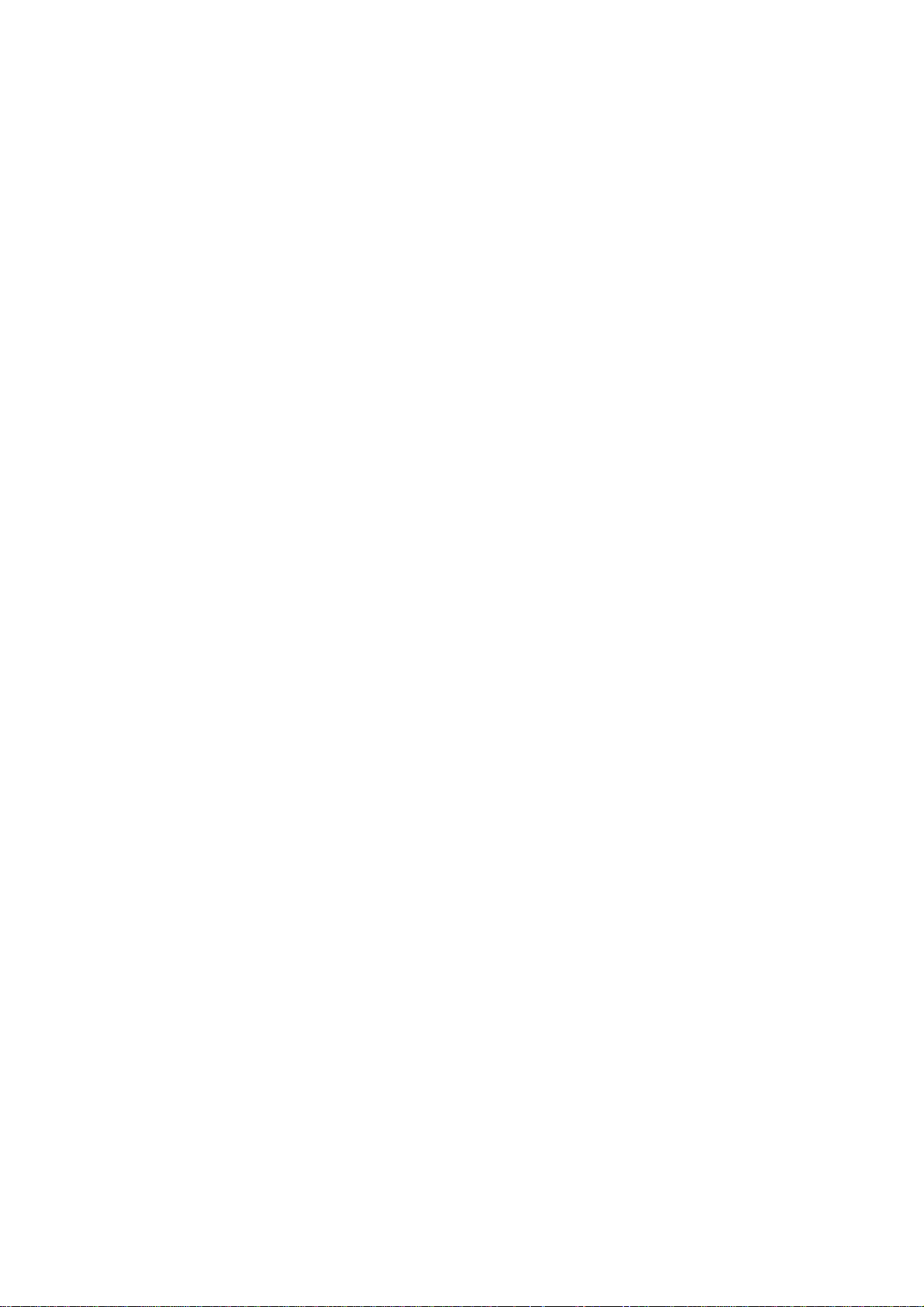
Content
1General Information
1.1 Profile
1.2 Safety warning and Attentions ......................................................................................................................... 3
our phone ................................................................................................................................................ 5
2Y
2.1 Phone overvie
2.2 Functions of Keys ............................................................................................................................................ 5
2.3 Functions of icons ............................................................................................................................................ 5
.............................................................................................................................................................. 3
3Getting started
3.1 Installing
3.2 Charging the Battery ........................................................................................................................................ 6
3.3 Linking to the Networks and devices .............................................................................................................. 7
3.4 Using the touch screen ..................................................................................................................................... 8
3.5 Using the onscreen keypad .............................................................................................................................. 8
3.6 Dialing Calls .................................................................................................................................................... 8
the SIM Card and the Battery .......................................................................................................... 6
4Using the Menu
................................................................................................................................ 3
w ............................................................................................................................................... 5
.......................................................................................................................................... 6
...................................................................................................................................... 10
4.1 Backup a
4.2 Browser .......................................................................................................................................................... 10
4.3 Calculator ....................................................................................................................................................... 11
4.4 Calendar ......................................................................................................................................................... 11
4.5 Camera ........................................................................................................................................................... 12
4.6 Clock .............................................................................................................................................................. 12
4.7 Contacts ......................................................................................................................................................... 12
4.8 Downloads ..................................................................................................................................................... 12
4.9 Email .............................................................................................................................................................. 12
4.10 File Manager .................................................................................................................................................. 13
4.11 FM Radio ....................................................................................................................................................... 13
4.12 Gallery ........................................................................................................................................................... 13
4.13 Gmail ............................................................................................................................................................. 13
4.14 Google ........................................................................................................................................................... 13
4.15 Google Setting ............................................................................................................................................... 13
4.16 Hangouts ........................................................................................................................................................ 13
nd Restore ....................................................................................................................................... 10
4.17 Maps .............................................................................................................................................................. 13
4.18 Messaging ...................................................................................................................................................... 14
4.19 Music ............................................................................................................................................................. 14
1 / 20
Page 2
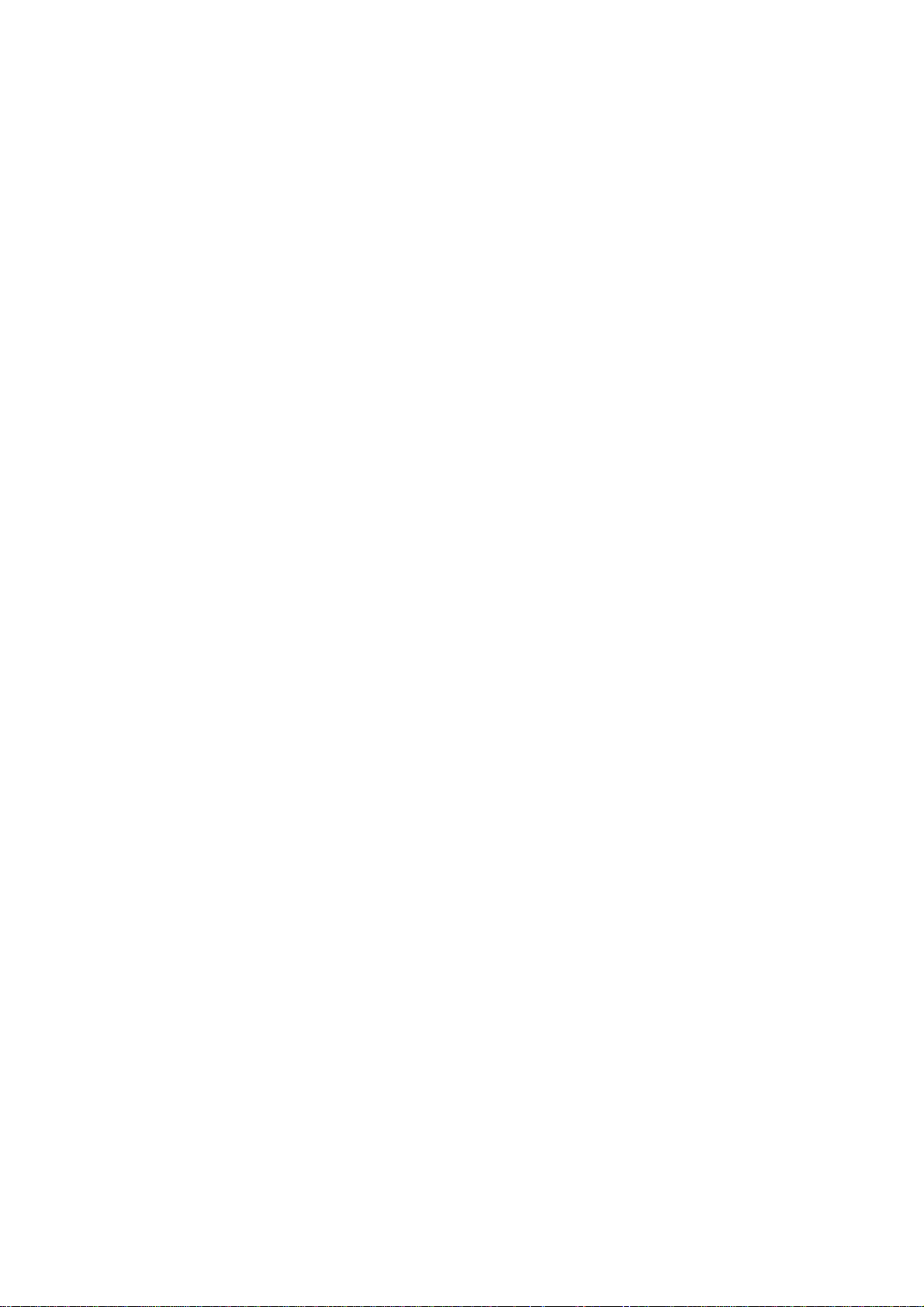
4.20 Phone ............................................................................................................................................................. 15
4.21 play store ........................................................................................................................................................ 15
4.22 Search ............................................................................................................................................................ 15
4.23 Settings .......................................................................................................................................................... 15
4.24 Sound Recorder ............................................................................................................................................. 16
4.25 Voice Search .................................................................................................................................................. 16
4.26 You Tube ........................................................................................................................................................ 17
5 Appendix ................................................................................................................................................. 17
2 / 20
Page 3
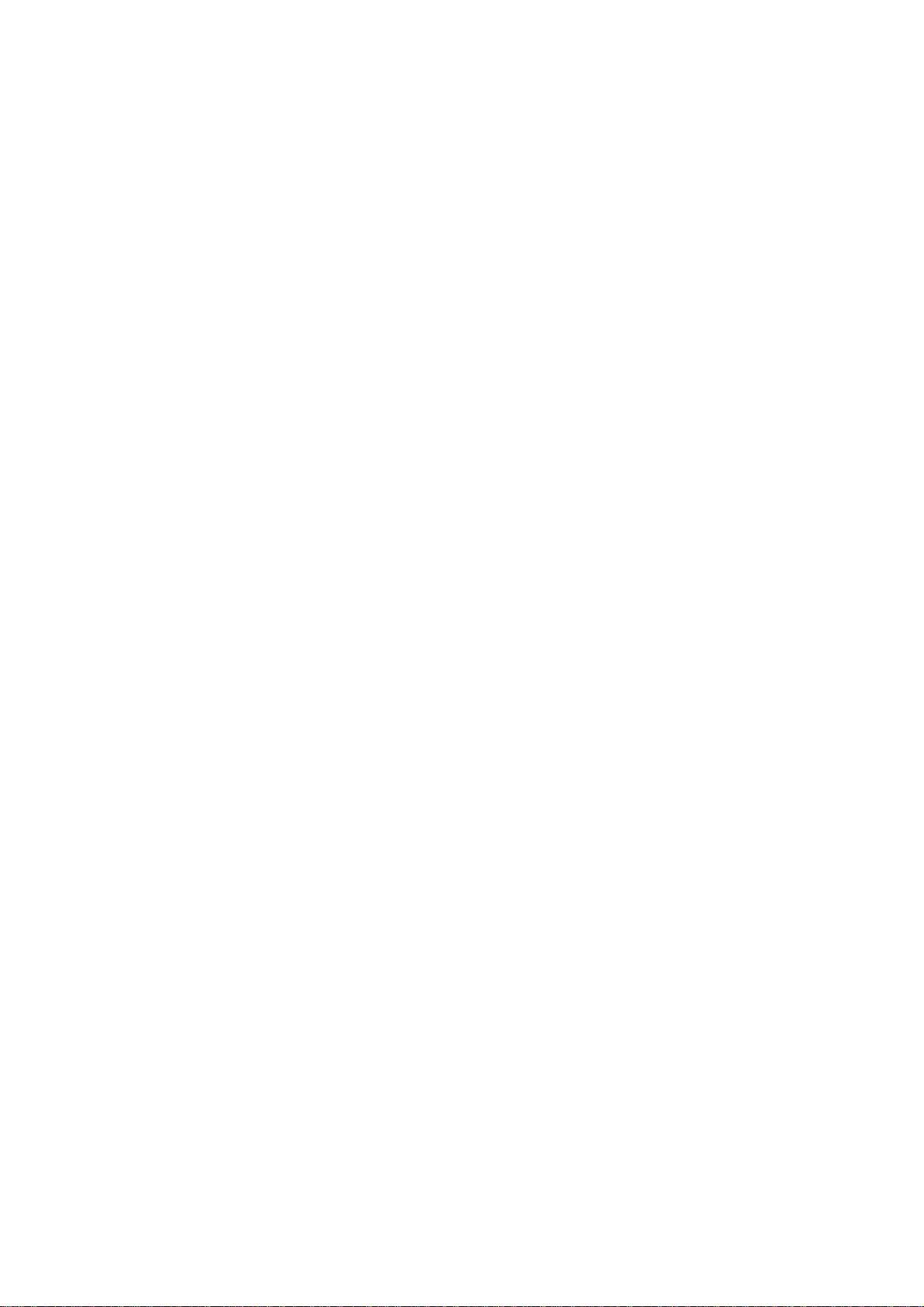
1 General Information
1.1 Profile
Please read this pamphlet carefully in order to make your phone in perfect condition.
Our company may change this mobile phone without prior written notice and reserves the final
right to interpret the performance of this mobile phone.
Due to different software and network operators, display on your phone may be different, refer
to your phone for details.
1.2 Safety warning and Attentions
Safety warning
ROAD SAFETY COMES FIRST
Do not use a hand-held phone while driving. Use hands-free fittings when calls are
unavoidable while driving. In some countries, dialing or receiving calls while driving is illegal!
SWITCH OFF IN AIRCRAFT
Wireless devices can cause interference in aircraft. Using a mobile phone in flight is illegal and
risky.
Please make sure that your mobile phone is powered off in flight.
SWITCH OFF BEFORE ENTERING RISKY AREAS
Strictly observe the relevant laws, codes, and regulations on the use of mobile phones in risky
areas. Turn off your mobile phone before entering a place susceptible to explosion, such as an oil
station, oil tank, chemical plant or a place where a blasting process is under way.
OBSERVE ALL SPECIAL REGULATIONS
Follow any special regulations in force in any area such as hospitals and always switch off
your phone whenever it is forbidden to use it or, when it may cause interference or danger. Properly
use your mobile phone near medical apparatuses, such as pacemakers, hearing aids and some other
electronic medical devices, as it may cause interference to such apparatuses.
INTERFERENCE
The conversation quality of any mobile phone may be affected by radio interference. An
antenna is built inside the mobile phone and located below the microphone. Do not touch the
antenna area during a conversation, lest that the conversation quality deteriorate.
QUALIFIED SERVICE
Only qualified personnel may install or repair phone equipment. Installing or repairing the
mobile phone on your own may bring great danger and violates the warranty rules.
ACCESSORIES AND BATTERIES
Use only approved accessories and batteries.
USE SENSIBLY
Use only in a normal and proper manner.
EMERGENCY CALLS
Ensure the phone is switched on and in service, enter the emergency number, e.g. 112, then
press the Dial key. Give your location and state your situation briefly. Do not end the call until told
to do so.
Note: Just like all other mobile phones, this mobile phone does not necessarily support all the
features described in this manual due to network or radio transmission problems. Some networks
even do not support the emergency call service. Therefore, do not rely solely on the mobile phone for
3 / 20
Page 4
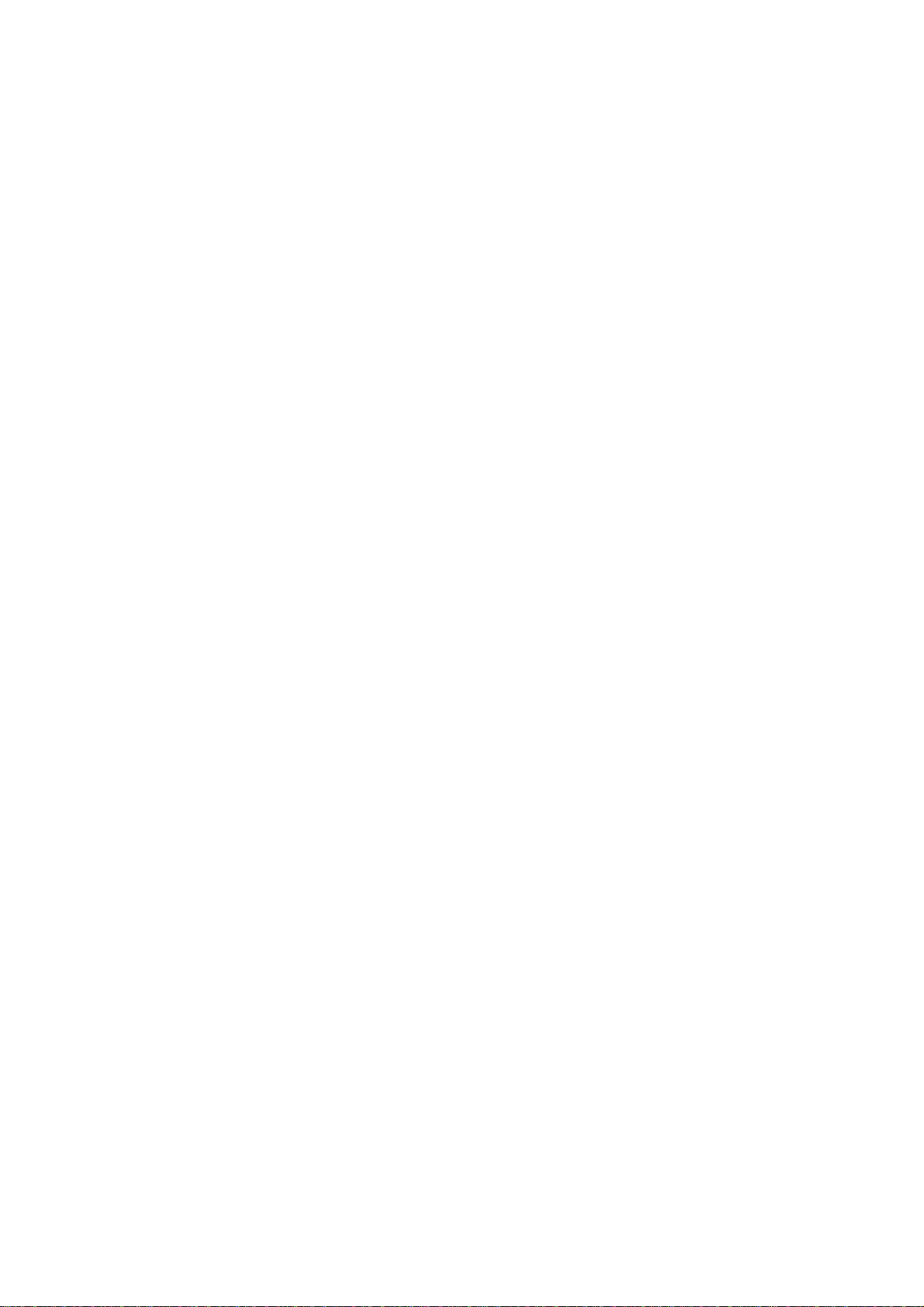
critical communications such as first aid. Please consult the local network operator.
Precautions
This mobile phone is well designed with fine art. Please exercise special care when using it.
The following suggestions will help your mobile phone survive the warranty period and extend its
service life:
Keep the mobile phone and all its fittings beyond children's reach.
Keep the mobile phone dry. Keep away from rain, moisture, liquid or other substances that may
corrode electronic circuits.
Do not use or store the mobile phone in dusty place, lest that active parts of the mobile phone be
damaged.
Do not store the mobile phone in a high-temperature place. High temperature will shorten the life
of electronic circuits and damage the battery and some plastic parts.
Do not store the mobile phone in a chilly place. Otherwise, moistures will be formed inside the
mobile phone to damage electronic circuits when the mobile phone is moved to a constant
temperature place.
Do not throw, knock or shock the mobile phone, as that will destroy the internal circuits and
high-precision components of the mobile phone.
4 / 20
Page 5
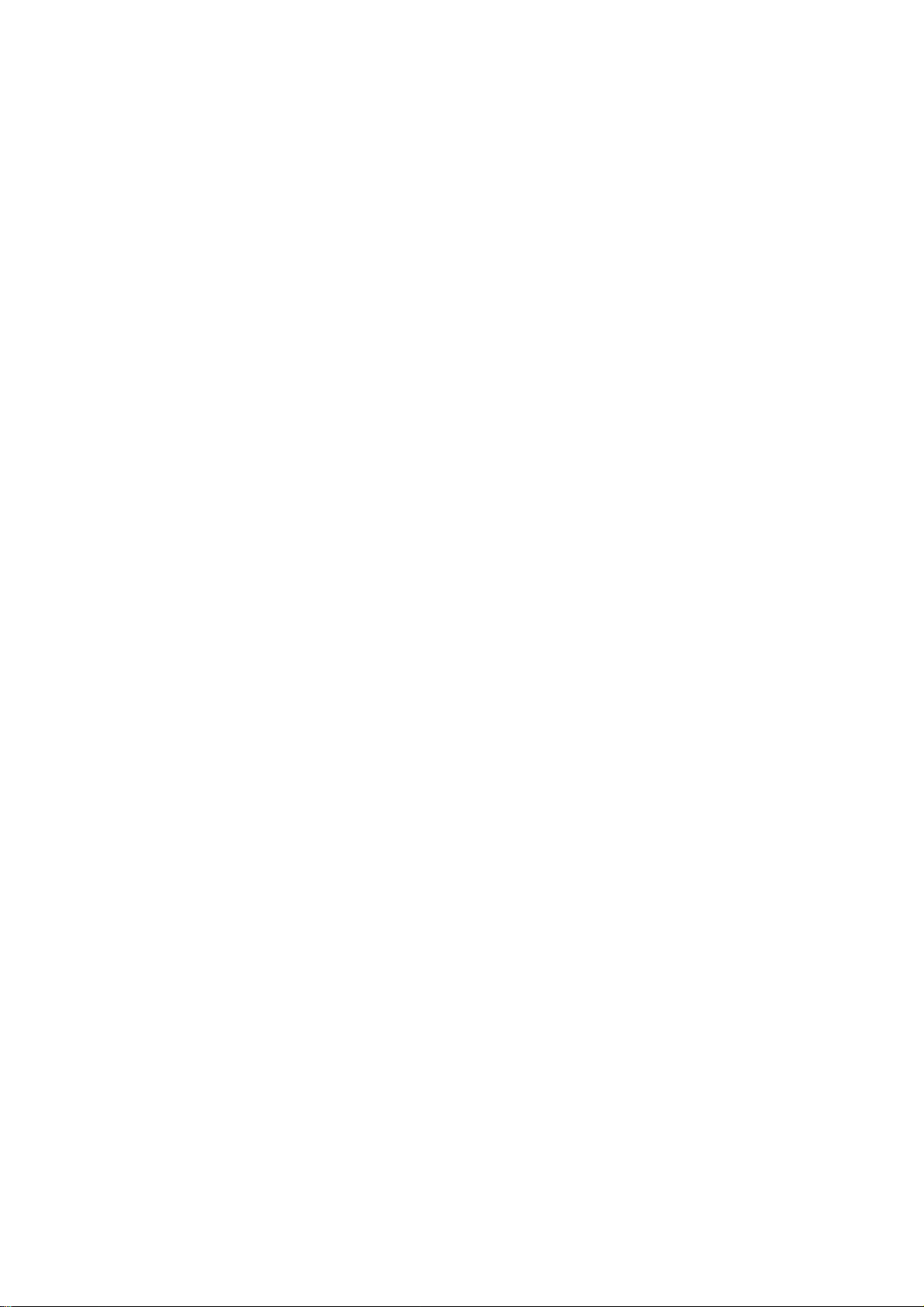
2 Your phone
2.1 Functions of Keys
The mobile phone provides the following keys:
Power key
Power key situates at the right side of the phone. While using the phone, you can press this key
to lock screen; if you press and hold this key, a phone-options dialog would pop out. Here, you
can select to adjust the profile mode,power on/off, turn on/off airplane mode and reboot.
Volume key
Volume key situates at the upper side of the power key. You can press it to adjust ring volume.
2.2 Functions of icons
Menu icon
Touch this icon to access options of a selected function;
Home icon
Touch it to open home screen. If you’re viewing the left or right extended Home screen, touch
it can enter the home screen.
Back icon
Touch this icon to return to the previous screen;
5 / 20
Page 6
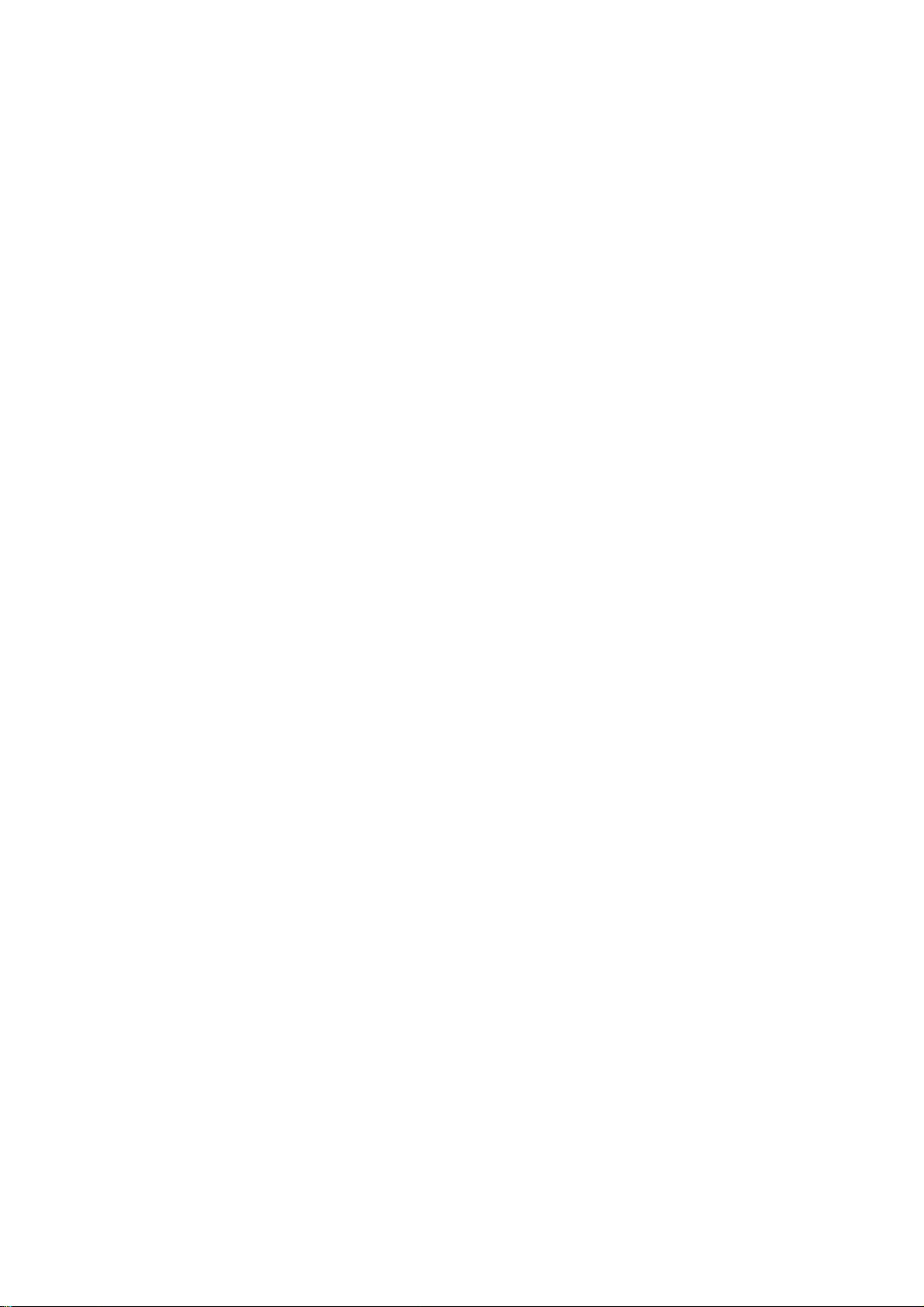
3 Getting started
3.1 Installing the SIM Card and the Battery
A SIM card carries useful information, including your mobile phone number, PIN (Personal
Identification Number), PIN2, PUK (PIN Unlocking Key), PUK2 (PIN2 Unlocking Key), IMSI
(International Mobile Subscriber Identity), network information, contacts data, and short messages
data.
Note:
After powering off your mobile phone, wait for a few seconds before removing or inserting A SIM
card.
Exercise caution when operating A SIM card, as friction or bending will damage the SIM card.
Properly keep the mobile phone and its fittings such as the SIM cards beyond children's reach.
Installation
Hold the power key for a while and select power off to power off the mobile phone
Take the back cover away.
Insert the SIM Card into the SIM Card slot lightly with the corner cutting of the card aligning
to the notch of the slot as the small icon guide, till the SIM Card cannot be further pushed in.
With the metallic contacts of the battery facing the metallic contacts in the battery slot, install
the battery.
Note:
The SD card is a miniature object. Keep it out of the reach of children for fear that children
swallow it!
3.2 Charging the Battery
Your mobile phone can monitor and display the battery state.
Normally the remaining energy of the battery is indicated by the battery level icon at the
upper right corner of the display screen.
When the battery energy is insufficient, the mobile phone prompts "Battery low".
Using a travel adapter:
Install the battery into the mobile phone before charging the battery.
Connect the adapter of the travel charger with the charging slot in the mobile phone. Ensure
that the adapter is fully inserted.
Insert the plug of the travel charger to an appropriate power outlet.
During the charging, the battery level grids in the battery icon keep flickering till the battery
is fully charged.
The battery icon does no longer flicker when the charging process ends.
Note:
Ensure that the plug of the charger, the plug of the earphone, and the plug of the USB cable are
inserted in the right direction. Inserting them in a wrong di rection may cause charging failure or
other problems.
Before the charging, ensure that the standard voltage and frequency of the local mains supply match
the rated voltage and power of the travel charger.
Optimizing battery life
You can extend your battery’s life between charges by turning off features that you don’t need.
You can also monitor how applications and system resources consume battery power.
6 / 20
Page 7

To guarantee the optimal performance of your battery, please stick to the following rules:
Turn off radios that you aren’t using. If you aren’t using Wi-Fi, Bluetooth, or GPRS, use the
Setting application to turn them off.
Turn down screen brightness and set a shorter screen timeout.
If you don’t need them, turn off automatic syncing for Gmail, Calendar, Contacts, and other
applications.
Note: On the Home screen, press Menu icon and touch Settings > Battery . The Battery Use
screen lists the applications that have been using the battery, from greatest to least battery use. The
top of the screen displays the time since you were last connected to a charger or, if you’re currently
connected to one, how long you were running on battery power before you connected to a charger.
Then each application or service that used battery power during that time is displayed, in or der of the
amount of power they used. Touch an application in the Battery Use screen to learn details about its
power consumption. Different applications offer different kinds of information.
3.3 Linking to the Networks and devices
Your phone can connect to a variety of networks and devices, including mobile networks for
voice and data transmission, Wi-Fi data networks, and Bluetooth devices, such as headsets. You can
also connect your phone to a computer, to transfer files from your phone’s SD card and share your
phone’s mobile data connection via USB.
Connecting to mobile networks
When you assemble your phone with a SIM card, your phone is configured to use your
provider’s mobile networks for voice calls and for transmitting data.
Connecting to Wi-Fi networks
Wi-Fi is a wireless networking technology that can provide Internet access at distances of up to
100 meters, depending on the Wi-Fi router and your surroundings.
Touch Settings>Wireless & networks > Wi-Fi. Check Wi-Fi to turn it on. The phone scans for
available Wi-Fi networks and displays the names of those it finds. Secured networks are indicated
with a Lock icon.
Note: If the phone finds a network that you connected to previously, it connects to it.
Touch a network to connect to it. If the network is open, you are prompted to confirm that you
want to connect to that network by touching Connect. If the network is secured, you’re prompted to
enter a password or other credentials.
Connecting to Bluetooth devices
Bluetooth is a short-range wireless communications technology that devices can use to
exchange information over a distance of about 8 meters. The most common Bluetooth devices are
headphones for making calls or listening to music, hands-free kits for cars, and other portable
devices, including laptops and cell phones.
Touch Settings>Wireless & networks > Bluetooth. Check Bluetooth to turn it on.
You must pair your phone with a device before you can connect to it. Once you pair your
phone with a device, they stay paired unless you unpair them.
Your phone scans for and displays the IDs of all available Bluetooth devices in range. If the
device you want to pair with isn’t in the list, make it discoverable.
Connecting to a computer via USB
7 / 20
Page 8

You can connect your phone to a computer with a USB cable, to transfer music, pictures, and
other files between your phone’s SD card and the computer.
3.4 Using the touch screen
Touch-screen tips
Touch
To act on items on the screen, such as application and settings icons, to type letters and
symbols using the onscreen keyboard, or to press onscreen buttons, you simply touch them with
your finger.
Touch & hold
Touch & hold an item on the screen by touching it and not lifting your finger until an action
occurs. For example, to open a menu for customizing the Home screen, you touch an empty area on
the Home screen until the menu opens.
Drag
Touch & hold an item for a moment and then, without lifting your finger, move your finger on
the screen until you reach the target position.
Swipe or slide
To swipe or slide, you quickly move your finger across the surface of the screen, without
pausing when you first touch it (so you don’t drag an item instead). For example, you slide the
screen up or down to scroll a list.
Lock screen
When Screen lock in Security setting is enabled, press Power key to lock the handset. This
helps to prevent accidental touching of keys and as well as power saving. When Sleep function in
Display setting is enabled, after the handset device has been idle for preset period, the screen will be
locked automatically to save power.
Unlock screen
Press Power key to switch on the handset device. The lock screen appears. Swipe left/right to
open camera/phone application. Swipe up to unlock screen, and the screen being locked last time
will show.
3.5 Using the onscreen keypad
You enter text using the onscreen keyboard. Some applications open the keyboard automatically.
In others, you touch a text field where you want to enter text to open the keyboard. You can also
enter text by speaking instead of by typing.
To enter text
Touch a text field, and the onscreen keyboard opens. Some applications open the keyboard
automatically. In others, you touch a text field where you want to enter text to open the keyboard.
Touch the keys on the keyboard to type.
The characters you’ve entered appear in the text field, with suggestions for the word you are
typing below.
Use the Delete icon to erase characters to the left of the cursor.
After finishing typing, touch Back icon to close the keyboard.
3.6 Dialing Calls
Dialing a call to a number in the contacts
Touch the Phone icon or the phone application icon on the Home screen, then select the
8 / 20
Page 9

Contacts tab. Swipe or slide upward/downward to pick out the target contact. Then you can touch
the dial icon to originate a call.
Dialing a call to a number in call log
Touch the Phone icon or the phone application icon on the Home screen, then select the call
log tab. Swipe or slide upward/downward to pick out and touch the target contact. Then you can
originate a call.
Answering incoming calls
Drag the Answer icon towards right to answer an incoming call.
Touch the End icon to end the current conversation.
To reject an incoming call, drag the End icon towards left.
Managing multiple calls
If you accept a new call when you’re already on a call, you can drag the Answer icon towards
right to answer the current calls.
9 / 20
Page 10

4 Using the Menu
4.1 Backup and Restore
You can backup and restore personal data and application through this function.
4.2 Browser
You can use Browser to view web pages and search for information on the web.
When you open Browser, your home page opens. The web address (URL) of the current page
is displayed at the top of the window.
To go to a webpage or search the web
Touch the URL box at the top of the Browser screen. Enter the address (URL) of a webpage.
Or enter terms you want to search for. As you enter text, your web search engine makes suggestions
of web pages and queries.
To refresh the current page
Touch Menu icon and an option interface appears, then you can touch Refresh to update the
current web page.
To zoom in or out on a webpage
Slide your finger slightly on the screen to reveal the Zoom control. Touch the plus or minus
side of the Zoom control to zoom in or out after you open this function at the menu
setting-accessibility.
To find text on a webpage
Touch Menu icon > Find on page. Enter the text you’re looking for. As you type, the first word
with matching characters is highlighted on the screen, and subsequent matches are boxed. Touch the
left or right arrow to scroll to and highlight the previous or next matching word.
Copy text from webpage
Use your finger to long press the text you want to copy. It will pop up some options, select the
Select text option to select the text you want, and then touch the icon at the right top corner of the
screen to copy or share the text.
Navigate among webpage
You can open links on a webpage, navigate back and forward, and review your browsing
history, just as in any web browser.
To open a link: Touch a link to open it. Links that you touch are highlighted in orange until the
webpage they refer to opens in the window.
To go back and forward among the pages you’ve opened: Press back key or touch menu icon>
forward.
To view your Browser history: As you browse the web, Browser keeps track of the pages you
visit, to help you find your way back later. Touch the icon which situates at the right of the URL box,
then touch History tab, and then you can view your browser history. Select Most visited tab and you
can view a list of most visited webpage.
Working with multiple browser windows
You can open up to several Browser windows at once and switch among them.
To open a new Browser window, touch page icon at bottom of tab>touch add icon at the top
right of screen; New windows open with your home page.
To switch Browser windows, touch the icon at the bottom of the screen. Here, all your open
10 / 20
Page 11

windows are listed. You can select one of them as per your need.
To close a Browser window, touch the icon at the bottom of the screen. Here, all your open
windows are listed. You can touch the close icon at the right side of each open window to close it.
Downloading files
You can download files and even applications from webpage. The files that you download are
stored on your SD card.
To download a file, Different webpage offer different mechanisms for downloading pictures,
documents, applications, and other files. Touch & hold an image or a link to a file or to another
webpage. In the menu that opens, touch Save. If the file is in a format supported by an application
on the phone, it is downloaded to your SD card. Touch menu icon and then touch More>downloads,
here, you can find a list of downloaded files. If you want to delete a file, just touch the indication
box which situates at the left of the downloaded file, and an option box will pop out, here, you can
select delete to delete an unnecessary file.
Working with bookmarks
Open a web page to bookmark, touch menu icon> Bookmarks/History, here, you can view
bookmarks displayed in thumbnail style.
Touch & hold a bookmark, an option box will pop out. There, you can perform the following
operations on bookmarks: Open, open in new window, Edit bookmark, Add shortcut to Home,
Share link, copy link URL, Delete bookmark and set the current bookmark as homepage.
4.3 Calculator
You can use this Calculator to solve simple arithmetic problems or use its advanced operators
to solve more complex equations.
Enter numbers and arithmetic operators on the basic screen; swipe left to open the advanced
screen; Touch DEL to delete the last number or operator you entered. Touch & hold DEL to delete
everything in the display.
4.4 Calendar
You can open Calendar to view events you’ve created.
Touch the Calendar icon in the main menu interface. Events from each account you’ve added
to your phone and configured to synchronize calendars are displayed in Calendar.
Creating an event
You can use Calendar on your phone to create events. In any calendar view, touch menu icon >
new event to open an event details screen for a new event.
Enter a name, time, and optional additional details about the event. You can touch plus icon to
add more reminders. In the Guests field, you can enter the email addresses of everyone you want to
invite to the event. Separate multiple addresses with commas ( , ). If the people to whom you send
invitations use Google Calendar, they’ll receive an invitation in Calendar and by email. You can
touch menu icon and touch Show extra options to add details about the event. Scroll to the bottom
of the Event details screen and touch Done. The event is added to your calendar.
Synchronizing and displaying calendars
When you add a Google Account or Microsoft Exchange ActiveSync account to your phone
that includes a calendar service, and you configure that account to synchronize calendar events to
the phone, the events from that calendar are added and kept up to date in Calendar on the phone.
11 / 20
Page 12

In calendar screen, touch menu icon and touch Calendars to display > Calendars, here, you can
set whether calendars are stored on the phone or visible. The Calendars screen displays all the
calendars you’ve added or subscribed to for each account that is configured to synchronize events to
your phone, organized by account. Touch the name of an account to show or hide its calendars on
your phone. An icon to the right of each calendar indicates whether its events are synchronized in
the phone and whether they are visible in Calendar.
Change Calendar settings
You can change the following settings for how Calendar displays event and how it notifies you
of upcoming events. Open a Calendar view, touch menu icon and touch settings.
4.5 Camera
Touch the Camera icon in the main menu interface or on the home screen, camera opens in
Landscape mode, ready to take a picture. In this mode, you can touch the bottom icon to take a
photo, touch the icon beside start icon to switch between camera and video mode.
Note: you can also touch menu icon to pop out an option box. There, you can switch to
camcorder mode.
4.6 Clock
Touch the Clock icon on the Home screen or in the main menu interface. Clock opens with the
date and time displayed on your Home screen wallpaper.
You can set an alarm by modifying an existing alarm or by adding a new one.
4.7 Contacts
Create contact: Touch add contacts icon in the right down side, fill in the information and touch back key
to save it.
In the contacts screen, touch menu icon and you can perform the following operations:
Delete contact: Touch menu icon to select this function, then you can mark the target contacts.
To delete all contacts, you just need to touch selected all at the top of contacts screen. Last, touch
OK and confirm to delete contacts.
Contacts to display: you can select the contacts on different group to display.
Import/export: you can import/export the contacts form SIM card or storage; you can also
share the visible contacts.
Groups: create a group add contacts to the group from your phone contact.
Accounts: you can sync with your account.
Settings: you can set sort list by and view contact names in this interface.
Share visible contacts: you can share your visible contacts via various ways.
4.8 Downloads
Through this function, you can view a list of files and applications which you downloaded from
the webpage.
4.9 Email
You use the Email application to read and send email.
Touch email icon to access it. If the Email account has not been set up, you can set up an Email
account in a few steps.
Account setup
Enter an Email address and the account’s password.
12 / 20
Page 13

Account settings
Set inbox checking frequency.
Set Send email from this account by default.
Set Notify me when email arrives.
Set Synchronize contacts, calendar or Email from this account.
Set Automatically download attachments when connected to Wi-Fi.
Compose and sending Email
To compose and send an Email:
1. Touch the create icon to compose a new Email.
2. Enter Email address(es) for intended recipient(s).
3. Touch Menu → Attach file to attach a file.
4. Touch Menu → Add Cc/Bcc to add copy or blind copy this Email to other contacts.
5. After completing the Email, Touch send icon to send the Email. Touch folder icon to check
the account status. For each Email account there are five default folders, i.e., Inbox, Drafts, Outbox,
Send and Trash. To view sent Emails, open Sent folder and tap refresh icon.
4.10 File Manager
The phone supports the SD card. You can use the File Explorer to conveniently manage
various directories and files on the SD card.
4.11 FM Radio
Please plug in the compatible earphone to the device and then turn on the radio. The earphone
cable can be used as FM Antenna. Please adjust appropriate volume when listening to the radio.
Continue to use higher volume is harmful for your ear.
4.12 Gallery
Both pictures and videos taken by camera or stored in SD card can be scanned through this
function.
4.13 Gmail
You use the Gmail application to read and send email.
Touch Gmail icon to access it. If the Gmail account has not been set up, you can set up an Gmail
account in a few steps.
Account setup
Enter an Gmail address and the account’s password.
Account settings
Set inbox checking frequency.
Set Send email from this account by default.
Set Notify me when email arrives.
Set Synchronize contacts, calendar or Gmail from this account.
Set Automatically download attachments when connected to Wi-Fi.
Compose and sending Gmail
To compose and send an Gmail:
1. Touch the create icon to compose a new Gmail.
2. Enter Gmail address(es) for intended recipient(s).
3. Touch Menu → Attach file to attach a file.
13 / 20
Page 14

4. Touch Menu → Add Cc/Bcc to add copy or blind copy this Gmail to other contacts.
5. After completing the Gmail, Touch send icon to send the Gmail. Touch folder icon to
check the account status. For each Gmail account there are five default folders, i.e., Inbox, Drafts,
Outbox, Send and Trash. To view sent Gmails, open Sent folder and tap refresh icon.
4.14 Google
Through this function, You can instant access to weather, road conditions, such as practical information.
4.15 Google Setting
Through this function, You can Login and setting up the account, Modify and save the personal information
and understand the related service.
4.16 Hangouts
This is a communication application, you can create or sign in your hangouts account, chat
with your friends, please connect to the internet before use it
4.17 Maps
You can use the map to view the specific geographic location, or looking for the place you want to reach.
You must first add account, after login, can quickly see your favorite site and got a better suggestion.
4.18 Messaging
You can use Messaging to exchange text messages (SMS) and multimedia messages (MMS)
with your friends on their mobile phones.
Sending a message
1. Touch message icon on the home screen and touch add message icon to edit a new
message.
2. Enter a contact’s name or call number in the To field. As the information is entered, all
matching contacts appear. Touch a suggested contact or multiple contacts as message
recipient(s).
3. Touch Enter message to compose your message. Touch to select a message template.
4. After completing the message, touch Send icon which beside template icon to send your
message.
Message template
Message templates can save your time in editing message with similar format. To create a
message template:
1. Touch message icon on the home screen and touch menu item to enter message settings.
2. Touch Message template to create or edit a message template.
4.19 Music
Music plays audio files that are stored on your phone’s SD card, so before you open Music,
you must copy audio files from your computer onto the SD card. Music supports a wide variety of
audio file formats, so it can play music that you purchase from online stores, music that you copy
from your CD collection, and so on.
Play music
14 / 20
Page 15

You can listen to music by using the phone’s built-in speaker, through a wired headset, or
through a wireless Bluetooth stereo headset.
Touch a song in your library to listen to it. The Playback screen opens and the song you
touched starts to play. The Playback screen contains several icons that you can touch to control the
playback of songs. On the right-top of playback screen, you can find three function icons. You can
touch them to open the current playlist, shuffle the current playlist or repeat the current playlist /
repeat the current track (touch twice). Three function icons which situates just above the process bar
can be used to control the playing process of the music application. Their functions can be defined
as the following: switch to last song (touch) /rewind (touch & hold), play/pause and switch to next
song (touch)/ fast forward (touch & hold)
To delete a song from the SD card
You can delete music from the storage card. Touch & hold a song in a library list. In the menu
that opens, touch Delete.
4.20 Phone
Touch the phone icon on the Home screen or in main menu interface. Three tabs are listed at
the top of the screen. Select the phone tab and you can find a dialpad screen where you can
input phone number to originate a call.
Note: During a conversation, you can’t originate a new call by open the dialpad, enter
number and press dial key. If you press dial key, the current conversation would hold.
4.21 Play Store
You can login into the play store after Google account, and browse or download related applications and games,
entertainment, film and television, music, books, application for suspension, etc
Use the upper right corner of the microphone icon can help you find relevant content.
4.22 Search
The Search function enables you to open a search box for searching your phone and the web.
4.23 Settings
【WIRELESS & NETWORK】
You can use Wireless & Network settings to manage your SIM card, configure and
manage connections to networks and devices by using Wi-Fi. You also can set Bluetooth, data
usage, airplane mode, default SMS app, tethering & portable hotspot, VPN and cellular
networks in this interface.
【DEVICE】
Display
You can set MiraVision( to display picture quality optimization) and wallpaper, brightness
level, adaptive brightness, sleep, font size, when device is rotated in this interface.
Sound & notification
Sound general settings
There are four profiles: General, Silent, Meeting and Outdoor. You can personal general
profiles as you need.
Notification &others
There are notification, interruptions and sound enhancement for you set.
Storage
15 / 20
Page 16

Use the Storage settings to monitor the used and available space on your phone and on your
SD card and to manage your SD card.
Battery
You can view your battery status, battery level and battery use in this interface.
Apps
You can use the Applications settings to view details about the applications installed on your
phone, to manage their data and force them to stop, to view and control currently running services,
and to view the storage used by applications, etc.
【PERSONAL】
Location
You can turn on Access to my location, set Mode: such as high accuracy, battery saving or device
only, etc through this function.
Security
You can set the parameters about security through this function.
Accounts
You should add account first before using this function.
Language & input
Use the Language & input settings to select the language for the text on your phone and for
configuring the input method.
Backup & reset
You can backup your data and reset your phone in this interface.
【SYSTEM】
Date & time
You can use Date & Time settings to set your preferences for how dates are displayed. You can
also use these settings to set your own time and time zone, rather than obtaining the current time
from the network, etc.
Scheduled power on & off
You should set a certain time, when the time arrive, the phone would power on/off
automatically.
Accessibility
You use the Accessibility settings to configure any accessibility plug-ins you have installed on
your phone.
Printing
Connect to the printing with phone, print photo or files as you need.
Developer options
You can manage your develop tools through this function.
About phone
This function enables you to view some phone related information.
4.24 Sound Recorder
Use this function to record audio files. Two function icons at the bottom of the Recorder screen
are corresponding to start recording/pause record, the recording file list.
4.25 Voice Search
Through this function you can say you want to search content.
16 / 20
Page 17

4.26 YouTube
Through this function you can watch the video,please login the Google count before use it.
5 Appendix
Appendix 1:Troubleshooting
If you find exceptions when operating the mobile phone, restore the factory settings and then refer
to the following table to solve the problem. If the problem persists, contact the distributor or service
provider.
Fault Cause Solution
SIM
card
error
The SIM card
is damaged.
The SIM card
is not in
position.
The metal
face of the
SIM card is
polluted.
Contact your network service provider
Check the SIM card
Clean the SIM card with a clean cloth
17 / 20
Page 18

Poor received
signal quality
Signals are
obstructed.
For instance,
radio waves
cannot be
effectively
transmitted
nearby a high
building or in
a basement.
Line
congestions
occur when
you use the
mobile phone
in high-traffic
hours
Move to a place where signals can be effectively transmitted
Avoid using the mobile phone in high-traffic hours
The mobile
phone cannot
be powered on
Calls cannot be
dialed
The mobile
phone cannot
connect the
network
The battery
energy is
exhausted.
Call barring is
activated
The SIM card
is invalid
The mobile
phone is not
in a service
area of the
GSM network
Charge the battery
Cancel call barring
Contact your network service provider
Move to the network operator's service area
The signal is
weak
Move to a place where the signal quality is high
18 / 20
Page 19

The battery
cannot be
charged
The charging
voltage does
not match the
voltage range
indicated on
the charger
An improper
charger is
used
Ensure the charging voltage matches the voltage range
indicated on the charger
Use the charger specially designed for the mobile phone
Poor contact
Ensure the charger plug is in good contact with the mobile
phone
19 / 20
Page 20

FCC Statement
This eq
15 of the FCC Rules. These limits are designed to provide reasonable protection against harmful interference in a
residential installation. This equipment generates uses and can radiate radio frequency energy and, if not installed
and used in accordance with the instructions, may cause harmful interference to radio communications. However,
there is no guarantee that interference will not occur in a particular installation. If this equipment does cause
harmful interference to radio or television reception, which can be determined by turning the equipment off and
on, the user is encouraged to try to correct the interference by one or more of the following measures:
-- Reorient or relocate the receiving antenna.
-- Increase the separation between the equipment and receiver.
-- Connect the equipment into an outlet on a circuit different from that to which the receiver is connected.
-- Consult the dealer or an experienced radio/TV technician for help.
This device complies with part 15 of the FCC Rules. Operation is subject to the following two conditions:
(1) This device may not cause harmful interference, and (2) this device must accept any interference received,
including interference that may cause undesired operation.
Changes or modifications not expressly approved by the party responsible for compliance could void the user's
authority to operate the equipment.
uipment has been tested and found to comply with the limits for a Class B digital device, pursuant to Part
Specific Absorption Rate (SAR) information
SAR tests are
highest certified power level in all tested frequency bands, although the SAR is determined at the highest certified
power level, the actual SAR level of the phone while operating can be well below the maximum value. Before a
new model phone is a available for sale to the public, it must be tested and certified to the FCC that it does not
exceed the exposure limit established by the FCC, tests for each phone are performed in positions and locations as
required by the FCC.
For body worn operation, this model phone has been tested and meets the FCC RF exposure guidelines when used
with an accessory designated for this product or when used with an accessory that contains no metal and that
positions the handset a minimum of 1 cm from the body. Non-compliance with the above restrictions may result
in violation of RF exposure guidelines
conducted using standard operating positions accepted by the FCC with the phone transmitting at its
20 / 20
