Page 1
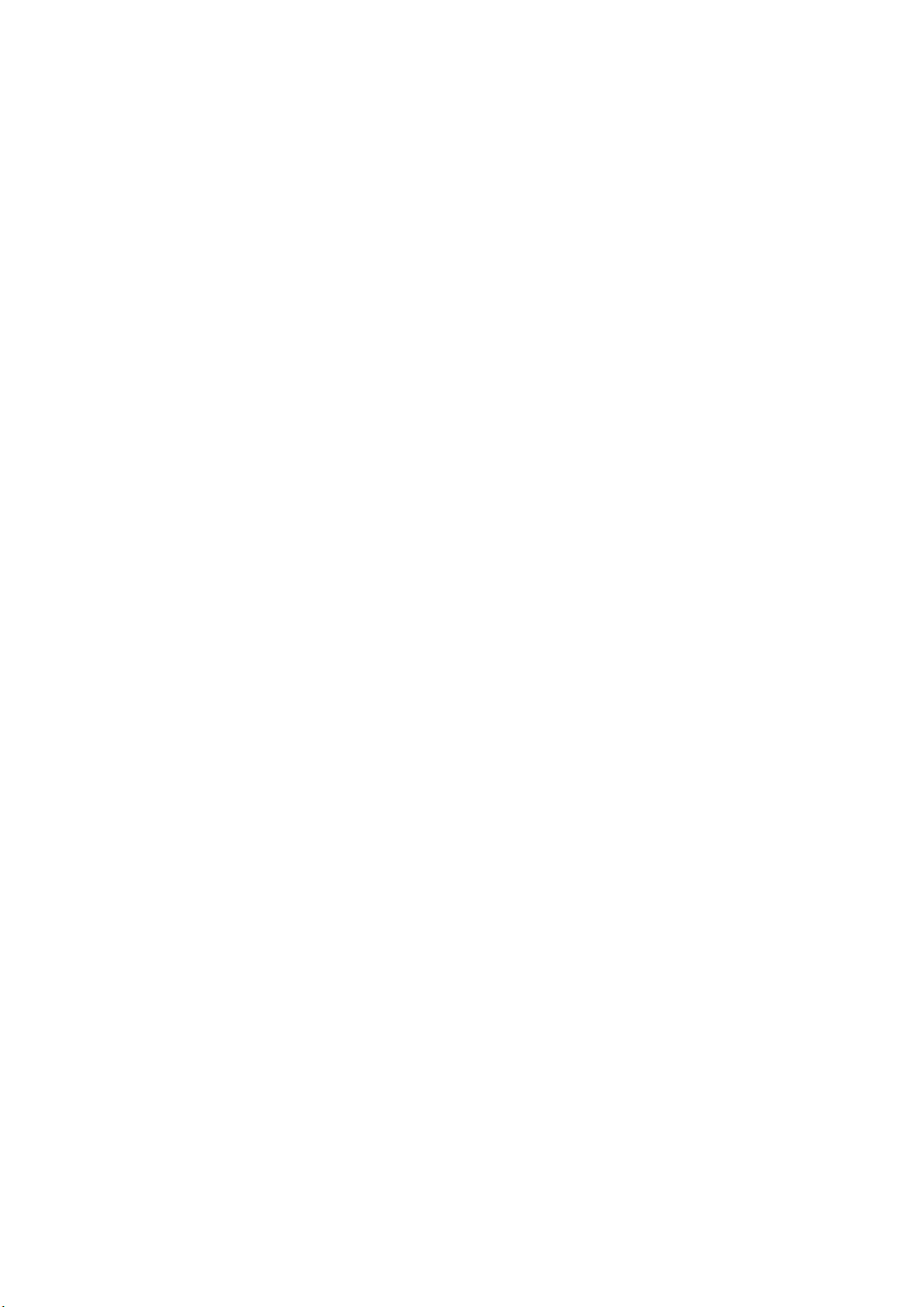
User Manual
-1-
Page 2
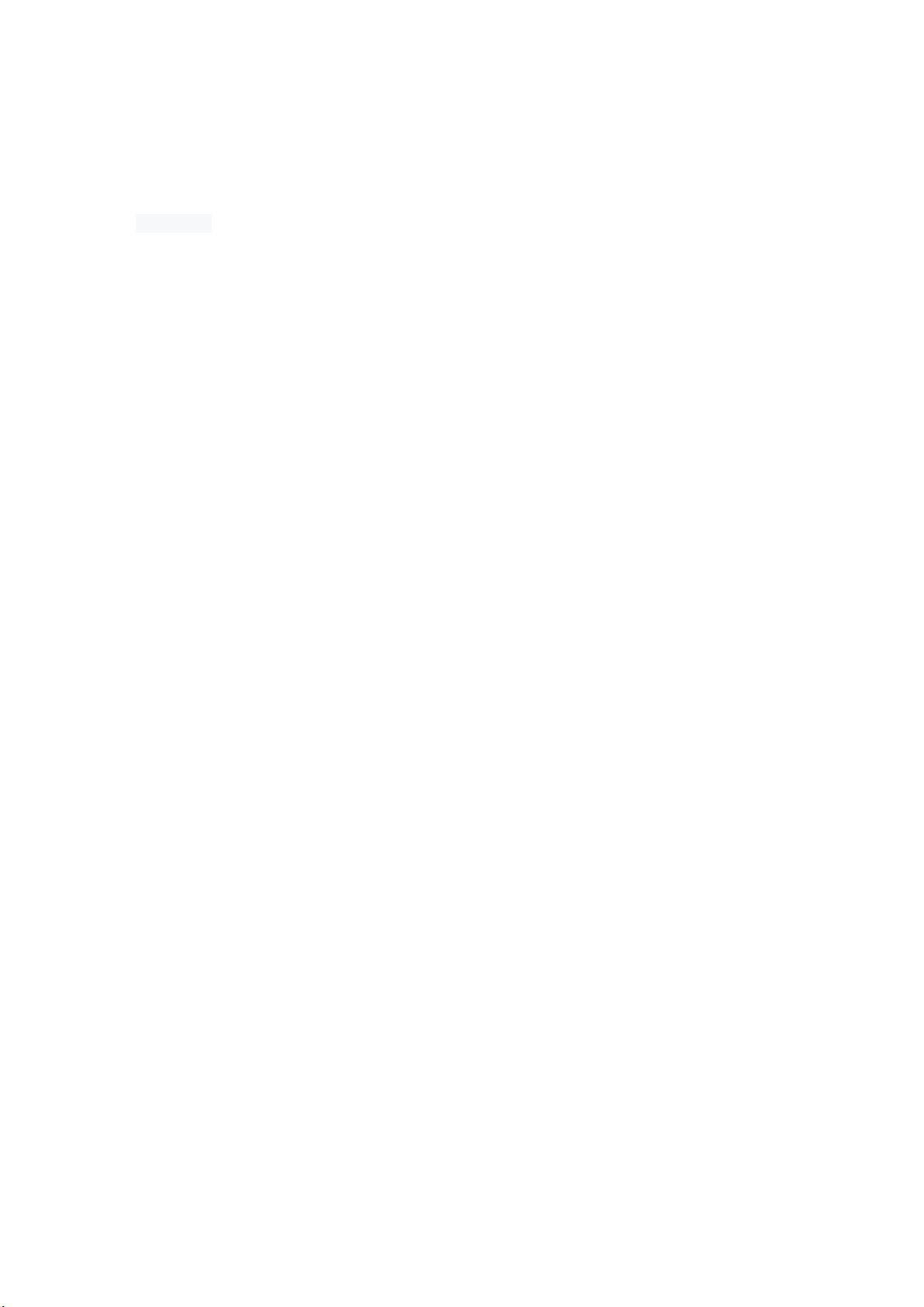
Content
1General Information ................................................................................................................................................. 4
1.1 Profile .............................................................................................................................................................. 4
1.2 Safety warning and Attentions ........................................................................................................................ 4
2The phone .................................................................................................................................................................. 7
2.1 Component ...................................................................................................................................................... 7
2.2 Handset ........................................................................................................................................................... 7
2.3 Keys ............................................................................................................................................................... 11
3Start .......................................................................................................................................................................... 12
3.1 Installing the SIM Card and the Battery ....................................................................................................... 12
3.2 Installing T-Flash Card .................................................................................................................................. 12
3.3 Charging ........................................................................................................................................................ 13
3.4 Access to the Networks and devices ............................................................................................................. 15
3.5 Touch screen ................................................................................................................................................. 15
3.6 V irtual keyboard ............................................................................................................................................ 17
3.7 Dialing .......................................................................................................................................................... 17
-2-
Page 3
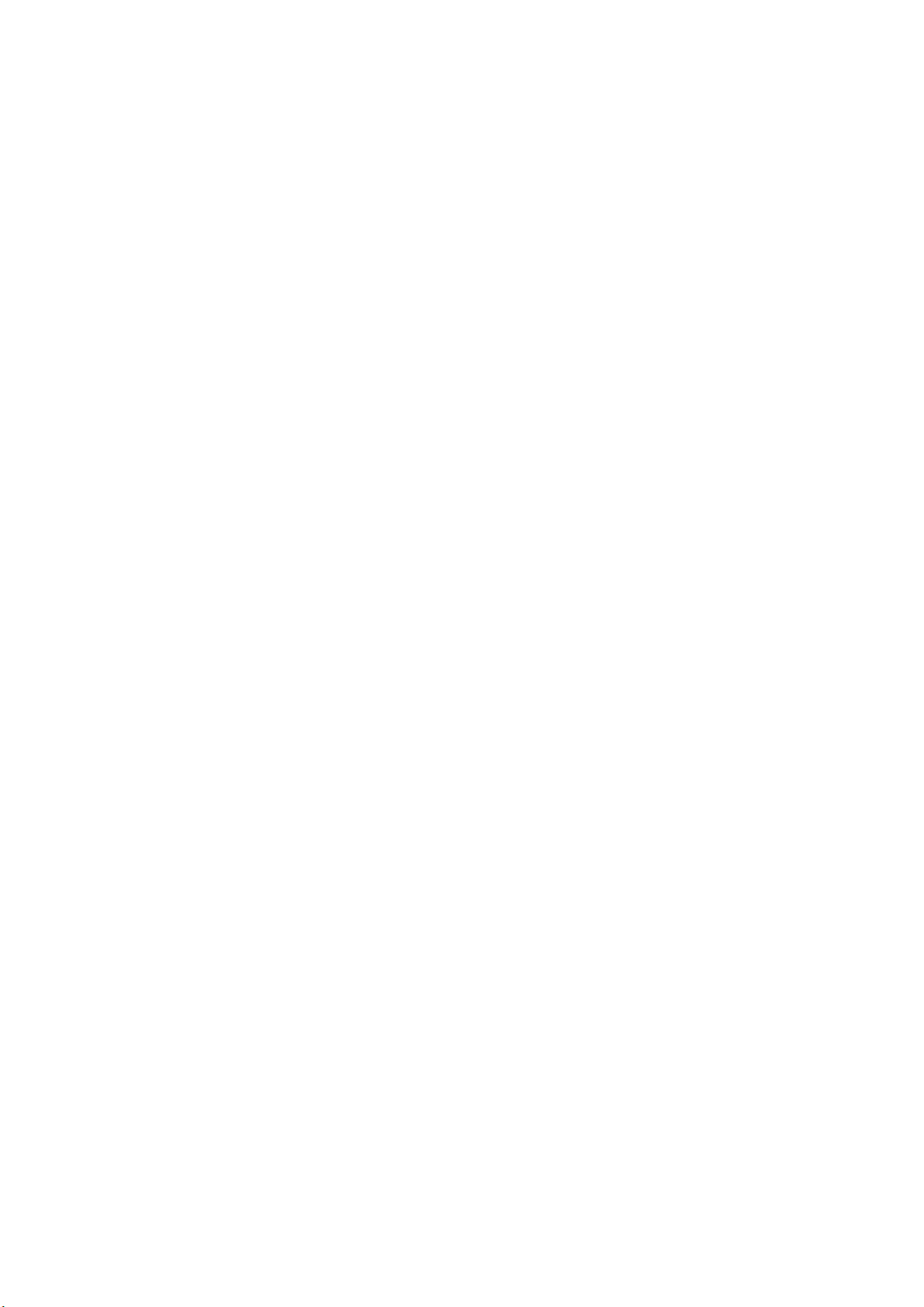
4Menus ....................................................................................................................................................................... 18
4.1 Browser ......................................................................................................................................................... 18
4.2 Calculator ...................................................................................................................................................... 18
4.3 Calendar ........................................................................................................................................................ 19
4.4 Camera .......................................................................................................................................................... 19
4.5 Clock ............................................................................................................................................................. 19
4.6 Contacts ........................................................................................................................................................ 19
4.7 Email ............................................................................................................................................................. 20
4.8 FM Radio ...................................................................................................................................................... 20
4.9 Gallery .......................................................................................................................................................... 20
4.10 Messaging ..................................................................................................................................................... 20
4.11 Music ............................................................................................................................................................ 21
4.12 Settings .......................................................................................................................................................... 21
4.13 SIM Telcel ..................................................................................................................................................... 21
4.14 Sound Recorder ............................................................................................................................................. 22
5Appendix .................................................................................................................................................................. 22
-3-
Page 4
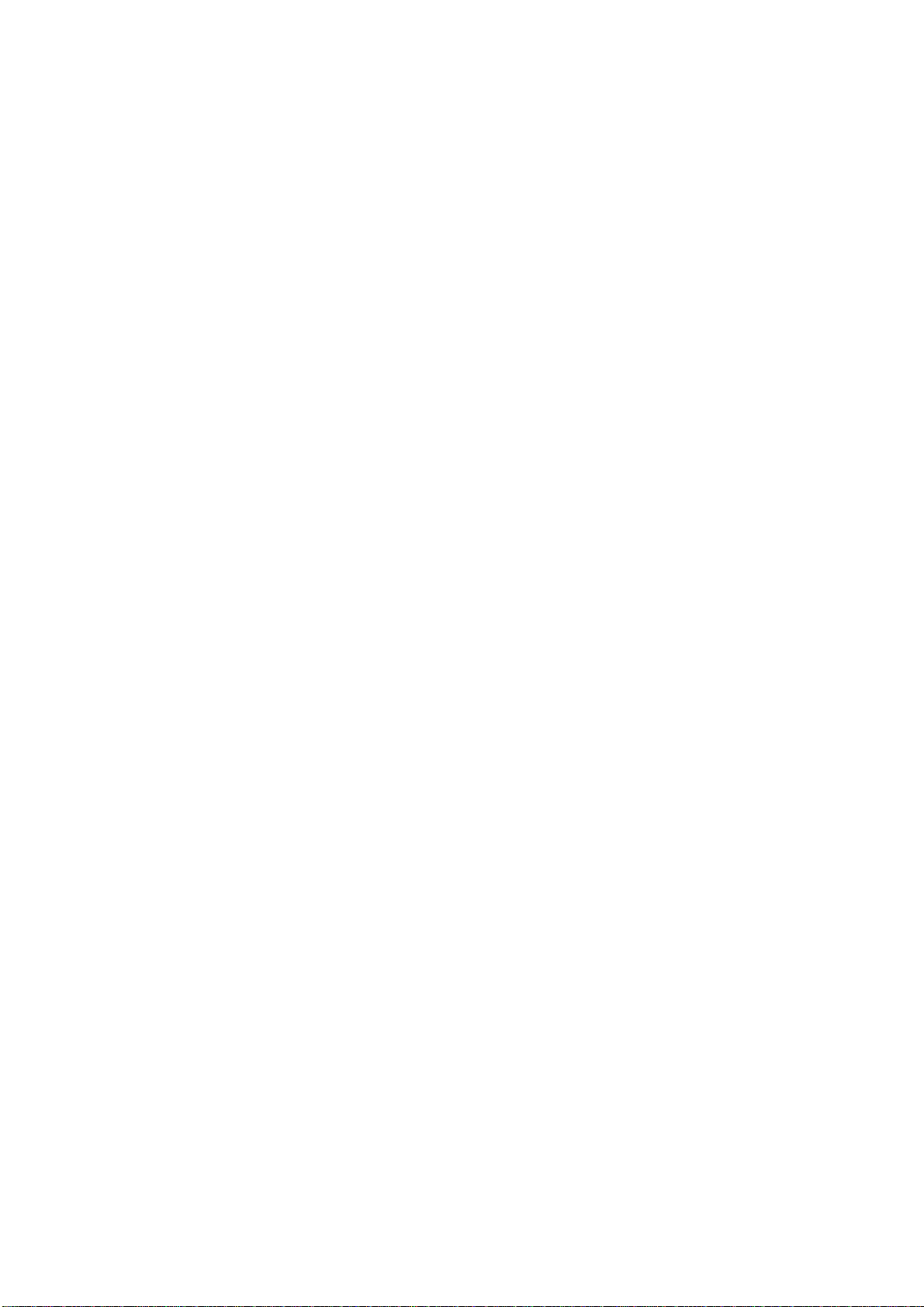
1 General Information
1.1 Profile
Please read this pamphlet carefully in order to make your telephone in perfect condition.
Our company may change this telephone without prior written notice and reserves the final right to
interpret the performance of this telephone
Due to different software and network operators, display on your phone may be different, refer to your
telephone for details.
1.2 Safety warning and Attentions
Safety warning
ROAD SAFETY COMES FIRST
Do not use a telephone while driving. Use hands-free fittings when calls are unavoidable while driving.
In some countries, dialing or receiving calls while driving is illegal!
SWITCH OFF IN AIRCRAFT
Wireless devices can cause interference in aircraft.Please make sure that your telephone is powered off in
flight.
SWITCH OFF BEFORE ENTERING RISKY AREAS
Strictly observe the relevant laws, codes, and regulations on the use of telephone in risky areas.
OBSERVE ALL SPECIAL REGULATIONS
Follow any special regulations in force in any area such as hospitals and always switch off your
telephone whenever it is forbidden to use it or, when it may cause interference or danger. Properly use your
-4-
Page 5

telephone near medical apparatuses, such as pacemakers, hearing aids and some other electronic medical
devices, as it may cause interference to such apparatuses.
INTERFERENCE
The conversation quality of any telephone may be affected by radio interference.The antenna is at the
top of the phone.Do not touch the antenna area during a conversation, lest that the conversation quality
deteriorate.
QUALIFIED SERVICE
Only qualified personnel may install or repair phone equipment. Installing or repairing the telephone on
your own may bring great danger and violates the warranty rules.
ACCESSORIES AND BA TTERIES
Use only approved accessories and batteries.
USE SENSIBLY
Use only in a normal and proper manner.
EMERGENCY CALLS
Ensure the phone is switched on and in service, enter the emergency number, e.g. 911, then press the
Dial key. Give your location and state your situation briefly. Do not end the call until told to do so.
Note: Just like all other phones, this phone does not necessarily support all the features described in this
manual due to network or radio transmission problems. Some networks even do not support the emergency
call service. Therefore, do not rely solely on the phone for critical communications such as first aid. Please
consult the local network operator.
-5-
Page 6

Attentions
This telephone is well designed with fine art. Please exercise special care when using it. The following
suggestions will help your phone survive the warranty period and extend its service life:
Keep the phone and all its fittings beyond children's reach.
Keep the phone dry. Keep away from rain, moisture, liquid or other substances that may corrode electronic
circuits.
Do not use or store the phone in dusty places, lest that active parts of the phone be damaged.
Do not store the phone in a high-temperature place. High temperature will shorten the life of electronic
circuits and damage the battery and some plastic parts.
Do not store the phone in a chilly place. Otherwise, moistures will be formed inside the phone to damage
electronic circuits when the phone is moved to a constant temperature place.
Do not throw, knock or shock the phone, as that will destroy the internal circuits and high-precision
components of the phone.
-6-
Page 7
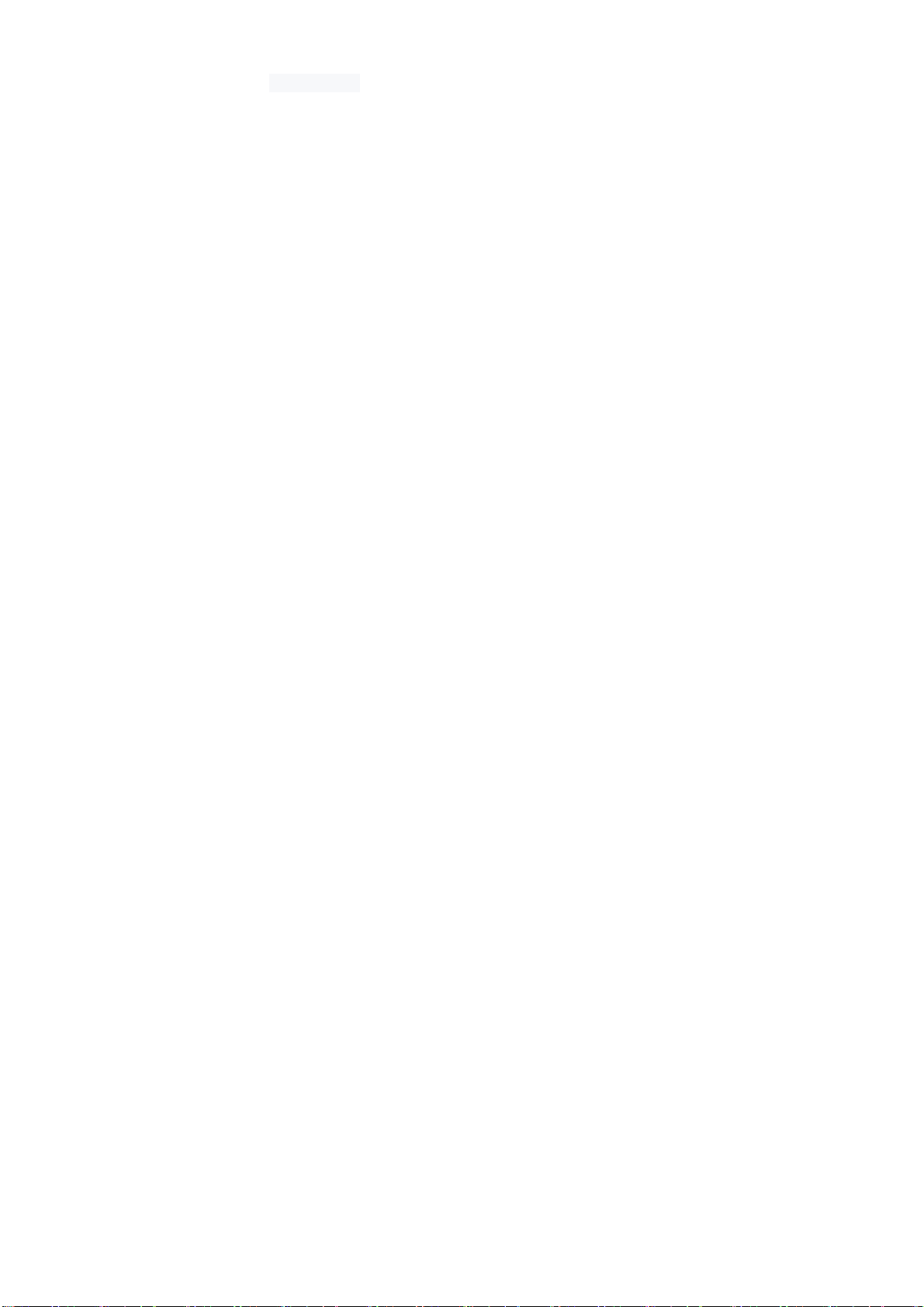
2 The phone
2.1
Component
Please install the antenna before use.
Please connect the handset via bluetooth before use.
Note:
1. take up the handset and long press the power key until the blue indicator lights flicker.
2.Setting – Connected devices – Bluetooth - Open the Bluetooth – Search ‘LS130Plus-BT’ - Click on the
link - The PIN is 4321.
2.2 Handset
Introduction
Charging Current:150mA
Battery Voltage:3.3-4.2V(when voltage<3.1V the handset will poweroff,low power alarm when voltage
is 3.3V,the battery is full when voltage is 4.2V)
Working temperature:-40℃-85℃
Working distance:10 meters
-7-
Page 8
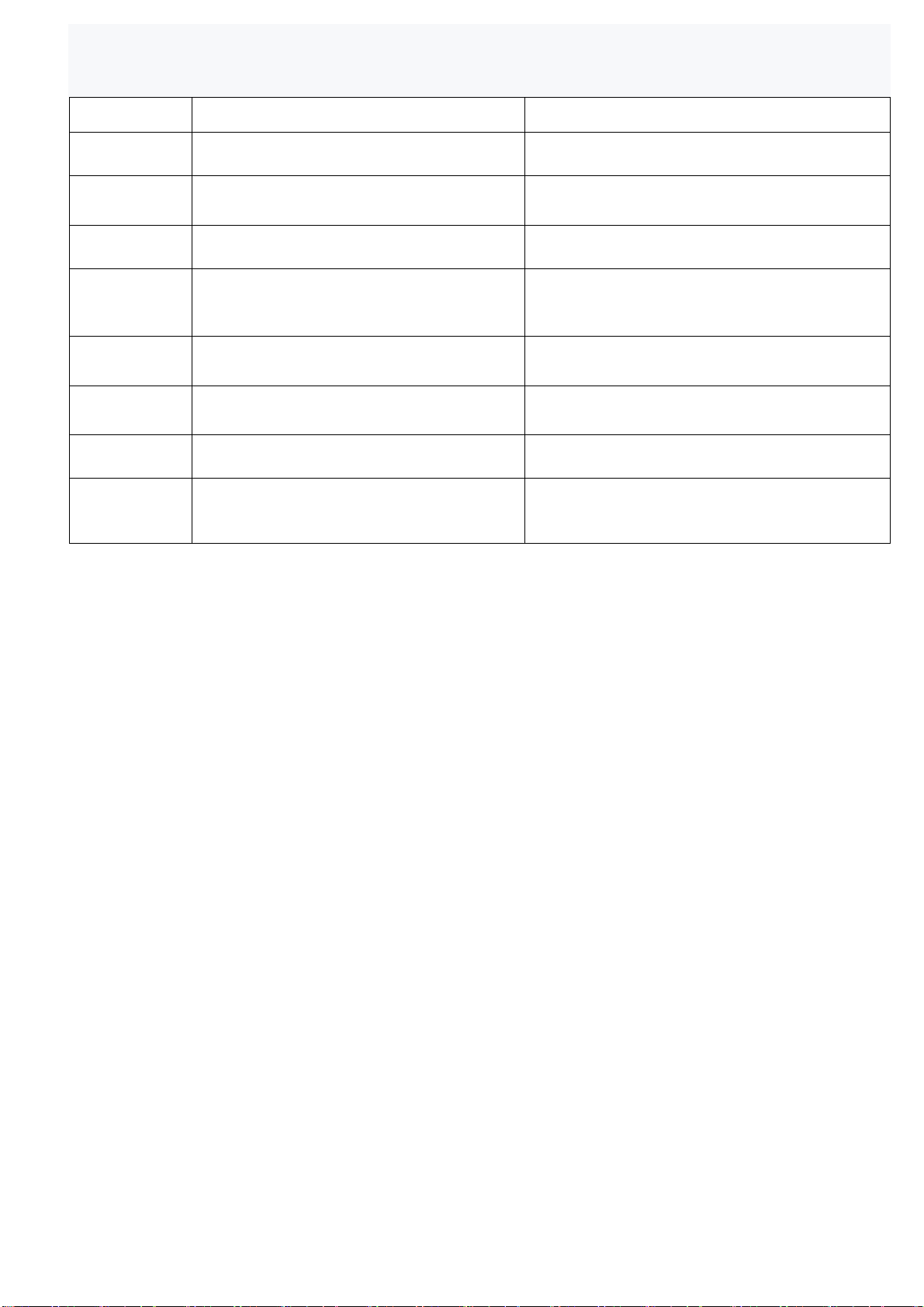
Key operation instruction and notes
Function Operation method PS: LED Status/Warning tone
Power on Press the “red key ” 1 second
Power off Press the “red key” 2 seconds
Entry pairing
mode
Bluetooth
connectivity
Return
connectivity
Answer the
calling
Reject the
calling
Press the “red key” 8 seconds and entry
pairing mode
The phone search bluetooth name
“LS130Plus-BT”,the password of pairing
is 4321
Boot-up and connect the last connected
device automatic
When have the coming call, please press
“answer key” to answer the calling
When have the coming call, please press
“red key” to reject the calling
Hang up
/cancel the
press “red key” /
dial
Blue light flash 1 second with the power on
tone
Red light flash 1 second with the power on
tone
Blue light flash quickly with prompt sound
During bluetooth connection, the blue light
flashes one time every five seconds
Or press “answer key ” and connect the last
connected device automatic
The blue light will flash when have coming
call with the ringtone
The blue light will flash when have coming
call with the ringtone
-8-
Page 9
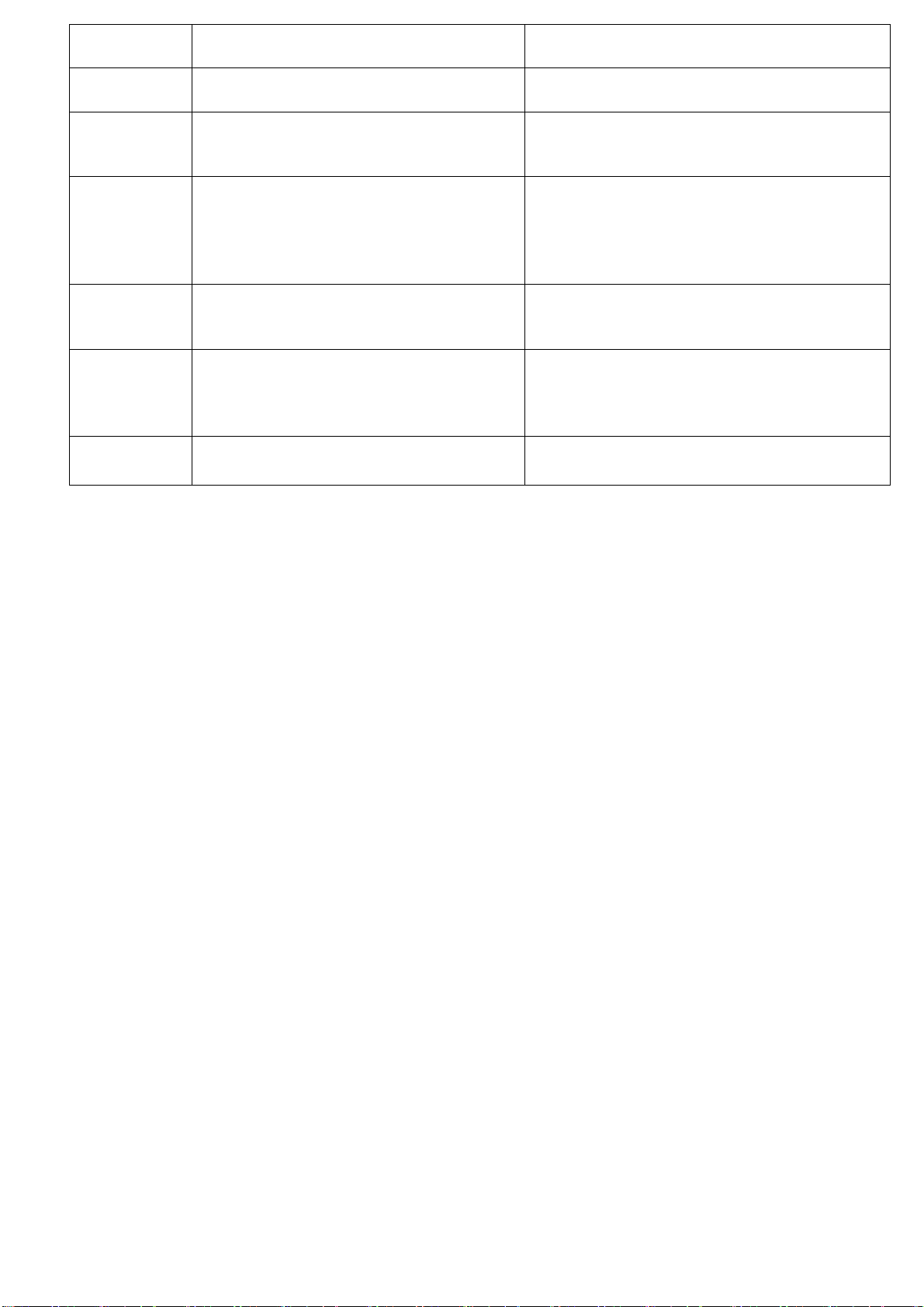
Recall
Hold on
calling
Connecting and double click the “answer
key”
Press the ”answer key” to hold on the call
during calling
The phone supports the hold on call function
/
Hang up the
new calls in
press “red key” to hang up the new call The phone supports the tripartite calls
tripartite calls
Hold on
current
tripartite calls
and answer
During tripartite calls, press ”answer key”
to answer the new call
The phone supports the tripartite calls
new call
Switching
calls in
tripartite calls
press ”answer key” to switch the tripartite
calls
The phone supports the tripartite calls
Hang up the
coming call
in tripartite
press “red key”to hang up the tripartite
calls
The phone supports the tripartite calls
calls
Low power Red light flashing with warning tone
-9-
Page 10

LED Blue light status
Function LED status
Poweron Blue light flash 1 second
Poweroff Red light flash 1 second
Pairing Blue light flash frequently
Connecting
Unconnecting
Flash blue light 1 time in every 5
seconds
Flash blue light 2 times in every
5 seconds
Coming call Blue light flash frequently
Low power alarm Red light flash frequently
Charging Red light is bright with long time
Charge full
Blue light is bright with long
time
Note: First connect, bluetooth goes directly into pairing mode after power on without pairing recornds.
-10-
Page 11

2.3 Keys
The telephone have the following keys:
Power key
Power key is at the right upper side of the phone. Power on the phone when long press the Power key
and also press the key can lock screen; Long press the key can power off.
Dial key
The dial key is on the left side of the Power key. You can press it to make and receive calls
.
Navigation key
Press up or down direction key to tune volume.
Press left and right direction key to tune brightness.
Speaker key
During the call, press the Speaker key to switch the receiver and speaker.
Digital keys
The digital key is used for dial input and character input.
Shortcut key
Quickly access the application by using the id on the shortcut key
-11-
Page 12

3 Start
3.1 Installing the SIM Card and the Battery
A SIM card carries useful information, including your telephone number, PIN (Personal Identification
Number), PIN2, PUK (PIN Unlocking Key), PUK2 (PIN2 Unlocking Key), IMSI (International Mobile
Subscriber Identity), network information, contacts data, and short messages data.
Note:
After powering off your phone, wait for a few seconds befor e removing or inserting a SIM card.
Exercise caution when operating a SIM card, as friction or bending will damage the SIM card.
Properly keep the phone and its fittings such as the SIM cards beyond children's reach.
Installation
Hold the power key for a while and select power off to power off the phone.
Take the back cover away.
Insert the SIM Card into the SIM Card slot lightly with the corner cutting of the card aligning to the
notch of the slot, the gold plate of the small card facing download and the gold plate of the normal card
facing up, till the SIM Card cannot be further pushed in.
With the metallic contacts of the battery facing the metallic contacts in the battery slot, install the
battery.
3.2 Installing T-Flash Card
The T-Flash card is a pluggable mobile storage card inside the telephone.
To install the T-Flash card, open its latch, place its indented side downward, insert the card into the card
-12-
Page 13

slot, and then close the latch.
To remove the T-flash card, open its latch and slightly take the card out. And then close the latch.
Note:
1. The phone cannot automatically identify the T-flash card being inserted when the phone is powered on. You must power off
the phone and then power it on, so that the phone can identify the T-Flash card.
2. The T-Flash card is a miniature object. Keep it out of the reach of children for fear that children swallow it!
3.3 Charging
Your telephone can monitor and display the battery state.
Normally the remaining energy of the battery is indicated by the battery level icon at the upper right
corner of the display screen.
When the battery energy is insufficient, the telephone prom pts "Battery low".
Using a travel adapter:
Install the battery into the phone before charging the battery.
Connect the adapter of the travel charger with the charging slot in the phone. Ensure that the adapter is
fully inserted.
Insert the plug of the travel charger to an appropriate power outlet.
During the charging, the battery level grids in the battery icon keep flickering till the battery is fully
charged.
The battery icon does no longer flicker when the charging process ends.
-13-
Page 14

Note:
Ensure that the plug of the charger,and the plug of the USB cable are inserted in the right direction.
Inserting them in a wrong direction may cause charging failure or other problems.
Before the charging, ensure that the standard voltage and frequency of the local mains supply match the
rated voltage and power of the travel charger.
Optimizing battery life
You can extend your battery’s life between charges by turning off features that you don’t need. You can
also monitor how applications and system resources consume battery power.
To guarantee the optimal performance of your battery, please stick to the following rules:
Turn off radios that you aren’t using. If you aren’t using Wi-Fi, Bluetooth, or GPRS, use the Setting
application to turn them off.
Turn down screen brightness and set a shorter screen timeout.
Note: Press Settings > SYSTEM>Battery. The Battery Use screen lists the applications that have been
using the battery, from greatest to least battery use. The top of the screen displays the time since you were
last connected to a charger or, if you’re currently connected to one, how long you were running on battery
power before you connected to a charger. Then each application or service that used battery power during
that time is displayed, in order of the amount of power they used. Touch an application in the Battery Use
screen to learn details about its power consumption. Different applications offer different kinds of
information.
-14-
Page 15

3.4 Access to the Networks and devices
Your phone can connect to a variety of networks and devices, including mobile networks for voice and
data transmission, Wi-Fi data networks. You can also connect your phone to a computer, to transfer files from
your phone’s SD card and share your phone’s mobile data connection via USB.
Connecting to mobile networks
When you assemble your phone with a SIM card, your phone is configured to use your provider’s
mobile networks for voice calls and for transmitting data.
Connecting to Wi-Fi networks
Wi-Fi is a wireless networking technology that can provide Internet access, depending on the Wi-Fi
router and your surroundings.
Open Settings > Network&Internet > Wi-Fi. Check Wi-Fi to turn it on. The phone scans for available
Wi-Fi networks and displays the names of those it finds. Secured networks are indicated with a Lock icon.
Note: If the phone finds a network that you connected to previously, it connects to it.
Choose a network to connect to it. If the network is open, you are prompted to confirm that you want to
connect to that network. If the network is secured, you’re prompted to enter a password or other credentials.
Connecting to a computer via USB
You can connect your phone to a computer with a USB cable, to transfer music, pictures, and other files
between your phone’s SD card and the computer.
3.5 Touch screen
Touch-screen tips
-15-
Page 16

Touch
To act on items on the screen, such as application and settings icons, to type letters and symbols using
the onscreen keyboard, or to press onscreen buttons, you simply touch them with your finger.
Touch & hold
Touch & hold an item on the screen by touching it and not lifting your finger until an action occurs. For
example, to open a menu for customizing the Home screen, you touch an empty area on the Home screen
until the menu opens.
Drag
Touch & hold an item for a moment and then, without lifting your finger, move your finger on the
screen until you reach the target position.
Swipe or slide
To swipe or slide, you quickly move your finger across the surface of the screen, without pausing when
you first touch it (so you don’t drag an item instead). For example, you slide the screen up or down to scroll a
list.
Lock screen
When Screen lock in Security setting is enabled, press Power key to lock the handset. This helps to
prevent accidental touching of keys and as well as power saving. When Sleep function in Display setting is
enabled, after the handset device has been idle for preset period, the screen will be locked automatically to
save power.
Unlock screen
Press Power key to switch on the handset device. The lock screen appears. Touch and slide to unlock
screen, and the screen being locked last time will show.
-16-
Page 17

3.6 Virtual keyboard
You enter text using the onscreen keyboard. Some applications open the keyboard automatically. In others,
you touch a text field where you want to enter text to open the keyboard.
To enter text
Touch a text field, and the onscreen keyboard opens. Some applications open the keyboard automatically.
In others, you touch a text field where you want to enter text to open the keyboard.
Touch the keys on the keyboard to type.
The characters you’ve entered appear in the text field, with suggestions for the word you are typing
below.
Use the Delete icon to erase characters to the left of the cursor.After finishing typing, touch Back
icon to close the keyboard.
3.7 Dialing
Dialing a call in the contacts
Touch the Phone icon or the phone application icon on the Home screen, then select the Contacts tab.
Swipe or slide upward/downward to pick out the target contact. Then you can touch the dial icon to
originate a call.
Dialing a call in handset
Take up the handset, Enter the phone number on the pop-up dial screen or the numeric keypad, Press
the green button on the handset to dial out
Reject a call in handset
-17-
Page 18

When calling, short press the red button on the handset to reject the call.
Hang up a call in handset
During the conversation, press the red button on the handset to hang up the phone.
Answering incoming calls
Press the dial button or take up the handset to answer the call,But you can also answer the call by sliding
the screen
Press the power key to end the current conversation.
To reject an incoming call, Press the power key
4 Menus
4.1 Browser
You can use Browser to view web pages and search for information on the web.
When you open Browser, your home page opens. The web address (URL) of the current page is
displayed at the top of the window.
4.2 Calculator
You can use this Calculator to solve simple arithmetic problems or use its advanced operators to solve
more complex equations.
-18-
Page 19

4.3 Calendar
You can open Calendar to view events you’ve created. Touch the Calendar icon in the main menu
interface.
4.4 Camera
The phone is provided with a front camera, which supports the photographing and video functions.
Then press OK key to capture photos. Pictures will be saved in the file system of the memory card. You can
change the image/camera settings, by accessing the options after entering the camera mode.
4.5 Clock
Touch the Clock icon on the Home screen or in the main menu interface. You can set an alarm by
modifying an existing alarm or by adding a new one. You also can use word time,Timer and Stopwatch.
4.6 Contacts
In the contacts screen, touch menu icon and you can perform the following operations:
Contacts to display: you can select the contacts on different group to display.
Import/export: you can import/export the contacts form SIM card or storage; you can also share the
visible contacts.
Accounts: you can sync with your account.
Settings: you can set the display options in this interface.
Send contacts by messaging: you can share your visible contacts via sms/mms.
Batch delete: Select this function, then you can mark the target contacts. To delete all contacts, you just
need to touch all at the top of contacts screen. Last, touch OK and confirm to delete contacts.
-19-
Page 20

Groups:you can edit or delete a groups
4.7 Email
You use the Email application to read and send email. There are many email address to choose
Touch email icon to access it. If the Email account has not been set up, you can set up an Email account
in a few steps.
4.8 FM Radio
Touch the FM Radio icon in the main menu interface.Please adjust appropriate volume when listening to
the radio. Continue to use higher volume is harmful for your ear.
4.9 Gallery
Both pictures and videos taken by camera or stored in SD card can be scanned through this function.
4.10 Messaging
You can use Messaging to exchange text messages (SMS) and multimedia messages (MMS) with your
friends on their phones.
Send a message
1. Touch message icon on the Main menu.
2. Enter a contact’s name or call number in the To field. As the information is entered, all matching
contacts appear. Touch a suggested contact or multiple contacts as message recipient(s).
-20-
Page 21

4.11 Music
Music plays audio files that are stored on your phone. Music supports a wide variety of audio file
formats, so it can play music that you purchase from online stores, and so on.
To open Music and view your music library
Touch the Music icon in the main menu interface or on the Home screen.
When you copy music to your SD card, Music searches the card for music files and builds a catalog of
your music, based on information about each file that is stored in the file itself. This can take from a few
seconds to several minutes, depending on how many files you have copied onto the SD card. When the
catalog is complete, the Music library screen opens, with tabs that you can touch to view your music library
organized by Artists, Albums, Songs or Playlists.
Play music
You can listen to music by using the phone’s built-in speaker, through a wired headset, or through a
wireless Bluetooth stereo headset.
To delete a song from the SD card
You can delete music from the storage card. Touch & Select the song and click delete from the menu
4.12 Settings
The Settings application contains most of the tools for customizing and configuring your phone.
4.13 SIM Telcel
STK service is the tool kit of SIM card.
-21-
Page 22

4.14 Sound Recorder
Use this function to record audio files. Two function icons at the bottom of the Recorder screen are
corresponding to start recording and review record file.
5 Appendix
Appendix 1:Troubleshooting
If you find exceptions when operating the phone, restore the factory settings and then refer to the following
table to solve the problem. If the problem persists, contact the distributor or service provider.
Fault Cause Solution
SIM
card
error
The SIM card
is damaged.
The SIM card
is not in
position.
The metal
face of the
SIM card is
polluted.
Contact your network service provider
Check the SIM card
Clean the SIM card with a clean cloth
-22-
Page 23

Poor received
signal quality
Signals are
obstructed.
For instance,
radio waves
cannot be
effectively
transmitted
nearby a high
building or in
a basement.
Line
congestions
occur when
you use the
telephone in
high-traffic
hours
Move to a place where signals can be effectively transmitted
Avoid using the telephone in high-traffic hours
-23-
Page 24

The telephone
cannot be
powered on
The battery
energy is
exhausted.
Charge the battery
Calls cannot be
dialed
The telephone
cannot connect
the network
Call barring is
activated
The SIM card
is invalid
Cancel call barring
Contact your network service provider
-24-
Page 25

The telephone
is not in a
service area
of the GSM
network
Move to the network operator's service area
The battery
cannot be
charged
The signal is
weak
Move to a place where the signal quality is high
The charging
voltage does
not match the
voltage range
Ensure the charging voltage matches the voltage range
indicated on the charger
indicated on
the charger
An improper
charger is
Use the charger specially designed for the telephone
used
Poor contact Ensure the charger plug is in good contact with the telephone
-25-
Page 26

FCC Caution:
Any Changes or modifications not expressly approved by the party responsible for compliance could void the user' s
authority to operate the equipment.
This device complies with part 15 of the FCC Rules. Operation is subject to the following two conditions: (1) This
device may not cause harmful interference, and (2) this device must accept any interference received, including
interference that may cause undesired operation.
Note: This equipment has been tested and found to comply with the limit s for a Class B digital device, pursuant to part
15 of the FCC Rules. These limits are designed to provide rea son able protection against harmful interference in a
residential installation. This equipment generate s, uses and can radi ate radio frequency energy and, if not installed
and used in accordance with the instructions, may cause harmful interference to radio communications. However,
there is no guarantee that interference will not occur in a particular installation. If this equipment does cau s e harmful
interference to radio or television reception, which can be determined by turning the equipment off and on, the user is
encouraged to try to correct the interference by one or more of the following measures:
—Reorient or relocate the receiving antenna.
—Increase the separation between the equipment and receiver.
-26-
Page 27

—Connect the equipment into an outlet on a circuit different from that to which the receiver is connected.
—Consult the dealer or an experienced radio/TV technician for help.
FCC Radiation Exposure Statement:
This equipment complies with FCC radiation exposure limits set forth for an
should be installed and operated with uncontrolled environment .This base unit
minimum distance 20cm between the radiator& your body.
This transmitter must not be co-located or operating in conjunction with any other
antenna or transmitter.
