Page 1
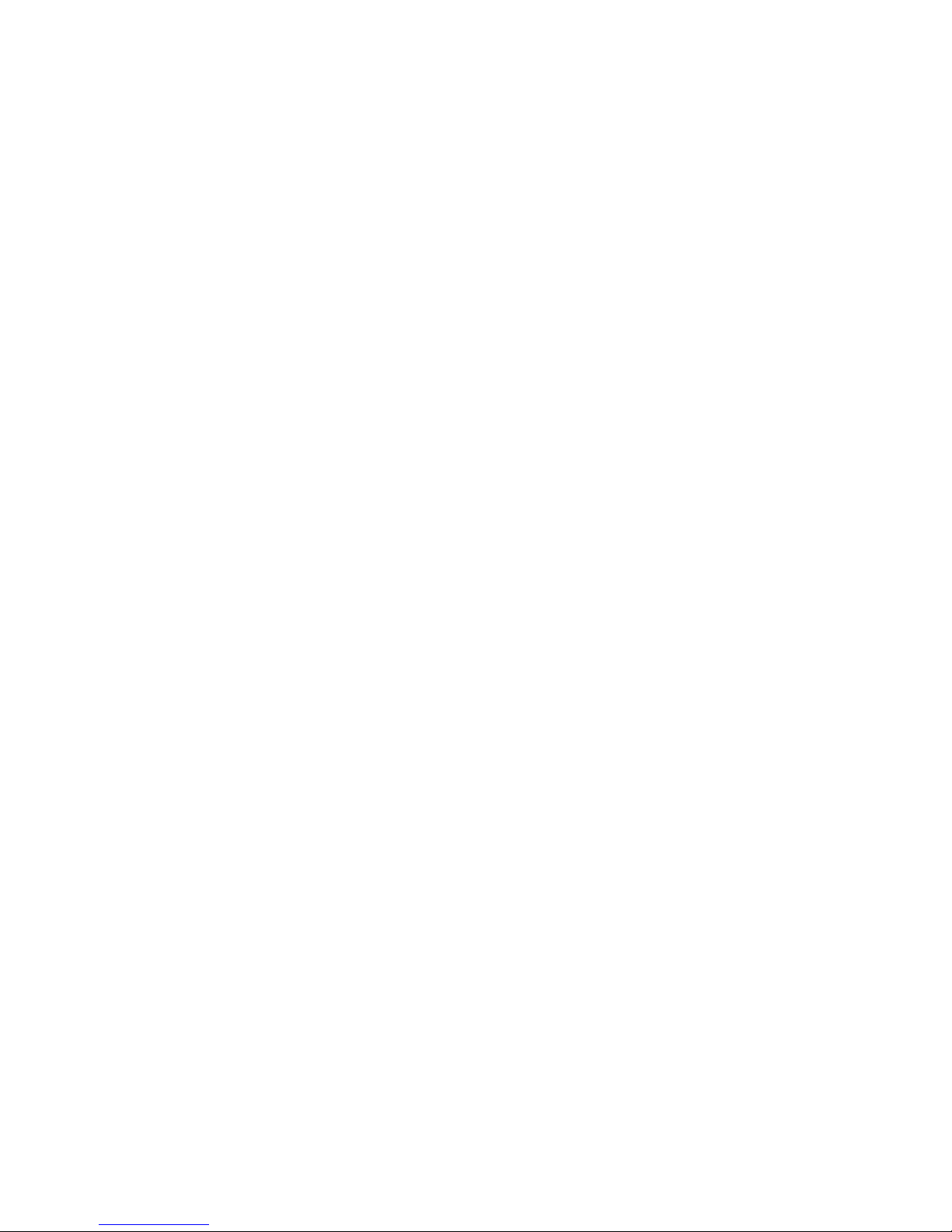
IS-IP290
User’s Manual
Ver 2.4
00P3NH073ZXSEB4
Page 2
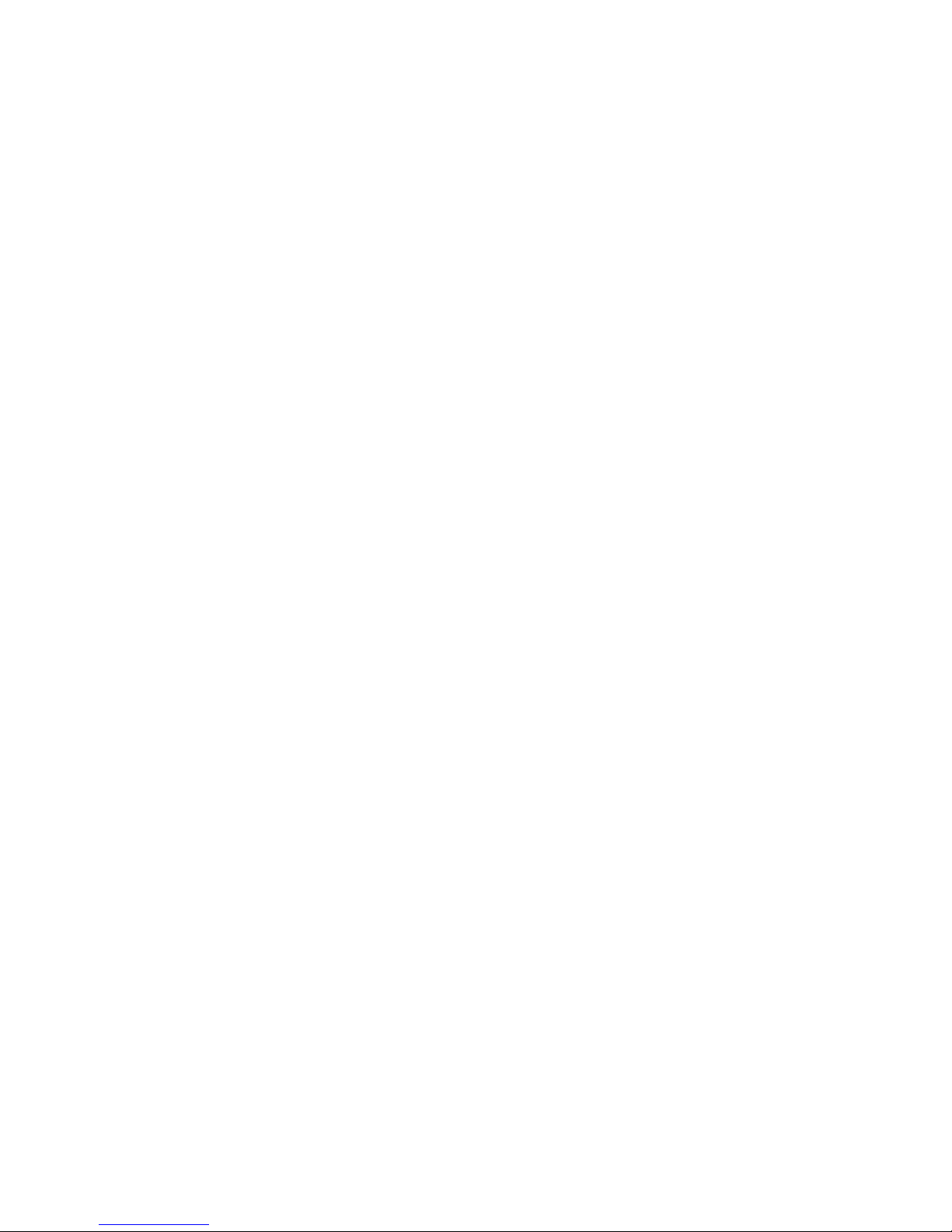
Page 3
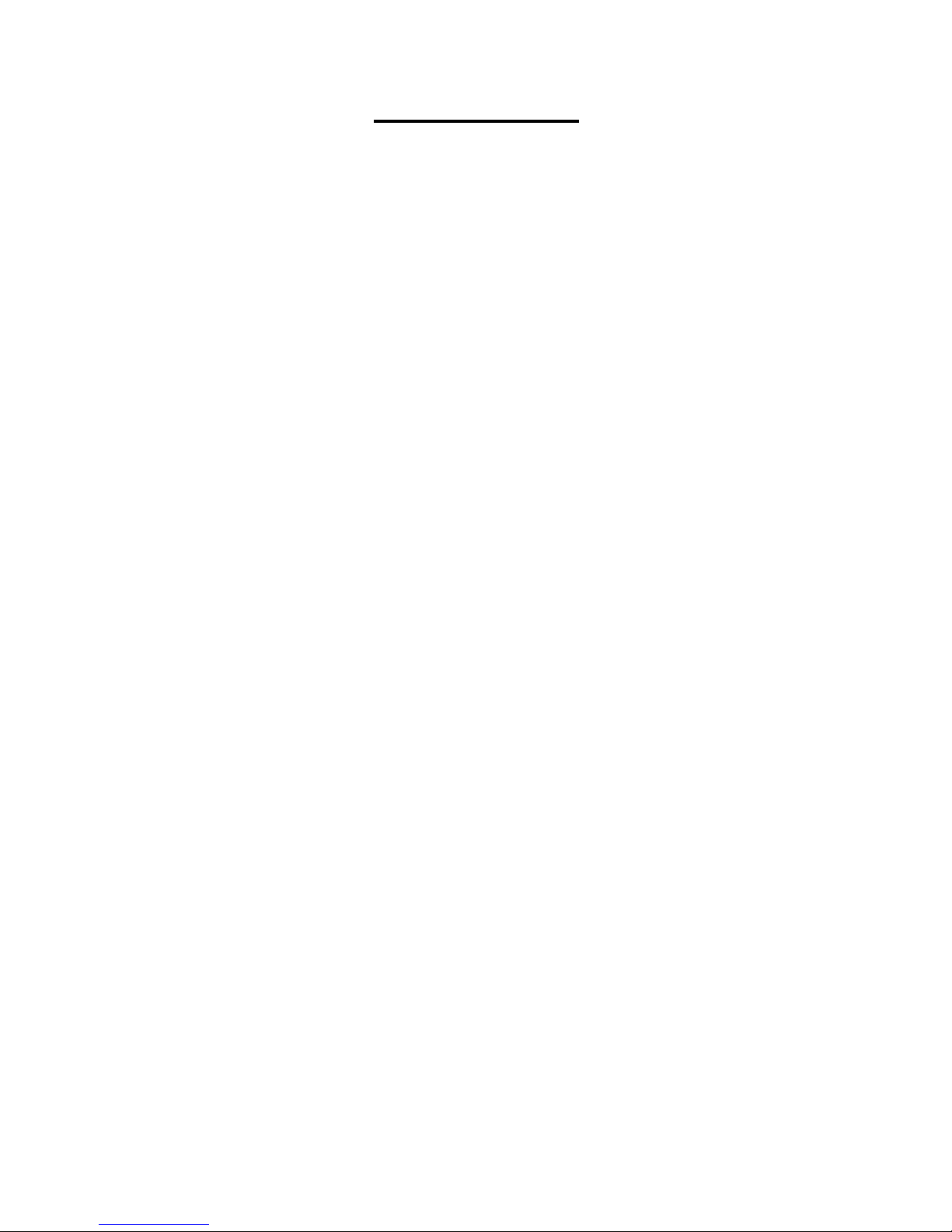
Table of Contents
1. Ov
2 Camera Cabling..................................................................................................................... 5
3. System Requirements........................................................................................................... 6
4. Access Camera ..................................................................................................................... 7
5. Setup Video Resolution ...................................................................................................... 10
6. Configuration Files Export/ Import .................................................................................... 11
Appendix A: Technical Specifications....................................................................................... 12
Appendix B: Delete the Existing DC V iewer.............................................................................. 14
Appendix C: Setup Interne t Security ......................................................................................... 15
Appendix D: Video Resolution ................................................................................................... 16
rview ................................................................................................................................ 2
1.1 Features ...................................................................................................................... 2
1.2 Package Contents ....................................................................................................... 3
1.3 Dimensions.................................................................................................................. 3
1.4 Connectors .................................................................................................................. 4
2.1 Connect Power ............................................................................................................ 5
2.2 Connect Ethernet Cable............................................................................................... 5
2.3 Connect Alarm I/O ....................................................................................................... 5
Quad Streams....................................................................................................................... 16
Triple Streams....................................................................................................................... 19
Dual Streams ........................................................................................................................ 21
Single Stream ....................................................................................................................... 21
1
Page 4
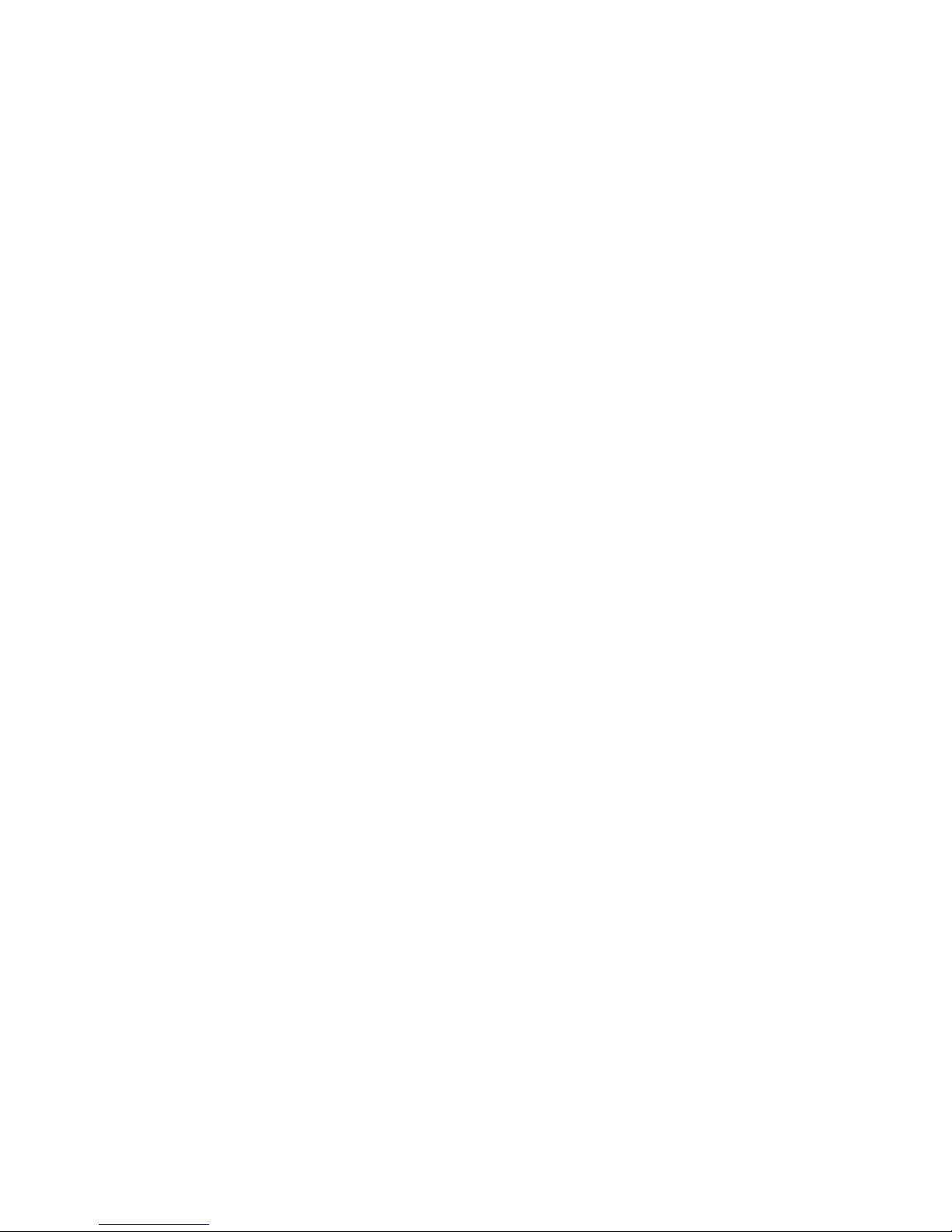
1. Overview
The IS-IP290 integrates superior Sony Progressive CMOS sensor with 3x/18x
auto-focus zoom lens. The IS-IP290 is capable of delivering Multi-streaming
Full HD 1080P real-time video. In addition to MJPEG real-time streaming, the
camera develops superior H.264 codec to smoothly deliver Full HD video
streaming over the internet without distortion. The camera is also featured with
WDR, 3D Noise Reduction, RS-485 support, etc. The
IS-IP290 offers strengthened support for surveillance application that
demands consistent precision zoom control while high resolution and
superior video quality are requisite.
1.1 Features
Sony Progressive CMOS Sensor
3x/18x Optical Zoom with AF
f= 3~9 mm (3x)/ 4.7~84.6mm (18x)
Quad Streams support
Dual Streams, Full HD 1080P real-time + D1 real-time
Quad Streams Compression:
H.264 Baseline / Main / High Profile + MJPEG
Multi-language support
Tampering Alarm
Wide Dynamic Range
Motion Detection
Privacy Masks
Smart Picture Quality / 3D Noise Reduction
Vertical View Mode (Image rotation by 90 degrees)
Smart IR Mode
Network Failure Detecion
Day / Night (ICR)
Micro SD support
BNC Analog Output
RS-485 support
ONVIF Support
2
Page 5
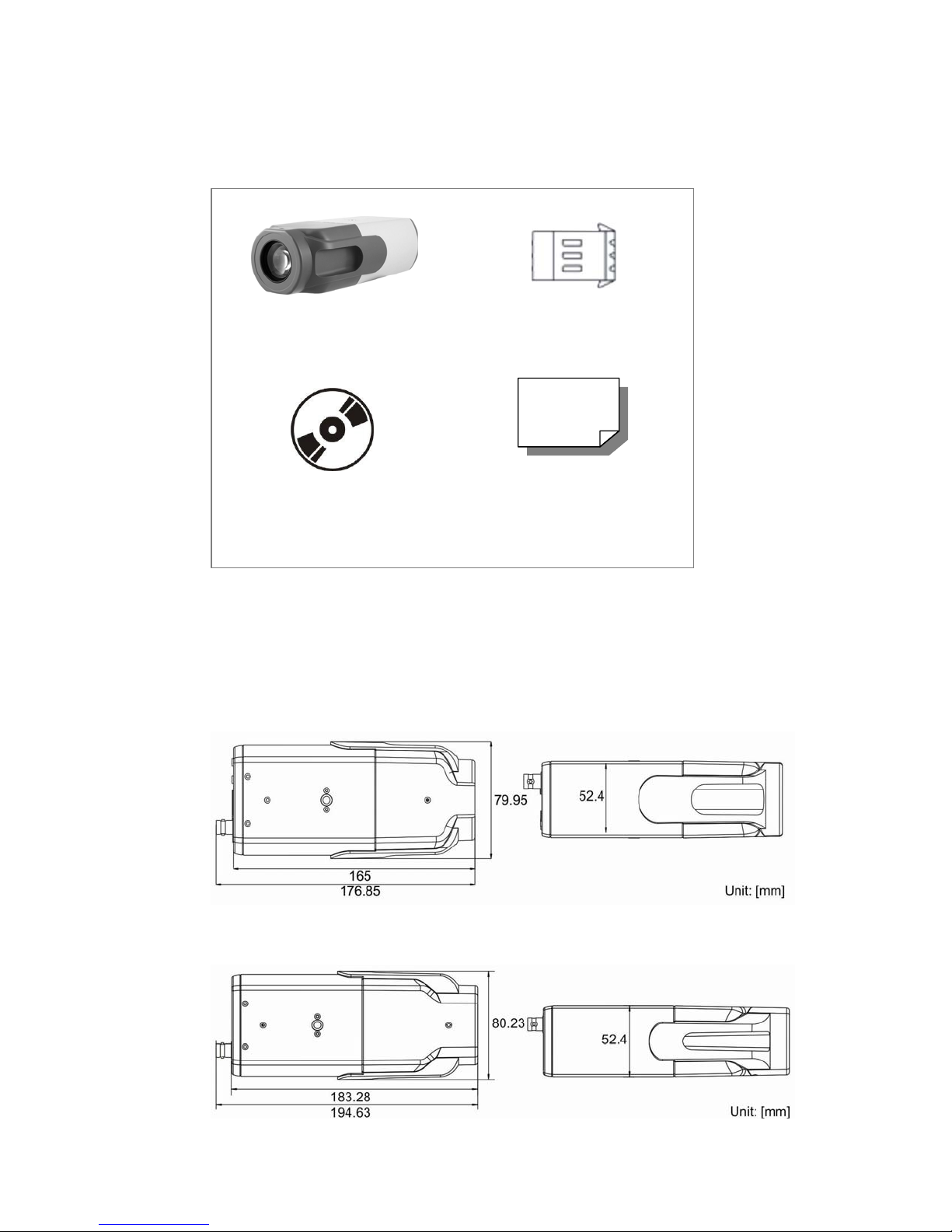
1.2 Package Contents
Please check the package contains the following items listed below.
IS-IP290 Power terminal block
CD
(bundled software
documentation)
1.3 Dimensions
The IS-IP290’s dimensions are shown below.
3x Camera
18x Camera
Quick Guide
and
3
Page 6
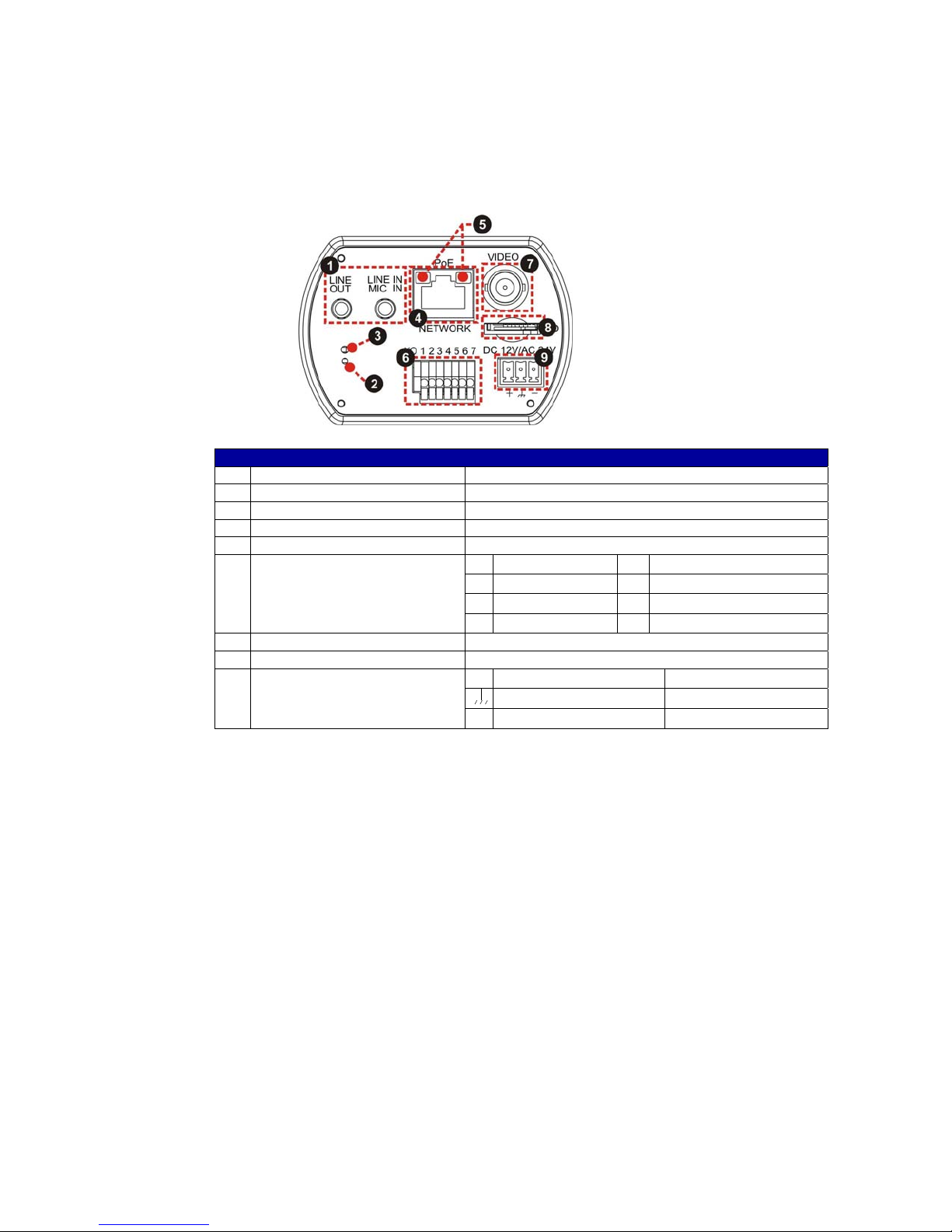
1.4 Connectors
The diagram below shows the IS-IP290’s reset button and various connectors.
Definition for each connector will be given as follows.
No Definition Remarks
1
LINE OUT & LINE IN / MIC IN Two-way audio transmission
2
Power LED Power connection indication (green light).
3
Reset button Reset to factory default
4
NETWORK (with PoE) RJ-45 connector
5
Network LEDs Network connection and activity indication
6
I/O
7
VIDEO (BNC connector) For video output
8
SD (Micro SD Card slot) For video recording storage
9
AC 24V/DC 12V connector
1
Output+
2
Output-
Input+
3
4
Input-
AC 24V: Power-1 DC 12V: Power
+
AC 24V: Earth GND DC 12V: Reserved
-
AC 24V: Power-2 DC 12V: GND
5 GND
6
D-
D+
7
4
Page 7
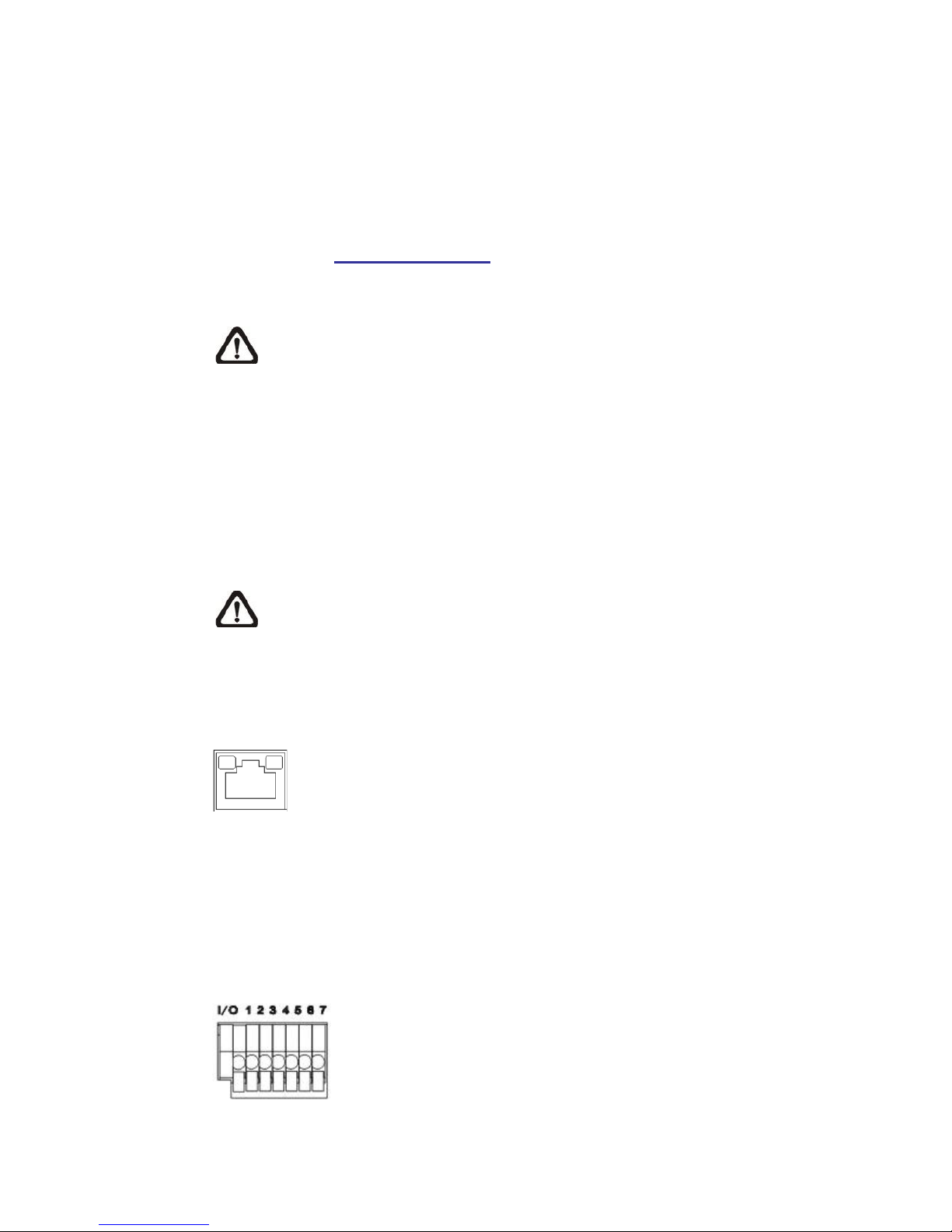
2 Camera Cabling
2.1 Connect Power
2.2 Connect Ethernet Cable
Please follow the instructions below to complete IS-IP290 connection.
Please refer to Section: Connectors. Alternatively, connect the Ethernet cable to
the camera’s PoE port and plug the other end of the cable into a PoE switch.
NOTE: If using PoE, make sure Power Sourcing Equipment (PSE) is in
use in the network.
Use of Category 5 Ethernet cable is recommended for network connection; to
have best transmission quality, cable length shall not exceed 100 meters.
Connect one end of the Ethernet cable to the RJ-45 connector of the IS-IP290,
and the other end of the cable to the network switch or PC.
NOTE: In some cases, you may need use an Ethernet crossover cable
when connecting the IS-IP290 directly to the PC.
Check the status of the link indicator and activity indicator LEDs; if the LEDs are
unlit, please check LAN connection.
Green Link Light indicates good network connection.
Orange Activity Light flashes for network activity indication.
2.3 Connect Alarm I/O
The camera equips one alarm input and one relay output for alarm application.
Refer to alarm pin definition below to connect alarm devices to the IS-IP290 if
needed.
1. Output+
2. Output-
3. Input+
4. Input-
5
Page 8

3. System Requirements
To perform the IS-IP290 via web browser, please ensure your PC is in good
network connection, and meet system requirements as described below.
Items System Requirement
Person al Co mputer
Operating System Windows VISTA/ Windows XP/ Windows 7
Web Browser
Network C ard 10Base-T (10 Mbps) or 100Base-TX (100 Mbps) operation
Viewer ActiveX control plug-in for Microsoft IE
1. Intel® Pentium® M, 2.16 GHz or
®
Intel
CoreTM2 Duo, 2.0 GHz
2. 2 GB RAM or more
Microsoft Internet Explorer 6.0 or later
Firefox
Chrome
Safari
6
Page 9

4. Access
Camera
For initial access to the IS-IP290, users can search the camera through the
installer program: DeviceSearch.exe, which can be found in “DeviceSearch”
folder in the supplied CD.
Device Search Software Setup
Step 1: Double click on the program Device Search.exe. After its window
appears, click on the <Device Search> button on the top side.
Step 2: The security alert window will pop up. Click on <Unblock> to continue.
Device Search
Step 3: Click on <Device Search> again, and all the finding IP devices will be
listed in the page. The IS-IP290’s default IP address is:
192.168.0.250
Step 4: Double click or right click and select <Browse> to access the camera
directly via web browser.
Step 5: Then the prompt window of request for entering default username and
password will appear for logging in to the IS-IP290.
The default login ID and password for the Administrator are:
Login I D
.
Password
Admin 1234
NOTE: ID and password are case sensitive.
NOTE: It is strongly advised that administrator’s password be
altered for the security concerns. Refer to Full HD Multiple
Streams IS-IP290 Menu Tree for further details.
7
Page 10

Additionally, users can change the IS-IP290’s network property, either DHCP or
Static IP, directly in the device finding list. Refer to the following section for
changing the IS-IP290’s network property.
Example of Changing IS-IP290’s Network Property
Users can directly change an IS-IP290’s network property, ex. from static IP to
DHCP, in the finding device list. The way to change the IS-IP290’s network
property is specified below:
Step 1: In the finding device list, click on the IS-IP290 that you would like to
change its network property. On the selected item, right click and
select “Network Setup.” Meanwhile, record the IS-IP290’s MAC
address, for future identification.
Step 2: The “Network Setup” page will come out. Select “DHCP,” and press
“Apply” button down the page.
Step 3: Click on <OK> on the Note of setting change. Wait for one minute to
re-search the IS-IP290.
Step 4: Click on the <Device Search> button to search all the devices. Then
select the IS-IP290 with the correct MAC address. Double click on the
IS-IP290, and the login window will come out.
Step 5: Enter User name and Password to access the IS-IP290.
Installing DC Viewer Software Online
For the initial access to the IS-IP290, a client program, DC Viewer, will be
automatically installed to your PC when connecting to the IS-IP290.
If the Web browser doesn’t allow DC Viewer installation, please check the
Internet security settings or ActiveX controls and plug-ins settings (refer to
Section: Setup Internet Security) to continue the process.
The Information Bar (just below the URL bar) may come out and ask for
permission to install the ActiveX Control for displaying video in browser. Right
click on the Information Bar and select <Install ActiveX Control…> to allow the
installation.
8
Page 11

Step 1: In the DC Viewer installation window, click on <Next> to start
installation.
Step 2: The status bar will show the installation progress. After the installation
is completed, click on <Finish> to exit the installation process.
Step 3: Click on <Finish> to close the DC Viewer installation page.
The download procedure of DC Viewer software is specified as follows.
Once the DC Viewer is successfully installed, the IS-IP290’s Home page will be
able to correctly display as the figure below.
Image and Focus Adjustment
The image displays on the Home page when successfully accessing to the IS-
IP290. Adjust zoom and focus as necessary to produce a clear image.
Note: Please refer to F ull HD Multiple Streams IS-IP290 Menu Tree for
more button function detail.
9
Page 12

5. Setup Video Resolution
Users can setup Video Resolution on Video Format page of the user-friendly
browser-based configuration interface.
Video Format can be found under this path: Str eaming> V ideo Format.
The default value of Video Resolution is as below:
2M Real time H.264- 1920 x 1080 (30 fps) + H.264 720 x 480 (30 fps)
For more Video Resolution combination detail, please refer to Appendi x: Video
Resolution. Click on <Save> to confirm the setting.
10
Page 13

6. Configuration Files Export/ Import
To export/ import configuration files, users can access the Maintenance page on
the user-friendly browser-based configuration interface.
The Maintenance setting can be found under this path: System> Maintenance.
Users can export configuration files to a specified location and retrieve data by
uploading an existing configuration file to the IP Camera. It is especially
convenient to make multiple cameras having the same configuration.
Export
Users can save the system settings by exporting the configuration file (.bin) to a
specified location for future use. Click on the <Export> button, and the popup
File Download window will come out. Click on <Save> and specify a desired
location for saving the configuration file.
Upload
To copy an existing configuration file to the IS-IP290, please first click on
<Browse> to select the configuration file, and then click on the <Upload> button
for uploading.
11
Page 14

Appendix A: Technical Specifications
/
/
/
/
/
/
/
/
/
/
R
/
A
/
/
/
A
wer/
A
/
Camera
Image
Picture
Shutter
Lens
Lens
Focal
F
FOV
Operation
Multiple
Image
Audio
Network
Interface
Video
Video
Video
Protocol
Security
Alarm
Event
Micro
Supported Web
User
Password
Mechanical
LED
Connectors
3x
Sensor
Sony Progressive
Elem ents
Speed
1920(H) x
1~ 1
18x ZoomAF IS-IP290
3x
Length
Number
18x Optical Zoom,Auto
3x- 3.0 ~ 9.0 mm
18x- 4.7 ~ 84.6
3x- F1.2 (Wide); F2.1
18x- F1.6 (Wide); F2.8
3x- 92.93° (Wide) ~ 30.9°
18x- 61.5° (1x) ~ 3.3°
Languages
Setting
Backlight
White
Noise Reduction
Wide Dynamic
Privacy
Brightness
Exposure
Sharpness
Contrast
Saturation
Hue
Digital Zoom
Motion
Privacy Mask
ICR
Tampering Alarm
Two-way
Compression
Compensation
Balance
Auto
Range
Mask
On
On
(3D)
On
On /
Auto
Detection
On /
Type
Auto
Audio
Line out, Line in
G.711 /
English / French / German / Italian / Korean /
Simplified Chinese / Traditional Chinese /
Compression
Stream ing
Resolution
H.264
Quad Streams- H.264 + H.264 + H.264 /
H.264- Full HD 1080p/HD
MJPEG- Full HD 1080p/HD
IPv4/v6, TCP/IP, UDP,RTP,RTSP, HTTP, HTTPS, ICMP, FTP,
DHCP, PPPoE, UPnP, IGMP, SNMP, QoS,
J-45, 10/100 Mbps
Dual Streams- H.264 + H.264/
HTTPS / IP Filter / IEEE
Input
Output
Notification
SD
microSDHC 32GB
Account
HTTP
Browser
Internet Explorer (6.0+) / Chrom e
Levels
User and
Photo Relay Output 300V
5V 10kΩ pull
Indicator
Po
Auto
Iris
DC
larm
4PinTerminal
Power
3PinTerminal
Ethernet
Analog
RS-485
Audio
Video
1.0 Vp-p
D+,
Stereo Phone Jack, ∅ 3.5
1080(V)
10000
Off
Manual
Off
Off
Off
Manual
Manual
Manual
Manual
Manual
Manual
Support
Off
Color
On / Off/Smart
On/Off
G.726
MJPEG
720p/XG
720p/XGA/SVGA/D1/VGA/CIF
1
Set
1
Set
FTP/
20
dministrator
Link/ACT
Drive
RJ-45
75 Ω,
D-
CMOS
sec.
Focus
mm
(Tele)
(Tele)
(Tele)
(18x)
Mic
in
Ethernet
up
SMTP
support
MJPEG
SVGA/D1/VGA/CIF
802.1x
DC/AC
Firefox /
Block
Block
BNC
mm
Russian
MJPEG
ONVIF
Safari
SMTP,
12
Page 15

A
/
General
Operating
Humidity
Dimension
Weight
Power
Source
Power
Consumption
Regulatory
(*) Optional
Temperature
0°C ~ 40°C (32°F ~
10% ~ 90%, No
3x: 165.0 x 80.0 x 52.4 mm (L x W x H)
18x: 183.3 x 80.2 x 52.4 mm (L x W x
3x: 360 g (0.80
18x: 450 g (1
DC 12V /
6W(500
CE
FCC /
104°F)
Condensation
lb)
lb)
C24V/
PoE
mA)
RoHS
H)
13
Page 16

Appendix B: Delete the Existing DC Viewer
For users who have installed the DC Viewer in the PC previously, please first remove the
existing DC Viewer from the PC before accessing to the IS-IP290.
Deleting the DC Viewer
In the Windows <Start Menu>, activate <Control Panel>, and then double click on <Add or
Remove Programs>. In the <Currently installed programs> list, select <DCViewer> and
click on the button <Remove> to uninstall the existing DC Viewer.
Deleting Temporary Internet Files
To improve browser performance, it is suggested to clean up the all the files in the
Temporary Internet Files.
The procedure is as follows:
Step 1: Click on the <Tools> tab on the menu bar and select <Internet Options>.
Step 2: Click on the <Delete> button under <Browsing history> section. Then click on the
<Delete Files> button under the <Temporary Internet files>
section.
Step 3: A confirmation window will pop up. Click on <Yes> to start deleting the files.
14
Page 17

Appendix C: Setup Internet Security
If ActiveX control installation is blocked, please either set Internet security level to default or
change ActiveX controls and plug-ins settings.
Internet Security Level: Default
Step 1: Start the Internet Explorer (IE).
Step 2: Click on the <Tools> tab on the menu bar and select <Internet Options>.
Step 3: Click on the <Security> tab, and select <Internet> zone.
Step 4: Down the page, click on the <Default Level> button and click on <OK> to confirm
the setting. Close the browser window, and restart a new one later to access the IS-
IP290.
ActiveX Controls and Plug-ins Settings
Step 1: Repeat Steps 1~3 of the previous section above.
Step 2 : Down the page, click on the <Custom Level> button to change ActiveX controls
and plug-ins settings. The Security Settings window will pop up.
Step 3: Under <ActiveX controls and plug-ins>, set ALL items (as listed below) to
Step 4: Click on <OK> to accept the settings and close the Security Settings window.
Step 5: Click on <OK> to close the Internet Options screen.
Step 6: Close the browser window, and restart a new one later to access the IS-IP290.
<Enable> or <Prompt>. Please note that the items vary by IE version.
ActiveX co ntrols and plug-ins settings :
1. Allow previously unused ActiveX controls to run without prompt.
2. Allow Scriptlets.
3. Automatic prompting for ActiveX controls.
4. Binary and script behaviors.
5. Display video and animation on a webpage that does not use external media player.
6. Download signed ActiveX controls.
7. Download unsigned ActiveX controls.
8. Initialize and script ActiveX controls not marked as safe for scripting.
9. Run ActiveX controls and plug-ins.
10. Script ActiveX controls marked safe for scripting.
15
Page 18

Appendix D: Video Resolution
Quad Streams
H.264-1 H.264-2 H.264-3 H.264-4 /
1920 x 1080 (15
1920 x 1080 (30
1280 x 720 (15
1280 x 720 (15
1280 x 720 (30
1024 x 768 (15
fps)
1024 x 768 (30
800 x 600 (30
720 x 480 (30
640 x 480 (30
fps)
352 x 240 (30
1280 x 720 (15
fps)
1280 x 720 (30
1024 x 768 (30
H.264 + H.264 + H.264 + H.264/
1280 x 720 (15
fps)
fps)
fps)
fps)
fps)
fps)
fps)
fps)
fps)
1280 x 720 (30
fps)
fps)
800 x 600 (30
800 x 600 (30
720 x 480 (30
640 x 480 (30
720 x 480 (30
640 x 480 (30
352 x 240 (30
800 x 600 (30
720 x 480 (30
640 x 480 (30
800 x 600 (30
720 x 480 (30
640 x 480 (30
352 x 240 (30
800 x 600 (30
720 x 480 (30
640 x 480 (30
352 x 240 (30
720 x 480 (30
640 x 480 (30
352 x 240 (30
640 x 480 (30
352 x 240 (30
352 x 240 (30
1280 x 720 (30
800 x 600 (30
720 x 480 (30
640 x 480 (30
MJPEG
fps)
fps)
fps)
fps)
fps)
fps)
fps)
fps)
fps)
fps)
fps)
fps)
fps)
fps)
fps)
fps)
fps)
fps)
fps)
fps)
fps)
fps)
fps)
fps)
fps)
fps)
fps)
fps)
fps)
fps)
MJPEG
720 x 480 (30
640 x 480 (30
352 x 240 (30
720 x 480 (30
640 x 480 (30
352 x 240 (30
720 x 480 (30
640 x 480 (30
640 x 480 (30
352 x 240 (30
352 x 240 (30
352 x 240 (30
720 x 480 (30
640 x 480 (30
720 x 480 (30
640 x 480 (30
640 x 480 (30
352 x 240 (30
352 x 240 (30
352 x 240 (30
352 x 240 (30
720 x 480 (30
640 x 480 (30
352 x 240 (30
720 x 480 (30
640 x 480 (30
352 x 240 (30
640 x 480 (30
352 x 240 (30
352 x 240 (30
720 x 480 (30
640 x 480 (30
352 x 240 (30
640 x 480 (30
352 x 240 (30
352 x 240 (30
640 x 480 (30
352 x 240 (30
352 x 240 (30
352 x 240 (30
720 x 480 (30
640 x 480 (30
352 x 240 (30
720 x 480 (30
640 x 480 (30
720 x 480 (30
640 x 480 (30
640 x 480 (30
720 x 480 (30
640 x 480 (30
fps)
fps)
fps)
fps)
fps)
fps)
fps)
fps)
fps)
fps)
fps)
fps)
fps)
fps)
fps)
fps)
fps)
fps)
fps)
fps)
fps)
fps)
fps)
fps)
fps)
fps)
fps)
fps)
fps)
fps)
fps)
fps)
fps)
fps)
fps)
fps)
fps)
fps)
fps)
fps)
fps)
fps)
fps)
fps)
fps)
fps)
fps)
fps)
fps)
fps)
16
Page 19

1280 x 720 (30
1024 x 768 (30
H.264 + H.264 + H.264 + H.264/
H.264-1 H.264-2 H.264-3 H.264-4 /
1280 x 720 (30
fps)
800 x 600 (30
720 x 480 (30
640 x 480 (30
352 x 240 (30
800 x 600 (30
1024 x 768 (30
fps)
720 x 480 (30
640 x 480 (30
352 x 240 (30
800 x 600 (30
fps)
800 x 600 (30
720 x 480 (30
640 x 480 (30
352 x 240 (30
fps)
fps)
fps)
fps)
720 x 480 (30
640 x 480 (30
352 x 240 (30
720 x 480 (30
640 x 480 (30
352 x 240 (30
640 x 480 (30
352 x 240 (30
352 x 240 (30
800 x 600 (30
1024 x 768 (30
fps)
720 x 480 (30
640 x 480 (30
352 x 240 (30
800 x 600 (30
fps)
800 x 600 (30
720 x 480 (30
640 x 480 (30
352 x 240 (30
fps)
fps)
fps)
fps)
720 x 480 (30
640 x 480 (30
352 x 240 (30
720 x 480 (30
640 x 480 (30
352 x 240 (30
640 x 480 (30
352 x 240 (30
352 x 240 (30
MJPEG
fps)
fps)
fps)
fps)
fps)
fps)
fps)
fps)
fps)
fps)
fps)
fps)
fps)
fps)
fps)
fps)
fps)
fps)
fps)
fps)
fps)
fps)
fps)
fps)
fps)
fps)
fps)
fps)
fps)
fps)
fps)
fps)
352 x 240 (30
352 x 240 (30
352 x 240 (30
352 x 240 (30
352 x 240 (30
720 x 480 (30
640 x 480 (30
352 x 240 (30
640 x 480 (30
352 x 240 (30
352 x 240 (30
720 x 480 (30
640 x 480 (30
352 x 240 (30
720 x 480 (30
640 x 480 (30
352 x 240 (30
640 x 480 (30
352 x 240 (30
352 x 240 (30
720 x 480 (30
640 x 480 (30
352 x 240 (30
640 x 480 (30
352 x 240 (30
352 x 240 (30
640 x 480 (30
352 x 240 (30
352 x 240 (30
352 x 240 (30
720 x 480 (30
640 x 480 (30
352 x 240 (30
720 x 480 (30
640 x 480 (30
352 x 240 (30
640 x 480 (30
352 x 240 (30
352 x 240 (30
720 x 480 (30
640 x 480 (30
352 x 240 (30
720 x 480 (30
640 x 480 (30
352 x 240 (30
640 x 480 (30
352 x 240 (30
352 x 240 (30
720 x 480 (30
640 x 480 (30
352 x 240 (30
640 x 480 (30
352 x 240 (30
352 x 240 (30
640 x 480 (30
352 x 240 (30
352 x 240 (30
352 x 240 (30
MJPEG
fps)
fps)
fps)
fps)
fps)
fps)
fps)
fps)
fps)
fps)
fps)
fps)
fps)
fps)
fps)
fps)
fps)
fps)
fps)
fps)
fps)
fps)
fps)
fps)
fps)
fps)
fps)
fps)
fps)
fps)
fps)
fps)
fps)
fps)
fps)
fps)
fps)
fps)
fps)
fps)
fps)
fps)
fps)
fps)
fps)
fps)
fps)
fps)
fps)
fps)
fps)
fps)
fps)
fps)
fps)
fps)
fps)
fps)
17
Page 20

800 x 600 (30
720 x 480 (30
640 x 480 (30
352 x 240 (30
H.264 + H.264 + H.264 + H.264/
H.264-1 H.264-2 H.264-3 H.264-4 /
800 x 600 (30
800 x 600 (30
fps)
fps)
fps)
fps)
352 x 240 (30
720 x 480 (30
640 x 480 (30
352 x 240 (30
720 x 480 (30
640 x 480 (30
352 x 240 (30
640 x 480 (30
352 x 240 (30
fps)
fps)
fps)
fps)
fps)
fps)
fps)
fps)
fps)
fps)
720 x 480 (30
640 x 480 (30
352 x 240 (30
720 x 480 (30
640 x 480 (30
352 x 240 (30
640 x 480 (30
352 x 240 (30
352 x 240 (30
720 x 480 (30
640 x 480 (30
352 x 240 (30
640 x 480 (30
352 x 240 (30
352 x 240 (30
640 x 480 (30
352 x 240 (30
352 x 240 (30
352 x 240 (30
MJPEG
fps)
fps)
fps)
fps)
fps)
fps)
fps)
fps)
fps)
fps)
fps)
fps)
fps)
fps)
fps)
fps)
fps)
fps)
fps)
fps)
352 x 240 (30
720 x 480 (30
640 x 480 (30
352 x 240 (30
640 x 480 (30
352 x 240 (30
352 x 240 (30
720 x 480 (30
640 x 480 (30
352 x 240 (30
640 x 480 (30
352 x 240 (30
352 x 240 (30
640 x 480 (30
352 x 240 (30
352 x 240 (30
352 x 240 (30
720 x 480 (30
640 x 480 (30
352 x 240 (30
640 x 480 (30
352 x 240 (30
352 x 240 (30
640 x 480 (30
352 x 240 (30
352 x 240 (30
352 x 240 (30
640 x 480 (30
352 x 240 (30
352 x 240 (30
352 x 240 (30
352 x 240 (30
MJPEG
fps)
fps)
fps)
fps)
fps)
fps)
fps)
fps)
fps)
fps)
fps)
fps)
fps)
fps)
fps)
fps)
fps)
fps)
fps)
fps)
fps)
fps)
fps)
fps)
fps)
fps)
fps)
fps)
fps)
fps)
fps)
fps)
18
Page 21

Triple Streams
H.264-1 H.264-2 H.264-3 /
1920 x 1080 (15
1920 x 1080 (30
1280 x 720 (15
1280 x 720 (30
1024 x 768 (30
fps)
fps)
352 x 240 (30
fps)
1280 x 720 (30
fps)
fps)
H.264-1 + H.264-2 + H.264-3/
1280 x 720 (15
fps)
1280 x 720 (30
fps)
1024 x 768 (30
fps)
800 x 600 (30
fps)
720 x 480 (30
640 x 480 (30
fps)
fps)
fps)
fps)
1280 x 720 (30
fps)
1024 x 768 (30
fps)
800 x 600 (30
fps)
720 x 480 (30
640 x 480 (30
352 x 240 (30
fps)
fps)
fps)
1024 x 768 (30
fps)
800 x 600 (30
fps)
720 x 480 (30
640 x 480 (30
352 x 240 (30
fps)
fps)
fps)
MJPEG
1280 x 720 (30
800 x 600 (30
720 x 480 (30
640 x 480 (30
352 x 240 (30
800 x 600 (30
720 x 480 (30
640 x 480 (30
352 x 240 (30
800 x 600 (30
720 x 480 (30
640 x 480 (30
352 x 240 (30
720 x 480 (30
640 x 480 (30
352 x 240 (30
640 x 480 (30
352 x 240 (30
352 x 240 (30
1280 x 720 (30
800 x 600 (30
720 x 480 (30
640 x 480 (30
352 x 240 (30
800 x 600 (30
720 x 480 (30
640 x 480 (30
352 x 240 (30
800 x 600 (30
720 x 480 (30
640 x 480 (30
352 x 240 (30
720 x 480 (30
640 x 480 (30
352 x 240 (30
640 x 480 (30
352 x 240 (30
352 x 240 (30
800 x 600 (30
720 x 480 (30
640 x 480 (30
352 x 240 (30
800 x 600 (30
720 x 480 (30
640 x 480 (30
352 x 240 (30
720 x 480 (30
640 x 480 (30
352 x 240 (30
640 x 480 (30
352 x 240 (30
352 x 240 (30
fps)
fps)
fps)
fps)
fps)
fps)
fps)
fps)
fps)
fps)
fps)
fps)
fps)
fps)
fps)
fps)
fps)
fps)
fps)
fps)
fps)
fps)
fps)
fps)
fps)
fps)
fps)
fps)
fps)
fps)
fps)
fps)
fps)
fps)
fps)
fps)
fps)
fps)
fps)
fps)
fps)
fps)
fps)
fps)
fps)
fps)
fps)
fps)
fps)
fps)
fps)
fps)
MJPEG
19
Page 22

800 x 600 (30
720 x 480 (30
640 x 480 (30
352 x 240 (30
H.264-1 + H.264-2 + H.264-3/
H.264-1 H.264-2 H.264-3 /
fps)
800 x 600 (30
720 x 480 (30
640 x 480 (30
352 x 240 (30
fps)
fps)
fps)
fps)
720 x 480 (30
fps)
fps)
fps)
352 x 240 (30
640 x 480 (30
352 x 240 (30
640 x 480 (30
352 x 240 (30
fps)
fps)
fps)
fps)
fps)
fps)
MJPEG
800 x 600 (30
720 x 480 (30
640 x 480 (30
352 x 240 (30
720 x 480 (30
640 x 480 (30
352 x 240 (30
640 x 480 (30
352 x 240 (30
352 x 240 (30
720 x 480 (30
640 x 480 (30
352 x 240 (30
640 x 480 (30
352 x 240 (30
352 x 240 (30
640 x 480 (30
352 x 240 (30
352 x 240 (30
352 x 240 (30
fps)
fps)
fps)
fps)
fps)
fps)
fps)
fps)
fps)
fps)
fps)
fps)
fps)
fps)
fps)
fps)
fps)
fps)
fps)
fps)
MJPEG
20
Page 23

Dual Str eam s
√
√
√
√
√
√
√
√
√
√
√
√
√
√
√
√
√
√
√
√
√
√
√
√
√
√
√
√
1920 x 1080 (15
1920 x 1080 (30
1280 x 720 (30
1024 x 768 (30
800 x 600 (30
720 x 480 (30
640 x 480 (30
352 x 240 (30
H.264-1 H.264-2 /
fps)
fps)
fps)
fps)
fps)
fps)
fps)
fps)
352 x 240 (30
H.264-1 + H.264-2/
1920 x 1080 (15
1280 x 720 (30
1024 x 768 (30
800 x 600 (30
720 x 480 (30
640 x 480 (30
352 x 240 (30
1280 x 720 (30
1024 x 768 (30
800 x 600 (30
720 x 480 (30
640 x 480 (30
352 x 240 (30
1024 x 768 (30
800 x 600 (30
720 x 480 (30
640 x 480 (30
352 x 240 (30
800 x 600 (30
720 x 480 (30
640 x 480 (30
352 x 240 (30
720 x 480 (30
640 x 480 (30
352 x 240 (30
640 x 480 (30
352 x 240 (30
MJPEG
MJPEG
fps)
fps) fps) -
fps) fps) √
fps)
fps)
fps)
fps) -
fps) fps)
fps)
fps) √
fps)
fps) fps)
fps)
fps)
fps)
fps)
fps)
fps)
fps)
fps)
fps)
fps)
fps)
fps) -
BNC
SUPPORT
Single Stream
* 1920 x 1080 (30 fps) Low Latency does not support BNC, 3DNR, Motion Detection and digital
H.264 Only BNC
1920 x 1080 (30 fps) LowLatency* -
1920 x 1080 (30
1280 x 720 (30
1024 x 768 (30
800 x 600 (30
720 x 480 (30
640 x 480 (30
352 x 240 (30
fps)
fps) √
fps)
fps) √
fps)
fps)
fps) -
MJPEG Only BNC
1920 x 1080 (30
1280 x 720 (30
1024 x 768 (30
800 x 600 (30
720 x 480 (30
640 x 480 (30
352 x 240 (30
fps)
fps) √
fps)
fps)
fps)
fps)
fps) -
zoom.
SUPPORT
SUPPORT
21
