Page 1
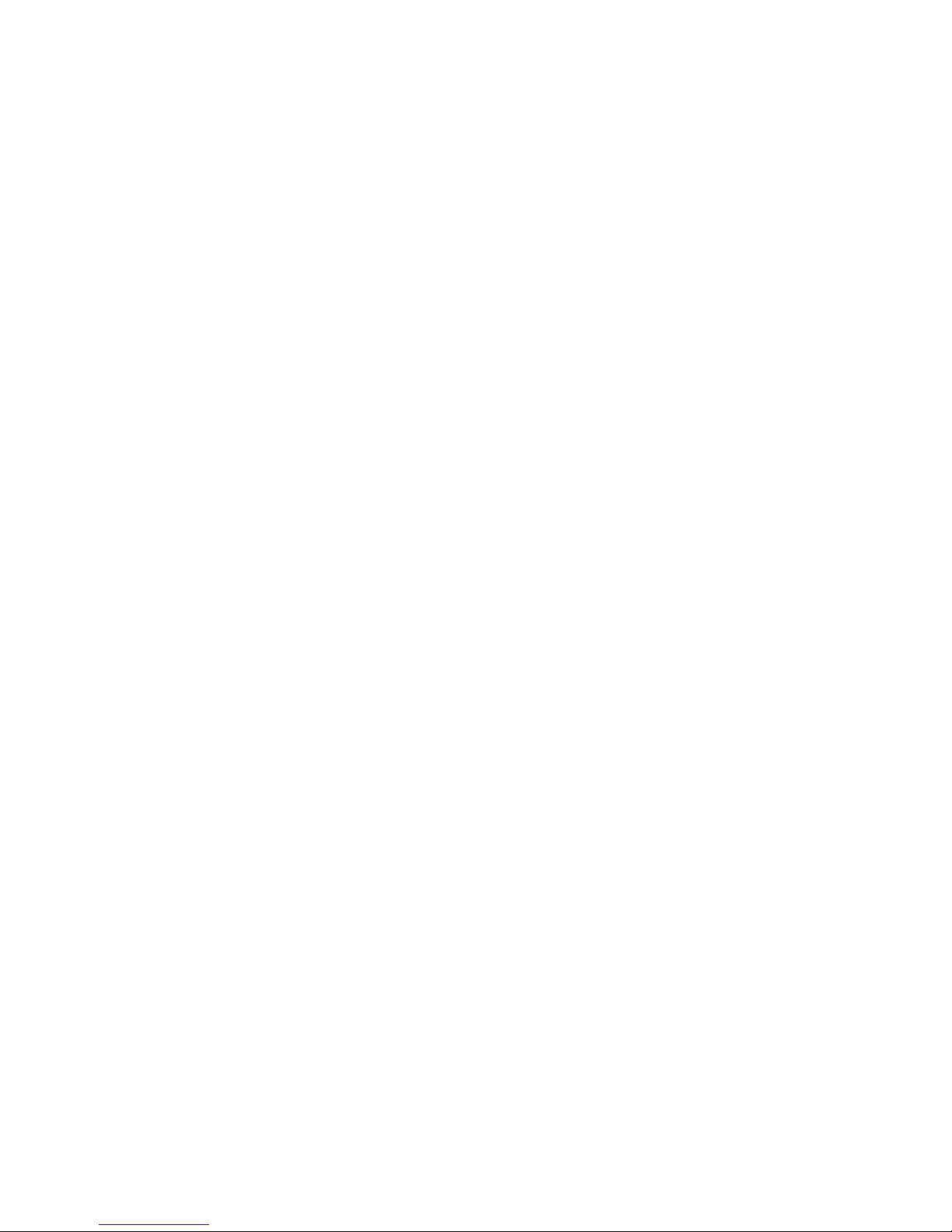
IS-IP200-IRB
User’s Manual
Ver1.5
00P3NX053ZXSEA5
Page 2
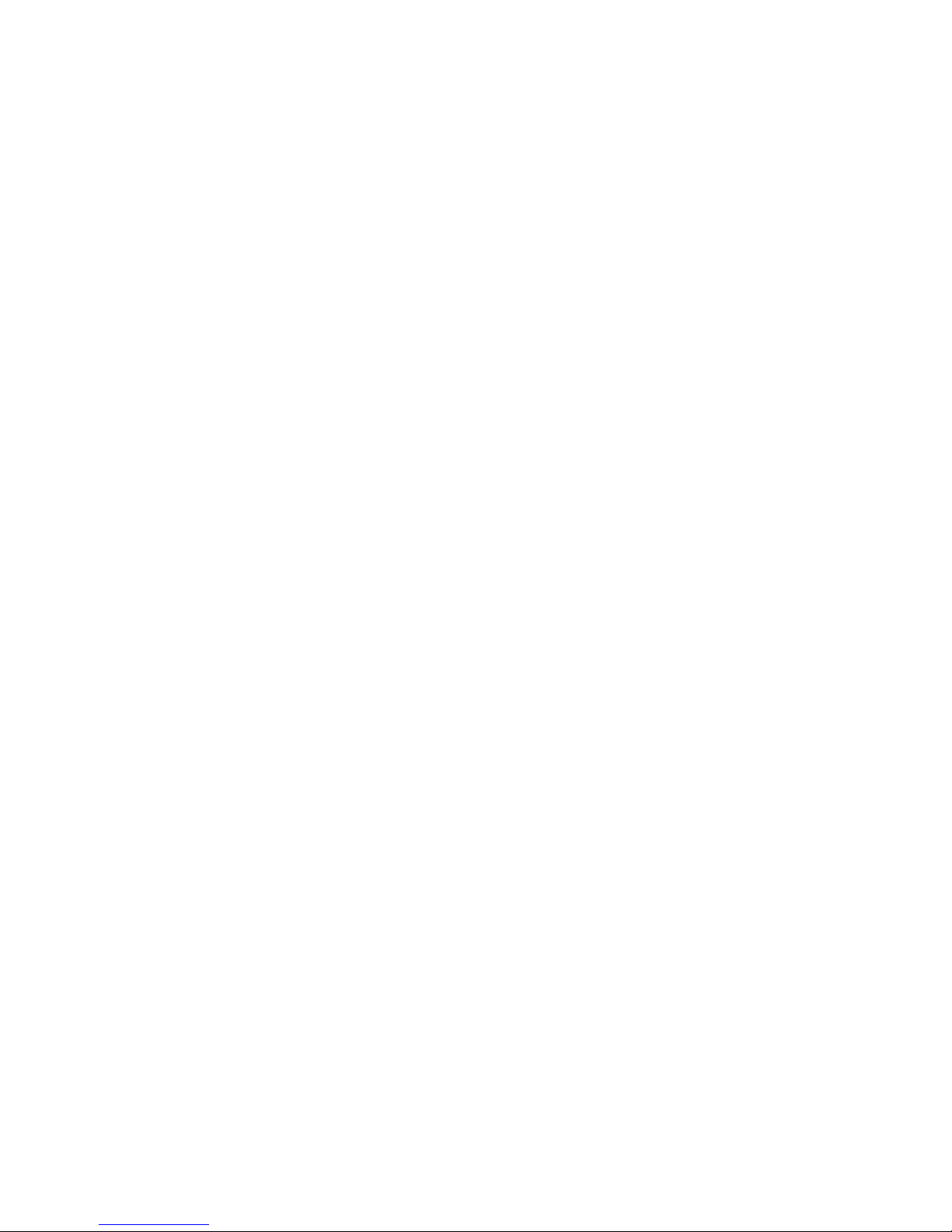
Page 3
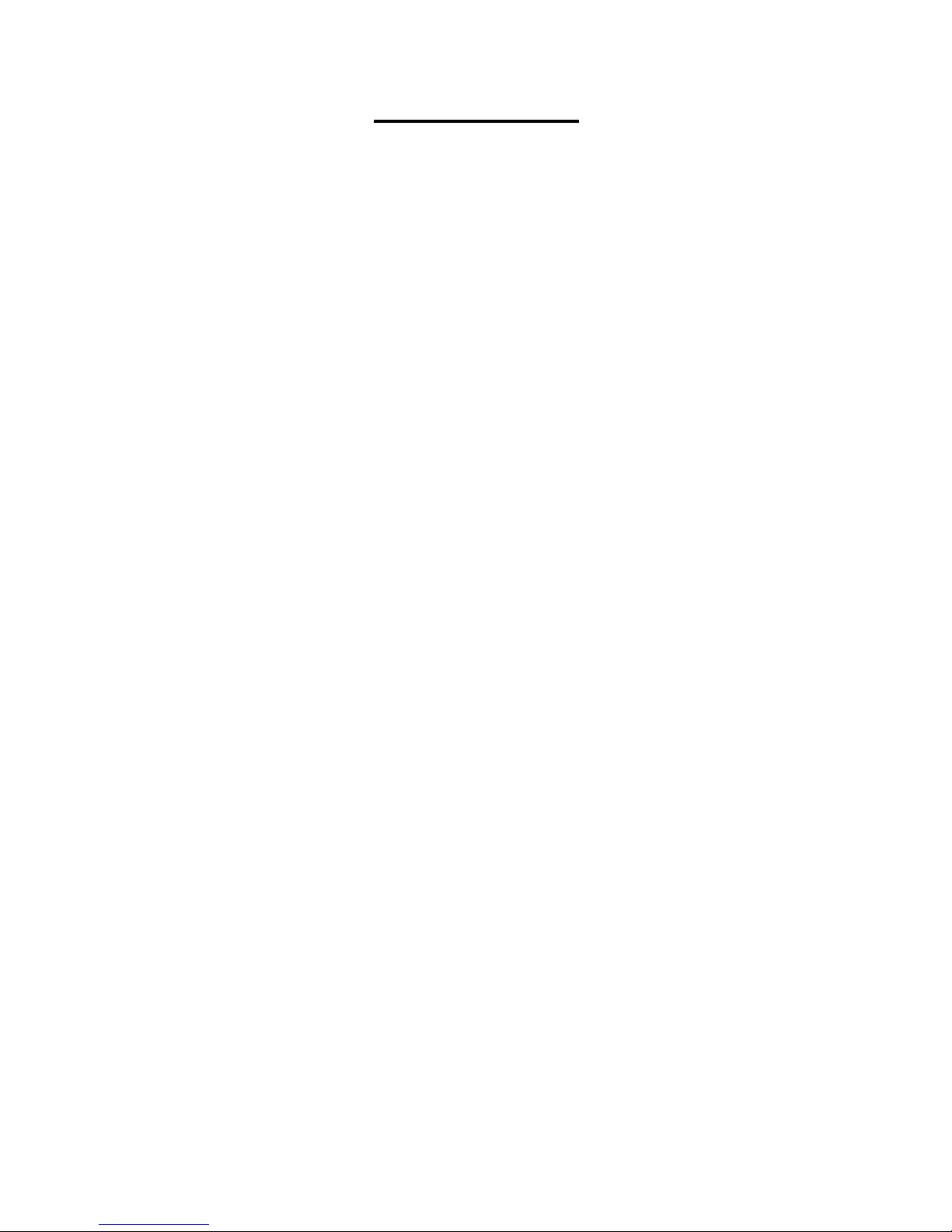
Table of Contents
1. Ov
2. Camera Cabling..................................................................................................................... 7
3. Installation ............................................................................................................................. 8
4. System Requirements......................................................................................................... 10
5. Access Camera ................................................................................................................ ... 11
6. Setup Video Resolution ...................................................................................................... 15
7. Configuration Files Export/ Import .................................................................................... 16
Appendix A: Technical Specifications....................................................................................... 17
Appendix B: Delete the Existing DC V iewer.............................................................................. 21
Appendix C: Setup Interne t Security ......................................................................................... 22
Appendix D: Video Resolution ................................................................................................... 23
rview ................................................................................................................................ 2
1.1 Features ...................................................................................................................... 2
1.2 Package Contents ....................................................................................................... 3
1.3 Dimensions.................................................................................................................. 4
1.4 Connectors .................................................................................................................. 5
2.1 Connect Power ............................................................................................................ 7
2.2 Connect Ethernet Cable............................................................................................... 7
2.3 Connect Alarm I/O ....................................................................................................... 7
3.1 Ceiling/Wall Mounting .................................................................................................. 8
3.2 Lens Adjustment (Vari-focal Lens only)........................................................................ 9
2M- Quad Streams................................................................................................................ 23
2M- Triple Streams................................................................................................................ 27
2M- Dual Streams ................................................................................................................. 29
2M- Single Stream ................................................................................................................ 29
2M Real time / 3M / 5M- Quad Streams ................................................................................ 30
2M Real time / 3M / 5M- Triple Streams ................................................................................ 35
2M Real time / 3M / 5M- Dual Streams.................................................................................. 38
2M Real time / 3M / 5M- Single Streams ............................................................................... 39
1
Page 4
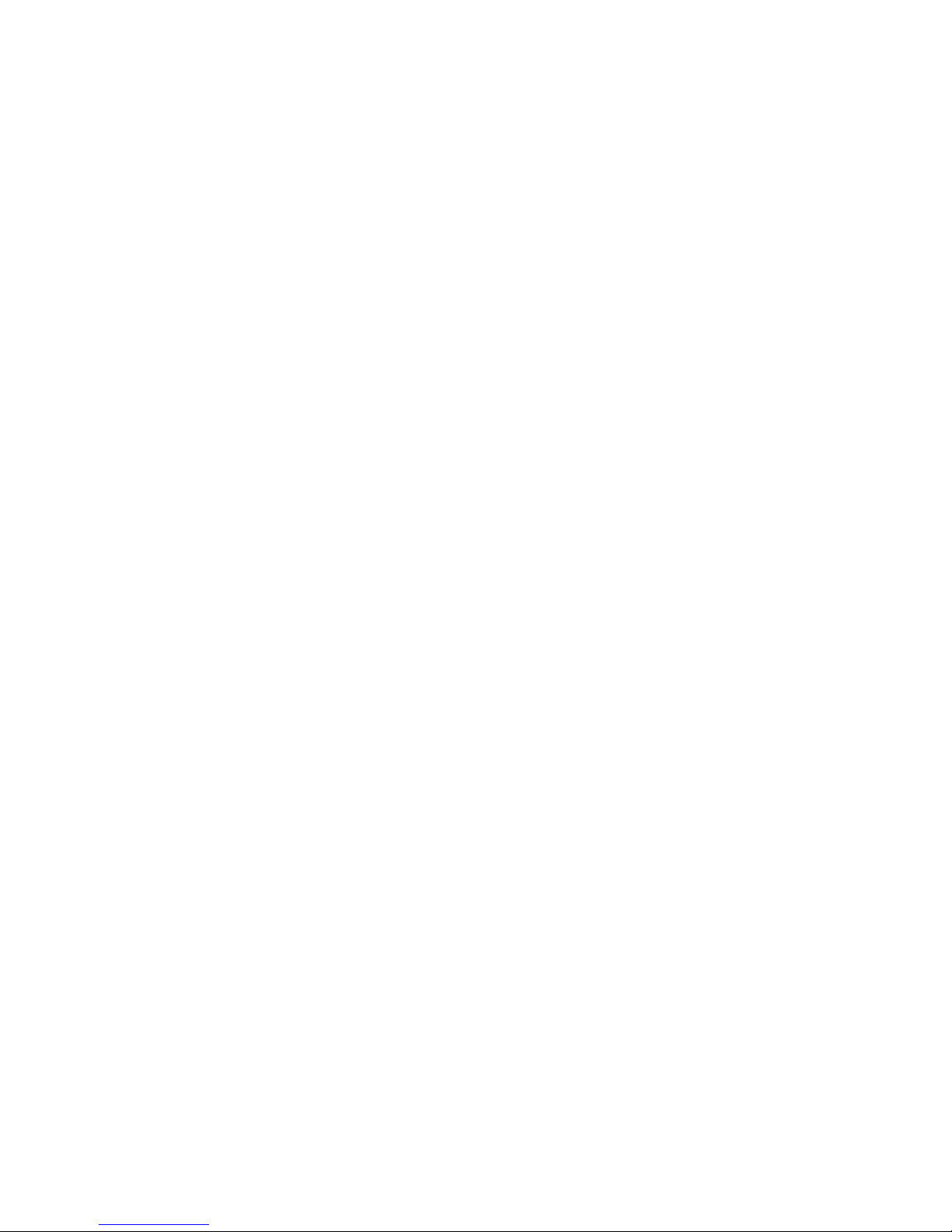
1. Overview
Supported with both H.264 and MJPEG standard, the product series not only
features in superior Full HD resolution for real-time streaming at 25/30 fps, but
also supplies D1 real-time streaming. With more computing power, the IS-
IP200-IRB could provide more flexibility for users and system managers.
1.1 Features
Progressive Scan CMOS Sensor
Quad Streams support
Dual Streams, Full HD 1080P real-time + D1 real-time
Quad Streams Compression:
H.264 Baseline / Main / High Profile +
Multi-language support
Tampering Alarm
Wide Dynamic Range
Remote Zoom & Focus (Motorized Lens)*
Motion Detection
Privacy Masks
Smart Picture Quality / 3D Noise Reduction
Vertical View Mode (Image rotation by 90 derees)
Smart IR Mode
Network Failure Detection
Day / Night (ICR)
IR LED Module (working distance up to 25m)
Micro SD support
Weatherproof (IP66 International)
Sunshield*
Integrated Mounting Bracket with Cable Management
ONVIF Support
MJPEG
2
Page 5
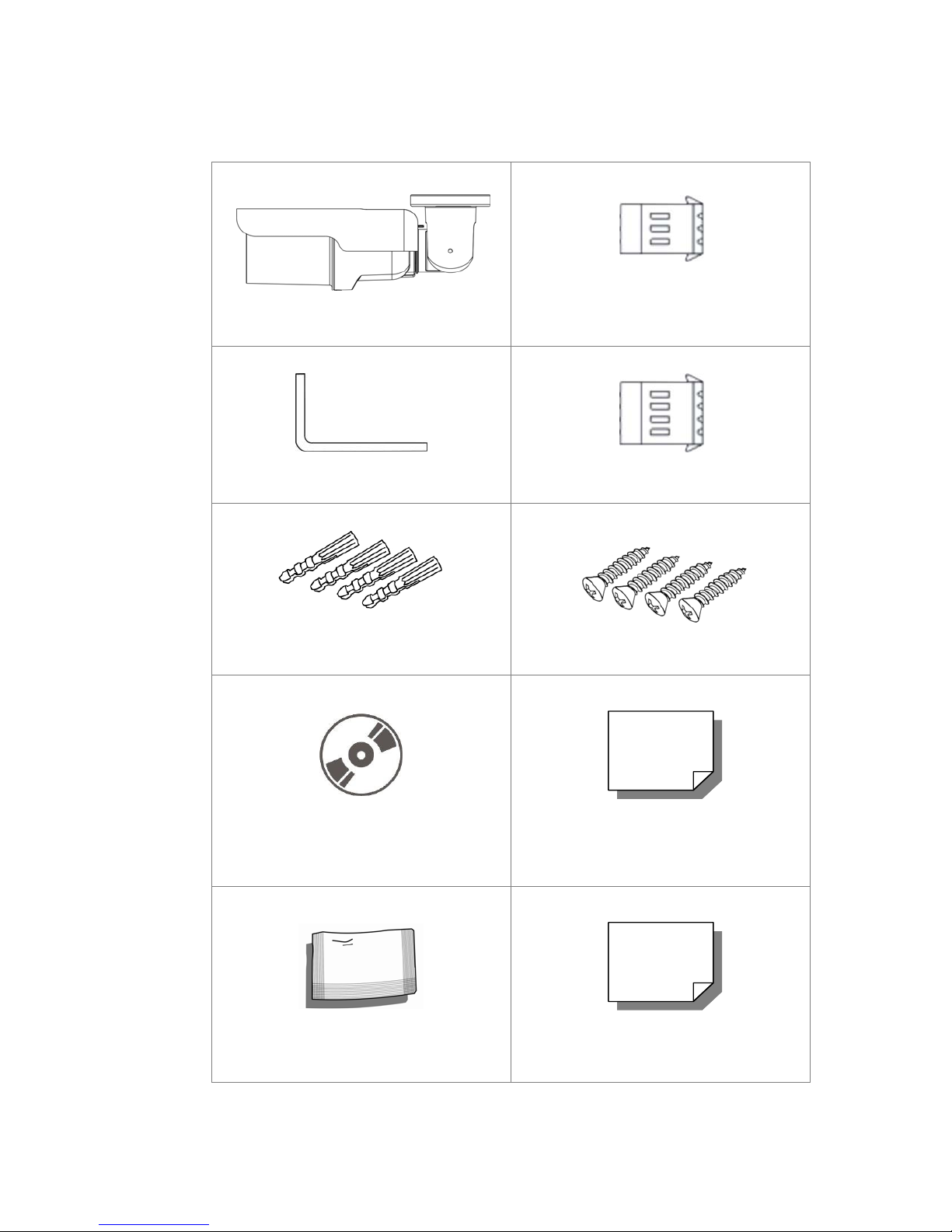
1.2 Package Contents
Please check the package contains the following items listed below.
IR Bullet IS-IP200-IRB (Cable included)
M4 Inner Hex Wrench (x1)
Plastic Screw Anchors (
CD
(bundled software and documentation)
×
5)
Power Terminal Block (x1)
Alarm Terminal Block (x1)
×
5)
M4 Self Tapping Screws (
Quick Guide
Desiccant
Desiccant User Guide
3
Page 6

1.3
Dimensions
The IS-IP200-IRB's dimensions are shown below.
87.98
"
\
180
193
270
5
260.5
I J
I
85
I
\
0
I
::!
Unit: mm
8
3
4
Page 7
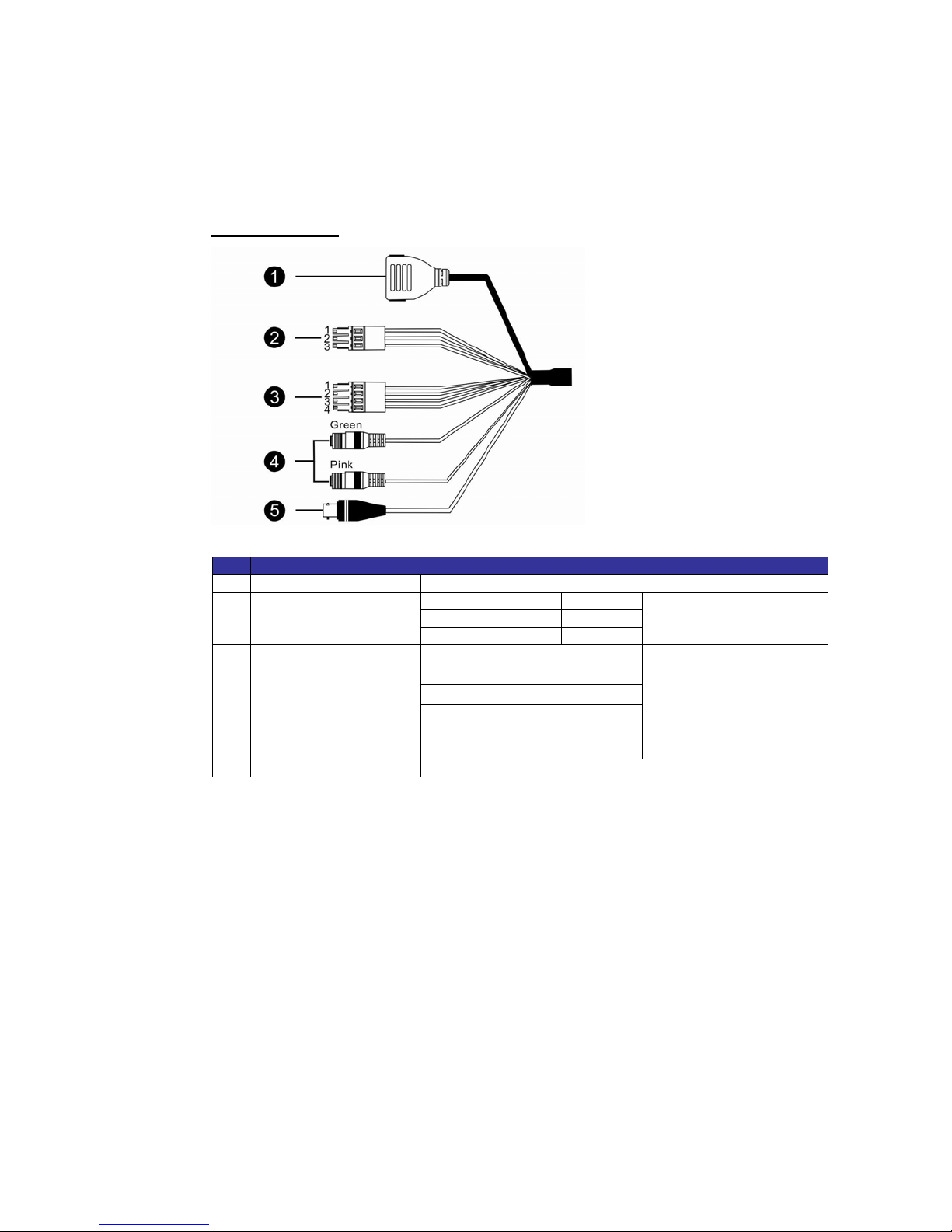
1.4 Connectors
The diagram below shows the IP Dome Camera’s reset button and various
connectors. Definition for each connector will be given as follows.
All-in-one Cable
No Cable Pin Definition Remarks
1 Network (with PoE)
2
(3-pin Terminal Block)
3
(4-pin Terminal Block)
4
5 BNC
Power
Alarm
Audio I/O
- RJ-45 connector with LED
1 AC 24V-1 DC (-)
2 GND Reserved
3 AC 24V-2 DC (+)
1
ALM_DI-
2
ALM_DI+
3
ALM_DO-
4
ALM_DO+
Pink Line In/ Mic In
Green Line Out
- Analog Video Output
Power connection
Alarm connection
Two-way audio
transmission
5
Page 8
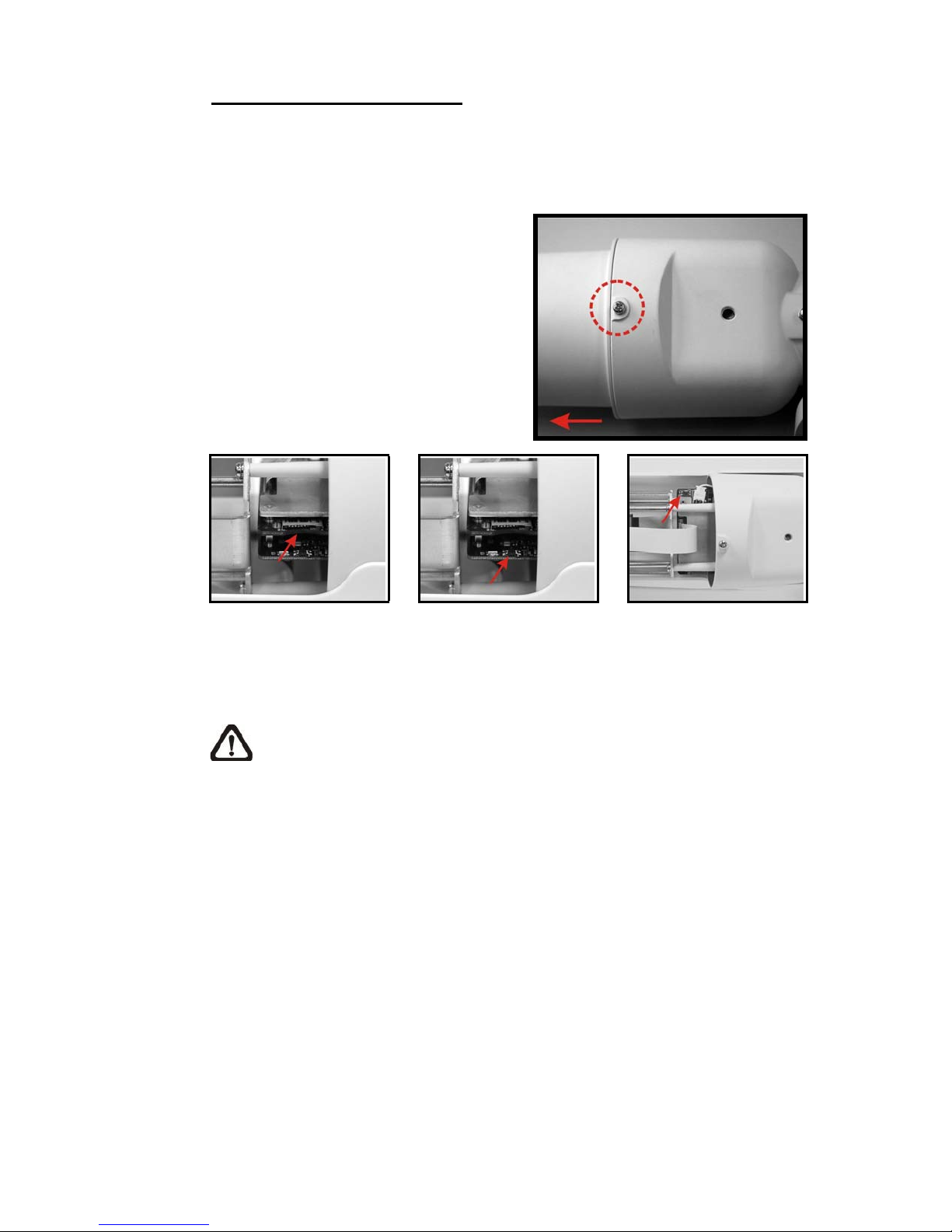
Micro SD Card Slot/ Reset Button
Follow the steps below to reach the Micro SD Card Slot, Reboot Button and
Factory Default Button on IS-IP200IRB:
Step 1:
Unscrew the screw on the Camera
Housing and remove the Front
Housing.
Micro S D C ar d Sl ot Factory Default Button Reboot B u tton
NOTE: Before installing, please refer to Desiccant User Guide in the
package to place the Desiccant in the Camera to prevent moisture from
condensing on IS-IP200-IRB’s Glass Cover.
6
Page 9
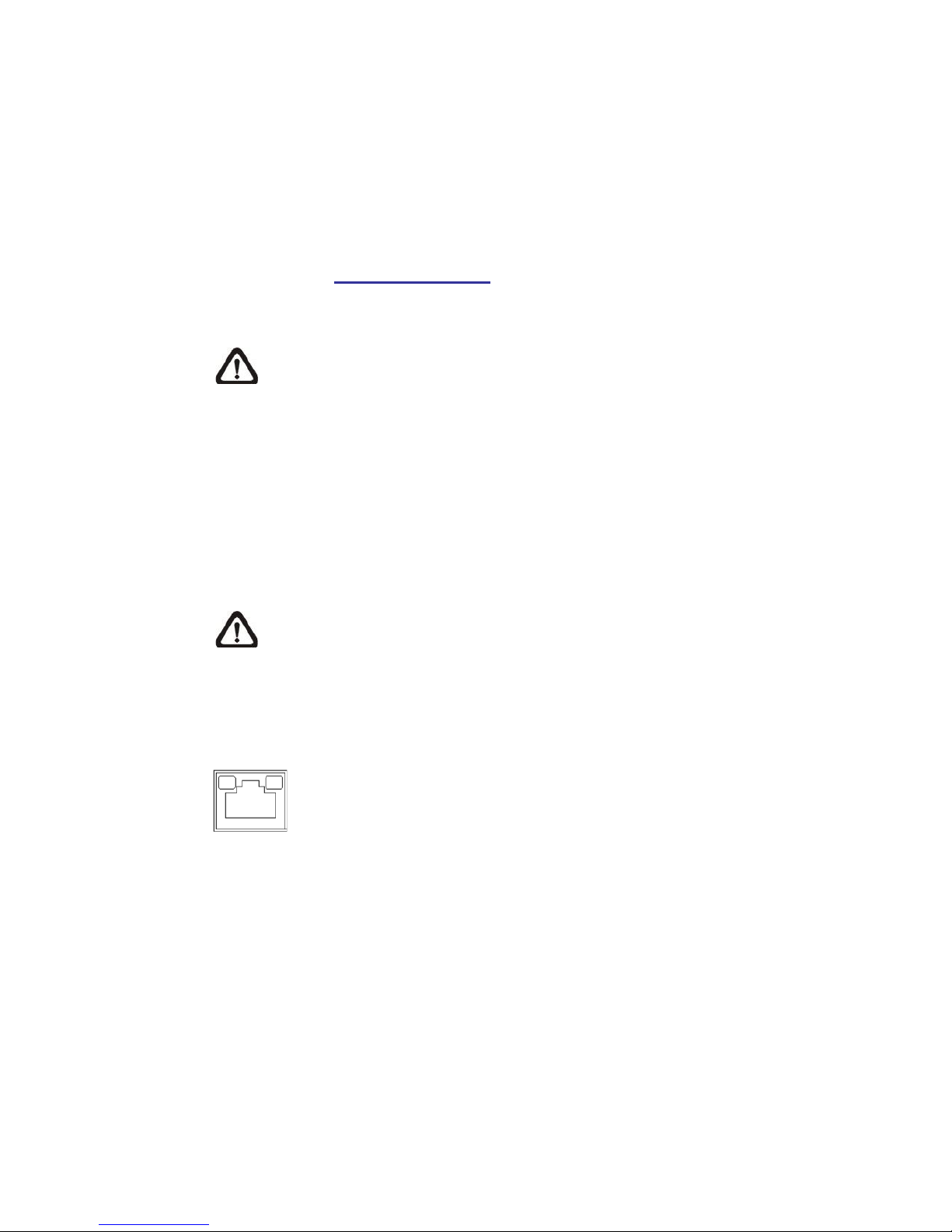
2. Camera Cabling
Please follow the instructions below to complete IS-IP200-IRB
2.1 Connect Power
2.2 Connect Ethernet Cable
connection.
Please refer to Section: Connectors. Alternatively, connect the Ethernet cable to
the camera’s PoE port and plug the other end of the cable into a PoE switch.
NOTE: If using PoE, make sure Power Sourcing Equipment (PSE) is in
use in the network.
Use of Category 5 Ethernet cable is recommended for network connection; to
have best transmission quality, cable length shall not exceed 100 meters.
Connect one end of the Ethernet cable to the RJ-45 connector of the IS-IP200-
IRB, and the other end of the cable to the network switch or PC.
NOTE: In some cases, you may need use an Ethernet crossover cable
when connecting the IS-IP200-IRB directly to the PC.
Check the status of the link indicator and activity indicator LEDs; if the LEDs are
unlit, please check LAN connection.
Green Link Light indicates good network connection.
Orange Activity Light flashes for network activity indication.
2.3 Connect Alarm I/O
The camera equips one alarm input and one relay output for alarm application.
Please refer to the label on the alarm terminal block and connect the alarm
wiring accordingly.
7
Page 10
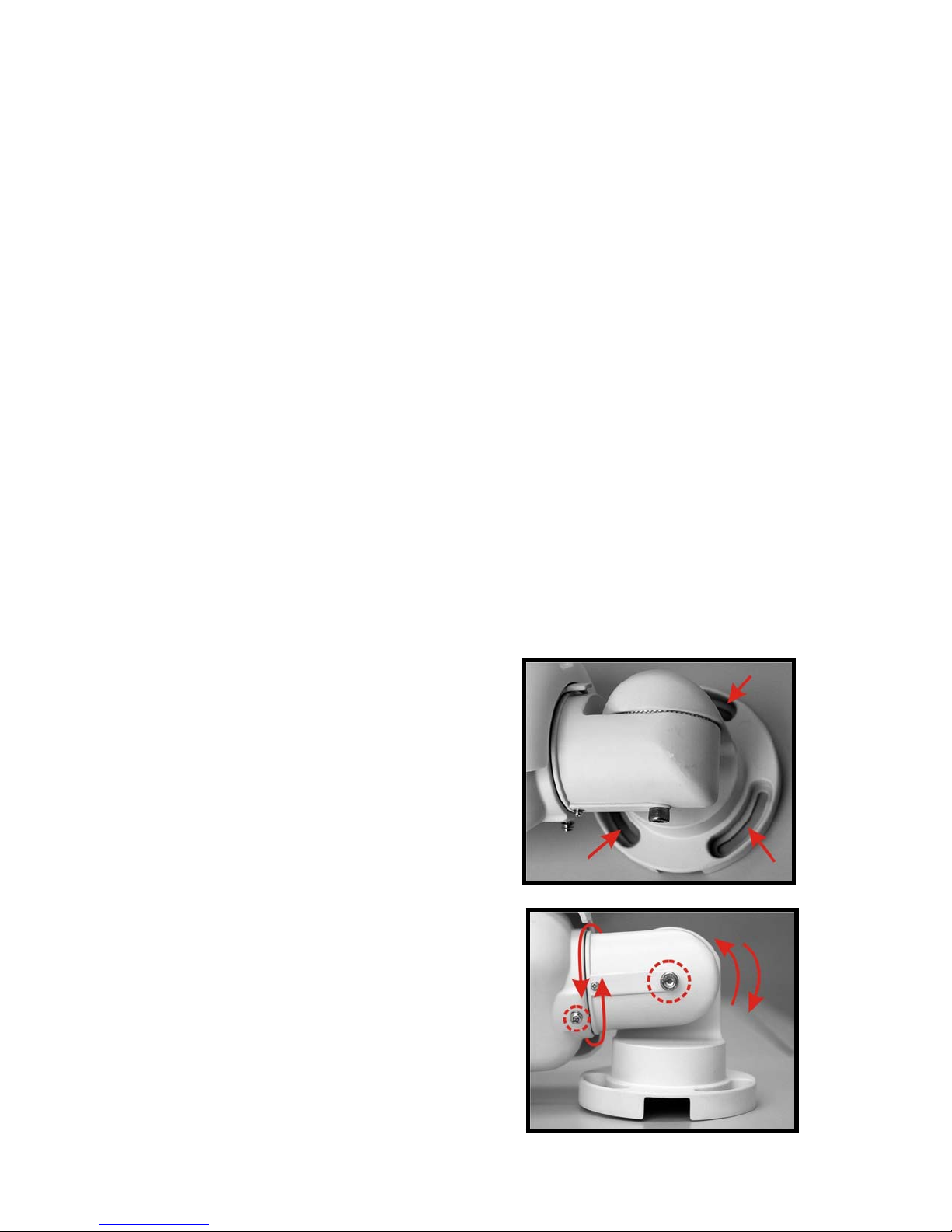
3.
Installation
Please read the instructions provided in this chapter thoroughly before installing
the IP Bullet Camera.
3.1 Ceiling/Wall Mounting
The IR Bullet IS-IP200-IRB can be installed directly on a wall or ceiling with the
integrated 2-axis adjustable Bracket Mount. Please note that the wall or ceiling
must have enough strength to support the IS-IP200-IRB.
Follow the steps below to install the IS-IP200IRB:
Step 1:
Unpack the IR Bullet IS-IP200-IRB package and take out the IS-IP200IRB.
Step 2:
Connect the power/Ethernet/alarm/audio wires from ceiling or wall to the
corresponding connectors of the camera’s All-in-one Cable.
Step 3:
Fix the IS-IP200-IRB’s Bracket on
the ceiling/wall with three supplied
self tapping screws
Step 4:
Use the supplied Inner Hex Wrench
and cross screwdriver to loosen the
hex bolt/screw on the side of the
Bracket Mount and the Camera
Housing to adjust the position of the
IS-IP200-IRB.
8
Page 11

3.2 Lens Adjustment (Vari-focal Lens only)
Step 1:
Unscrew the screw on the Camera
Housing and remove the Front
Housing.
Step 2:
Power up the IS-IP200-IRB. Please refer to
Section:
Connectors for
more cabling installing details.
Step 3:
Access the Camera Browser-viewer for viewing images. Please refer to
Section: Access Camera for further details.
Step 4:
Adjust the Zoom/ Focus to set the desired zoom/ focal length.
Step 5:
Put the Front Housing back, and make sure it’s well attached to the Camera
Housing, and tighten the screw.
9
Page 12
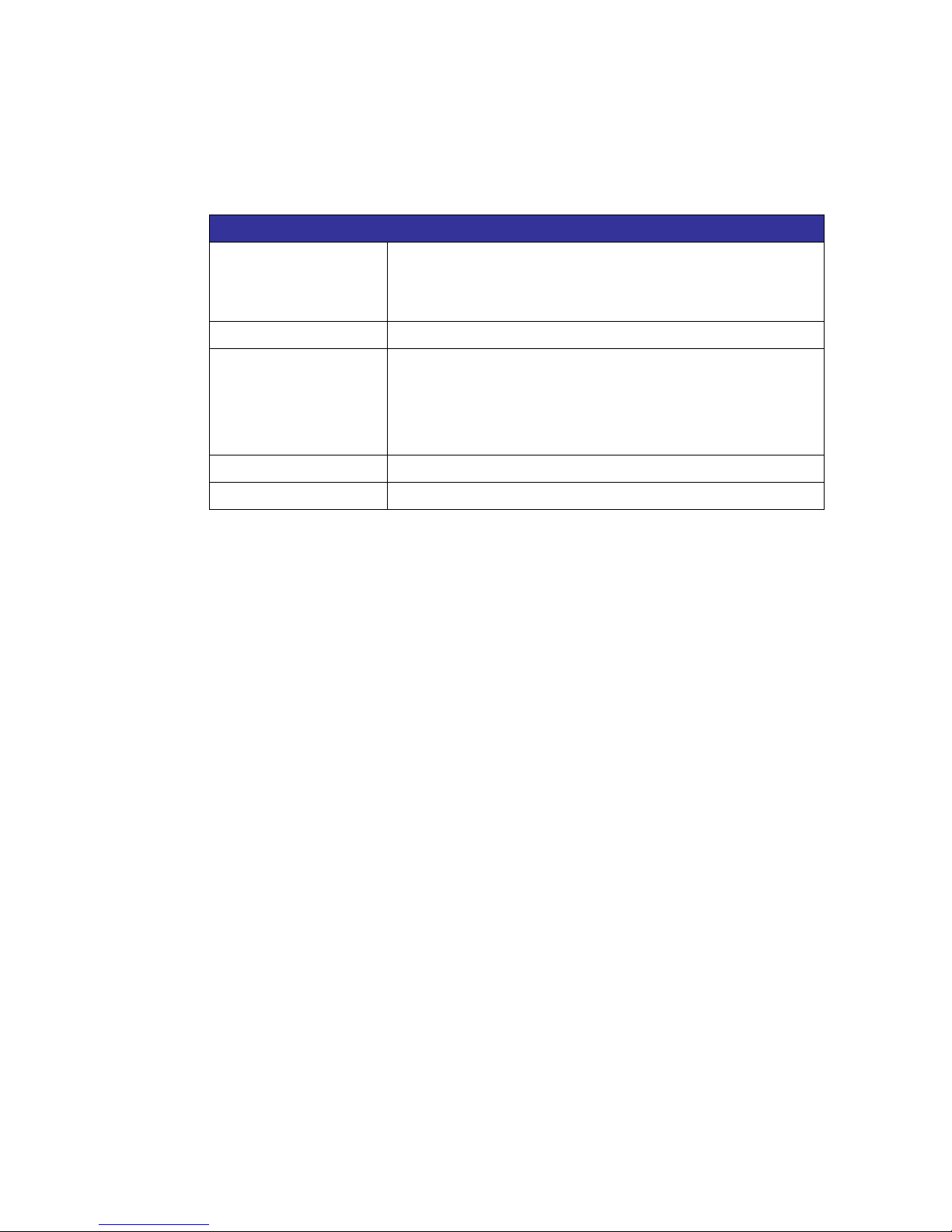
4. System Requirements
To perform the IS-IP200-IRB via web browser, please ensure your PC is in
good network connection, and meet system requirements as described below.
Items System Requirement
Person al Co mputer
Operating System Windows VISTA / Windows XP / Windows 7
Web Browser Microsoft Internet Explorer 6.0 or later
Network C ard 10Base-T (10 Mbps) or 100Base-TX (100 Mbps) operation
Viewer ActiveX control plug-in for Microsoft IE
1. Intel® Pentium® M, 2.16 GHz or
®
Intel
CoreTM2 Duo, 2.0 GHz
2. 2 GB RAM or more
Firefox
Chrome
Safari
10
Page 13
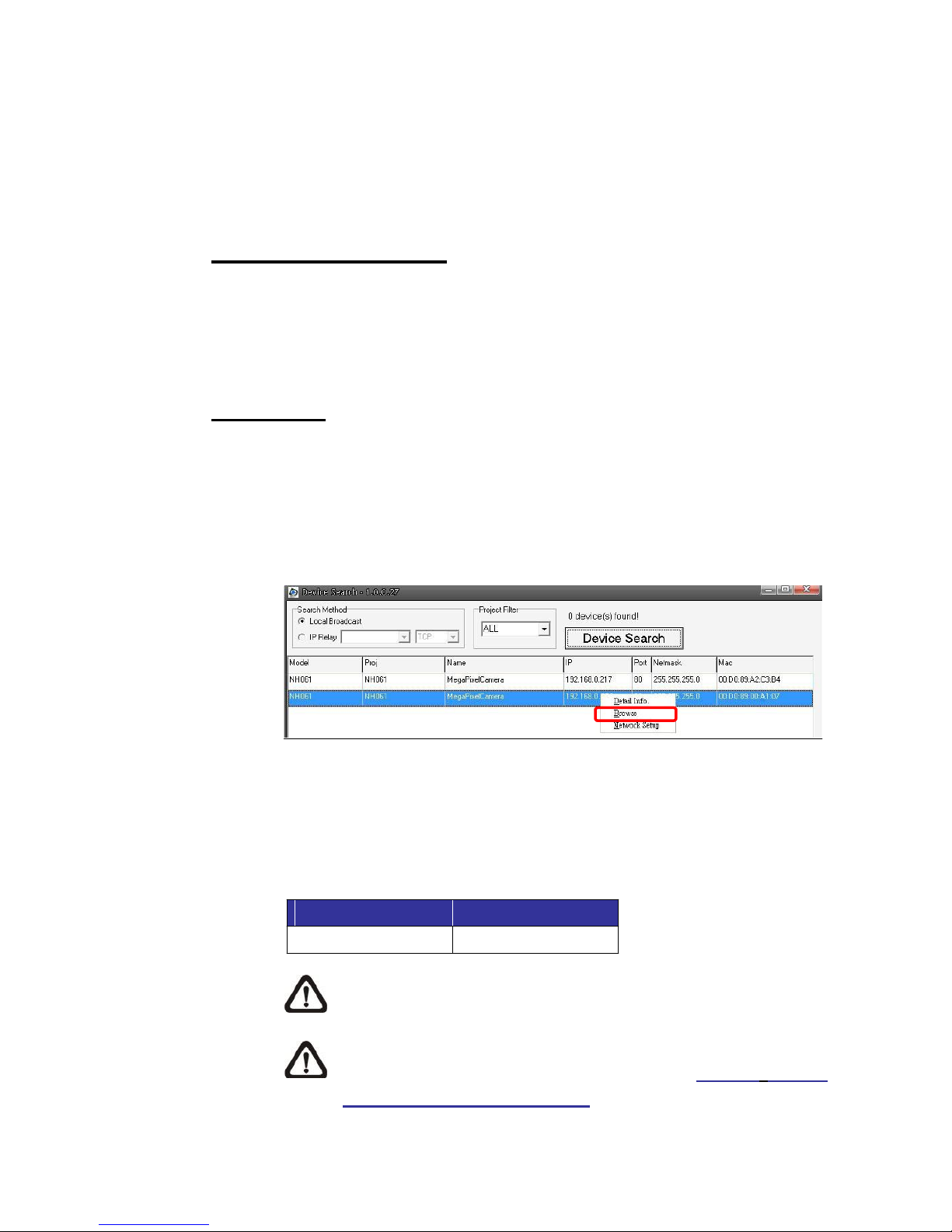
5. Access
Camera
For initial access to the IS-IP200-IRB, users can search the camera through
the installer program: DeviceSearch.exe, which can be found in
“DeviceSearch” folder in the supplied CD.
Device Search Software Setup
Step 1: Double click on the program Device Search.exe. After its window
appears, click on the <Device Search> button on the top side.
Step 2: The security alert window will pop up. Click on <Unblock> to continue.
Device Search
Step 3: Click on <Device Search> again, and all the finding IP devices will be
listed in the page. The IS-IP200-IRB’s default IP address is:
192.168.0.250
Step 4: Double click or right click and select <Browse> to access the camera
directly via web browser.
Step 5: Then the prompt window of request for entering default username and
password will appear for logging in to the IS-IP200-IRB.
The default login ID and password for the Administrator are:
Login ID Password
.
Admin 1234
NOTE: ID and password are case sensitive.
NOTE: It is strongly advised that administrator’s password be
altered for the security concerns. Refer to Full HD Multiple
Streams
IS-IP200-IRB Menu Tree for further details.
11
Page 14

Additionally, users can change the IS-IP200-IRB’s network property, either
DHCP or Static IP, directly in the device finding list. Refer to the following
section for changing the IS-IP200-IRB’s network property.
Example of Changing IS-IP200-IRB’s Network Property
Users can directly change an IS-IP200-IRB’s network property, ex. from static IP
to DHCP, in the finding device list. The way to change the IS-IP200-IRB’s
network property is specified below:
Step 1: In the finding device list, click on the IS-IP200-IRB that you would like
to change its network property. On the selected item, right click and
select “Network Setup.” Meanwhile, record the IS-IP200-IRB’s MAC
address, for future identification.
Step 2: The “Network Setup” page will come out. Select “DHCP,” and press
“Apply” button down the page.
Step 3: Click on <OK> on the Note of setting change. Wait for one minute to
re-search the IS-IP200-IRB.
Step 4: Click on the <Device Search> button to search all the devices. Then
select the IS-IP200-IRB with the correct MAC address. Double click
on the IS-IP200-IRB, and the login window will come out.
Step 5: Enter User name and Password to access the IS-IP200-
IRB.
Installing DC Viewer Software Online
For the initial access to the IS-IP200-IRB, a client program, DC Viewer, will
be automatically installed to your PC when connecting to the IS-IP200-IRB.
If the Web browser doesn’t allow DC Viewer installation, please check the
Internet security settings or ActiveX controls and plug-ins settings (refer to
Section:
Setup Internet Security) to continue the process.
The Information Bar (just below the URL bar) may come out and ask for
permission to install the ActiveX Control for displaying video in browser. Right
click on the Information Bar and select <Install ActiveX Control…> to allow the
installation.
12
Page 15

Step 1: In the DC Viewer installation window, click on <Next> to start
installation.
The download procedure of DC Viewer software is specified as follows.
Step 2: The status bar will show the installation progress. After the installation
is completed, click on <Finish> to exit the installation process.
Step 3: Click on <Finish> to close the DC Viewer installation page.
Once the DC Viewer is successfully installed, the IS-IP200-IRB’s Home page
will be able to correctly display.
13
Page 16

Image and Focus Adjustment
The image displays on the Home page when successfully accessing to the IS-
IP200-IRB. Adjust zoom and focus as necessary to produce a clear image.
Note: Please refer to Full
HD
Multiple Streams IS-IP200-IRB Menu Tree
for more button function detail.
14
Page 17

6. Setup Video Resolution
Users can setup Video Resolution on Video Format page of the user-friendly
browser-based configuration interface.
Video Format can be found under this path: Str eaming> V ideo Format.
The default value of Video Resolution is as below:
2M
2M Real time
3M
5M
H.264- 1920 x 1080 (15 fps) + H.264- 1280 x 720 (30 fps)
H.264- 1920 x 1080 (30 fps) + H.264 720 x 480 (30 fps)
For more Video Resolution combination detail, please refer to Appendix: Video
Resolution. Click on <Save> to confirm the setting.
15
Page 18

7. Configuration Files Export/ Import
To export/ import configuration files, users can access the Maintenance page on
the user-friendly browser-based configuration interface.
The Maintenance setting can be found under this path: System> Maintenance.
Users can export configuration files to a specified location and retrieve data by
uploading an existing configuration file to the IP Camera. It is especially
convenient to make multiple cameras having the same configuration.
Export
Users can save the system settings by exporting the configuration file (.bin) to a
specified location for future use. Click on the <Export> button, and the popup
File Download window will come out. Click on <Save> and specify a desired
location for saving the configuration file.
Upload
To copy an existing configuration file to the IS-IP200-IRB, please first click
on
<Browse> to select the configuration file, and then click on the <Upload> button
for uploading.
16
Page 19

Appendix A: Technical Specifications
/ AWB/AT
/
/
/
/
/
/
/
/
/
R
/
X
/
/
Camera
Image
Effective
Minimum
White
Shutter
Lens
Lens
Focal
F
FOV
Operation
Multiple
Image
Audio
Network
Interface
Video
Video
Video
Protocol
Security
Alarm
Event
Micro
Supported Web
User
Password
Sensor
1/2.7” Progressive
Pixels
1920(H) x
Illumination
Balance
Speed
Manual
1~ 1
2M
0.2 lux
0.02 lux
Vari-focal / Motorized /
Length
Number
Vari-focal/Motorized/ 3x AF- 3 ~ 9 mm
Vari-focal/Motori zed- 103.5° (Wide); 34.3°
Board
Board- 4
Vari-focal / Motorized-
3x AF- F1.2 (Wide); F2.1
Board-
3x AF- 92.93° (Wide) ~ 30.9°
Languages
Setting
Backlight
White
Noise Reduction
Wide Dynamic
Privacy
Brightness
Exposure
Sharpness
Contrast
Saturation
Hue
Digital
Motion
Privacy Mask
ICR
ICR + IR
Tampering
Two-way
Compression
Compensation
Balance
Auto /
Range
Mask
On
On
(3D)
On /
On
Auto
Zoom
Detection
On
Type
Auto
LED
Auto
Alarm
On /
Audio
Line in, Line
G.711
English / French / German / Italian / Korean / Simplified Chinese
Traditional Chinese /
LED On / LED Off/ Smart IR/ Light
Compression
Streaming
Resolution
H.264 /
Quad Streams- H.264 + H.264 + H.264 /
H.264- Full HD 1080P/ SXGA/ HD 720P
MJPEG- Full HD 1080P / SXGA / HD 720P / XGA / SVGA / D1 / VGA /
IPv4/v6, TCP/IP, UDP, RTP, RTSP, HTTP, HTTPS, ICMP, FTP,
DHCP, PPPoE, UPnP, IGMP, SNMP, QoS,
J-45, 10/100 Mbps
Dual Streams- H.264 + H.264/
HTTPS / IP Filter / IEEE
Input
Output
Notification
SD
microSDHC 32GB
Account
HTTP
Browser
Internet Explorer (6.0+) / Chrome
Levels
Photo Relay Output 300V
5V 10kΩ pull
User andAdministrator
1080(V)
(Color)
(B/W)
10000
Vari-focal / Motorized / Board / 3x
mm
F1.5
Board-
78°
Off
Manual
Off
Off
Off
Manual
Manual
Manual
Manual
Manual
Manual
Support
Off
Color
On / Off/Smart
Off
G.726
MJPEG
1
Set
1
Set
FTP/
20
CMOS
sec.
Russian
W
F1.2
(Tele)
2M Real
(Tele)
time
(Tele)
Sensor
out
Ethernet
up
SMTP
support
MJPEG
MJPEG
GA / SVGA / D1 / VGA /
ONVIF
802.1x
DC/AC
Firefox /
Safari
/
CIF
CIF
SMTP,
AF
17
Page 20

t
A
/
A
y
Mechanical
Built-in
IR
Illuminator
LED
Indicator
Connectors
General
Operating
Humidity
Wheatherproof
Dimension
Weight
Power
Power
Regulator
(*) Optional
10% ~ 90%, No
940 g (2.07
Source
Consumption
Working
Wavelength
Number of
distance
up
850
LEDs
Power / Link /
larm
4PinTerminal
Power
3PinTerminal
Ethernet
Analog
Audio
Temperature
Standard
Video
1.0 Vp-p
Line in, Line
w/ Heater, Powered by DC 12V / AC 24V: -40°C ~ 50°C (-40°F ~
-10°C ~ 50°C (14°F ~
∅ 84 x 180 mm (∅ 3.3 x 7.1
∅ 84 x 193 mm (∅ 3.3 x 7.6 in.) w/
DC 12V /
(Built-in IR Illuminator: +3 W, Motorized Lens: +3.6 W, Heater: +12
System: 5
CE/ FCC /
o25
m
nm
23
RJ-45
75 Ω,
Condensation
IP66
C24V/
W
RoHS
ACT
Block
Block
BNC
out
122°F)
lb)
PoE
in.)
Sunshild
122°F)
W)
18
Page 21

/
/ AWB/AT
/
/
/
/
/
/
/
/
/
/
/
X
/
/
/
A
Camera
Image
Effective
Minimum
White
Shutter
Lens
Lens
Focal
F
FOV
Operation
Multiple
Image
Audio
Network
Interface
Video
Video
Video
‘Protocol
Security
Alarm
Event
Micro
Supported Web
User
Password
Sensor
1
Pixels
2048(H) x
Illumination
Balance
Speed
Manual
1~ 1
2.7” Progressive
3M 5M
CMOS
1536(V)
0.2 lux
(Color)
0.02 lux
(B/W)
Vari-focal / Motorized /
Length
Number
Vari-focal / Motorized- 103.5° (Wide); 34.3°
Vari-focal / Motorized- 3 ~ 9 mm
Board- 4
Vari-focal/Motori zed-
Languages
Setting
Backlight
White
Noise Reduction
Wide Dynamic
Privacy
Brightness
Exposure
Sharpness
Contrast
Saturation
Hue
Digital Zoom
Motion
Privacy Mask
ICR
ICR + IR
Tampering Alarm
Two-way
Compression
Compensation
Balance
Auto
(3D)
On /
Range
On /
Mask
On
Auto
Detection
On
Type
Auto
LED
Auto
On
Audio
Line in, Line
English/ French/German / Italian/ Korean / Simplified Chinese
Traditional Chinese /
On
LED On / LED Off/ Smart IR/ Light
G.711/G.726
RJ-45, 10/100 Mbps
Compression
Streaming
Resolution
HTTPS
Notification
SD
microSDHC 32GB
Account
Levels
H.264 /
Single Stream- 2048 x
Input
Output
Quad Streams- H.264 + H.264 + H.264 + H.264 /
H.264- 2048 x 1536
H.264- Full HD 1080P/ SXGA/ HD 720P
MJPEG- Full HD 1080P / SXGA / HD 720P / XGA / SVGA / D1 / VGA /
IPv4/v6, TCP/IP, UDP,RTP,RTSP, HTTP, HTTPS, ICMP, FTP,
Dual Streams- H.264 + H.264 /
DHCP, PPPoE, UPnP, IGMP, SNMP, QoS,
Photo Relay Output 300V
HTTP
Browser
Internet Explorer (6.0+) / Chrome
User and
1536
(3M)
IP Filter/ IEEE
5V 10kΩ pull
1/2.5” 5M Progressive
10000
sec.
mm
Board-
F1.5
Board-
78°
Russian
Off
Manual
Off
Off
Off
Manual
Manual
Manual
Manual
Manual
Manual
Support
Off
Color
On / Off/Smart
Off
out
Ethernet
MJPEG
1
1
FTP/
2592 x 1944 / 2048 x
H.264- 2592 x 1944 (5M) /
GA / SVGA / D1 / VGA /
Set
up
Set
SMTP
support
20
dministrator
2592(H) x
TBD
W
Board
F1.2
Single
MJPEG
2048 x 1536
802.1x
DC/AC
Firefox /
1944(V)
(Tele)
Sensor
Stream-
MJPEG
ONVIF
Safari
CMOS
1536
(3M)
CIF
CIF
SMTP,
19
Page 22

t
A
/
A
Mechanical
Built-in
IR
Illuminator*
LED
Indicator
Connectors
General
Operating
Humidity
Wheatherproof
Dimension
Weight
Power
Power
Regulatory
(*) Optional
10% ~ 90%, No
940 g (2.07
Source
Consumption
Working
Wavelength
Number of
distance
up
850
LEDs
o25
23
Power / Link /
larm
4PinTerminal
Power
3PinTerminal
Ethernet
Analog
Audio
Temperature
Standard
DC 12V /
Video
1.0 Vp-p
Line in, Line
w/ Heater, Powered by DC 12V / AC 24V: -40°C ~ 50°C (-40° ~ 122°
-10°C ~ 50°C (14° ~ 122° F)
∅ 84 x 180 mm (∅ 3.3 x 7.1
∅ 84 x 193 mm (∅ 3.3 x 7.6 in.) w/
(Built-in IR Illuminator: +3 W, Motorized Lens: +3.6 W, Heater: +12
System: 5
RJ-45
75 Ω,
IP66
C24V/
CE / FCC /
m
nm
ACT
Block
Block
BNC
out
Condensation
lb)
PoE
W
RoHS
in.)
Sunshild
F)
W)
20
Page 23

Appendix B: Delete the Existing DC Viewer
For users who have installed the DC Viewer in the PC previously, please first remove the
existing DC Viewer from the PC before accessing to the IS-IP200-IRB.
Deleting the DC Viewer
In the Windows <Start Menu>, activate <Control Panel>, and then double click on <Add or
Remove Programs>. In the <Currently installed programs> list, select <DCViewer> and
click on the button <Remove> to uninstall the existing DC Viewer.
Deleting Temporary Internet Files
To improve browser performance, it is suggested to clean up the all the files in the
Temporary Internet Files.
The procedure is as follows:
Step 1: Click on the <Tools> tab on the menu bar and select <Internet Options>.
Step 2: Click on the <Delete> button under <Browsing history> section. Then click on the
<Delete Files> button under the <Temporary Internet files>
section.
Step 3: A confirmation window will pop up. Click on <Yes> to start deleting the files.
21
Page 24

Appendix C: Setup Internet Security
If ActiveX control installation is blocked, please either set Internet security level to default or
change ActiveX controls and plug-ins settings.
Internet Security Level: Default
Step 1: Start the Internet Explorer (IE).
Step 2: Click on the <Tools> tab on the menu bar and select <Internet Options>.
Step 3: Click on the <Security> tab, and select <Internet> zone.
Step 4: Down the page, click on the <Default Level> button and click on <OK> to confirm
the setting. Close the browser window, and restart a new one later to access the IS-
IP200-IRB.
ActiveX Controls and Plug-ins Settings
Step 1: Repeat Steps 1~3 of the previous section above.
Step 2 : Down the page, click on the <Custom Level> button to change ActiveX controls
and plug-ins settings. The Security Settings window will pop up.
Step 3: Under <ActiveX controls and plug-ins>, set ALL items (as listed below) to
Step 4: Click on <OK> to accept the settings and close the Security Settings window.
Step 5: Click on <OK> to close the Internet Options screen.
Step 6: Close the browser window, and restart a new one later to access the IS-IP200-IRB.
<Enable> or <Prompt>. Please note that the items vary by IE version.
ActiveX controls and plug-ins settings:
1. Allow previously unused ActiveX controls to run without prompt.
2. Allow Scriptlets.
3. Automatic prompting for ActiveX controls.
4. Binary and script behaviors.
5. Display video and animation on a webpage that does not use external media player.
6. Download signed ActiveX controls.
7. Download unsigned ActiveX controls.
8. Initialize and script ActiveX controls not marked as safe for scripting.
9. Run ActiveX controls and plug-ins.
10. Script ActiveX controls marked safe for scripting.
22
Page 25

Appendix D: Video Resolution
2M- Quad Stream s
1920 x 1080 (15
H.264-1 H.264-2 H.264-3 H.264-4 /
1280 x 1024 (15
1280 x 720 (15
1024 x 768 (15
fps)
800 x 600 (15
800 x 600 (30
720 x 480 (15
720 x 480 (30
640 x 480 (30
352 x 240 (30
H.264 + H.264 + H.264 + H.264/
720 x 480 (15
fps)
fps)
fps)
fps)
fps)
fps)
fps)
fps)
fps)
640 x 480 (15
352 x 240 (30
800 x 600 (15
720 x 480 (15
720 x 480 (30
640 x 480 (15
640 x 480 (30
352 x 240 (30
800 x 600 (15
720 x 480 (15
720 x 480 (30
640 x 480 (15
640 x 480 (30
352 x 240 (30
800 x 600 (15
800 x 600 (30
720 x 480 (15
720 x 480 (30
640 x 480 (30
720 x 480 (30
640 x 480 (30
352 x 240 (30
720 x 480 (30
640 x 480 (30
720 x 480 (30
640 x 480 (30
352 x 240 (30
640 x 480 (30
352 x 240 (30
352 x 240 (30
MJPEG
fps)
fps)
fps)
fps)
fps)
fps)
fps)
fps)
fps)
fps)
fps)
fps)
fps)
fps)
fps)
fps)
fps)
fps)
fps)
fps)
fps)
fps)
fps)
fps)
fps)
fps)
fps)
fps)
fps)
fps)
fps)
MJPEG
352 x 240 (30
352 x 240 (30
352 x 240 (30
720 x 480 (15
640 x 480 (15
352 x 240 (30
720 x 480 (15
640 x 480 (15
352 x 240 (30
640 x 480 (30
352 x 240 (30
352 x 240 (30
720 x 480 (15
640 x 480 (15
352 x 240 (30
720 x 480 (30
640 x 480 (30
352 x 240 (30
640 x 480 (30
352 x 240 (30
352 x 240 (30
720 x 480 (30
640 x 480 (30
352 x 240 (30
720 x 480 (30
640 x 480 (30
640 x 480 (30
352 x 240 (30
352 x 240 (30
352 x 240 (30
720 x 480 (30
640 x 480 (30
640 x 480 (30
352 x 240 (30
352 x 240 (30
352 x 240 (30
640 x 480 (30
352 x 240 (30
352 x 240 (30
352 x 240 (30
fps)
fps)
fps)
fps)
fps)
fps)
fps)
fps)
fps)
fps)
fps)
fps)
fps)
fps)
fps)
fps)
fps)
fps)
fps)
fps)
fps)
fps)
fps)
fps)
fps)
fps)
fps)
fps)
fps)
fps)
fps)
fps)
fps)
fps)
fps)
fps)
fps)
fps)
fps)
fps)
23
Page 26

1280 x 1024 (15
1280 x 1024 (30
H.264 + H.264 + H.264 + H.264/
H.264-1 H.264-2 H.264-3 H.264-4 /
1280 x 720 (15
1280 x 1024 (15
fps)
800 x 600 (15
800 x 600 (30
720 x 480 (15
720 x 480 (30
640 x 480 (30
352 x 240 (30
1280 x 720 (15
fps)
1280 x 720 (15
1280 x 720 (30
1024 x 768 (15
1024 x 768 (30
800 x 600 (15
fps)
fps)
fps)
fps)
fps)
800 x 600 (30
720 x 480 (30
640 x 480 (30
352 x 240 (30
800 x 600 (30
720 x 480 (30
640 x 480 (30
720 x 480 (30
640 x 480 (30
352 x 240 (30
800 x 600 (30
800 x 600 (30
fps)
800 x 600 (30
720 x 480 (30
640 x 480 (30
800 x 600 (30
720 x 480 (30
640 x 480 (30
352 x 240 (30
fps)
fps)
fps)
640 x 480 (30
fps)
fps)
fps)
fps)
720 x 480 (30
640 x 480 (30
720 x 480 (30
640 x 480 (30
352 x 240 (30
352 x 240 (30
352 x 240 (30
352 x 240 (30
MJPEG
fps)
fps)
fps)
fps)
fps)
fps)
fps)
fps)
fps)
fps)
fps)
fps)
fps)
fps)
fps)
fps)
fps)
fps)
fps)
fps)
fps)
fps)
fps)
fps)
fps)
fps)
fps)
fps)
fps)
720 x 480 (30
640 x 480 (30
352 x 240 (30
720 x 480 (30
640 x 480 (30
352 x 240 (30
720 x 480 (30
640 x 480 (30
352 x 240 (30
640 x 480 (30
352 x 240 (30
352 x 240 (30
720 x 480 (30
640 x 480 (30
352 x 240 (30
720 x 480 (30
640 x 480 (30
352 x 240 (30
720 x 480 (30
640 x 480 (30
352 x 240 (30
640 x 480 (30
352 x 240 (30
352 x 240 (30
720 x 480 (30
640 x 480 (30
352 x 240 (30
720 x 480 (30
640 x 480 (30
640 x 480 (30
352 x 240 (30
352 x 240 (30
352 x 240 (30
720 x 480 (30
640 x 480 (30
352 x 240 (30
720 x 480 (30
640 x 480 (30
352 x 240 (30
640 x 480 (30
352 x 240 (30
720 x 480 (30
640 x 480 (30
352 x 240 (30
640 x 480 (30
352 x 240 (30
640 x 480 (30
352 x 240 (30
352 x 240 (30
352 x 240 (30
352 x 240 (30
352 x 240 (30
MJPEG
fps)
fps)
fps)
fps)
fps)
fps)
fps)
fps)
fps)
fps)
fps)
fps)
fps)
fps)
fps)
fps)
fps)
fps)
fps)
fps)
fps)
fps)
fps)
fps)
fps)
fps)
fps)
fps)
fps)
fps)
fps)
fps)
fps)
fps)
fps)
fps)
fps)
fps)
fps)
fps)
fps)
fps)
fps)
fps)
fps)
fps)
fps)
fps)
fps)
fps)
fps)
fps)
24
Page 27

1280 x 720 (15
1280 x 720 (30
1024 x 768 (15
H.264 + H.264 + H.264 + H.264/
H.264-1 H.264-2 H.264-3 H.264-4 /
fps)
fps)
1280 x 720 (15
1280 x 720 (30
1024 x 768 (15
1024 x 768 (30
800 x 600 (30
1024 x 768 (30
800 x 600 (30
720 x 480 (30
640 x 480 (30
352 x 240 (30
1024 x 768 (15
1280 x 720 (15
1280 x 720 (30
fps)
fps)
fps)
800 x 600 (30
fps)
fps)
fps)
fps)
fps)
fps)
fps)
fps)
800 x 600 (30
800 x 600 (30
720 x 480 (30
640 x 480 (30
800 x 600 (30
720 x 480 (30
640 x 480 (30
352 x 240 (30
800 x 600 (30
720 x 480 (30
640 x 480 (30
800 x 600 (30
720 x 480 (30
640 x 480 (30
352 x 240 (30
720 x 480 (30
640 x 480 (30
352 x 240 (30
720 x 480 (30
640 x 480 (30
352 x 240 (30
640 x 480 (30
352 x 240 (30
352 x 240 (30
800 x 600 (30
fps)
1024 x 768 (30
800 x 600 (30
fps)
fps)
800 x 600 (30
720 x 480 (30
640 x 480 (30
MJPEG
fps)
fps)
fps)
fps)
fps)
fps)
fps)
fps)
fps)
fps)
fps)
fps)
fps)
fps)
fps)
fps)
fps)
fps)
fps)
fps)
fps)
fps)
fps)
fps)
fps)
fps)
fps)
fps)
fps)
fps)
fps)
720 x 480 (30
640 x 480 (30
352 x 240 (30
720 x 480 (30
640 x 480 (30
720 x 480 (30
640 x 480 (30
640 x 480 (30
352 x 240 (30
352 x 240 (30
352 x 240 (30
352 x 240 (30
720 x 480 (30
640 x 480 (30
352 x 240 (30
720 x 480 (30
640 x 480 (30
352 x 240 (30
640 x 480 (30
352 x 240 (30
720 x 480 (30
640 x 480 (30
352 x 240 (30
720 x 480 (30
640 x 480 (30
640 x 480 (30
352 x 240 (30
352 x 240 (30
352 x 240 (30
352 x 240 (30
720 x 480 (30
640 x 480 (30
352 x 240 (30
640 x 480 (30
352 x 240 (30
352 x 240 (30
640 x 480 (30
352 x 240 (30
352 x 240 (30
352 x 240 (30
720 x 480 (30
640 x 480 (30
352 x 240 (30
720 x 480 (30
640 x 480 (30
352 x 240 (30
640 x 480 (30
720 x 480 (30
640 x 480 (30
MJPEG
fps)
fps)
fps)
fps)
fps)
fps)
fps)
fps)
fps)
fps)
fps)
fps)
fps)
fps)
fps)
fps)
fps)
fps)
fps)
fps)
fps)
fps)
fps)
fps)
fps)
fps)
fps)
fps)
fps)
fps)
fps)
fps)
fps)
fps)
fps)
fps)
fps)
fps)
fps)
fps)
fps)
fps)
fps)
fps)
fps)
fps)
fps)
fps)
fps)
25
Page 28

1024 x 768 (30
800 x 600 (30
720 x 480 (30
640 x 480 (30
352 x 240 (30
H.264 + H.264 + H.264 + H.264/
H.264-1 H.264-2 H.264-3 H.264-4 /
1024 x 768 (30
fps)
640 x 480 (30
352 x 240 (30
800 x 600 (30
720 x 480 (30
640 x 480 (30
352 x 240 (30
720 x 480 (30
640 x 480 (30
352 x 240 (30
640 x 480 (30
352 x 240 (30
352 x 240 (30
800 x 600 (30
fps)
800 x 600 (30
720 x 480 (30
640 x 480 (30
352 x 240 (30
fps)
fps)
fps)
fps)
800 x 600 (30
fps)
fps)
fps)
fps)
352 x 240 (30
720 x 480 (30
640 x 480 (30
352 x 240 (30
720 x 480 (30
640 x 480 (30
352 x 240 (30
640 x 480 (30
352 x 240 (30
fps)
fps)
fps)
fps)
fps)
fps)
fps)
fps)
fps)
fps)
720 x 480 (30
640 x 480 (30
352 x 240 (30
720 x 480 (30
640 x 480 (30
352 x 240 (30
640 x 480 (30
352 x 240 (30
352 x 240 (30
720 x 480 (30
640 x 480 (30
352 x 240 (30
640 x 480 (30
352 x 240 (30
352 x 240 (30
640 x 480 (30
352 x 240 (30
352 x 240 (30
352 x 240 (30
MJPEG
fps)
fps)
fps)
fps)
fps)
fps)
fps)
fps)
fps)
fps)
fps)
fps)
fps)
fps)
fps)
fps)
fps)
fps)
fps)
fps)
fps)
fps)
fps)
fps)
fps)
fps)
fps)
fps)
fps)
fps)
fps)
fps)
352 x 240 (30
352 x 240 (30
352 x 240 (30
720 x 480 (30
640 x 480 (30
352 x 240 (30
640 x 480 (30
352 x 240 (30
352 x 240 (30
720 x 480 (30
640 x 480 (30
352 x 240 (30
640 x 480 (30
352 x 240 (30
352 x 240 (30
640 x 480 (30
352 x 240 (30
352 x 240 (30
352 x 240 (30
352 x 240 (30
720 x 480 (30
640 x 480 (30
352 x 240 (30
640 x 480 (30
352 x 240 (30
352 x 240 (30
720 x 480 (30
640 x 480 (30
352 x 240 (30
640 x 480 (30
352 x 240 (30
352 x 240 (30
640 x 480 (30
352 x 240 (30
352 x 240 (30
352 x 240 (30
720 x 480 (30
640 x 480 (30
352 x 240 (30
640 x 480 (30
352 x 240 (30
352 x 240 (30
640 x 480 (30
352 x 240 (30
352 x 240 (30
352 x 240 (30
640 x 480 (30
352 x 240 (30
352 x 240 (30
352 x 240 (30
352 x 240 (30
MJPEG
fps)
fps)
fps)
fps)
fps)
fps)
fps)
fps)
fps)
fps)
fps)
fps)
fps)
fps)
fps)
fps)
fps)
fps)
fps)
fps)
fps)
fps)
fps)
fps)
fps)
fps)
fps)
fps)
fps)
fps)
fps)
fps)
fps)
fps)
fps)
fps)
fps)
fps)
fps)
fps)
fps)
fps)
fps)
fps)
fps)
fps)
fps)
fps)
fps)
fps)
fps)
26
Page 29

2M- Triple Streams
1920 x 1080 (15
1280 x 1024 (15
1280 x 1024 (30
1280 x 720 (15
H.264-1 H.264-2 H.264-3 /
fps)
fps)
fps)
fps)
H.264-1 + H.264-2 + H.264-3/
1280 x 1024 (15
fps)
1280 x 720 (15
1024 x 768 (15
1024 x 768 (30
800 x 600 (15
800 x 600 (30
720 x 480 (30
640 x 480 (30
352 x 240
fps)
fps)
fps)
fps)
(30fps)
fps)
fps)
fps)
1280 x 1024 (15
1280 x 720 (15
1280 x 720 (30
1024 x 768 (30
800 x 600 (30
720 x 480 (30
800 x 600 (30
720 x 480 (30
640 x 480 (30
352 x 240 (30
1280 x 720 (15
1280 x 720 (30
1024 x 768 (30
fps)
fps)
fps)
fps)
fps)
fps)
fps)
fps)
fps)
fps)
fps)
fps)
fps)
MJPEG
800 x 600 (15
720 x 480 (15
640 x 480 (15
352 x 240 (30
1280 x 720 (15
800 x 600 (15
720 x 480 (30
640 x 480 (30
352 x 240 (30
800 x 600 (30
720 x 480 (30
640 x 480 (30
352 x 240 (30
800 x 600 (30
720 x 480 (30
640 x 480 (30
352 x 240 (30
720 x 480 (30
640 x 480 (30
352 x 240 (30
640 x 480 (30
352 x 240 (30
352 x 240
1280 x 720 (15
800 x 600 (30
720 x 480 (30
640 x 480 (30
352 x 240 (30
1280 x 720 (15
800 x 600 (30
720 x 480 (30
640 x 480 (30
352 x 240 (30
800 x 600 (30
720 x 480 (30
640 x 480 (30
352 x 240 (30
800 x 600 (30
720 x 480 (30
640 x 480 (30
720 x 480 (30
352 x 240 (30
640 x 480 (30
352 x 240 (30
640 x 480 (30
352 x 240 (30
352 x 240 (30
1280 x 720 (30
800 x 600 (30
720 x 480 (30
640 x 480 (30
800 x 600 (30
720 x 480 (30
640 x 480 (30
(30fps)
fps)
fps)
fps)
fps)
fps)
fps)
fps)
fps)
fps)
fps)
fps)
fps)
fps)
fps)
fps)
fps)
fps)
fps)
fps)
fps)
fps)
fps)
fps)
fps)
fps)
fps)
fps)
fps)
fps)
fps)
fps)
fps)
fps)
fps)
fps)
fps)
fps)
fps)
fps)
fps)
fps)
fps)
fps)
fps)
fps)
fps)
fps)
fps)
fps)
fps)
fps)
fps)
fps)
MJPEG
27
Page 30

1280 x 720 (30
1024 x 768 (15
1024 x 768 (30
800 x 600 (30
720 x 480 (30
640 x 480 (30
352 x 240 (30
H.264-1 + H.264-2 + H.264-3/
H.264-1 H.264-2 H.264-3 /
1280 x 720 (30
1024 x 768 (30
fps)
fps)
800 x 600 (30
fps)
fps)
1024 x 768 (30
720 x 480 (30
640 x 480 (30
352 x 240 (30
fps)
fps)
fps)
fps)
fps)
1024 x 768 (30
fps)
fps)
800 x 600 (30
fps)
720 x 480 (30
640 x 480 (30
352 x 240 (30
fps)
fps)
fps)
fps)
800 x 600 (30
720 x 480 (30
640 x 480 (30
352 x 240 (30
fps)
fps)
fps)
fps)
720 x 480 (30
fps)
640 x 480 (30
352 x 240 (30
fps)
fps)
352 x 240 (30
640 x 480 (30
352 x 240 (30
fps)
fps)
fps)
fps)
fps)
fps)
MJPEG
352 x 240 (30
352 x 240 (30
800 x 600 (30
720 x 480 (30
640 x 480 (30
352 x 240 (30
720 x 480 (30
640 x 480 (30
352 x 240 (30
640 x 480 (30
352 x 240 (30
352 x 240 (30
800 x 600 (30
720 x 480 (30
640 x 480 (30
352 x 240 (30
800 x 600 (30
720 x 480 (30
640 x 480 (30
352 x 240 (30
720 x 480 (30
640 x 480 (30
352 x 240 (30
640 x 480 (30
352 x 240 (30
352 x 240 (30
800 x 600 (30
720 x 480 (30
640 x 480 (30
352 x 240 (30
720 x 480 (30
640 x 480 (30
352 x 240 (30
640 x 480 (30
352 x 240 (30
352 x 240 (30
720 x 480 (30
640 x 480 (30
352 x 240 (30
640 x 480 (30
352 x 240 (30
352 x 240 (30
640 x 480 (30
352 x 240 (30
352 x 240 (30
352 x 240 (30
fps)
fps)
fps)
fps)
fps)
fps)
fps)
fps)
fps)
fps)
fps)
fps)
fps)
fps)
fps)
fps)
fps)
fps)
fps)
fps)
fps)
fps)
fps)
fps)
fps)
fps)
fps)
fps)
fps)
fps)
fps)
fps)
fps)
fps)
fps)
fps)
fps)
fps)
fps)
fps)
fps)
fps)
fps)
fps)
fps)
fps)
MJPEG
28
Page 31

2M- Dual Streams
√
√
√
√
√
√
√
√
√
√
√
√
√
√
√
√
√
√
√
√
√
√
√
√
√
√
√
√
√
√
√
√
√
1920 x 1080 (15
1280 x 1024 (30
1280 x 720 (30
1024 x 768 (30
800 x 600 (30
720 x 480 (30
640 x 480 (30
352 x 240 (30
H.264-1 H.264-2 / MJPEG BNC
fps)
fps)
fps)
fps)
fps)
fps)
fps)
fps)
352 x 240 (30
H.264-1 + H.264-2/
1280 x 1024 (15
1280 x 720 (30
1024 x 768 (30
800 x 600 (30
720 x 480 (30
640 x 480 (30
352 x 240 (30
1280 x 1024 (15
1280 x 720 (15
1024 x 768 (15
800 x 600 (30
720 x 480 (30
640 x 480 (30
352 x 240 (30
1280 x 720 (30
1024 x 768 (30
800 x 600 (30
720 x 480 (30
640 x 480 (30
352 x 240 (30
1024 x 768 (30
800 x 600 (30
720 x 480 (30
640 x 480 (30
352 x 240 (30
800 x 600 (30
720 x 480 (30
640 x 480 (30
352 x 240 (30
720 x 480 (30
640 x 480 (30
352 x 240 (30
640 x 480 (30
352 x 240 (30
MJPEG
SUPPORT
fps) fps) fps) -
fps) fps) √
fps)
fps) √
fps)
fps) fps) -
fps) fps)
fps)
fps)
fps)
fps) -
fps) fps)
fps)
fps)
fps)
fps) fps)
fps)
fps)
fps)
fps) √
fps)
fps)
fps)
fps)
fps)
fps)
fps)
fps) -
2M- Single Stream
H.264 Only BNC
1920 x 1080 (15 fps) LowLatency -
1920 x 1080 (15
1280 x 1024 (30
1280 x 720 (30
1024 x 768 (30
800 x 600 (30
720 x 480 (30
640 x 480 (30
352 x 240 (30
MJPEG Only BNC
1920 x 1080 (15
1280 x 1024 (30
1280 x 720 (30
1024 x 768 (30
800 x 600 (30
720 x 480 (30
640 x 480 (30
352 x 240 (30
fps)
fps)
fps)
fps)
fps)
fps)
fps)
fps) -
fps)
fps) √
fps)
fps)
fps) √
fps)
fps)
fps) -
SUPPORT
SUPPORT
29
Page 32

2M Real time / 3M / 5M- Quad Streams
H.264-1 H.264-2 H.264-3 H.264-4 /
2592 x 1944 (10
fps)
720 x 480 (10
640 x 480 (10
*The resolution is for 5M Model only.
H.264-1 H.264-2 H.264-3 H.264-4 /
1280 x 720 (15
800 x 600 (15
2048 x 1536 (15
*The resolution is for 3M & 5M Model only.
fps)
720 x 480 (15
640 x 480 (15
352 x 240 (15
H.264 + H.264 + H.264 + H.264/
720 x 480 (10
fps)
fps)
640 x 480 (10
352 x 240 (10
640 x 480 (10
352 x 240 (10
H.264 + H.264 + H.264 + H.264/
720 x 480 (15
fps)
fps)
fps)
fps)
fps)
640 x 480 (15
352 x 240 (15
800 x 600 (15
720 x 480 (15
640 x 480 (15
352 x 240 (15
720 x 480 (15
640 x 480 (15
352 x 240 (15
640 x 480 (15
352 x 240 (15
352 x 240 (15
MJPEG
fps)
fps)
fps)
fps)
fps)
MJPEG
fps)
fps)
fps)
fps)
fps)
fps)
fps)
fps)
fps)
fps)
fps)
fps)
fps)
MJPEG
352 x 240 (10
640 x 480 (10
352 x 240 (10
352 x 240 (10
640 x 480 (10
352 x 240 (10
352 x 240 (10
640 x 480 (15
352 x 240 (15
640 x 480 (15
352 x 240 (15
352 x 240 (15
720 x 480 (15
640 x 480 (15
352 x 240 (15
720 x 480 (15
640 x 480 (15
352 x 240 (15
640 x 480 (15
352 x 240 (15
352 x 240 (15
720 x 480 (15
640 x 480 (15
352 x 240 (15
640 x 480 (15
352 x 240 (15
352 x 240 (15
640 x 480 (15
352 x 240 (15
352 x 240 (15
352 x 240 (15
fps)
fps)
fps)
fps)
fps)
fps)
fps)
MJPEG
fps)
fps)
fps)
fps)
fps)
fps)
fps)
fps)
fps)
fps)
fps)
fps)
fps)
fps)
fps)
fps)
fps)
fps)
fps)
fps)
fps)
fps)
fps)
fps)
30
Page 33

H.264-1 H.264-2 H.264-3 H.264-4 /
1920 x 1080 (15
1920 x 1080 (30
1280 x 1024 (15
1280 x 720 (15
1280 x 720 (30
fps)
1024 x 768 (15
1024 x 768 (30
800 x 600 (30
720 x 480 (30
640 x 480 (30
fps)
352 x 240 (30
H.264 + H.264 + H.264 + H.264/
1280 x 720 (15
800 x 600 (15
800 x 600 (30
720 x 480 (15
720 x 480 (30
640 x 480 (30
352 x 240 (30
1280 x 720 (15
800 x 600 (30
720 x 480 (30
640 x 480 (30
720 x 480 (30
640 x 480 (30
352 x 240 (30
800 x 600 (30
720 x 480 (30
640 x 480 (30
800 x 600 (30
720 x 480 (30
640 x 480 (30
352 x 240 (30
800 x 600 (30
720 x 480 (30
640 x 480 (30
352 x 240 (30
720 x 480 (30
640 x 480 (30
352 x 240 (30
640 x 480 (30
352 x 240 (30
352 x 240 (30
fps)
fps)
fps)
fps)
fps)
fps)
fps)
fps)
fps)
MJPEG
fps)
fps)
fps)
fps)
fps)
fps)
fps)
fps)
fps)
fps)
fps)
fps)
fps)
fps)
fps)
fps)
fps)
fps)
fps)
fps)
fps)
fps)
fps)
fps)
fps)
fps)
fps)
fps)
fps)
fps)
fps)
MJPEG
720 x 480 (15
640 x 480 (15
352 x 240 (30
720 x 480 (30
640 x 480 (30
352 x 240 (30
720 x 480 (30
640 x 480 (30
352 x 240 (30
640 x 480 (30
352 x 240 (30
352 x 240 (30
720 x 480 (30
640 x 480 (30
352 x 240 (30
720 x 480 (30
640 x 480 (30
352 x 240 (30
720 x 480 (30
640 x 480 (30
640 x 480 (30
352 x 240 (30
352 x 240 (30
352 x 240 (30
720 x 480 (30
640 x 480 (30
720 x 480 (30
640 x 480 (30
640 x 480 (30
352 x 240 (30
352 x 240 (30
352 x 240 (30
352 x 240 (30
720 x 480 (30
640 x 480 (30
352 x 240 (30
720 x 480 (30
640 x 480 (30
352 x 240 (30
640 x 480 (30
352 x 240 (30
352 x 240 (30
720 x 480 (30
640 x 480 (30
352 x 240 (30
640 x 480 (30
352 x 240 (30
352 x 240 (30
640 x 480 (30
352 x 240 (30
352 x 240 (30
352 x 240 (30
fps)
fps)
fps)
fps)
fps)
fps)
fps)
fps)
fps)
fps)
fps)
fps)
fps)
fps)
fps)
fps)
fps)
fps)
fps)
fps)
fps)
fps)
fps)
fps)
fps)
fps)
fps)
fps)
fps)
fps)
fps)
fps)
fps)
fps)
fps)
fps)
fps)
fps)
fps)
fps)
fps)
fps)
fps)
fps)
fps)
fps)
fps)
fps)
fps)
fps)
fps)
fps)
31
Page 34

H.264-1 H.264-2 H.264-3 H.264-4 /
1280 x 1024 (15
1280 x 1024 (30
1280 x 720 (15
32
fps)
fps)
fps)
H.264 + H.264 + H.264 + H.264/
1280 x 720 (15
1280 x 720 (30
1280 x 1024 (15
1280 x 1024 (30
1280 x 720 (15
1280 x 720 (30
1024 x 768 (30
800 x 600 (30
1024 x 768 (30
800 x 600 (30
720 x 480 (30
640 x 480 (30
352 x 240 (30
1280 x 720 (15
1280 x 720 (30
1024 x 768 (30
fps)
fps)
fps)
1280 x 720 (30
fps)
fps)
fps)
fps)
fps)
fps)
fps)
fps)
fps)
1280 x 720 (30
fps)
fps)
800 x 600 (30
800 x 600 (30
720 x 480 (30
640 x 480 (30
720 x 480 (30
640 x 480 (30
352 x 240 (30
800 x 600 (30
720 x 480 (30
640 x 480 (30
352 x 240 (30
800 x 600 (30
720 x 480 (30
640 x 480 (30
800 x 600 (30
720 x 480 (30
352 x 240 (30
800 x 600 (30
720 x 480 (30
640 x 480 (30
352 x 240 (30
720 x 480 (30
640 x 480 (30
352 x 240 (30
640 x 480 (30
352 x 240 (30
352 x 240 (30
1280 x 720 (30
800 x 600 (30
720 x 480 (30
640 x 480 (30
MJPEG
fps)
fps)
fps)
fps)
fps)
fps)
fps)
fps)
fps)
fps)
fps)
fps)
fps)
fps)
fps)
fps)
fps)
fps)
fps)
fps)
fps)
fps)
fps)
fps)
fps)
fps)
fps)
fps)
fps)
fps)
fps)
fps)
fps)
fps)
fps)
MJPEG
720 x 480 (30
640 x 480 (30
352 x 240 (30
720 x 480 (30
640 x 480 (30
352 x 240 (30
720 x 480 (30
640 x 480 (30
640 x 480 (30
352 x 240 (30
352 x 240 (30
352 x 240 (30
720 x 480 (30
640 x 480 (30
352 x 240 (30
720 x 480 (30
640 x 480 (30
352 x 240 (30
720 x 480 (30
640 x 480 (30
352 x 240 (30
640 x 480 (30
352 x 240 (30
352 x 240 (30
720 x 480 (30
640 x 480 (30
352 x 240 (30
720 x 480 (30
640 x 480 (30
352 x 240 (30
640 x 480 (30
352 x 240 (30
720 x 480 (30
640 x 480 (30
720 x 480 (30
640 x 480 (30
352 x 240 (30
352 x 240 (30
352 x 240 (30
640 x 480 (30
352 x 240 (30
352 x 240 (30
720 x 480 (30
640 x 480 (30
352 x 240 (30
640 x 480 (30
352 x 240 (30
352 x 240 (30
640 x 480 (30
352 x 240 (30
352 x 240 (30
352 x 240 (30
720 x 480 (30
640 x 480 (30
352 x 240 (30
720 x 480 (30
640 x 480 (30
720 x 480 (30
640 x 480 (30
640 x 480 (30
720 x 480 (30
640 x 480 (30
fps)
fps)
fps)
fps)
fps)
fps)
fps)
fps)
fps)
fps)
fps)
fps)
fps)
fps)
fps)
fps)
fps)
fps)
fps)
fps)
fps)
fps)
fps)
fps)
fps)
fps)
fps)
fps)
fps)
fps)
fps)
fps)
fps)
fps)
fps)
fps)
fps)
fps)
fps)
fps)
fps)
fps)
fps)
fps)
fps)
fps)
fps)
fps)
fps)
fps)
fps)
fps)
fps)
fps)
fps)
fps)
fps)
fps)
fps)
fps)
fps)
fps)
Page 35

1280 x 720 (30
1024 x 768 (30
H.264 + H.264 + H.264 + H.264/
H.264-1 H.264-2 H.264-3 H.264-4 /
1280 x 720 (30
fps)
800 x 600 (30
720 x 480 (30
640 x 480 (30
352 x 240 (30
800 x 600 (30
1024 x 768 (30
fps)
720 x 480 (30
640 x 480 (30
352 x 240 (30
800 x 600 (30
fps)
800 x 600 (30
720 x 480 (30
640 x 480 (30
352 x 240 (30
fps)
fps)
fps)
fps)
720 x 480 (30
640 x 480 (30
352 x 240 (30
720 x 480 (30
640 x 480 (30
352 x 240 (30
640 x 480 (30
352 x 240 (30
352 x 240 (30
800 x 600 (30
1024 x 768 (30
fps)
720 x 480 (30
640 x 480 (30
352 x 240 (30
800 x 600 (30
fps)
800 x 600 (30
720 x 480 (30
640 x 480 (30
352 x 240 (30
fps)
fps)
fps)
fps)
720 x 480 (30
640 x 480 (30
352 x 240 (30
720 x 480 (30
640 x 480 (30
352 x 240 (30
640 x 480 (30
352 x 240 (30
352 x 240 (30
MJPEG
fps)
fps)
fps)
fps)
fps)
fps)
fps)
fps)
fps)
fps)
fps)
fps)
fps)
fps)
fps)
fps)
fps)
fps)
fps)
fps)
fps)
fps)
fps)
fps)
fps)
fps)
fps)
fps)
fps)
fps)
fps)
fps)
352 x 240 (30
352 x 240 (30
352 x 240 (30
352 x 240 (30
352 x 240 (30
720 x 480 (30
640 x 480 (30
352 x 240 (30
640 x 480 (30
352 x 240 (30
352 x 240 (30
720 x 480 (30
640 x 480 (30
352 x 240 (30
720 x 480 (30
640 x 480 (30
352 x 240 (30
640 x 480 (30
352 x 240 (30
352 x 240 (30
720 x 480 (30
640 x 480 (30
352 x 240 (30
640 x 480 (30
352 x 240 (30
352 x 240 (30
640 x 480 (30
352 x 240 (30
352 x 240 (30
352 x 240 (30
720 x 480 (30
640 x 480 (30
352 x 240 (30
720 x 480 (30
640 x 480 (30
352 x 240 (30
640 x 480 (30
352 x 240 (30
352 x 240 (30
720 x 480 (30
640 x 480 (30
352 x 240 (30
720 x 480 (30
640 x 480 (30
352 x 240 (30
640 x 480 (30
352 x 240 (30
352 x 240 (30
720 x 480 (30
640 x 480 (30
352 x 240 (30
640 x 480 (30
352 x 240 (30
352 x 240 (30
640 x 480 (30
352 x 240 (30
352 x 240 (30
352 x 240 (30
MJPEG
fps)
fps)
fps)
fps)
fps)
fps)
fps)
fps)
fps)
fps)
fps)
fps)
fps)
fps)
fps)
fps)
fps)
fps)
fps)
fps)
fps)
fps)
fps)
fps)
fps)
fps)
fps)
fps)
fps)
fps)
fps)
fps)
fps)
fps)
fps)
fps)
fps)
fps)
fps)
fps)
fps)
fps)
fps)
fps)
fps)
fps)
fps)
fps)
fps)
fps)
fps)
fps)
fps)
fps)
fps)
fps)
fps)
fps)
33
Page 36

800 x 600 (30
720 x 480 (30
640 x 480 (30
352 x 240 (30
H.264 + H.264 + H.264 + H.264/
H.264-1 H.264-2 H.264-3 H.264-4 /
800 x 600 (30
800 x 600 (30
fps)
fps)
fps)
fps)
352 x 240 (30
720 x 480 (30
640 x 480 (30
352 x 240 (30
720 x 480 (30
640 x 480 (30
352 x 240 (30
640 x 480 (30
352 x 240 (30
fps)
fps)
fps)
fps)
fps)
fps)
fps)
fps)
fps)
fps)
720 x 480 (30
640 x 480 (30
352 x 240 (30
720 x 480 (30
640 x 480 (30
352 x 240 (30
640 x 480 (30
352 x 240 (30
352 x 240 (30
720 x 480 (30
640 x 480 (30
352 x 240 (30
640 x 480 (30
352 x 240 (30
352 x 240 (30
640 x 480 (30
352 x 240 (30
352 x 240 (30
352 x 240 (30
MJPEG
fps)
fps)
fps)
fps)
fps)
fps)
fps)
fps)
fps)
fps)
fps)
fps)
fps)
fps)
fps)
fps)
fps)
fps)
fps)
fps)
352 x 240 (30
720 x 480 (30
640 x 480 (30
352 x 240 (30
640 x 480 (30
352 x 240 (30
352 x 240 (30
720 x 480 (30
640 x 480 (30
352 x 240 (30
640 x 480 (30
352 x 240 (30
352 x 240 (30
640 x 480 (30
352 x 240 (30
352 x 240 (30
352 x 240 (30
720 x 480 (30
640 x 480 (30
352 x 240 (30
640 x 480 (30
352 x 240 (30
352 x 240 (30
640 x 480 (30
352 x 240 (30
352 x 240 (30
352 x 240 (30
640 x 480 (30
352 x 240 (30
352 x 240 (30
352 x 240 (30
352 x 240 (30
MJPEG
fps)
fps)
fps)
fps)
fps)
fps)
fps)
fps)
fps)
fps)
fps)
fps)
fps)
fps)
fps)
fps)
fps)
fps)
fps)
fps)
fps)
fps)
fps)
fps)
fps)
fps)
fps)
fps)
fps)
fps)
fps)
fps)
34
Page 37

2M Real time / 3M / 5M- Triple Streams
H.264-1 H.264-2 H.264-3 /
2592 x 1944 (10
*The resolution is for 5M Model only.
fps)
H.264-1 H.264-2 H.264-3 /
2048 x 1536 (15
*The resolution is for 3M & 5M Model only.
1920 x 1080 (15
1920 x 1080 (30
fps)
H.264-1 H.264-2 H.264-3 /
fps)
fps)
352 x 240 (30
H.264-1 + H.264-2 + H.264-3/
720 x 480 (10
640 x 480 (10
fps)
fps)
H.264-1 + H.264-2 + H.264-3/
1280 x 720 (15
fps)
800 x 600 (15
fps)
720 x 480 (15
640 x 480 (15
352 x 240 (15
H.264-1 + H.264-2 + H.264-3/
fps)
fps)
fps)
1280 x 1024 (15
1280 x 720 (15
1280 x 720 (30
1024 x 768 (30
800 x 600 (30
720 x 480 (30
640 x 480 (30
fps)
fps)
fps)
fps)
fps)
fps)
fps)
fps)
MJPEG
MJPEG
MJPEG
720 x 480 (10
640 x 480 (10
352 x 240 (10
640 x 480 (10
352 x 240 (10
720 x 480 (15
640 x 480 (15
352 x 240 (15
800 x 600 (15
720 x 480 (15
640 x 480 (15
352 x 240 (15
720 x 480 (15
640 x 480 (15
352 x 240 (15
640 x 480 (15
352 x 240 (15
352 x 240 (15
1280 x 720 (15
800 x 600 (30
720 x 480 (30
640 x 480 (30
352 x 240 (30
1280 x 720 (30
800 x 600 (30
720 x 480 (30
640 x 480 (30
352 x 240 (30
800 x 600 (30
720 x 480 (30
640 x 480 (30
352 x 240 (30
800 x 600 (30
720 x 480 (30
640 x 480 (30
352 x 240 (30
720 x 480 (30
640 x 480 (30
352 x 240 (30
640 x 480 (30
352 x 240 (30
352 x 240 (30
fps)
fps)
fps)
fps)
fps)
fps)
fps)
fps)
fps)
fps)
fps)
fps)
fps)
fps)
fps)
fps)
fps)
fps)
fps)
fps)
fps)
fps)
fps)
fps)
fps)
fps)
fps)
fps)
fps)
fps)
fps)
fps)
fps)
fps)
fps)
fps)
fps)
fps)
fps)
fps)
fps)
fps)
MJPEG
MJPEG
MJPEG
35
Page 38

1280 x 1024 (15
1280 x 1024 (30
1280 x 720 (15
1280 x 720 (30
1024 x 768 (30
H.264-1 + H.264-2 + H.264-3/
H.264-1 H.264-2 H.264-3 /
1280 x 1024 (15
fps)
fps)
1280 x 1024 (30
1280 x 720 (15
fps)
fps)
1280 x 720 (30
1024 x 768 (30
1280 x 720 (30
1024 x 768 (30
fps)
fps)
fps)
fps)
fps)
800 x 600 (30
fps)
720 x 480 (30
640 x 480 (30
352 x 240 (30
fps)
1280 x 720 (30
fps)
fps)
fps)
fps)
1280 x 720 (30
fps)
fps)
1024 x 768 (30
800 x 600 (30
fps)
fps)
720 x 480 (30
640 x 480 (30
352 x 240 (30
fps)
fps)
fps)
1024 x 768 (30
fps)
fps)
800 x 600 (30
fps)
720 x 480 (30
640 x 480 (30
352 x 240 (30
fps)
fps)
fps)
MJPEG
1280 x 720 (30
800 x 600 (30
720 x 480 (30
640 x 480 (30
352 x 240 (30
1280 x 720 (30
800 x 600 (30
720 x 480 (30
640 x 480 (30
800 x 600 (30
720 x 480 (30
352 x 240 (30
640 x 480 (30
352 x 240 (30
800 x 600 (30
720 x 480 (30
640 x 480 (30
352 x 240 (30
720 x 480 (30
640 x 480 (30
352 x 240 (30
640 x 480 (30
352 x 240 (30
352 x 240 (30
1280 x 720 (30
800 x 600 (30
720 x 480 (30
640 x 480 (30
352 x 240 (30
800 x 600 (30
720 x 480 (30
640 x 480 (30
352 x 240 (30
800 x 600 (30
720 x 480 (30
640 x 480 (30
352 x 240 (30
720 x 480 (30
640 x 480 (30
352 x 240 (30
640 x 480 (30
352 x 240 (30
352 x 240 (30
800 x 600 (30
720 x 480 (30
640 x 480 (30
352 x 240 (30
800 x 600 (30
720 x 480 (30
640 x 480 (30
352 x 240 (30
720 x 480 (30
640 x 480 (30
352 x 240 (30
640 x 480 (30
352 x 240 (30
352 x 240 (30
fps)
fps)
fps)
fps)
fps)
fps)
fps)
fps)
fps)
fps)
fps)
fps)
fps)
fps)
fps)
fps)
fps)
fps)
fps)
fps)
fps)
fps)
fps)
fps)
fps)
fps)
fps)
fps)
fps)
fps)
fps)
fps)
fps)
fps)
fps)
fps)
fps)
fps)
fps)
fps)
fps)
fps)
fps)
fps)
fps)
fps)
fps)
fps)
fps)
fps)
fps)
fps)
fps)
fps)
fps)
fps)
fps)
MJPEG
36
Page 39

800 x 600 (30
720 x 480 (30
640 x 480 (30
352 x 240 (30
H.264-1 + H.264-2 + H.264-3/
H.264-1 H.264-2 H.264-3 /
fps)
800 x 600 (30
720 x 480 (30
640 x 480 (30
352 x 240 (30
fps)
fps)
fps)
fps)
720 x 480 (30
fps)
fps)
fps)
352 x 240 (30
640 x 480 (30
352 x 240 (30
640 x 480 (30
352 x 240 (30
fps)
fps)
fps)
fps)
fps)
fps)
MJPEG
800 x 600 (30
720 x 480 (30
640 x 480 (30
352 x 240 (30
720 x 480 (30
640 x 480 (30
352 x 240 (30
640 x 480 (30
352 x 240 (30
352 x 240 (30
720 x 480 (30
640 x 480 (30
352 x 240 (30
640 x 480 (30
352 x 240 (30
352 x 240 (30
640 x 480 (30
352 x 240 (30
352 x 240 (30
352 x 240 (30
fps)
fps)
fps)
fps)
fps)
fps)
fps)
fps)
fps)
fps)
fps)
fps)
fps)
fps)
fps)
fps)
fps)
fps)
fps)
fps)
MJPEG
37
Page 40

2M Real time / 3M / 5M- Dual Streams
√
√
√
√
√
√
√
√
√
√
√
√
√
√
√
√
√
√
√
√
√
H.264-1 H.264-2 /
2952 x 1944 (10
fps)
*The resolution is for 5M Model only.
H.264-1 H.264-2/
2048 x 1536 (15
*The resolution is for 3M & 5M Model only.
fps)
H.264-1 H.264-2/
1920 x 1080 (15
1920 x 1080 (30
fps)
fps)
1280 x 1024 (30
1280 x 720 (30
1024 x 768 (30
800 x 600 (30
720 x 480 (30
640 x 480 (30
352 x 240 (30
fps)
fps)
fps)
fps)
fps)
fps)
fps)
352 x 240 (30
H.264-1 + H.264-2/
720 x 480 (10
640 x 480 (10
352 x 240 (10
H.264-1 + H.264-2/
1280 x 720 (15
800 x 600 (15
720 x 480 (15
640 x 480 (15
352 x 240 (15
H.264-1 + H.264-2/
1920 x 1080 (15
1280 x 1024 (30
1280 x 720 (30
1024 x 768 (30
800 x 600 (30
720 x 480 (30
640 x 480 (30
352 x 240 (30
1280 x 1024 (15
1280 x 720 (30
1024 x 768 (30
800 x 600 (30
720 x 480 (30
640 x 480 (30
352 x 240 (30
1280 x 720 (30
1024 x 768 (30
800 x 600 (30
720 x 480 (30
640 x 480 (30
352 x 240 (30
1024 x 768 (30
800 x 600 (30
720 x 480 (30
640 x 480 (30
352 x 240 (30
800 x 600 (30
720 x 480 (30
640 x 480 (30
352 x 240 (30
720 x 480 (30
640 x 480 (30
352 x 240 (30
640 x 480 (30
352 x 240 (30
MJPEG
fps) fps) fps) -
MJPEG
fps) fps) fps) fps) fps) -
MJPEG
fps)
fps) fps) fps) -
fps) fps)
fps)
fps)
fps)
fps) fps) -
fps) fps)
fps) √
fps)
fps)
fps) -
fps) fps)
fps)
fps)
fps)
fps) fps) √
fps)
fps)
fps)
fps)
fps)
fps)
fps) √
fps)
fps)
fps) √
fps)
fps) -
MJPEG
MJPEG
MJPEG
BNC
BNC
BNC
SUPPORT
SUPPORT
SUPPORT
38
Page 41

2M Real time / 3 M / 5M- S ingle Streams
√
√
√
√
√
√
√
√
√
√
√
1920 x 1080 (30 fps) LowLatency*** -
* The resolution is for 5M Model
** The resolution is for 3M & 5M Model
*** 1920 x 1080 (30 fps) Low Latency does not support BNC, 3DNR, Motion Detection and digital
only.
H.264 Only BNC
2592 x 1944 (10
2048 x 1536 (15
1920 x 1080 (30
1280 x 1024 (30
1280 x 720 (30
1024 x 768 (30
800 x 600 (30
720 x 480 (30
640 x 480 (30
352 x 240 (30
only.
fps)* -
fps)** -
fps)
fps)
fps) √
fps)
fps) √
fps)
fps)
fps) -
MJPEG Only BNC
1920 x 1080 (30
1280 x 1024 (30
1280 x 720 (30
1024 x 768 (30
800 x 600 (30
720 x 480 (30
640 x 480 (30
352 x 240 (30
fps)
fps) √
fps)
fps)
fps)
fps)
fps)
fps) -
zoom.
SUPPORT
SUPPORT
39
