SentriLock P10305 User Manual
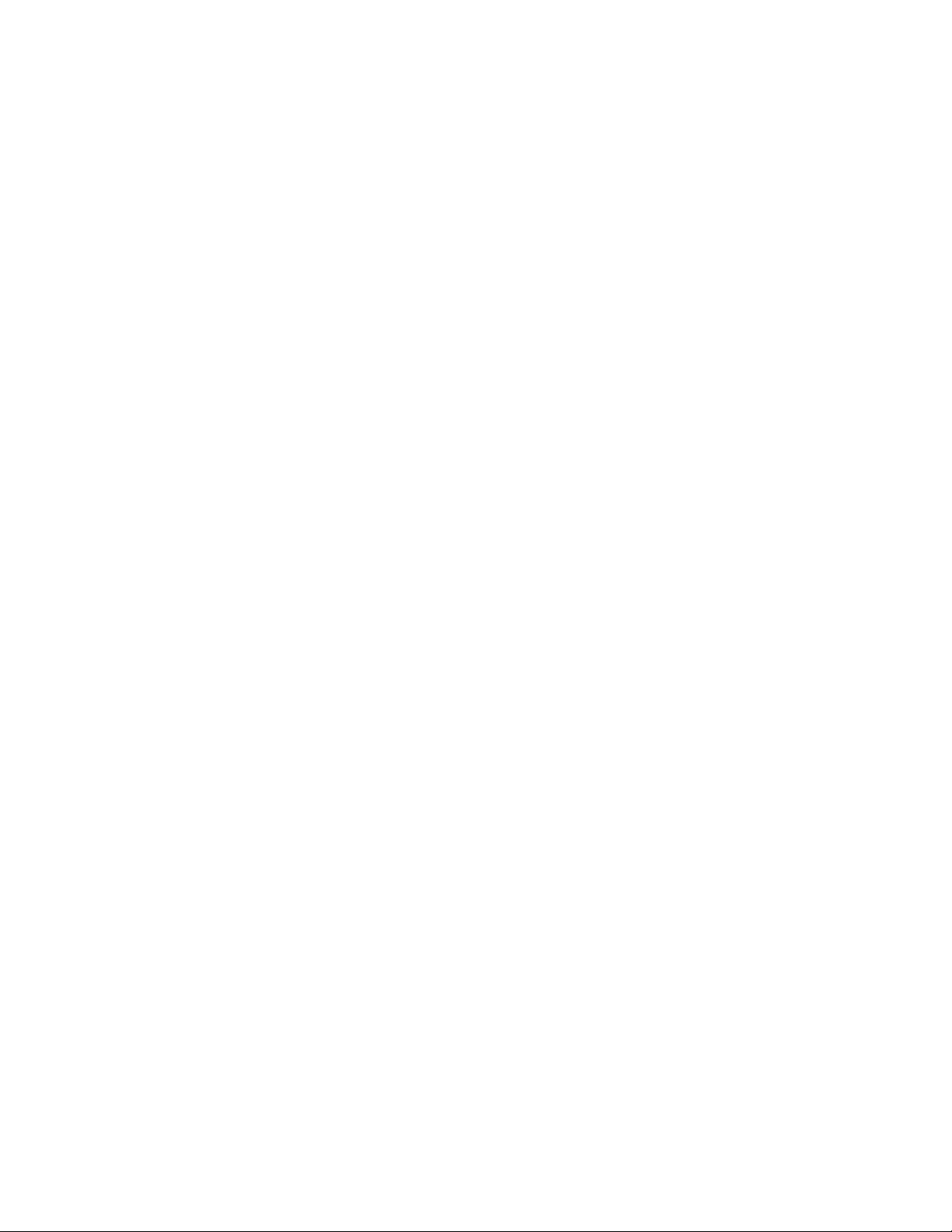
The RAD 3G Getting Started
Guide
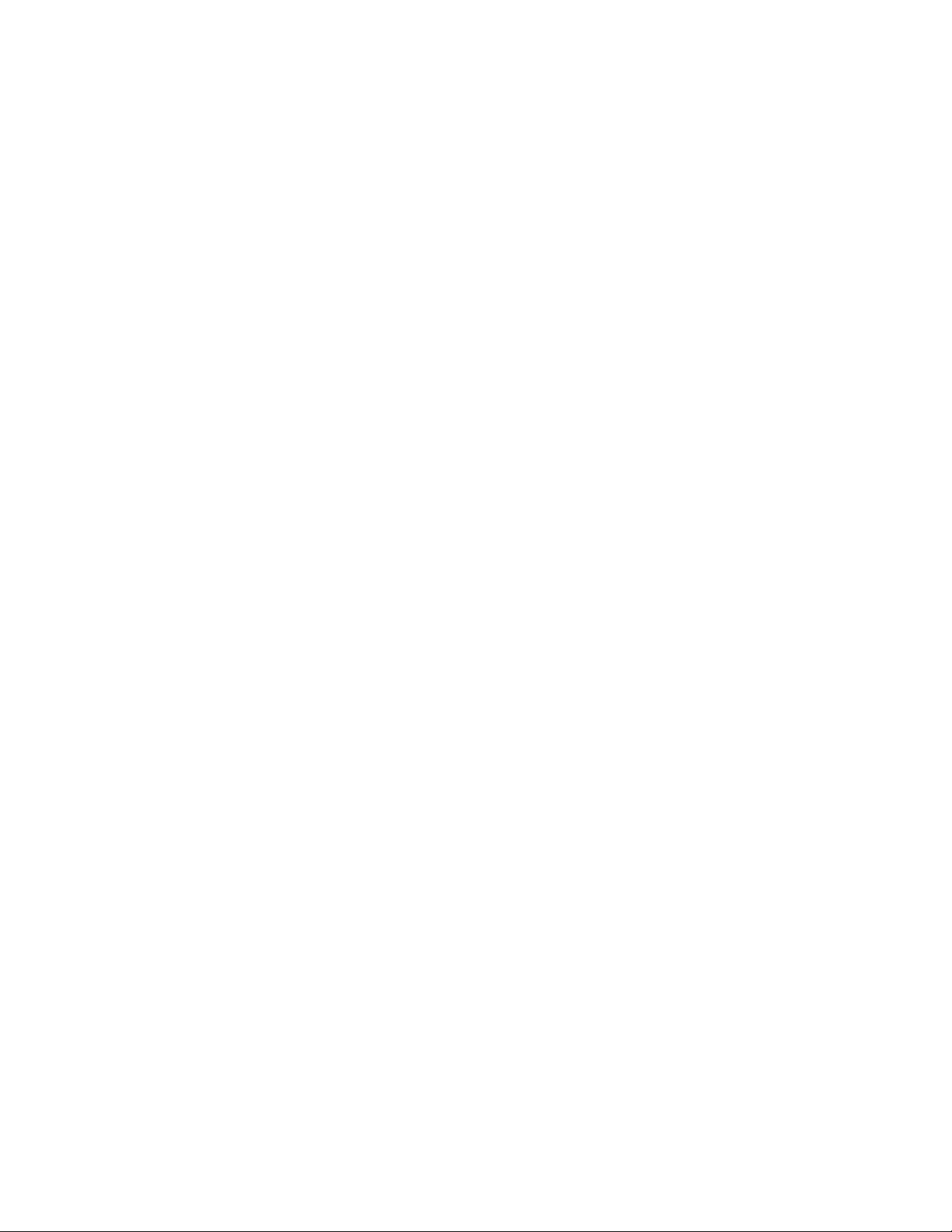
The RAD 3G Getting Started Guide
Published by: SentriLock, LLC
Copyright © 2016 by SentriLock, LLC
All rights reserved. You may not reproduce or transmit any part of this document by any form or means,
without written permission of the publisher.
The REALTOR® Lockbox is a trademark of the National Association of REALTORS® and is used under exclusive
license by SentriLock, LLC.
First printing (rev. 1.00 for The RAD 3G Getting Started Guide): August, 2016
This device complies with Part 15 of the FCC Rules. Operation is subject to the following two conditions:
1. This device may not cause harmful interference, and
2. This device must accept any interference received, including interference that may cause undesired
operation.
Changes or modifications not expressly approved by SentriLock, LLC could void the user’s authority to operate
this equipment.
FCC RF EXPOSURE INFORMATION
In August 1996 the Federal Communications Commission (FCC) of the United States with its action in Report
and Order FCC 96-326 adopted an updated safety standard for human exposure to radio frequency
electromagnetic energy emitted by FCC regulated transmitters. Those guidelines are consistent with the
safety standard previously set by both U.S. and international standards bodies. The design of this unit
complies with the FCC guidelines and these international standards. For more information about RF
exposure, please visit the FCC website at www.fcc.gov.
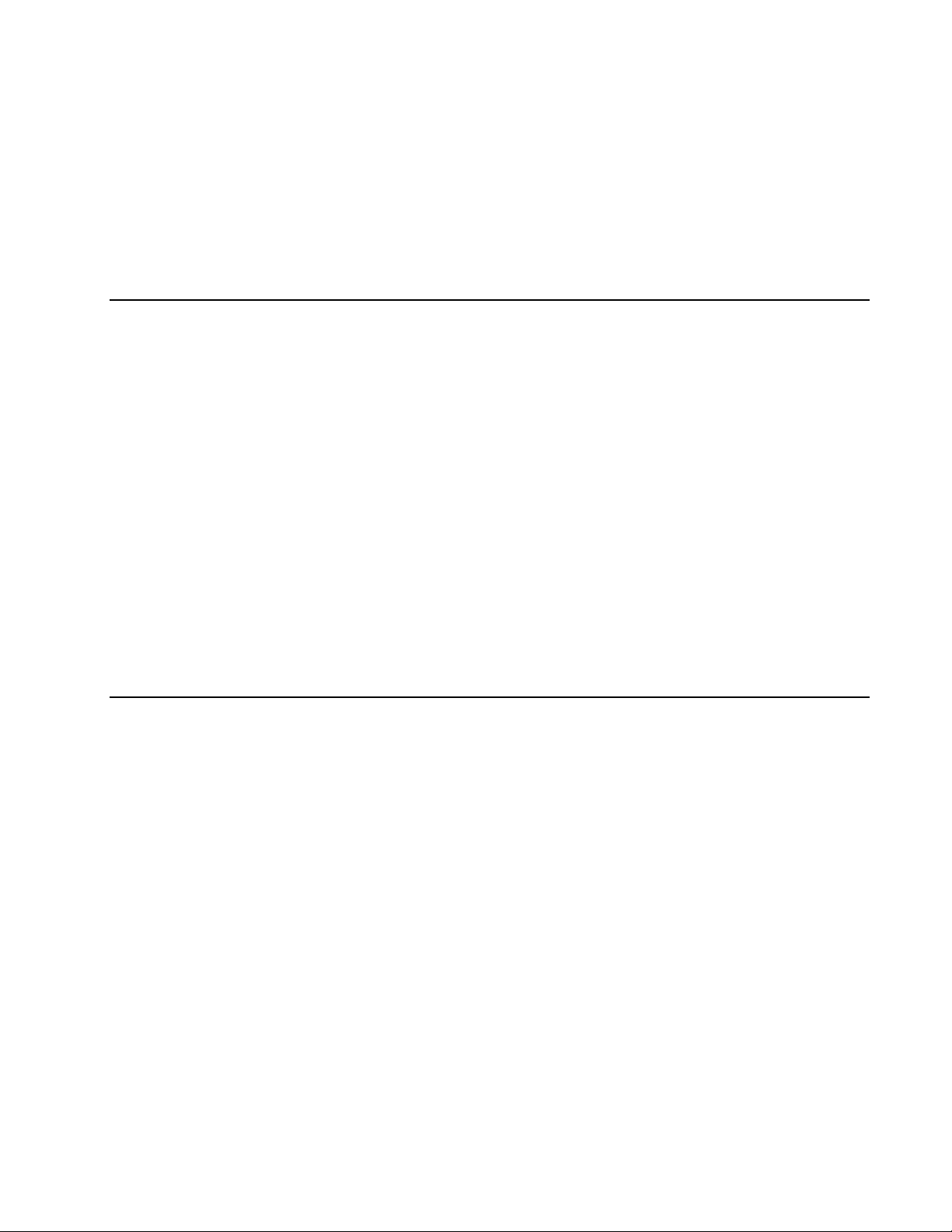
Introduction
What Is The RAD?
The Remote Access Device, or “RAD,” is a device that works with
your SentriCard®. When you receive your RAD, it will come with a
combination car/USB charger, visor clip and instructions.
You can use the RAD to:
• Send immediate showing notifications
• Automatically keep your SentriCard® updated
• Access REALTOR® NXT Wireless lockboxes with Your PIN and
You’re In
The RAD does not have any applications to load and you do not
need to pair it with a lockbox. The following sections will guide you
through getting started with your RAD.
Last update to this topic: August 9, 2016.
Top 5 Things to Know About the RAD
Listed below are the top 5 things to know about your RAD:
1. The RAD renews your SentriCard® wirelessly.
2. Using the RAD, immediate showing notifications will be sent to
the owner of the lockboxes you access.
3. The RAD enables you to access an NXT Wireless lockbox key
compartment without inserting your SentriCard® into the
lockbox.
4. The RAD must be within 100 feet of the NXT Wireless lockbox
you are trying to access. This distance is an estimate based upon
clear line of sight, excluding any obstructions.
5. Some features such as Your PIN and You’re In require an NXT
Wireless lockbox with firmware version 24.35 or higher.
Last update to this topic: August 9, 2016.
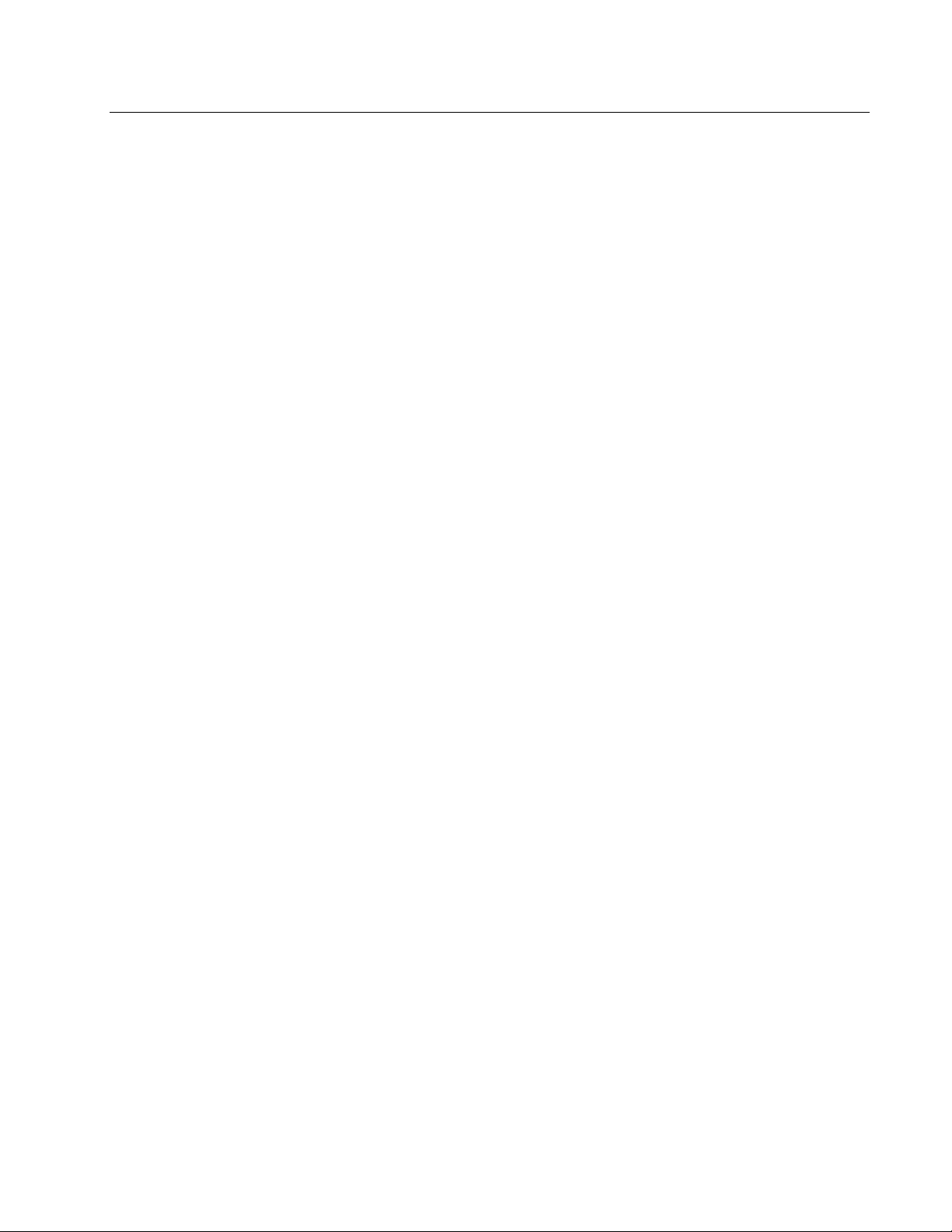
General Information and Warnings
Listed below are some warnings and general information about the
RAD:
• Wireless communication does not take place while using or
viewing the RAD’s menu system. Exit any of the menus before
trying to access a lockbox key compartment.
• If the cellular service is poor, it is possible for the RAD to drop
its connection and display an error. If this occurs, the RAD will
make a series of beeps. The RAD will automatically try to
connect to a cellular service every 15 minutes. Access logs and
other information will not be sent until the RAD has a valid
cellular connection.
• The RAD does not have an audible or other notification when
connected with the lockbox. The communication does not occur
until the keypad on the lockbox is activated. This is necessary to
conserve battery power on the RAD.
• The battery life on the RAD is approximately 1-2 weeks. This
will vary depending upon usage. To charge the RAD, use the car
charger or the USB charger provided with the RAD.
• For optimal usage, do not use the RAD in temperatures below -4
degrees Fahrenheit or above 140 degrees Fahrenheit. It is not
recommended to leave the RAD in direct sunlight, in a closed
car.
• The RAD uses cellular service to communicate with the
REALTOR® Lockbox Website. GSM Cellular Networks, such as
AT&T and T-Mobile provide the cellular service. When the RAD
is activated, it initiates the cellular service setup.
• If you would like to transfer your RAD to another Agent, contact
your Association. Your Association will deactivate it and reassign it to another Agent.
• In order to receive showing notification emails or text
messages, you will need to set up your showing notification
preferences in the REALTOR® Lockbox Website. You will need
to make sure a valid email address and mobile phone number
are set up in your account.
Last update to this topic: August 9, 2016.
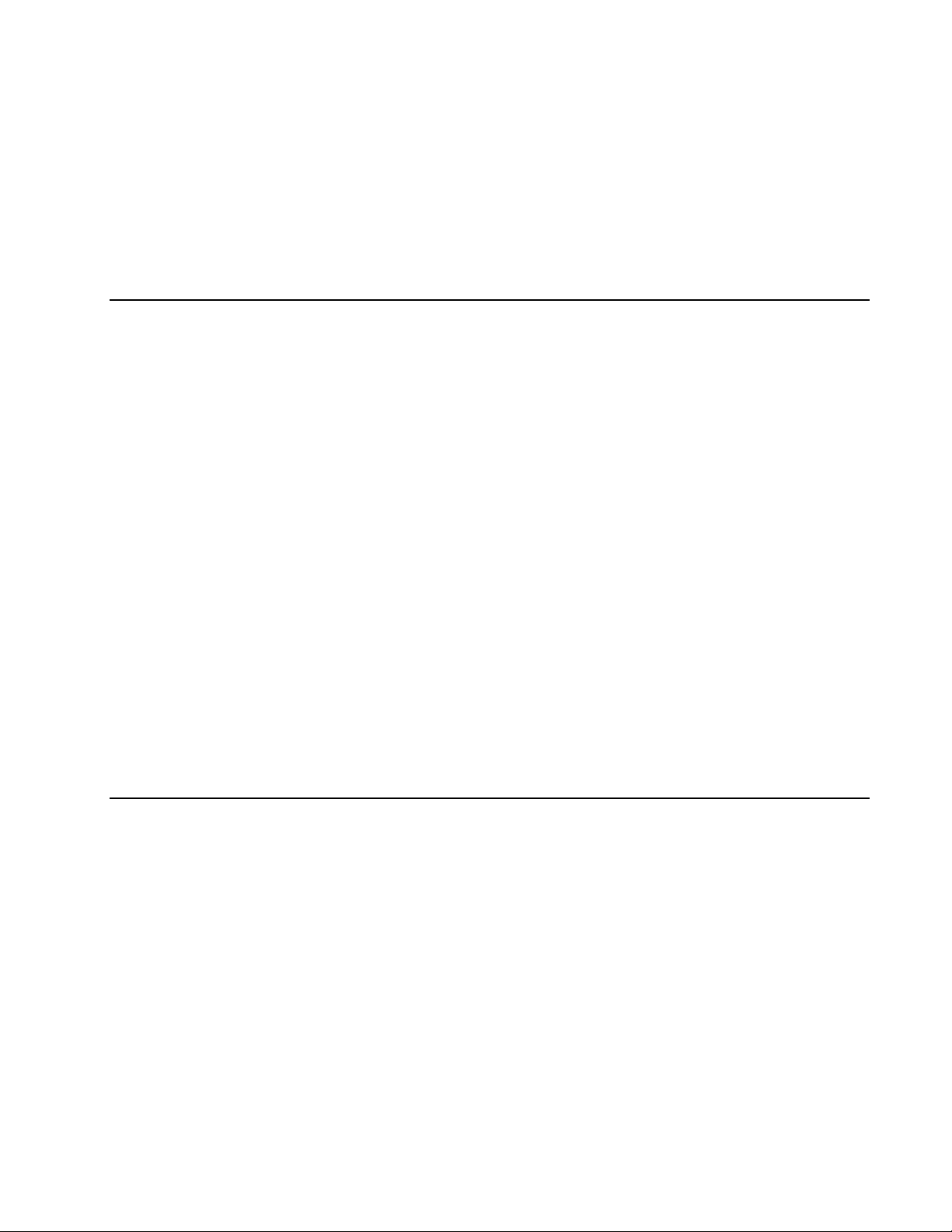
Getting Started
Activation and Setup Information
The RAD does not require any software, but you may need to set it
up before first use. The following information will help you begin
using your RAD for the first time.
You may receive your RAD from the Association/Board/MLS or from
SentriLock during a lockbox conversion. Before you can begin using
the RAD you need to:
• Charge the RAD. Similar to a cell phone, the RAD will need to
be fully charged before you use it. You may use the car charger
that came with the RAD; or if you have a micro USB wall charger
available, you may use that to charge the RAD. The first time
you charge your RAD, SentriLock recommends charging it for
four hours. The battery icon on the RAD screen will have an
exclamation point in the middle of it when you first receive your
RAD. This indicates the RAD battery is critically low, and the
device will have trouble connecting to a cell network until it is
fully charged. While charging the RAD, the battery icon will
appear as a lightning bolt. When the RAD battery is fully
charged, the solid battery icon will appear.
Last update to this topic: August 9, 2016.
Getting to Know the RAD
This section displays a diagram of the RAD with the name of the
RAD’s various parts. For example; thumb wheel, Micro USB port,
reset button, etc. This section also features some information about
the different notifications found on the RAD’s LCD display screen.
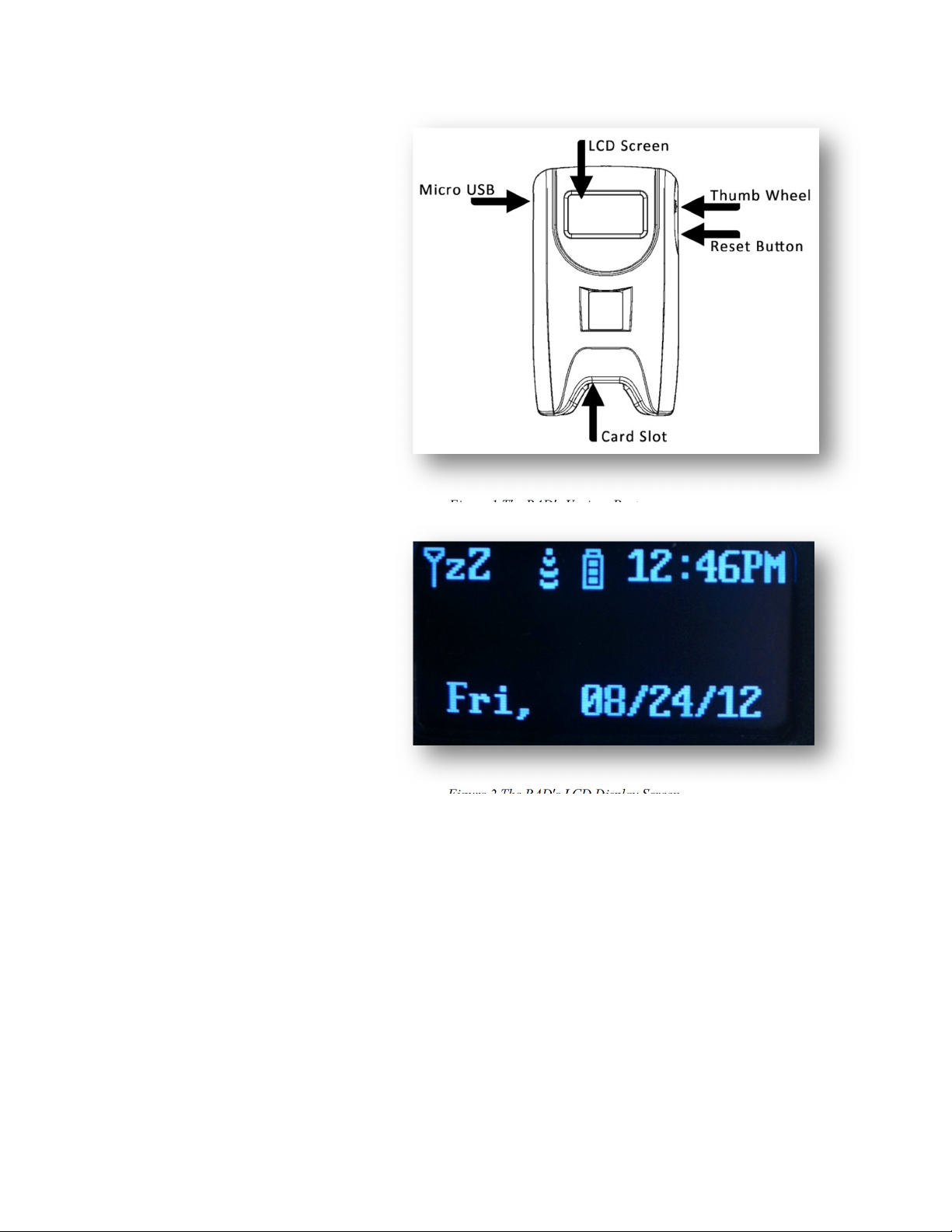
Figure 1 The RAD's Various Parts
Figure 2 The RAD's LCD Display Screen
On the RAD’s LCD display screen, you will find the following items:
• An Inverted Triangle on a Stick
• zZ
• Signal Strength
• Battery Charge Indicator
• Time of the Day
• Day of the Week
• The Date
The Inverted Triangle on a Stick is the antenna icon that displays
the RAD’s signal strength bars.
