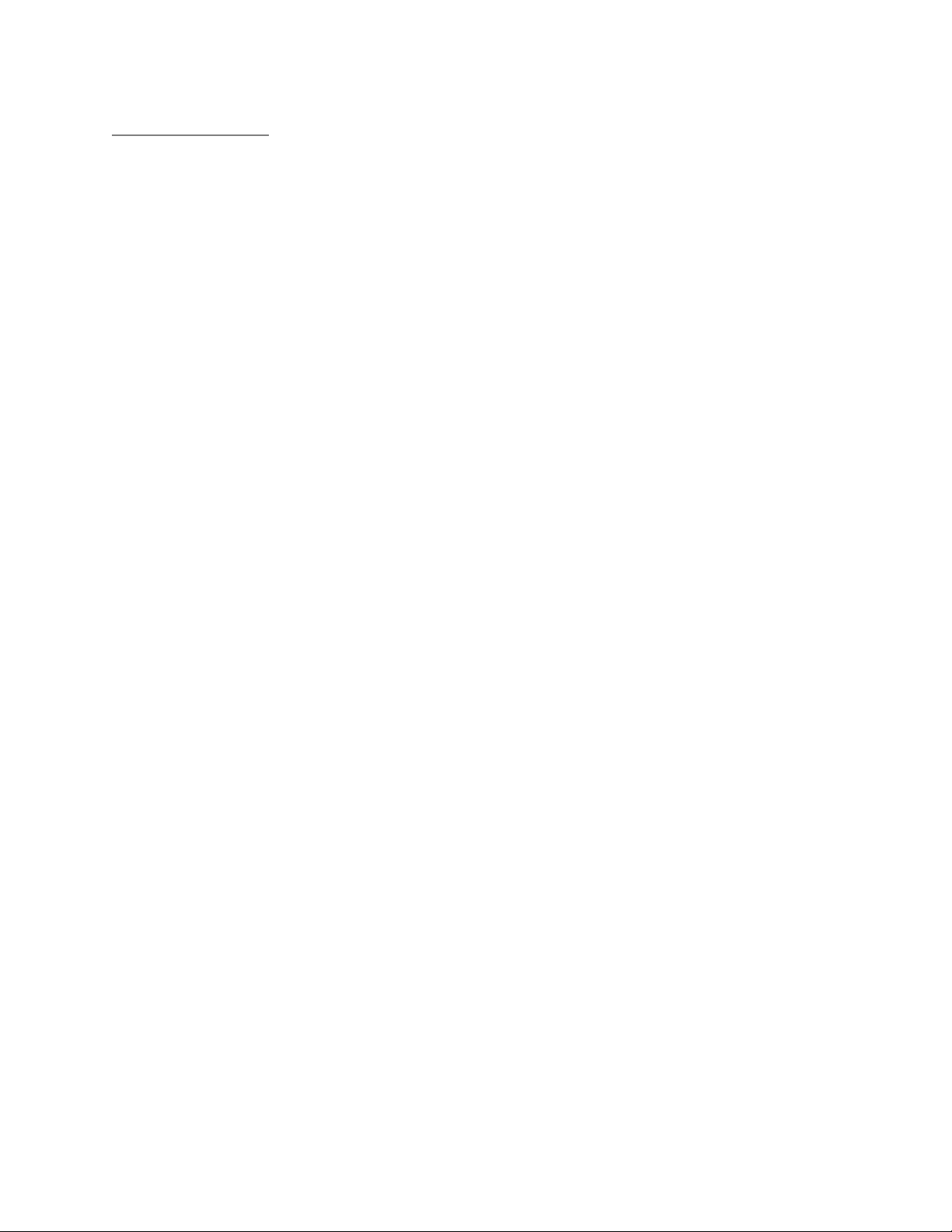
Rhein Tech Laboratories, Inc. Client: Sentrilock, LLC
360 Herndon Parkway Model: Bluetooth® REALTOR® Lockbox-EX
Suite 1400 Standards: FCC 15.225/IC RSS-210
Herndon, VA 20170 IDs: W9T-BTRLBEX/8174A-BTRLBEX
http://www.rheintech.com Report #: 2016095DXX
Appendix I: Manual
Please refer to the following pages.
Page 25 of 34

The Bluetooth® REALTOR® Lockbox-EX
Getting Started Guide
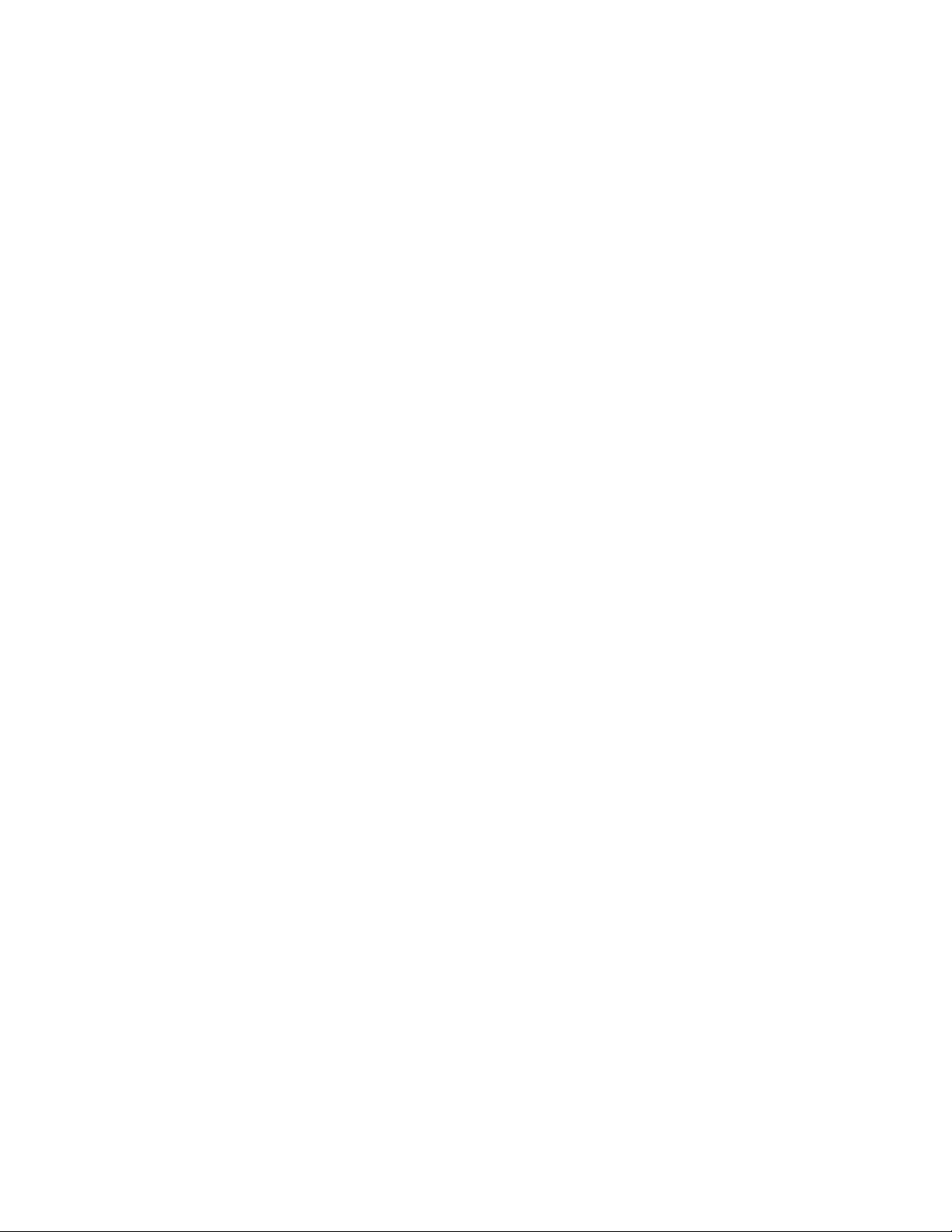
Published by: SentriLock, LLC
U.S. Patents
6,989,732
7,949,541
7,009,489
7,999,656
7,086,258
8,151,608
7,193,503
8,164,416
7,340,400
8,451,088
7,420,456
8,593,252
8,606,589
Canada
2,431,129
2,565,525
2,565,505
Copyright © 2016 by SentriLock, LLC
All rights reserved. You may not reproduce or transmit any part of this document by any form or means,
without written permission of the publisher.
The Bluetooth® REALTOR® Lockbox-EX is a trademark of the National Association of REALTORS® and is
used under exclusive license by SentriLock, LLC.
FCC ID: W9T-BTRLBEX
IC: 8174A-BTRLBEX
Changes or modifications not expressly approved by SentriLock, LLC could void the user’s authority to
operate this equipment.
This device complies with Industry Canada license-exempt RSS standard(s). Operation is subject to the
following two conditions: (1) this device may not cause interference, and (2) this device must accept any
interference, including interference that may cause undesired operation of the device.
Le présent appareil est conforme aux CNR d'Industrie Canada applicables aux appareils radio exempts de
licence. L'exploitation est autorisée aux deux conditions suivantes : (1) l'appareil ne doit pas produire de
brouillage, et (2) l'utilisateur de l'appareil doit accepter tout brouillage radioélectrique subi, même si le
brouillage est susceptible d'en compromettre le fonctionnement.
The Bluetooth® REALTOR® Lockbox-EX is protected under the following patents:
Other U.S. and foreign patents pending.
2
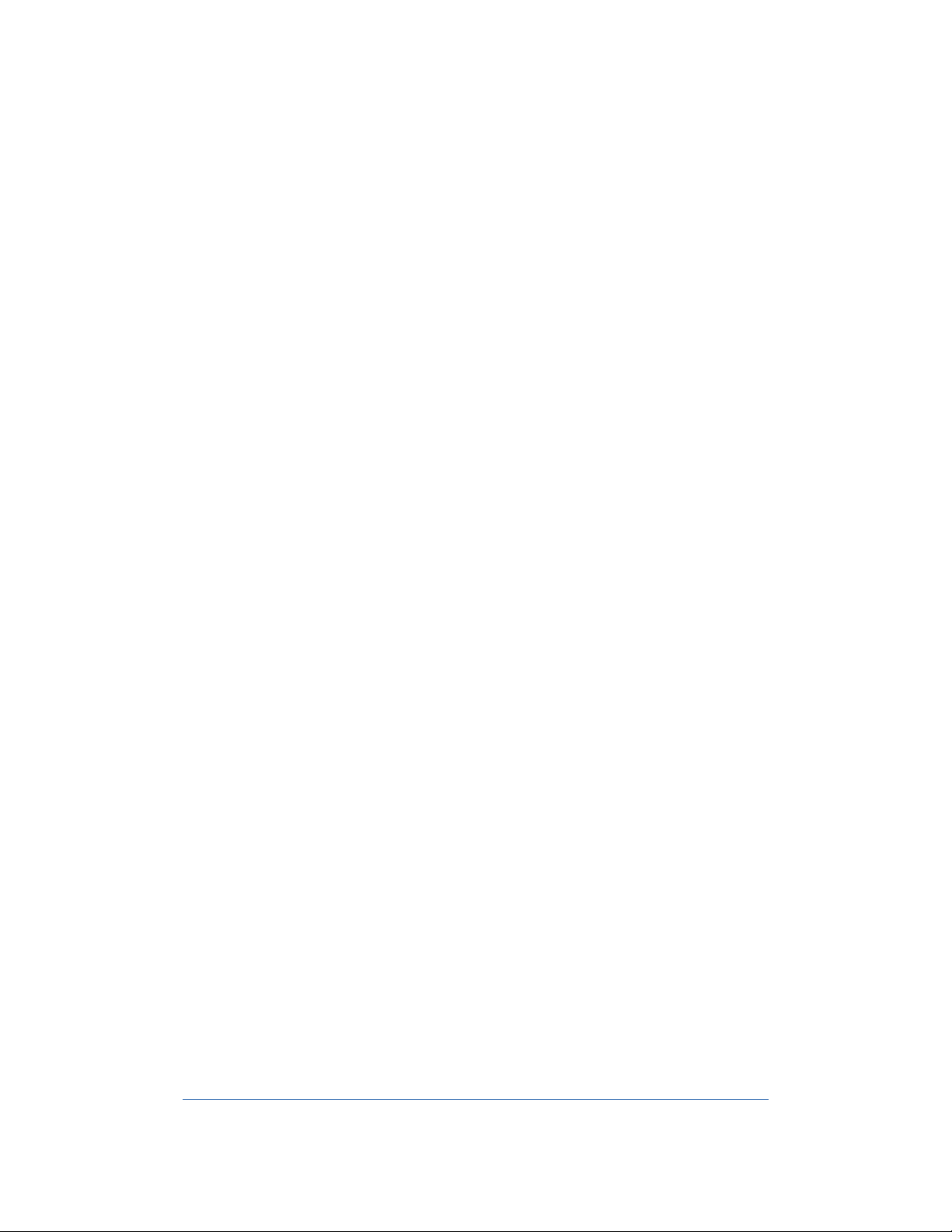
Table of Contents
Getting Started .............................................................................................................................................. 4
Getting Started Overview ......................................................................................................................... 4
How to Take Ownership of the Lockbox with SentriSmart™ .................................................................... 4
How to Load your Lockbox Settings via SentriSmart™ (Borrowing) ......................................................... 4
How to Open the Key Compartment ........................................................................................................ 5
How to Release the Shackle ...................................................................................................................... 5
How to Assign and Attach a Lockbox to a Listing ...................................................................................... 6
How to Renew a SentriCard® .................................................................................................................... 7
How to Lock the Keypad ........................................................................................................................... 7
How to Assign a Lockbox to No Owner via SentriSmart™ ........................................................................ 8
How to Check the Lockbox Firmware Version .......................................................................................... 8
How to Update the Lockbox Firmware via SentriSmart™ ......................................................................... 9
SentriSmart™ ............................................................................................................................................ 9
Top 5 Things to Know About SentriSmart™ ............................................................................................ 10
Top 5 Things You Should Know about your Bluetooth REALTOR® Lockbox-EX ...................................... 11
How to Get Help ...................................................................................................................................... 11
Appendix ................................................................................................................................................. 13
Declaration of Conformity ................................................................................................................... 15
3
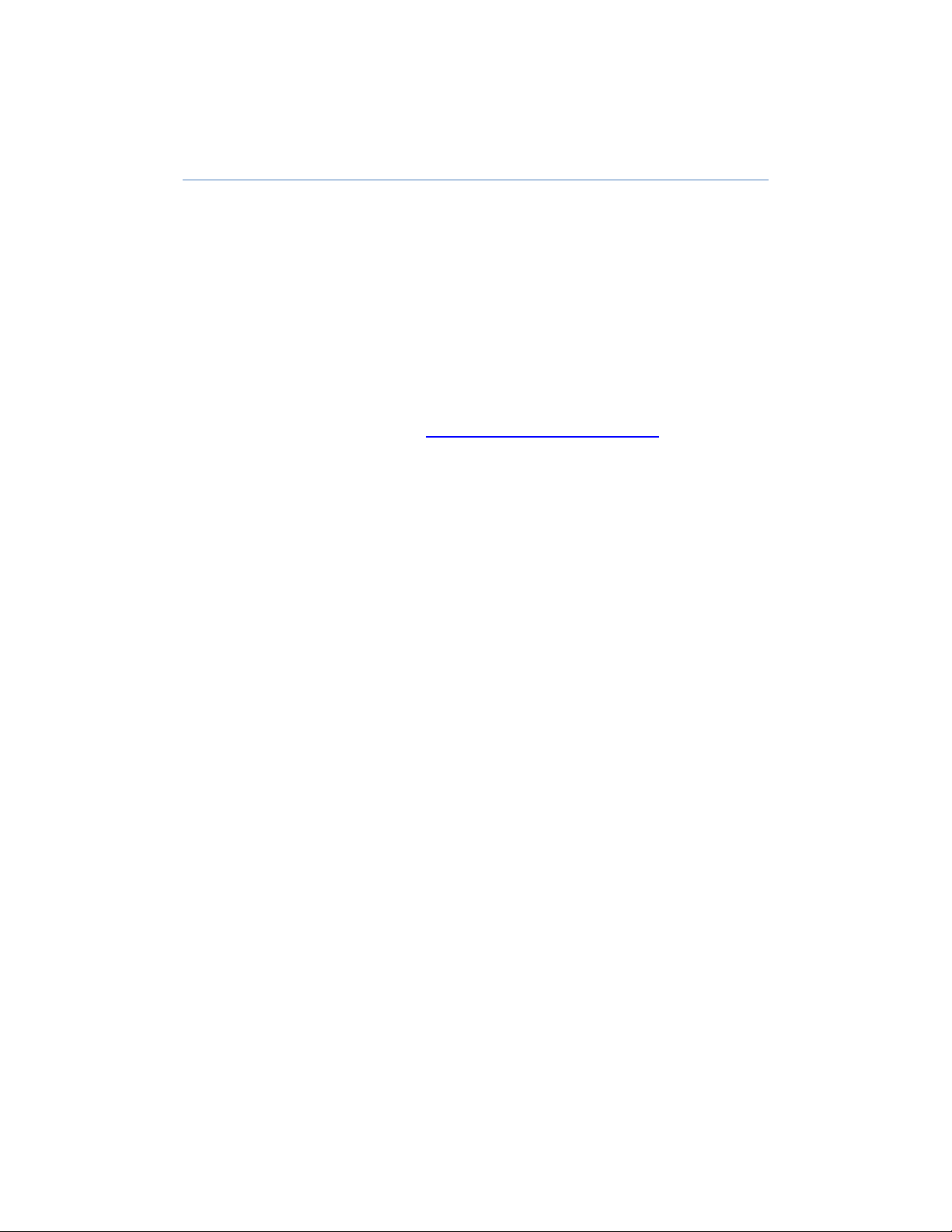
Getting Started
Getting Started Overview
The Bluetooth® REALTOR® Lockbox-EX Getting Started Guide summarizes the most common operations
you will perform with your Bluetooth® REALTOR® Lockbox-EX. The Bluetooth® REALTOR® Lockbox-EX
Getting Started Guide contains information about the features of your lockbox. You can access The
Bluetooth® REALTOR® Lockbox-EX Getting Started Guide from the REALTOR® Lockbox Website. To
access the REALTOR® Lockbox Website, visit http://lockbox.sentrilock.com/lbs. Login first. After logging
in, go to the Support tab and click the Documentation tab. You will need your SentriLock ID and
password (both of which are printed on the card carrier sheet that was packaged with your SentriCard®).
Last update to this topic: August 16, 2016.
How to Take Ownership of the Lockbox with SentriSmart™
If you would like to take ownership of a Bluetooth® REALTOR® Lockbox-EX via SentriSmart™, use the
following steps:
1. Tap on Lockbox Tools in SentriSmart™.
2. Press the ENT button on the lockbox keypad.
Note: The lockbox must have the most up to date firmware version in order to perform
this task.
3. Tap on the lockbox serial number in the list.
4. Tap on Take Ownership.
5. Enter your PIN into SentriSmart™
6. Tap OK.
Last update to this topic: August 16, 2016.
How to Load your Lockbox Settings via SentriSmart™ (Borrowing)
In order to use this feature, you must be using SentriSmart 2.1 or higher and lockbox firmware version
50.26 or higher. Please use the following instructions to borrow a lockbox via SentriSmart™:
1. Run SentriSmart™ on your Bluetooth mobile device.
2. Press the ENT button to wake up the lockbox.
3. Select Lockbox Tools in SentriSmart™.
4. Tap on Lockbox Settings.
4
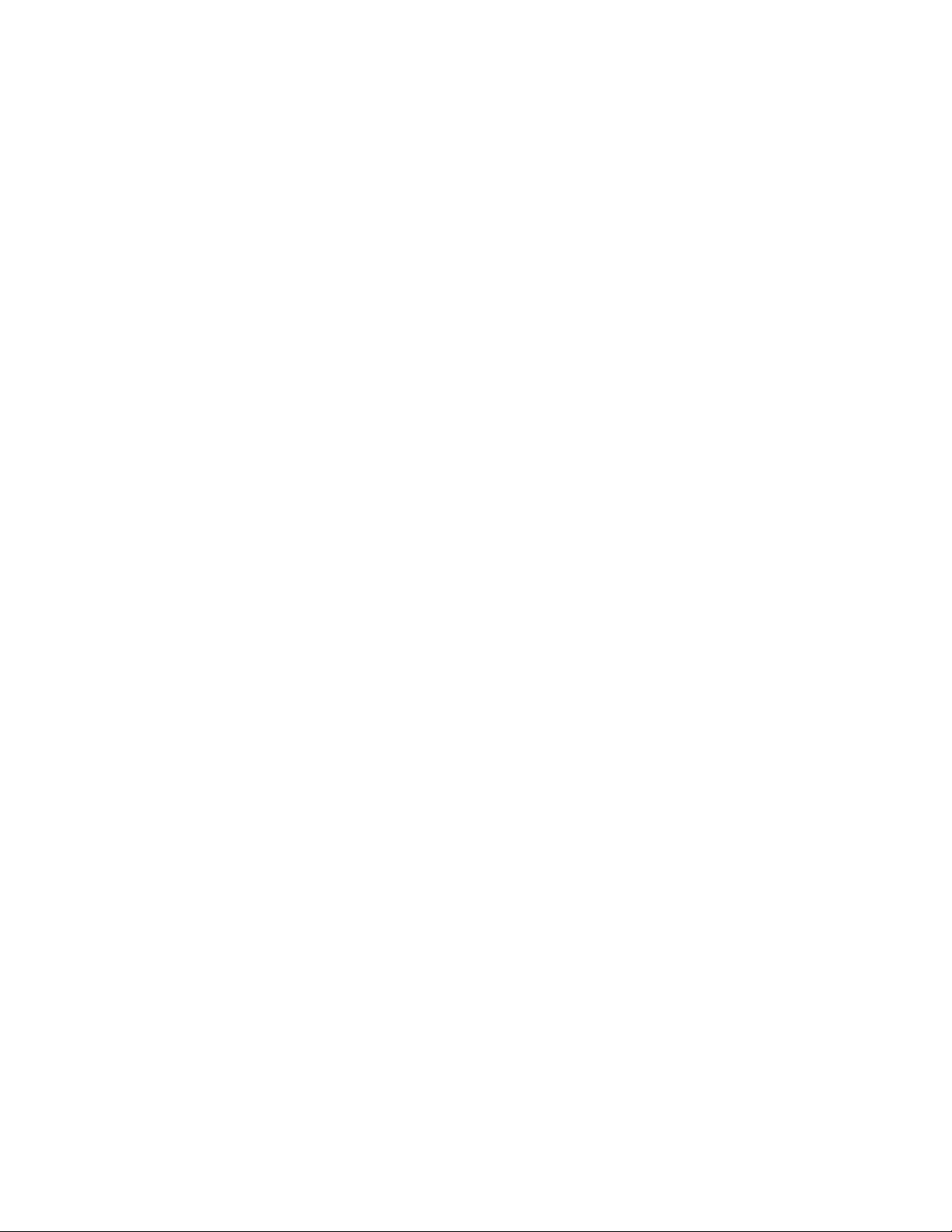
5. Select the option to load your lockbox settings.
Note: You will not have this option if it is your own lockbox.
System Borrowing Behavior Messages
You may receive popup message when trying to borrow a lockbox with either an iOS or Android device.
If the lockbox is assigned to a property by another team member, you will not be able to remove it from
the listing.
Ghost Borrowing
The actual definition of ghost borrowing is when an Agent borrows the lockbox from a Broker, either
with their SentriCard® or SentriSmart™, but they do not clear the borrowing status upon releasing the
lockbox shakle. When this happens, the next Agent receives the lockbox with the prior Agent’s settings
on it.
Last update to this topic: August 16 2016.
How to Open the Key Compartment
You will use your SentriCard® and PIN to access the lockbox key compartment. Your PIN is the number
printed in large characters in the upper, right-hand corner of the card carrier sheet that came with your
SentriCard®. Use the following instructions to open the key compartment of a SentriLock lockbox with a
SentriCard®:
1. With the gold contact facing you, insert your SentriCard® into the card slot that's located along
the bottom edge of the lockbox.
Note: It may be easier to get to the card slot if you first rotate the lockbox clockwise or
counter-clockwise around the door knob. This saves you from having to bend down to
insert your SentriCard® into the lockbox.
2. Wait for the lockbox to display the CODE light, then type your PIN into the lockbox keypad and
press ENT.
3. The lockbox will display the READY light.
4. Remove your SentriCard® from the lockbox.
5. The lockbox will open the key compartment.
Last update to this topic: April 16, 2016.
How to Release the Shackle
Use the following instructions to release the shackle from one of your lockboxes:
1. Insert your SentriCard® into your lockbox.
2. Wait for the lockbox to display the CODE light, then type your PIN into the lockbox keypad and
press ENT.
Note: Do not remove your SentriCard® from the lockbox.
3. When the lockbox displays the READY light, press FUNC + 1 + ENT.
5
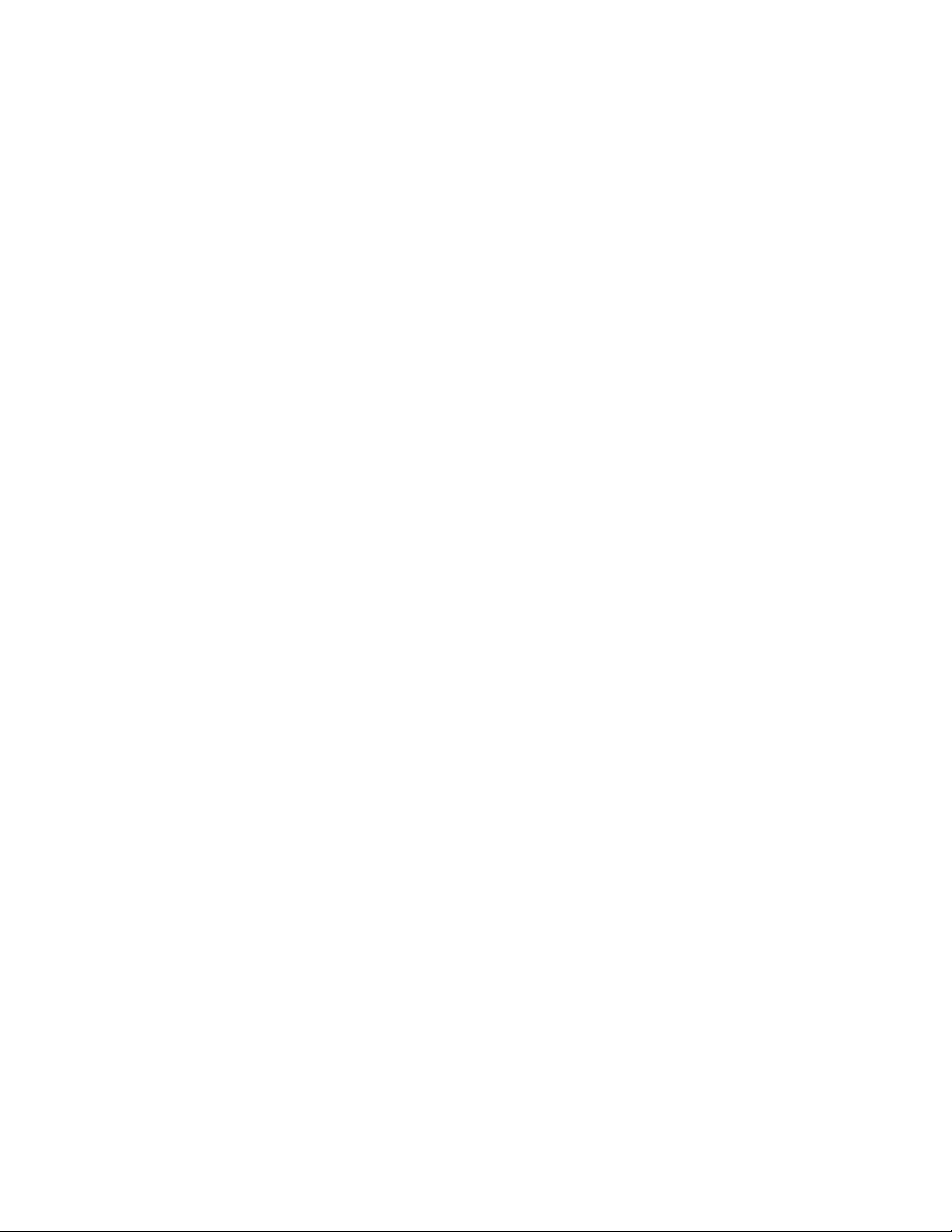
4. While firmly holding the lockbox, the lockbox will display the READY light, indicating that it is
time to pull the shackle out of the lockbox. The shackle will come all the way out of the lockbox.
If you are not holding onto the lockbox when the shackle unlatches, it could fall to the ground.
Note: When using FUNC+1 to release the shackle, please wait for the motor to reset
itself and the red DND light to go out before re-inserting the shackle into the lockbox. To
reinsert the shackle, firmly press the shackle into the lockbox. The shackle is reversible,
so it does not matter which way you insert it. You may have to wiggle it slightly to get it
to go into the lockbox. Make sure you hear or feel a positive "click" that confirms the
shackle latch has engaged.
Last update to this topic: August 16, 2016.
How to Assign and Attach a Lockbox to a Listing
Assigning and attaching your lockbox to a listing is as easy as FUNC + 1, FUNC + 2, and FUNC + 3. Use the
following steps to open the key compartment, assign and attach your lockbox to a listing with your
SentriCard®:
1. Insert your SentriCard® in the lockbox.
2. Wait for the lockbox to display the CODE light, then type your PIN into the lockbox keypad and
press ENT.
Note: Do not remove your SentriCard® from the lockbox.
3. Press FUNC + 1 and press the ENT button. The lockbox will release the shackle.
Note: Make sure you hold onto your lockbox when releasing the shackle because it will
come all the way out of the lockbox.
4. Remove the shackle from the lockbox.
Note:Leave your SentriCard® in the lockbox.
5. Press FUNC + 2 followed by either:
the numeric portion of the listing's street address;
or the numeric portion of the listing's MLS number
When you finish, press ENT. Leave your SentriCard® in the lockbox. If you made a mistake typing
in the number, simply repeat this step.
6. Press FUNC + 3 followed by ENT. The key compartment will open. Place the dwelling key(s) in
the key compartment and close the door. When using FUNC + 3 to open the key compartment,
wait for the green READY light to go solid before closing the key compartment. This is also true
when using a SentriCard® to open the key compartment during a showing.
7. You may now remove your SentriCard® from the lockbox.
8. Hang the shackle over the door knob (or some other sturdy fixture that will allow the lockbox to
hang vertically).
6

9. Firmly press the shackle into the lockbox. Make sure you hear the click that indicates the shackle
is completely latched in the lockbox. Do not attach the lockbox to an object that could fill it with
water, and make sure the card slot is the lowest point on the lockbox as it is also the drain point
for any water that gets into the lockbox.
Note: Once the key compartment has been latched closed, the lockbox will enter
Hardlock Mode. This mode provides added security by locking the latches into an
immovable state.
Should the lockbox be in Hardlock Mode while the shackle is out of the lockbox, it may
be difficult, if not impossible, to reinsert the shackle. If this happens, simply re-open the
key compartment. When the DND light has gone out, reinsert the shackle before closing
the key compartment.
Last update to this topic: August 16, 2016.
How to Renew a SentriCard®
Your SentriCard® will expire if you don’t renew it within the period chosen by your Association. Use the
following steps to renew your SentriCard® from a SentriCard® Reader at a computer:
1. Insert your SentriCard® into the SentriCard® Reader attached to your computer.
2. The SentriLock Card Utility will display the Login window.
3. The SentriLock Card Utility will detect your ID and auto-fill in the SentriLock ID field. Enter your
password in the Password field.
4. After logging in, click the Renew button to renew your SentriCard®. The SentriLock Card Utility
will send information from your SentriCard® to the SentriLock Server and vice versa.
5. When the SentriLock Card Utility finishes updating your SentriCard®, it displays the card's new
expiration date.
Note: Do not remove your SentriCard® from the SentriCard® Reader while it is in the
process of being renewed. Removing your card during renewal can damage card files
and alter the performance for your SentriCard®.
Last update to this topic: August 16, 2016.
How to Lock the Keypad
When your lockbox is not on a listing, you probably store it in your office. Before you store the lockbox,
you should lock the keypad. This will prevent unintended activation of the keypad, which could
prematurely run down the battery. When you are ready to use the lockbox on a listing, you need to
unlock the keypad. To unlock the keypad, all you have to do is insert a SentriCard® into the lockbox. To
lock the keypad, use the following steps:
1. Insert your SentriCard® into the lockbox.
2. Wait until the CODE light displays then enter your PIN into the lockbox keypad and press ENT.
Note: Do not remove your SentriCard® from the lockbox.
7

3. When the READY light displays, press FUNC + 6 + 7 + ENT. The READY light will display.
4. Remove your SentriCard® from the lockbox. The keypad backlight will flash for several seconds,
indicating that the keypad is being locked.
Note: You can test to see if the lockbox is locked by holding down any key for at least
one second. Nothing should happen, indicating it is successfully locked and ready for
storage.
Last update to this topic: August 16, 2016.
How to Assign a Lockbox to No Owner via SentriSmart™
If you would like to set a Bluetooth® REALTOR® Lockbox-EX to no owner, use the following steps via
SentriSmart™:
7. Tap on Lockbox Tools in SentriSmart™.
8. Press the ENT button on the lockbox keypad.
Note: The lockbox must have the most up to date firmware version in order to perform
this task.
9. Tap on the lockbox serial number in the list.
10. Tap on Assign to No Owner.
11. Enter your PIN into SentriSmart™
12. Tap OK.
Last update to this topic: August 16, 2016.
How to Check the Lockbox Firmware Version
The lockbox firmware check can be done two different ways:
1. On the REALTOR® Lockbox Website:
a. Go to the REALTOR® Lockbox Website at http://www.sentrilock.com/ and login.
b. Click the Lockboxes/My Lockboxes tab.
c. Search for the lockbox by serial number, owner, etc.
d. The version number will be in the Firmware Version column of the results.
i. The version number will also be displayed in the Firmware Version field of the
Edit Lockbox page, which can be accessed by clicking on the lockbox serial
number in the search results.
2. The Lockbox Firmware Check Function:
a. Press FUNC + FUNC + 43752 + FUNC + ENT on the lockbox keypad.
Note: Ownership privileges to the lockbox are required.
b. Determine the number of beeps the lockbox emits. First, look at the hardware version of
the lockbox you are checking this on, for example; GENI/GENII, NXT/NXT Wireless,
Bluetooth® REALTOR® Lockbox, and then use the following chart to determine your
firmware version:
8

Last update to this topic: August 16, 2016.
How to Update the Lockbox Firmware via SentriSmart™
There are three different ways to update firmware on a Bluetooth® REALTOR® Lockbox-EX:
1. Initiate immediate updates on an unowned lockbox
2. Initiate immediate updates on an owned lockbox
3. Perform an automatic update on an owned lockbox
The automatic firmware updates on a Bluetooth® REALTOR® Lockbox-EX are done by any SentriSmart™
user connected to the lockbox (in the background). If you would like to initiate an immediate firmware
update on the lockbox, use the following steps:
1. Establish a Bluetooth connection between the lockbox and your mobile device by pressing ENT
on the Bluetooth® REALTOR® Lockbox-EX keypad.
2. Open the Lockbox Tools tab in the SentriSmart™ application.
3. Select the lockbox serial number from the Lockbox List.
4. Select Update Firmware from the list.
5. Press the Update Firmware button.
Last update to this topic: August 16, 2016.
SentriSmart™
SentriSmart™ is a mobile application, allowing access to a lockbox key compartment with the use of a
mobile access code instead of a SentriCard®. Benefits of using the SentriSmart™ mobile application
include: obtaining 1 day codes, automatic listing assignments, instant showing notifications, viewing the
lockbox access log, generating 1 day codes and SentriCard® renewal codes for access with your
SentriCard® with in out-of-service-areas, etc. In order to access The SentriSmart™ User Guide for either
Apple or Android, go to http://www.sentrilock.com/sentrismart-users-guide/.
9
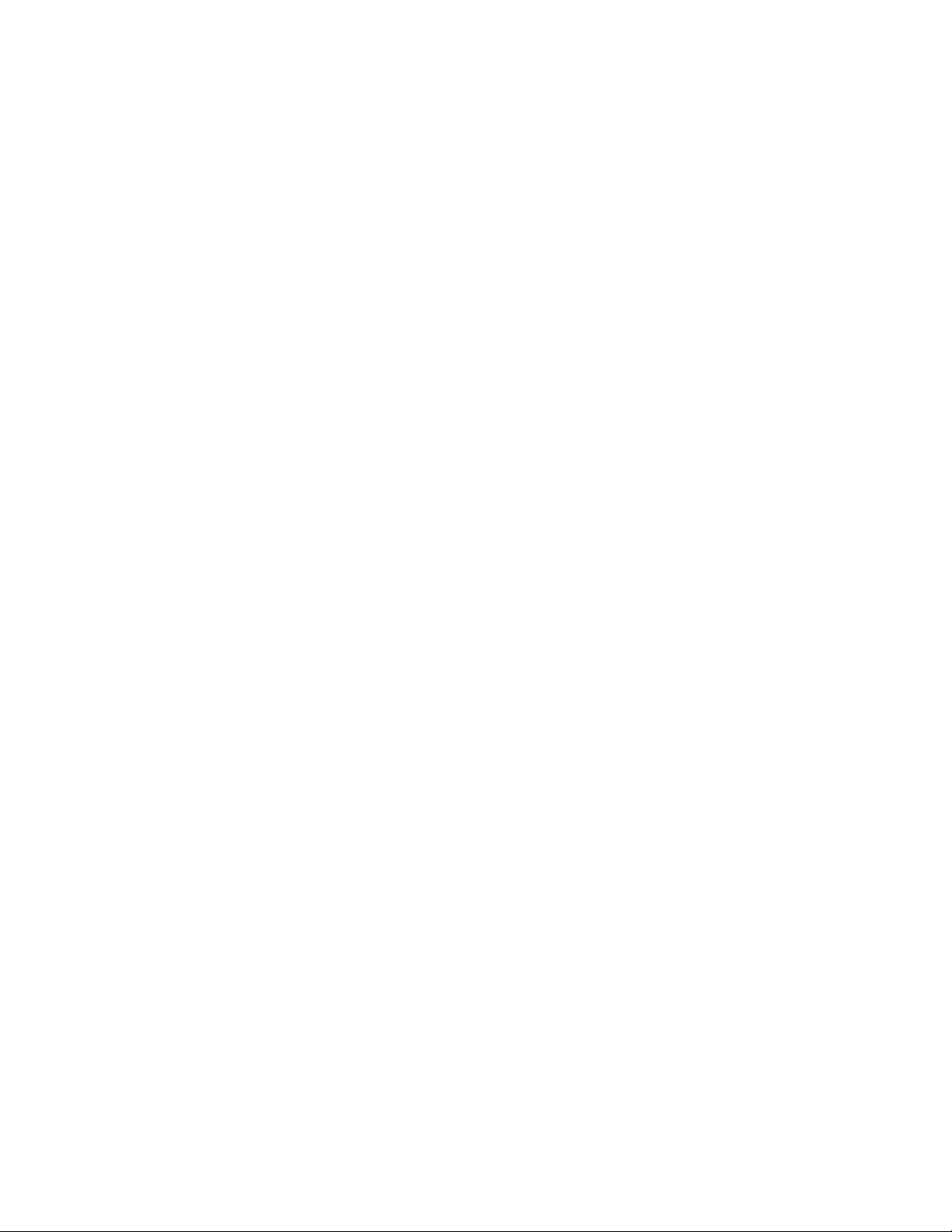
Top 5 Things to Know About SentriSmart™
Listed below are the top 5 things to know about SentriSmart™:
1. In order to install the SentriSmart™ application onto your device, SentriSmart™ must be
enabled by your Association, and the mobile device will need to meet the following
requirements:
Apple iPhone™ or iPad™ (iOS 7 or higher) / Android Device (Android 2.3 or higher)
2. It is important to keep your SentriCard® with you to access lockboxes outside your mobile
device’s service area with the SentriSmart™ application.
3. Your mobile device’s location services must be enabled in order to use the SentriSmart™
application.
4. You must know your PIN in order to use the SentriSmart™ application.
5. When using a mobile access code you received from the SentriSmart™ application, you do
not need to insert your SentriCard® into the lockbox you are trying to access
General Information about SentriSmart™
Listed below is some general information about SentriSmart™:
Upon first use of the SentriSmart™ application, you will need to register your mobile device
by entering your SentriLock ID and password. You will use the same ID and password you
would use to login to the REALTOR® Lockbox Web Site or the SentriCard® Utility.
SentriSmart™ users have the ability to use SentriSmart™ to: view their lockbox access logs,
assign their lockboxes to a listing address, obtain a 1 day code for their lockboxes as well as
get a mobile access code.
SentriSmart™ users must agree to the license before the application can be used. Agreeing
to this license means that you are taking responsibility for any mobile access codes
generated from the application onto your mobile device. Mobile access codes are treated
just like SentriCard® accesses and will be displayed in the lockbox access log this way.
If your mobile device loses its connection and is out of service, the SentriSmart™ application
will switch into the off-line mode. When your device is in this mode, you can obtain a mobile
renewal code. You will need your SentriCard® to use this code at a lockbox.
Single Key
Single Key was created to deter the sharing of keys. It limits the access of unauthorized users to access
lockboxes at the same time. Single Key is an additional security feature in which Agents are only allowed
to use either a SentriCard® or the SentriSmart™ application to open the key compartment. A few
important things to remember about Single Key are:
Once you register SentriSmart™, it becomes your “valid key.”
When a SentriCard® has been renewed, it will prohibit the SentriSmart® application from being
used to open the key compartment that entire day until midnight.
It is important to always keep your SentriCard® with you for backup.
10

Once your key is successfully renewed (up to date), it becomes your “valid key.”
Single Key becomes active 30 days after the SentriSmart™ application has been installed on your
mobile device.
Last update to this topic: August 16, 2016.
Top 5 Things You Should Know about your Bluetooth REALTOR® Lockbox-EX
The Bluetooth® REALTOR® Lockbox Getting Started Guide contains information about how to use your
Bluetooth® REALTOR® Lockbox system. This topic contains some of the more important information you
need to know about your Bluetooth® REALTOR® Lockbox-EX:
1. Even if you are going to use the SentriSmart™ application and The Bluetooth® REALTOR®
Lockbox-EX, it is important to carry your SentriCard® with you.
2. When you release the shackle, it will completely detach from the lockbox, so hold onto the
lockbox to prevent it from falling to the ground.
3. SentriLock designed The Bluetooth® REALTOR® Lockbox-EX to be weatherproof, but we did
not design it to be submerged in liquid. Mount your lockbox in a location that will ensure it
is not submerged if localized flooding occurs. For example, don't put the lockbox down into
a window well or a flower pot. SentriLock designed the lockbox to drain water from the card
slot at the bottom of the lockbox, so the lockbox should be hanging vertically or close to
vertically with the card slot being the lowest point. Do not leave the lockbox lying flat or
almost flat unless it is in a location protected from the elements.
4. After removing your lockbox from a house, lock the keypad before storing it.
5. Your SentriCard® only inserts about halfway into the lockbox. Do not try to force it further
into the lockbox.
Last update to this topic: August 16, 2016.
How to Get Help
SentriLock provides free support services to all Bluetooth® REALTOR® Lockbox-EX customers. SentriLock
provides 24/7 support through our automated telephone system as well as our user-friendly REALTOR®
Lockbox Website. Live support is available 7 days a week from 8 am – 12 am EST, excluding the
following US holidays: New Year's Day, Memorial Day, Independence Day, Labor Day, Thanksgiving Day,
Christmas Eve, and Christmas Day.
Support via the Internet
The best way to reach SentriLock Support is via the Internet. You can reach us in one of the following
ways:
Click the Support button in the REALTOR® Lockbox Website http://lb.sentrilock.com/lbs/index/
or the SentriLock Card Utility
Click Add Ticket to send a message to SentriLock Support
Send details via e-mail to: support@sentrilock.com
11

To access FAQs and manuals, click the Support button on the toolbar in the REALTOR® Lockbox
Website or the SentriLock Card Utility. Click FAQ to get the latest frequently asked questions.
Click Documentation to access manuals, guides and handouts.
Support via the Telephone
If you prefer to contact SentriLock Support via the telephone, call our toll free number: 513-618-
5800 if you are in the US, 1- 877-736-8745 if you are outside the US.
Note: If you are having trouble with a lockbox or your computer, please contact
SentriLock Support when you have the lockbox or computer available.
Last update to this topic: August 16, 2016.
12

Appendix
General Specifications
Product Size
Width 3.188”
Height (excluding shackle) 5.406”
Shackle Clearance 2.3”
Depth (included keypad) 2.41”
Weight 2 lbs. 5 oz.
Motor Ratings
Rated Voltage 5V +/- 1V
Torque 1400gf-cm
Load Current 145ma at 200 g.cm
Current Consumption
Standby current (sleep mode) 12uA (micro-amps)
Operating current (backlight on) 55ma.
Typical operating current (motor on) 104 - 200 ma.
Absolute maximum current consumption (rotor lock condition) 750 ma.
Alarm (When Wrong code inputted) 16 ma.
UL Listing
Security Listed / Equipment 44WJ
Software / Program and Website function is not verified by UL.
Federal Communications Commission
FCC ID: W9T-BTRLBEX
Industrie Canada
IC: 8174A-BTRLBEX
General Information and Warnings
WARNING - FAILURE TO FOLLOW THESE INSTRUCTIONS MAY LEAD TO PERSONAL INJURY,
PROPERTY DAMAGE, AND DAMAGE TO THE LOCKBOX AND COULD VOID YOUR WARRANTY:
Do not operate or store the lockbox above 151 degrees F (66 degrees C) or below -22 degrees F
(-30 degrees C). UL tested.
Do not immerse the lockbox in water.
13
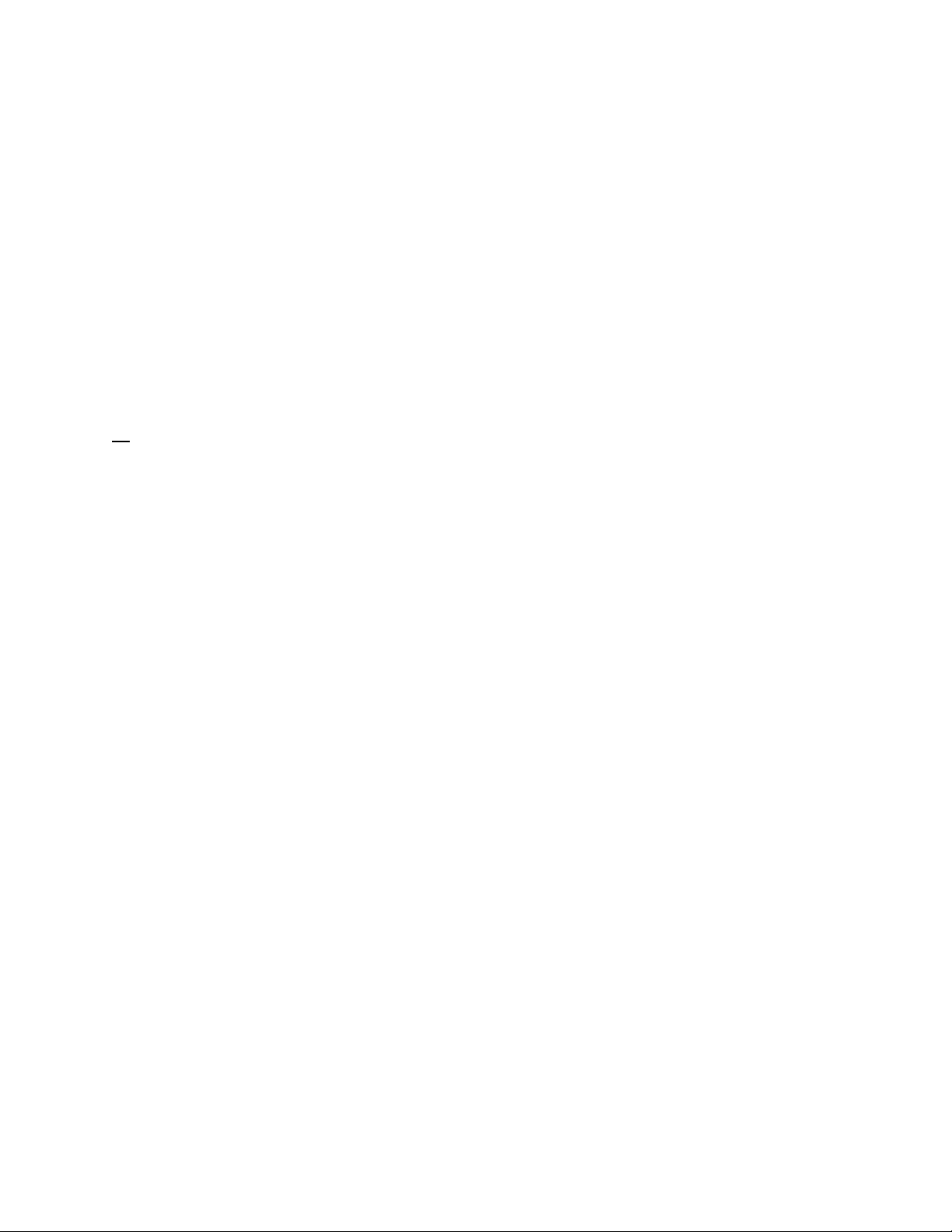
Do not store or operate the lockbox in the presence of explosive vapors.
Do not disassemble the lockbox as there are no user serviceable parts inside.
Do not drop the lockbox onto hard surfaces as permanent damage may result.
Use caution when releasing the shackle as the shackle is completely removable and the lockbox
could fall causing personal injury or property damage.
Do not attempt to recharge the battery as doing so may result in fire or explosion.
Do not dispose of the battery in a fire as it may explode. Check your local codes for proper
lithium battery disposal regulations.
Do not carry unpackaged batteries in your pocket or purse as metal objects could cause a short
circuit and thereby cause bodily injury or property damage.
Do not immerse the battery in water. Lithium is highly reactive with water and immersion could
cause an explosion or fire.
CE
IP 34
This device is not to be used by persons with reduced physical, sensory or mental capabilities, or
lack of experience and knowledge, unless they have been given supervision or instruction.
Children should be supervised that they do not play with the device.
The device is not suitable for installation where cleaning with water jets is likely.
Declaration of Conformity on following page.
14

Company
SentriLock, LLC
Address, City
7701 Service Center Drive, West Chester, OH 45069
Country
USA
Phone number
513-618-5800
Fax number
513-618-5801
Product description / Intended use
Bluetooth-compatible electronic lockbox
EU / EFTA member states intended
for use
EU: Austria, Belgium, Belarus, Cyprus, Czech Republic, Denmark, Estonia,
Finland, France, Germany, Greece, Hungary, Ireland, Italy, Latvia, Lithuania,
Luxembourg, Malta, The Netherlands, Poland, Portugal, Slovak Republic,
Slovenia, Spain, Sweden, United Kingdom
EFTA: Switzerland, Iceland, Lichtenstein, Norway
Member states with restrictive use
Manufacturer
SentriLock, LLC
Brand
SentriLock
Type (Model)
SL30671 Bluetooth® REALTOR® Lockbox-EX (standard) and
SL30704 Bluetooth® REALTOR® Lockbox-EX (wall-mount)
Standard
Issue date
EN 60335-1
EN 60335-2-82:2003+A1:2008
EN 301 489-1
EN 301 489-3
EN 62479
2012
2003, 2008
2011-09
2013-08
2010
Standard
Issue date
EN 300 330
2015-03
Company
SentriLock, LLC
Address, City
7701 Service Center Drive, West Chester, OH 45069
Country
USA
Phone number
513-618-5800
Fax number
513-618-5801
TCF/TF reference nr.
2016096TCF
Drawn up in
Herndon, VA
Date
August 18, 2016
Name and position
Scott Fisher, CEO
TCF #: 2016096TCF
Declaration of Conformity
We, the undersigned,
certify and declare under our sole responsibility that the following equipment:
is tested to and conforms with the essential requirements for protection of health and the safety of the user and any
other person and Electromagnetic Compatibility, as included in following standards:
and is tested to and conforms with the essential radio test suites so that it effectively uses the frequency spectrum
allocated to terrestrial/space radio communication and orbital resources so to as to avoid harmful interference, as
included in following standards:
and therefore complies with the essential requirements and provisions of the Directive 1999/5/EC of the European
Parliament and of the council of March 9, 1999 on Radio equipment and Telecommunications Terminal Equipment and
the mutual recognition of their conformity and with the provisions of Annex IV (Conformity Assessment procedure
referred to in article 10).
The technical documentation as required by the Conformity Assessment procedure is kept at the following address:
15

Česky
[Czech]
SentriLock, LLC tímto prohlašuje, že tento Bluetooth® REALTOR® Lockbox je ve shodě se základními
požadavky a dalšími příslušnými ustanoveními směrnice 1999/5/ES.
Dansk
[Danish]
Undertegnede SentriLock, LLC erklærer herved, at følgende udstyr Bluetooth® REALTOR® Lockbox
overholder de væsentlige krav og øvrige relevante krav i direktiv 1999/5/EF.
Deutsch
[German]
Hiermit erklärt SentriLock, LLC, dass sich das Gerät Bluetooth® REALTOR® Lockbox in Übereinstimmung
mit den grundlegenden Anforderungen und den übrigen einschlägigen Bestimmungen der Richtlinie
1999/5/EG befindet.
Eesti
[Estonian]
Käesolevaga kinnitab SentriLock, LLC seadme Bluetooth® REALTOR® Lockbox vastavust direktiivi
1999/5/EÜ põhinõuetele ja nimetatud direktiivist tulenevatele teistele asjakohastele sätetele.
English
Hereby, SentriLock, LLC declares that this Bluetooth® REALTOR® Lockbox is in compliance with the
essential requirements and other relevant provisions of Directive 1999/5/EC.
Español
[Spanish]
Por medio de la presente SentriLock, LLC declara que el Bluetooth® REALTOR® Lockbox cumple con los
requisitos esenciales y cualesquiera otras disposiciones aplicables o exigibles de la Directiva 1999/5/CE.
Ελληνική
[Greek]
ΜΕ ΤΗΝ ΠΑΡΟΥΣΑ SentriLock, LLC ΔΗΛΩΝΕΙ ΟΤΙ Bluetooth® REALTOR® Lockbox ΣΥΜΜΟΡΦΩΝΕΤΑΙ
ΠΡΟΣ ΤΙΣ ΟΥΣΙΩΔΕΙΣ ΑΠΑΙΤΗΣΕΙΣ ΚΑΙ ΤΙΣ ΛΟΙΠΕΣ ΣΧΕΤΙΚΕΣ ΔΙΑΤΑΞΕΙΣ ΤΗΣ ΟΔΗΓΙΑΣ 1999/5/ΕΚ.
Français
[French]
Par la présente SentriLock, LLC déclare que l'appareil Bluetooth® REALTOR® Lockbox est conforme aux
exigences essentielles et aux autres dispositions pertinentes de la directive 1999/5/CE.
Italiano
[Italian]
Con la presente SentriLock, LLC dichiara che questo Bluetooth® REALTOR® Lockbox è conforme ai
requisiti essenziali ed alle altre disposizioni pertinenti stabilite dalla direttiva 1999/5/CE.
Latviski
[Latvian]
Ar šo SentriLock, LLC deklarē, ka Bluetooth® REALTOR® Lockbox atbilst Direktīvas 1999/5/EK būtiskajām
prasībām un citiem ar to saistītajiem noteikumiem.
Lietuvių
[Lithuanian]
Šiuo SentriLock, LLC deklaruoja, kad šis Bluetooth® REALTOR® Lockbox atitinka esminius reikalavimus ir
kitas 1999/5/EB Direktyvos nuostatas.
Nederlands
[Dutch]
Hierbij verklaart SentriLock, LLC dat het toestel Bluetooth® REALTOR® Lockbox in overeenstemming is
met de essentiële eisen en de andere relevante bepalingen van richtlijn 1999/5/EG.
Malti
[Maltese]
Hawnhekk, SentriLock, LLC, jiddikjara li dan Bluetooth® REALTOR® Lockbox jikkonforma mal-ħtiġijiet
essenzjali u ma provvedimenti oħrajn relevanti li hemm fid-Dirrettiva 1999/5/EC.
Magyar
[Hungarian]
Alulírott, SentriLock, LLC nyilatkozom, hogy a Bluetooth® REALTOR® Lockbox megfelel a vonatkozó
alapvetõ követelményeknek és az 1999/5/EC irányelv egyéb elõírásainak.
Polski
[Polish]
Niniejszym SentriLock, LLC oświadcza, że Bluetooth® REALTOR® Lockbox jest zgodny z zasadniczymi
wymogami oraz pozostałymi stosownymi postanowieniami Dyrektywy 1999/5/EC.
Português
[Portuguese]
SentriLock, LLC declara que este Bluetooth® REALTOR® Lockbox está conforme com os requisitos
essenciais e outras disposições da Directiva 1999/5/CE.
Slovensko
[Slovenian]
SentriLock, LLC izjavlja, da je ta Bluetooth® REALTOR® Lockbox v skladu z bistvenimi zahtevami in
ostalimi relevantnimi določili direktive 1999/5/ES.
16
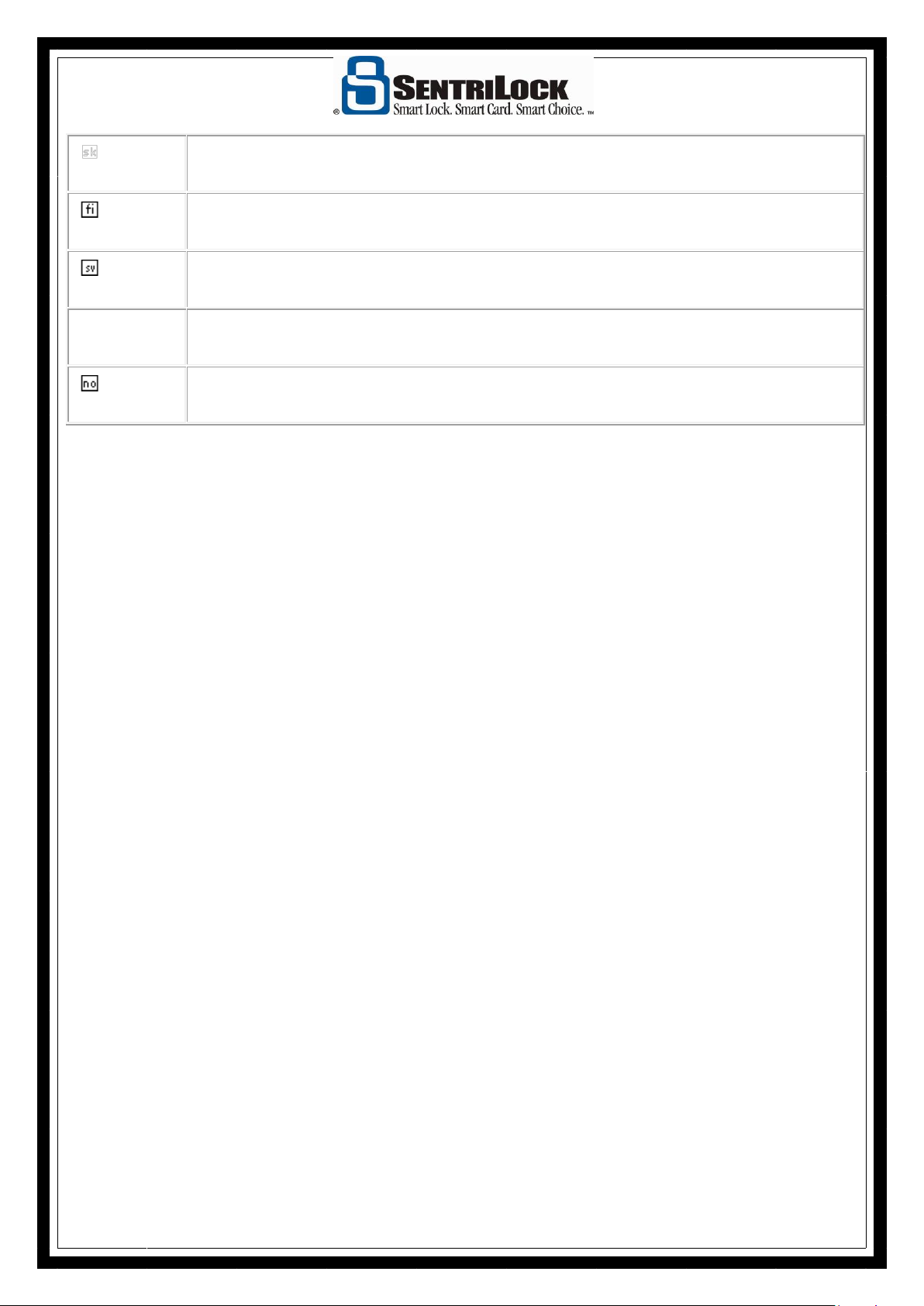
Slovensky
[Slovak]
SentriLock, LLC týmto vyhlasuje, že Bluetooth® REALTOR® Lockbox spĺňa základné požiadavky a všetky
príslušné ustanovenia Smernice 1999/5/ES.
Suomi
[Finnish]
SentriLock, LLC vakuuttaa täten että Bluetooth® REALTOR® Lockbox tyyppinen laite on direktiivin
1999/5/EY oleellisten vaatimusten ja sitä koskevien direktiivin muiden ehtojen mukainen.
Svenska
[Swedish]
Härmed intygar SentriLock, LLC att denna Bluetooth® REALTOR® Lockbox står I överensstämmelse med
de väsentliga egenskapskrav och övriga relevanta bestämmelser som framgår av direktiv 1999/5/EG.
Íslenska
[Icelandic]
Hér með lýsir SentriLock, LLC yfir því að Bluetooth® REALTOR® Lockbox er í samræmi við grunnkröfur og
aðrar kröfur, sem gerðar eru í tilskipun 1999/5/EC.
Norsk
[Norwegian]
SentriLock, LLC erklærer herved at utstyret Bluetooth® REALTOR® Lockbox er i samsvar med de
grunnleggende krav og øvrige relevante krav i direktiv 1999/5/EF.
17
