Sentera Phantom 4 Single Sensor, DJI Mavic NDVI Single Upgrade User Manual
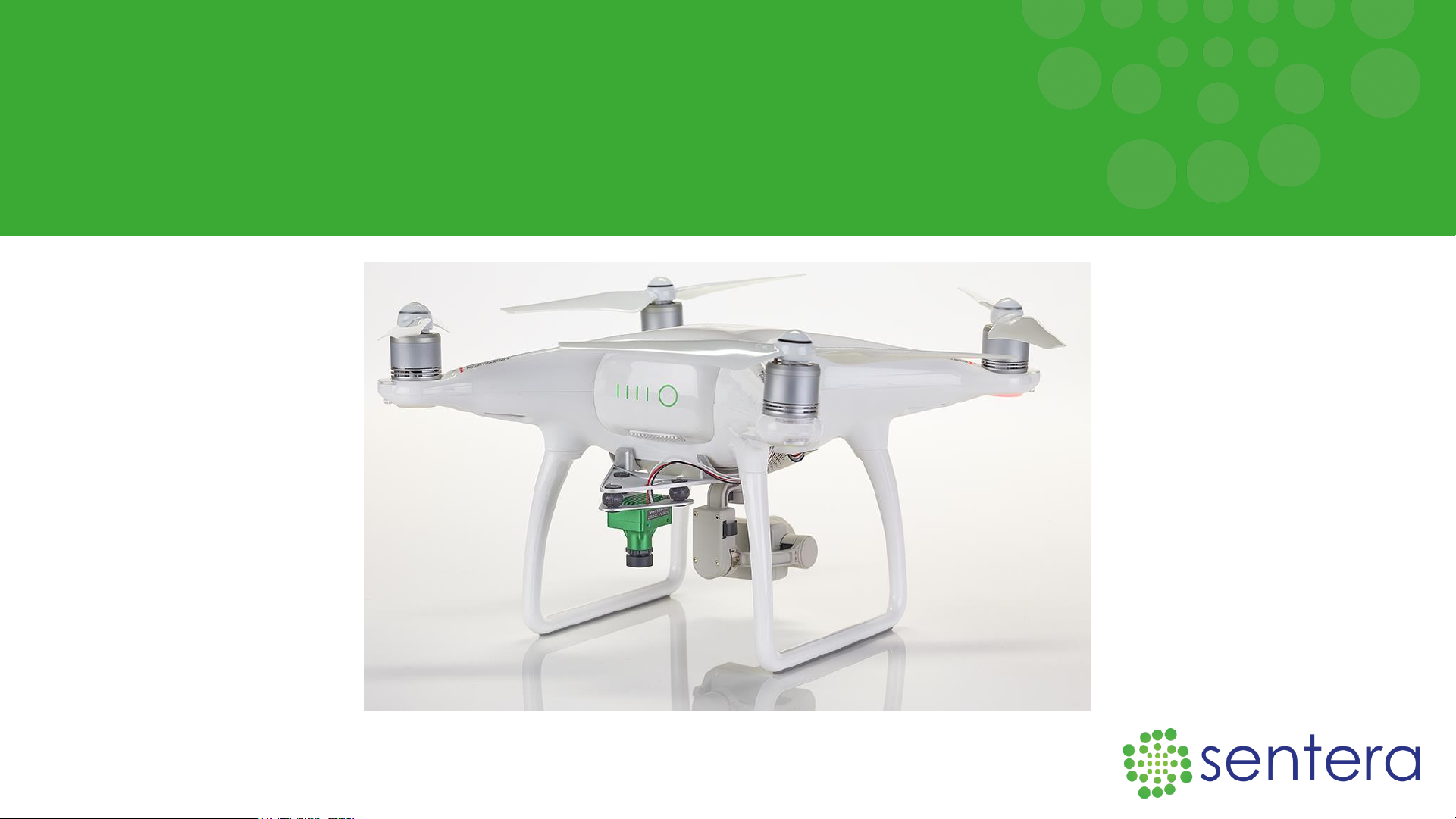
Phantom 4 Single Sensor
User Manual
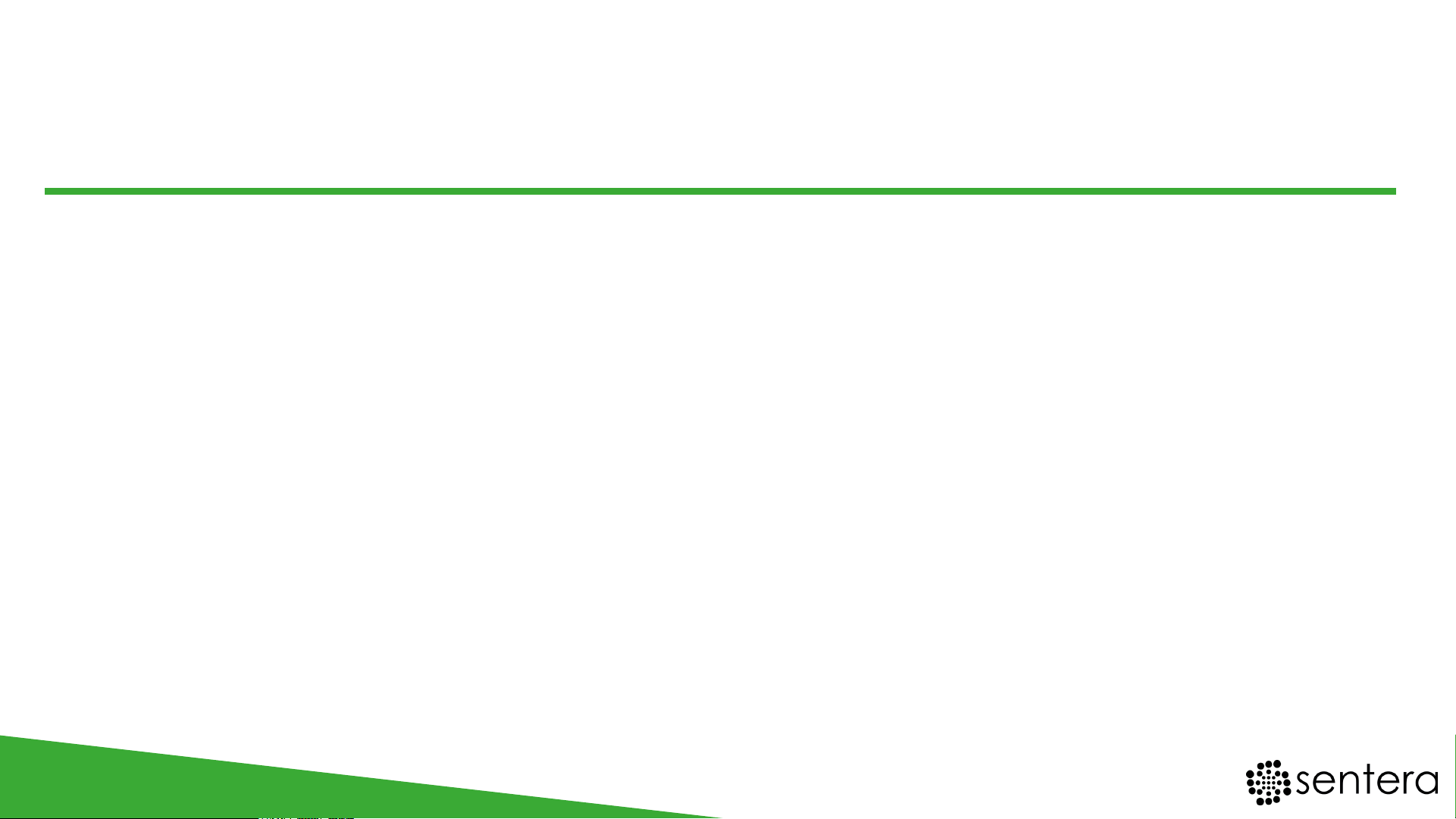
Flying a drone autonomously with FieldAgent is extremely
easy, but like driving a car, there is a training process that
should be completed before you can fly safely and
comfortably. This document will set you up for success,
regardless of your current skill level.
Advice: Set aside 1 day to become comfortable using your system.
Questions? Contact Sentera Support at:
+1 (844) SENTERA (844.736.8372) | International Direct Dial: +1 612.204.2000 | Support@Sentera.com
CONGRATULATIONS ON YOUR
NEW SENTERA SOLUTION PURCHASE!
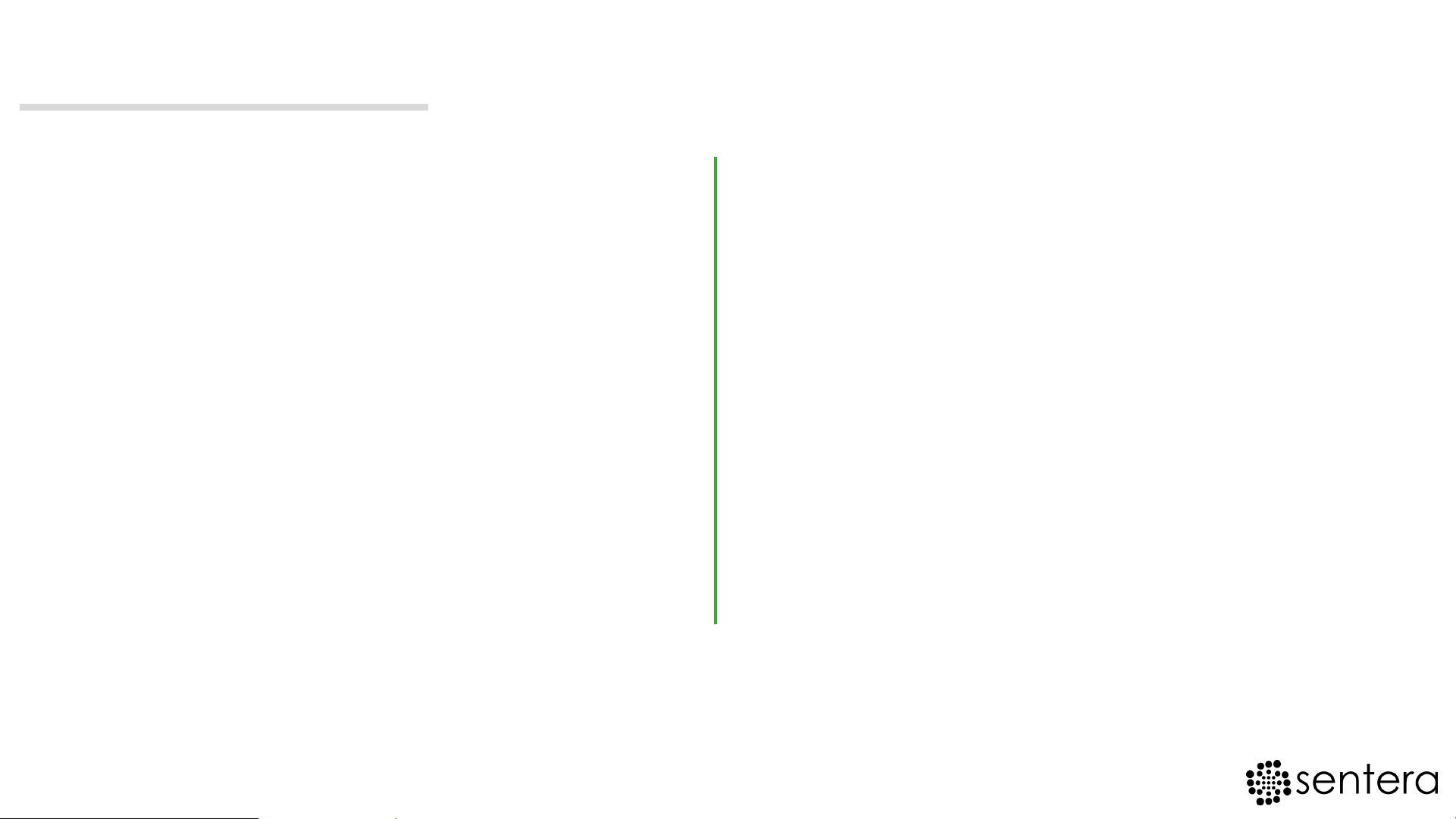
Contents
1. Getting Licensed & Part 107
2. Manual Flight Practice
• Getting to know your Drone
• Flight Controls
• Incremental Practice Flight Ideas
3. Activating Your Free FieldAgent
Account
4. Autonomous Flight & FieldAgent
Mobile
• Preparing For the Field
• Flight Planning
• Monitoring your Flight
• Checking for Images
5. Looking at Your First Dataset &
FieldAgent Desktop
• Selecting Images for Import
• Navigating the Import Process
• Making Annotations
• Viewing Maps
• Adjusting Your NDVI Health Maps
• More Precise Data (Ordering Mosaics)
• Ordering Analytics
6. Fine Tuning Parameters to Work
For You
1
4
3
2
5
6

If you are using your drone for business purposes, the FAA expects
you to obtain a Remote Pilot Certificate as outlined in the FAA Part 107
Rules.
This involves studying, registering for and passing a written exam.
To learn if your situation requires a Part 107 Remote Pilot Certificate, or
other general information about the exam, visit:
Sentera’s Part 107 Explanation Page
sentera.com/Part-107-Explanation/
S e c t i o n 1 G e t t i n g L i c e n s e d & P a r t 1 0 7
Section 1 Pg. 1
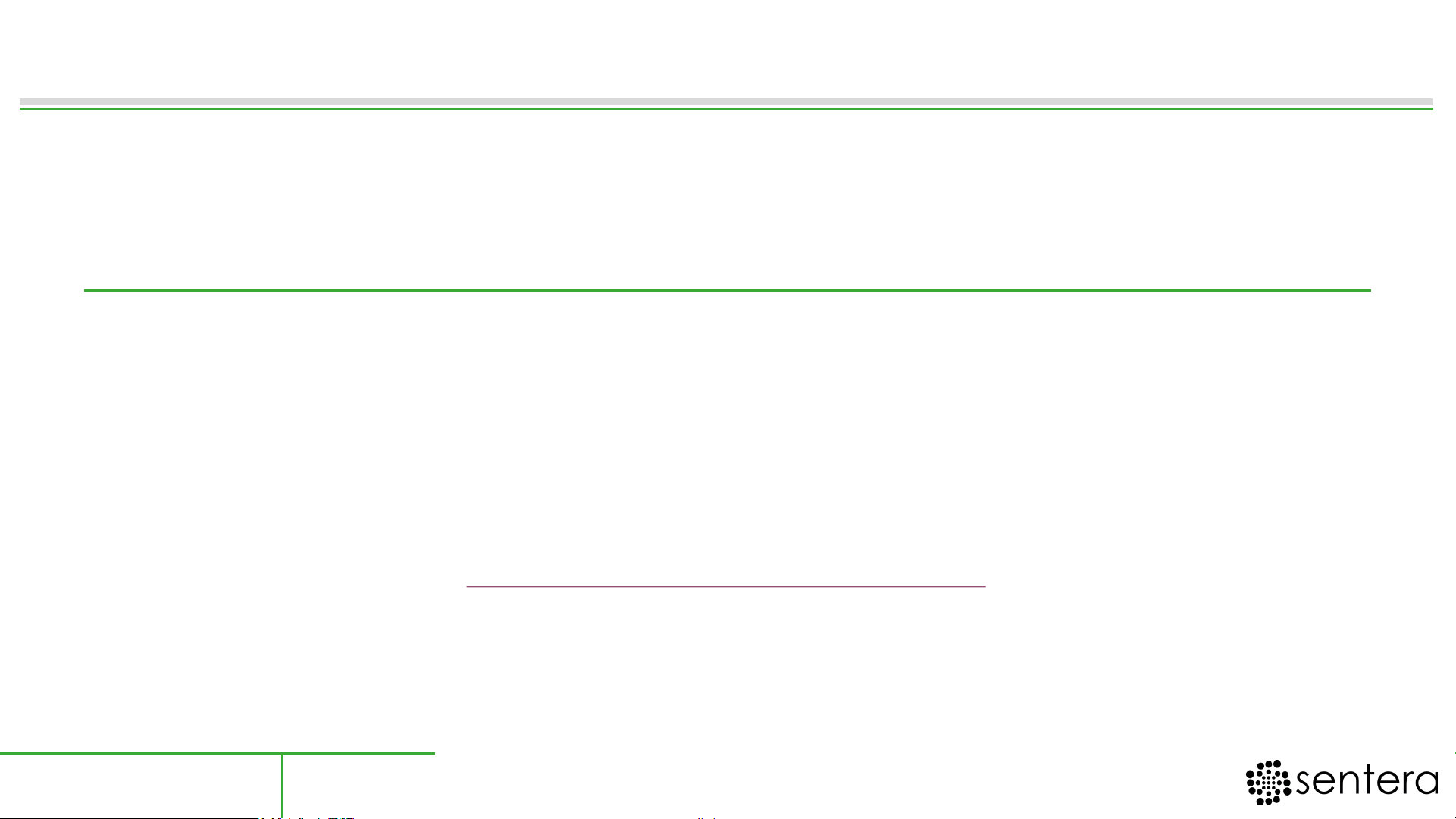
Use your paper QuickStart from DJI and Section 2 of this guide to get to know
your drone. Practice flight ideas on page 5.
An online version of the latest Phantom Quick Start Guide and full manual can be
found here:
Phantom Quick Start Guide Link
www.dji.com/phantom-4/info#downloads
Tip: Make your first flight at a local park. Just ensure you are abiding by local
and federal laws. (Don’t fly over people!)
We recommend all users take their drone out to complete AT LEAST 10
successful manual flights before performing an autonomous mission with
FieldAgent.
Section 2 Pg. 2
S e c t i o n 2 M a n u a l F l i g h t P r a c t i c e

Sentera NDVI
Single Upgrade
DJI Color
Camera
Gimbal
Propellers
Match BLACK or GREY rings to motors
Push and
rotate to lock
into place
Battery
Power on/off by pressing
the circle once and then
again for 2 seconds.
Getting to Know Your Drone
Section 2 Pg. 3
GPS
The drone’s GPS is under the top cover
NEVER obstruct this area

Up (Increase Altitude)
Down (Decrease Altitude)
Rotate
CW
Rotate
CCW
Forward
Backward
Left
Right
Basic In Flight :
Controls
Right Stick
Left Stick
Spin up Motors &
Take Off:
Up
Land & Turn Off Motors
Hold down on landing to
stop motors
Down
Connect Mobile
Device using
USB Cable
Power On
Controller
Launch DJI
Go 4
Power On
Vehicle
Setup:
Setup & Flight Controls
Section 2 Pg. 4
1
2
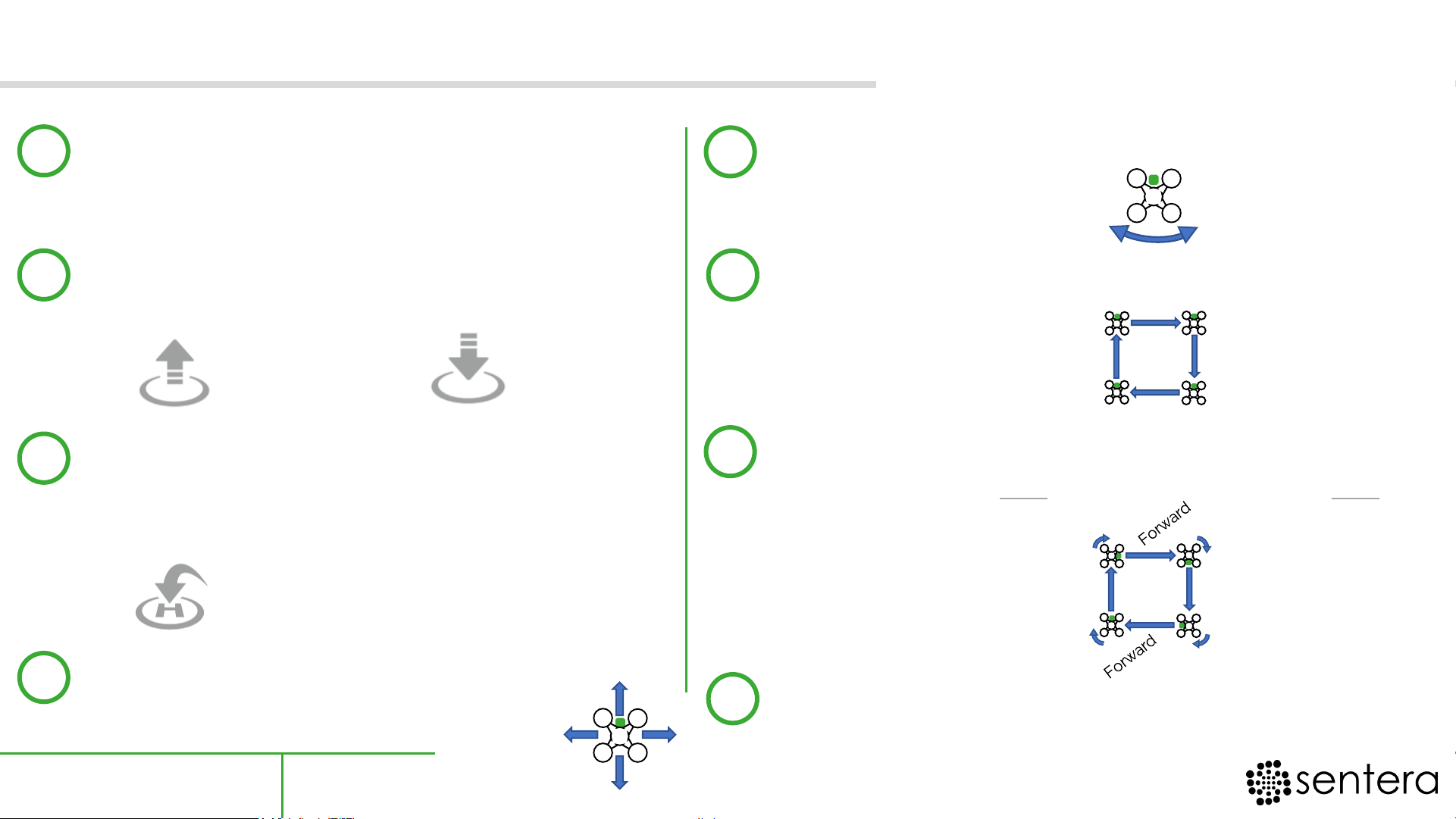
5. Rotate clockwise (CW) and counterclockwise (CCW)
Left stick only!
6. Fly a rectangular flight path facing one direction.
Right stick only!
7. Fly a rectangular flight path w/ 90⁰ CW rotation at
corners. Right stick only moves forward. Left stick only
rotates 90⁰ at corners.
1. Take-off. Hover at 10ft. Let go of sticks for 3
seconds and then land.
Left stick only!
2. Auto Take-off and Auto Land with the on
DJI Go 4 onscreen buttons
3. Take-off and hover at 50 ft. Fly out 100 ft.
Use Return to Home (RTH) button to bring
the drone back and land itself
4. Move Forward, Backward, Left, & Right.
The RTH Button is located both on
the physical controller and in the DJI
Go 4 App as an onscreen button
Practice with the right stick
Auto
Take-Off
Auto
Land
Incremental Practice Flights
Section 2 Pg. 5
1
4
3
2
5
6
7
CCW
CW
Backwards
Left
Right
Forwards
**Overhead View**
**Overhead View**
90⁰ CW
90⁰ CW
90⁰ CW
90⁰ CW
Forward Forward
8
Fly smooth Figure-8 patterns.
Use a combination of both the Right and Left Sticks
