Senter ST308 User Manual
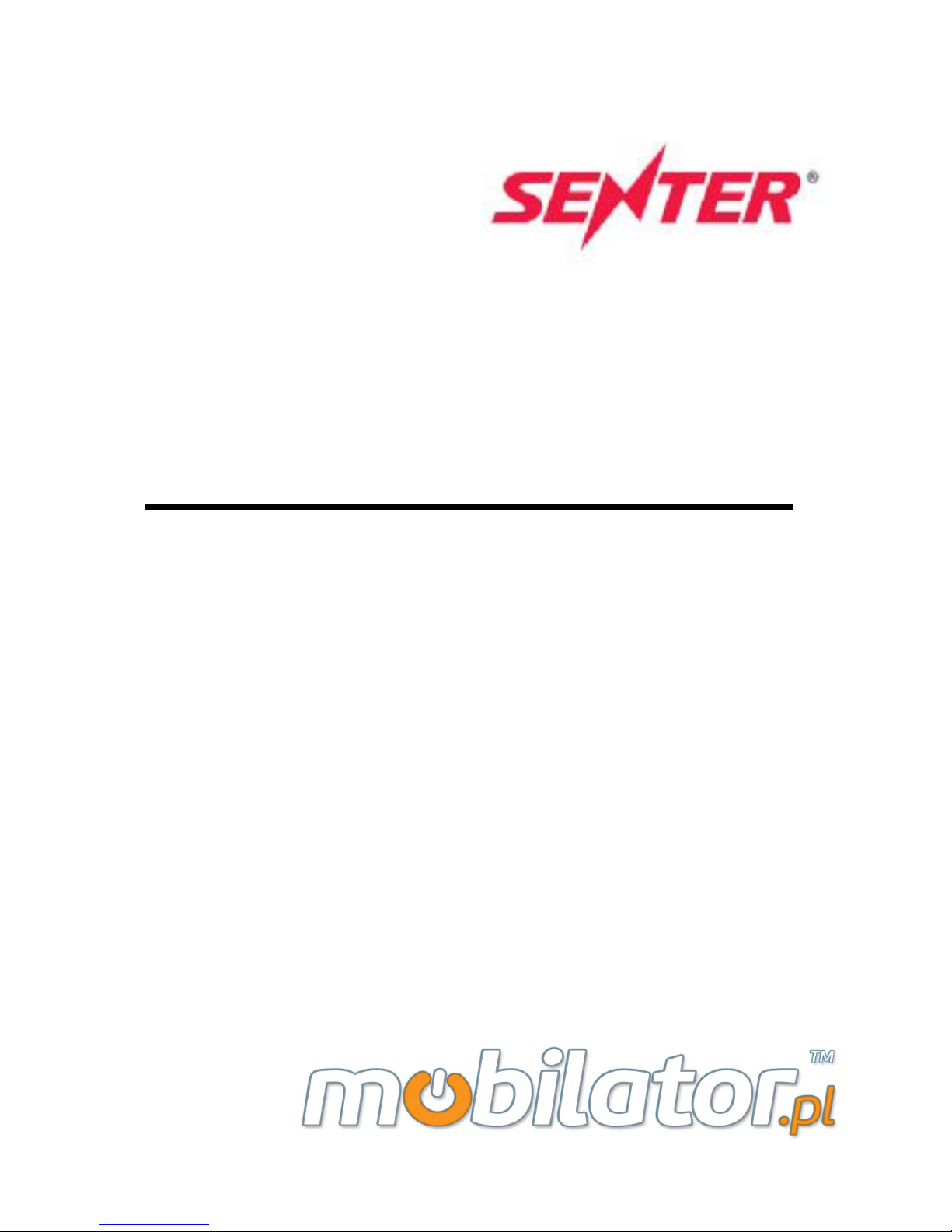
ST308
Mobile IPDA
User Manual
V1.0
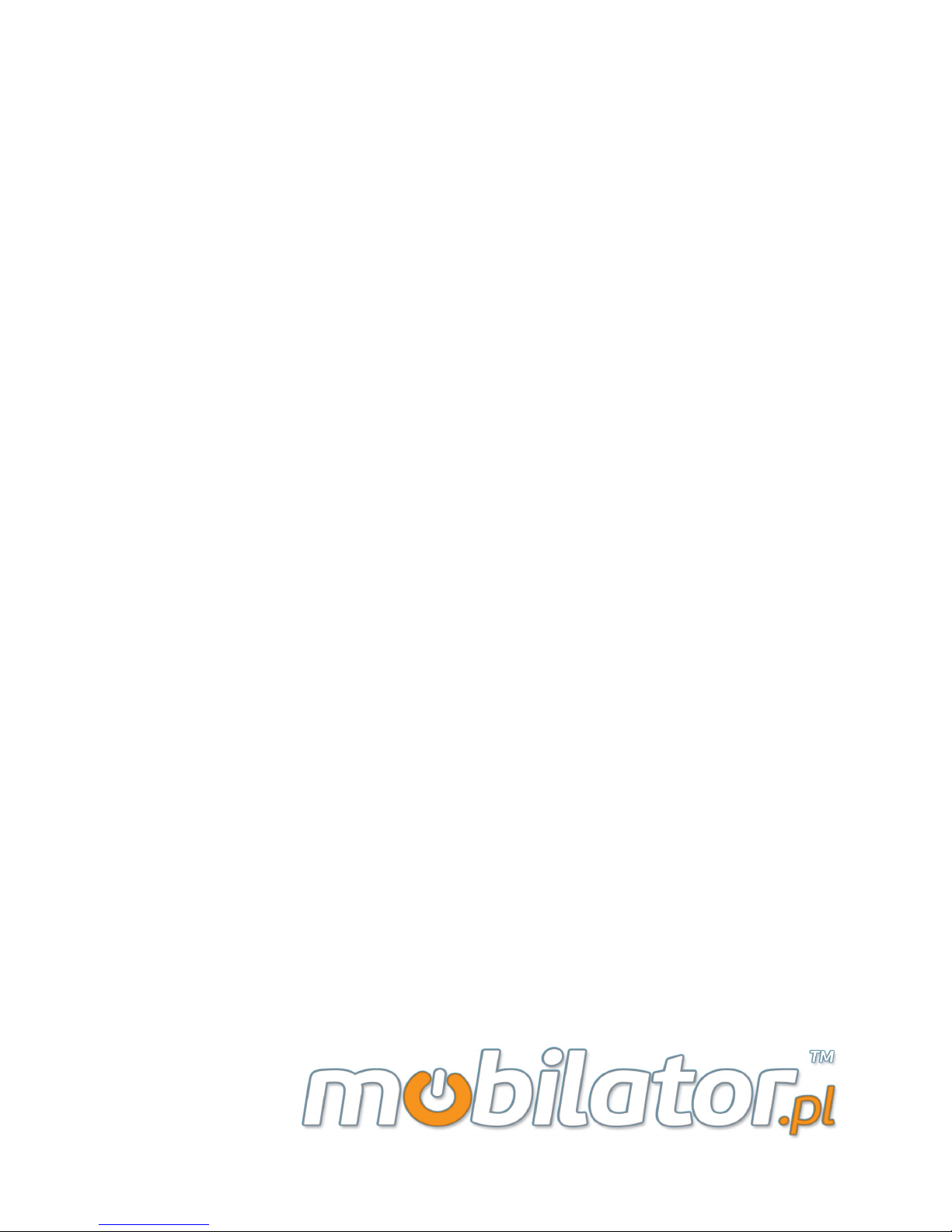
Brief Introduction
First and foremost, thanks for buying Senter brand
ST308.
This user manual includes module introduction,
maintenance, wiring and operation as well as the solutions
to module problems. In order to guarantee the proper
operation of ST308, please read this manual in detail before
using; keep the manual in a safe and convenient place for
quick response when problems appear.
Note:
Ø Due to the continuous improvement and refinement of
the tester, please kindly forgive us not to inform you of the
modified manual.
Ø Guaranteeing the accuracy, we will try to update the
manual. If you find any mistakes, please inform us via the
contact information in the back cover.
Ø Without permission from Senter in writing, it is
forbidden to copy all or part of the manual.
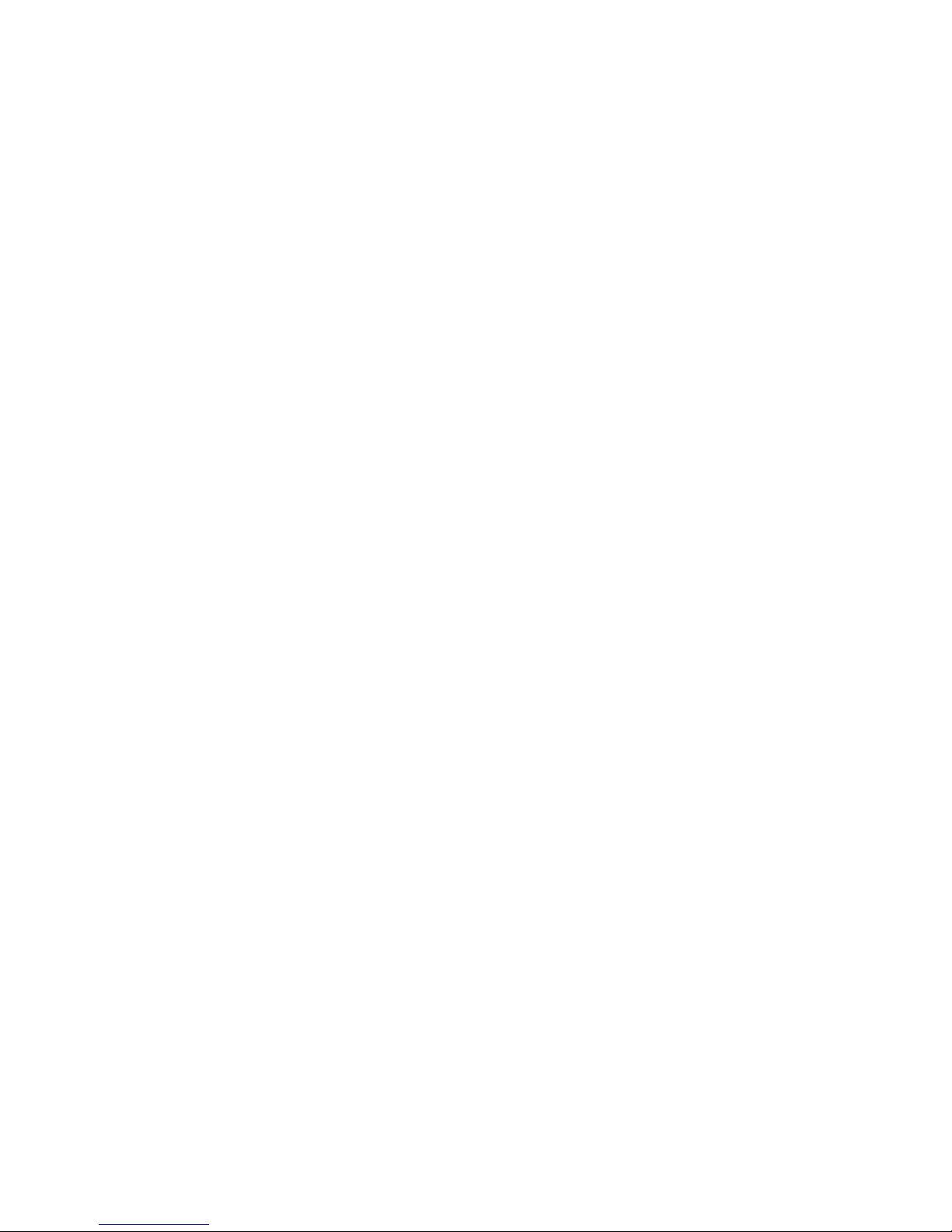
Contents
Chapter I Summary and System Structure......1
1. Summary......................................................................1
2. Checking the Package.................................................2
3. Safety Warning and Attentions....................................4
4. General Operation Standards and Attentions ............6
4.1. Operation Standards.............................................6
4.2. Attentions .............................................................7
5. Structures and Functions.............................................8
6. Instructions of Fixed Icon Display Area.....................14
7. Charging Battery Icon................................................16
8. Install TF Card...........................................................16
9. Install UIM/SIM Card..................................................17
10. Battery Usage..........................................................17
11. Main Specification of the Equipment........................20
Chapter II Specifications and Functions.......22
1. Technical Specifications.............................................22
1.1 Rf Performance Index..........................................22
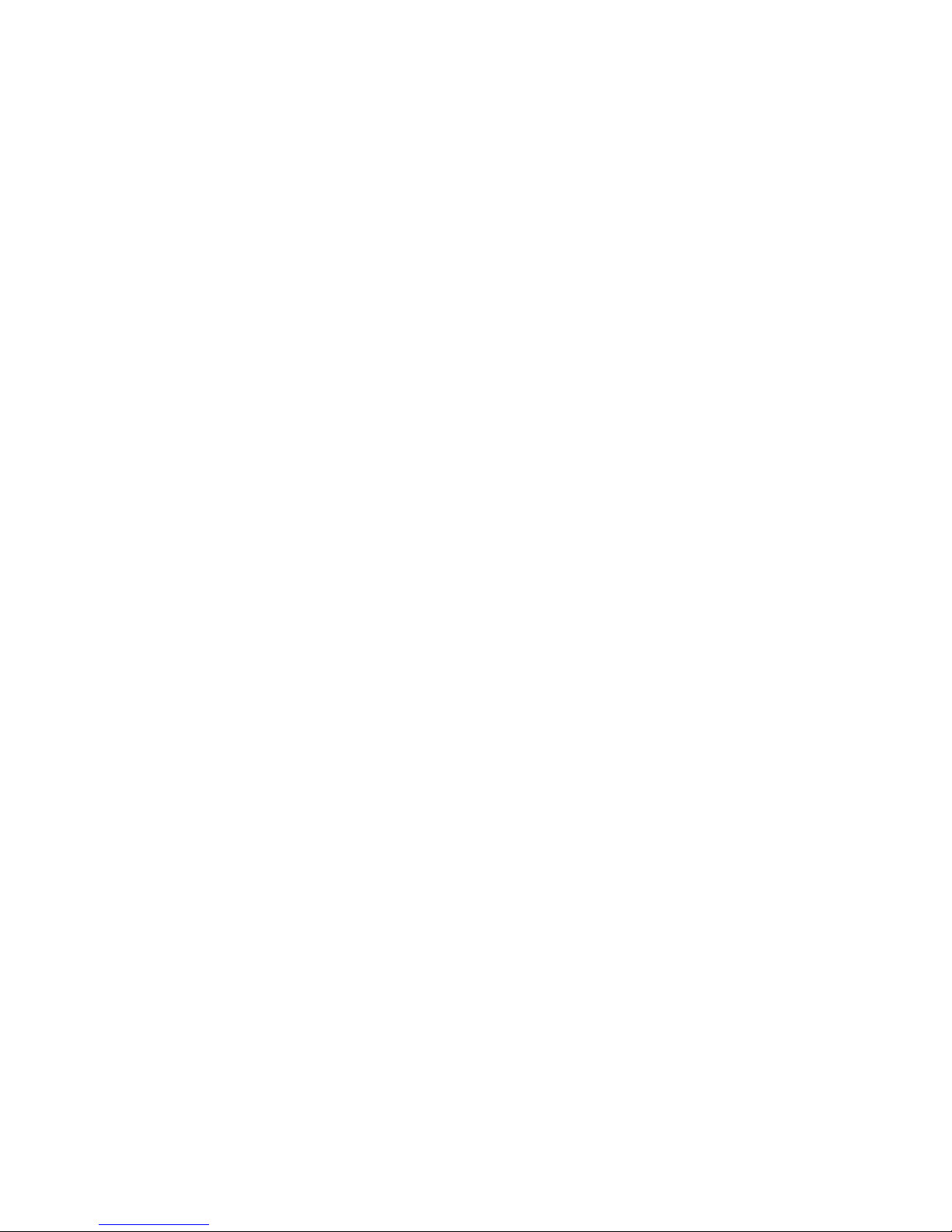
1.2. RFID High Frequency Index(optional)................22
1.3. RFID Ultrahigh Frequency Index(optional).........23
1.4. 1D Laser Scanner Index (optional).....................23
1.5. 1D Infrared Scanner Index (optional)..................23
1.6..2D Infrared Scanner Index (optional) On/Off......24
2. General Functions.....................................................24
2.1. On/Off..................................................................25
2.2. Standby and Wakeup..........................................24
2.3. Table Management..............................................25
2.4 Open / Close net card..........................................29
2.5 PPPoE dial...........................................................30
2.6 Task Manager.......................................................31
2.7 Dialer ..............................................................31
2.8 Answer the phone................................................32
2.9 Input Method........................................................33
2.10 Flashlight............................................................36
2.11 Camera...............................................................36
2.12 Breathing indicator.............................................36
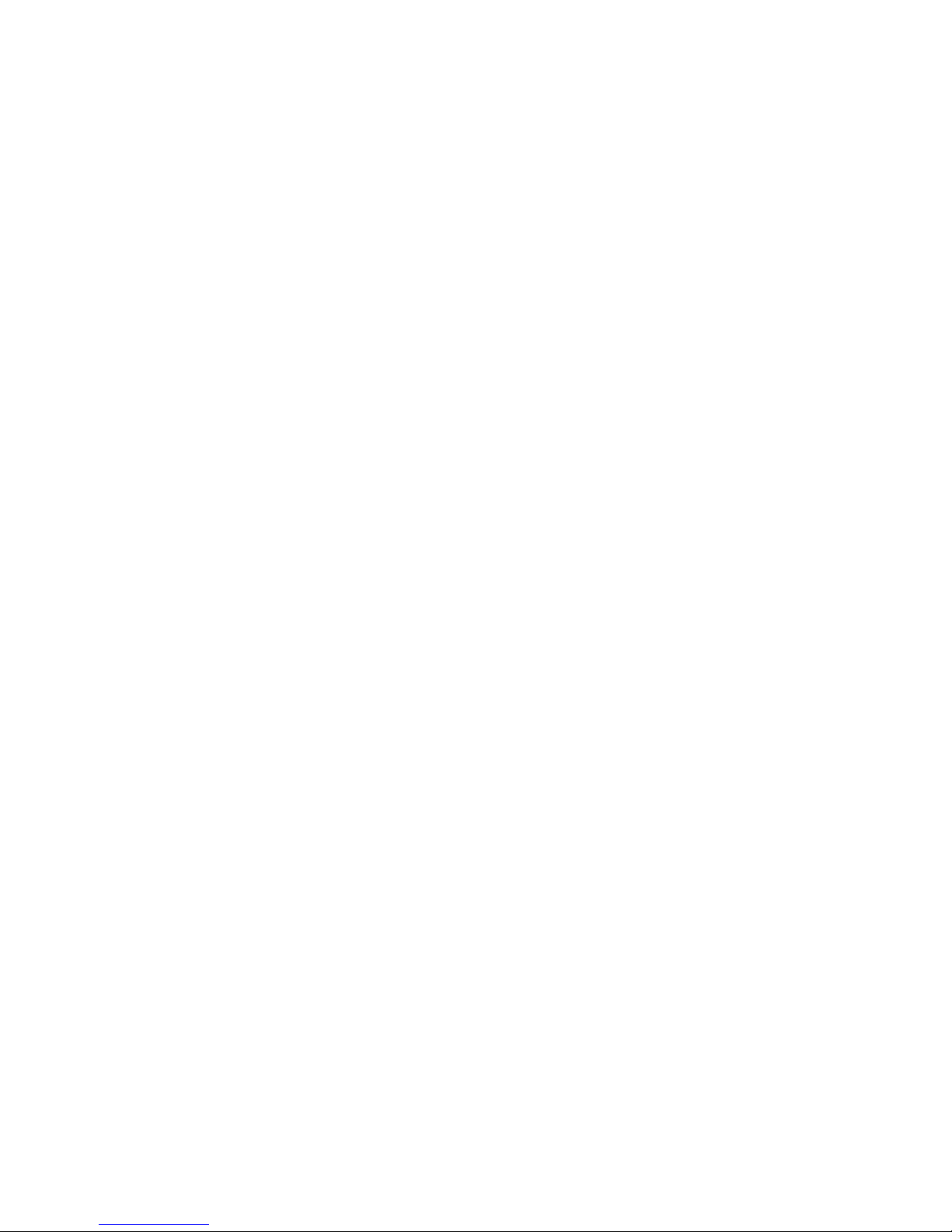
2.13 Mass storage mode............................................36
2.14 Headset..............................................................38
2.15 Vibration.............................................................38
2.16 GPSone Passive positioning..............................39
2.17 WIFI hotspot.......................................................39
Chapter III Usage of Main Functions...........41
1 RFID HF card identification........................................42
2.RFID UHF card identification......................................44
3.Read Serial.................................................................52
4. Control of the electric quality and wireless dial.........53
5. Web............................................................................55
6. Dialer..........................................................................56
7. Contacts.....................................................................57
8. Messaing....................................................................59
9. Clock..........................................................................61
10. Calendar..................................................................63
11. Settings....................................................................64
12. Camera....................................................................71
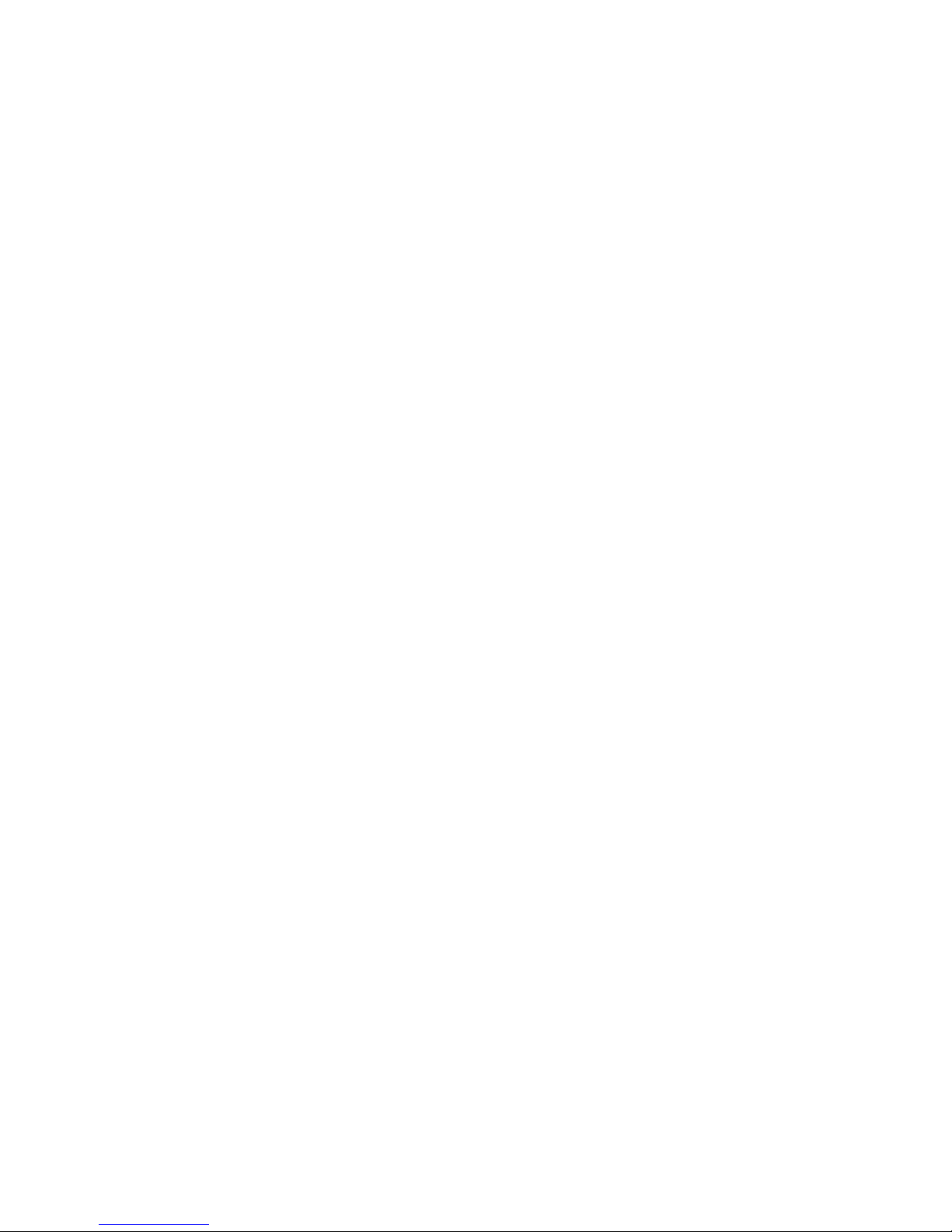
13. Gallery......................................................................73
14. My Files....................................................................74
15. Calculator.................................................................76
16. Video........................................................................77
17. Music........................................................................78
18. Recorder..................................................................79
19. Downloads...............................................................80
20. G-Sensor Calibration...............................................80
21. How to Install and Uninstaill Software.....................82
22. How to Install the USB Driver..................................83
Chapter IV Usage and Maintenance...............84
Chapter V Faults and Solutions.....................85
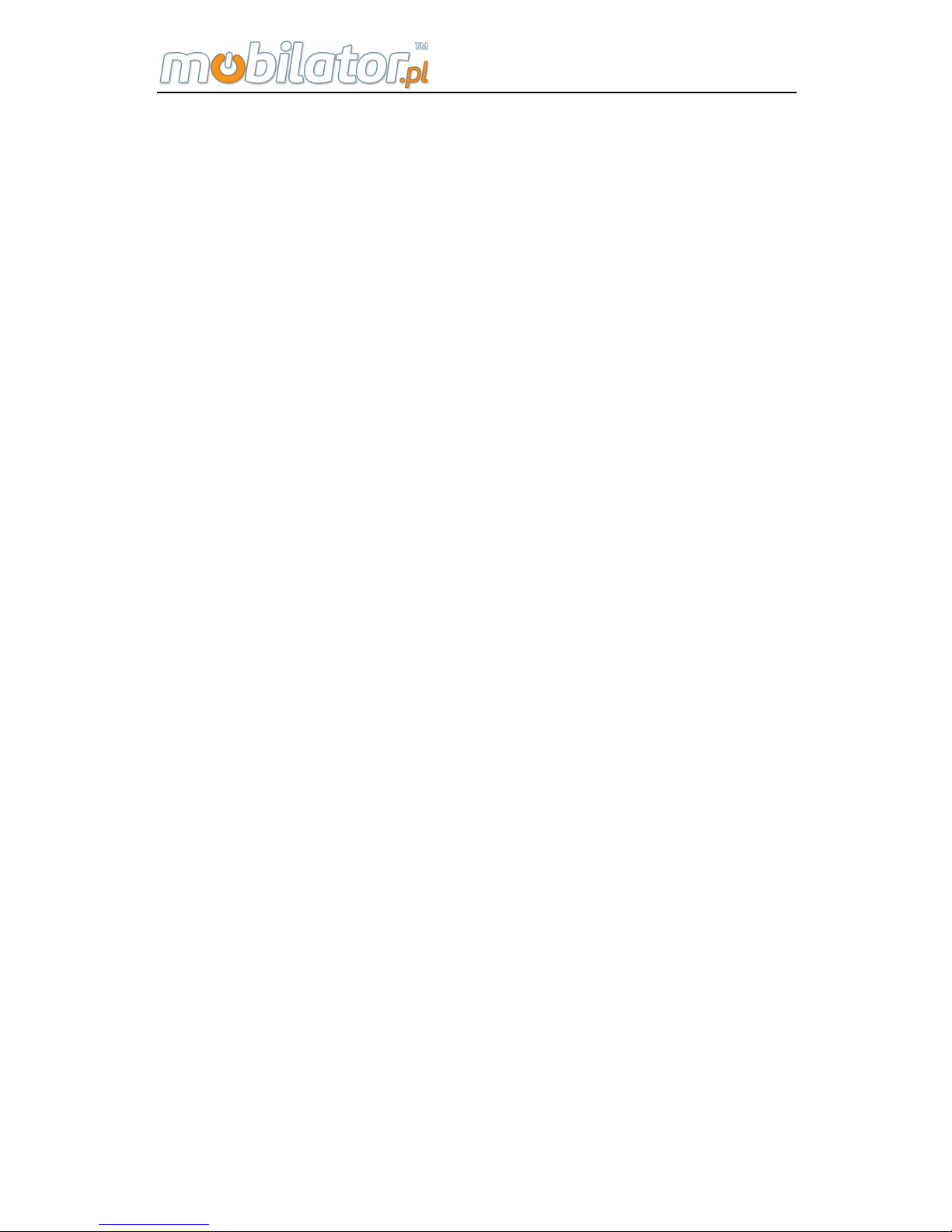
ST308 Mobile IPDA
1
Chapter I
Summary and System Structure
1. Summary
ST308 Mobile iPDA is portable and digital data acquisition
equipment with the functions of 1D /2D bar-code scanning,
RFID label, GPS positioning and PDA mobile. It can be
widely used in the area of fashion industrial, industrial
manufacturing, logistics management, assets management
and routing inspection, etc.
ST308 MOBILE IPDA has the wireless voice and
communication module, which can logon internet through
wireless network, and help you finish the work more quickly.
According to different module, user can acquire the
information of 1D bar-code, 2D bar-code, and RFID
information, and at the same time, transfer the information
through LAN, GPRS, 3G, WIFI, Bluetooth, and such
wireless more quickly and efficiently. This portable, one
hand operation ST308 can be used under any environment;
it can help simplify the working process, improve working
efficiency, and reduce the business operating cost.
ST308 adopts 480*800 TFT IPS true color LCD resistive
touch screen, and embedded with Android 4.1.2 JB
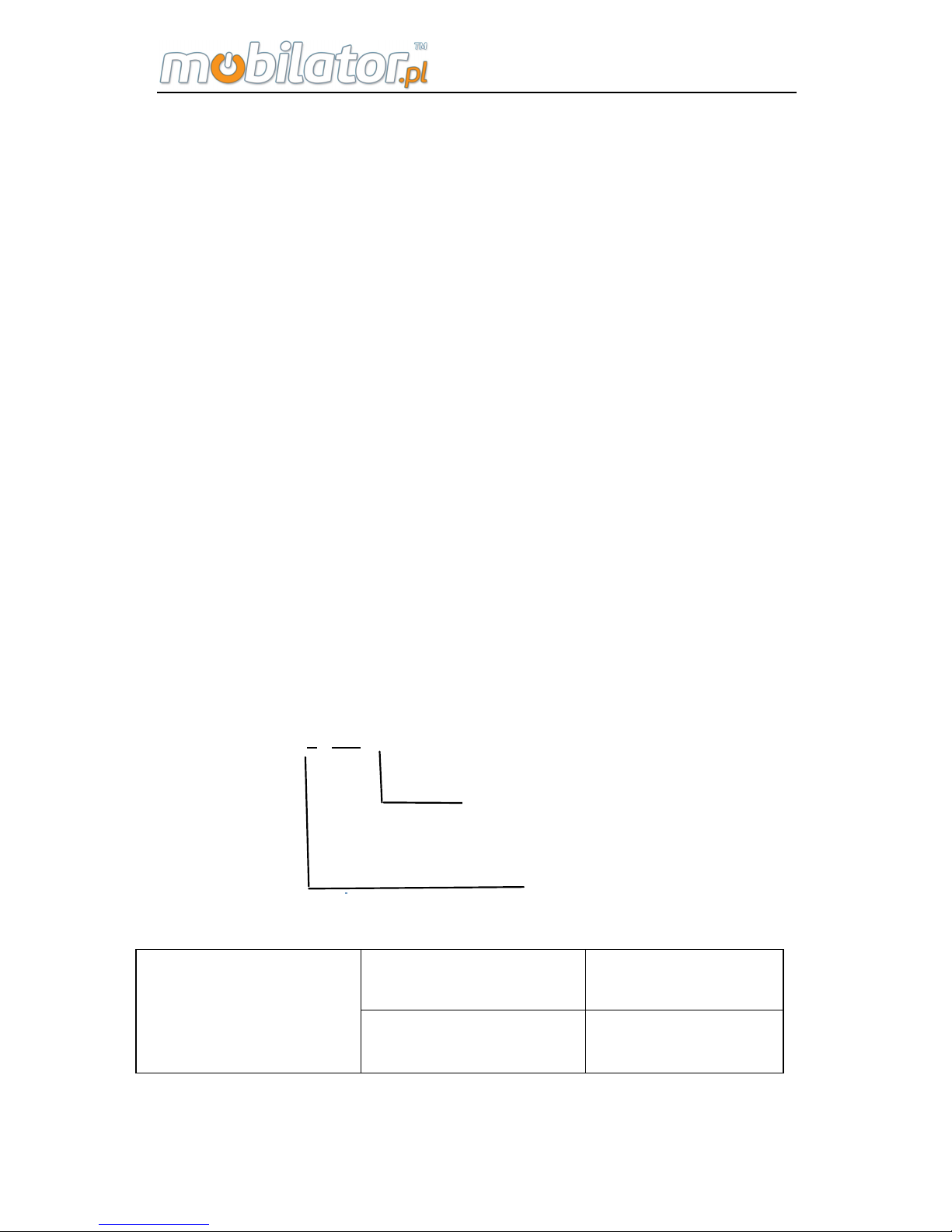
ST308 Mobile IPDA
2
operating system. With the features of user friendly, easy to
operation, visual scanning and recognizing result, it can
meet your different needs, and transfer the data at real time,
as well as improve your working efficiency. It is really your
powerful working assist.
2. Checking the Package
Please open the packing box to make sure the accessories
are correct before operation. Once there are some incorrect
items or any need of optional accessories, please contact
with us.
Essential Components:
According to the following table, please check the model
name and suffix code of the name plate on the back of the
ST308.
Model ST308 *
-***
E
EVDO/CDMA
Communication
Module
W
WCDMA/GSM
Different communication
modules
Capital letter stands for different
functions modules
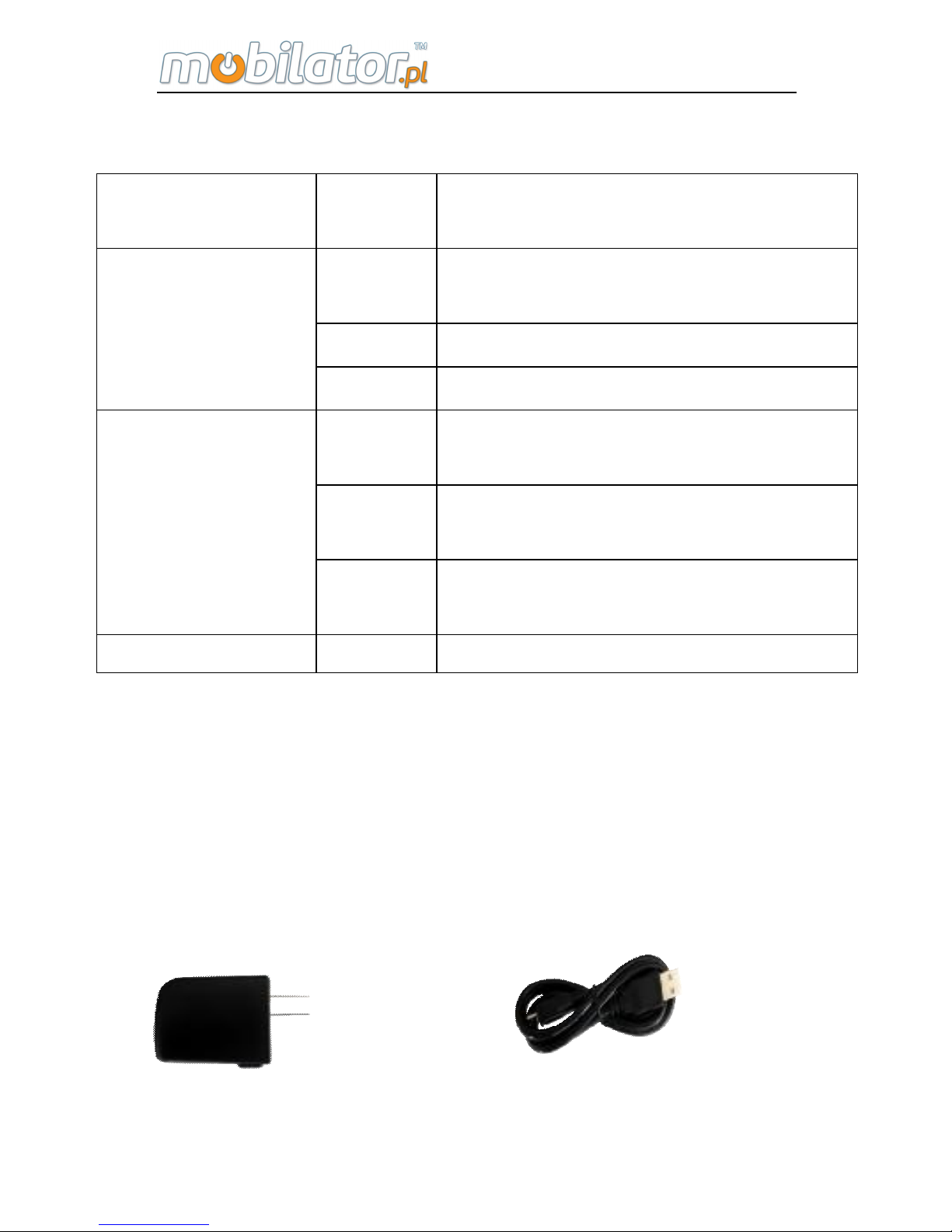
ST308 Mobile IPDA
3
Function modules of ST308:
Function module
Module
code
Module classification
R
1D infrared bar code scanner
module
J 1D laser bar code scanner module
Bar code
2 2D bar code scanner module
L
Low frequency 125khz RFID
Module
H
High frequency 13.56Mhz RFID
module
RFID
U
Ultrahigh frequency 900Mhz RFID
module
GPS G GPS positioning module
For example, ST308E-RHG: EVDO module, has the
functions of 1D infrared bar code scanner, High frequency
13.56Mhz RFID, GPS positioning modules.
Standard Accessories:
Please make sure all the following accessories are in good
condition:
Charger USB Line
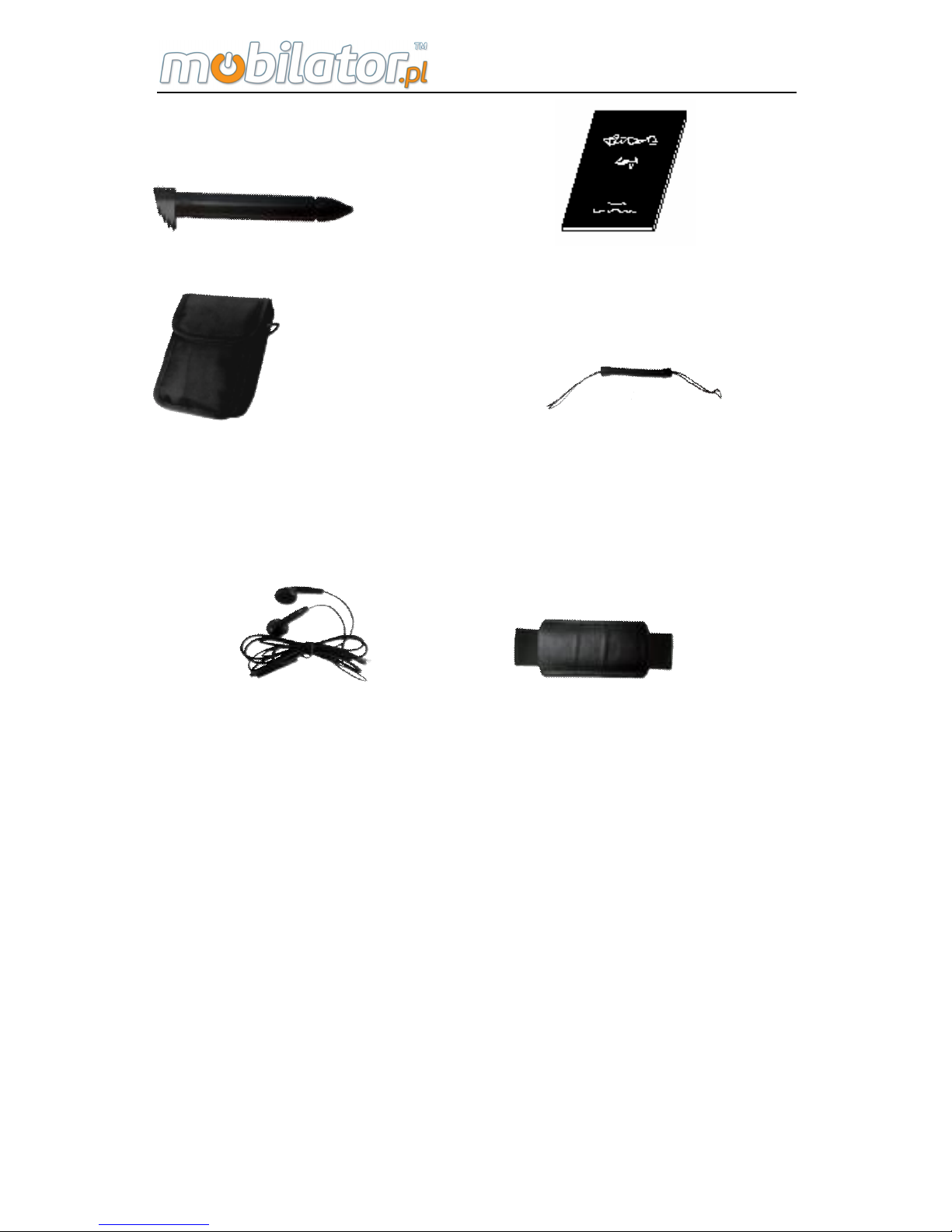
ST308 Mobile IPDA
4
Touch Pen User Manual
Carrying Bag Earphone
Other optional Accessories:
(Users can choose according to different modules.)
Touch Pen Rope Belt
3. Safety Warning and Attentions
In order to use the tester safely and efficiently, please read
the following information before using.
Ø Please use the tester according to the rules when you
in the hospital.
Ø Please keep far away from the precision instrument
Ø Do not use chemical solvent to clean the equipment.
Ø Do not throw away the waste battery. Put it into the
battery recycling bins.
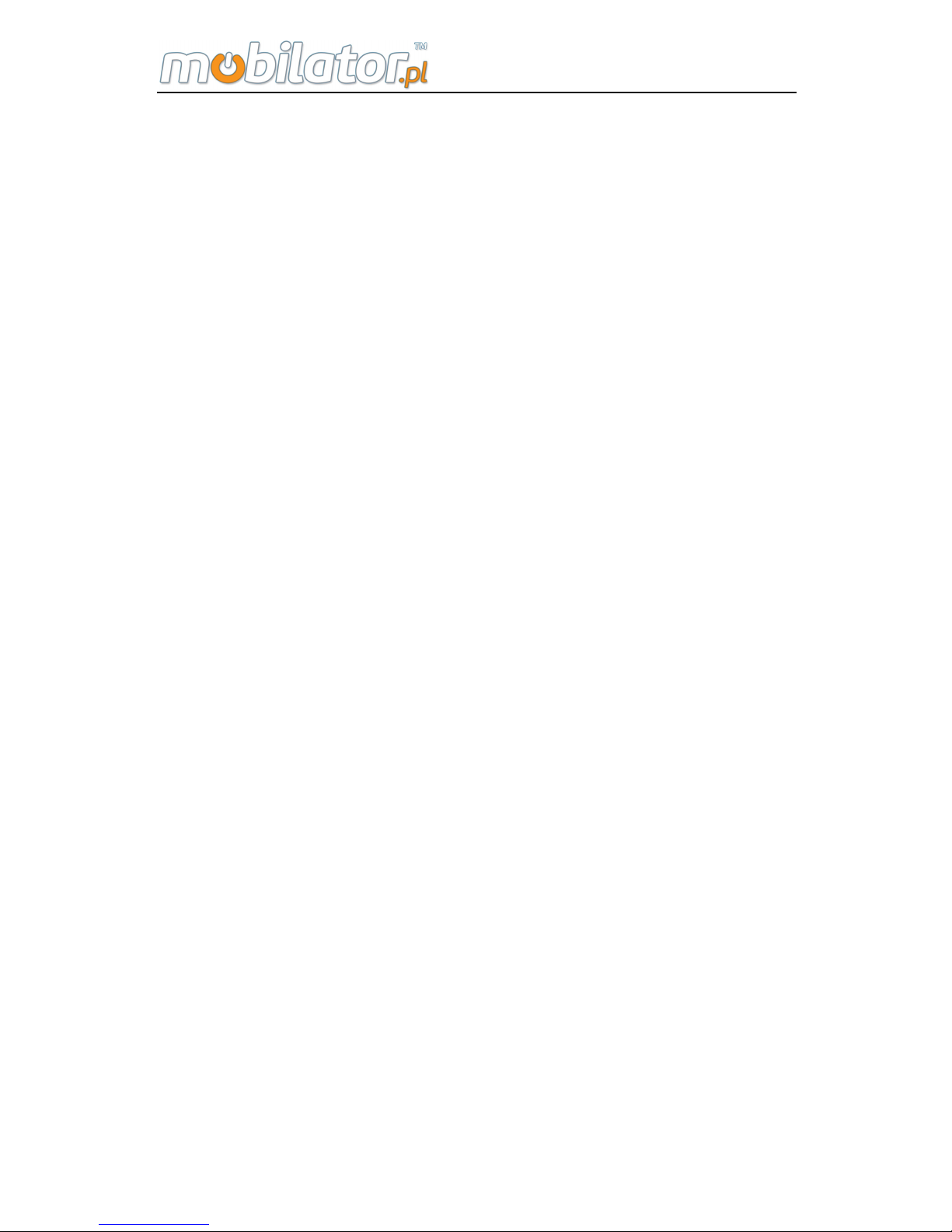
ST308 Mobile IPDA
5
Ø Please do not use or store the equipment as well as its
accessories under the environment of high temperature, low
temperature, high humidity or dust.
Ø Please put the equipment and its battery in a safety
place and avoid strong shake and impact.
Ø When use the equipment for the first time, please
charge the battery completely.
Ø Don't disassemble the equipment by yourself. If you
need, please go to the appointed professional organization
to mend it.
Ø Please put the equipment and its accessories in the
place out of children’s reach.
Ø Please take care of the UIM card and avoid static,
scratch, as well as bending.
Ø Please use the original accessories of the product.
Ø Please use the standard battery, charger and other
accessories. We will not be responsible for anything if you
use the accessories from the third party.
Ø Same as other mobile equipment, with built-in antenna
on the bottom of the product, there is some radiation and
interface of this product. If you want to operate the product
in light-hearted, as well as take of your personal safety, any
part of your body do not too close to the antenna.
Ø Please use the equipment within network coverage
range.
Ø The LCD display effect will change a little in the
temperature severely-changed and long-time conversation
environment.
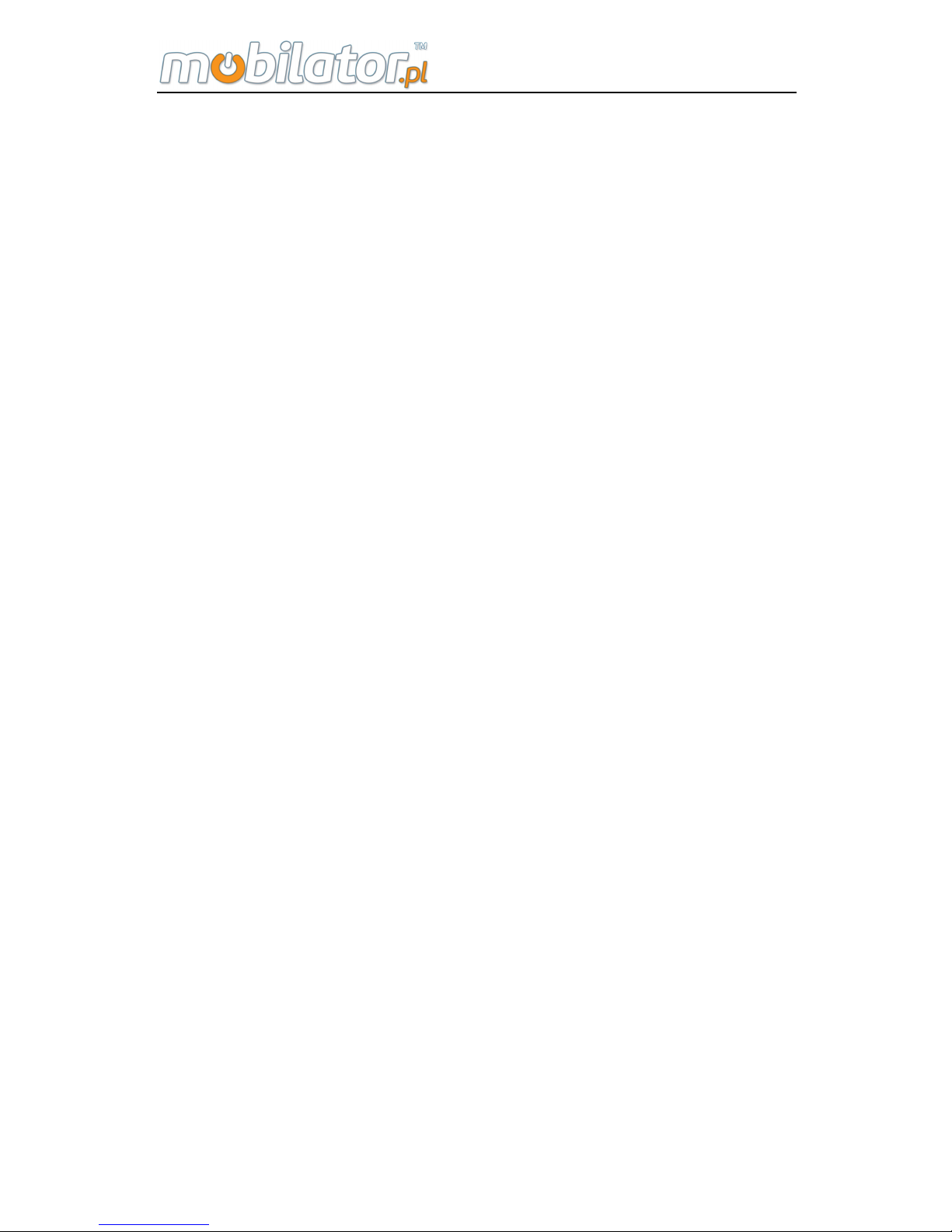
ST308 Mobile IPDA
6
4. General Operation Standards and
Attentions
4.1. Operation Standards
Ø Test Interface
Please firstly connect the test cord to test interface and then
connect to the test line. Please don’t touch the metal pars of
clamps to avoid the high dangerous voltage.
Ø USB port
Please do not short the port with metal; otherwise the
internal circuit will be damaged.
Ø Cleaning
The shell of this instrument is mainly made of plastic, when
cleaning, use dry and soft cloth, and do not use volatile
chemicals, otherwise, it will cause discoloring and
deformation.
Ø Protecting the case and operating panel
Do not pour volatile agents on the case or operation panel,
and avoid prolonged contacting with rubber and PVC;
otherwise, it may result malfunctioning.
Ø When moving the instrument
Please make sure the power cord and connection cables
are removed before shift the instrument. And unplug all the
connecting cables from socket after using.
Ø When the instrument is unused for a long time
If the instrument is unused for a long time, the battery
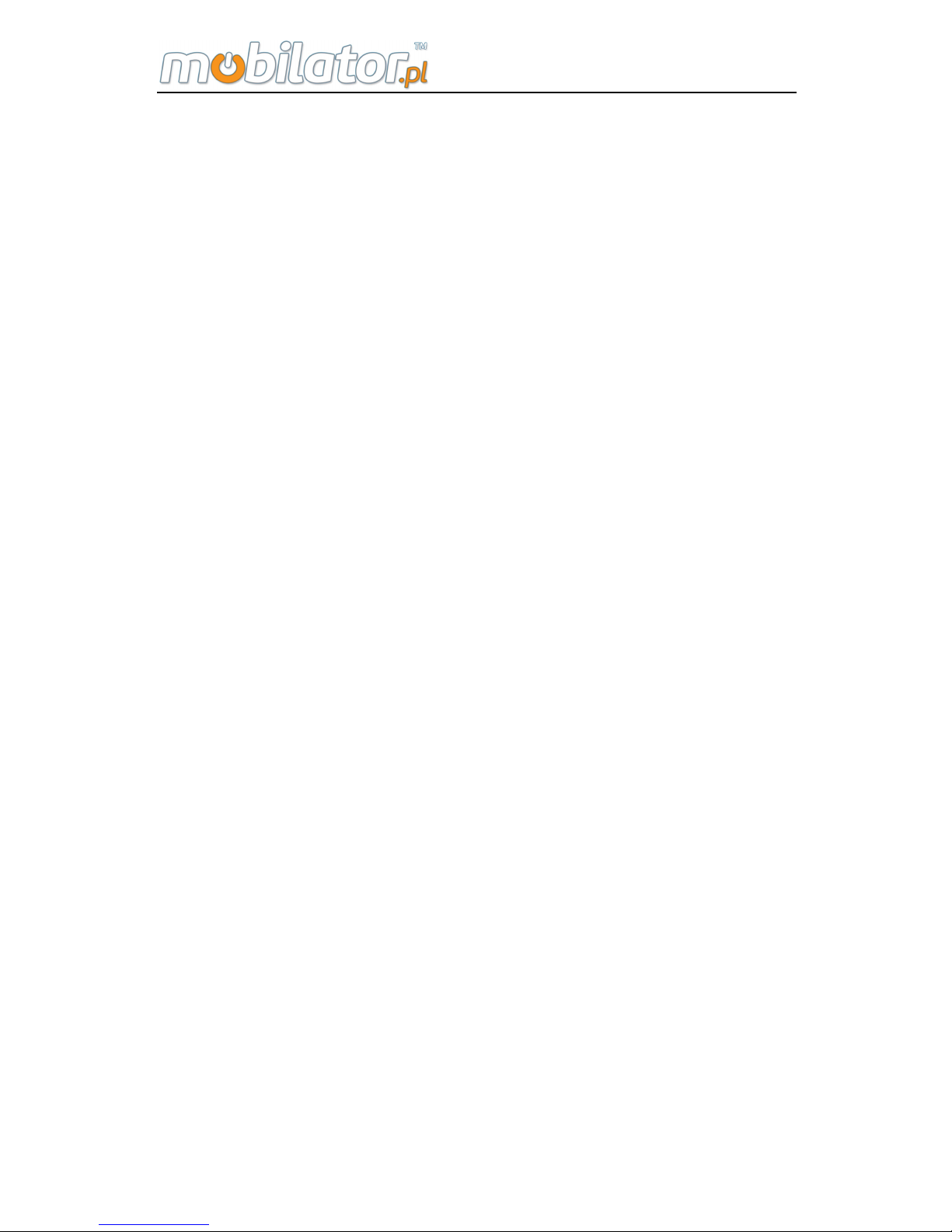
ST308 Mobile IPDA
7
characteristics may have deteriorated. And it will also take a
longer time to charger. If it take a very short time to charger
and the operating time is extremely short, please replace
the battery.
Ø Faults
If there are strange sound, smell, or smock coming from the
instrument, please turn off the instrument and unplug of the
power, and then contact with us immediately.
4.2. Attentions
Ø Please charger the battery full when using it for the first
time as well as each time.
Ø Please use touch pen and click the screen gently to
operate function keys, do not click it roughly, otherwise, the
LCD may be damaged.
Ø If there is any abnormal phenomenon during the
process of operating, please turn off and restart it.
Ø Please don’t put the instrument under the strong direct
sunlight or put it near the origin of heat. Or else, there will be
bad effect to internal circuit as well as the shell.
Ø Condensation may occur if the instrument is moved to
another place where the temperature is higher or the room
temperature change rapidly. In such situation, let the
instrument adjust to the new environment for at least one
hour before using the instrument.
Ø Using the instrument near strong magnetic field
sources will have adverse affects on the internal circuit of
the instrument. That because the electromagnetic wave
from the mobile may effect the normal identification. If you

ST308 Mobile IPDA
8
are using a portable phone to transmit measured data,
move the portable phone at least 1m away from the
instrument.
5. Structures and Functions
High Frequency Equipment Parts
1 2 3 4 5
6
11
7
8
9
10
12
13
14
15
16
17
18
19
18

ST308 Mobile IPDA
9
Ultrahigh Frequency Equipment Parts
20
21
22
23
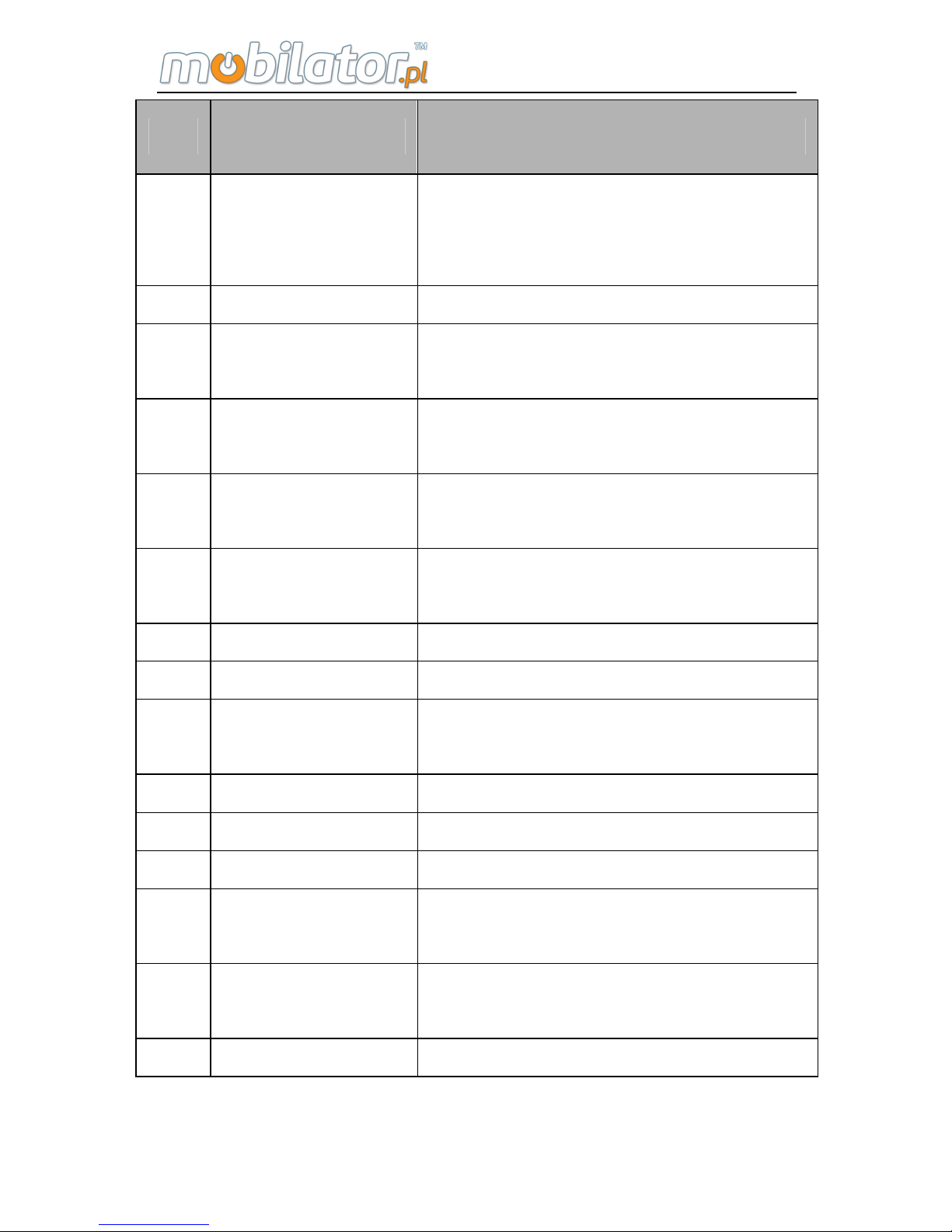
ST308 Mobile IPDA
10
NO Name Functions
1 Scanning Head
Window of bar code scanning
engine, which is used to scan the
bar codes.
2 Ethernet port The port to connect with Ethernet
3
Dust-proof cap
of Ethernet port
Protect the Ethernet port from
dust and water
4
Headphone
Jack
Connect the headphone
5 USB Port
It is used to connect with PC or for
charging
6 Indicator
It is used to indicate the
conditions of the equipment
7 Receiver Receiver of the equipment
8 Display screen Display of the screen
9 Keyboard
Please refer to the following
instructions for more details.
10 Reset Reset operation
11 MIC MIC Hole
12 Touch pen Touch pen of the equipment
13
Fixed groove of
the hand belt
It is used to fix the hand belt.
14 Hand Belt
It is used for holding the
equipment.
15 Battery Cover It is used to fix the battery
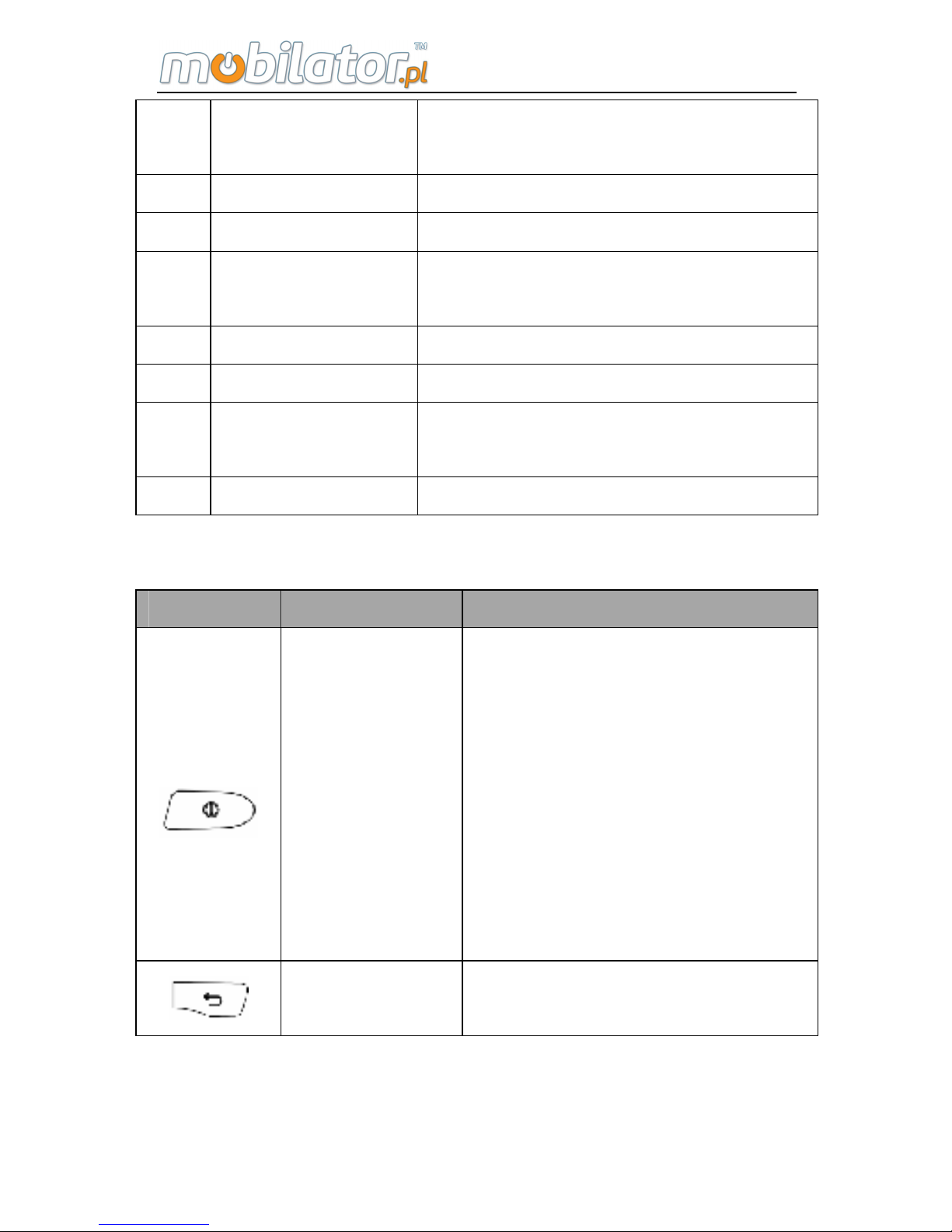
ST308 Mobile IPDA
11
16
Battery Cover
Screw
It is used for fix or loose the
battery cover
17 Loudspeaker Loudspeaker hole
18 Camera Make a photo or video.
19 LED light
LED light also can be used as
flashlight.
20 RFID side key RFID hotkey
21 Scan side key Scan hot key
22 Volume key
Adjust volume of phone call or the
loud speaker.
23 Antenna RFID Ultrahigh Antenna
Buttons:
Buttons Name Functions
Power button
Under power-on state, shortly
pressing the button can close
or light the screen; long
pressing the button can pop
up an operating menu of
"Device Options". Under
power-on state, long pressing
the button can close the
tester.
Return Button
Return back to the previous
page.

ST308 Mobile IPDA
12
Main Screen
Button
Pressing this button to return
back to the main screen
window.
Menu Button
Under main screen interface
and application program
interface, pressing this button
can pop up the operating
menu.
Light Button
It is used to open the
flashlight.
Camera
Button
Long pressing the button to
enter into camera interface,
and shortly pressing enter into
photo interface
Hang up
Button
When a call is coming, it can
hang up the call.
Dial/Answer
Button
Dial or answer the phone;
under standby condition,
pressing this button to enter
into call records.
Delete Button
When input text, it is used to
delete words before the
cursor.
Number
Button
It is used to input the
numbers.
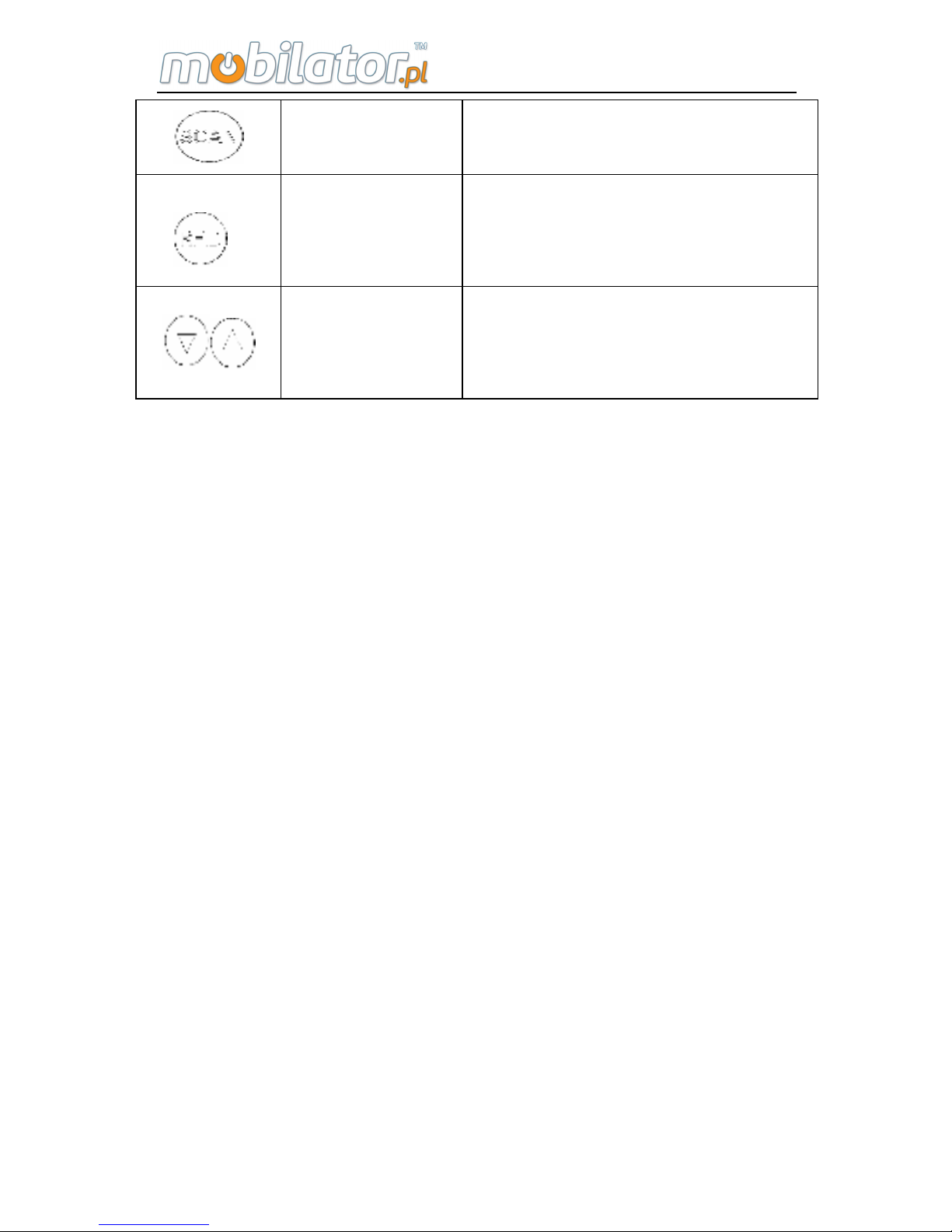
ST308 Mobile IPDA
13
Bar Code
Scan Button
Shortly pressing the button
can start to scan the bar code.
RFID Scan
Button
Shortly pressing the button
can start to scan the RFID
label.
Volume
Adjust Button
Can adjust the volume for
calling and louder speaker; up
is louder and down is lower.
Indicator lights:
The meaning of the 4 indicator lights from left to right is as
following:
Indicator light 1: Mobile phone light, indicating the mobile
state, which have 3 glittering state.
1) Normal state: 0.5s on, 4.5s off
2) Incoming call state: 0.5s on, 0.5s off
3) Receive the message or missed call: 0.5s on, 1.5s
Indicator light 2: Unused
Indicator light 3: Unused
Indicator light 4: Unused
Standby shortcut icon is as following:
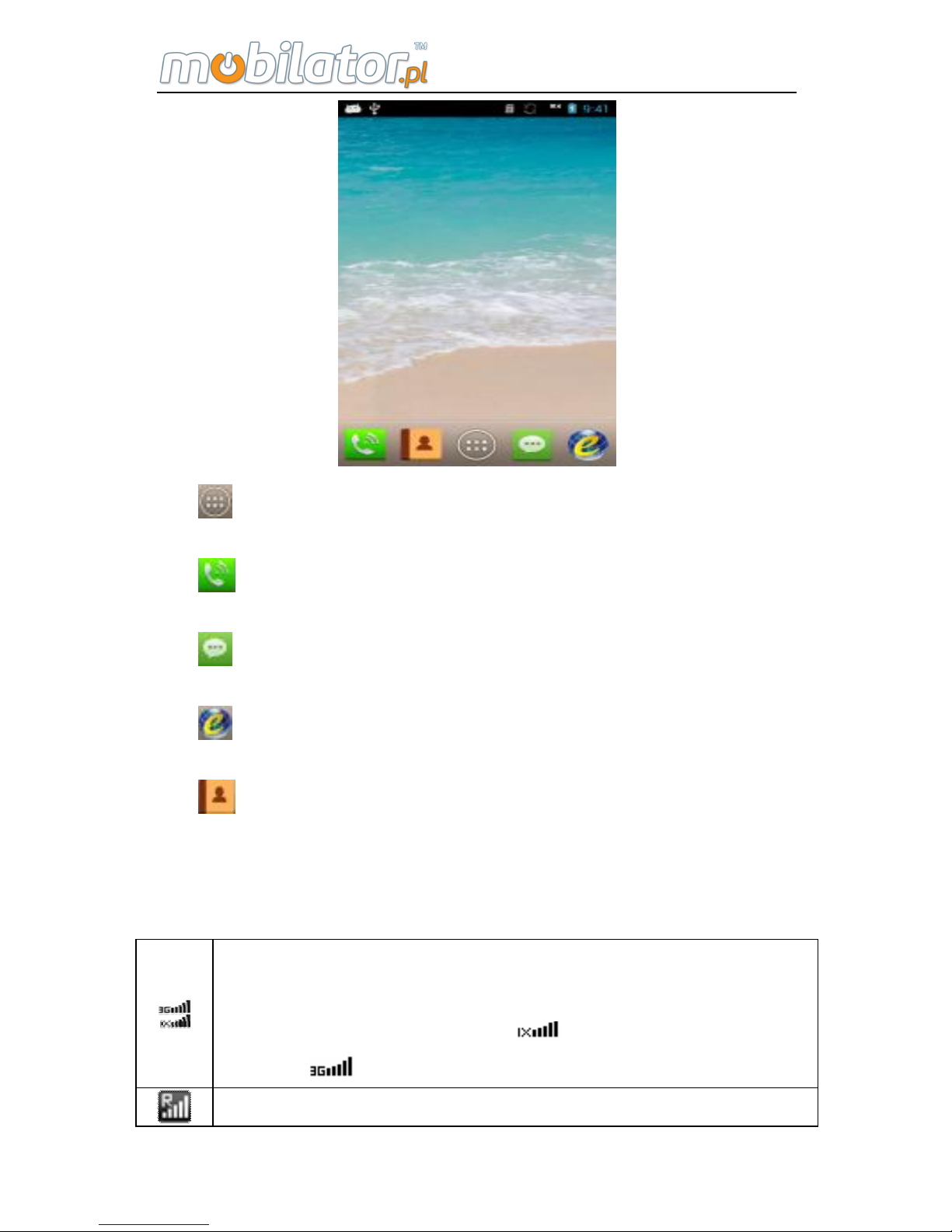
ST308 Mobile IPDA
14
: Click to enter into main menu interface.
: Click to enter into dialing plate interface.
: Click to enter into message interface.
: Click to enter into browser interface.
: Click to enter into contacts
6. Instructions of Fixed Icon Display Area
Display the current signal intensity of CDMA network
and EVDO: the more column bar is, the better the
signal intensity will be;
means there is no
signal; mean the 3G signal is strong.
Display the current signal intensity under roaming
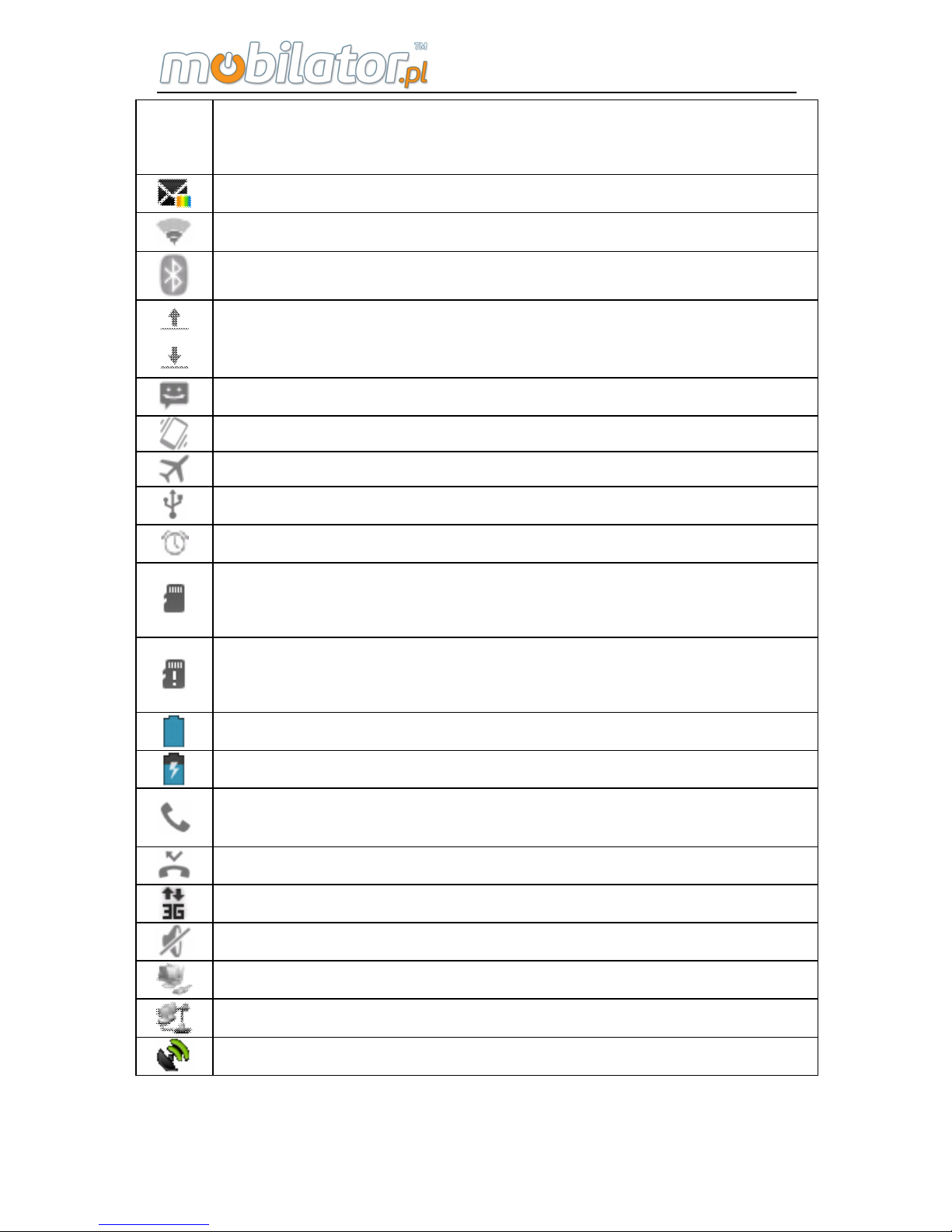
ST308 Mobile IPDA
15
condition: the more column bar is, the better the
signal intensity will be; × means there is no signal.
Means that there is unread multimedia message
Means the signal intensity of the WLAN.
Means Bluetooth function has been opened.
Means uploading or downloading documents
Means that there is unread short message.
Means that there is unread short message.
Means it is in the flight mode.
Means the USB connection
Means that the alarm clock has been set.
Means that TF card has been inserted into the
equipment.
Means that TF card hasn't been inserted into the
equipment.
Means the current battery power.。
Means the battery is charging
Means it is on the phone
Means there is missed call.
Means it is using data service currently.
Means it is under silent mode.
Means the network card is open.
Means the PPPoE link has been built.
Means GPS is open.
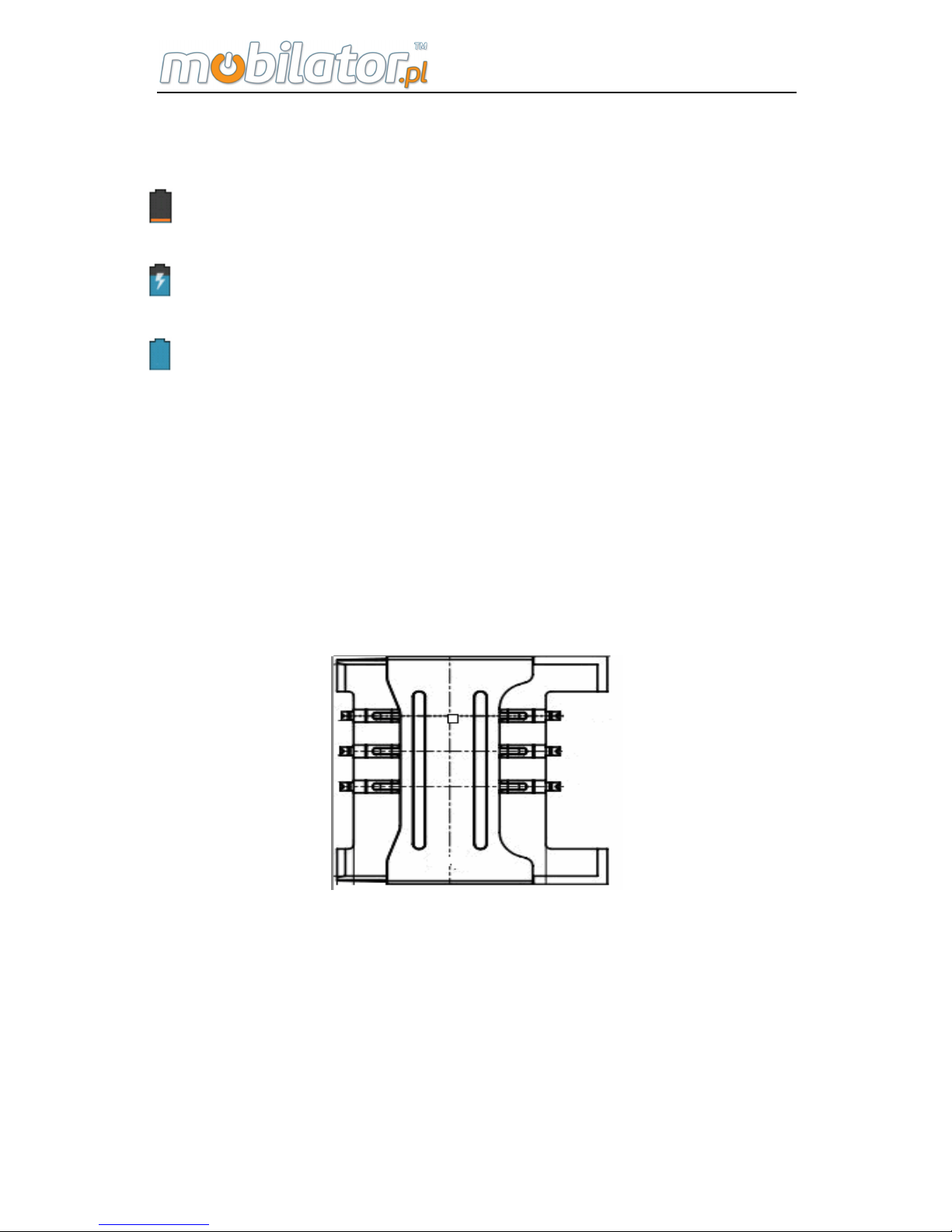
ST308 Mobile IPDA
16
7. Charging Battery Icon
: The battery is in low power and needs to charge.
: The battery is charging and displays in motion.
: The battery has already been full.
8. Install TF Card
Open the battery cover, take down the battery, and insert
the TF card into the slot, when there is a slight sound of
clicks, the buckle will seize up the card automatically, and
installation work is finished, please see the following:
Uninstall TF card: Push the TF card, when there is a slight
sound of clicks, the card buckle has loosed, and the TF card
will pop up automatically.
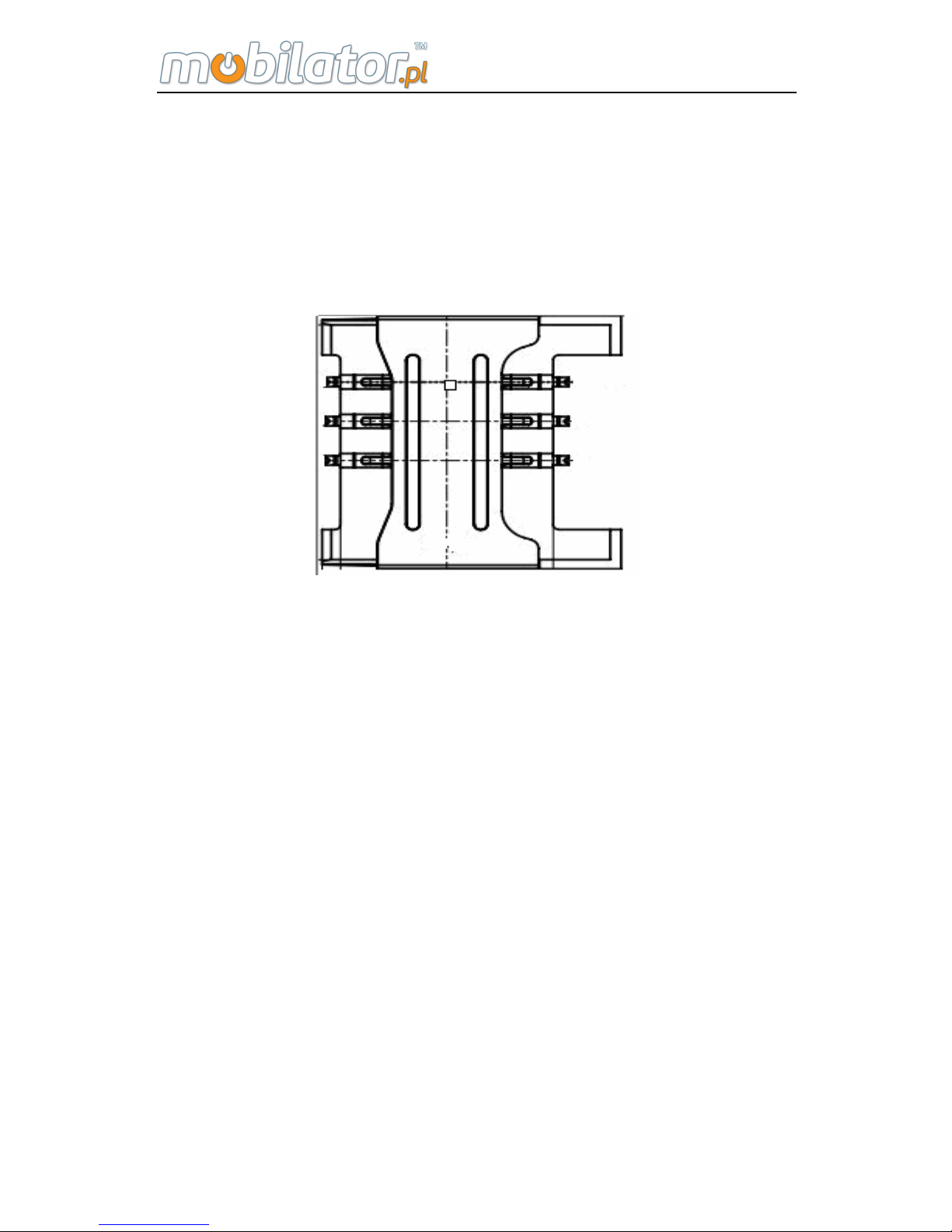
ST308 Mobile IPDA
17
9. Install UIM/SIM Card
Open the battery cover, take down the battery, put the
UIM/SIM card into the top slot, make sure the chip side
down, and push it into the bottom of slot, as following:
Notice:
Insert CDMA/EVDO UIM card for EVDO edition; and
the GSM/WCDMA SIM card for WCDMA, Please insert the
corresponding card for different mode to keep the phone
function.
10. Battery Usage
Install battery
Firstly, unscrewed the two screws, remove the battery
cover;
Insert the battery and make the battery metal sheet well
connected with the contact point, and then press the lower
end of the battery.
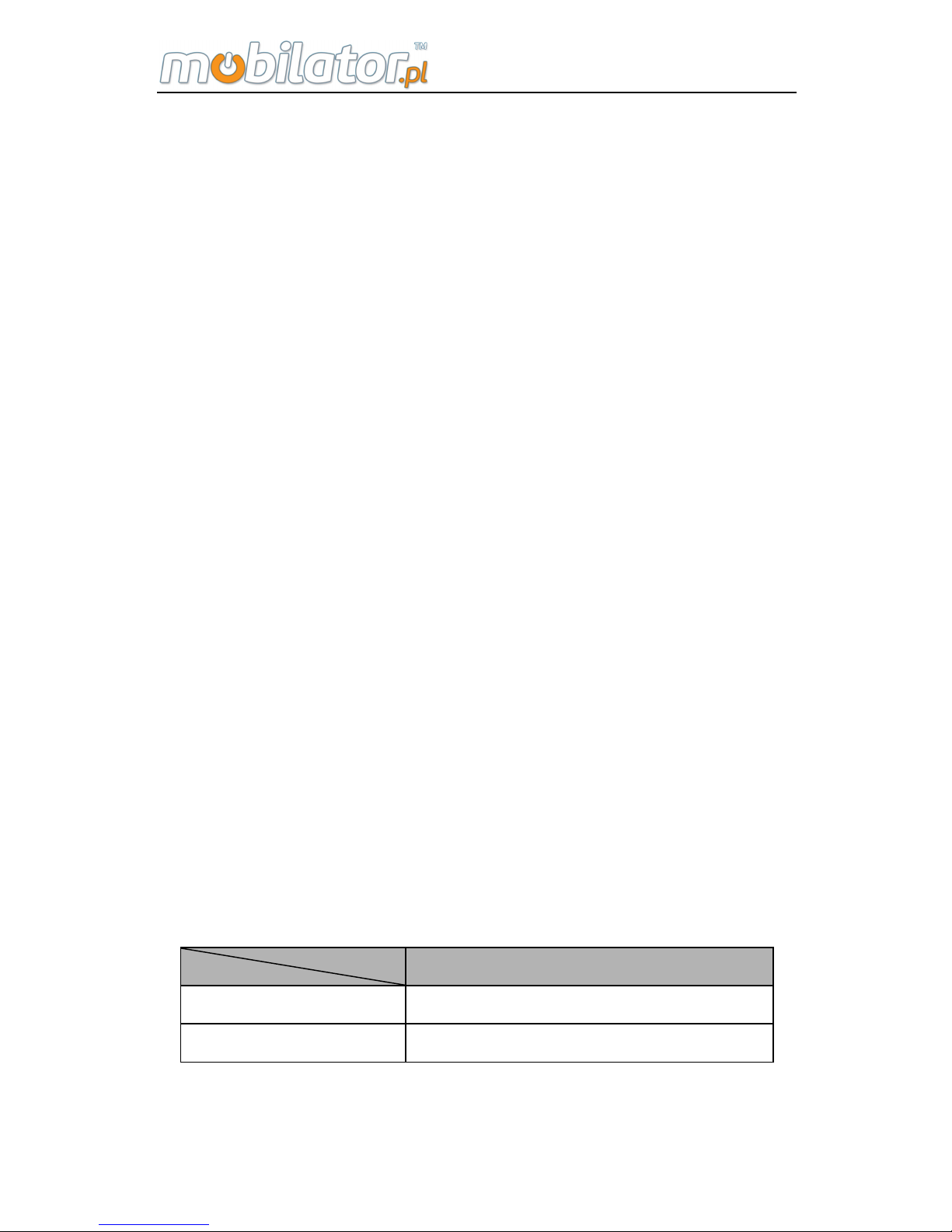
ST308 Mobile IPDA
18
When remove the battery, pull the scotch tape on the
battery upward, the battery can be removed easily.
Then cover the battery cover and tighten the screw with
corn or screwdriver at clockwise. The installation is finished.
Please make sure the installation of battery is right before
start the equipment.
n Notice: Please close the tester before removing the
battery.
n Please follow the above procedures.
n Please tighten the screws for the battery cover, in case
the battery fall out when the equipment is dropped.
Battery performance
The standby time will be affected by system
environment, system setting, service test, taking photos and
using data service.
Calling or opening a backlight will consume more power
than standby and standby time will shorten.
The standby time of no service area will be short than
the normal standby time.
The battery performance will change with the charging
status, temperature, local network as well as the
background light status.
6000mAh(Standard Battery)
Standby Time* About 600 hours
Talking Time* About 9 hours
More accurate time will depend on the local network
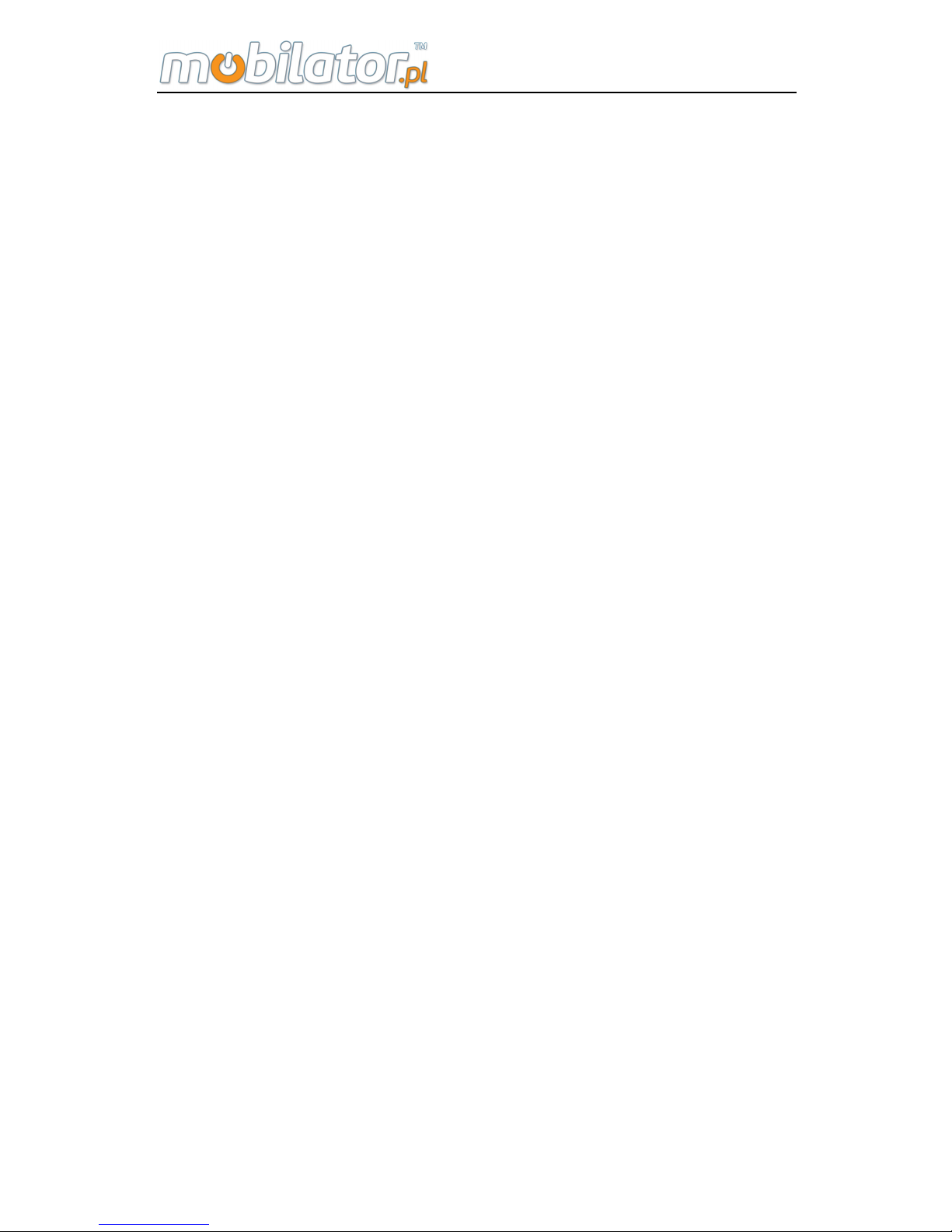
ST308 Mobile IPDA
19
status, using conditions and equipment card.
Charging:
Insert the charger into the charger port of the
equipment.
Insert the charger into the power socket with 100~240V,
50/60Hz. When it is charging, the battery power icon on the
screen will shine; after charging finished, the battery power
icon on the screen will stop shining.
After charging finished, pull the charger out of the
equipment and then pull the charger out of the power
socket.
Charging time
If the AC voltage is very low, you should charge the
battery in a long time.
The charging time is about 7~9 hours. (More accurate
time will depend on the battery condition.)
The environment temperature of normally charging
should be 0~40. Charging under below 0 or above ℃℃℃
40, the battery performance will descend and the battery ℃
life will shorten. When charging under too high or too low
temperature for a long time, it will cause damage to the
battery. For example, the battery can't charge fully and
cause the battery inflation.
It will lengthen the charging time to use nonstandard
charger.
It will also lengthen the charging time to operate the
tester when charging.
Note:
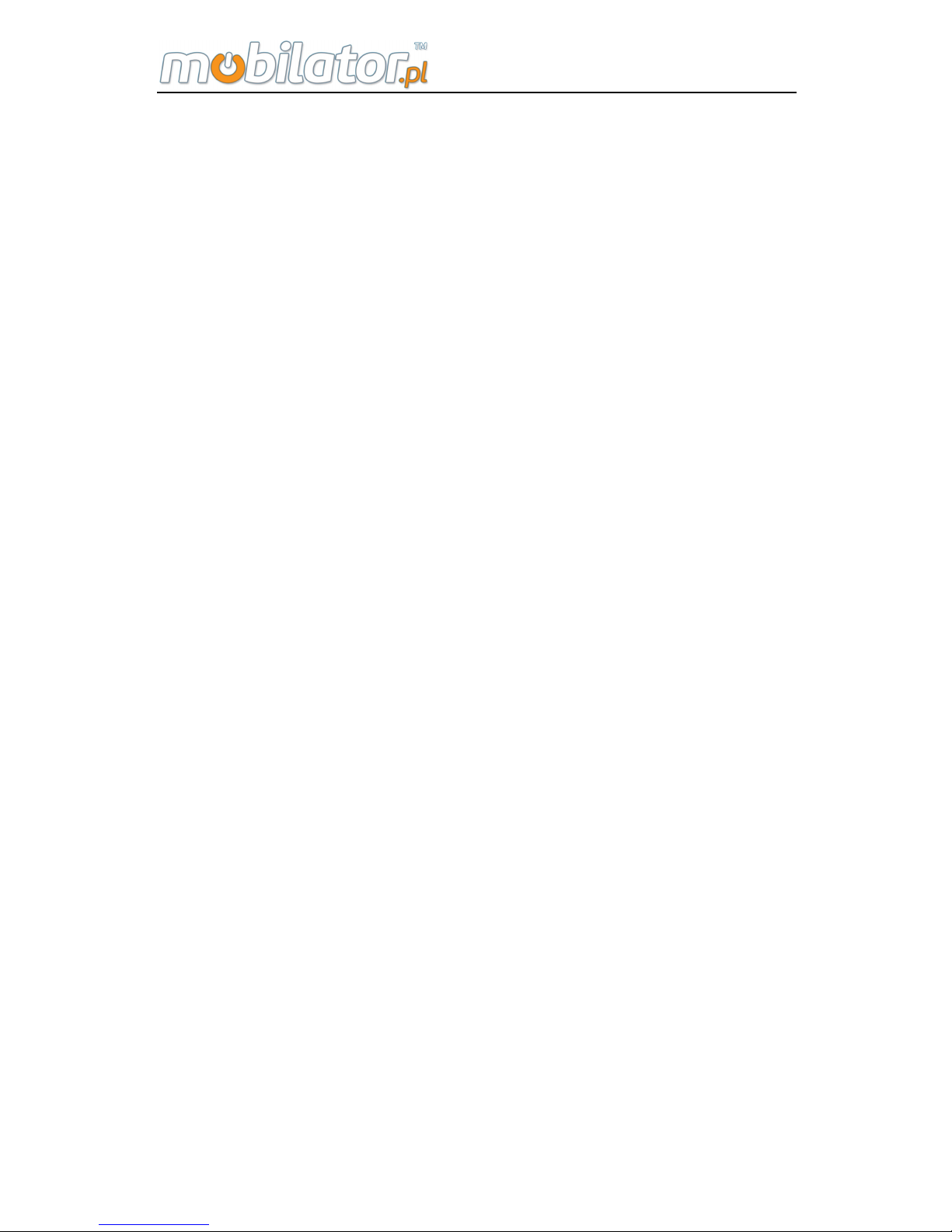
ST308 Mobile IPDA
20
■ You should fully charge the tester before the first usage;
please disconnect the charger in time after charging finished
because the long-time charging will damage the battery
performance.
■ Please guarantee that the battery is inside of the tester.
■ When it is not charging, please take the charger from the
outlet.
■ When it is charging in very low battery, the tester will not
start immediately and will display low battery prompt if you
do booting operation. After charging for a while, the tester
will start normally.
■ Charger is safety device, please use our specialized
charger. Meanwhile, please be careful during the usage.
11. Main Specification of the Equipment
Ø It adopts 480×800 TFT IPS true color touch screen
Ø It adopts the built-in Android 4.1.2 JB operation system.
Ø It supports CDMA 1x, EVDO Rev.A 800MHz/1900MHz;
also supports voice and data service. (ST308E)
Ø It supports WCDMA/HSDPA/HSUPA 850/1900/2100
MHz and GSM/GPRS EDGE 850/900/1800/1900MHz,
supports voice and data service. (ST308W)
Ø Rechargeable 3.7V 6000mAh polymer battery and the
max power is 3W.
Ø Can make a phone call in earphone and listen to music.
(needs earphone)
Ø Support 1D/2D infrared/laser bar code scan (optional)
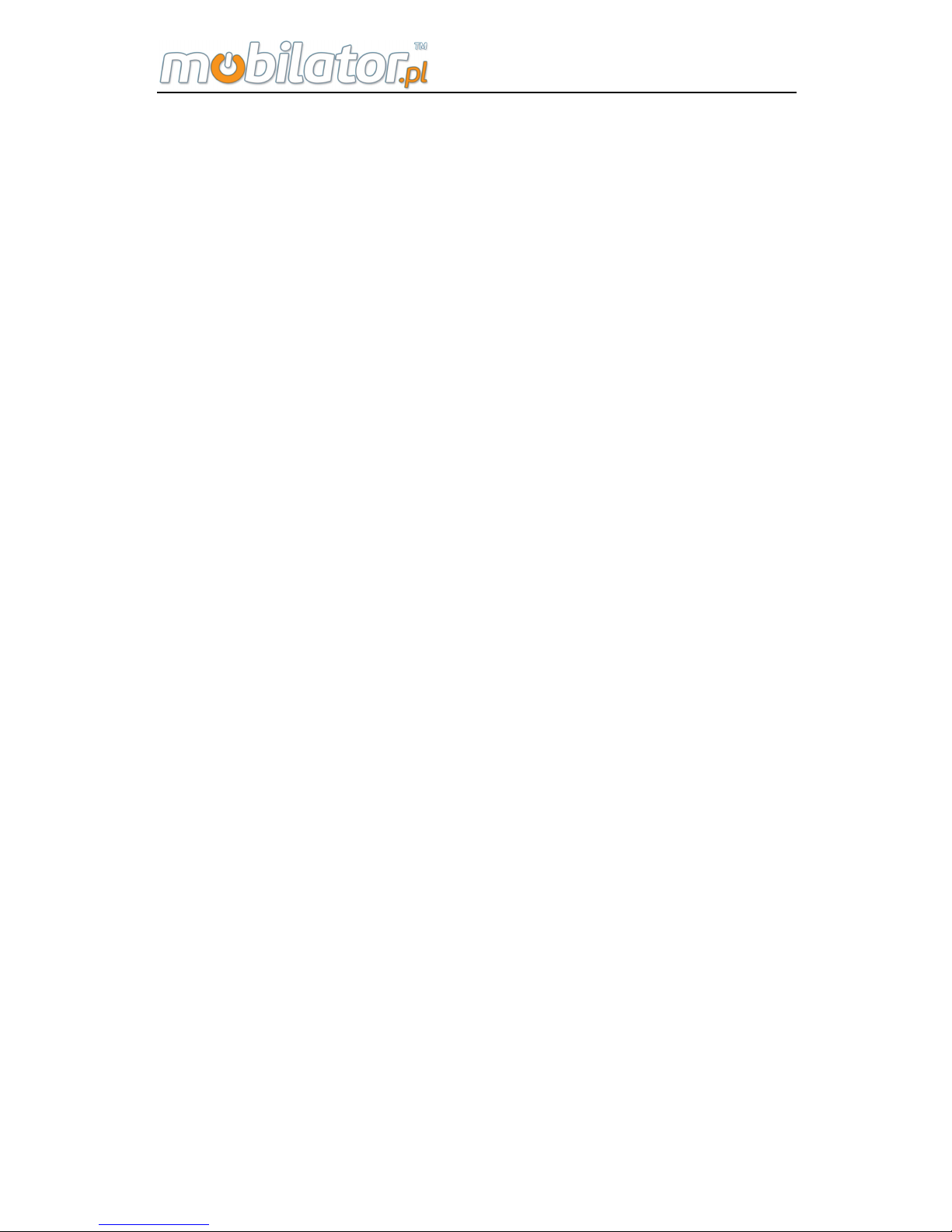
ST308 Mobile IPDA
21
Ø Support HF RFID 13.56MHz
Ø Support UHF RFID 840-960MHz (optional)
Ø Camera with 5 million pixels and support auto focus
and flash function.
Ø Support flash light function
Ø Dimension: 174*84*39mm
Ø Weight: 430g, 605g(with UHF antenna)
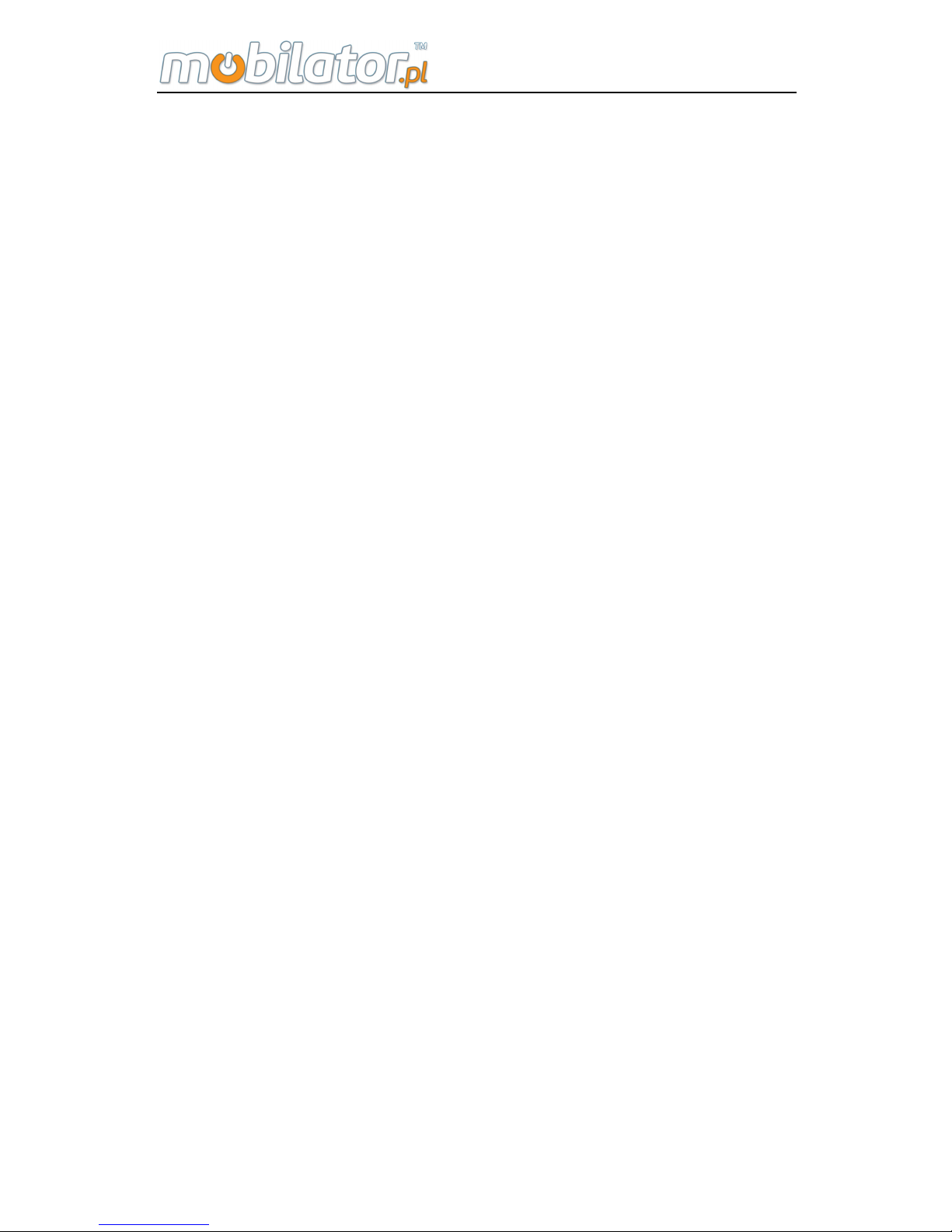
ST308 Mobile IPDA
22
Chapter II
Specifications and Functions
1. Technical Specifications
1.1 RF(radio frequency )Performance Index
ST308E
Ø Frequency range: 800MHz/1900MHz
Ø Maximum transmitting power of transmission:
23dBm-30dBm
Ø Network type: EVDO Rev. A\CDMA 1X
ST308W
Ø Frequency Range:
WCDMA/HSDPA/HSUPA 850/1900/2100MHz and
GSM/GPRS/EDGE 850/900/1800/1900MHz
Ø Maximum transmitting power of transmission:
21dBm-24dBm
Ø Network type:
WCDMA/HSDPA/HSUPA\GSM/GPRS/EDGE
1.2 RFID High Frequency Index(Optional)
Ø Working frequency:13.56MHZ
Ø Profile: Support ISO/IEC 15693, ISO/IEC 14443A
profile,
Ø Support Cards:SR176, SRIX4K(TYPE-B), I- Code2, TI
RFID Tag-it HF-I, EM4034, Mifare Classic ETC

ST308 Mobile IPDA
23
Ø Identification distance: 5cm
1.3 RFID Ultrahigh Frequency Index(Optional)
Ø Working frequency:840-960MHZ(May custom-made
according to different frequency range)
Ø Profile: Support EPC C1 GEN2/ISO 18000-6C
Ø Output power:10dBm-30dBm
Ø Identification distance:80cm/200cm
1.4 1D Laser Scanner Index(Optional)
Ø Light Source: visual laser diode
Ø Identification ability:1D
Ø Scanning speed: 104t/s±12t/s(two way scanning)
Ø Scanning distance:2.5cm-114.3cm
Ø Scanning angle:47±3°(default)/35±3°
1.5 1D Infrared Scanner Index (Optional)
Ø Scanning mode: CCD
Ø Optical resolution: 5mil
Ø Scanning speed: 50times/second
Ø Scanning distance: 5.7cm-61cm
Ø Scanning angle: 53.3° ± 3°
Ø Turning Angle from right to left: ±30°
Ø Turning Angle from front to back: ±65°
Ø Horizontal Angle: ±25°
1.6 2D Infrared Light Scanner Index (Optional)
Ø Identification ability:1D,2D.OCR
