Sensormatic MV96P, MV19P, MV16P, MV99P, MV94P User Manual
...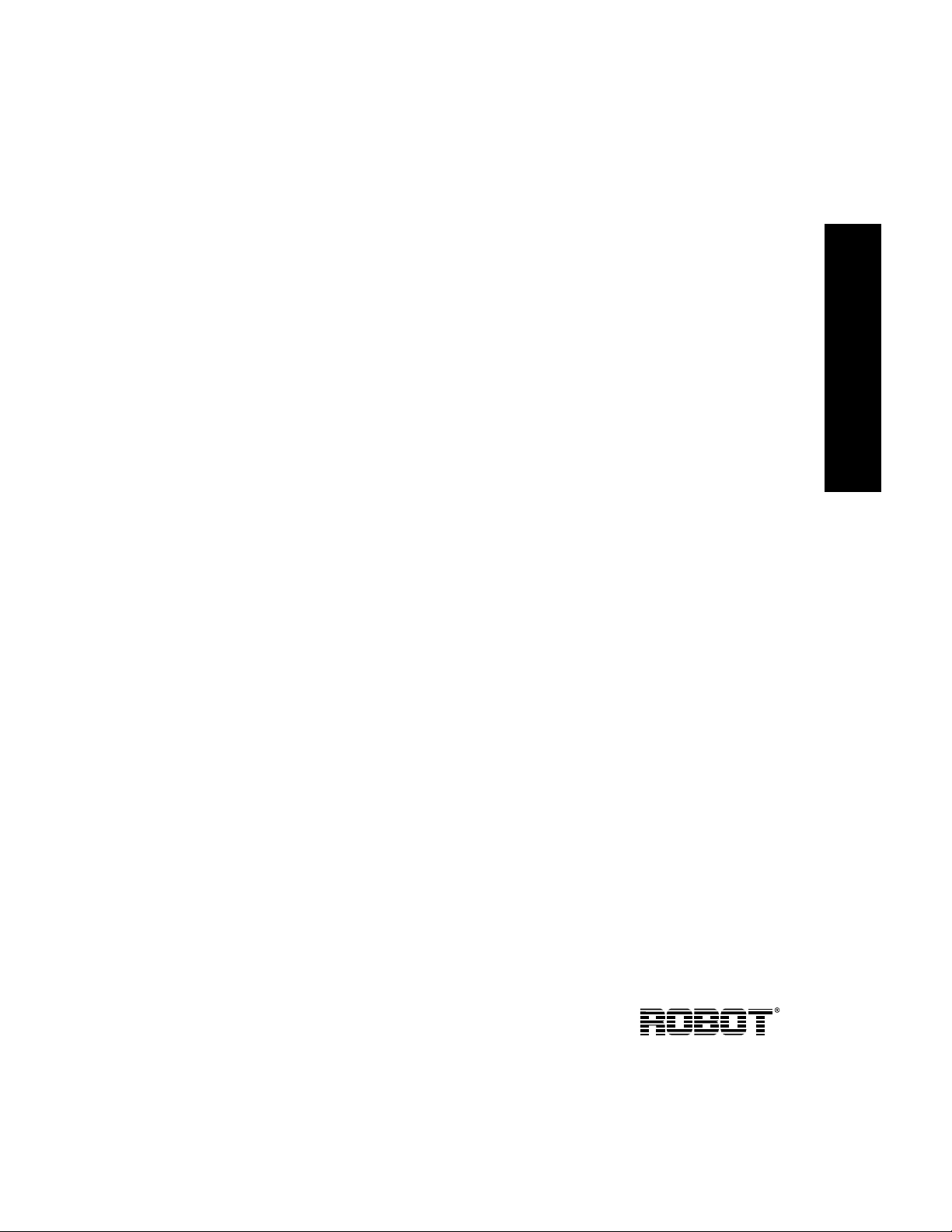
Multivision® Pro
Installation and Operation
MV19p, MV16p ,
MV94p, MV99p , MV96p
English
Part Number 8000-2135-01 REV B
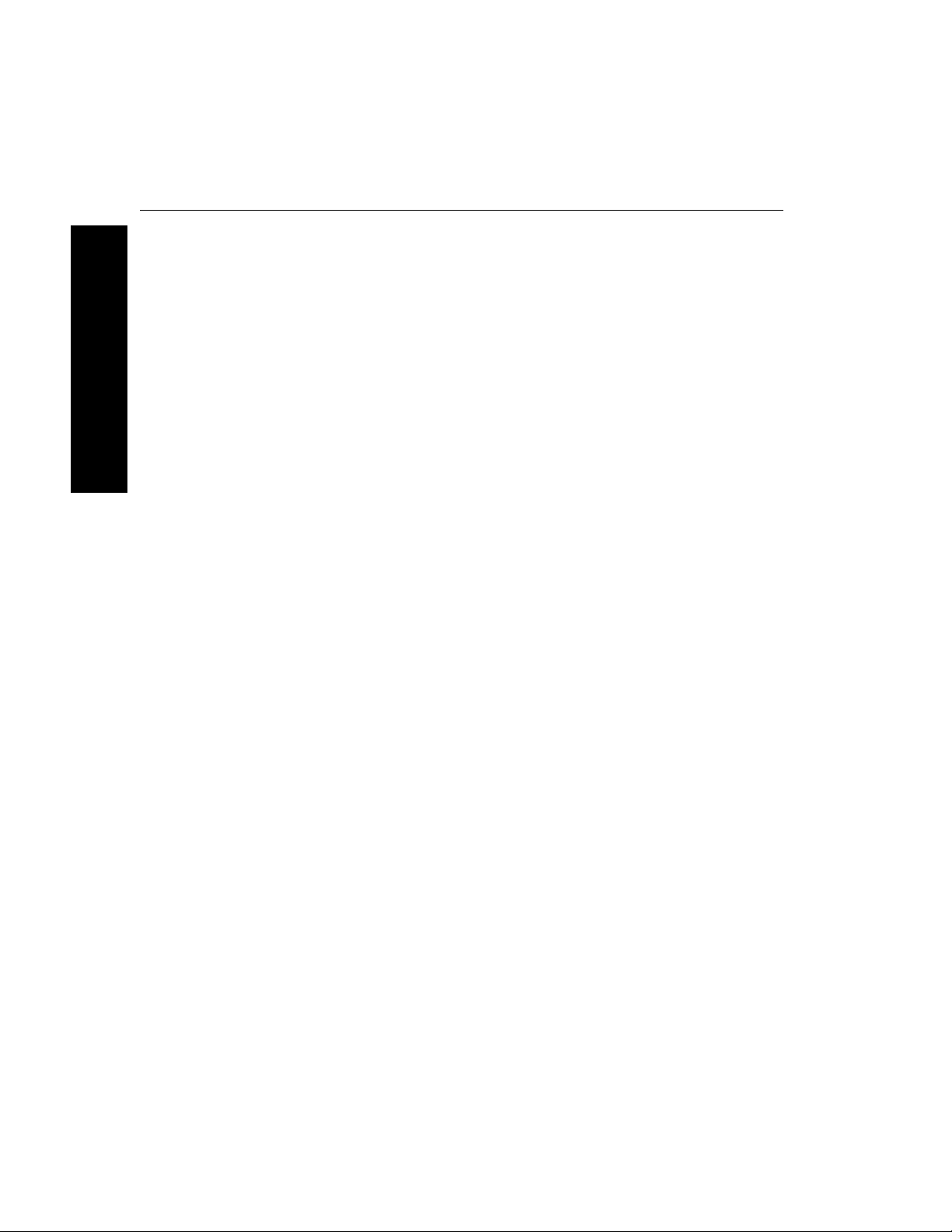
Multivision® Pro
English
Notice
Copyright
Trademarks
The information in this manual was current when published. The
manufacturer reserves the right to revise and improve its products.
All specifications are therefore subject to change without notice.
Under copyright laws, the contents of this manual may not be copied, photocopied, reproduced, translated or reduced to any electr onic
medium or machine-readable form, in whole or in part, without prior
written consent of Sensormatic Video Products Division.
© Copyright 1997 - 1999 Sensormatic Video Products Division
6795 Flanders Drive
San Diego, CA 92121
U.S.A.
®
Robot
and Multivision® are registered trademarks of Sensormatic
Video Products Division. Trademarked names are used throughout
this manual. Rather than place a symbol at each occurrence, trademarked names are designated with initial capitalization. Inclusion
or exclusion is not a judgment on the validity or legal status of the
term.
ii
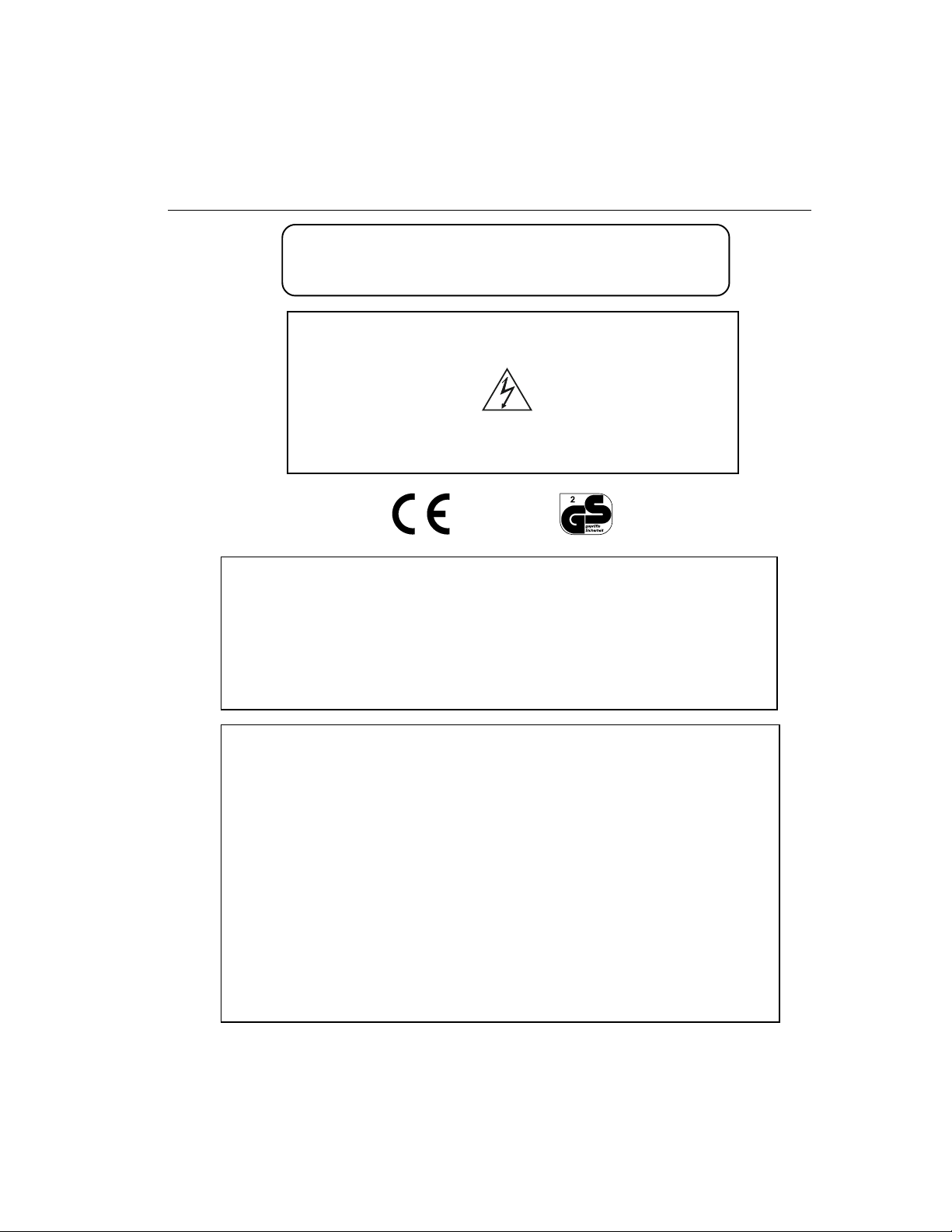
Installation and Operation Manual
WARNING: TO REDUCE RISK OF FIRE OR ELECTRIC
SHOCK, DO NOT EXPOSE THIS APPLIANCE TO
RAIN OR MOISTURE.
WARNING: DO NO T REMOVE COVER!
REFER SERVICING TO QU ALIFIED SER VICE PERSONNEL.
THE LIGHTNING FLASH WITH AN ARROWHEAD SYMBOL, WITHIN AN
EQUILA TERAL TRIANGLE, INDICATES THE PRESENCE OF A SHOCK
NO USER SERVICEABLE PARTS INSIDE.
HAZARD WITHIN THE PRODUCT’S ENCLOSURE.
Lithium Battery:
CAUTION: Danger of explosion if battery is incorrectly replaced. Replace only with
the same or equivalent type recommended by the manufacturer. Dispose of used
batteries according to the manufacturer's instructions.
Lithium Batterie
VORSICHT: Explosionsgefahr!
Batterie nur mit einem vom Hersteller empfohlenen gleichwertigen Typ ersetzen. Entsorgung muß nach Anweisungen des Herstellers erfolgen.
WARNING: This equipment has been tested and found to comply with the limits for a
Class “A” digital device, pursuant to part 15 of the FCC Rules. These limits are designed to provide reasonable protection against harmful interference when the equipment is operated in a commercial environment. This equipment generates, uses and
can radiate radio frequency energy and, if not installed and used in accordance with
the instruction manual, may cause interference to radio communications. Operation of
this equipment in a residential area is likely to cause harmful interference in which
case the user will be required to correct the interference at their own expense.
Changes or modifications not expressly approved by the party responsible for compliance could void the user’s authority to operate the equipment.
This Class A digital apparatus meets all requirements of the Canadian Interference
Causing Equipment Regulations.
Cet appareil numérique de la classe A respecte toutes les exigences du Règlement
sur le matériel brouilleur du Canada.
iii
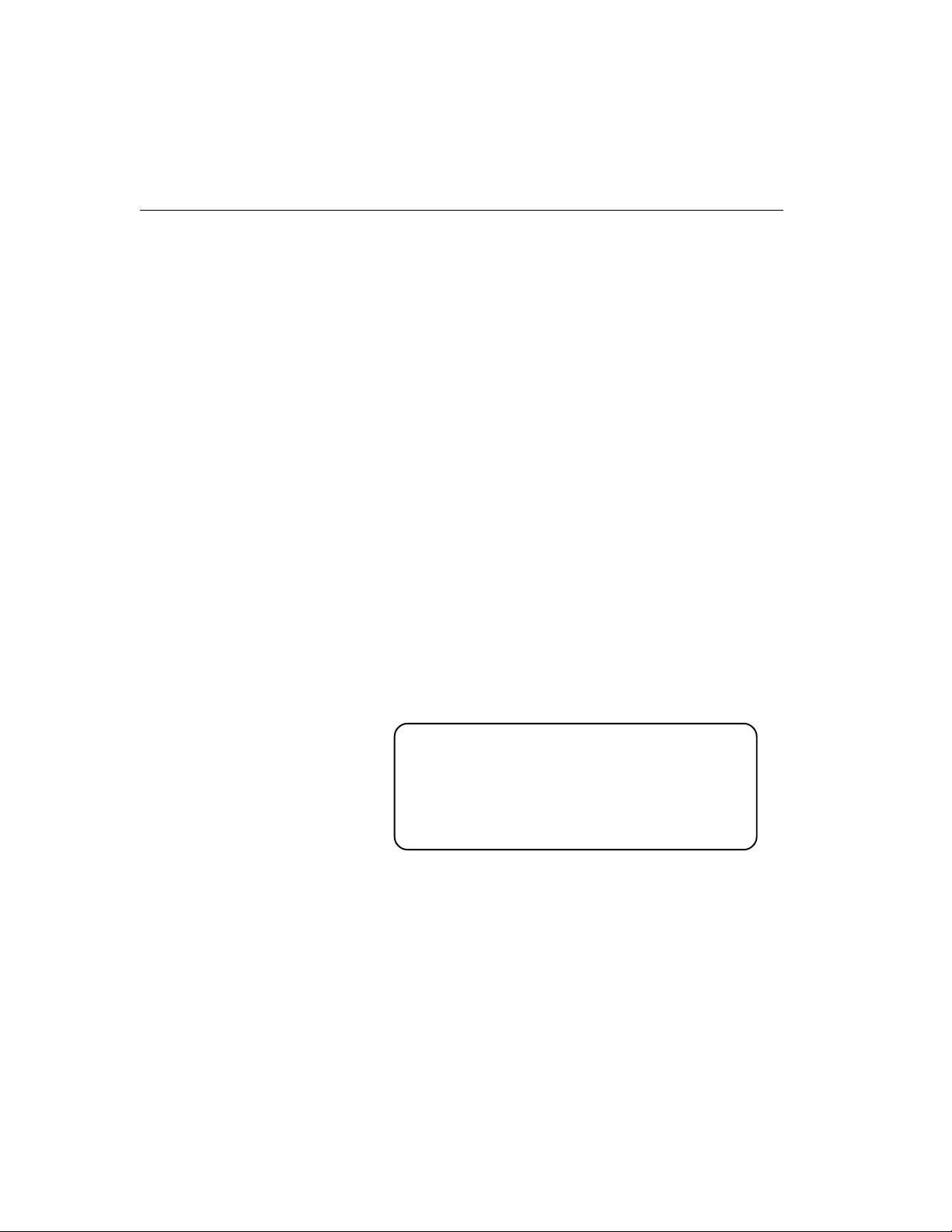
Multivision® Pro
CONGRATULATIONS
IMPORTANT
INFORMATION
FOR YOUR
PROTECTION
You now own one of the many fine products manufactured
by Robot. This product has been carefully inspected to rigid
quality standards before shipment. With reasonable care, it
will provide years of reliable performance.
Considering the investment, we know you will want to obtain the full performance capabilities engineered into your new
Robot product. We recommend that you read this installation
and operation manual thoroughly before attempting to operate this product.
Before proceeding, please read and observe all instructions
and warnings contained in this manual. Retain this manual
with the original bill of sale for future reference and, if necessary, warranty service.
When unpacking your new Robot product, check for missing
or damaged items. If any item is missing, or if damage is evident, DO NOT INSTALL OR OPERATE THIS PRODUCT.
Contact your Robot dealer for assistance.
Purchase Date: _______________________________________
Serial Number: _______________________________________
Robot Dealer:
iv
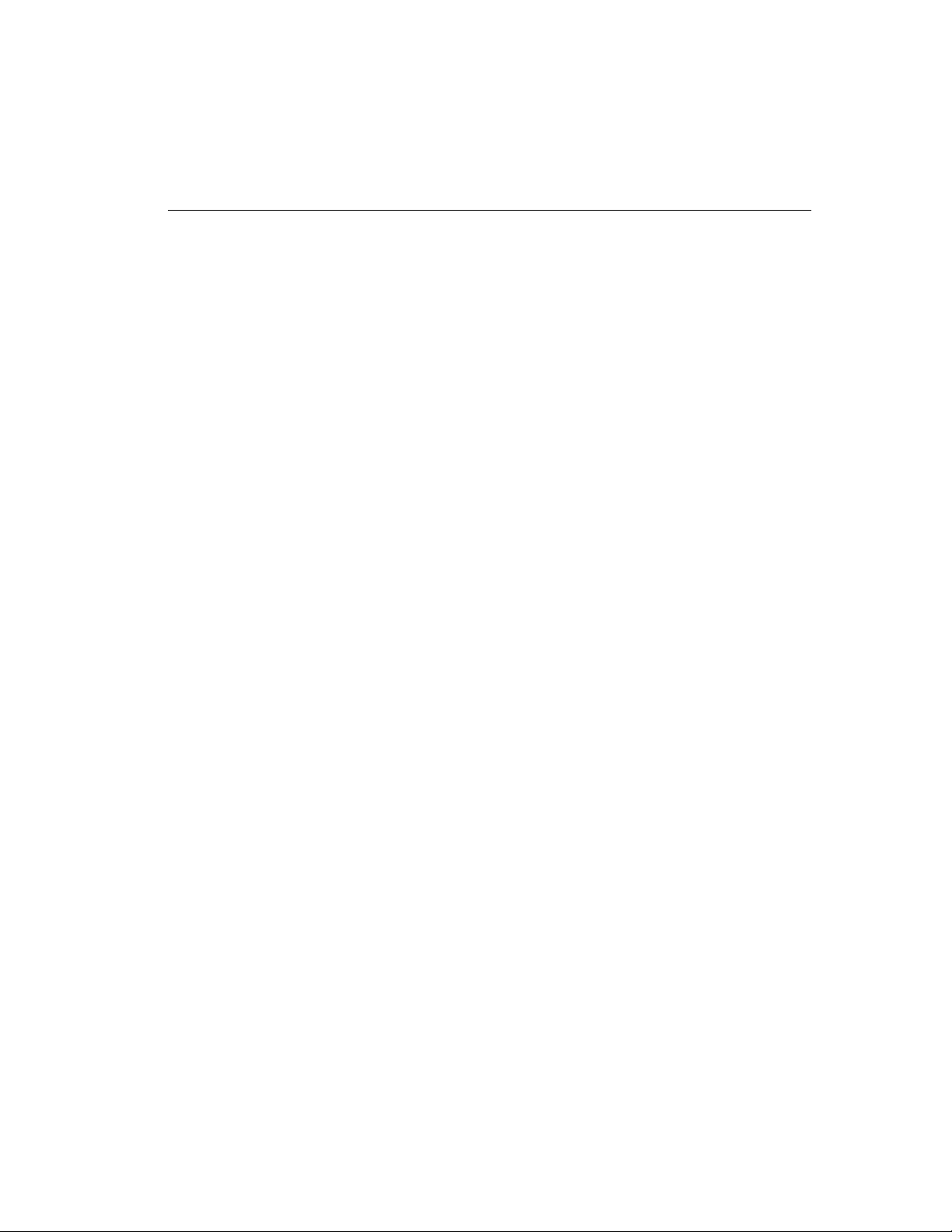
Installation and Operation Manual
TABLE OF CONTENTS
MULTIVISION PRO FEATURES...........................1
TECHNICAL OVER VIEW.....................................2
THE FRONT PANEL............................................ 6
THE REAR PANEL ..............................................8
REQUIRED CONNECTIONS.............................10
OPTIONAL CONNECTIONS..............................10
SYSTEM CHECK OUT........................................13
CHAPTER 1 — FEATURES
Video Input and Output ...........................................2
Motion Detection ..................................................... 2
Video Display ...........................................................2
Encoder Output ....................................................... 3
Decoder Output .......................................................3
CHAPTER 2 — FRONT & REAR PANELS
CHAPTER 3 — INSTALLATION
Cameras 1–16....................................................... 1 0
Main Mon...............................................................1 0
Power.....................................................................10
Call Mon ................................................................1 0
VCR In ...................................................................10
VCR Out ................................................................1 1
S-VHS In................................................................11
S-VHS Out.............................................................11
Alarm .....................................................................11
Alarm Inputs .............................................................11
Alarm Hold Input.......................................................12
Alarm Output ............................................................12
Motion Alarm Outputs...............................................12
Autodetect VCR Speed.............................................12
Remote ..................................................................12
Remote Control Panel Option...................................12
Monitor Calibration ................................................13
Camera Check .......................................................14
Making a Test Tape ................................................15
v
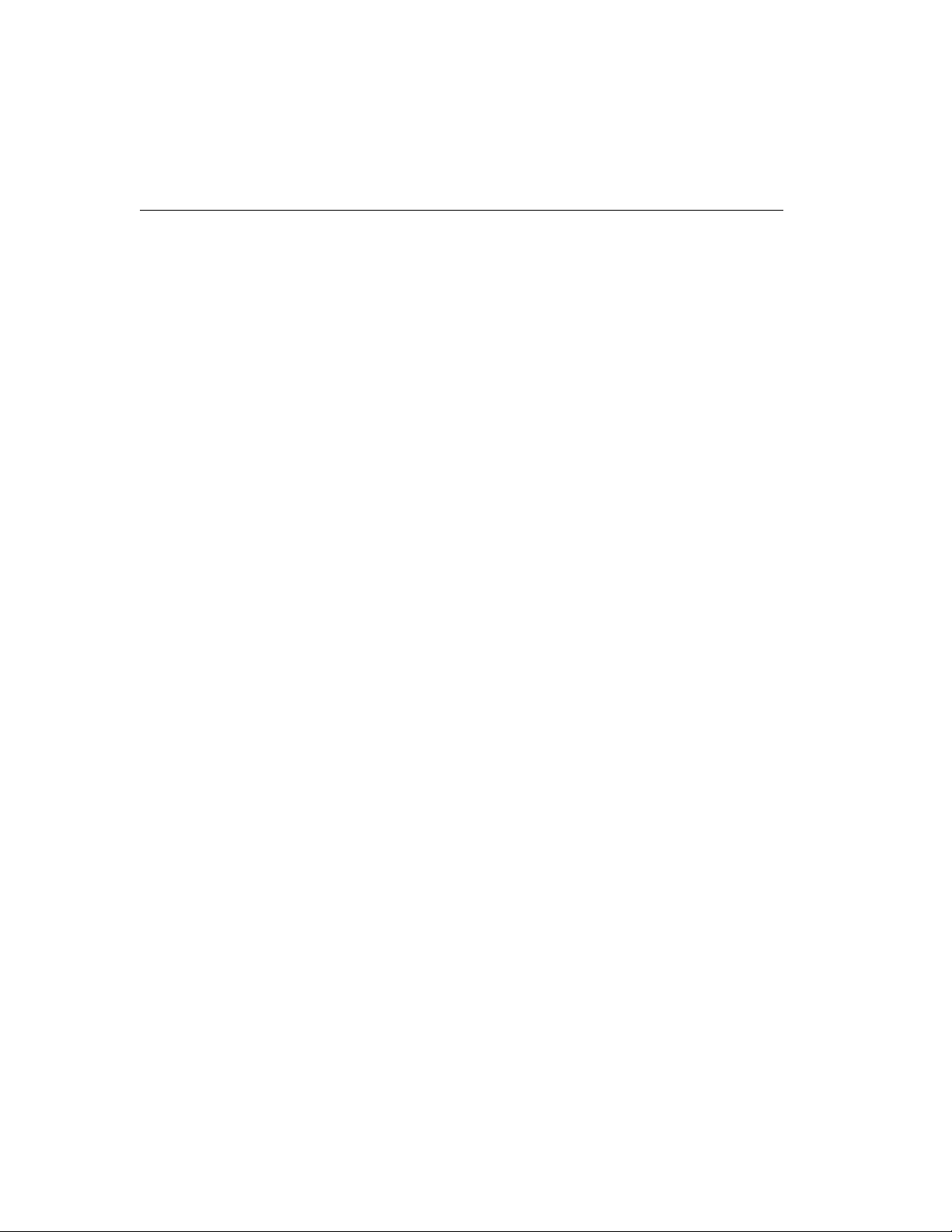
Multivision® Pro
Table of Contents (continued)
SETUP MENU SYSTEM ....................................16
SETUP MENUS .................................................17
CHAPTER 4 — SETUP
Selecting a Menu ...................................................16
Positioning the Highlight ........................................16
Setting an Option .................................................. 1 6
Menu 1 — System Time/Date ...............................17
Menu 2 — Day/Night Start Time ...........................1 8
Menu 3 — Toggle Options.....................................18
Alarm Message Display ............................................18
Alarm Message Latch ...............................................19
Video Loss Alarm .....................................................19
Audible Alarm ...........................................................20
Alarm Input Polarity ..................................................20
Alarm Output Polarity ...............................................20
Pass-Thru Extrnl Alrms ............................................21
Image Tenderizer ......................................................21
Menu 4 — VCR Record Time ................................21
Menu 5 — Alarm Duration.....................................22
Menu 6 — Global Dwell.........................................22
Menu 7 — Camera Titles.......................................22
Motion Setup Screen ................................................23
Motion Options .........................................................24
ALRM (Alarm)...........................................................24
SENSE (Sensitivity)..................................................25
SIZE .........................................................................25
DELAY ......................................................................26
Working with Motion Targets.....................................26
Menu 8 — Security Lock .......................................27
vi
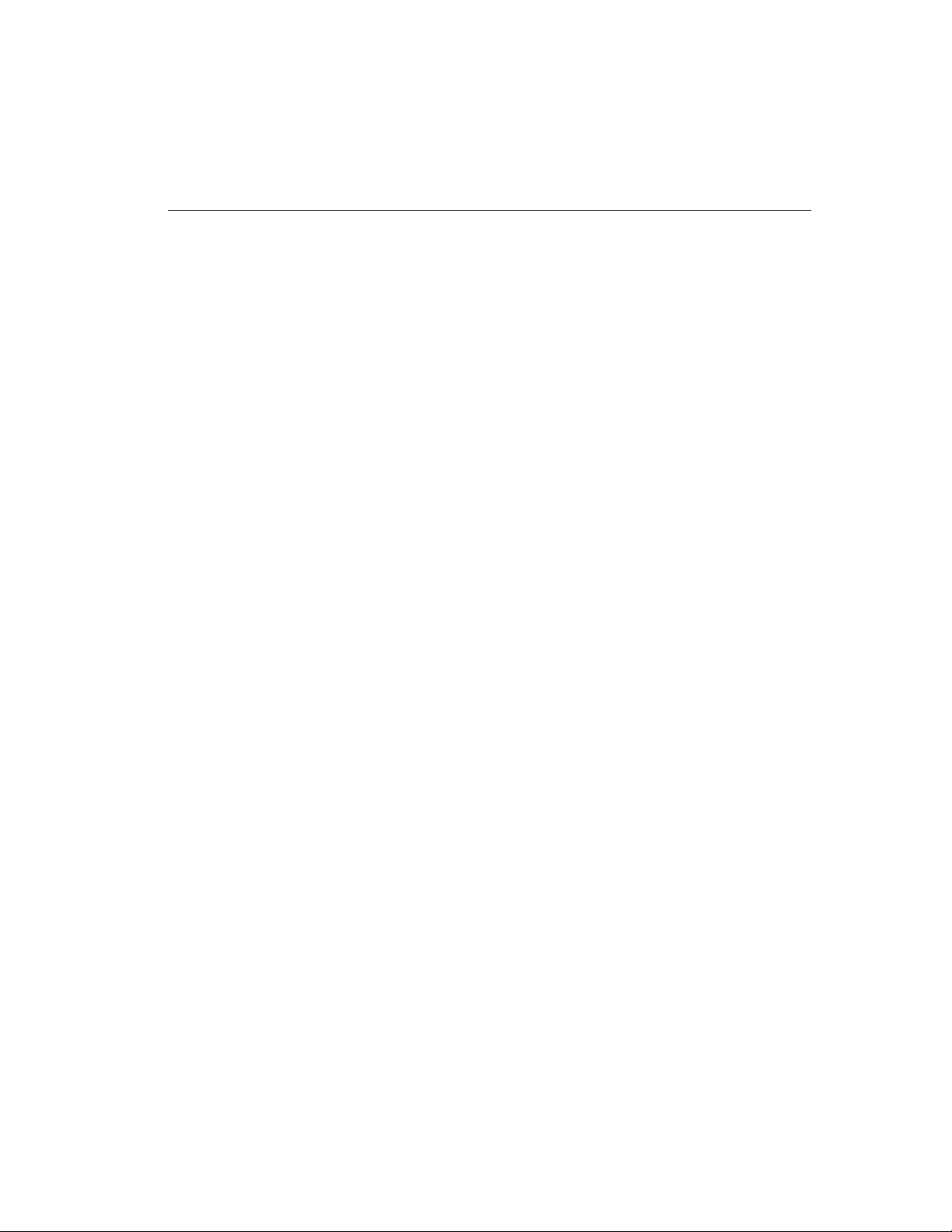
Installation and Operation Manual
Table of Contents (continued)
LIVE MODE........................................................28
TAPE MODE ......................................................28
SETUP MODE....................................................30
CHAPTER 5 — OPERATION
Tape Playbac k With Two VCRs ..............................29
Tape Preview ......................................................... 29
Viewing One Camera ............................................3 0
Main Monitor.............................................................30
Full Screen ...............................................................30
The 2x Zoom ............................................................30
Zoom Control............................................................30
Call Monitor ..............................................................31
Viewing Multiple Cameras.....................................3 1
Picture in Picture (PIP) .............................................31
2x2 Format ...............................................................32
3x3 Format ...............................................................32
4x4 Format ...............................................................32
Sequencing Cameras ............................................ 33
Videotape Operations ........................................... 33
VCR Setup .............................................................33
Autodetect VCR Speed.............................................34
Tape Recording.........................................................34
Multicamera Recording .............................................34
One Camera Recording............................................34
Tape Playback...........................................................35
VCR Special Effects .................................................35
vii
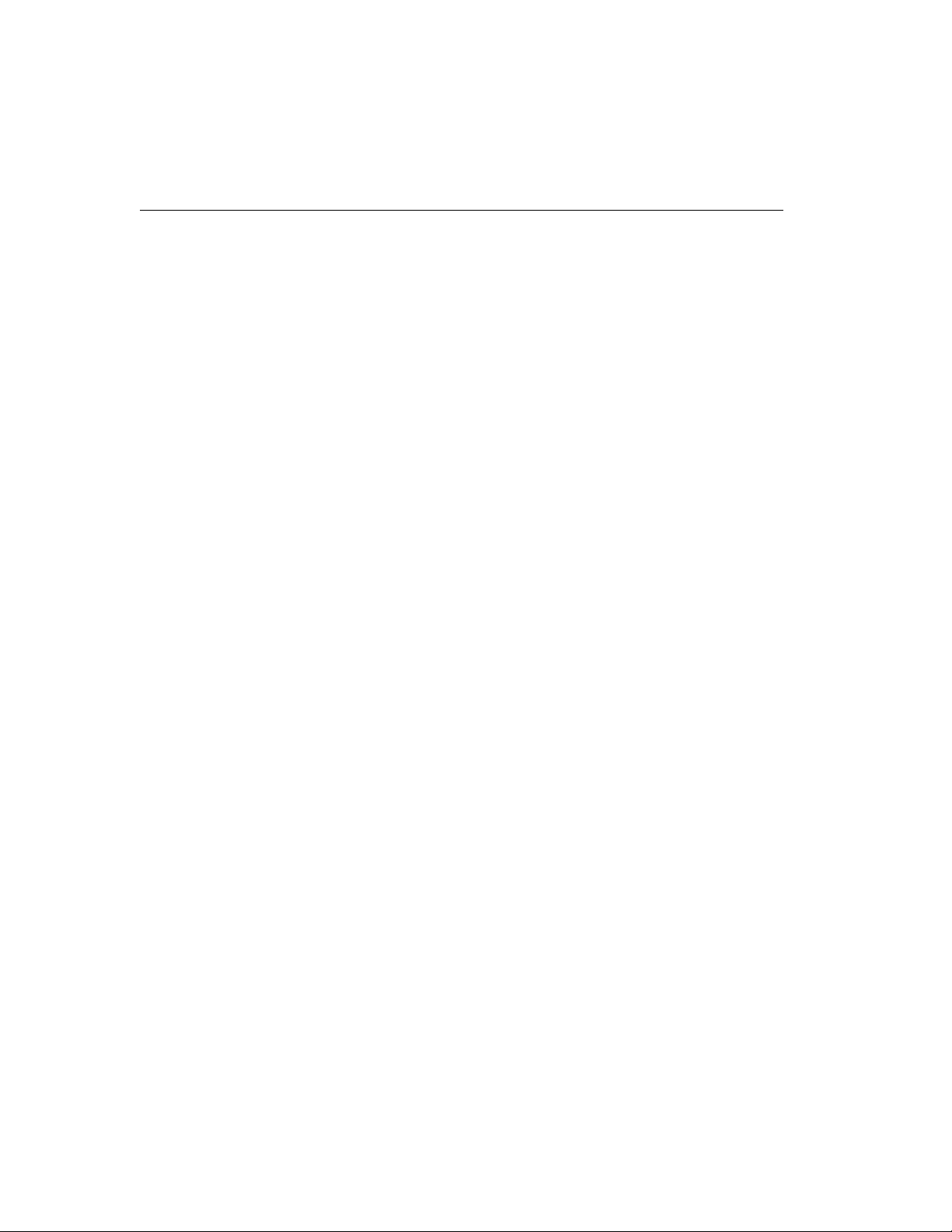
Multivision® Pro
Table of Contents (continued)
MECHANICAL ALARMS ....................................36
MOTION ALARMS .............................................36
RECORDED ALARMS .......................................41
VIDEO LOSS ALARMS......................................42
SIMULTANEOUS RECORD AND PLAY .............43
MULTIPLEXED VIDEO TRANSMISSION...........44
APPENDIX A — ALARM CONNECTOR PIN
APPENDIX B — ALARM RECORDING
CHAPTER 6 — ALARMS
Motion Alarm Status Table.....................................37
Alarm Counter .......................................................38
Live Mode Alarm Response .................................. 3 9
Tape Mode Live Alarm Response .........................40
CHAPTER 7 — SPECIAL APPLICATIONS
One-Way Video Transmission................................44
Two-Wa y Video Transmission ................................44
ASSIGNMENTS .............................................45
CONTROL......................................................46
Uncontrolled Alarm Recording ..............................46
Controlled Alarm Recording .................................. 4 7
APPENDIX C — IN CASE OF TROUBLE ..........48
viii
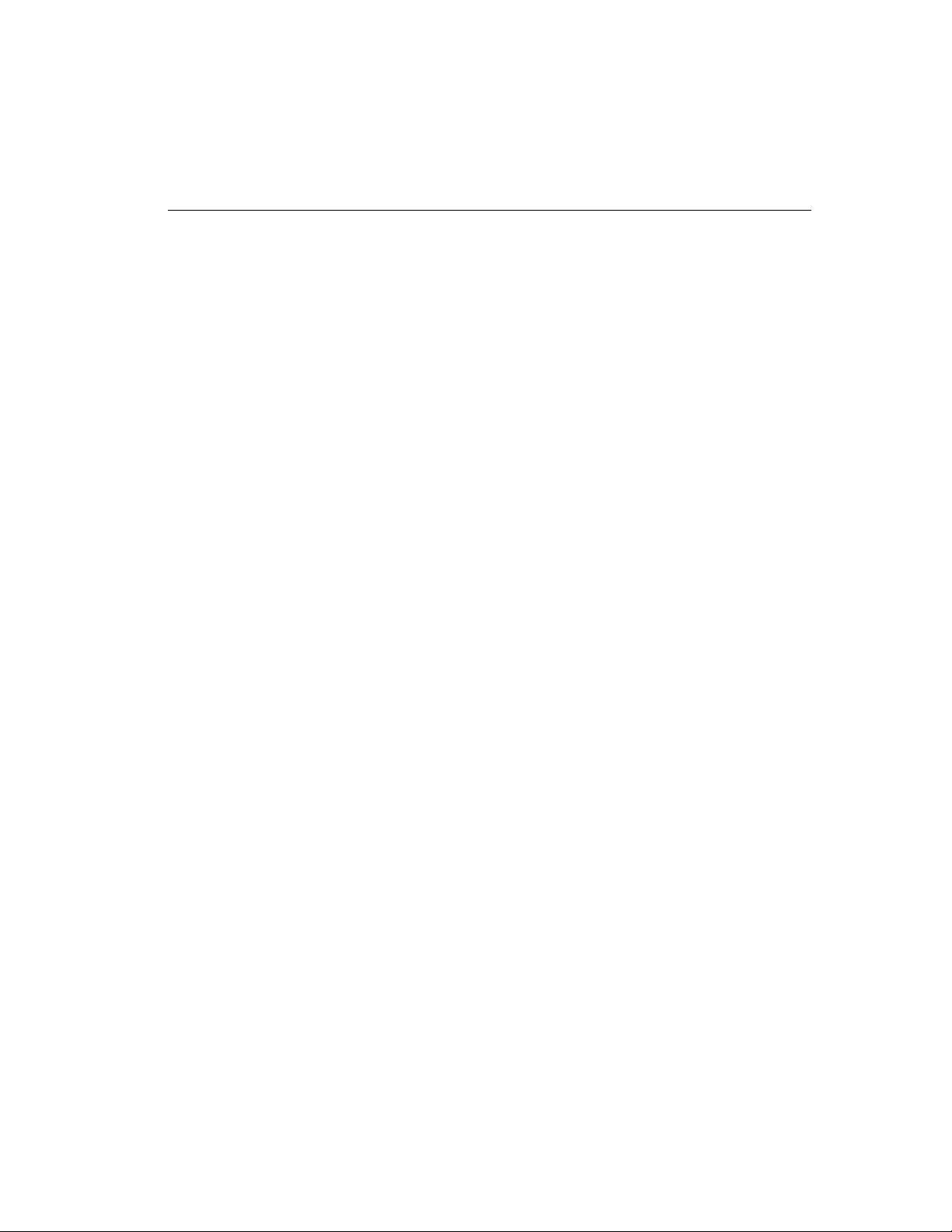
Installation and Operation Manual
Table of Contents (continued)
APPENDIX D — TECHNICAL
SPECIFICATIONS..........................................51
Operating Defaults ................................................51
Video Format.........................................................51
Video Level............................................................ 5 2
Alarm .....................................................................52
Display...................................................................52
Resolution..............................................................52
Controls .................................................................53
Connectors ............................................................54
Electrical ................................................................55
Physical Characteristics ........................................55
Options ..................................................................55
ix
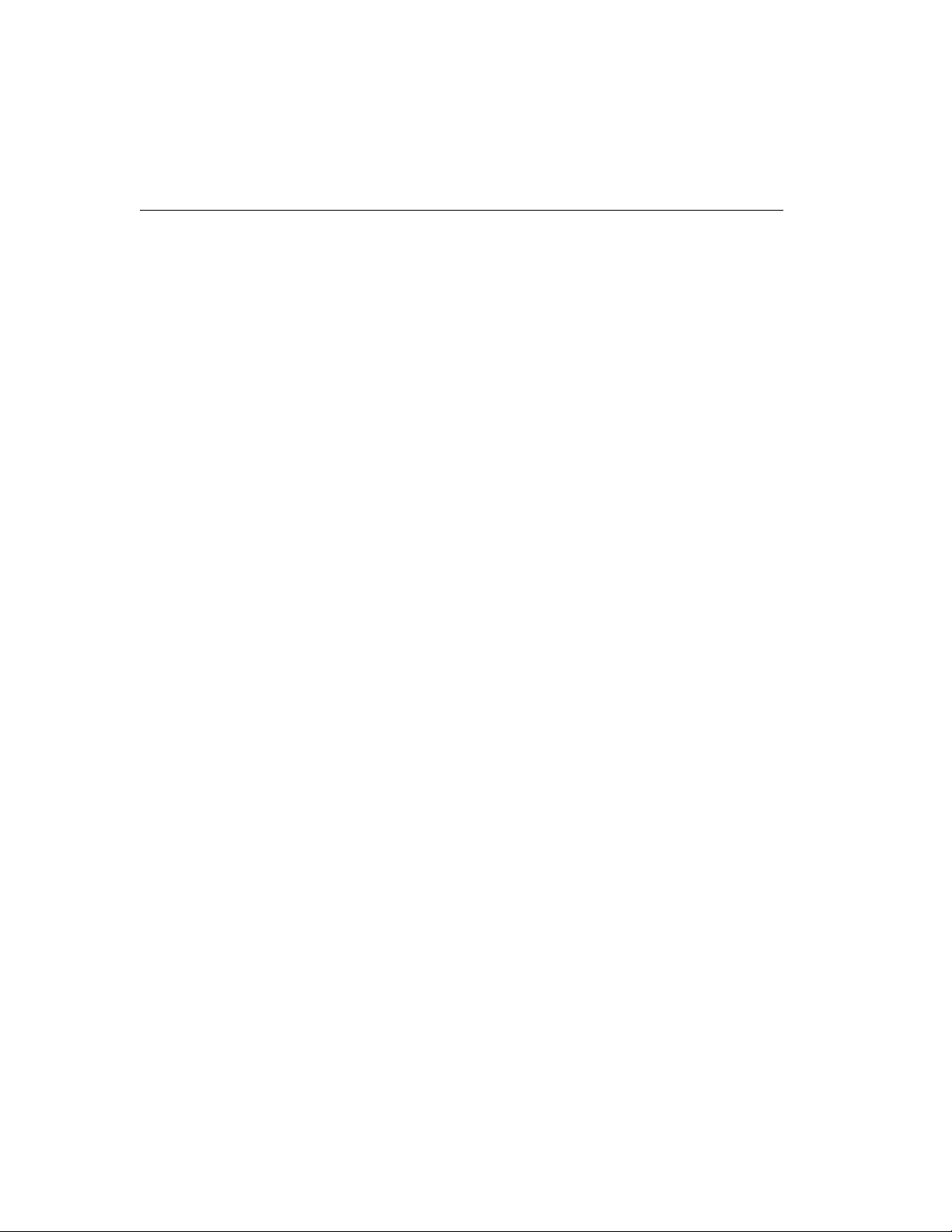
Multivision® Pro
FIGURES
TABLES
Figure 1 — Basic Multivision Pro System ............................4
Figure 2 — Multivision Pro System with Two VCRs..............4
Figure 3 — One-Way Multiplexed Video Transmission .........5
Figure 4 — Multivision Pro System with
Remote Control Panel .....................................................5
Figure 5 — Front Panel Controls and Indicators ..................6
Figure 6 — Rear Panel Connectors .....................................8
Figure 7 — Motion Setup Screen .......................................23
Figure 8 — Motion Alarm Status Table...............................37
Figure 9 — Alarm Counter .................................................38
Figure 10 — Alarm Connector............................................45
Table 1 — Alarm Connector Pin Assignments....................45
Table 2 — Troubleshooting Guide .......................................49
x
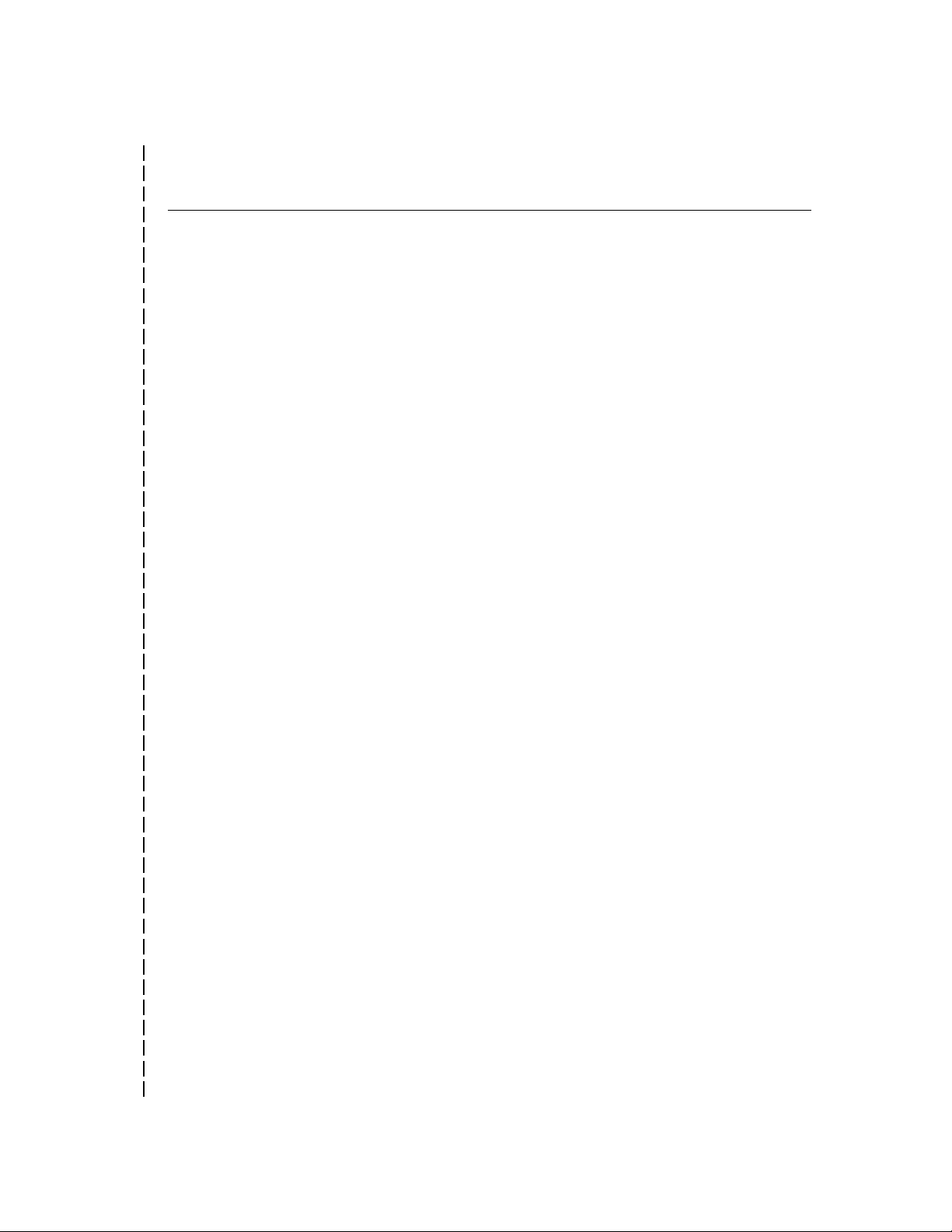
Installation and Operation Manual
SECURITY MEASURES
Accessing Setup Menus
The Security Lock Feature
To Engage or Release Security
!
(Cut along this line)
NOTE: This page describes how to access security sensitive
features. You may wish to remove this page from the
manual and place it in a secure place.
The setup menu system is accessed from live mode. Press
and hold the function button and press the zoom button
(function+zoom). The first setup menu appears on screen.
Use the zoom and arrow buttons to navigate thr ough the menu
system. See Chapter 4 — Setup for details.
To exit the setup menu system, press function+zoom again.
The menu disappears and the multiplexer resumes normal
operation.
NOTE: Security Lock protects the multiplexer against
unauthorized use by disabling all front panel controls
except the FUNCTION and ZOOM buttons. Once
engaged, Security Lock can be released only after
placing the multiplex er in setup mode .
1. Select the operating mode in which the unit is to be locked.
Lock
2. Press and hold the function button and press the zoom
button. The multiplexer enters setup mode and displays
the first setup menu.
3. Press the zoom button repeatedly until the SECURITY
LOCK menu appears.
4. Press the up or down arrow to engage (ON) or release
(OFF) SECURITY LOCK.
5. Press function+zoom to exit setup mode. The
multiplexer resumes normal operation.
xi
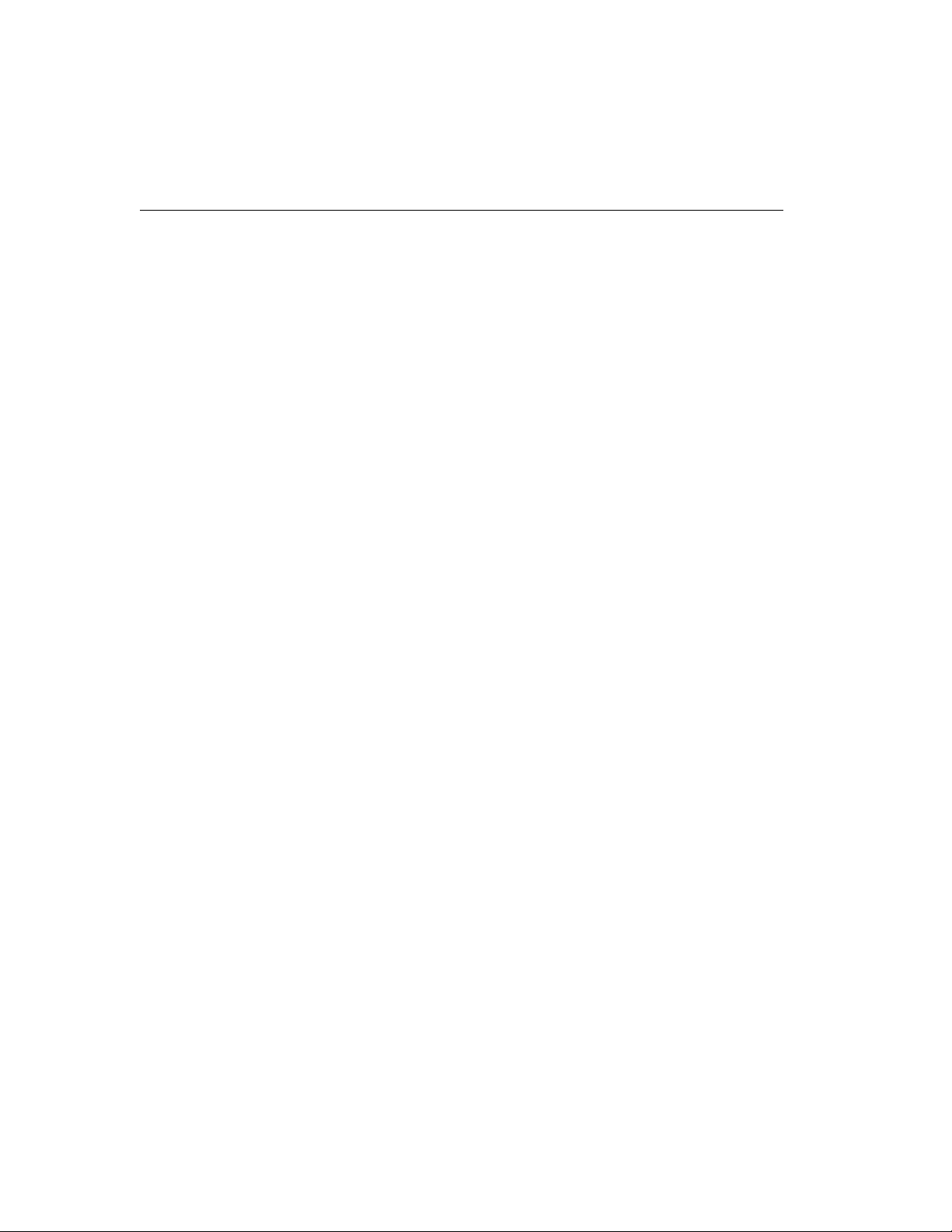
Multivision® Pro
Resetting the Multiplexer
To Reset the Multiplexer
The multiplexer can be reset to the factory default state. Upon
reset, all programmable features r eturn to the factory settings.
The reset feature is normally used for diagnostic purposes
but may be used to “start from scratch” during system setup.
Press and hold the function button and press the up arrow
button. A warning appears, asking if you want to reset the
unit to factory defaults. Press live to cancel the reset. To
continue the reset, press function+up arro w. The multiplexer
resets and returns to the factory default state.
xii
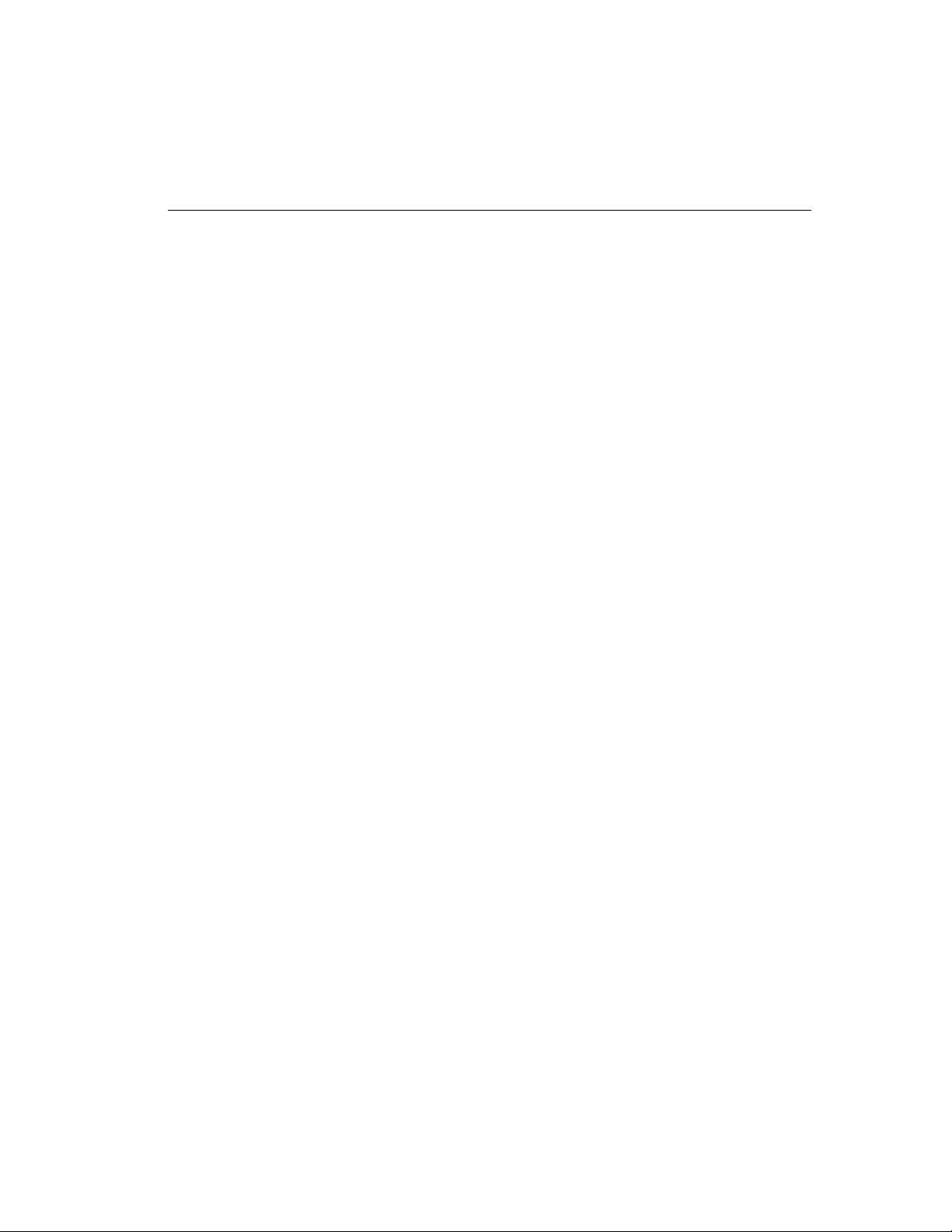
Chapter 1 — Features 1
Chapter 1 — Features
MULTIVISION PRO
FEATURES
• High speed switching rate while recording.
• Automatic VCR speed detection feature lets the multiplexer
match the VCR’s current recording speed.
• Full duplex operation allows video recording while viewing live
video or playing back a tape.
• Simultaneous digital video motion detection using two 16x12
target motion detection grids for each video channel to set different options for day and night. Selectable target placement,
object size, target sensitivity and alarm delay.
• Independent main and call monitor outputs allow simultaneous
multicamera and full screen viewing.
• Dynamic Time Division (DTD) multiplexing allocates camera
recording time based on picture motion content.
• Contact and TTL/CMOS alarm signals for VCR or other
equipment.
• Alarm event counter with on-screen summary by camera.
• Motion alarm status table lists settings on-screen by camera for
both day and night.
• Easy on-screen system setup. On-screen display includes date,
time, alarm status, video loss and 10-character camera titles.
• Image T enderizer dramatically reduces jitter associated with high
resolution compressed multicamera images.
• Improved Remote Contr ol Panel option permits daisy chaining
up to 16 multiplexers and changing the controlled multiplexer.
• Live or tape playback views include: full-screen, 2x zoom from
full screen view, Picture-In-Picture (PIP), 2x2, 3x3 and 4x4.
• High resolution digital images enhanced by proprietary sharp-
ening technique. Outstanding quality with a 512x464 (512x512
PAL) pixel display, 256 grays and 16 million colors.
• Rear panel termination switches can be set for each camera.
• Compatible with color and B&W video cameras or other
NTSC/EIA (PAL/CCIR) standard video sources. Video synchronization is not required.
• Video inputs and outputs provided for both standard and Su -
per VHS video cassette recorders (except B&W units).
• Nonvolatile program memory protects all programmable
features against power loss.
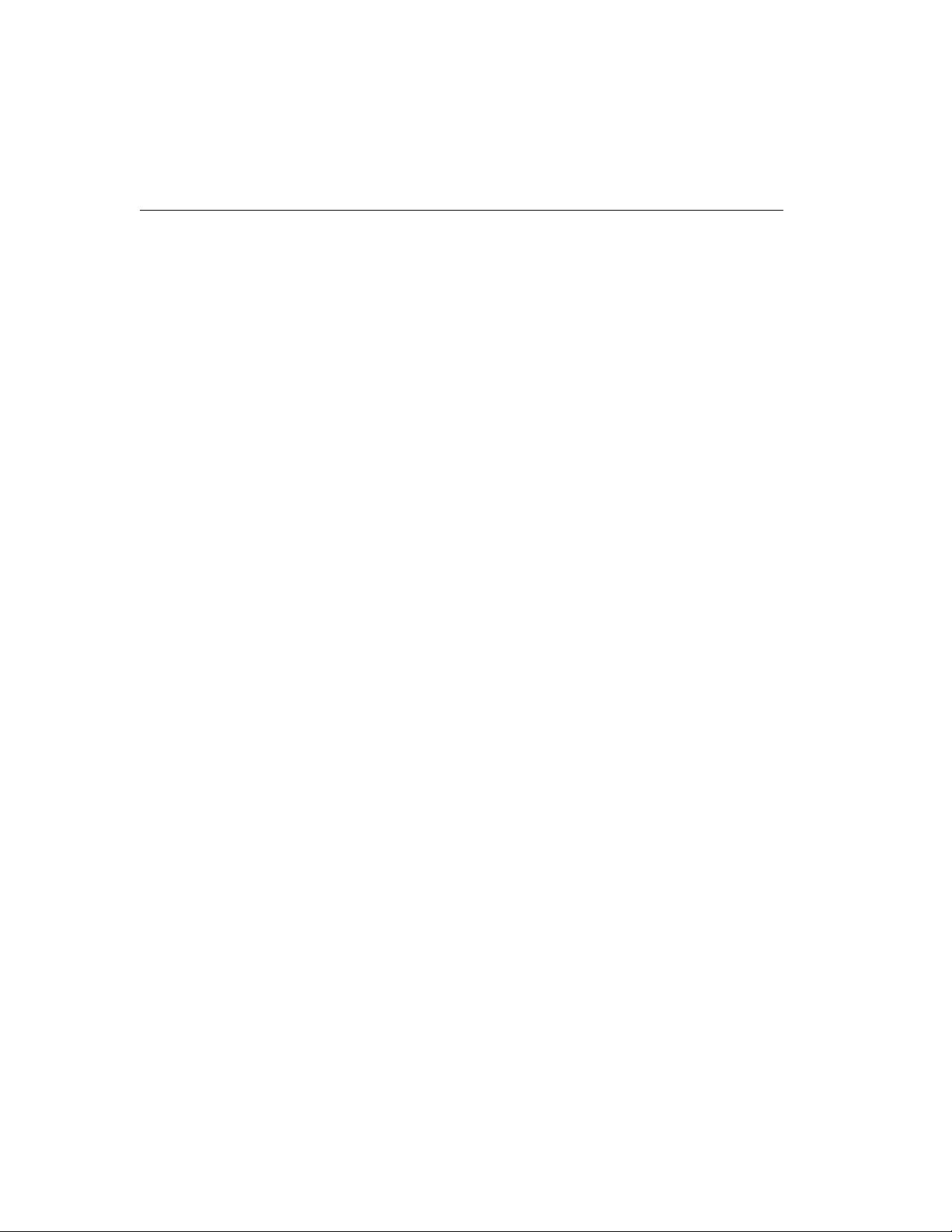
2 Multivision® Pro Installation and Operation Manual
TECHNICAL OVER VIEW
Video Input and Output
Motion Detection
The Multivision Pro series includes MV94p, MV99p, MV96p
color multiplexers and MV19p, MV16p B&W multiplexers.
The multiplexer is available configured for either NTSC/EIA
or P AL/CCIR video standar d. The unit features video camera
inputs with a passive looping output for each. Camera input
impedance termination is set independently for each camera
using switches on the back panel. Synchronizing or phasing
cameras is not required.
Video recording and playback is supported by VCR connections for both composite and S-Video signal formats (color
units only). The multiplexer automatically determines the
format used during tape playback.
T wo monitor outputs allow viewing live camera or videotaped
pictures on standard monitors. The main monitor displays
selected cameras in any available display format. The call
monitor displays any alarm images or any live camera image
full screen.
The multiplexer continuously monitors all camera inputs for
motion. When motion is detected, the multiplexer increases
how often that camera is recorded and displayed. If the motion alarm feature is ON, the multiplexer also alerts the operator with blinking panel LEDs. It also sounds an alarm tone
and encodes camera images as ALARM if those setup menu
options are ON. Motion detection options for day and for
night can be set for each camera input using a 192-target (16
wide by 12 high) graphic overlay. This allows using more
effective settings for alarm delay, object size, sensitivity and
target position for the two time periods. You can also set
motion alarms ON for night and OFF for day, or vice-versa.
Video Display
The main monitor displays either live camera pictures or pictures from tape. The display is based on a 512x512x16
(512x464x16 NTSC/EIA) bit digital video memory containing two interlaced video fields. As many as 256 gray shades
and 16 million colors can be displayed in six screen formats:
full screen, 2x zoom, Picture-In-Picture (PIP), 2x2, 3x3 (9 and
16-camera models only) and 4x4 (16-camera models only).
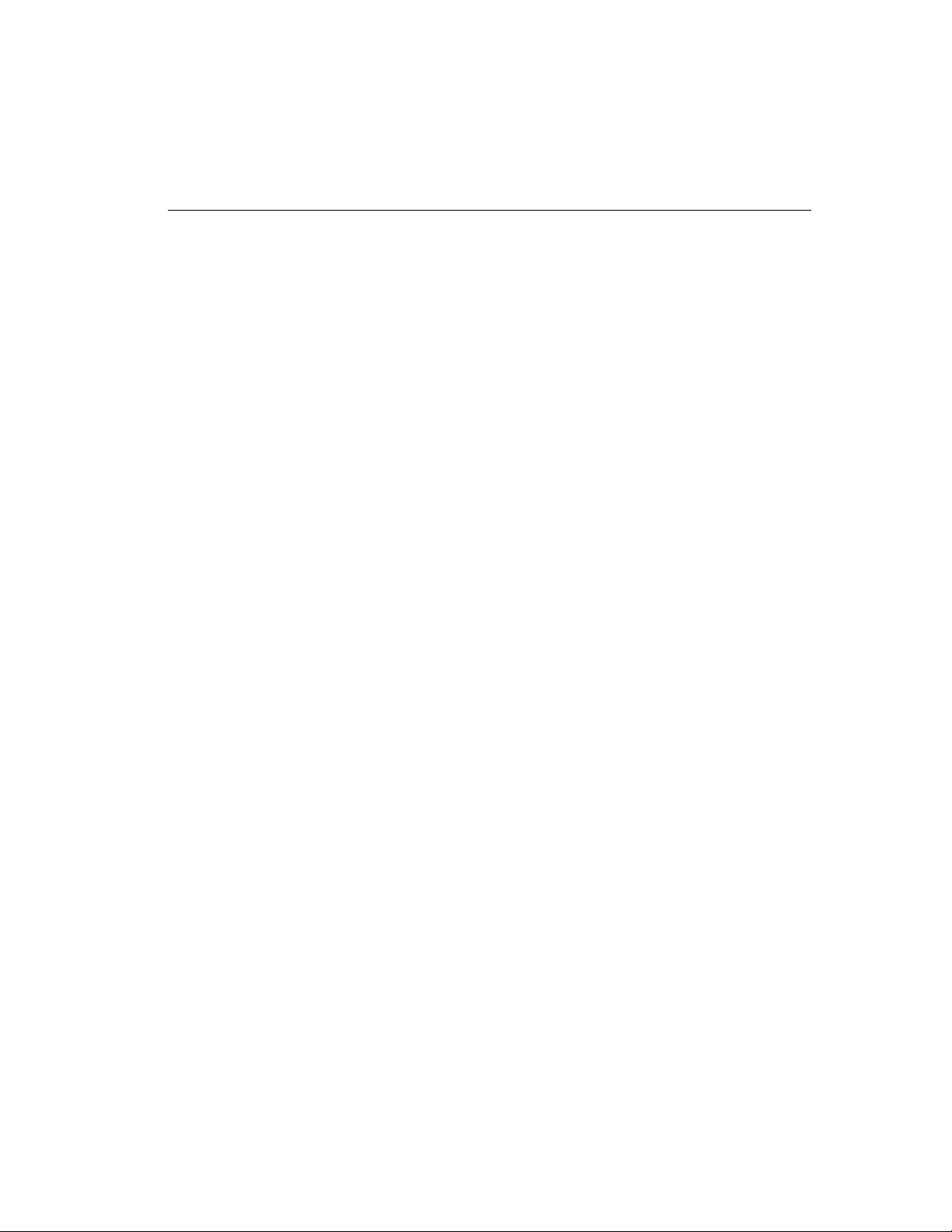
Chapter 1 — Features 3
The call monitor displays full screen images of cameras associated with alarms or images from any selected camera. It is
based on switched analog camera video.
Color demodulation is based on luminance and color difference processing. Demodulation circuitry operates on a line
by line basis and will correctly demodulate chroma information conforming to the NTSC (PAL) video standard.
A graphic generator with two interlaced bit mapped pages
provides the alphanumeric and graphic overlays required for
on-screen menus, camera titles and system messages.
Encoder Output
Decoder Output
The multiplexer video encoder produces a single video signal
containing field by field samples from all camera inputs. The
signal is provided in both composite and S-Video formats
(color models only) for connection to a video recorder.
Encoder operation is continuous and independent of display
and decoder functions. All inputs are sampled in camera
number order until motion is detected, when active cameras
are sampled more often.
The encoder uses Vertical Interval Signaling (VIS) techniques
to encode system information onto video output to the VCR.
Time, date, camera title, camera number and alarm status
information are placed on the 16 horizontal lines preceding
the first active video line. This technique improves vertical
synchronization recovery and improves graphics degraded
by poor tape recorder performance.
The multiplexer decoder processes the video output by the
VCR during playback, recovering the video from each camera originally recorded. The decoder digitizes the playback
video and recovers the VIS information encoded onto each
field. The recovered field is written to the video display
memory if required for display.
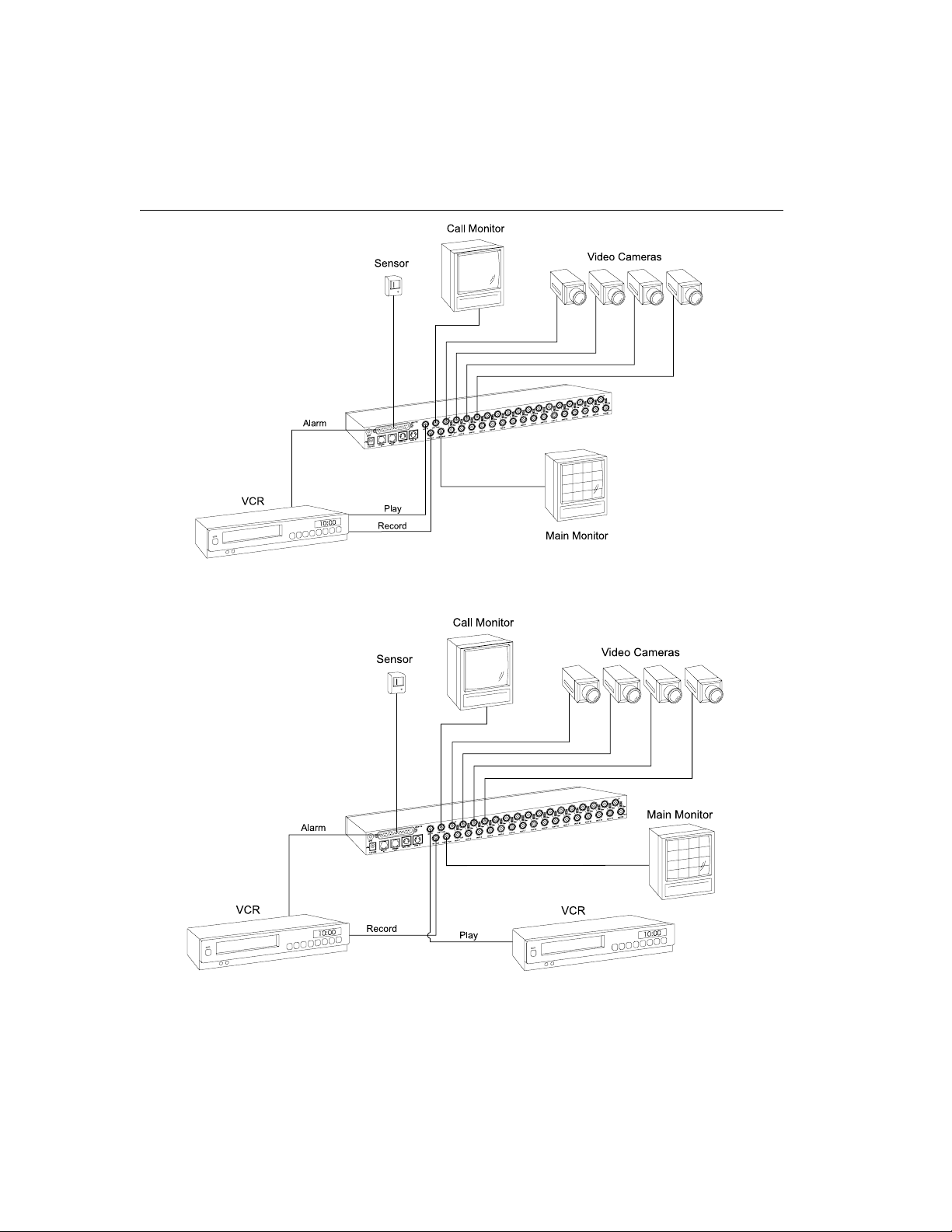
4 Multivision® Pro Installation and Operation Manual
Figure 1 — Basic Multivision Pro System
Figure 2 — Multivision Pro System with Two VCRs
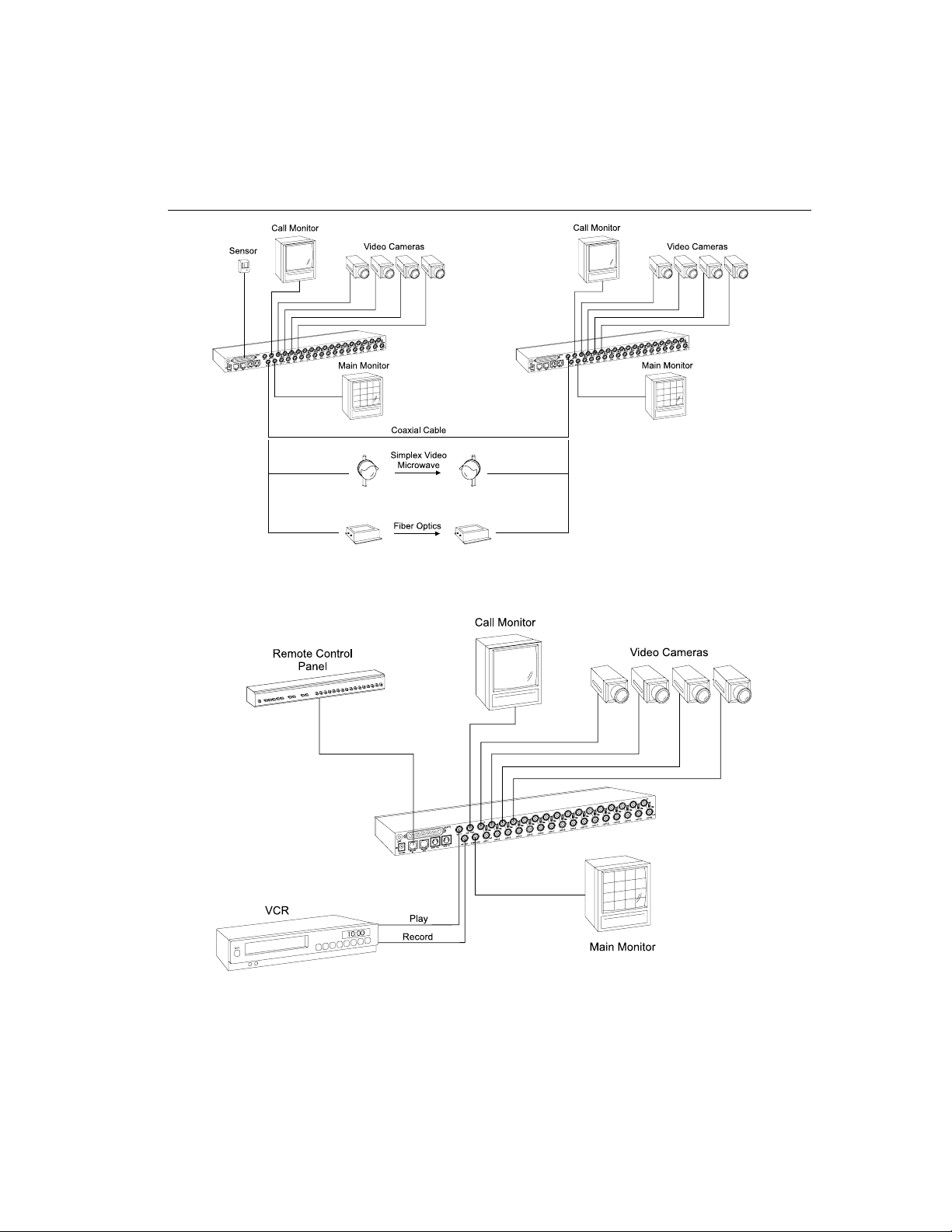
Chapter 1 — Features 5
Figure 3 — One-Way Multiplexed Video Transmission
Figure 4 — Multivision Pro System with Remote Control Panel
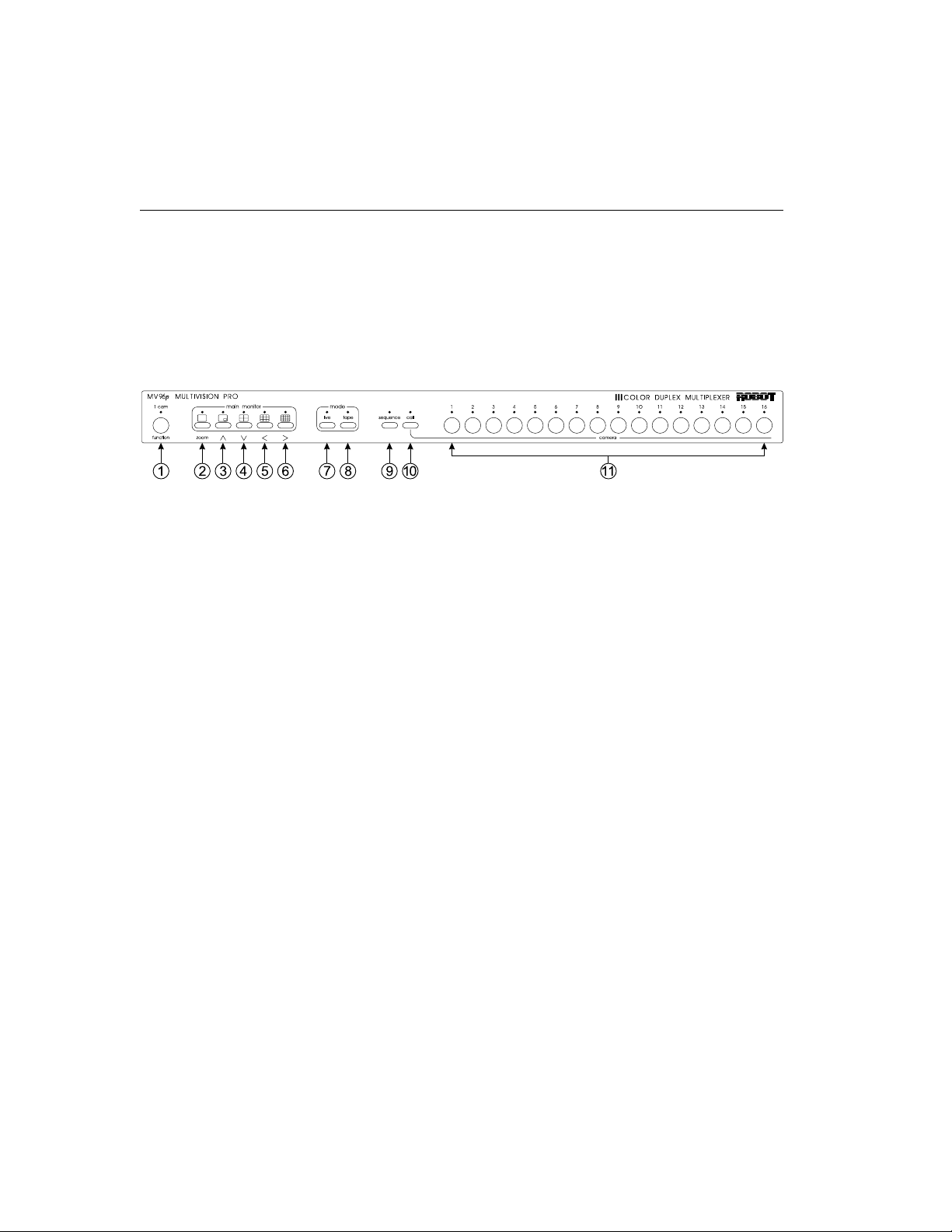
6 Multivision® Pro Installation and Operation Manual
Chapter 2 — Front & Rear Panels
The following is a brief overview of the multiplexer front and
rear panels. Refer to Chapter 4 — Setup and Chapter 5 —
Operation for a detailed discussion of multiplexer features and
panel functions. Panel controls are illustrated below and each
button is described by name and function.
Figure 5 — Front Panel Controls and Indicators
THE FRONT PANEL
Some front panel buttons have dual functions. The primary
function is listed first, followed by the secondary function (shown
in parentheses). Indicator lights (LEDs) are above each button.
1. function (1 cam) — Used in combination with other
buttons, it allows access to the system setup menus and
other special functions described below.
To: Press:
Display ALARM COUNTER function+left arrow
Toggle time/date display function+right arrow
Display
MOTION ALARM STATUS TABLE function+down
arrow
Start 1 camera recording function (1 cam)+
a camera button
2. zoom (full screen) — Press this button to view a 2x zoom
of the selected camera. Press zoom again to go back to full
screen view.
3. up arrow (PIP—Picture-In-Picture) — Displays the
currently selected camera in the full screen format, inset
with a 1/16 size picture of one other camera. The inset
picture can be changed to a different camera or used for
sequencing cameras. This button functions as an “up”
control in the zoom and setup modes.
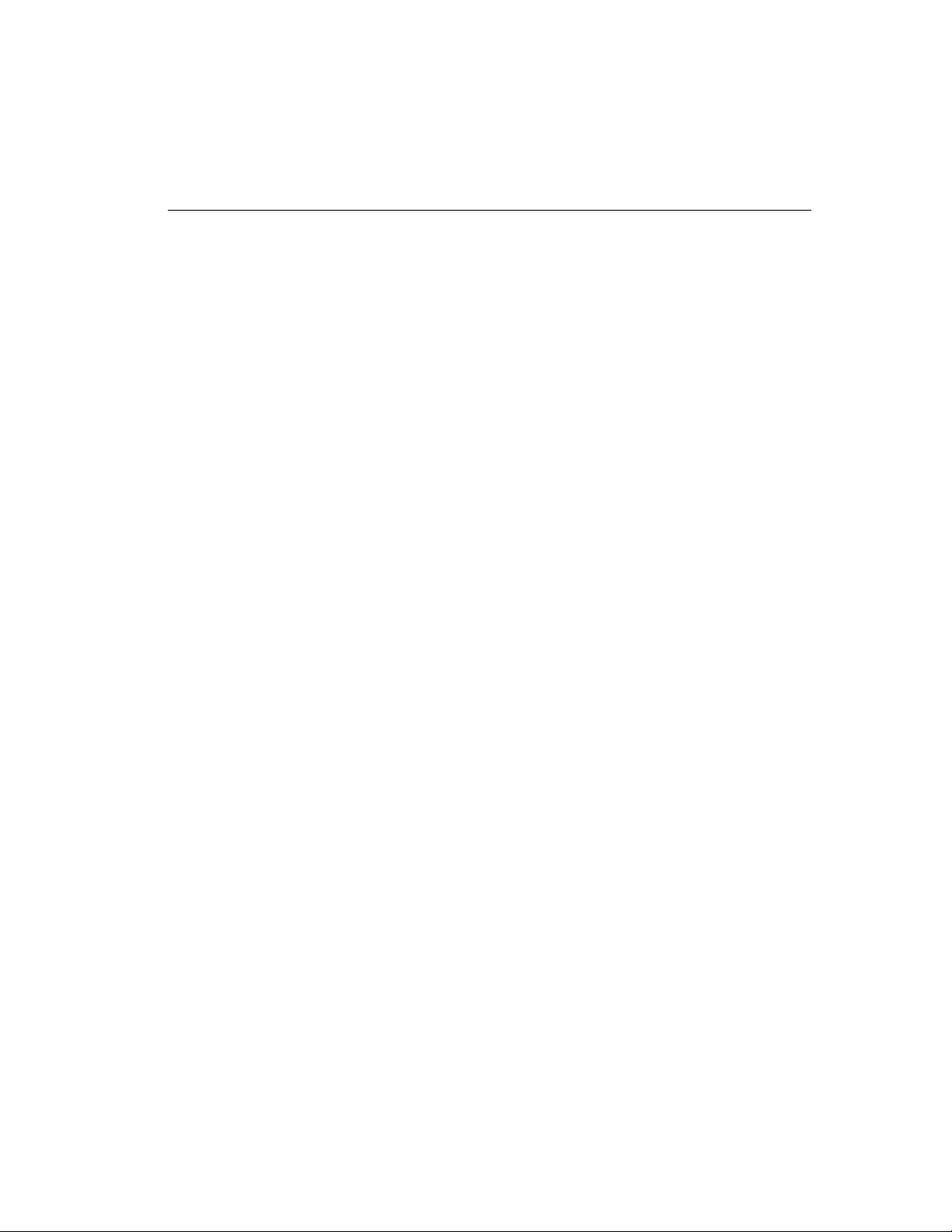
Chapter 2 — Front & Rear Panels 7
4. down arrow (2x2) — Displays up to four cameras in the
2x2 format. Cameras not already displayed can be
sequenced in the lower right window. This button
functions as a “down” control in the zoom and setup
modes. Press function+down arrow to display the
MOTION ALARM STATUS TABLE.
5. left arrow (3x3) — Displays up to nine cameras in the 3x3
format (9 and 16 camera models only). Cameras not
already displayed can be sequenced in the lower right
window. This button functions as a “left” control in the
zoom and setup modes. Press function+left arrow to
display the ALARM COUNTER.
6. right arrow (4x4) — Displays up to 16 cameras in the 4x4
format (16-camera models only). This button functions
as a “right” control in the zoom and setup modes. Press
function+right arrow to toggle the time/date display.
7. live — Displays the camera inputs in the selected format.
It also turns on a row of motion targets in motion detection
setup.
8. tape — Selects the VCR input for viewing. During tape
playback, pressing the tape button displays recorded
video in the selected format. During tape recording, this
button permits monitoring images sent to the VCR. This
button also turns off a row of motion targets during motion
detection setup.
9. sequence — Starts automatic switching of cameras in
the lower right corner of the screen (except in the full
screen mode when it sequences full screen images). It
also turns on all motion targets during motion detection
setup.
10. call — Used before pressing a camera (1–16) button to
select a camera for full screen display on the call monitor.
This button also turns off all targets in motion detection
setup.
11. camera (1–16) — Used to display cameras in the full
screen format. Used with the call button to select a camera
for full-screen display on the call monitor. During motion
detection setup each camera button turns the
corresponding motion target on the cursor line either off
or on.
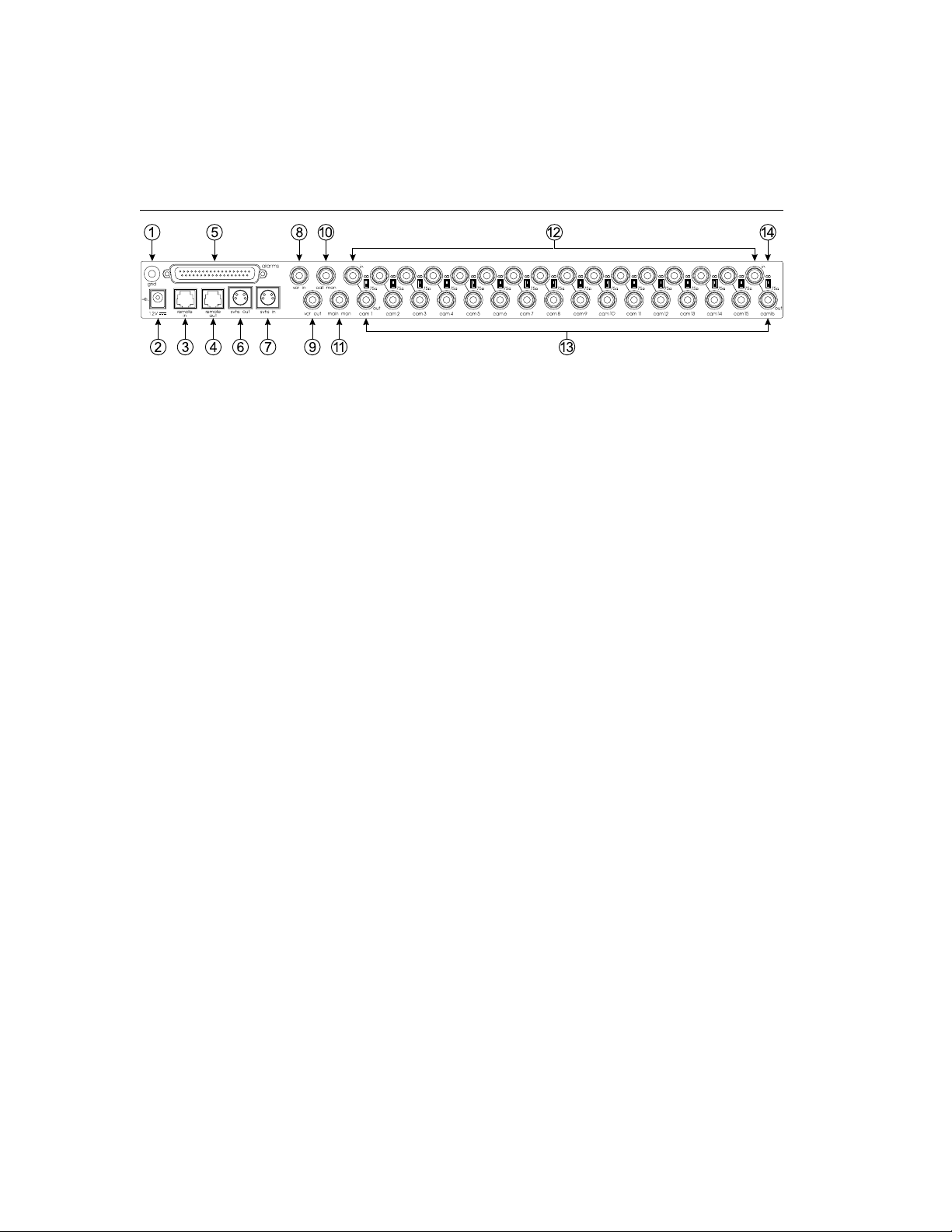
8 Multivision® Pro Installation and Operation Manual
Figure 6 — Rear Panel Connectors (16-camera color model shown)
THE REAR PANEL
1. gnd (ground) — Use this ground post when connecting
contact or TTL/CMOS compatible alarm devices. See
Alarms for details.
2. power — This 2.1 mm pin jack accepts the multiplexer
power module plug or other center positive source of 12
VDC at 1.5 amperes.
3. remote in — This RJ11 connector allows remote control
of the multiplexer using an optional remote control panel.
If daisychaining either additional remote panels or
multiplexers, remote out of the first unit is connected to
remote in of the next unit.
4. remote out — This RJ11 connector allows daisychaining
to another multiplexer. Up to 16 multiplexers can be
connected to a remote panel, but only one multiplexer at
a time can be addressed and controlled by the remote
control panel.
5. alarms — This DB37-S connector allows alarm activation
via contact closure or TTL/CMOS alarm inputs (up to
16). It includes the alarm hold input and alarm output
relay contacts. There are also 16 motion alarm outputs,
and an autodetect VCR speed feature which changes the
rate that the multiplexer sends images to match the VCR
recording speed.
6. s-vhs out — This S-type connector provides an S-Video
signal to an S-VHS video recorder (color models only).
7. s-vhs in — This S-type connector accepts the S-Video
playback signal from an S-VHS video recorder (color
models only).

Chapter 2 — Front & Rear Panels 9
8. vcr in — This BNC connector accepts the composite video
playback signal from a VCR.
9. vcr out — This BNC connector provides a composite video
signal to the record input of a VCR.
10. call mon — This BNC connector provides a composite
video signal to the call monitor for the display of any alarm
cameras (one at a time) or one live camera in the full screen
format.
11. main mon — This BNC connector provides a composite
video signal to the main monitor to display cameras in
currently selected format.
12. cam in — These BNC connectors accept the composite
video output of color or B&W cameras. Camera input
impedance termination is selectable for each camera, using
the small switch on the back panel. Use 75 Ω for
termination, or use
13. cam out — These BNC connectors provide looping
camera video from the corresponding camera input.
∞∞
∞ if looping to other equipment.
∞∞
∞∞
14.
∞ or 75 Ω switch — These switches allow you to set
∞∞
impedance for each camera input. Set the switch to 75 Ω
to terminate it, or set it to
∞∞
∞ if looping to other equipment.
∞∞
