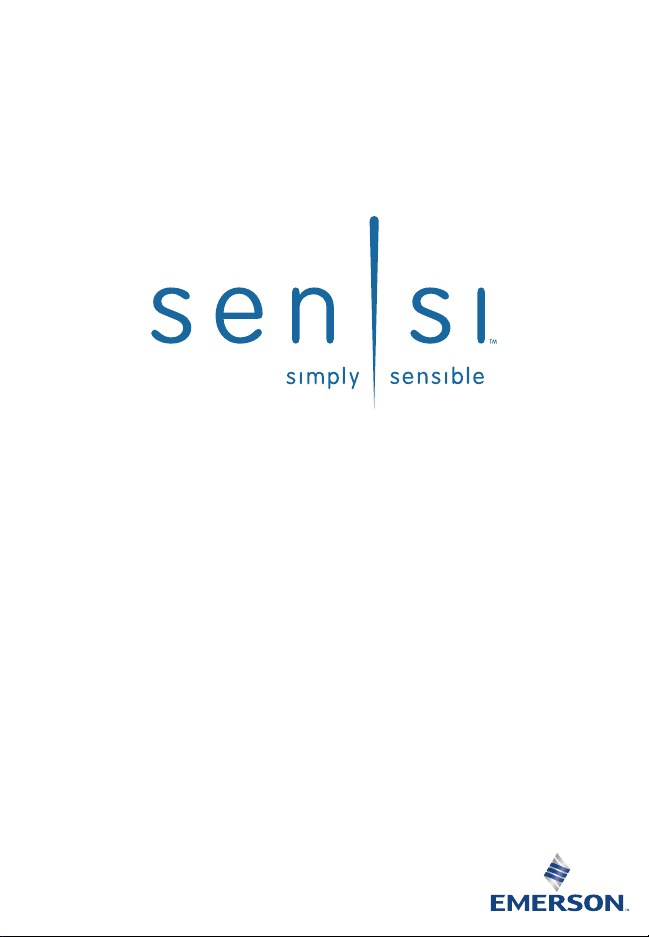
37-7498
Professional Contractor
INSTALLATION GUIDE

3 EASY STEPS
Installing Sensi thermostat isn’t that different than
installing a non Wi-Fi thermostat.
1. Install on the wall
2. Configure for HVAC system
Setup Indoor
Exit Next
3. Connect to Wi-Fi
Connect Wi-Fi now or homeowner connects later
Wireless Setup
Exit Next
Connect
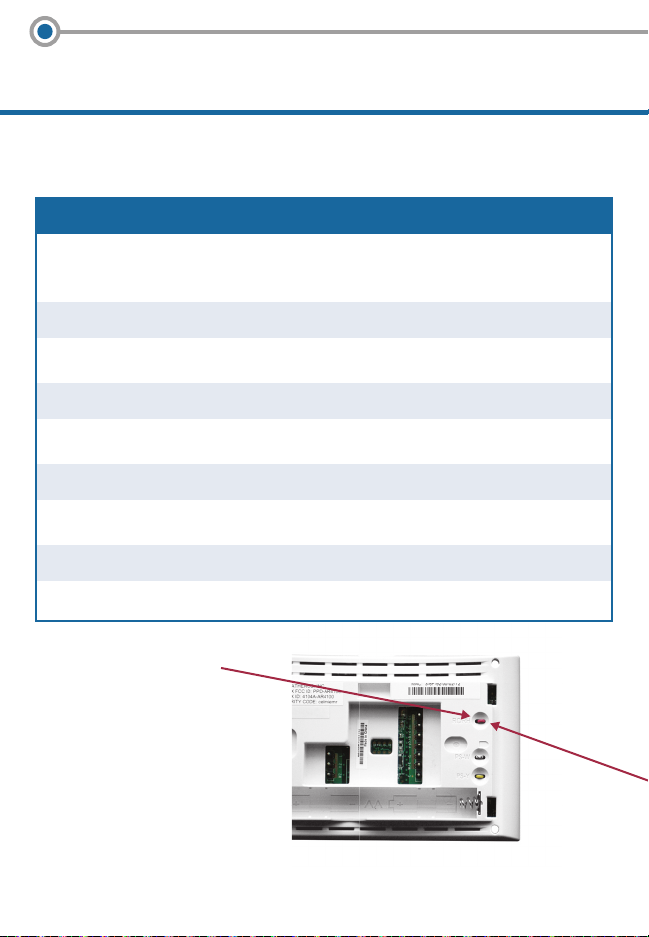
1. INSTALL on the wall
For Conventional Systems
Terminal Cross Reference
Old Sensi Conventional
thermostat... thermostat…
RC RC* Power for cooling
RH, R RH* Power for heating
C, X, B** C Common wire
W, W1, W/E W/E 1st stage indoor heat
W2 W2 2nd stage indoor heat
Y, Y1 Y 1st stage outdoor cool
Y2 Y2 2nd stage outdoor cool
G G Fan
* If the old thermostat has
separate RC and RH wires,
clip the RC/RH jumper on
the back of the thermostat.
** Label “B” as “C” only if
the old thermostat also
had a wire on “O”.
If there is no wire on
“O” – label the wire “B”.
Back of new thermostat

For Heat Pump Systems
Terminal Cross Reference
Old Sensi Heat Pump
thermostat… thermostat…
RC RC* Power for cooling
RH, R RH* Power for heating
C, X, B** C Common wire
W, W1, W/E, W/E 1st stage aux/
Aux/E, E emergency heat
W2*** W2 2nd stage aux/
emergency heat
Y, Y1 Y 1st stage compressor
Y2 Y2 2nd stage compressor
G G Fan
O, B**, O/B O/B Heat pump
changeover valve
L L Heat pump diagnostic
* If the old thermostat has separate RC and RH wires, clip the RC/RH jumper
on the back of the thermostat.
** Label “B” as “C” only if the old thermostat also had a wire on “O”.
If there is no wire on “O” – label the wire “B”.
*** On Heat Pump systems with separate W2 and E wires, label both wires W/E
(2 wires on one terminal).
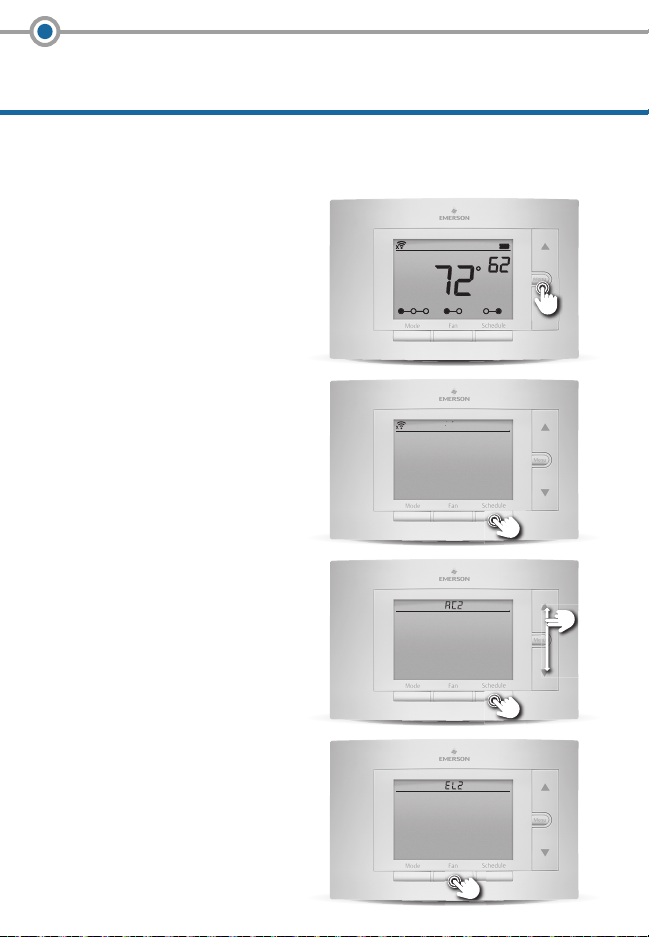
2. CONFIGURE for HVAC system
For HVAC System Type
A. Press Menu to enter
configuration menu.
B. Press Next until you see
“Setup Outdoor” menu
item 3.
C. Use Up/Down Arrows
to change settings.
Press Next to continue
through menu items.
Room Temperature
Heat Off Cool Auto On On Off
Wireless Setup
Exit Next
Connect
Setup Indoor
Exit Next
Set To
D. Press Exit
when you’re finished.
Setup Indoor
Exit Next
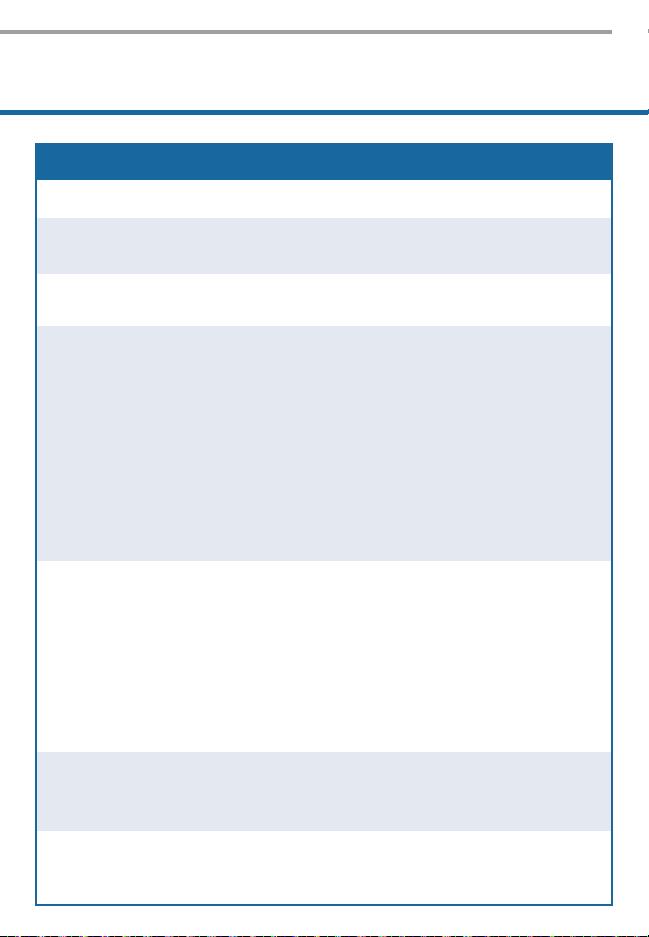
Configuration Menu Items Reference
No. Menu Item Default Options
1 Wireless Setup — Connect
Connects Thermostat to Wi-Fi network
2 Fahrenheit or Celsius F F
C
3 Outdoor Equipment AC2 AC1 - Conventional
Configuration Cooling 1
For Cooling or Heat Pumps (Single Stage)
AC2 - Conventional
Cooling 2
HP1 - Heat Pump 1
(Single Stage)
HP2 - Heat Pump 2
(Two Stage)
AC0 - No Cooling
(Two Stage)
4 Indoor Equipment EL2 GA1 - Gas 1
Configuration
For Gas or Electric Heat
(Single Stage)
GA2 - Gas 2
(Two Stage)
EL1 - Electric 1
(Single Stage)
EL2 - Electric 2
(Two Stage)
FAN - Fan (No Heat)
5 Reversing Value Position O O
Selects “O” or “B” Setting B
For heat pumps only
6 Wireless Radio ON On
Turns Wi-Fi Radio On/Off Off
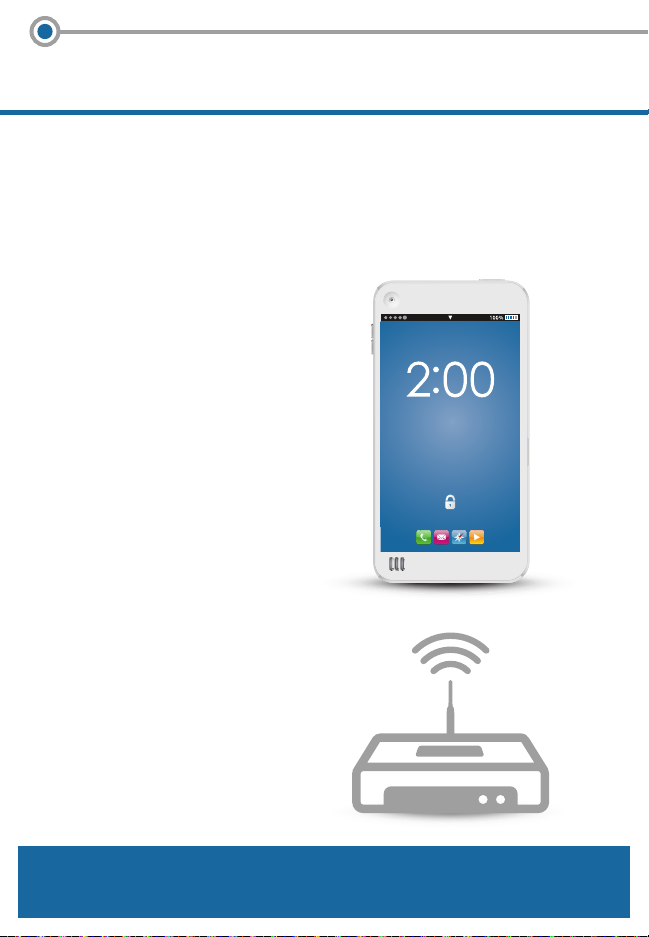
3. CONNECT to Wi-Fi
Before You Begin
In order to connect to the homeowner’s Wi-Fi,
you will need the following:
Access to the homeowner’s
smartphone.
Swipe screen to unlock
PM
The homeowner’s Wi-Fi
router access information.
If the homeowner is not available or does not want
to connect at this time, go to the last 2 pages.

If Homeowner is Available...
Have the homeowner do the following:
1. Download Sensi App
on their smartphone.
2. Make sure their Wi-Fi
router is turned on and
the Internet connection
is working properly.
3. Open Sensi App and
create homeowner
Sensi account.
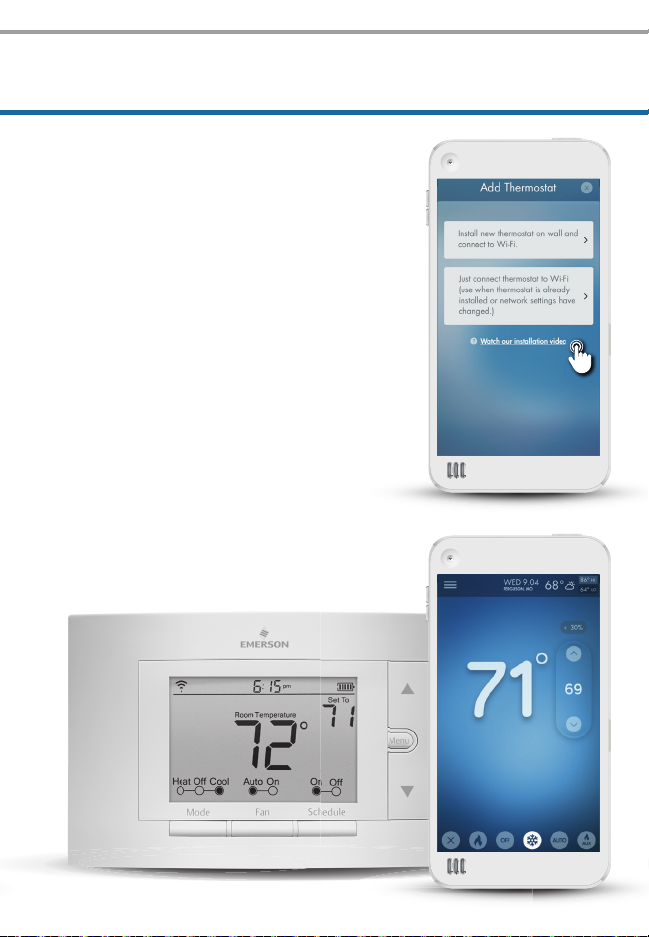
4. On “Add Thermostat” screen,
select “Just Connect Wi-Fi”.
5. Follow the steps in the app to
establish a Wi-Fi connection.
6. Make sure the connection works
by adjusting the temperature
from the app screen.

Technical Support
TECHNICAL SUPPORT
888-605-7131
sensicomfort.com
The Sensi logo is a trademark of Emerson Electric Co.

If Homeowner is Not Available
Contractor Phone# ____________________
3. Open the App
and follow the
instructions
step by step.
HOMEOWNER SUPPORT
888-605-7131
sensicomfort.com
Touch here
to get started.
The Wi-Fi connection process is designed so that any homeowner
familiar with a smartphone and router can complete the step
on their own.
You just need to leave two items behind:
Wi-Fi Connection Guide
(tear out next page)
Security Code Card
(included in the box with the thermostat)
Insert the Security Code Card into the pre-cut slots
in the Wi-Fi Connection Guide leave-behind.
Wi-Fi Connection Guide
Dear Homeowner:
Your new Sensi thermostat has been successfully installed and
can now control your HVAC system.
In order to connect the Sensi thermostat to your Wi-Fi router
and enable remote access from your smartphone or tablet,
follow these simple steps:
1. Gather these items
XXXXXXXX
Sensi Security Code Card
2. Download Sensi App to your iOS or Android device
Your Network Password
XXXXXXXX
3. Open the App
and follow the
instructions
step by step.
Contractor Phone# ____________________
Touch here
to get started.
HOMEOWNER SUPPORT
888-605-7131
sensicomfort.com

Wi-Fi Connection Guide
Dear Homeowner:
Your new Sensi thermostat has been successfully installed and
can now control your HVAC system.
In order to connect the Sensi thermostat to your Wi-Fi router
and enable remote access from your smartphone or tablet,
follow these simple steps:
1. Gather these items
XXXXXXXX
Sensi Security Code Card
Your Network Password
2. Download Sensi App to your iOS or Android device
3. Open the app
and follow the
instructions
step by step
Contractor Phone# ____________________
Touch here
to get started.
HOMEOWNER SUPPORT
888-605-7131
sensicomfort.com
