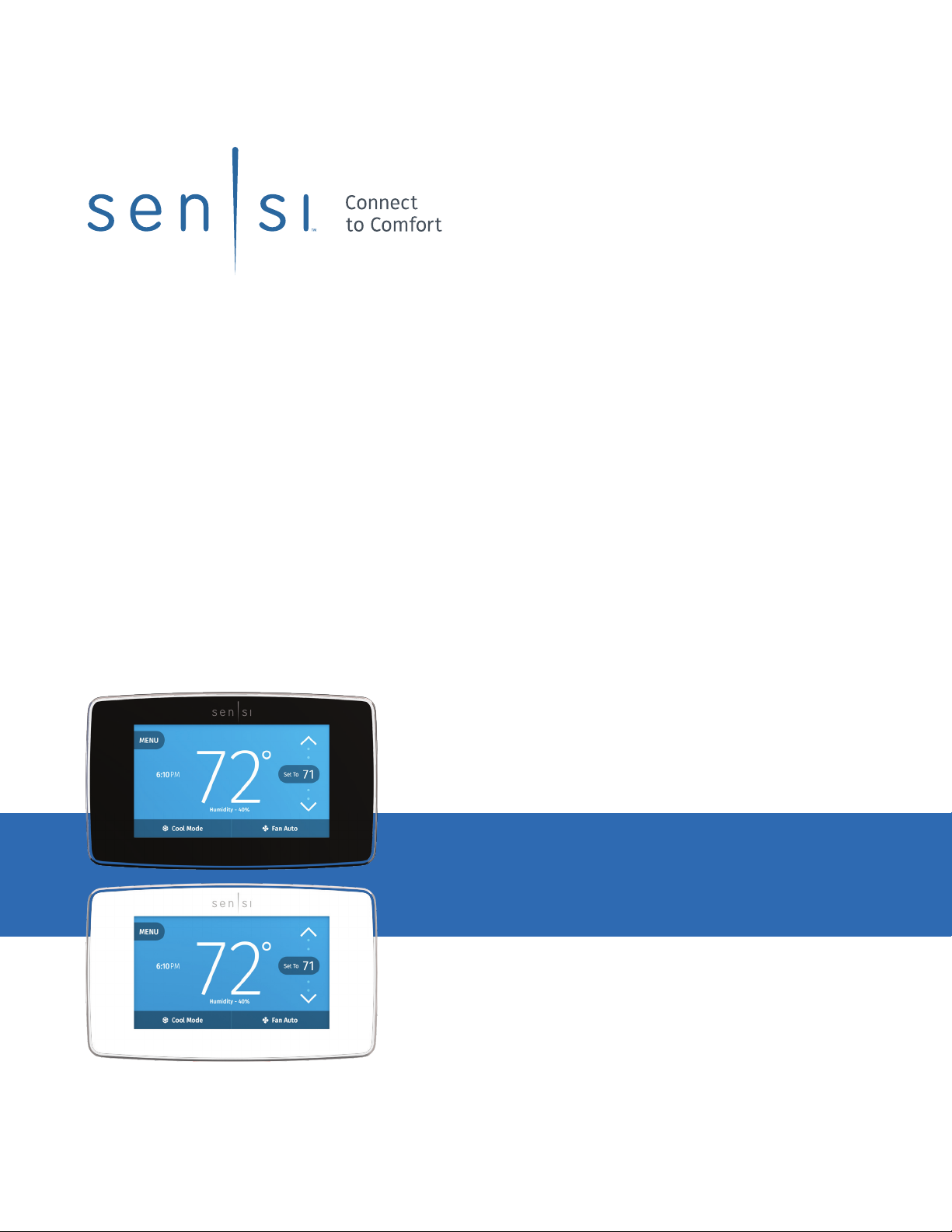
SENSITM TOUCH SMART THERMOSTAT
Installation guide
Models: 1F95U-42WF series, ST75 series, NH-AWIFI, OH-AWIFI
Version: January 2020
© 2020 Emerson Electric Co. All rights reserved
R-5020.

Table of Contents
Downloading the app and creating an account 3
Installing the Sensi thermostat 4
Connecting the Sensi thermostat 7
Troubleshooting 8
Notes 10
Sensi Touch Smart Thermostat | INSTALLATION GUIDE 2
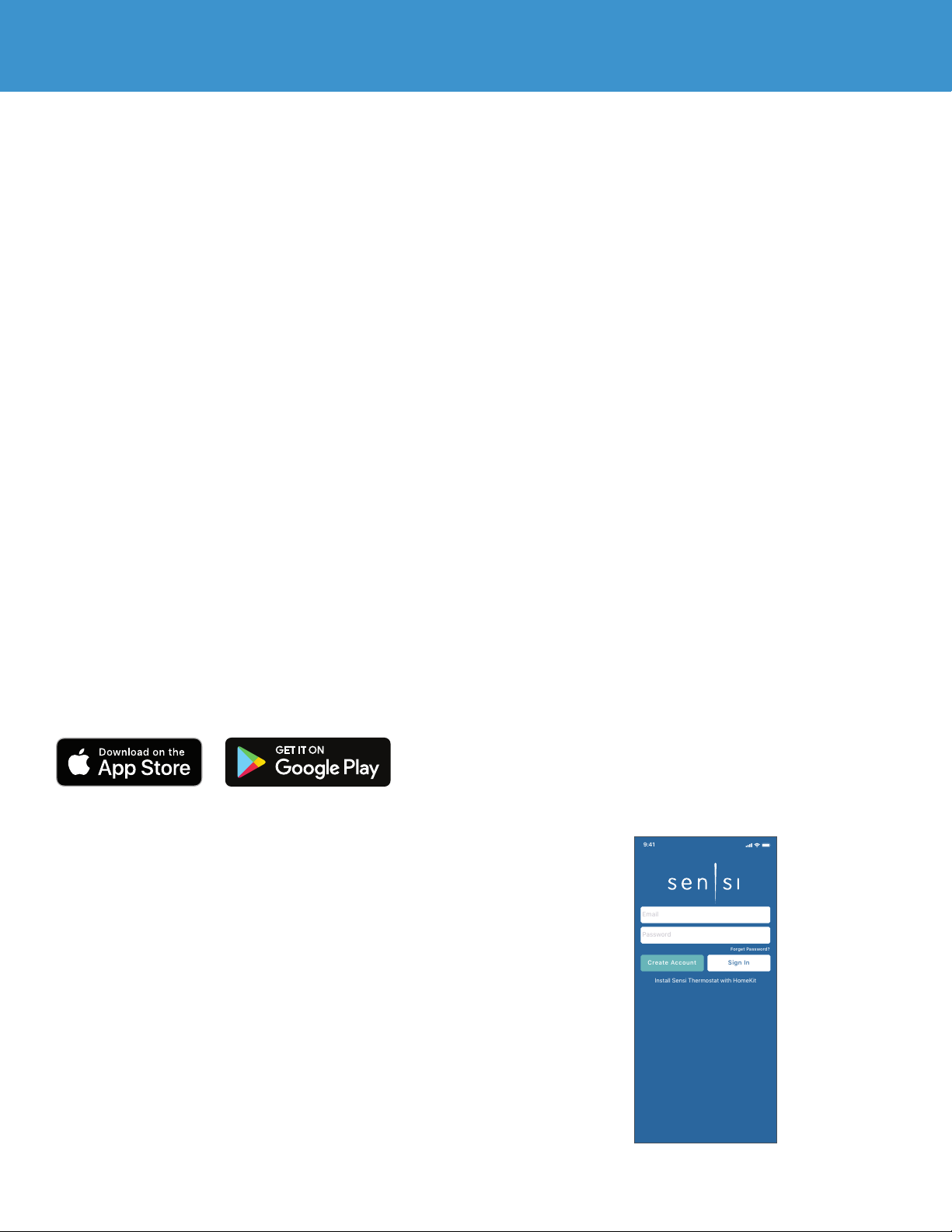
9:41
Email
Password
Forget Password?
Create Account Sign In
Install Sensi Thermostat with HomeKit
DOWNLOADING THE APP AND CREATING AN ACCOUNT
You Will Need
Gather this information before you begin
installation for a smoother walk through.
• Wi-Fi Network Name/SSID
- Make sure this is a 2.4GHz network.
• Wi-Fi Network Password
• Screwdriver
• Hardware in Sensi Touch Smart Thermostat packaging
Download the Sensi app
The Sensi Touch Smart Thermostat is a Wi-Fi enabled device. To
install and configure your thermostat correctly, you must use the
Sensi app. To start the installation process, download the Sensi app
to your smart phone or tablet. It is a free download. The Sensi app
requires the following Operating System (OS) software to download:
Android (Google Play) version 5.0 or later
iOS (Apple) version 10.0 or later
*Note that in the iOS store, the Sensi App will ONLY appear on an “iPhone
only” search. On an iPad, change the search criteria in the App Store.
Create an account
When you download the Sensi app, you will be prompted to
create an account. This is required to access your thermostat
remotely and use all the features Sensi offers. Use a valid email
address and a password of your choosing to create an account.
Remember this email address and password. Your Sensi thermostat
will be linked to this email address once it is registered.
*Note that the “Install a device” option is only for installing to HomeKit
only. You will lose available features without creating an account.
Sensi Touch Smart Thermostat | INSTALLATION GUIDE 3
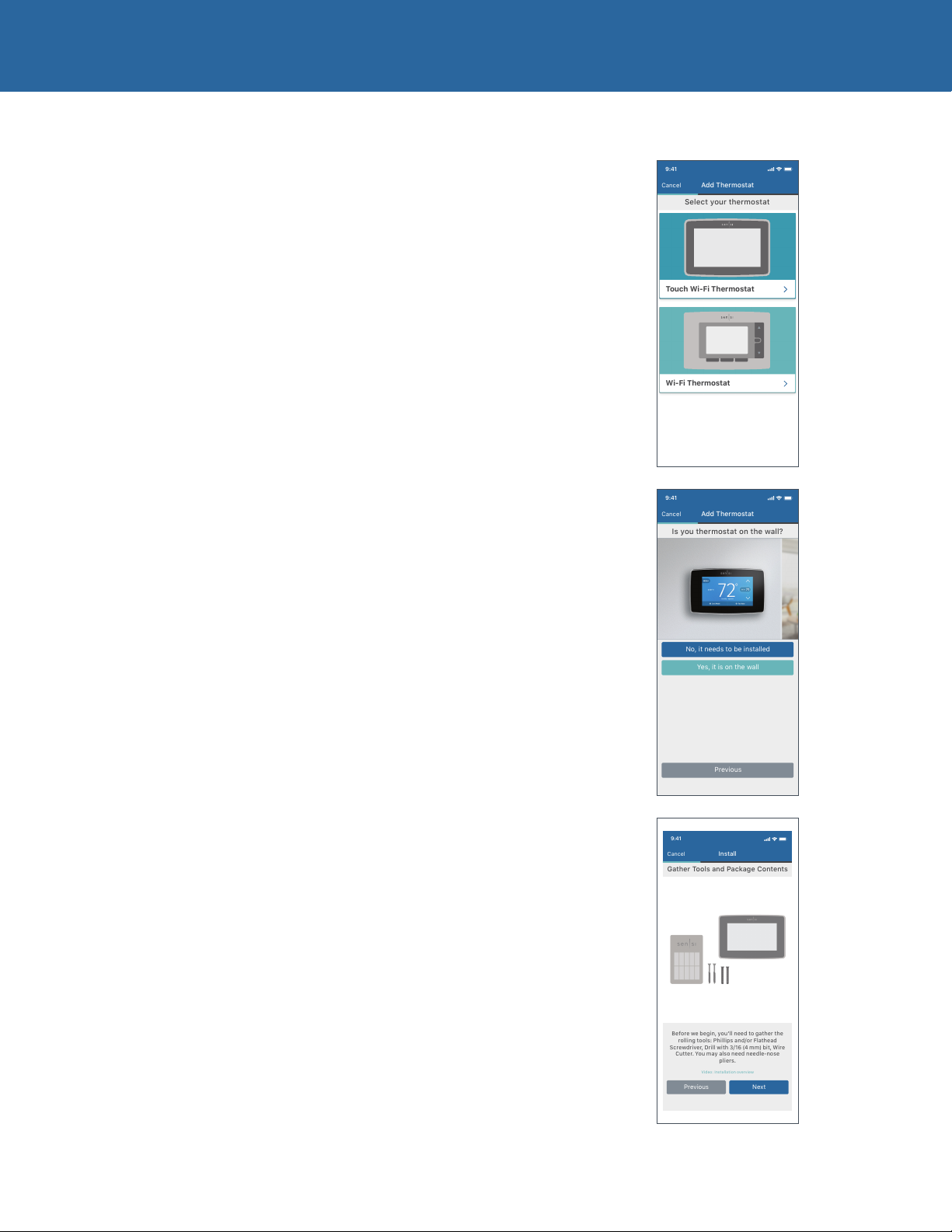
Select your thermostat
9:41
Cancel
Add Thermostat
Wi-Fi Thermostat
74
Touch Wi-Fi Thermostat
Is you thermostat on the wall?
Use HomeKit
9:41
Cancel
Add Thermostat
No, it needs to be installed
Yes, it is on the wall
Previous
Gather Tools and Package Contents
9:41
Cancel
Install
Before we begin, you’ll need to gather the
rolling tools: Phillips and/or Flathead
Screwdriver, Drill with 3/16 (4 mm) bit, Wire
Cutter. You may also need needle-nose
pliers.
Video: Installation overview
Previous
Next
INSTALLING THE SENSI THERMOSTAT
Installation
Once you have downloaded the Sensi app, and have created an account, you
are ready to install the thermostat to your wall and connect it to Wi-Fi. If no
thermostats are registered yet, tap the plus (+) sign to add a thermostat.
First, choose which thermostat you purchased. The Sensi Touch
Smart Thermostat option is for the following model numbers:
• 1F95U-42WF series
• ST75 series
• NH-AWIFI, OH-AWIFI
Note: You can check your model number on the
back of the thermostat faceplate.
Install Path
After creating an account, signing in and choosing your model, the app
will ask you whether or not the thermostat is already on the wall. You will
either choose “No, it needs to be installed,” or “Yes, it is on the wall.”
The first option will walk through the entire installation process. If you did
not have this thermostat professionally installed, choose this option.
The second option is for connecting your thermostat to Wi-Fi only. If you have
had a professional install your thermostat, and you just need to connect
the Sensi thermostat to your home Wi-Fi network, choose this option.
No, it needs to be installed.
This option will walk you through the entire installation process, including
identifying and connecting your wiring, as well as connecting to Wi-Fi. The
Sensi app will walk through a step-by-step process for installation.
Gather Tools
and Package Contents
Gather all the necessary tools for installation.
Sensi Touch Smart Thermostat | INSTALLATION GUIDE 4

Turn Off Power
9:41
Cancel
Install
Video: How to turn off power
Previous
Next
Turn off the power to your heating and air
conditioning system by using your fuse box
or the switch next to your furnace.
Confirm power is OFF. Try to turn on heating or cooling
by changing the temperature on your old thermostat.
CAUTION
9:41
Cancel
Install
Video: How do I remove my old thermostat cover?
Previous
Next
Remove the thermostat cover by using a
screwdriver or by pushing the pressure latch.
Some covers will pull off easily, others may
need to be released using a screwdriver.
Do not remove your wires yet!
Dismiss
Take a photo of your wiring
9:41
Cancel
Install
Previous
Next
Optional: take a photo of your existing
thermostat wiring in case you need it for
reference later. The photo will be saved to
your camera roll.
Throw away any jumper wires
9:41
Cancel
Install
If you see a jumper wire, remove it. Your new
thermostat has the jumper wire built in.
Leave all other wires connected to the
thermostat.
Video: What to do if you have a jumper wire
Previous
Next
Pick terminals with wires attached
9:41
Cancel
Install
R
C
X
W
W1
W/E
YY1G
RH
RC Y2
L
AUX
B
O/B
O
Other
W2
E
Previous
Next
Video: How do I Pick my wires?
Select furnace type
9:41
Cancel
Install
Previous
Next
Video: What is my furnace type?
Gas
Electric
Boiler / Radiant
INSTALLING THE SENSI THERMOSTAT
Turn Off Power
Turn off the power to your heating and air conditioning
system before handling your thermostat wires.
Remove Old Thermostat Cover
Remove the cover using a screwdriver or by pushing
the pressure latch. Some covers pull off while others
need to be released using a screwdriver.
Photograph Your Wiring
THIS IS IMPORTANT. The Sensi app will prompt you to take a picture
of your existing thermostat and old wiring in case you need it later.
This can be helpful for troubleshooting with our technical
support team if necessary. The picture you take will
be saved to your camera roll or photo gallery.
Throw Away Any Jumper Wires
Sensi has a jumper wire built into it, and you will
not need any jumper wires from your old unit.
Choose Wire Terminals
Choose the terminal labels that have wires attached
to them on your old thermostat here. The app will
tell you if you have a valid configuration.
If you are getting an invalid configuration message you can learn
more about compatibility at sensi.emerson.com/en-us/compatibility.
Sensi Touch requires a c-wire.
System Type
Select what type of system you have.
Sensi Touch Smart Thermostat | INSTALLATION GUIDE 5
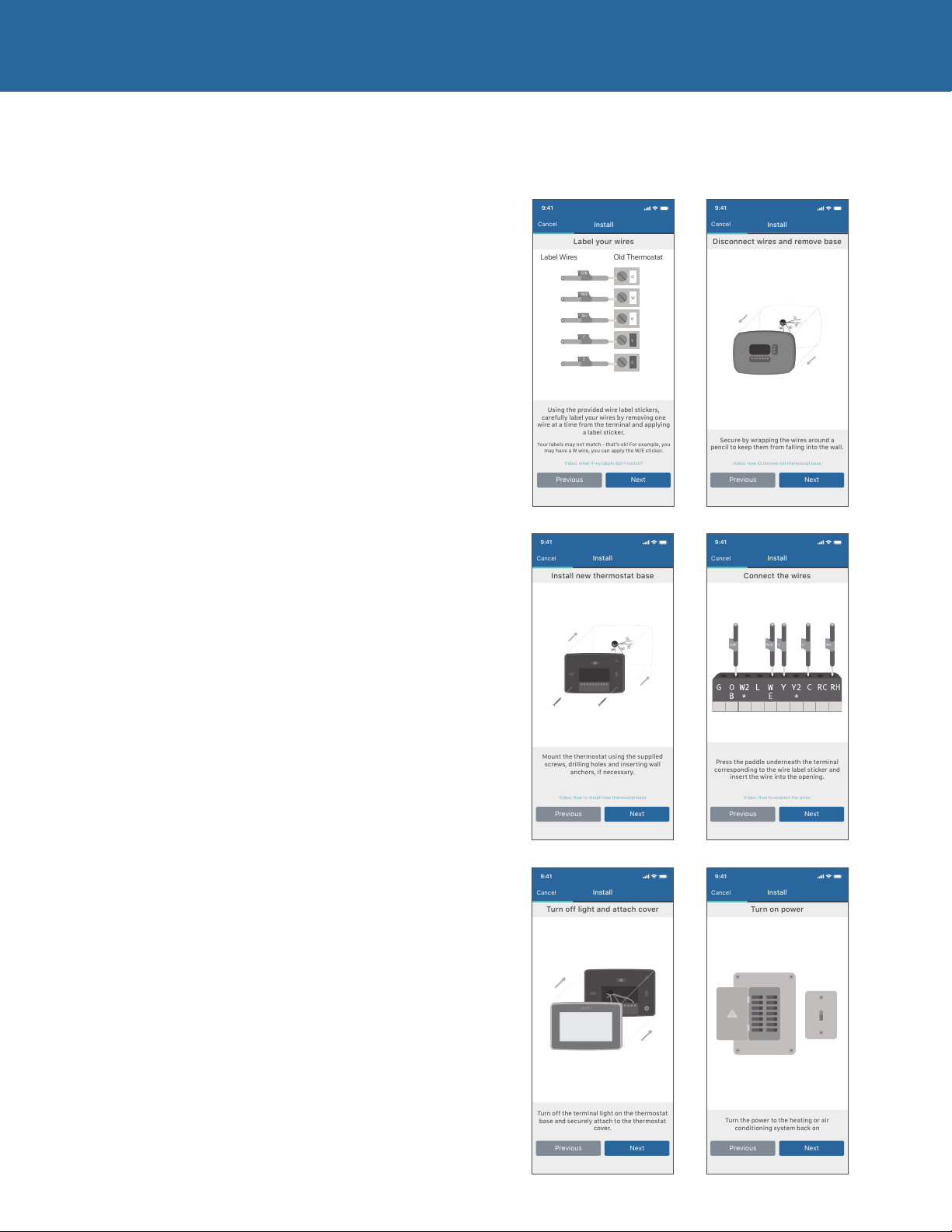
Label your wires
9:41
Cancel
Install
Using the provided wire label stickers,
carefully label your wires by removing one
wire at a time from the terminal and applying
a label sticker.
Video: what if my labels don’t match?
Previous
Next
Label Wires Old Thermostat
O/B
O
W/E
W
RH
R
Y
Y
C
C
Your labels may not match - that’s ok! For example, you
may have a W wire, you can apply the W/E sticker.
Install new thermostat base
9:41
Cancel
Install
Mount the thermostat using the supplied
screws, drilling holes and inserting wall
anchors, if necessary.
Video: How to install new thermostat base
Previous
Next
Turn off light and attach cover
9:41
Cancel
Install
Turn off the terminal light on the thermostat
base and securely attach to the thermostat
cover.
Previous
Next
Disconnect wires and remove base
9:41
Cancel
Install
Secure by wrapping the wires around a
pencil to keep them from falling into the wall.
Video: How to remove old thermostat base
Previous
Next
Connect the wires
9:41
Cancel
Install
Press the paddle underneath the terminal
corresponding to the wire label sticker and
insert the wire into the opening.
Video: How to connect the wires
Previous
Next
O/B W/E Y C RH
Turn on power
9:41
Cancel
Install
Turn the power to the heating or air
conditioning system back on
Previous
Next
INSTALLING THE SENSI THERMOSTAT
Label Your Wires
Using the provided wire label stickers, label your
wires by removing one wire at a time.
Disconnect Wires
and Remove Base
After all of your wires are labeled, remove the
old thermostat base from the wall.
Install Sensi Base
Use the provided mounting screws and
secure the Sensi base to the wall.
Connect the Wires
Once the Sensi base is mounted and secured on the wall, insert
the wires into the terminals. Simply push the wires into the
terminal slots. Use a screwdriver to secure each wire in place
Attach Cover
Push the front display onto the thermostat base. If you
used the “Backlight” feature, please make sure the switch
is turned “Off” so you can control it from the display.
Turn On Power
Turn the power to your system back on.
Sensi Touch Smart Thermostat | INSTALLATION GUIDE 6
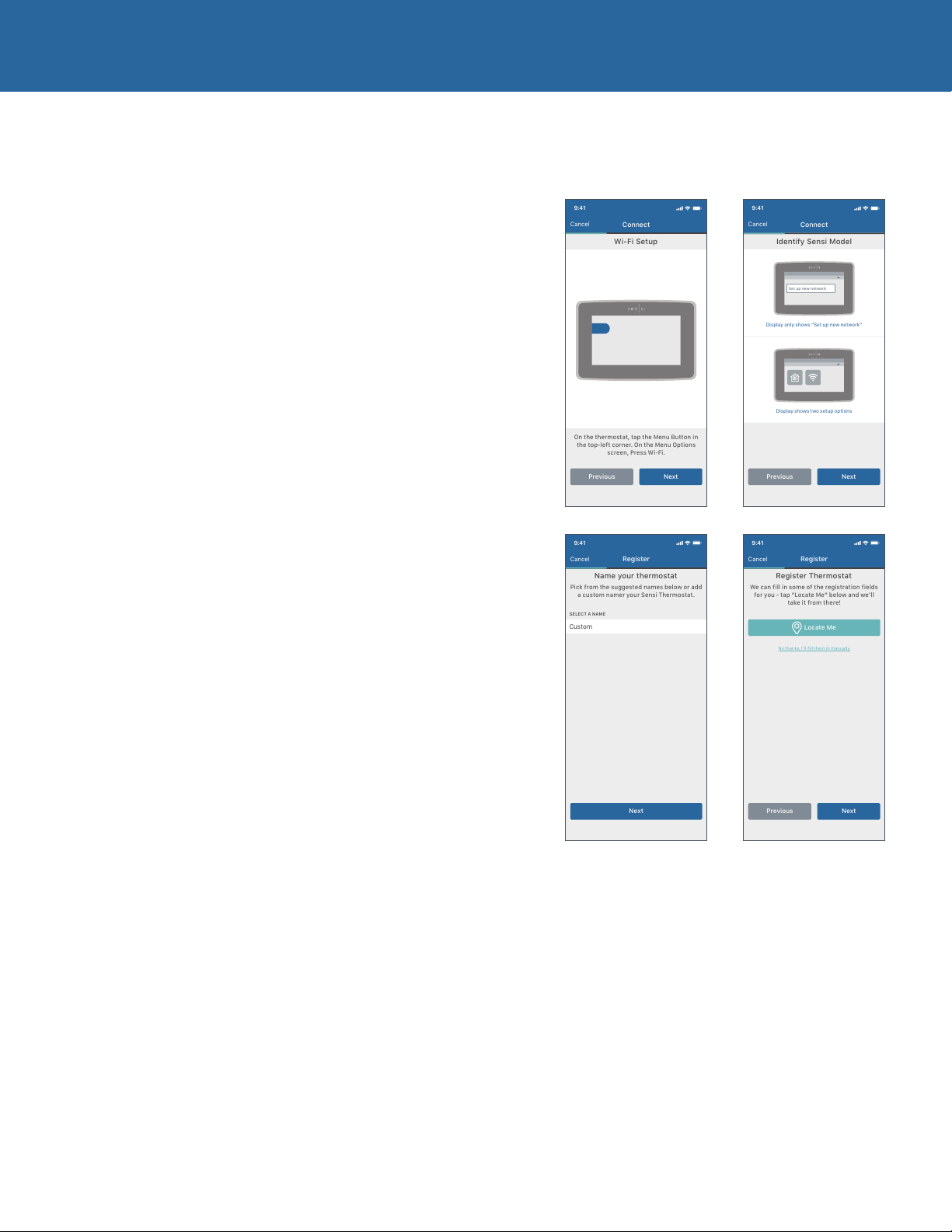
Name your thermostat
Next
Pick from the suggested names below or add
a custom namer your Sensi Thermostat.
9:41
Cancel
Register
SELECT A NAME
Custom
Wi-Fi Setup
Previous Next
On the thermostat, tap the Menu Button in
the top-left corner. On the Menu Options
screen, Press Wi-Fi.
9:41
Cancel
Connect
Previous Next
Identify Sensi Model
Display shows two setup options
Display only shows “Set up new network”
9:41
Cancel
Connect
Set up new network
Register Thermostat
We can fill in some of the registration fields
for you - tap “Locate Me” below and we’ll
take it from there!
9:41
Cancel
Register
Locate Me
No thanks, I’ll fill them in manually
Previous Next
INSTALLING THE SENSI THERMOSTAT
Connecting to Wi-Fi
This portion of the installation guide covers how to connect your
thermostat to Wi-Fi. If you chose the first option, “No, it needs to
be installed,” the app will provide instructions for installing and
wiring your thermostat before you connect to Wi-Fi. If you had
your Sensi thermostat installed by a professional or if you have
already installed and wired your Sensi thermostat yourself, but
have not yet connected to WiFi, choose “Yes, it is on the wall.” The
app will jump right into connecting your thermostat to Wi-Fi.
BROADCAST SENSI NETWORK
On the thermostat, press Menu, and then Wi-Fi. Depending the Sensi
version you may see “Set up new network” or you may see two icons.
If you see two icons, you’ll have the option to bypass HomeKit setup.
CONNECT YOUR SENSI THERMOSTAT TO YOUR
WIFI NETWORK WITH THE SENSI APP
Follow the step-by-step instructions in the Sensi app. The
Wi-Fi connection process will be slightly different based
on your device’s operating system (iOS/Android), Sensi app
version, and the version of Sensi thermostat that you have.
Sensi Touch Smart Thermostat | INSTALLATION GUIDE 7

Register
6:10
If you have a contractor, please enter the
phone number. This step is optional.
Telephone Number
Contractor Information
Previous Next
Setup Complete
Start Using Sensi Thermostat
You’ve successfully set up and registered
your Sensi Thermostat!
9:41
Cancel
Register
INSTALLING THE SENSI THERMOSTAT
Name Thermostat
You can select a name or choose a custom name
for your thermostat. Press “Next” to continue.
Register thermostat
After successfully connecting Sensi, the app will prompt you
to register the thermostat. You can either choose the “Locate
Me” option or fill in your street address, city, state, zip code,
country and time zone manually. Press “Next” to continue.
Contractor Information
If a contractor professionally installed your thermostat,
and registered as a Sensi partner, they have the option to
input their phone number here. If there is not a registered
number available, simply hit “Next” to continue.
Start Using Sensi
Congratulations on successfully installing Sensi. Press “Start
Using Sensi” to open the main screen of the app.
Sensi Touch Smart Thermostat | INSTALLATION GUIDE 8
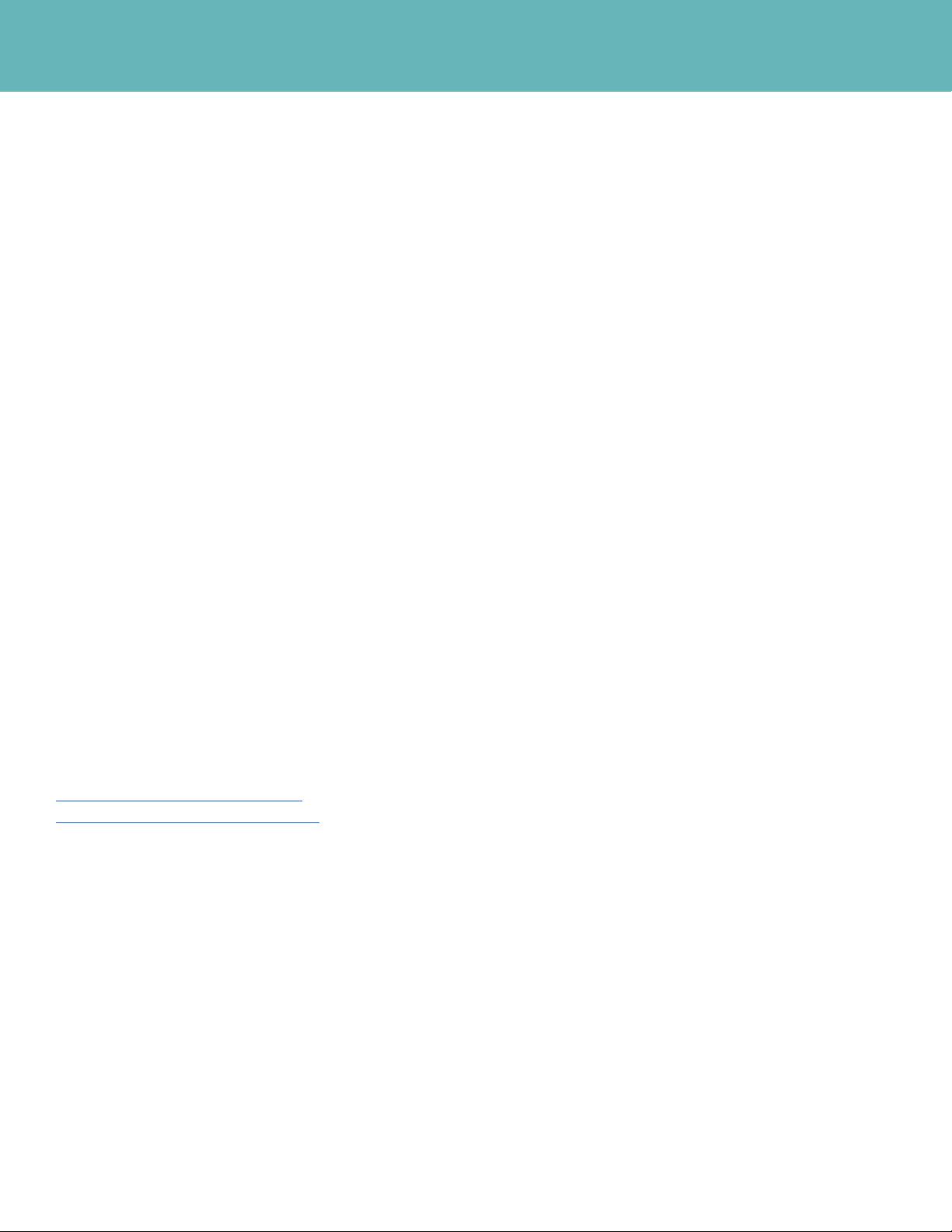
TROUBLESHOOTING
Connecting to
Wi-Fi Troubleshooting
If you’re having trouble connecting to Wi-Fi, here are some tips to try:
• Make sure the Sensi app is up-to-date and running the
latest version available in your app store.
• Reboot your smart phone.
• Reboot your router by unplugging it from the wall for a
few minutes and then plugging it back in.
• If you’re on an iPhone, make sure Keychain is On, and
Home Data is allowed for the Sensi app.
• If you’re on an Android, go into your phone’s Advanced Wi-Fi Settings and
turn off the “Switch to mobile data” feature. (Depending on your Android, it
may be called “Smart Network Switch” or “Avoid poor connections.”)
– It may be easier to just turn “Mobile Data” off completely for
setup. You can find this in your Connection settings.
• Try another smart phone or tablet. Simply download the Sensi app and sign into the
app using the email address and password you used when you created your account.
Reconnecting to Wi-Fi
If you replaced your router or changed your Wi-Fi network password,
you will need to reconnect your thermostat to Wi-Fi. This is
different depending on what smart device you are using. Please
see our support article for more information on how to reconnect.
sensi.emerson.com/en-us/support/
reconnecting-sensi-thermostat-to-wifi
Sensi Touch Smart Thermostat | INSTALLATION GUIDE 9

TROUBLESHOOTING
Blank or flashing display
If you installed a Sensi Touch Smart Thermostat, but
the touchscreen is still blank or only flashes after
completing all the steps in the Sensi app, then most
likely the thermostat is not receiving enough power
from your system to turn on or stay on continuously.
Sensi Touch requires a “C” wire to power the thermostat.
Sensi does have a battery powered light in the sub-base for
installation, but that light will only last for about an hour,
and is not an indicator that there is power to the thermostat.
I DON’T HAVE A WIRE IN THE “C” TERMINAL.
Sensi requires a “C” wire. If you don’t have a wire in
the “C” terminal, check out our “C” wire videos for DIY
installation at sensi.emerson.com/en-us/c-wire.
If you are installing Sensi to a heat only system, you may
be able to install an external transformer. Learn more
about that option by searching “external transformer” on
our support site at sensi.emerson.com/en-us/support.
I HAVE A WIRE IN THE “C” TERMINAL.
1. Did you DIY this “C” wire connection? If so, make sure that this wire
is connected to “C” terminal at the thermostatandat your system.
1. Go down to your air handler, reveal your system’s control board,
and trace the “C” wire at the thermostat to ensure that it is
securely connected to the “C” terminal at the system control
board. If you haven’t already, it may help to watch one of
the “C” wire videos to see how to access the control board.
2. Gently tug the “C” wire at the system control board to
ensure that it is screwed into the terminal securely.
3. Gently tug all the wires at the thermostat to ensure that
they are secure in the terminal block on the sub-base.
2. Do you have a voltmeter? Set your voltmeter to AC and measure
the voltage between RH (or RC) and C at the thermostat to
ensure that you have between 20-30VAC at the thermostat. If
you have less than 20VAC, the thermostat will not turn on.
3. Are your breakers on? You turned your power off for
installation. Make sure the power is turned on. You may
want to try resetting them if they’re turned on already.
Sensi Touch Smart Thermostat | INSTALLATION GUIDE 10

9:41
Email
Password
Forget Password?
Create Account Sign In
Install Sensi Thermostat with HomeKit
9:41
72
71
Downstairs - Home
Cooling
71
72
Upstairs - Home
Heating
NOTES
HVAC configuration menu
If you chose the option “No, it needs to be installed”
and walked through the installation process on the
Sensi app, the app should have correctly configured
your thermostat for your system type. However, if you
are experiencing an issue or you want to check your
system configurations, you can manually configure your
thermostat as well. Learn more about how to properly
configure your thermostat by searching “configure” on
our support site at sensi.emerson.com/en-us/support.
Accessing your Sensi
thermostat from other
devices
When you log into your Sensi account with your email
address and password, the app will be able to control
all the thermostats registered to your Sensi account.
If you give someone else your email address and
password to your Sensi account, they will be able
to log in and control any thermostats registered to
that account. You can change your email address and
password from inside the app. Be aware of this when
giving out your information. There is no limit to the
number of devices that can access the thermostat.
CONFIGURATION MENU ITEMS REFERENCE
Display
Menu item Default Options
Code
Wireless Setup
Connects Thermostat
to Wi-Fi network
Fahrenheit or Celsius F F
Outdoor Equipment
Configuration
Cooling or heat pumps
Indoor Equipment
Configuration
For Gas or Electric Heat
Reversing Valve Position
Selects “O” or “B” Setting
For Heat Pumps Only
Fn Circulating Fan OFF Off/10% – 100% (5% increments)
H AA Humidification
Add Accessory
H SP Humidification
Set Point
dH AA Dehumidification
Add Accessory
dH SP Dehumidification
Set Point
Wireless Radio
Turns Wi-Fi Radio On/Off
— Connect
C
AC2 AC1 – Conventional Cooling 1
EL2 EL1– Electric 1 (Single Stage)
O O
OFF Off/On
OFF Off/5% – 50% (5% increments)
Od Od/Oc
OFF Off/40% – 95% (5% increments)
ON Of f/On
(Single Stage)
AC2– Conventional Cooling 2
(Two-Stage)
HP1 – Heat Pump 1 (Single Stage)
HP2– Heat Pump 2 (Two-Stage)
AC0– No Cooling
EL2– Electric 2 (Two-Stage)
FAn
GA1 Gas 1 (Single Stage)
GA2 Gas 2 (Two-Stage)
B
2
Od – Optimal dehumidification
(Overcool to dehumidify)
Oc – Optimal comfort
(Wired dehumidification)
Forgot password
If you forgot the password to your Sensi account,
click on “Forgot Password” on the login screen of
the Sensi app. A temporary password will be sent
to the email address that you use to login.
Sensi Touch Smart Thermostat | INSTALLATION GUIDE 11

9:41
72
71
Downstairs - Home
Cooling
71
72
Upstairs - Home
Heating
9:41
Downstairs - Home
71
72
Upstairs - Home
72
71
Cooling
Heating
NOTES
Installing multiple
thermostats
If you are installing more than one thermostat, follow
the same installation process in the Sensi app. Once
you have one thermostat installed, open the Sensi
app on your phone. At the main screen, press the +
sign to add another thermostat to your account.
Accessing account
information
You can use the Account area to access your email
preferences, change your account information and
email address associated with your Sensi.
For iOS: Tap the person icon in the upper right hand corner.
iOS
Android
Technical support
For Android: Tap the three dots in the upper right hand corner.
For problems connecting your Sensi thermostat, call or
email the Sensi Technical Support team, and they will be
happy to help you or your contractor walk through any
steps needed to troubleshoot the Sensi thermostat.
sensi.emerson.com/en-us/support
(888) 605.7131
support@sensicomfort.com
Sensi Touch Smart Thermostat | INSTALLATION GUIDE 12

SINGLE STAGE OR MULTI-STAGE SYSTEM (NO HEAT PUMP) WITH TWO TRANSFORMERS
Two transformers systems (separate RC and RH wires), clip internal RC/RH jumper, located on back of thermostat.
NEUTRAL
HEAT PUMP SYSTEMS
Internal jumper between RC and RH, located on back of thermostat.
NOTES
HOT
120 VAC
System
Configuration
Single
Stage
AC1
GA1
EL1
Multi-
Stage
AC2
GA2
EL2
Dots Indicate
Phased
Relationship
NEUTRAL
24 VAC
HOT
24 Volt
(Hot)
Cool
†
†
24 Volt
(Hot)
Heat
24 Volt
(Common)
Cool
Mode
1st stage
Thermostat
Cool
Mode
2nd Stage
Humidifier
Heat
Mode
1st Stage
Heat
Mode
2nd Stage
De-
humidifier
Blower
Circulator
Fan
Energized
On Call
For Cool
(And Heat
If Configured
For Electric
Heat)
O
Energized
Constantly
in Cool
Mode
(Factory
Default)
B
Energized
Constantly
In Heat
Mode (Or
Aux Mode)
NEUTRAL
Heat
Pump “L”
Terminal
Connection
Dots Indicate
Relationship
24 VAC
HOT
Cooling TransformerHeating Transformer
Phased
HOT
120 VAC
NEUTRAL
†
Thermostat
††
System
Configuration
Single
Stage
Heat
Pump
HP1
MultiStage
Heat
Pump
HP2
24 Volt
(Hot)
Cool
24 Volt
(Hot)
Heat
24 Volt
(Common)
†
Heat And
Cool Mode
1st Stage
(Com-
pressor)
NOTE: Dual
Fuel Option
De-Energizes
Heat Mode
1st Stage
Cool
Mode
2nd Stage
Humidifier
Heat
Mode
1st Stage
Heat
Mode
2nd Stage
De-
humidifier
Blower/
Circulator
Fan
Energized
On Call
For Cool
(And Heat If
Configured
For Electric
Heat)
O
Energized
Constantly
in Cool
Mode
(Factory
Default)
B
Energized
Constantly
In Heat
Mode (Or
Aux Mode)
NEUTRAL
Pump “L”
Terminal
Connection
24 VAC
HOT
Heat
Dots Indicate
Phased
Relationship
HOT
120 VAC
NEUTRAL
Sensi Touch Smart Thermostat | INSTALLATION GUIDE 13
