Page 1

Manual XS & S standalone
Plug, Connect & Smile
Page 2
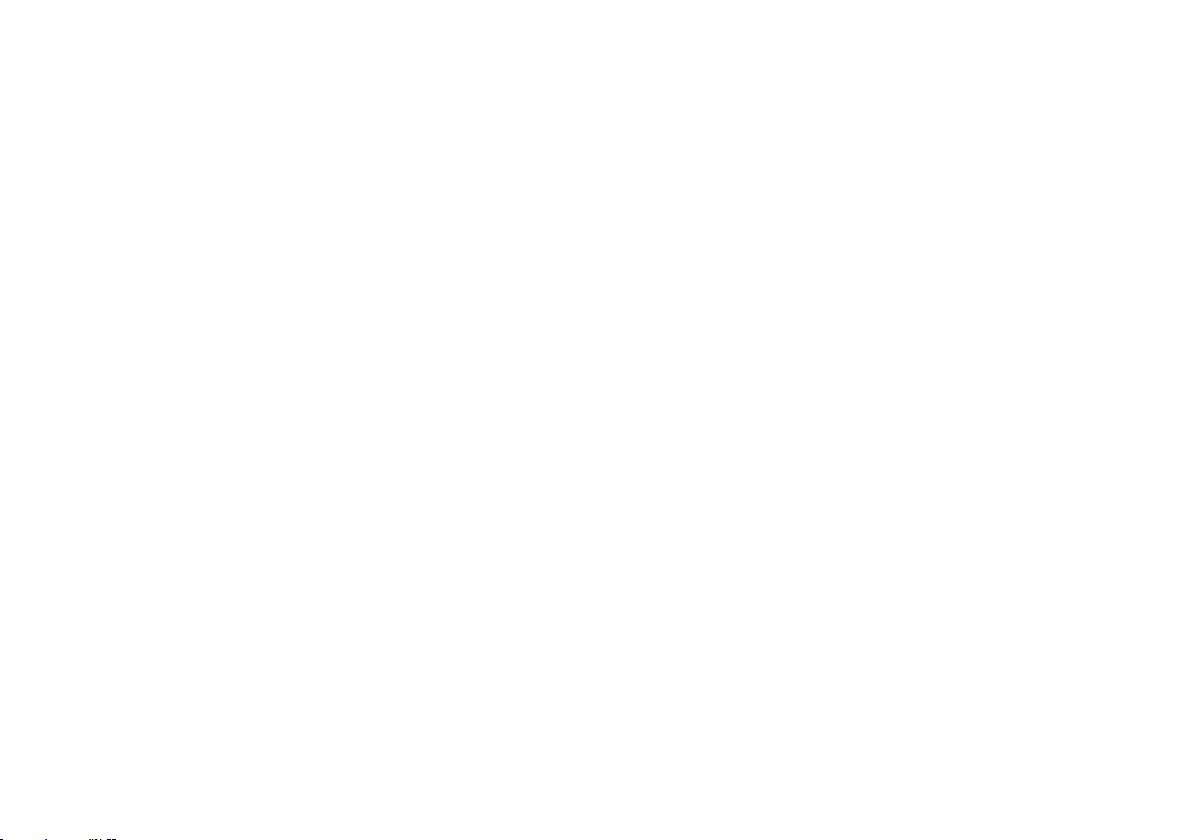
PASSION FOR SCENT
Spreading Unexpected Smiles. That is our everyday main interest! Scent is our
passion and the significance of it is still widely underestimated. Despite the invisible
character of scent, it is one of het strongest influencers of people’s mood.
Therefore, perception of scent is essential to the degree of how people experience
a room, space or situation as pleasurable, comfortable or accessible.
Page 3
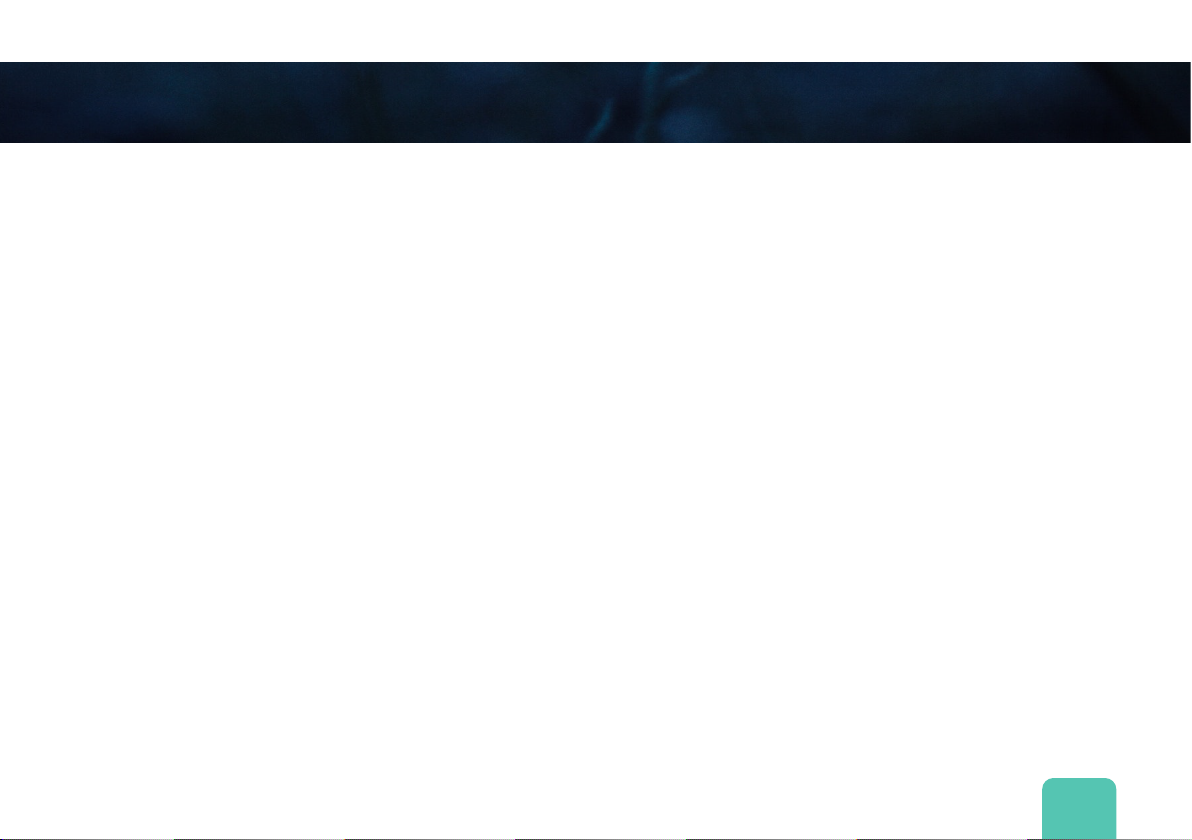
Table of content
What’s In The Box?.......................................................................................................
Plug................................................................................................................................
- How to setup my device
- Placing Device
- Power Outlet
Connect.........................................................................................................................
- Connecting WiFi/device
- LED status
Smile..............................................................................................................................
- Placing scent cartridge
- Placing black plug
LED status.....................................................................................................................
Scent Portal Use ..........................................................................................................
- How to edit settings?
- How to manage my device?
Manual Requirements .................................................................................................
Page 2
Page 4
Page 6
Page 8
Page 9
Page 10
Page 13
1
Page 4
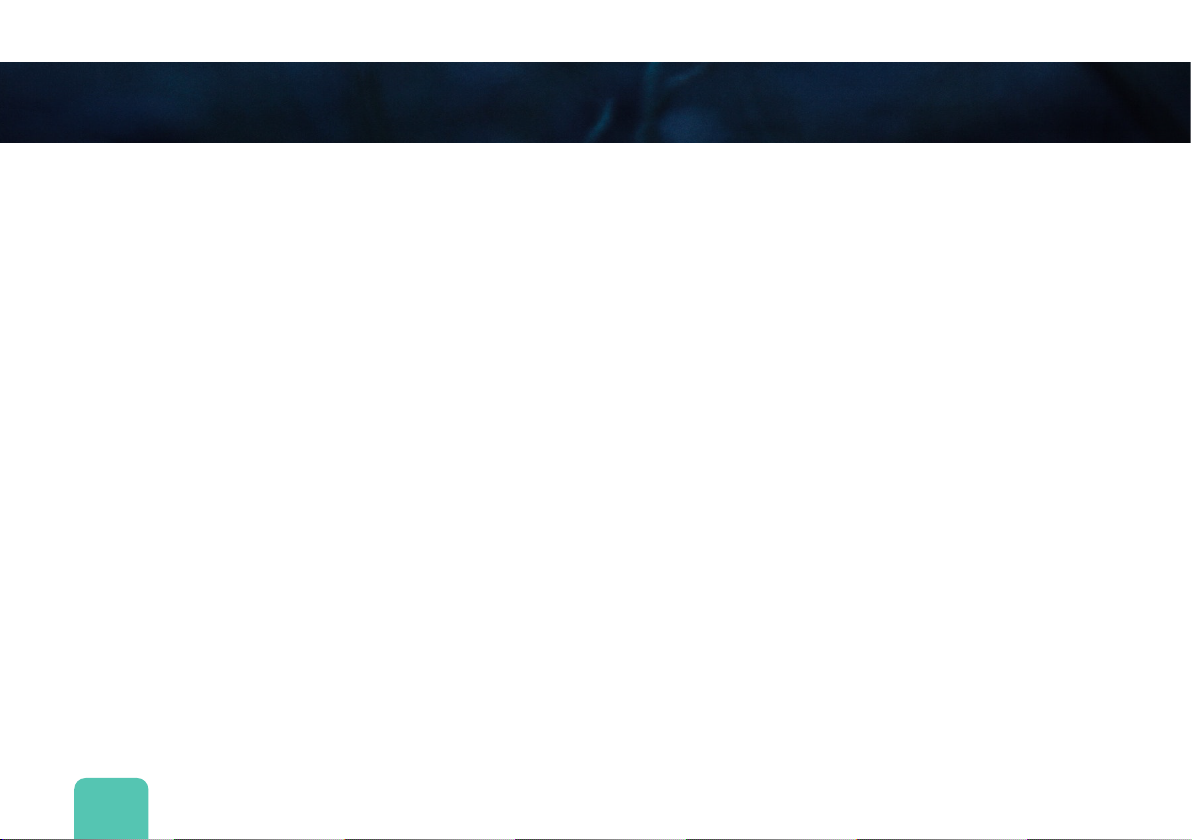
What’s in the box?
For scent devices XS & S
1. Scent device XS or S
2. Black metal cap
3. Black metal bracket for scent device
4. Black Plug
5. PE tube 8-6mm
6. Connector 8-8 straight
7. Red caps
8. Cartridge*
*Only when specially ordered
2
Page 5
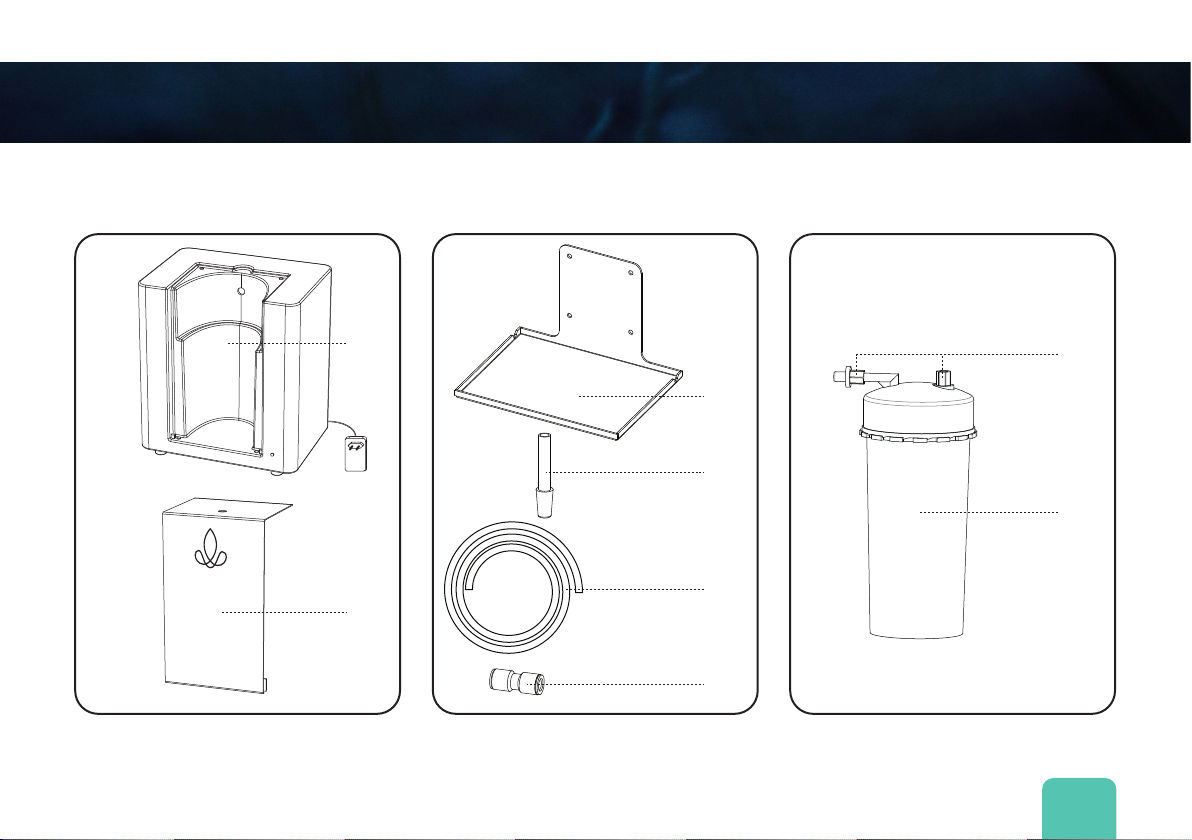
What’s in the box?
1
2
*Only when specifically ordered
7*
3*
4
8*
5
6
3
Page 6
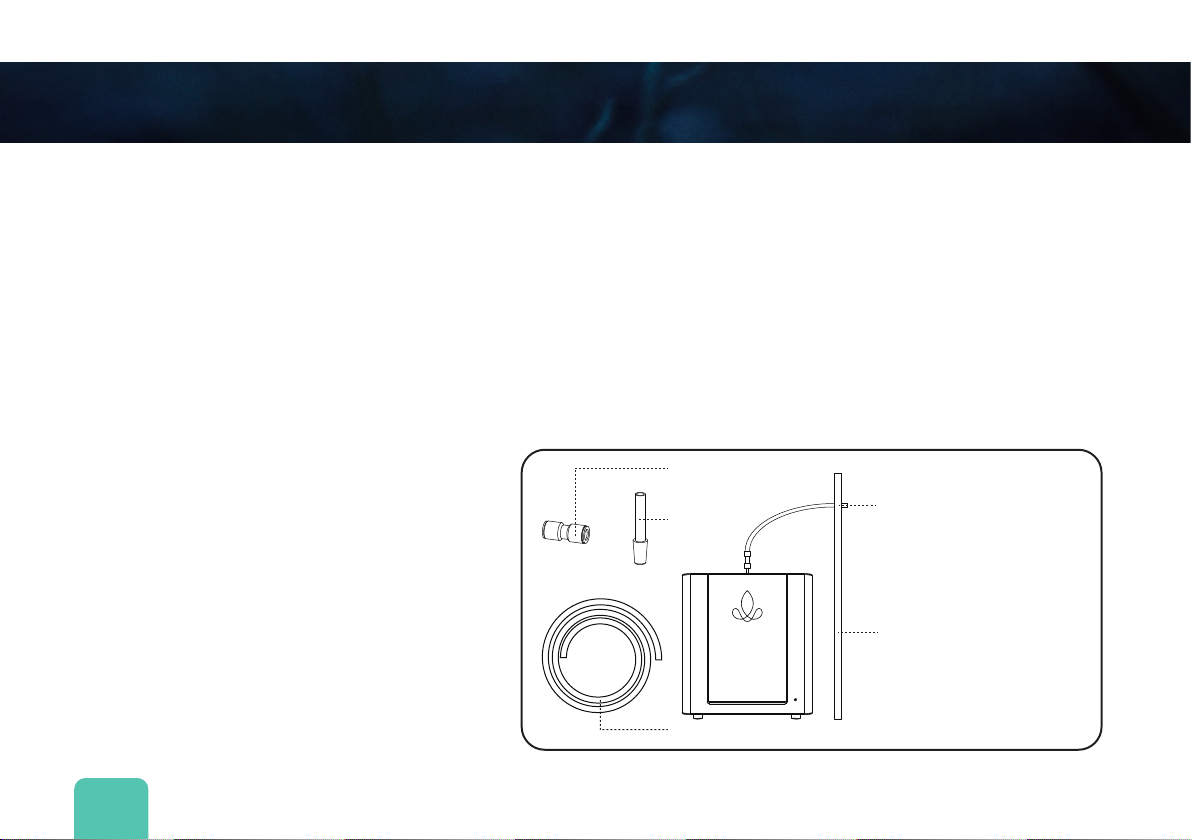
Plug Connect Smile
Put the Scent System in the pleased position. Beware of:
- Power outlet in a range of 1 meter from the scent system.
- Airflow in the concerning area. Open doors and windows, airco- and vantilation
influence the diusion of scent within the area. Find the best positioning option by
testing the scent system on dierent places in the room.
Optional: direct injection in HVAC/through wall
When more detailed assistant is required go to: http://support.sense-company.com
Extra tools you need:
- Scissors
- 8mm drill
Beware:
- Make sure there’s no cartridge
in the machine while
transporting or moving the
machine
4
6
4
5
Tube through
wall
Wall
4.
Black plug
5.
PE tube 8-6mm
6.
Connector 8-8 straight
Page 7

Plug Connect Smile
Connecting scent system to your WiFi-network
- Put the plug into the power outlet.
- Activate the scent system: Press
the small red button at the
bottom of the scent system and
hold it for 3 seconds. (use a
small pin for example).*
- Go on your smartphone, PC or
tablet to your available
WiFi-networks. Select
‘MySense Device’ in your available
WiFi-networks. This could take a while. When network could not be found, please
switch the WiFi-network o and on.
- Supplement for android-users: Tap the announcement ‘sign in to a WiFi-network’
(page 6). No announcement? Go to: connect.sense-company.com.
- Supplement for Samsung smartphone-users: Tap the URL link below the header
‘Manage router’ on your phone (page 6).
Pin
Small red
button
Bottom scent
system
5
Page 8

Plug Connect Smile
- Follow the steps on your device (smartphone/PC/tablet) to get your scent system
connected to your WiFi-network.
- If you own a dual band router. Make sure you are connected to the 2.4GHz
WiFi-network. Our device doesn’t support 5.0GHz WiFi connection.
Supplement for Android-users Supplement for Samsung-users
Ta p
Ta p
Ta p
Ta p
Tap the Wifi-network “My
Sense device” and wait for
the announcement “sign into
WiFi-network” to pop up.
6
Tap the announcement ‘sign
in to a WiFi- network’.
Tap the Wifi-network “My
Sense device” again after you
already connected to this
Wifi-network.
Tap the URL link below the
header ‘Manage router’ on
your phone.
Page 9

Plug Connect Smile
Placing Scent Cartridge
- Remove the black metal cap from the scent system.
- Remove the red cartridge caps from the scent
cartridge(see “what’s in the box”, page 3).
- Place the scent cartridge(8) into the scent system(1).
The projecting part of the scentcartridge goes into
the system’s gap in the transparent.
- Replace the black metal cap on top of the scent
system.
Placing Black Plug
- Put the black plug(4) through the metal cap’s gap
on top of the scent system. The broader end of the
black plug goes into the scent cartridge. The narrow
end of the black plug sticks slightly out above the
black metal cap(2).
- Slightly push the black plug downward for
reinforcement.
1.
Scent system
2.
Black metal cap
4.
Black plug
8.
Cartridge
4
2
8
1
7
Page 10

Plug Connect Smile
Ready for use!
When the LED-indicator at the front of your scent system slowly glows on and o
(breathing) the scent system is correctly connected to your WiFi-network. If not: repeat
the connecting steps on page 6.
Your scent system’s standard settings are pre-programmed (20 seconds on/80 seconds
o). You are able to make adjustments to the intensity of scent in the online scent portal.
You’ll receive an e-mail with a log-in of your personal account in order to easily manage
your scent device settings. You’ll find further instructions in this e-mail.
Need more support? Go to: support.sense-company.com.
8
Page 11

LED Status Scent Device
The LED-light on the front of the smart scent device represent the status of the scent
device. Below, possible LED-indications are shown:
LED animations
Fading on & o The scent device is active and working properly
Continuously on
Blinking on & o
Continuously o
Explanation LED animations
The scent device has no internet connection or is not able to connect
to the WiFi network. You can try to solve this problem by unplugging
your WiFi router and your scent device from their power source for 10
seconds and then replug them back into their power source. If the
error still occurs please go to our support page.
The scent device has a hardware or software error. You can try to solve
this problem by conducting a hard reset. To conduct a hard reset
unplug the scent device from its power source for 10 seconds and then
replug the machine back into the power source. If the error still occurs
please go to our support page.
The scent device is not connected to a power source.
Sense Company support page: http://support.sense-company.com/
9
Page 12

Scent Portal Use
The online Scent Portal is your gateway to unexpected smiles! Nowhere else managing
your scent experience is so easy. Stay up to date to the status of your scent devices via
PC, tablet or smartphone. Edit scent settings anywhere, anytime.
Sign in
You should have received a welcome mail
with your username and password. Go to:
www. https://b2b.sense-company.com/login
and use your username and password to
sign into the online Scent Portal.
10
Page 13

Scent Portal Use
Edit Settings
The adjustment of scent intensity goes via your online scent portal account. Click on
‘Hubs’ to get an overview o your scent devices. Here you can change the title of your
device and edit the settings of the atomization interval.
To make adjustments to your device click on the blue icon.
Edit device title: Change your device title easily by typing the new title into the text box
and click on the ‘save’ button.
Edit scent intensity: Click on the green button (afb: groene aanpassing icoon) to change
scent intensity.
For higher scent intensity: Extend the ‘on’-time and shorten the ‘o’-time of the
atomizationinterval.*
For lower scent intensity: Shorten the ‘on’-time and extend the ‘o’-time of the
atomizationinterval.*
*In order to remain a constant level of scent
intensity we advise to keep the interval
between 100 seconds. For example: 20sec
on/80sec o. Or 10sec on/90sec o.
11
Page 14

Scent Portal Use
Edit Schedule: Click on the green button to change the device schedule.
Does the opening hours of your business, company or shop change from time to time? No
problem! You don’t ever have to turn o your scent system. In the online scent portal you
can adjust preferences for atomization hours. Click on settings and you can edit
atomization schedules. This way, the scent device only expends scent oil between
opening hours and you don’t have to remember to turn the switch on and o every single
day! Smart right
More schedules: When more schedules are preferred click on ‘add schedule’.
Remove schedules: Remove schedules by using the red button.
12
Page 15

Manual Requirements
Terminology
- Scent cartridge: The Sense Company scent refills.
- Portal: The online environment wherein the scent device’s settings and diusing
schedules are saved.
- Reset Button: Button underneath te device which perfoms a reset.
For your safety
This manual contains important information for the good and safe use of your purchased
Sense Company scent device. Read this manual thoroughly before you use the product,
otherwise you may cause danger to yourself and others or damage (to the product).
Keep this warranty, te sales receipt and the manual in a safe place. If you give the product
to somebody else, be sure that you also give them the warranty and manual.
13
Page 16

Manual Requirements
Advise for use
The product you purchased is intended only for the fragrancing of the air inside
the house. Incorrect usage can lead to dangerous situations:
- Only fill the product with original Sense Company scent cartridges;
- Only use the product indoors and never in damp areas like pools and saunas;
- Do not use the product in spaces with an open flame, such as a fireplace, a gas
stove and next to candles;
- Place the product on a level surface;
- Do not cover the product and make sure that the openings are kept free at all times;
- Do not insert any objects into the openings in the product;
- Do not adapt, adjust or change the product in any way;
- Keep the product away from children and don’t let them play with it.
- Do not travel with a cartridge that is in use.
14
Page 17

Contact
Sense Company
J. Asselbergsweg 62
5026 RR Tilburg
The Netherlands
support@sense-company.com
Page 18

