Page 1

Sense™2
3D scanner
Capture your world in 3D
User Guide
Original Instructions
Page 2
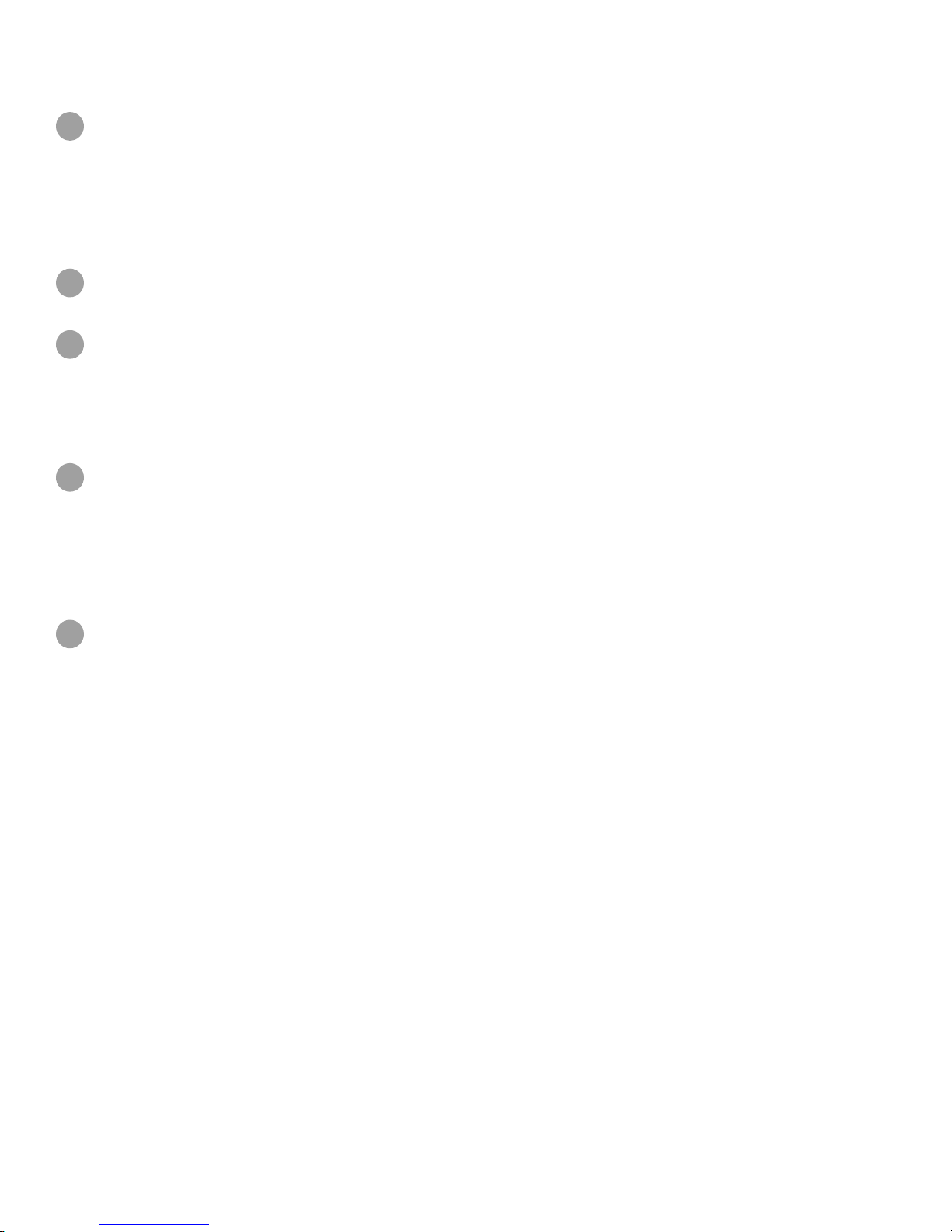
TABLE OF CONTENTS
INTRODUCTION ........................................................................................4
1
COPYRIGHT .........................................................................................4
FCC NOTICE ........................................................................................4
COMPLIANCE ......................................................................................4
WARRANTY .........................................................................................5
LIMITATION OF LIABILITY .............................................................................5
SAFETY AND COMPLIANCE ..............................................................................5
2
Safety Guidelines ....................................................................................5
SENSE SCANNER SETUP ................................................................................6
3
What's Included ......................................................................................6
Download the Sense Software ..........................................................................6
Run the Sense Software ...............................................................................6
Activate Your Sense Scanner ..........................................................................6
SENSE SCANNING TIPS AND TRICKS ......................................................................7
4
Lighting ............................................................................................7
Positioning ..........................................................................................7
Motion .............................................................................................7
General .............................................................................................7
Sense Navigation ....................................................................................7
HOW TO SCAN .........................................................................................8
5
Scan Menu Bar ......................................................................................8
Settings Menu .......................................................................................8
Advanced Settings ...................................................................................9
Scan Data .........................................................................................9
Interface. . . . . . . . . . . . . . . . . . . . . . . . . . . . . . . . . . . . . . . . . . . . . . . . . . . . . . . . . . . . . . . . . . . . . . . . . . . . . . . . . . . . . . . . . . . 9
Sense Track Assist ...................................................................................9
Help Menu ..........................................................................................9
Scan Settings ......................................................................................10
The Scanning User Interface ..........................................................................10
Data within the Scan Volume. . . . . . . . . . . . . . . . . . . . . . . . . . . . . . . . . . . . . . . . . . . . . . . . . . . . . . . . . . . . . . . . . . . . . . . . . . 10
Object Recognition .................................................................................10
Data Build-up ......................................................................................11
Tracking Indicators .................................................................................11
Lost Tracking Indicators. . . . . . . . . . . . . . . . . . . . . . . . . . . . . . . . . . . . . . . . . . . . . . . . . . . . . . . . . . . . . . . . . . . . . . . . . . . . . . 11
Scanning Procedure .................................................................................12
Start, Pause, Restart, and Finish Controls ...............................................................12
Scanning an Object .................................................................................12
Scanning a Person .................................................................................12
Edit a Scan .........................................................................................13
Crop .............................................................................................13
Trim .............................................................................................13
Erase ............................................................................................14
23D Systems, Inc.
Page 3
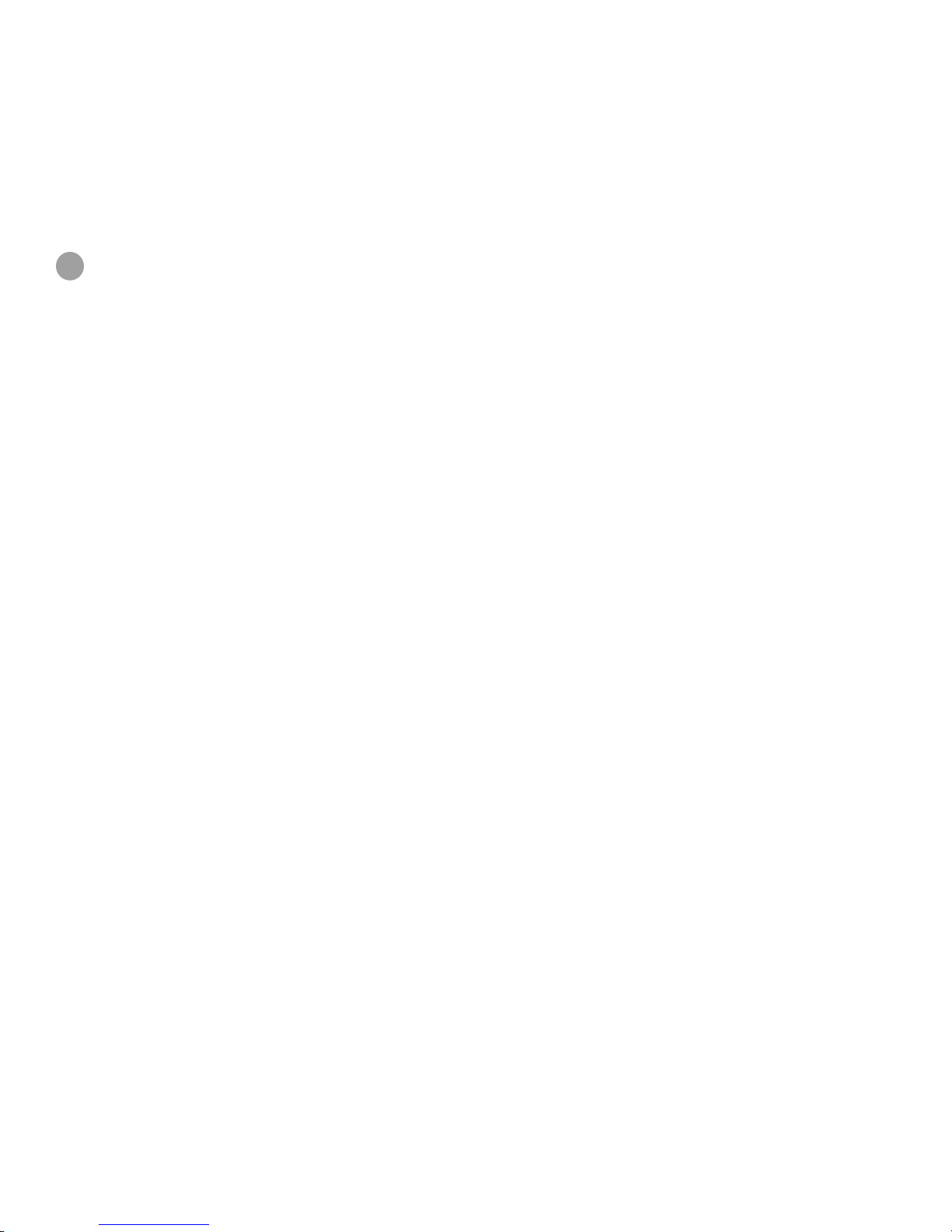
Solidify ...........................................................................................14
Color ............................................................................................14
Finishing a Scan ....................................................................................15
Save ............................................................................................15
Export ...........................................................................................15
Facebook .........................................................................................15
Sketchfab. . . . . . . . . . . . . . . . . . . . . . . . . . . . . . . . . . . . . . . . . . . . . . . . . . . . . . . . . . . . . . . . . . . . . . . . . . . . . . . . . . . . . . . . . 15
Print .............................................................................................15
FEATURES AND SPECIFICATIONS ........................................................................16
6
33D Systems, Inc.
Page 4
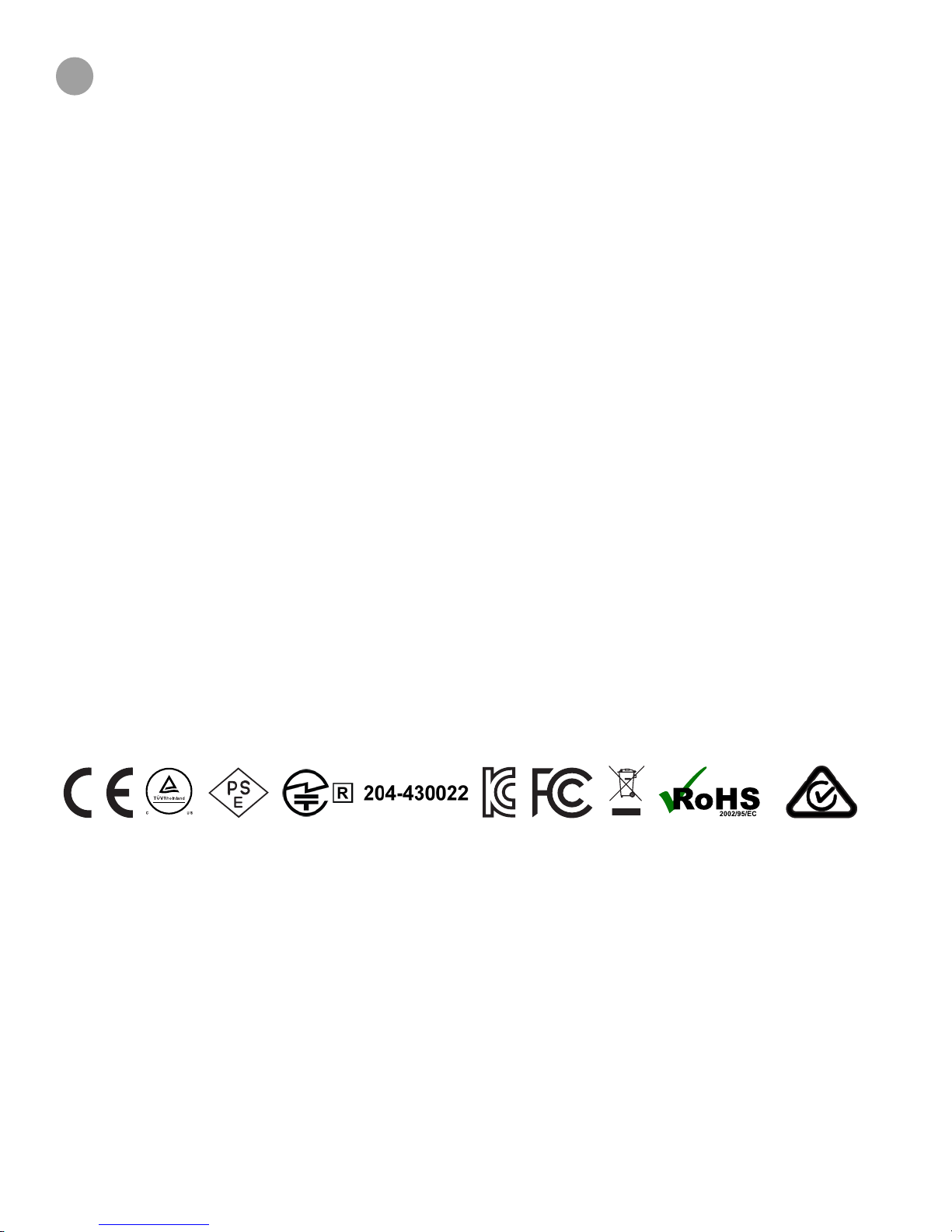
1
INTRODUCTION
Thank you for purchasing the Sense™2 3D scanner. You can think of scanning as a sort of physical photography. By scanning a
physical object, you can create a 3D digital model. Unlike traditional photography, however, you can use the digital model to return to
the physical mode by sending the image to a 3D printer.
You can also use Sketchfab and Facebook to publish, share, and embed interactive 3D les you create.
The Sense 3D scanner gives you the ability to observe a scene in three dimensions and then translates the observations into a 3D
model. You can then use various Geomagic applications to translate the scans into information such as:
• Identication of people and their body properties
• Classication of objects such as furniture, packages, and so on
• Measurements such as size and volume
• Location of walls and oor
COPYRIGHT
©2016 3D Systems, Inc. All rights reserved. The content of this manual is furnished for informational use only, is subject to change
without notice, and should not be construed as a commitment by 3D Systems, Inc. This document is copyrighted and contains
proprietary information that is the property of 3D Systems, Inc. Facebook, Sketchfab, 3D Systems, and the 3D Systems logo are
registered trademarks, and Sense is a trademark, of 3D Systems, Inc. Use of the 3dsystems.com website constitutes acceptance of its
Terms of Service and Privacy Policy. Any names, places, and/or events in this publication are not intended to correspond or relate in
any way to individuals, groups or associations. Any similarity or likeness of the names, places, and/or events in this publication to those
of any individual, living or dead, place, event, or that of any group or association is purely coincidental and unintentional.
FCC NOTICE
This equipment has been tested and found to comply with the limits for a class “A” digital device, pursuant to Part 15 of the FCC Rules.
These limits are designed to provide reasonable protection against harmful interference. This equipment generates, uses, and can
radiate radio frequency energy and, if not installed and used in accordance with the instruction manual, may cause harmful interference
to radio communications. Operation of this equipment in a residential area is likely to cause harmful interference in which case the user
will be required to correct the interference at their expense.
COMPLIANCE
This equipment conforms with International Electric Committee (IEC) 60950-1 and meets the requirements of the applicable EC
directives.
CAN ICES-3 (B)/NMB-3(B)
This device complies with Industry Canada license-exempt RSS standard(s). Operation is subject to the following two conditions:
(1) this device may not cause interference, and (2) this device must accept any interference, including interference that may cause
undesired operation of the device.
Le présent appareil est conforme aux CNR d’Industrie Canada applicables aux appareils radio exempts de licence. L’exploitation est
autorisée aux deux conditions suivantes: (1) l’appareil ne doit pas produire de brouillage, et (2) l’utilisateur de l’appareil doit accepter
tout brouillage radioélectrique subi, même si le brouillage est susceptible d’en compromettre le fonctionnement.
WEEE Warning Message
This symbol indicated that this product is to be collected separately. The following apply only to users in European countries:
• This product is designated for separate collection at an appropriate collection point. Do not dispose of as household waste.
• For more information, contact the retailer or the local authorities in charge of waste management.
43D Systems, Inc.
Page 5
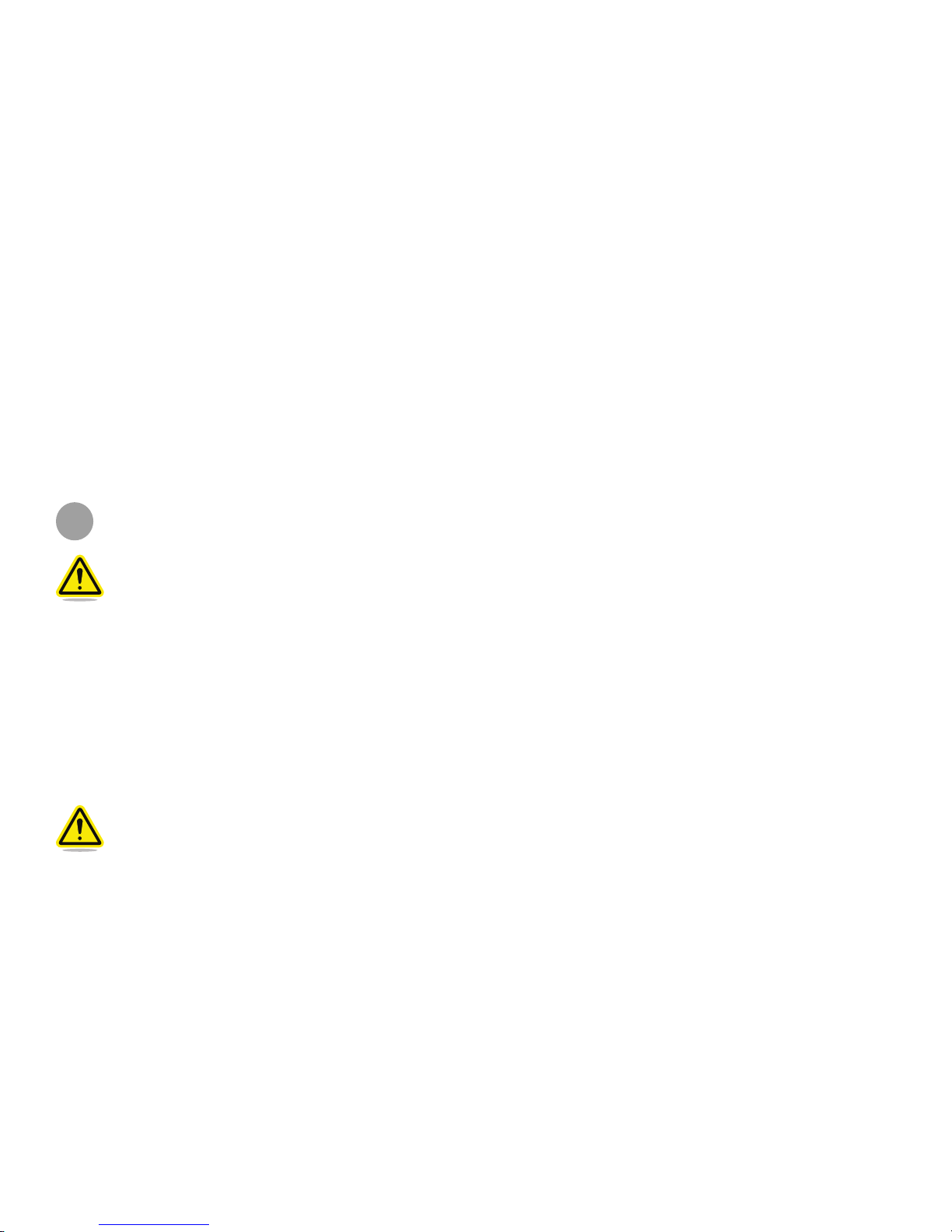
WARRANTY
No warranties of any kind are created or extended by this publication. 3D Systems warrants that the Sense 3D scanner will be free
from defects in materials and workmanship, during the applicable warranty period, when used under the normal conditions described
in the documentation provided to you, including the respective User Guide. 3D Systems will promptly repair or replace the Scanner,
if required, to make it free of defects during the warranty period. This warranty excludes repairs required during the warranty period
because of abnormal use or conditions (such as riots, oods, misuse, neglect or improper service by anyone except 3D Systems or
its authorized service provider). The warranty period for the Scanner is twelve (12) months and shall start the date Your Scanner is
purchased. For consumers who are covered by consumer protection laws or regulations in their country of purchase or, if different, their
country of residence, the benets conferred by our standard warranty are in addition to, and operate concurrently with, all rights and
remedies conveyed by such consumer protection laws and regulations, including but not limited to these additional rights.
THIS WARRANTY IS THE ONLY WARRANTY PROVIDED FOR THE SENSE 3D SCANNER. TO THE MAXIMUM EXTENT
PERMITTED BY LAW, 3D SYSTEMS EXPRESSLY DISCLAIMS ALL OTHER WARRANTIES FOR THE SENSE 3D SCANNER
AND EACH OF ITS COMPONENTS, WHETHER THOSE WARRANTIES ARE EXPRESS, IMPLIED OR STATUTORY, INCLUDING
WARRANTIES OF MERCHANTABILITY AND FITNESS FOR INTENDED OR PARTICULAR PURPOSES.
LIMITATION OF LIABILITY
3D SYSTEMS WILL NOT BE RESPONSIBLE FOR CONSEQUENTIAL, EXEMPLARY OR INCIDENTAL DAMAGES (SUCH AS
LOSS OF PROFIT OR EMPLOYEE’S TIME) REGARDLESS OF THE REASON. IN NO EVENT SHALL THE LIABILITY AND/OR
OBLIGATIONS OF 3D SYSTEMS ARISING OUT OF THE PURCHASE, LEASE, LICENSE AND/OR USE OF THE EQUIPMENT BY
YOU OR OTHERS EXCEED THE PURCHASE PRICE OF THE SENSE 3D SCANNER.
2
SAFETY AND COMPLIANCE
CAUTION: Indicates something may happen that could cause loss of data, damage to equipment, or could cause
personal injury.
SAFETY GUIDELINES
• Follow all safety rules in this section and observe all cautions and warnings in this guide.
• To avoid damage to the laser projector, do not open the casing. Doing so will void your warranty.
• It is important that the scanner operates in the temperature range of between 10 °C and 40 °C for optimal use. Higher or lower temperatures may alter the scanner’s performance, resulting in the scanner malfunctioning.
• The sensor is a class 1 laser product, certied by an external party to adhere to IEC 60825 safety requirements. The Sensor is com-
pliant with part 1 of the IEC 60825 publications - “Safety of laser products.”
CAUTION: Use of controls or adjustments or performance of procedures other than those specied herein may result
in hazardous radiation exposure.
53D Systems, Inc.
Page 6
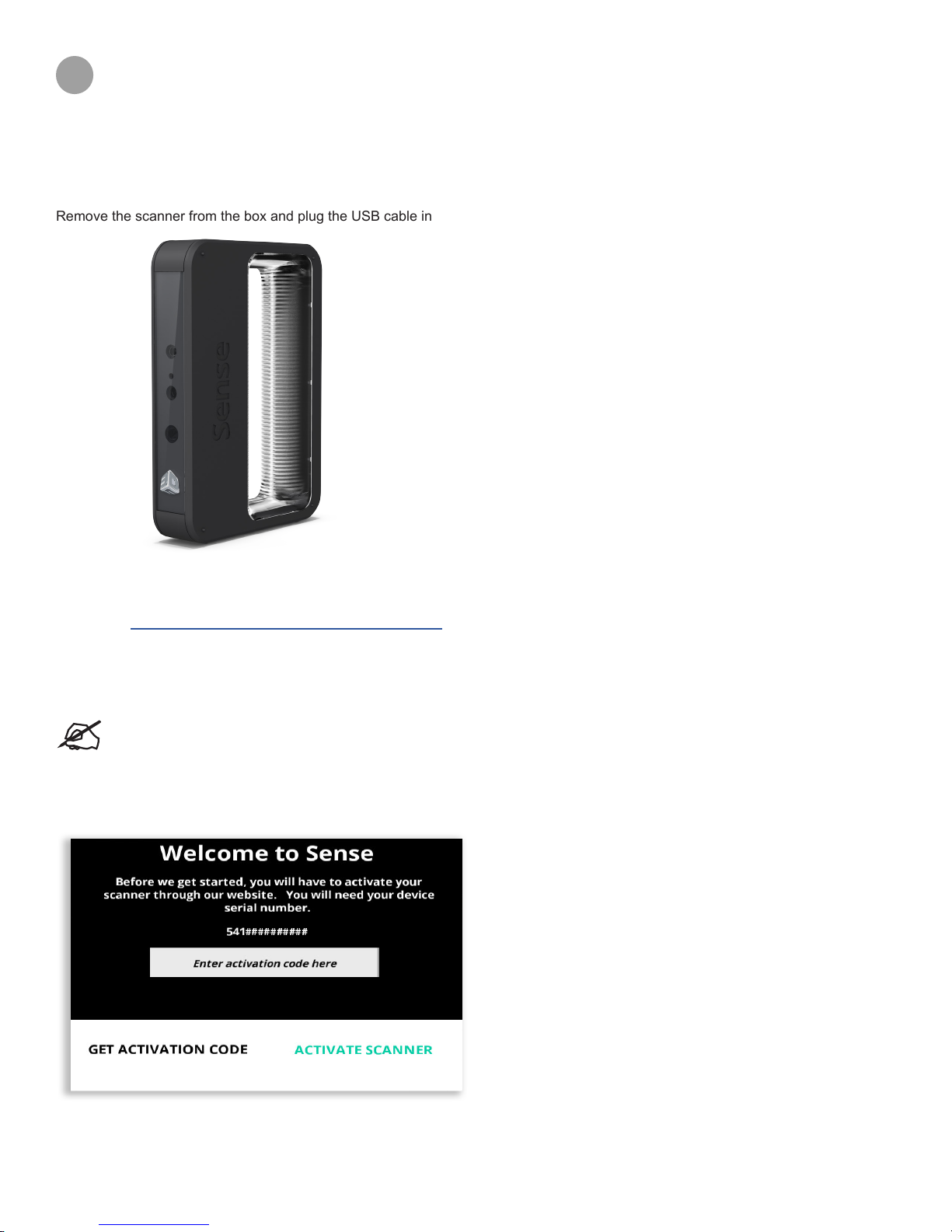
3
SENSE SCANNER SETUP
Unpack and set up your scanner and scanner software before you get started with the basics of scanning.
WHAT'S INCLUDED
The box contains the Sense 3D scanner with attached USB cable and the Quick Start Guide.
Remove the scanner from the box and plug the USB cable into your computer.
DOWNLOAD THE SENSE SOFTWARE
Navigate to http://www.3dsystems.com/shop/sense/downloads, and follow the instructions to complete the software download and
installation.
RUN THE SENSE SOFTWARE
When you installed the Sense software, a shortcut was created on your desktop. Use the shortcut to open the application.
NOTE: If the scanner is not connected to your computer, a message will state "Device not connected." Plug the USB
connector for the scanner into the USB port on your computer.
You will then be prompted to activate your Sense 3D scanner.
ACTIVATE YOUR SENSE SCANNER
If you do not have an activation code, click on Get activation code. Once you have your activation code, you can enter it into the
activation dialog box. Click Activate scanner to complete the activation.
63D Systems, Inc.
Page 7

4
SENSE SCANNING TIPS AND TRICKS
Many practices that ensure good photography also apply to scanning. Use the following tips to get the most from your scanning
experience:
LIGHTING
• Different lighting conditions can affect the quality of a scan. The Sense for Intel RealSense 3D scanning application is designed for
indoor use, and will work less than optimally in direct sunlight.
• Position your subject in a way that will cause as little shadow as possible. You may need to add additional light to reduce shadows.
• You’ll get the best results if the light shines with equal intensity over the subject being scanned. Areas that are less illuminated
might show up too dark in the scan, and areas that are over-illuminated might show inaccurate colors.
• If you scan in darkness, the scanner will capture geometry but not color.
POSITIONING
• Position your subject so that you have 360° clearance around it.
• In preview mode, make sure that the whole object you want to scan shows inside the green box on the screen. This helps ensure
that you capture the entire object while scanning.
• Keep the scanner within its optimal distance range of the subject, which is approximately 0.45m - 2m (18” - 6.5 ft.).
MOTION
• Multiple passes on the object are allowed. If there are gaps in the scanned data after a single pass, continue scanning to try to ll
the gaps.
• If the 3D view turns white as you’re scanning, it is because the object being scanned is too close to the scanner. To correct the
view, move the object out to at least the minimal dened distance of 0.5m (20 inches).
GENERAL
• Before scanning a small object or one without a lot of distinct features (such as a standard coffee mug), add some items around the
object. This will help the scanner maintain tracking by giving it more to lock on to.
SENSE NAVIGATION
The following shortcut keys, mouse controls, and touch gestures can be used to navigate around the workspace:
Action Shortcut
Keyboard
• Start/Pause scanning
• Next
Mouse Controls
• Rotate
• Scroll
• Pan
Touch
• Rotate
• Pan
• Zoom
• Spacebar
• Enter
• Left button
• Middle wheel
• Right button
• One nger, any direction
• Two ngers, right-to-left
• Two-nger pinch motion
Rotate Pan Zoom
73D Systems, Inc.
Page 8

5
A
B
C
D
E
HOW TO SCAN
This section will give you all of the details relevant to scanning, editing, and sharing your model.
SCAN MENU BAR
A
File View opens the les you have saved within the application. It presents you with thumbnail previews of each of the OBJ
les.
Log In to or Log Out of your Sketchfab or Facebook account.
Options Menu brings up a menu to adjust various parameters of the application. See details below.
Help displays the Help menu. For details, refer to the section “Help Menu” on page 9.
Exit/Minimize the application.
SETTINGS MENU
Show Target Ring
Object Recognition
D ECB
Show Wireframe
Show Color
Flip Scan View
Show Video on Start
Advanced Settings...
The Settings Menu provides the following options:
• Show Target Ring - toggles the display of the target ring on your screen; it can be useful for keeping the scanner pointed at the
center of the object being scanned.
• Object Recognition - attempts to automatically identify and highlight the object you are scanning. The scan data will automatically
be cropped to remove everything but the identied object.
• Show Wireframe - Toggle on and off wireframe view.
• Show Color - Toggle display of the model’s color.
• Flip Scan View - Toggle between portrait and landscape orientation. (only available on the SR300, handheld camera)
• Show Video on Start - Choose whether or not to show the introductory video when the application starts.
• Advanced Settings - Access further settings. See below.
83D Systems, Inc.
Page 9

ADVANCED SETTINGS
The Advance Settings dialog boxes, available from Settings Menu > Advanced Settings..., give you access to several options
pertaining to the Scan Data and Interface.
Scan Data
• Geometry Resolution - move the slider from low to high to adjust the resolution of the scanned image. The higher values will
consume more processing power and memory, and may cause delays in the scanning process.
• Scan Volume - this parameter controls the size of the area (cubic volume) that will be scanned if a specic object is not being
tracked.
• Brightness Correction - toggle automatic brightness correction on or off.
• Use Track Assist - turn on if you intend to use the track assist images that are provided in the Sense Track Assist document, avail-
able from the Help Menu. Refer to the section “Sense Track Assist” on page 9 for an overview.
Interface
• Countdown - toggle on or off the scanning countdown that appears after beginning a scan.
• Prompt for Image Capture - this prompt appears when scanning an object. Every 30 degrees, the application will prompt you to
pause your motion so that the object resolution will be optimally captured. Toggle this setting to show or hide the prompt.
SENSE TRACK ASSIST
When an object has relatively uniform geometric features, such as a cylinder or sphere, the lack of unique geometry can cause the
camera to lose tracking.
In these cases, we have provided a document with printable images and instructions that will assist you in obtaining the best possible
scan results. You can access the Sense Track Assist document from the Help Menu.
HELP MENU
The Help menu provides the following options:
• About - shows information about the application.
• Language - select your preferred language. You will need to restart the application for this change to take effect.
• User Guide - displays a PDF of the User Guide.
• Scanning Tips - open the Best Practices for 3D Scanning document.
• Acknowledgments - displays information about copyrights and contributors.
• Check for Update - see if there is an update for your software.
• Play Video - play the introductory video.
• Track Assist - open Sense Track Assist document. Refer to the section “Sense Track Assist” on page 9 for an overview.
93D Systems, Inc.
Page 10

SCAN SETTINGS
The application provides the following choices in order to optimize your scan:
OBJECT HEAD BODY
Object: any item other than a person.
Head: a person’s head and shoulders
Body: a person’s full body
THE SCANNING USER INTERFACE
Data within the Scan Volume
When an object is contained inside the specied volume, it will appear in full color. Objects outside this range are grayed-out and fade
into the background.
Objects inside the
specied volume
show in full color
Object Recognition
Using the Object Recognition option, available in “Options Menu”, helps to stabilize tracking, increase mesh quality, and sets the
trimming plane.
Targeted objects will have
a green box around them
Unrecognized objects will
not have a box around them
103D Systems, Inc.
Page 11

Data Build-up
During scanning collected data will appear as “green” snow over top of the object or person.
Tracking Indicators
If you move too fast or too slow while scanning, a message box will appear instructing you to move slower and the collected scan data
on screen will turn yellow.
Lost Tracking Indicators
Occasionally, the software will lose tracking of the scanned object. This occurs when you move too fast while scanning or when the
object falls outside of the camera’s view. This will cause the collected data on screen to turn red. Focusing the camera back on a
previously scanned area will regain tracking.
113D Systems, Inc.
Page 12

SCANNING PROCEDURE
Start, Pause, Restart, and Finish Controls
Scan: begin the scan
Pause: pause the scan.
Continue: resume scanning after Pause.
Restart: start a new scan during a scanning session
Finish: complete the scan
Scanning an Object
1. Ensure that you have 360°-access to the object and that the room is well lit. For guidelines on an optimal scanning environment,
refer to the section “Sense Scanning Tips and Tricks” on page 7.
2. Select the type of the object you wish to scan.
3. Stand the appropriate distance from the object, according to the object selection.
4. Once the object is properly framed on the screen, click the Scan icon at the left.
5. Slowly and steadily move the scanner around the object while viewing the image on the screen.
6. To pause the scan, click the Pause button.
Click the Continue button to resume the scan.
Click the Restart button to start over.
7. When you are satised with the scan, click the Finish button.
Scanning a Person
1. Ensure that you have 360°-access to the subject and that the room is well lit. For guidelines on an optimal scanning environment,
refer to the section “Sense Scanning Tips and Tricks” on page 7.
2. Select either the head or body option.
3. Stand the appropriate distance from the subject, according to your selection.
4. Once the subject is properly framed on the screen, click the Scan icon at the left.
5. Slowly and steadily move the scanner around the subject while viewing the image on the screen.
6. To pause the scan, click the Pause button.
Click the Continue button to resume the scan.
Click the Restart button to start over.
7. When you are satised with the scan, click the Finish button.
EDIT A SCAN
Once you have completed the scan, or opened a previously-scanned le, there are several tools available to edit your scan:
The toolbar at the top of the screen provides the following options when you are editing the current scan:
CROP TRIM ERASE SOLIDIFY COLOR APPLY
123D Systems, Inc.
Page 13

Crop
Click away from the
model to adjust the view
If you need to crop your scan, use the cursor to adjust the cropping window around the part of the scan that you want to keep. When
you are nished, click Apply to remove the part of the scan that you wish to delete. If an error occurred while cropping, simply click
Undo and your scan will return to its original state.
You can rotate, pan, and zoom the model by clicking outside of it and using either the mouse or view-adjustment gestures.
Trim
Section to keep
Section to remove
To remove unwanted areas, click the Trim tool and use the handles of the green control bar to position the line where you would like to
trim the object. The tool always removes the smaller of the two sections. When you are nished, click Apply.
Erase
Click away from the model
to adjust the view
Click and drag
to erase
133D Systems, Inc.
Page 14

Use the Erase tool to remove unwanted portions of your scan. Click and hold the mouse button while moving the cursor over the area
you wish to erase, then let go of the mouse button. The unwanted portion will be removed.
You can rotate, pan, and zoom the model by clicking outside of it and using either the mouse or view-adjustment gestures.
Solidify
The Solidify tool will make your scan print-ready by lling in all the holes and closing the model to make it solid. It will automatically
detect the bottom plane of the model and convert it to a at surface.
Color
CROP TRIM ERASE SOLIDIFY COLOR APPLY
Brightness
Contrast
You can adjust the Brightness and Contrast of the model using the sliders that appear after selecting the Color tool. You will get a
preview after you make the adjustment. Press Apply to keep the settings.
143D Systems, Inc.
Page 15

FINISHING A SCAN
Once you are nished scanning and editing your model, click the Finish button at the right of the screen. You will be presented with
several options for your model:
SAVE EXPORT FACEBOOK SKETCHFAB PRINT
FINISH
Save
To save your scan to your computer, click Save. You will be prompted to enter a lename. Your model will be saved in the OBJ format in
the default folder and will appear in the File view.
Export
You can export your model in the following formats: WRL, STL, PLY, or OBJ.
Facebook
You can share an interactive 3D model on Facebook. To do this, you must have both a Facebook and Sketchfab account. You can
create a Sketchfab account very quickly using your credentials from several common social networking sites.
Sketchfab
Login to, or create, your Sketchfab account. You can then upload and share your scans as interactive 3D models.
Print
If you have a 3D Systems Cube 3D printer connected to your computer, the printer’s client software will open automatically. From there,
you can use the application to print your model.
153D Systems, Inc.
Page 16

6
FEATURES AND SPECIFICATIONS
Specication Value
Supported operating systems Windows 10® 64-bit
Maximum power consumption 5.0 VDC
Scan volume
Dimensions 17.8 cm x 12.9 cm x 3.3 cm
Operating range
Field of view
Minimum Hardware Requirements
• CPU
• RAM
• Screen resolution
• Color
• Available hard disk space
Depth image size 640 px (w) x 480 px (h)
Spatial x/y resolution @ 0.5 m 0.9 mm
Depth resolution @ 0.5 m 1 mm
Operating temperature 10 °C - 40 °C
Data interface USB 3.0
USB cable length 200 cm
Maximal image throughput 30 fps
Color image size 1920 px (w) x 1080 px (h)
Min: 0.2 m x 0.2 m x 0.2 m
Max: 2 m x 2 m x 2 m
Min: 0.45 m
Max: 1.6 m
Horizontal: 45°
Vertical: 57.5°
Diagonal: 69°
• Intel Core i5 or equivalent
2GHz
• 4 GB
• 1280 x 1024
• 32-bit
• 2 GB
163D Systems, Inc.
Page 17

3D Systems, Inc.
333 Three D Systems Circle | Rock Hill, SC 29730 | USA
www.Cubify.com | www.3dsystems.com
©2016 3D Systems, Inc. All rights reserved.
PN: 393098 Rev. C
