Sennheiser Electronic SDCW9000AP User Manual
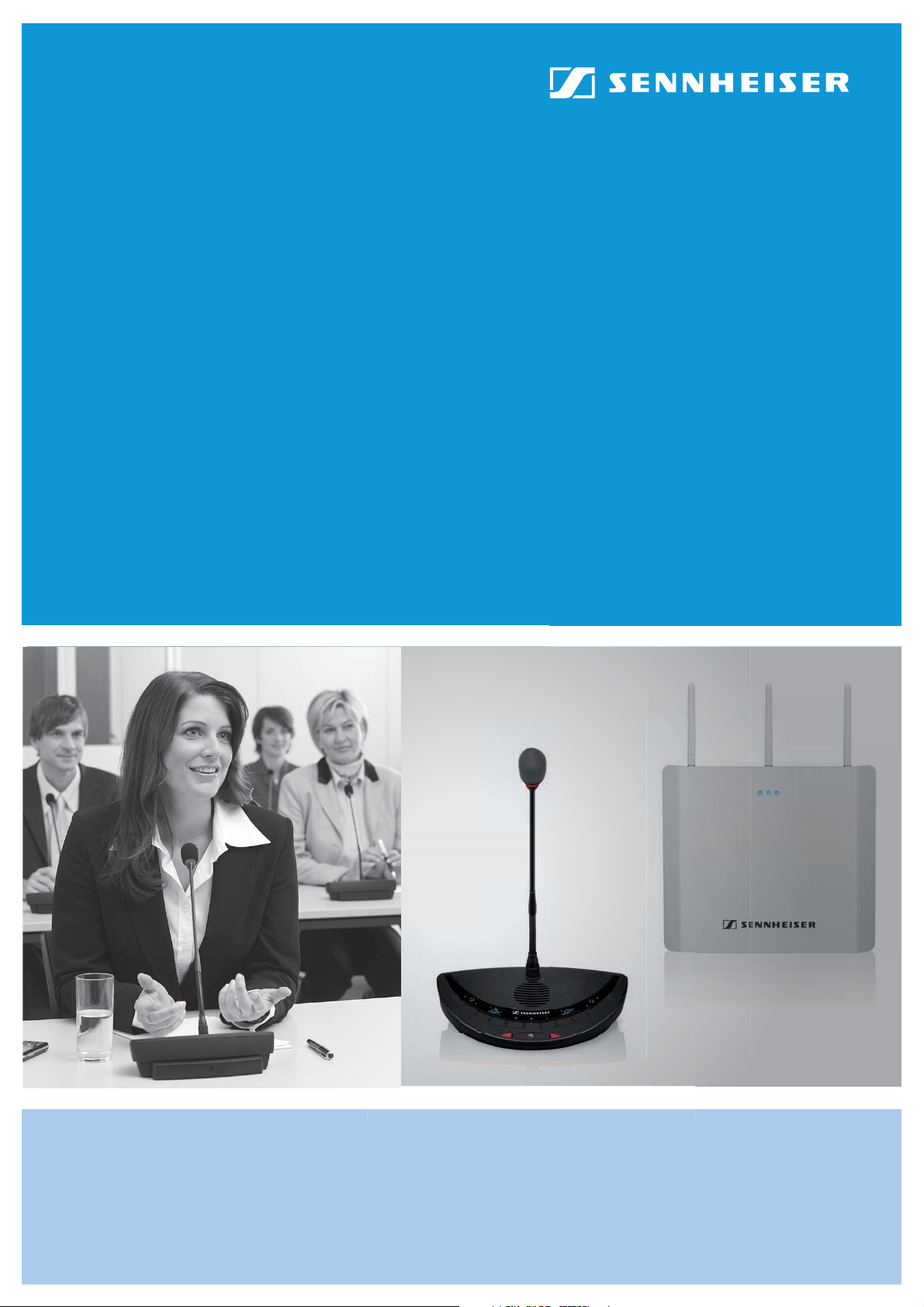
Bedienungsanleitung | Instruction manual
Notice d’emploi | Istruzioni per l’uso
Instrucciones de uso | Gebruiksaanwijzing
Wireless Conference System
WiCOS
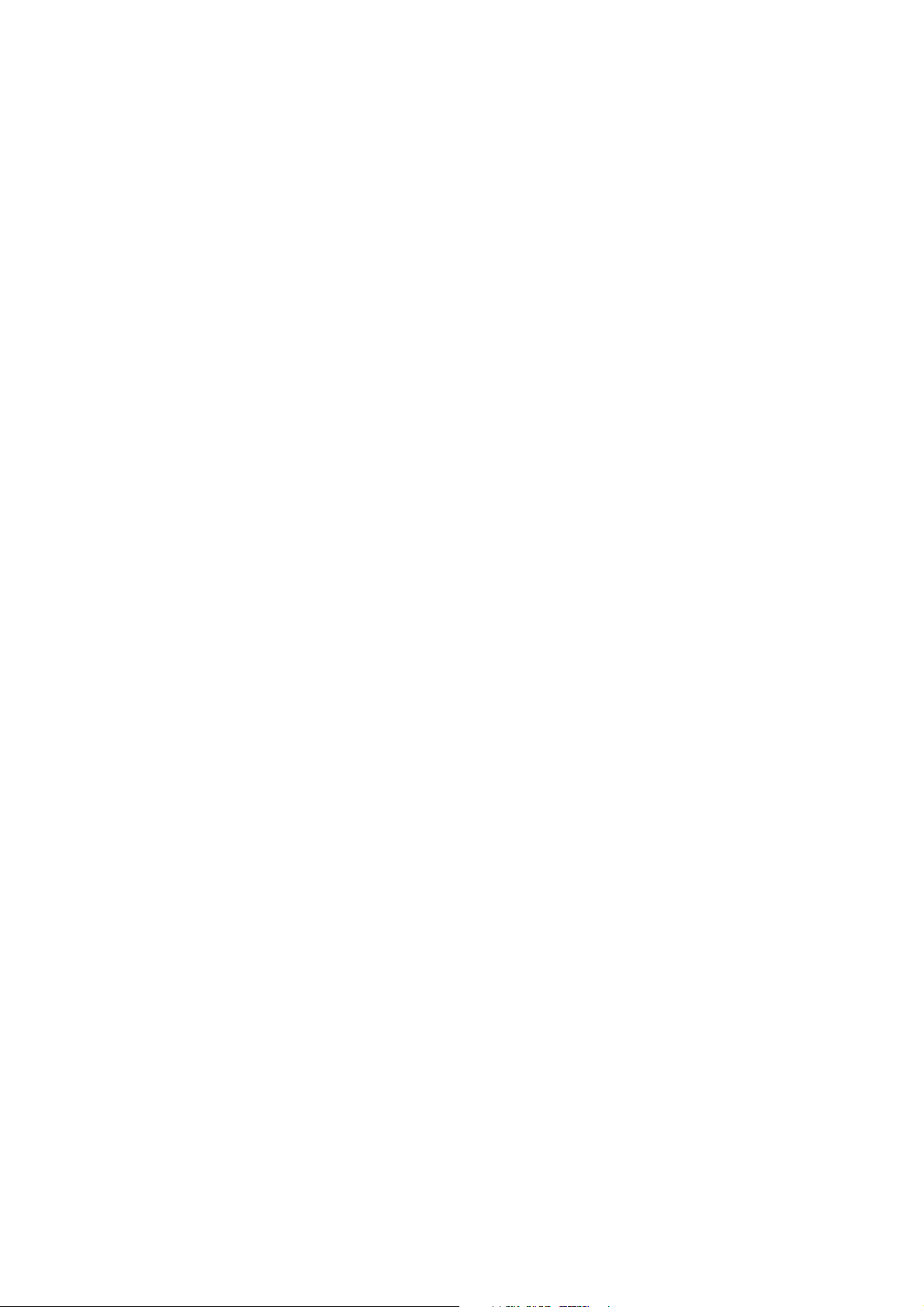
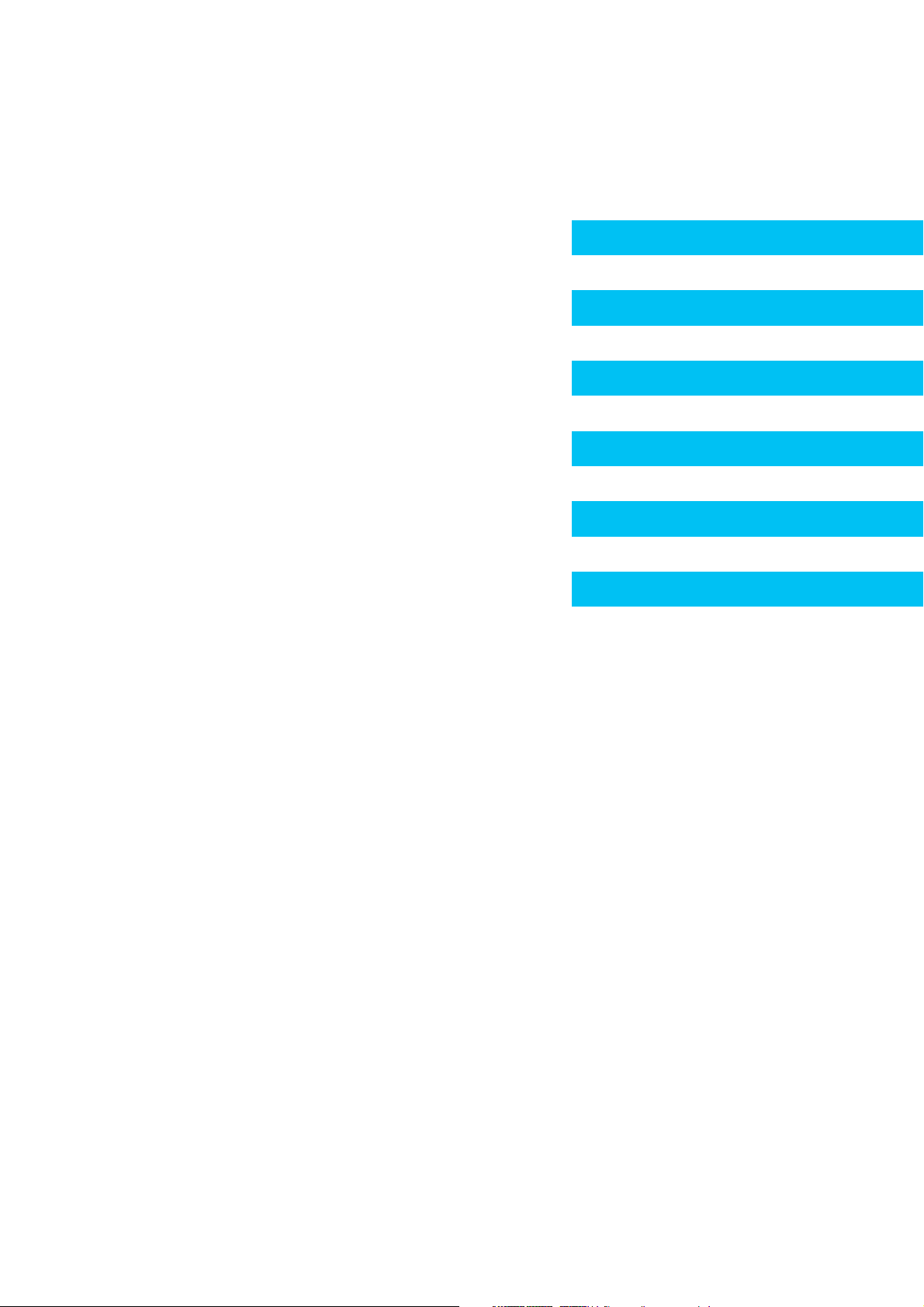
Deutsch
English
Français
Italiano
Español
Nederlands
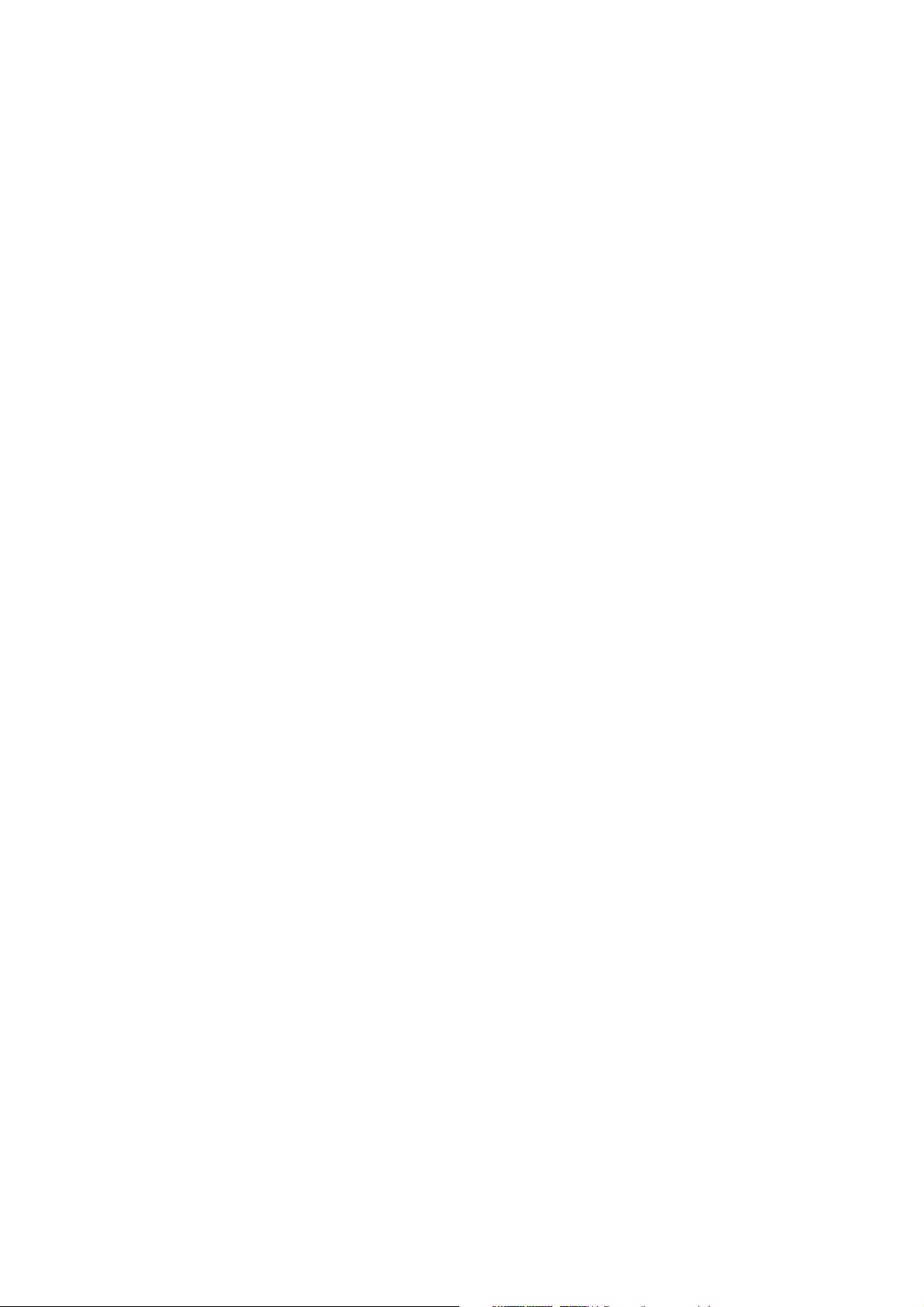
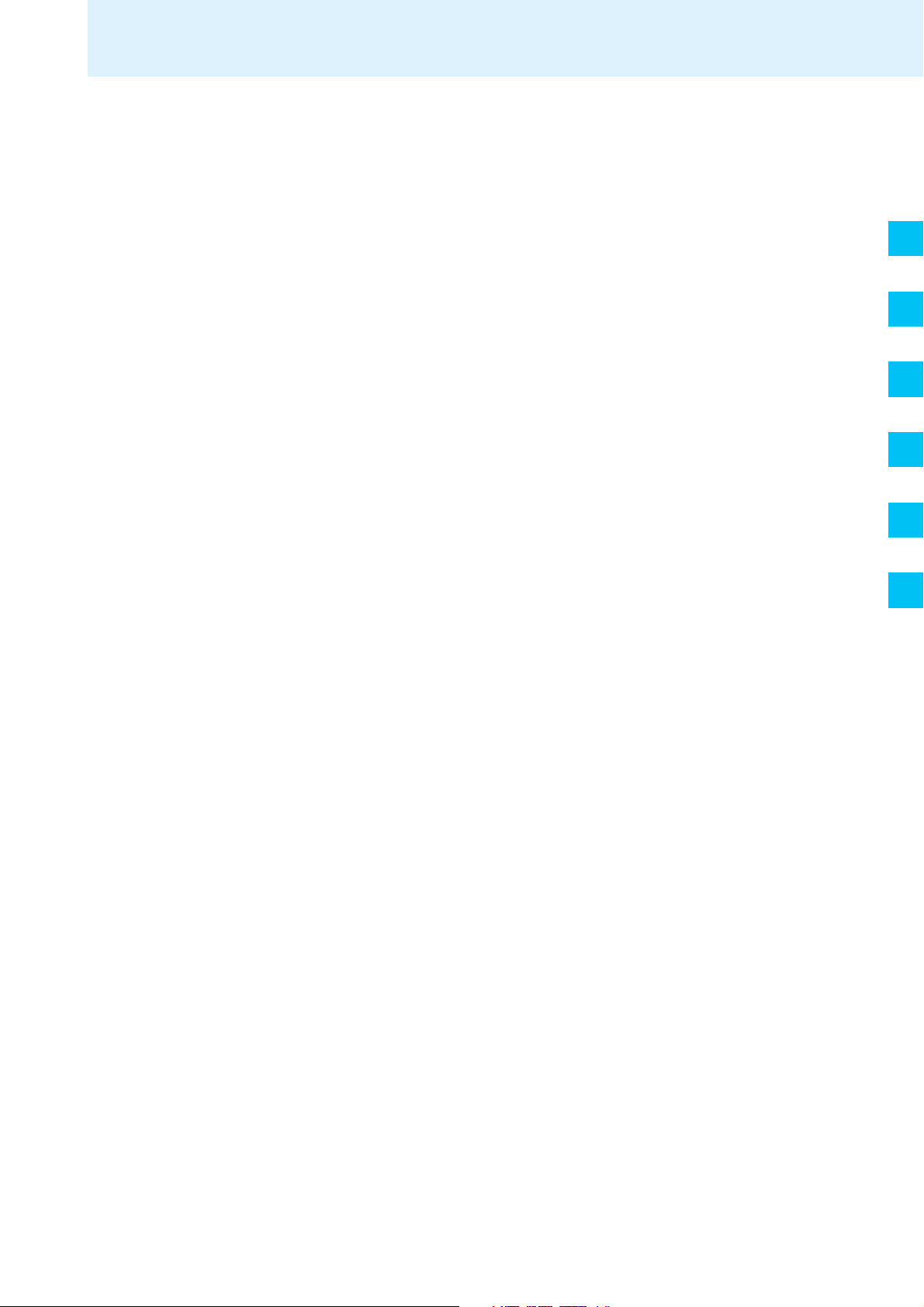
Contents
Important safety instructions ..................................................................................... 2
WiCOS – the wireless conference system ............................................................... 5
Areas of application ..................................................................................................... 5
The technology used .................................................................................................... 7
Available system components – scope of delivery ............................................. 8
Overview of the components ...................................................................................... 9
WiCOS wireless conference units ............................................................................ 10
WiCOS AP access point .............................................................................................. 18
Overview of the web server ..................................................................................... 19
WiCOS CASE transport case ..................................................................................... 20
Putting the conference system into operation ................................................. 21
Putting the access point into operation ................................................................ 21
Putting the conference units into operation ........................................................ 25
Switching the components on/off ......................................................................... 29
Switching the access point on/off .......................................................................... 29
Switching a conference unit on/off ....................................................................... 31
Running a conference .................................................................................................. 33
Operating a delegate unit ........................................................................................ 33
Operating a chairman unit ....................................................................................... 36
Configuring the conference system ....................................................................... 43
Loading the factory default settings – “Reset“ .................................................. 43
Calling up the web server of the access point ...................................................... 44
Adjusting the basic settings – “Setup“ ................................................................. 47
Adjusting the RF settings – “RF configuration“ .................................................. 52
Adjusting the conference settings – “Conference Management“ ................... 56
Additional functions – “Service“ ............................................................................ 66
Eavesdropping protection and encryption – “Encryption” ............................... 67
Transporting the conference system .................................................................... 70
Preparing the access point for transport .............................................................. 70
Preparing the conference units for transport ...................................................... 71
Using the transport case .......................................................................................... 72
Integrating WiCOS into a wired conference system ....................................... 73
Connecting the access point to the SDC 8200 CU central unit ......................... 73
Initializing the conference units with the SDC 8200 CU central unit .............. 75
Configuring the complete conference system - slave mode operation) ......... 77
Using stand-alone operation in parallel with slave mode operation .............. 78
Holding a conference in slave mode operation .................................................... 79
Using the interpretation system ............................................................................ 80
Cleaning the conference system ............................................................................. 82
If a problem occurs ... ................................................................................................... 83
Accessories and spare parts ..................................................................................... 84
Specifications .................................................................................................................. 85
Manufacturer Declarations ........................................................................................ 88
Index .................................................................................................................................. 90
DE
EN
FR
IT
ES
NL
WiCOS ehemals SDCw 9000 | Korrekturexemplar 10 | 03.03.09 1
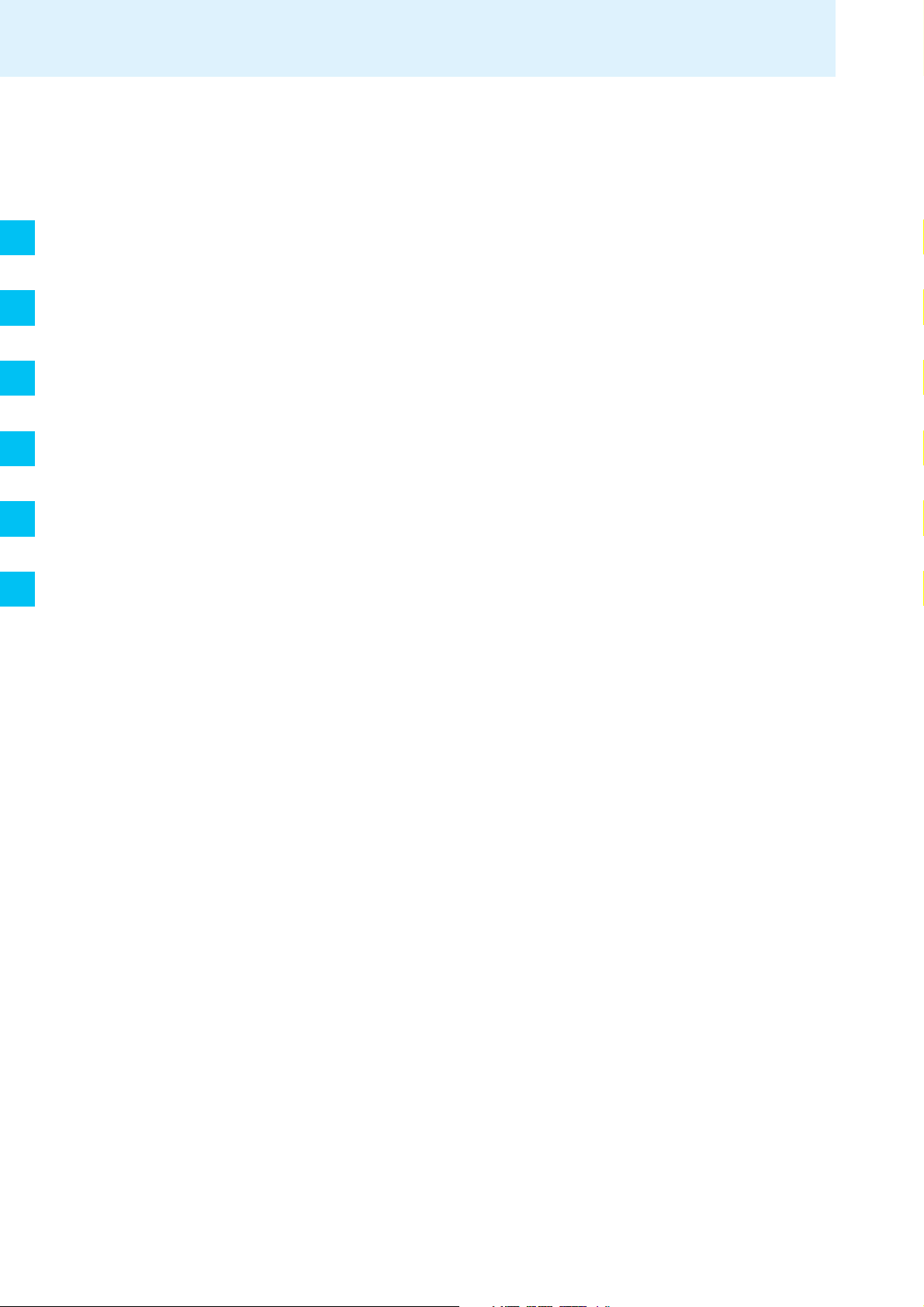
DE
EN
FR
IT
ES
NL
Important safety instructions
Important safety instructions
• Read this instruction manual.
• Keep this instruction manual. Always include this instruction manual
when passing the products on to third parties.
• Heed all warnings and follow all instructions in this instruction manual.
• Refer all servicing to qualified service personnel.
Servicing is required if the products have been damaged in any way,
liquid has been spilled, objects have fallen inside, the products have
been exposed to rain or moisture, do not operate properly or have been
dropped.
• WARNING: To reduce the risk of fire or electric shock, do not use the
products unit near water and do not expose them to rain or moisture.
Do not place objects filled with liquids, such as vases or coffee cups, on
the products.
• Only use the supplied mains units.
• Unplug the mains units from the wall socket
– to completely disconnect the devices from the mains,
– during lightning storms or
– when unused for long periods of time.
• Only operate the mains units from the correct type of power source
(see page 83).
• Ensure that the mains units are
– in a safe operating condition and easily accessible,
– properly plugged into the wall socket,
– only operated within the permissible temperature range (see
page 84).
– not covered or exposed to direct sunlight for longer periods of time
in order to prevent heat accumulation (see page 84).
• Do not block any ventilation openings. Install the products in
accordance with the instructions given in this instruction manual.
• Do not install the products near any heat sources.
• Only use attachments/accessories specified by Sennheiser.
Overloading
Do not overload wall outlets and extension cables as this may result in fire
and electric shock.
Replacement parts
When replacement parts are required, be sure the service technician uses
replacement parts specified by Sennheiser or those having the same
characteristics as the original part. Unauthorized substitutions may result
in fire, electric shock, or other hazards.
Service and care
No user serviceable parts inside! Do not attempt to service devices yourself
as opening or removing covers may expose dangerous voltage or other
hazards. Refer all servicing to qualified service personnel.
2 WiCOS ehemals SDCw 9000 | Korrekturexemplar 10 | 03.03.09
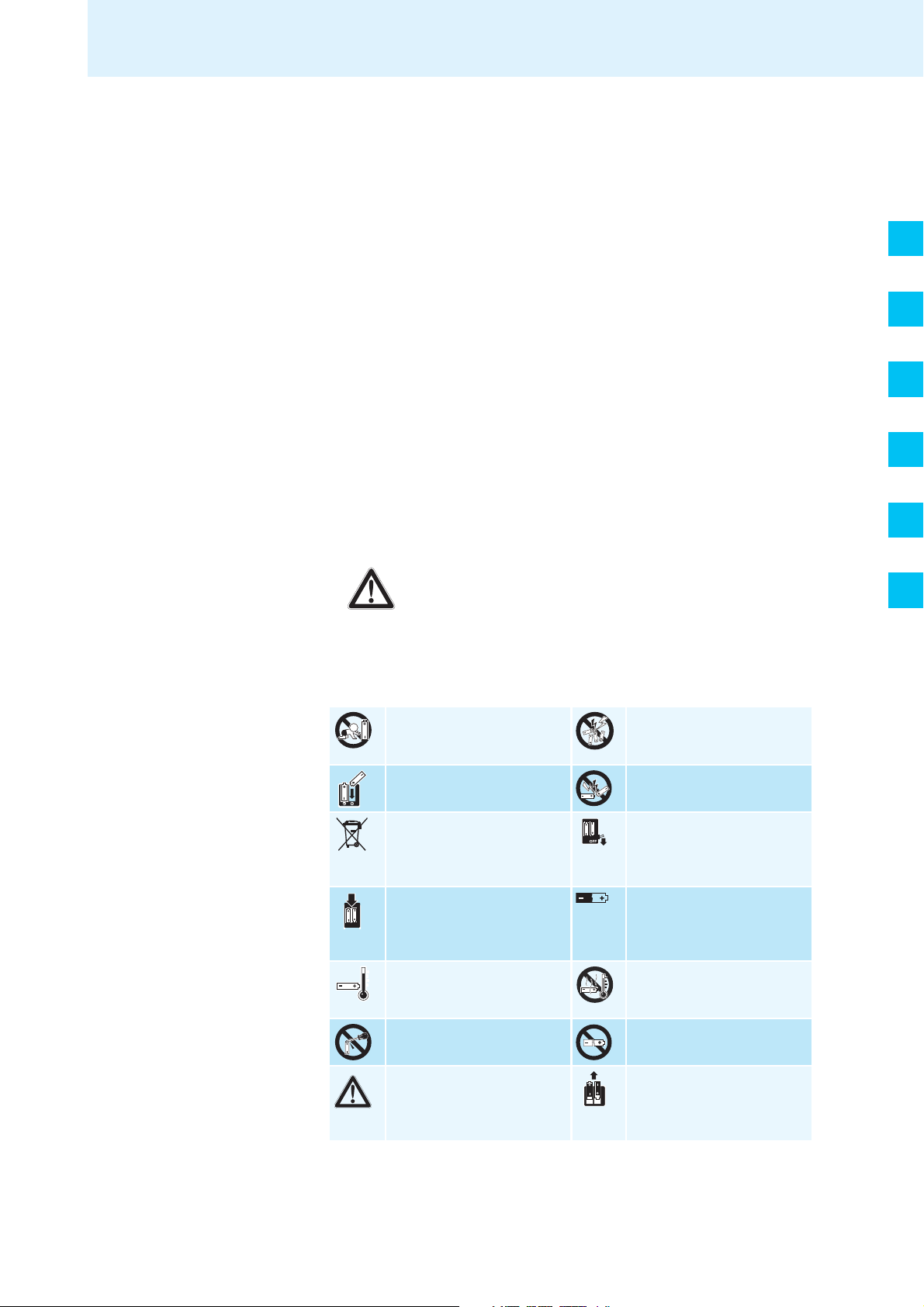
Important safety instructions
Only use a slightly damp cloth to clean the devices. Do not use any
cleansing agents or solvents.
Danger due to high volumes
These devices are capable of producing sound pressure exceeding
85 dB(A). 85 dB(A) is the sound pressure corresponding to the maximum
permissible volume which is by law (in some countries) allowed to affect
your hearing for the duration of a working day. It is used as a basis
according to the specifications of industrial medicine. Higher volumes or
longer durations can damage your hearing. At higher volumes, the
duration must be shortened in order to prevent hearing damage. The
following are sure signs that you have been subjected to excessive noise
for too long a time:
• You can hear ringing or whistling sounds in your ears.
• You have the impression (even for a short time only) that you can no
longer hear high notes.
Safety instructions for the Lithium-Ion battery pack
DE
EN
FR
IT
If abused or misused, the WiCOS BA battery pack may leak. In extreme
cases, it may even present
• a heat hazard,
• a fire hazard,
• an explosion hazard,
• a smoke or gas hazard.
Please understand that Sennheiser does not accept liability for damage
arising from abuse or misuse.
Keep away from children. Do not pack charged batteries
loose – danger of shorting
out/fire hazard.
Observe correct polarity. Do not short-circuit.
Dispose of the battery pack
at special collection points or
return it to your specialist
dealer.
Only charge the battery pack
with the appropriate
Sennheiser chargers.
Only charge the battery pack
at ambient temperatures
between 10 °C and 40 °C.
Do not mutilate or dismantle. Do not continue to use a
Switch battery pack-powered
devices off after use.
When not using the battery
pack for extended periods of
time, charge it regularly
(about every 3 months).
Do not heat above 70 °C/
158 °F, e.g. do not expose to
sunlight or throw into a fire.
defective battery pack.
ES
NL
Immediately remove the
battery pack from an
obviously defective device.
When not using the device
for extended periods of time,
remove the battery pack
from the device.
WiCOS ehemals SDCw 9000 | Korrekturexemplar 10 | 03.03.09 3
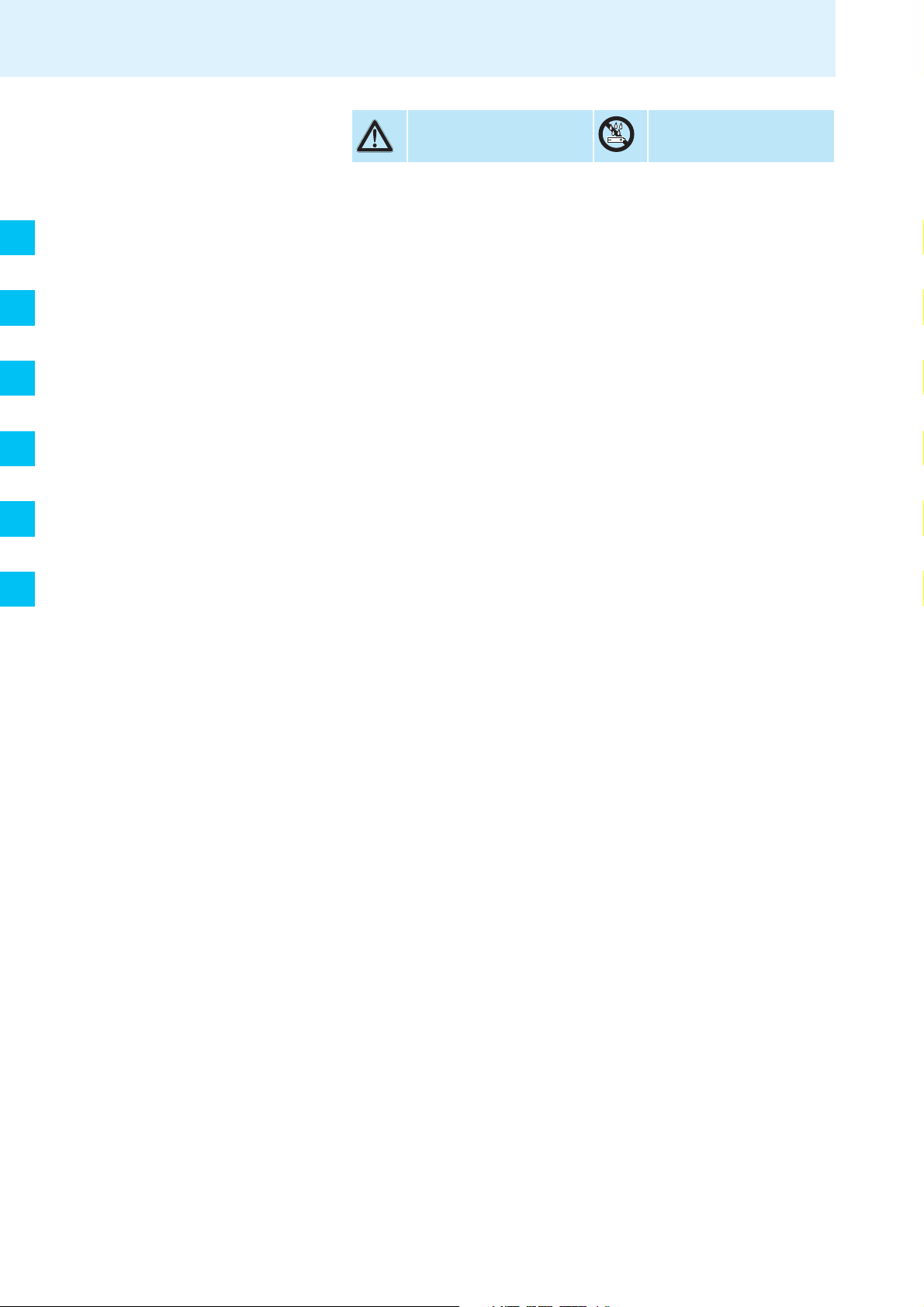
Important safety instructions
DE
EN
FR
IT
ES
Only use the original
Sennheiser battery pack.
Intended use
Intended use of the WiCOS wireless conference system includes:
• having read this instruction manual, especially the chapter “Important
safety instructions” on page 2,
• using the system within the operating conditions and limitations
described in this instruction manual.
“Improper use” means using the system other than as described in this
instruction manual, or under operating conditions which differ from those
described herein.
Do not expose to moisture.
NL
4 WiCOS ehemals SDCw 9000 | Korrekturexemplar 10 | 03.03.09
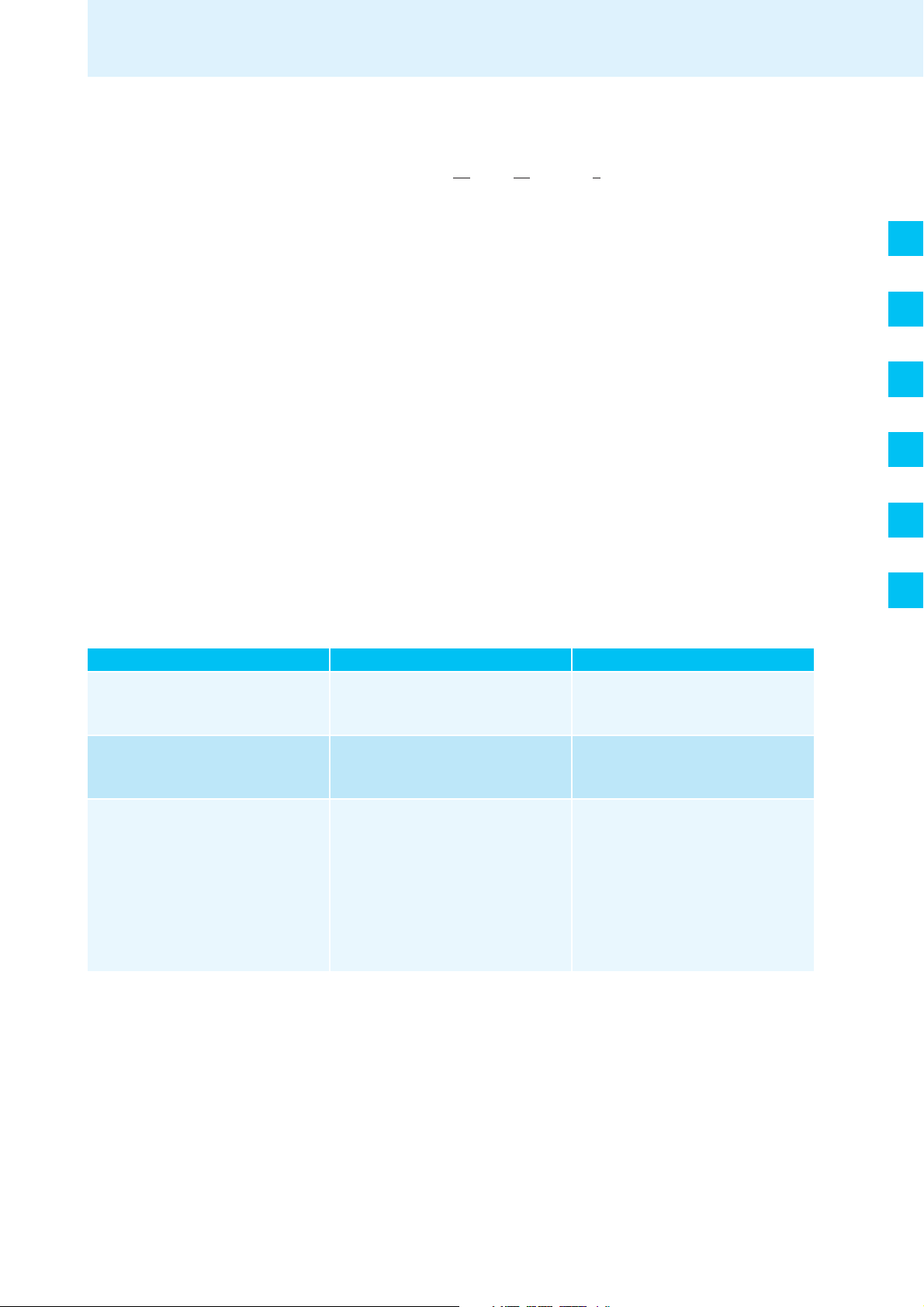
WiCOS – the wireless conference system
WiCOS – the wireless conference system
WiCOS stands for Wireless Conference System – the new generation of
mobile and wireless conference equipment from Sennheiser. The WiCOS
conference system utilizes all advantages of digital communications
technology:
• Ease of use due to automatic configuration of the system
• Easy installation and straight-forward operation
• Conference units with up to 20 hrs operating time
• Decentralized, clear sound reproduction
• Conference units are extremely easy to operate
• Voting function
• Dynamic frequency management for intermodulation-free operation
• 2 usable frequency bands (2.4 GHz and 5 GHz)
• Easy integration of the wireless WiCOS system into the wired SDC 8200
digital conference system from Sennheiser
• Ideal for both small seminars with only a few participants and large
conferences with any number of participants
DE
EN
FR
IT
ES
Areas of application
The WiCOS conference system offers you reliable, wireless conferencing on
the 2.4 GHz or 5 GHz frequency bands. The system architecture allows for
different conference configurations:
Conference configuration You can ... You require ...
Standard operation • run a discussion with optional
assignment of the “speaking right”
by a chairman
Extended operation • run a discussion with assignment of
the “speaking right” by a chairman
• conduct voting session
integrated operation
(slave mode operation)
• run a discussion with assignment of
the “speaking right” by a chairman
• offer simultaneous interpretation of
the floor channel
• conduct voting sessions
• make use of the additional features
of the Sennheiser SDC 8200
conference and interpretation
system
• 1 WiCOS AP access point
• WiCOS D delegate units
• WiCOS C chairman unit (optional)
• 1 WiCOS AP access point
• WiCOS DV delegate units
• WiCOS CV chairman unit
• WiCOS wireless conference system
– 1 WiCOS AP access point
– WiCOS DV delegate units
– WiCOS CV chairman unit
• wired SDC 8200 conference and
interpretation system
– SDC 8200 CU-M or CU central unit
– SDC 8200 ID interpreter units
– SDC 8200 conference units
NL
WiCOS ehemals SDCw 9000 | Korrekturexemplar 10 | 03.03.09 5
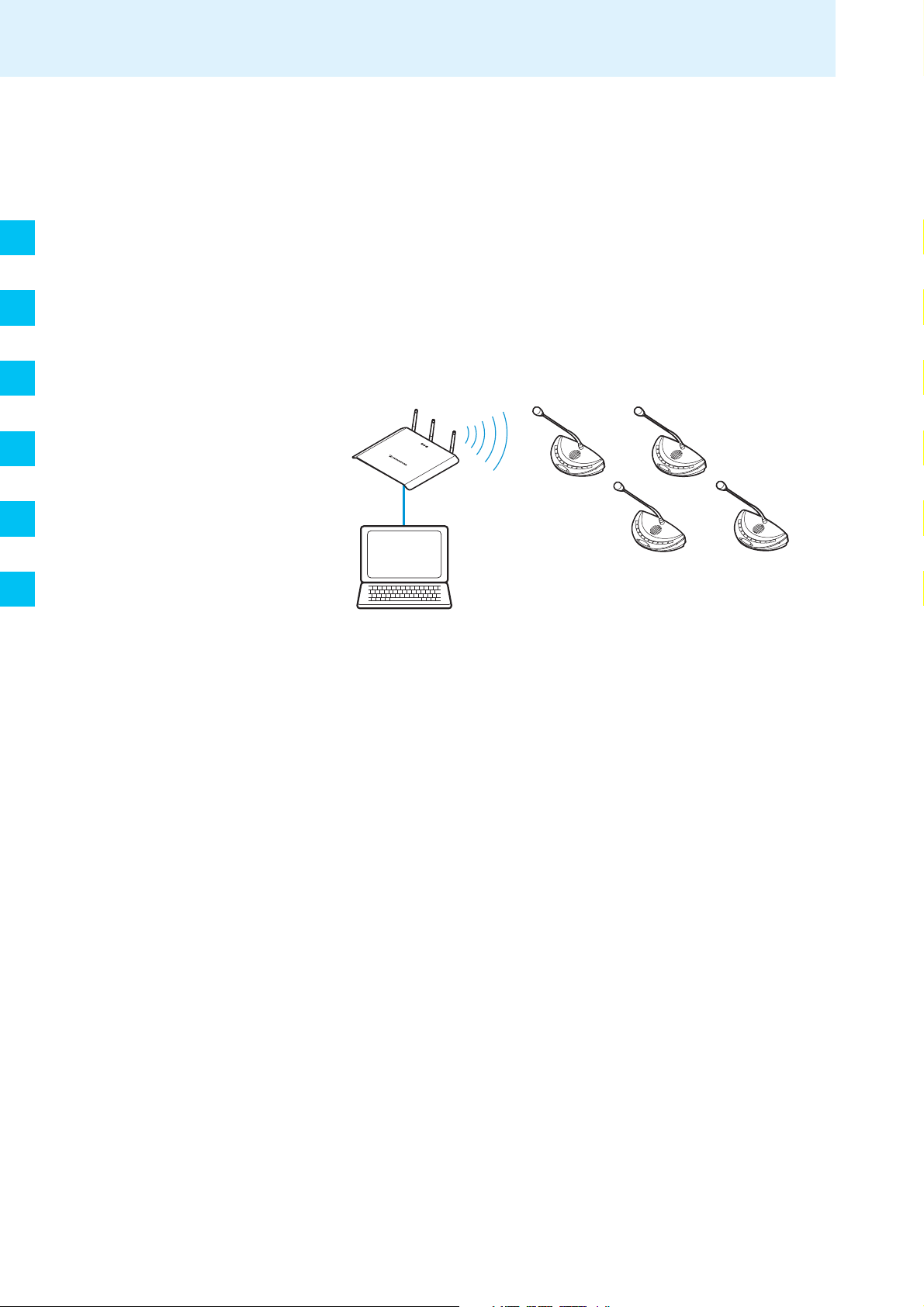
DE
WiCOS – the wireless conference system
Stand-alone operation – wireless conferencing
For stand-alone operation, you only require the WiCOS system
components. You can use different conference modes and, in addition to
running discussions, you can also conduct voting sessions.
The delegate and chairman units are wirelessly connected to the access
point, which acts as the central unit and controls the conference system.
The battery pack-powered conference units are wireless and can be placed
as you wish.
EN
FR
IT
ES
NL
Setup for stand-alone operation
The access point has an integrated web server for configuring and
monitoring the WiCOS conference system. In order to control these
functions, a computer with network connection and a web browser is
needed.
WiCOS AP
WiCOS CV
WiCOS C
WiCOS DV
WiCOS D
Computer
Integrated operation (slave mode operation) – with the wired SDC 8200
conference and interpretation system
The WiCOS wireless conference system can be integrated into the wired
SDC 8200 conference and interpretation system. This allows you to expand
the conference system and/or easily bridge relatively long distances. In
slave mode operation, you can use the WiCOS system for simultaneous
interpretation and add professional accessories such as room
microphones, camera functions or the software control of the SDC 8200
conference and interpretation system.
For slave mode operation, you require the SDC 8200 conference and
interpretation system with the SDC 8200 CU-M or SDC 8200 CU central
unit. One or several access points can be connected to the central unit. As
in stand-alone operation, the access point controls the wireless
communication between the conference units. The conference system is
configured via the SDC 8200 CU-M or SDC 8200 CU central unit. In
integrated operation, all conference units of the wireless WiCOS system
behave like conference units of the SDC 8200 system.
To use language distribution, you also require SDC 8200 interpreter units.
The WiCOS DV and WiCOS CV conference units allow you to select between
up to 16 interpretation channels.
6 WiCOS ehemals SDCw 9000 | Korrekturexemplar 10 | 03.03.09
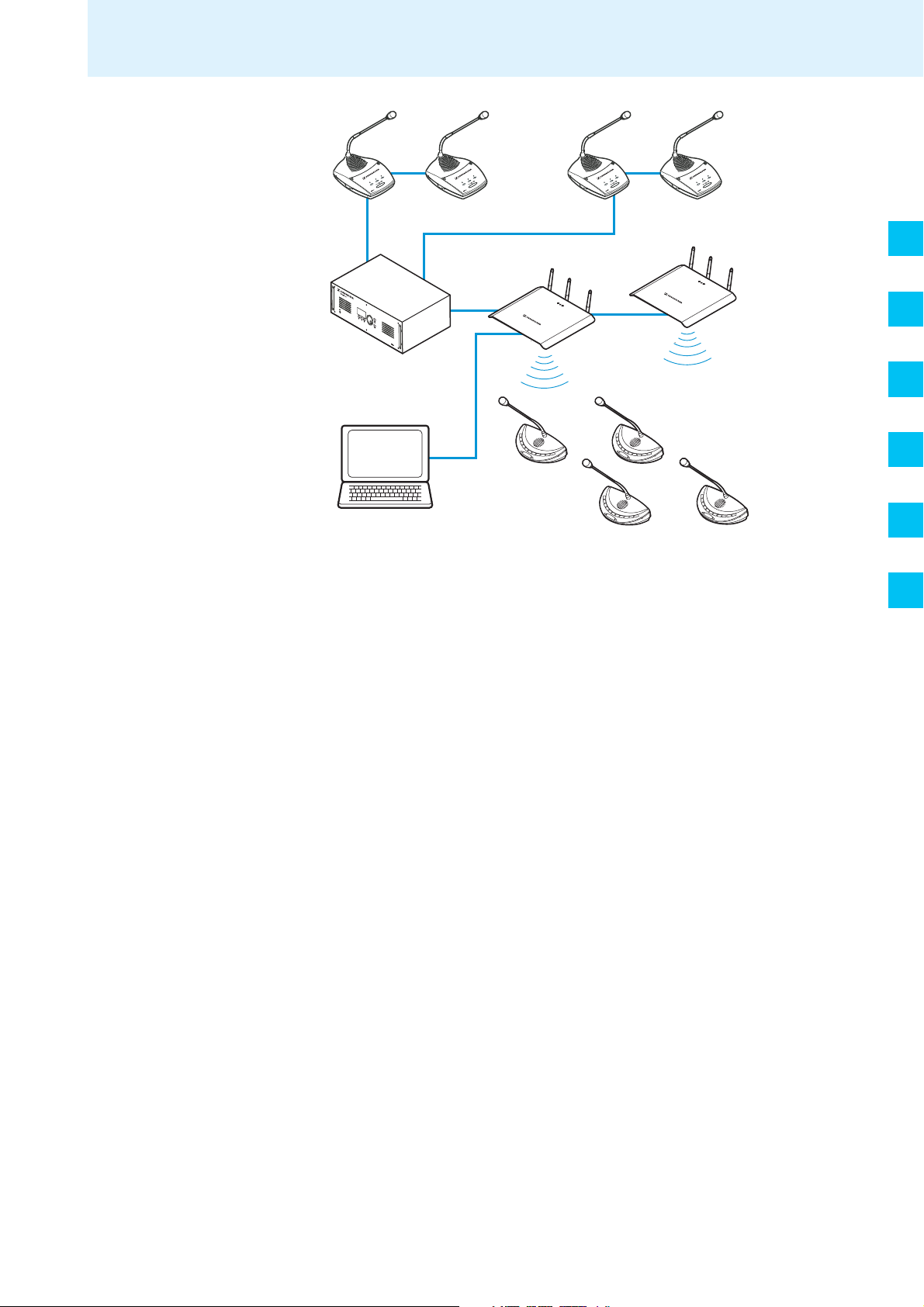
Setup for integrated operation
WiCOS AP
WiCOS AP
Computer
SDC 8200 conference units
SDC 8200 CU/CU-M
WiCOS CV
WiCOS DV
WiCOS C
WiCOS D
SDC 8200 conference units
(slave mode operation)
WiCOS – the wireless conference system
DE
EN
FR
IT
The technology used
The radio technology of the WiCOS conference system is based on the
transmission standard for radio networks IEEE 802.11 a/g which is
widespread in computer technology. This radio standard offers the largest
possible operational reliability and transmission quality. The radio
protocols are optimized for conferencing, thus avoiding intermodulations
with existing radio networks. The dynamic frequency management of the
WiCOS conference system automatically detects occupied frequency
bands and changes to a free frequency band with no interruptions, even
during operation.
ES
NL
WiCOS ehemals SDCw 9000 | Korrekturexemplar 10 | 03.03.09 7
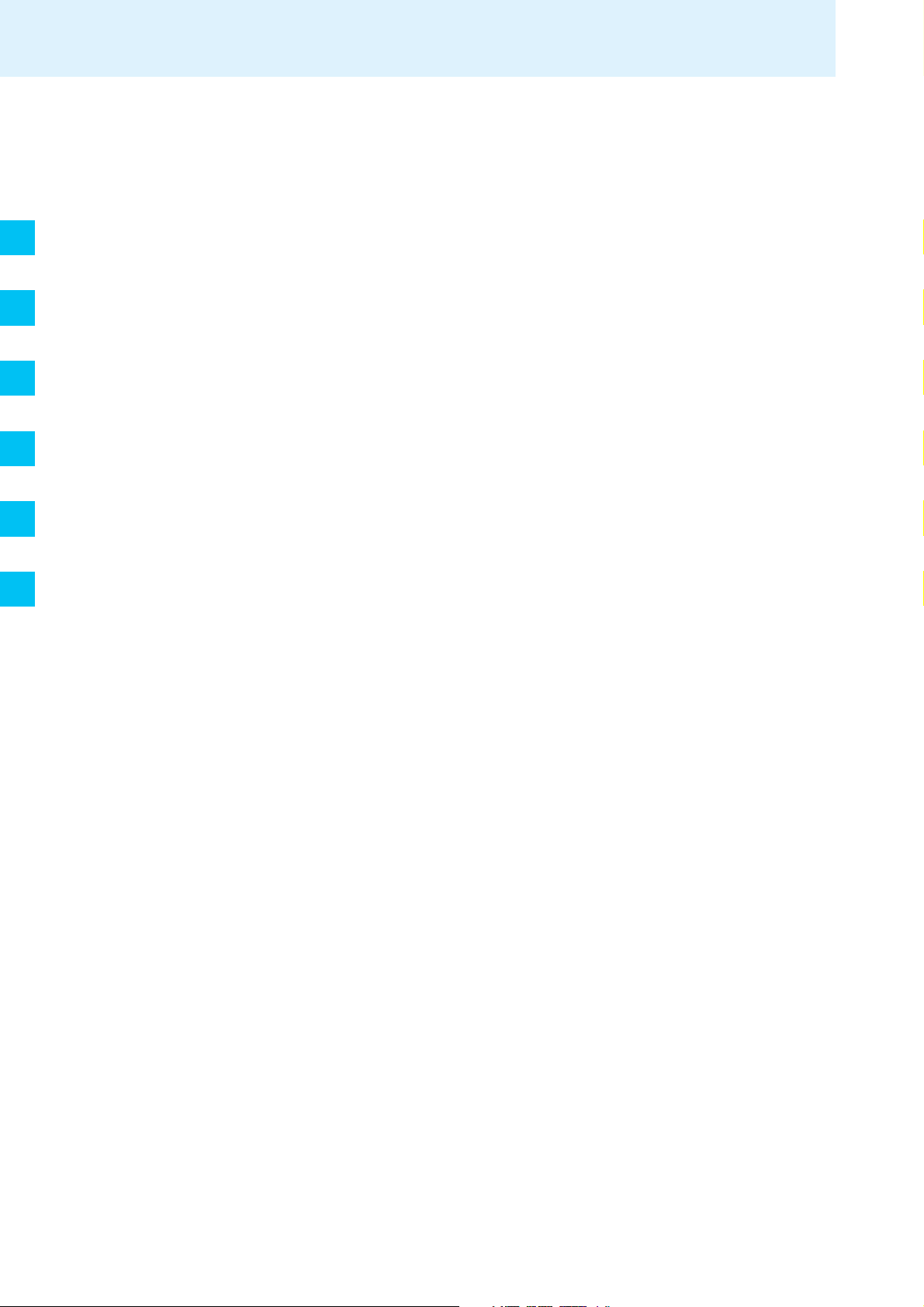
DE
EN
Available system components – scope of delivery
Available system components –
scope of delivery
The following WiCOS system components are available:
Delegate unit 1 WiCOS D delegate unit (without voting function) or
WiCOS DV delegate unit (with voting function and channel selection
keys)
1 WiCOS MIC gooseneck microphone
1 WiCOS BA Lithium-Ion battery pack
FR
IT
ES
NL
Chairman unit 1 WiCOS C chairman unit (without voting function) or
WiCOS CV chairman unit (with voting function and channel selection
keys)
1 WiCOS MIC gooseneck microphone
1 WiCOS BA Lithium-Ion battery pack
Charging power supply for
battery pack
Access point 1 WiCOS AP access point
DC power supply for access point 1 WiCOS NT-AP DC power supply for WiCOS AP access point
Transport case 1 WiCOS CASE transport case (with wheels) for one conference system
1 WiCOS NT-BA charging power supply for WiCOS BA battery pack
3 country adapters (EU/UK/US)
3 rod antennas
3 country adapters (EU/UK/US)
1 network cable (Cat5)
1 CD ROM with instruction manual (PDF file)
3 country adapters (EU/UK/US)
with up to 12 conference units and accessories
8 WiCOS ehemals SDCw 9000 | Korrekturexemplar 10 | 03.03.09
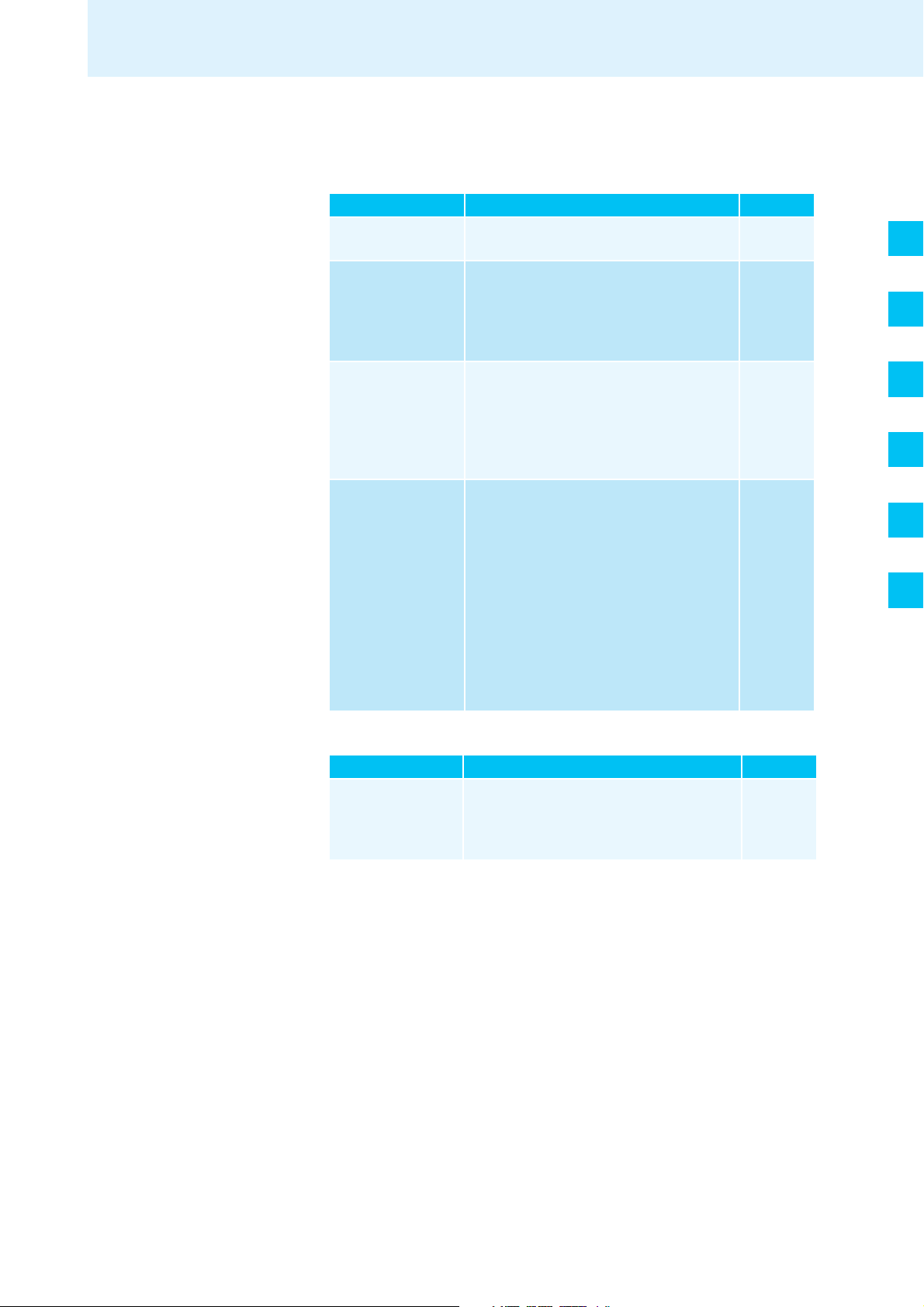
Overview of the components
Overview of the components
Your conference system can comprise the following conferences units:
Conference unit Functions Overview
WiCOS D Delegate unit for discussions
• 2 headphone sockets for the floor channel
WiCOS C Chairman unit with moderator function
• Next key and priority key
• 2 volume control keys for the conference
units’ built-in loudspeakers
• 2 headphone sockets for the floor channel
WiCOS DV Delegate unit for discussions including votes
and language distribution
• 3 voting keys
• 2 channel selection keys
• 2 headphones sockets for interpretation
channels and the floor channel
WiCOS CV Chairman unit with moderator function and
voting administrator function
• Next key and priority key
• 3 operating modes
–voting mode
– volume adjustment mode for the
conference units’ built-in loudspeakers
– media control mode
• 3 voting keys
• 2 channel selection keys
• 2 headphones sockets for interpretation
channels and the floor channel
page 10
page 11
page 12
page 14
DE
EN
FR
IT
ES
NL
The conference system also comprises:
Central unit Function Overview
WiCOS AP access
point
• Controls the communication of the
conference units
• Configuration via web server
• Can be integrated in a network
page 18
You can also integrate the WiCOS conference system into the wired
SDC 8200 conference system and interpretation system (see page 73).
WiCOS ehemals SDCw 9000 | Korrekturexemplar 10 | 03.03.09 9
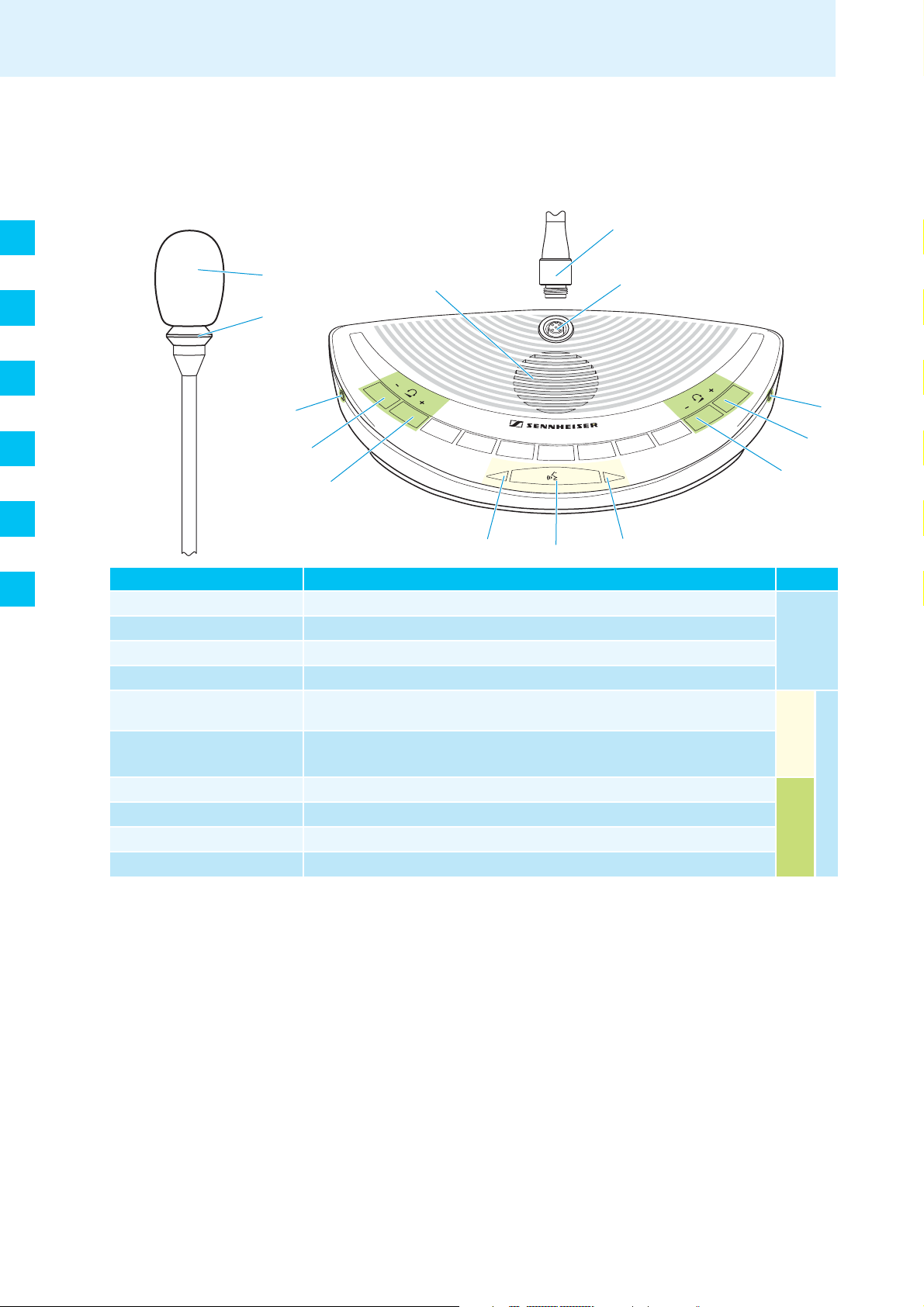
Overview of the components
WiCOS wireless conference units
WiCOS D delegate unit
DE
EN
FR
IT
ES
NL
3
1
K
4
2
J
I
H
:
Operating element Function/Meaning Group
1 Sound inlet basket
2 Signal light ring
3 Coupling ring
4 Microphone socket
0 Microphone LED
A Microphone key
for contributing to the discussion
indicates the “speaking right” or a request to speak
locks the microphone
for connection of the microphone, with indentation for correct orientation
indicates a request to speak, the “speaking right” and the connection status of
the conference unit
switches the conference unit on/off and controls the microphone
A
:
H
Gooseneck
J
I
microphone
H Headphone volume UP
I Headphone volume DOWN
J Headphone socket
K Loudspeaker
For an overview of the operating elements at the rear of the conference unit, refer to page 17.
increases the headphone volume
reduces the headphone volume
outputs the floor channel to headphones
outputs the floor channel
Conferencing
Conference unit
Sound output
10 WiCOS ehemals SDCw 9000 | Korrekturexemplar 10 | 03.03.09
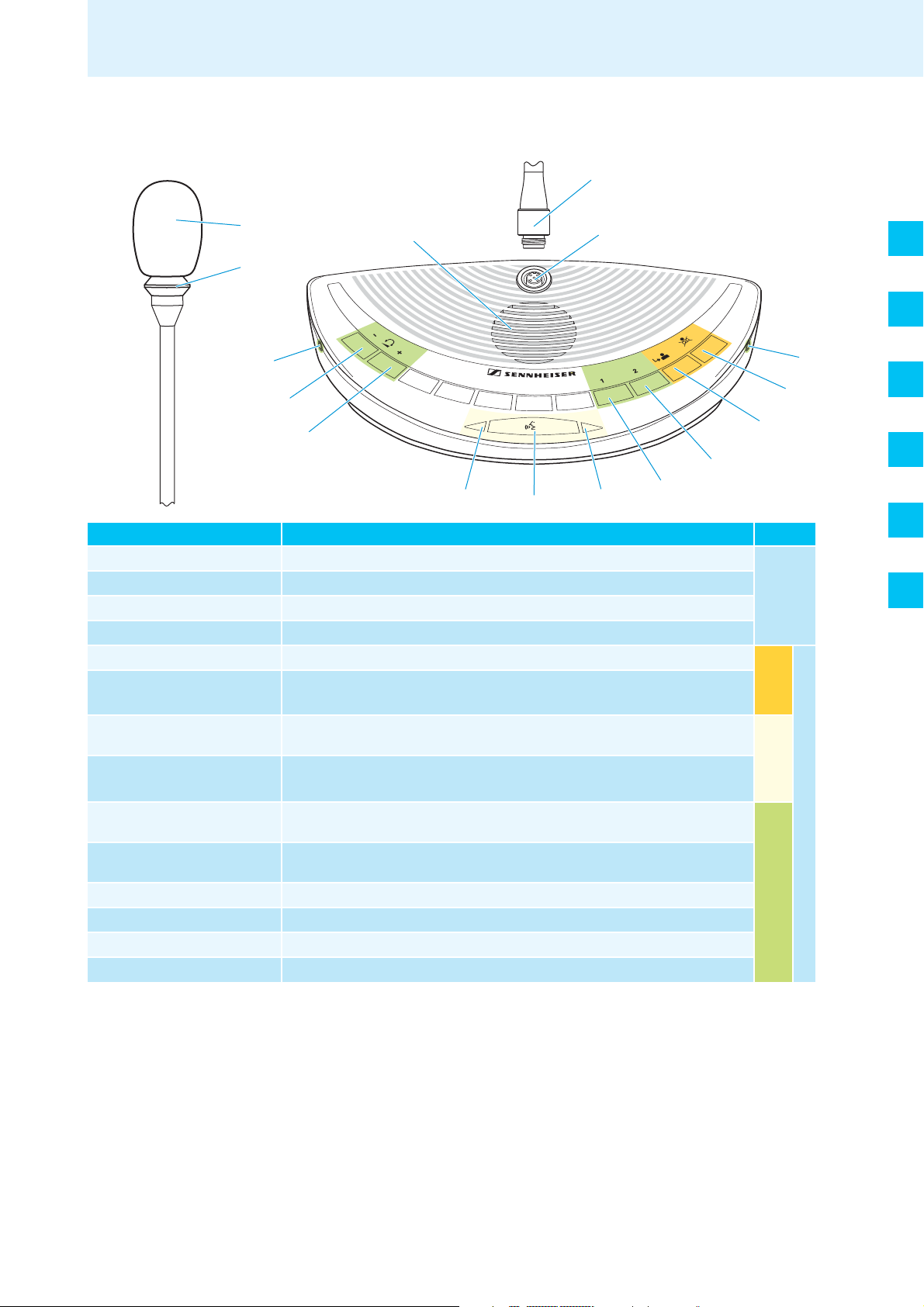
Overview of the components
:
A
:
K
3
4
6
5
J
H
I
J
1
2
WiCOS C chairman unit
8
9
Operating element Function/Meaning Group
1 Sound inlet basket
2 Signal light ring
3 Coupling ring
4 Microphone socket
5 Priority key
6 Next key
0 Microphone LED
A Microphone key
for contributing to the discussion
indicates the “speaking right” or a request to speak
locks the microphone
for connection of the microphone, with indentation for correct orientation
temporarily mutes all conference units or stops the discussion
assigns the “speaking right” to a participant from the request-to-speak list
indicates a request to speak, the “speaking right” and the connection status of
the conference unit
switches the conference unit on/off and controls the microphone
Gooseneck
Chairman
DE
EN
FR
IT
ES
NL
microphone
functions
Conferencing
8 Selection key A
9 Selection key B
H Headphone volume UP
I Headphone volume DOWN
J Headphone socket
K Loudspeaker
For an overview of the operating elements at the rear of the conference unit, refer to page 17.
increases the loudspeaker volume on the conference units, stops a voting
session, controls external media devices (depending on the operating mode)
reduces the loudspeaker volume on the conference units, starts a voting
session, controls external media devices (depending on the operating mode)
increases the headphone volume
reduces the headphone volume
outputs the floor channel to headphones
outputs the floor channel
Sound output
WiCOS ehemals SDCw 9000 | Korrekturexemplar 10 | 03.03.09 11
Conference unit
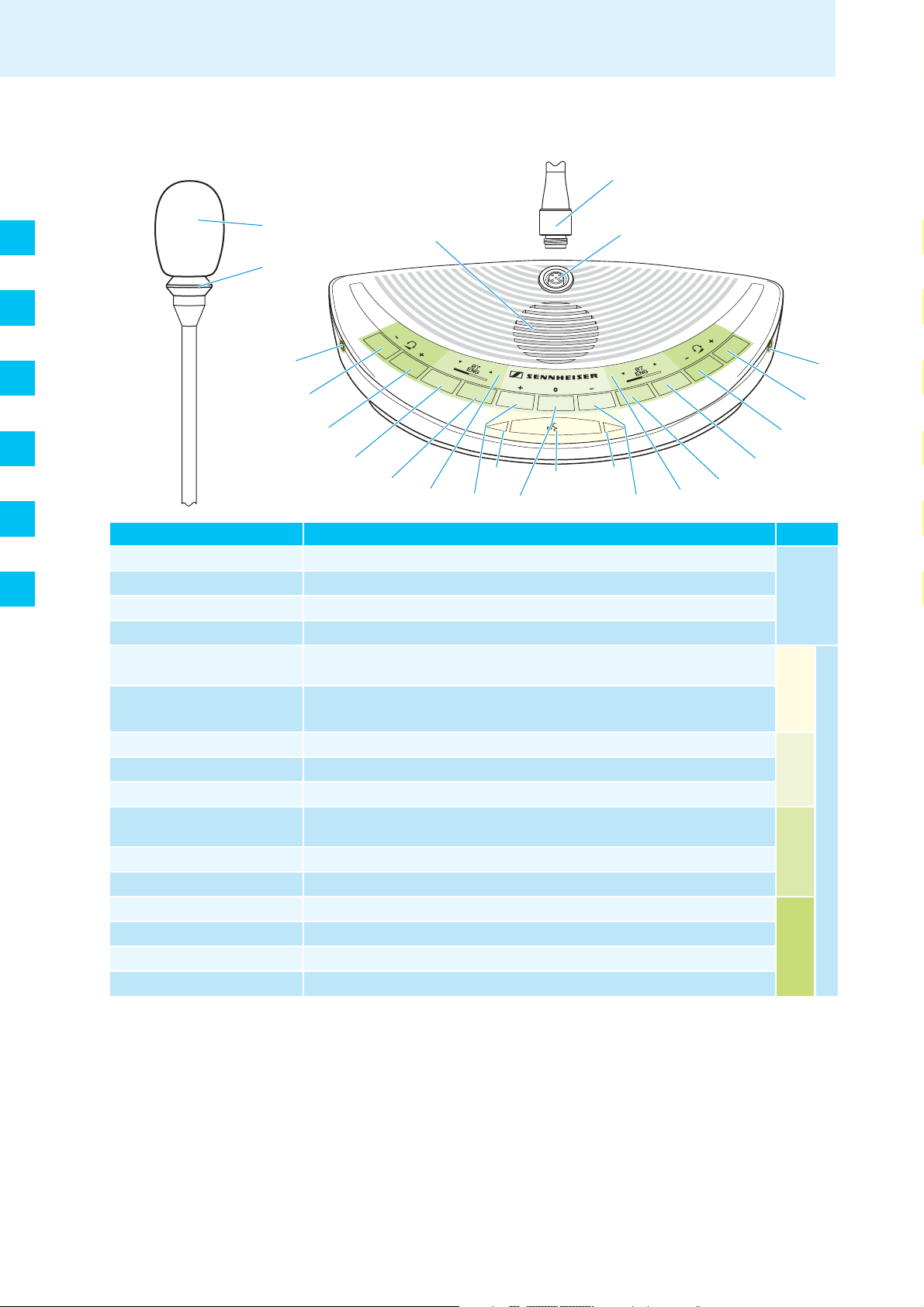
DE
:
A
:
K
3
4
I
J
H
I
J
C
G
F
D
E
H
G
F
D
E
1
2
EN
FR
IT
Overview of the components
WiCOS DV delegate unit with voting function
ES
NL
Operating element Function/Meaning Group
1 Sound inlet basket
2 Signal light ring
3 Coupling ring
4 Microphone socket
0 Microphone LED
A Microphone key
B NO key
C ABSTAIN key
D YES key
E Channel selection display
F CHANNEL UP key
G CHANNEL DOWN key
H Headphone volume UP
I Headphone volume DOWN
J Headphone socket
K Loudspeaker
for contributing to the discussion
indicates the “speaking right” or a request to speak
locks the microphone
for connection of the microphone, with indentation for correct orientation
indicates a request to speak, the “speaking right” and the connection status of
the conference unit
switches the conference unit on/off and controls the microphone
votes “no” in a voting session
votes “abstain” in a voting session
votes “yes” in a voting session
displays the interpretation channel, the voting results and
the headphone volume
selects the next interpretation channel
selects the previous interpretation channel
increases the headphone volume
reduces the headphone volume
outputs the floor channel and the interpretation channels to headphones
outputs the floor channel
Gooseneck
Conferencing
Voting
Language
Sound output
microphone
keys
Conference unit
distribution
For an overview of the operating elements at the rear of the conference unit, refer to page 17.
12 WiCOS ehemals SDCw 9000 | Korrekturexemplar 10 | 03.03.09
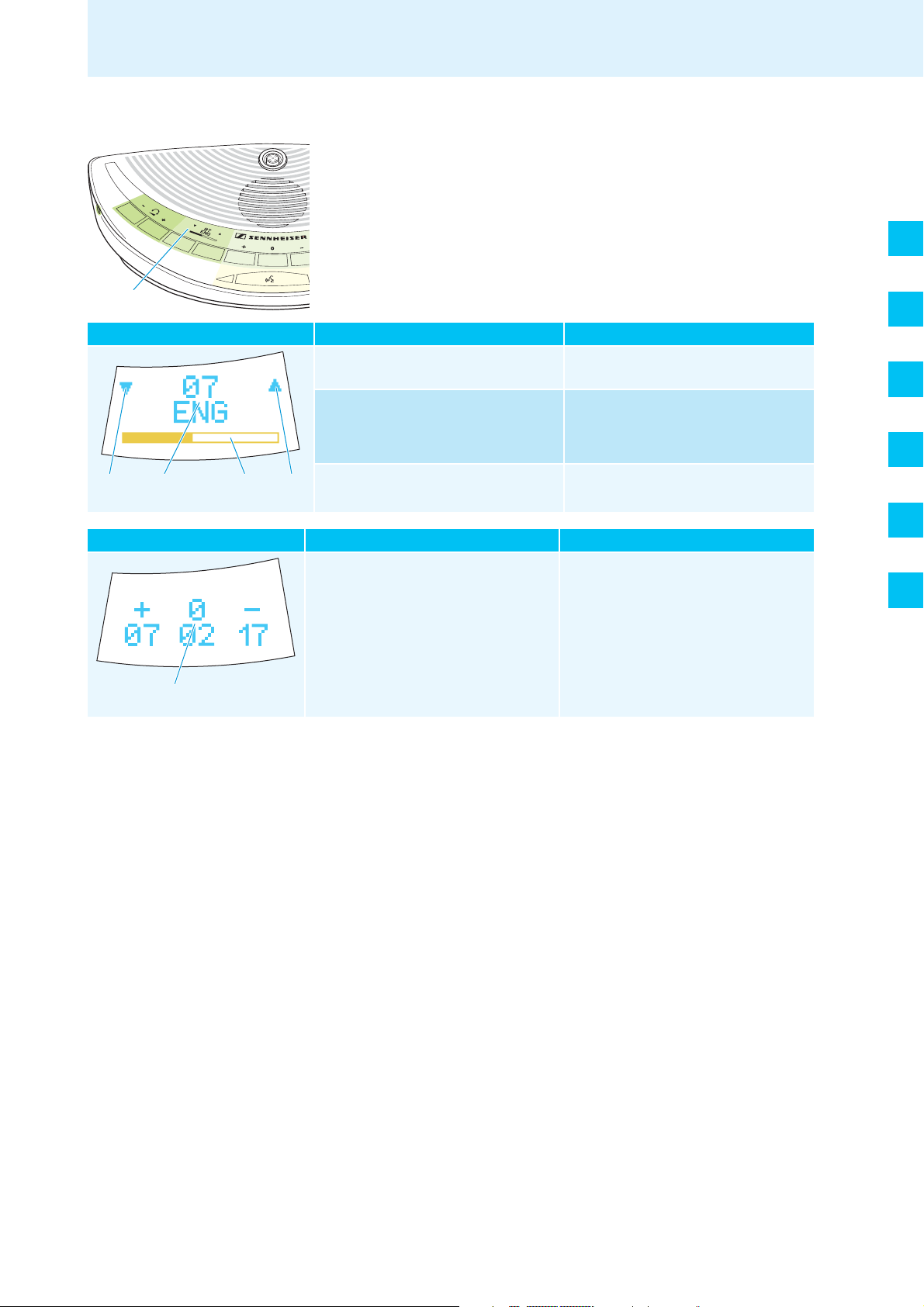
Overview of the components
Q
Q
R
S
T
Channel selection display E of the WiCOS DV delegate unit
The channel selection display E can display two different views.
DE
E
Interpretation channel selection Display Function/Meaning
Q Direction of the CHANNEL UP key F
and the CHANNEL DOWN key
R Channel number and channel name
S Headphone volume
Voting result Display Function/Meaning
T Voting result
The display has an automatic brightness control. Approx. 4 seconds after
the last key press, the brightness will be reduced. With each key press, the
display will light up with maximum brightness.
G
selects the next or the previous channel
displays the current channel output via
the headphones
Default setting:
floor channel “00 FLOOR”
displays the adjusted volume on the
headphone socket J
displays the voting result after the voting
session has ended
EN
FR
IT
ES
NL
WiCOS ehemals SDCw 9000 | Korrekturexemplar 10 | 03.03.09 13
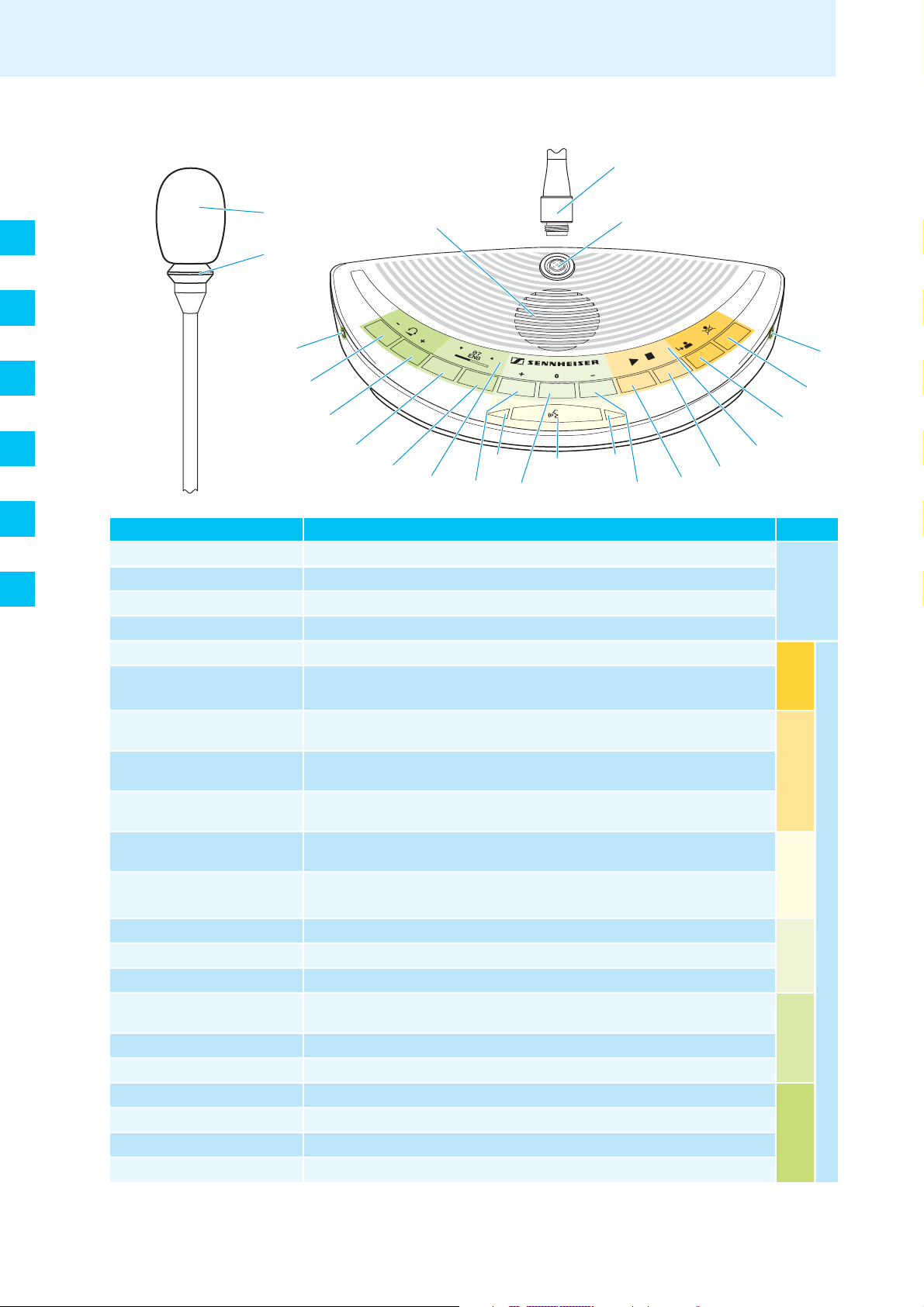
DE
:
A
:
K
3
4
5
J
H
I
J
C
G
F
D
E
6
7
8
B
9
1
2
EN
FR
IT
Overview of the components
WiCOS CV chairman unit with voting function
ES
NL
Operating element Function/Meaning Group
1 Sound inlet basket
2 Signal light ring
3 Coupling ring
4 Microphone socket
5 Priority key
6 Next key
7 Multi-function display
8 Selection key A
9 Selection key B
0 Microphone LED
A Microphone key
B NO key
C ABSTAIN key
D YES key
E Channel selection display
F CHANNEL UP key
G CHANNEL DOWN key
H Headphone volume UP
I Headphone volume DOWN
J Headphone socket
K Loudspeaker
For an overview of the operating elements at the rear of the conference unit, refer to page 17.
for contributing to the discussion
indicates the “speaking right” or a request to speak
locks the microphone
for connection of the microphone, with indentation for correct orientation
temporarily mutes all conference units or stops the discussion
assigns the “speaking right” to a participant from the request-to-speak list
displays the voting mode, the loudspeaker mode of the conference units and
the media control mode
increases the loudspeaker volume on the conference units, stops a voting
session, controls external media devices (depending on the operating mode)
reduces the loudspeaker volume on the conference units, starts a voting
session, controls external media devices (depending on the operating mode)
indicates a request to speak, the “speaking right” and the connection status of
the conference unit
switches the conference unit on/off and controls the microphone
votes “no” in a voting session
votes “abstain” in a voting session
votes “yes” in a voting session
displays the interpretation channel, the voting results and
the headphone volume
selects the next interpretation channel
selects the previous interpretation channel
increases the headphone volume
reduces the headphone volume
outputs the floor channel and the interpretation channels to headphones
outputs the floor channel
Gooseneck
Chairman
Voting and media
Conferencing
Voting
Language
Sound output
microphone
functions
functions
Conference unit
keys
distribution
14 WiCOS ehemals SDCw 9000 | Korrekturexemplar 10 | 03.03.09
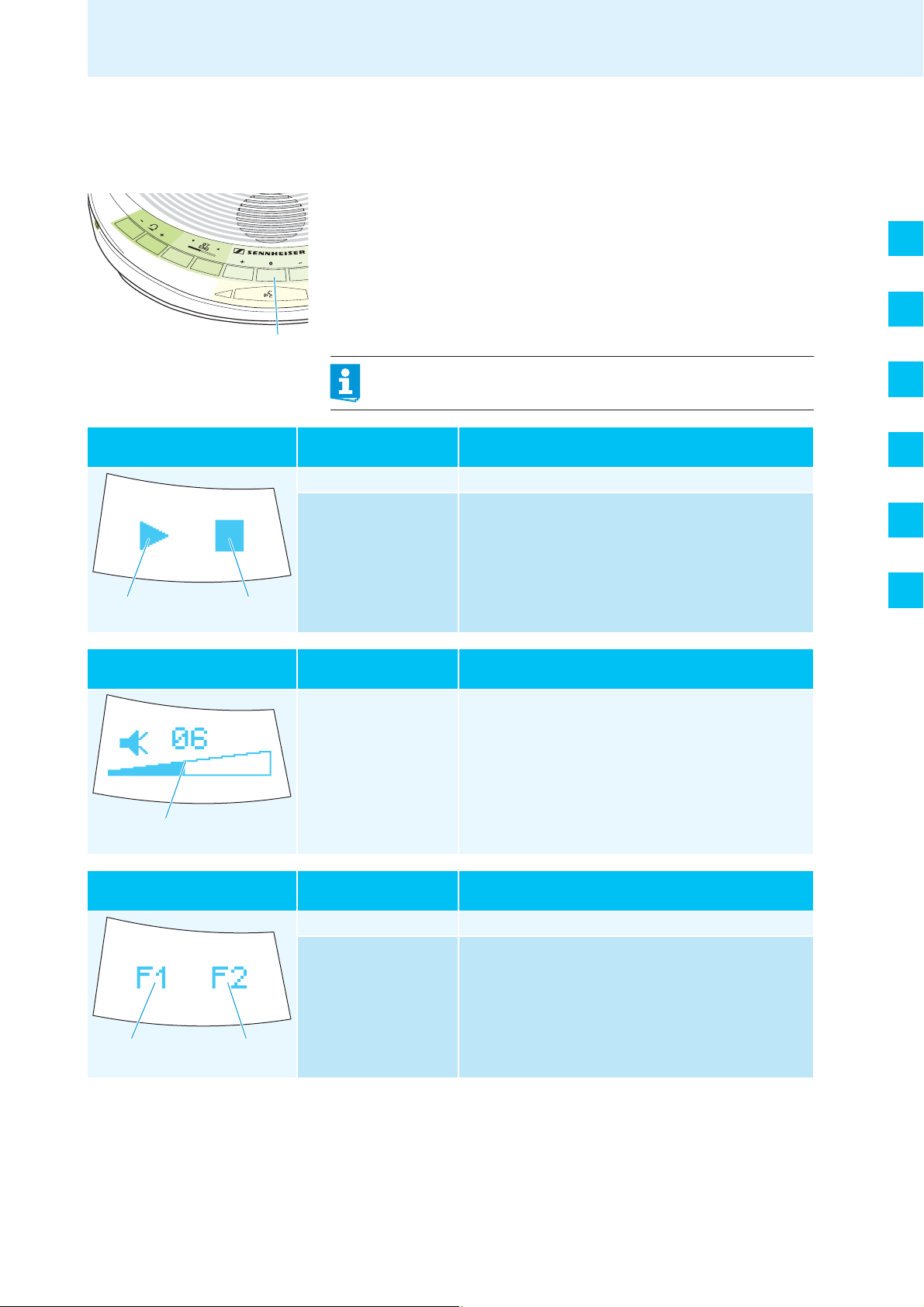
Overview of the components
C
Multi-function display 7 of the WiCOS CV chairman unit
The multi-function display 7 can display three different operating modes.
To switch between the operating modes and displays:
왘 Press the ABSTAIN key C for approx. 3 seconds.
You can switch between the following modes and displays:
– Voting mode (“Start/Stop Voting”)
– Volume adjustment mode for loudspeakers (“Volume Control”) and
– Media control mode (“Function key”).
Depending on the mode, the selection key A 8 and the selection
key B 9 are assigned different functions.
DE
EN
Voting mode
“Start/Stop Voting”
L
Volume adjustment mode for
loudspeakers “Volume Control”
M
You can also switch between the operating modes using the web
server (see page 65).
Display Function/Meaning
L Start Selection key B 9 starts a voting session
M Stop Selection key A 8 stops a voting session
Display Function/Meaning
N Volume of the
conference units’
loudspeakers
Adjusted volume of the conference units’ loudspeakers K
Selection key A 8 increases the volume
Selection key B
9 reduces the volume
FR
IT
ES
NL
N
Media control mode
“Function key”
Display Function/Meaning
O Media control 1 Selection key A 8 controls external media devices
P Media control 2 Selection key B 9 controls external media devices
O P
The display has an automatic brightness control. Approx. 4 seconds after
the last key press, the brightness will be reduced. With each key press, the
display will light up with maximum brightness.
WiCOS ehemals SDCw 9000 | Korrekturexemplar 10 | 03.03.09 15
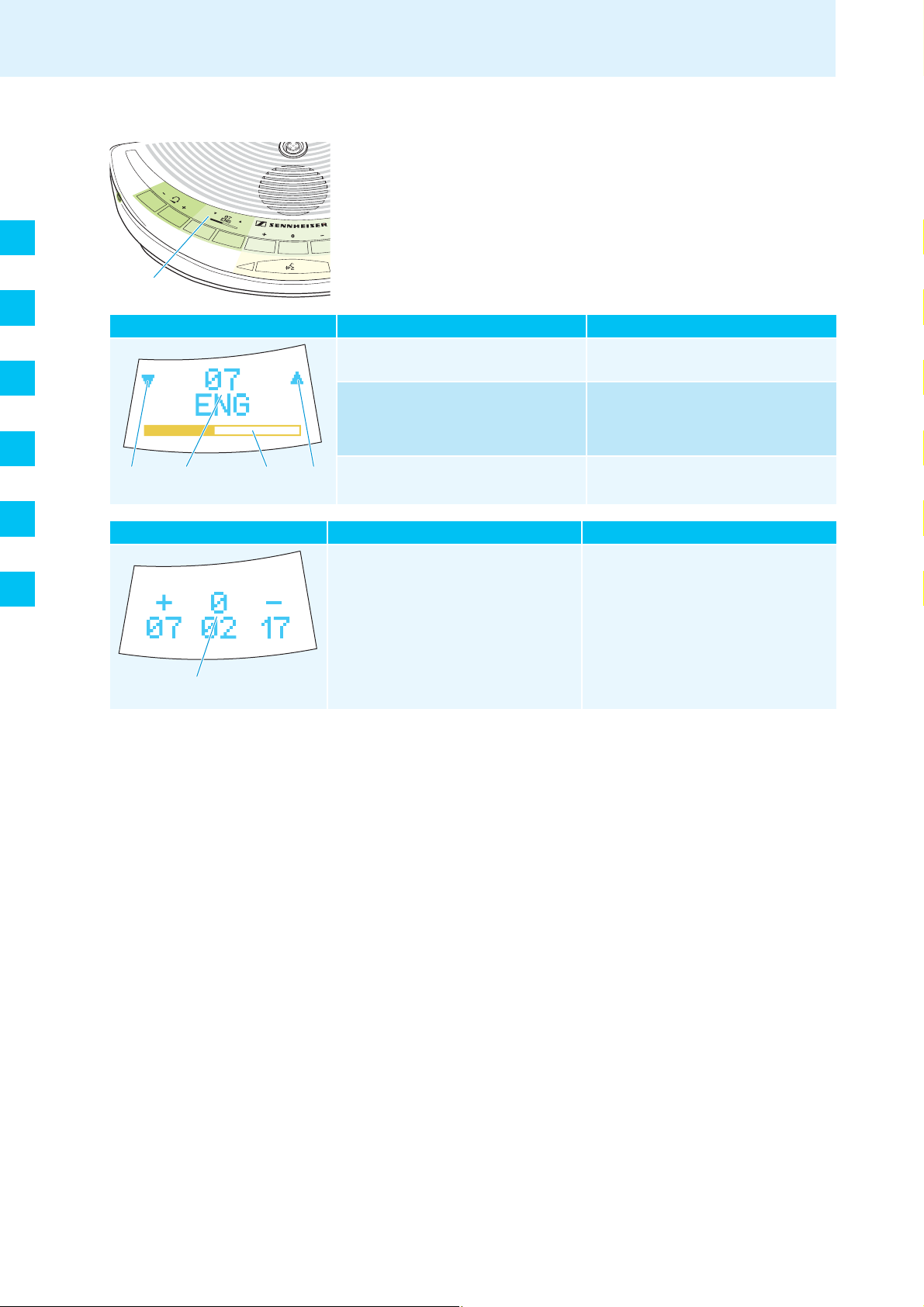
DE
Q
Q
R
S
T
EN
FR
IT
Overview of the components
Channel selection display E of the WiCOS CV delegate unit
The channel selection display E can display two different views.
E
Interpretation channel selection Display Function/Meaning
Q Direction of the CHANNEL UP key F
and the CHANNEL DOWN key
R Channel number and channel name
S Headphone volume
G
selects the next or the previous channel
displays the current channel output via
the headphones
Default setting:
floor channel “00 FLOOR”
displays the adjusted volume on the
headphone socket J
ES
NL
Voting result Display Function/Meaning
T Voting result
The display has an automatic brightness control. Approx. 4 seconds after
the last key press, the brightness will be reduced. With each key press, the
display will light up with maximum brightness.
displays the voting result after the voting
session has ended
16 WiCOS ehemals SDCw 9000 | Korrekturexemplar 10 | 03.03.09
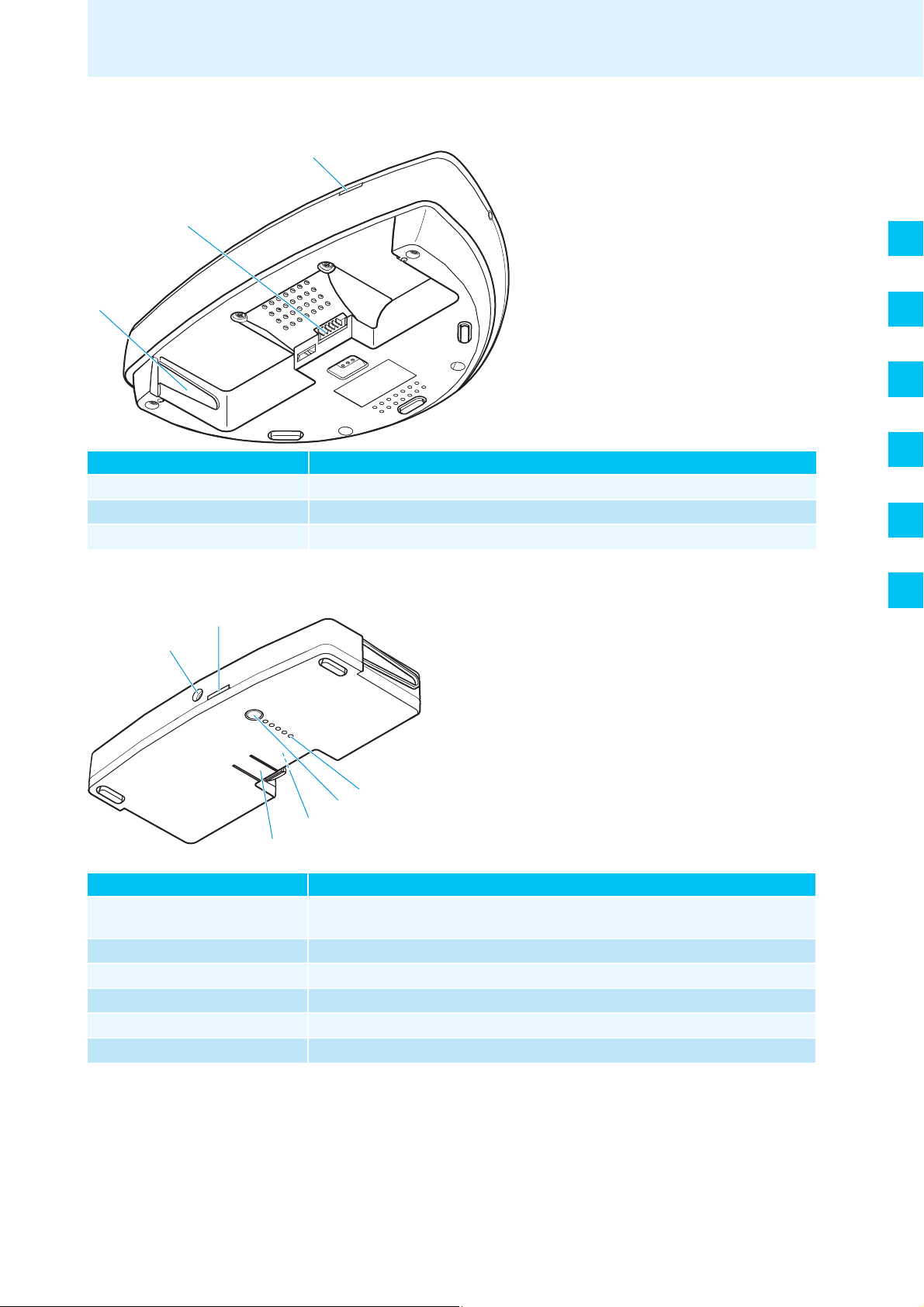
Rear of the conference console
]
Overview of the components
U
V
W
Operating element Function/Meaning
U RF link indicator
V Battery pack connection
W Battery guide rails
displays the connection status with the access point
for connection to the WiCOS BA battery pack
ensure correct insertion of the WiCOS BA battery pack
WiCOS BA Lithium-Ion battery pack
Y
X
DE
EN
FR
IT
ES
NL
Z
[
\
Operating element Function/Meaning
X Socket for charging power
supply
Y Status indicator
Z Charge status indicator
[ Key
\ Contacts
] Battery release clip
for connection of the charging power supply, charges the battery pack and allows
mains operation
displays the charging process and mains operation
displays the charge status and the status of the charging electronics
activates the charge status indicator Z and the charging electronics indicator
for connecting the battery pack to the conference unit
secures the battery pack against inadvertent detachment from the conference unit
WiCOS ehemals SDCw 9000 | Korrekturexemplar 10 | 03.03.09 17
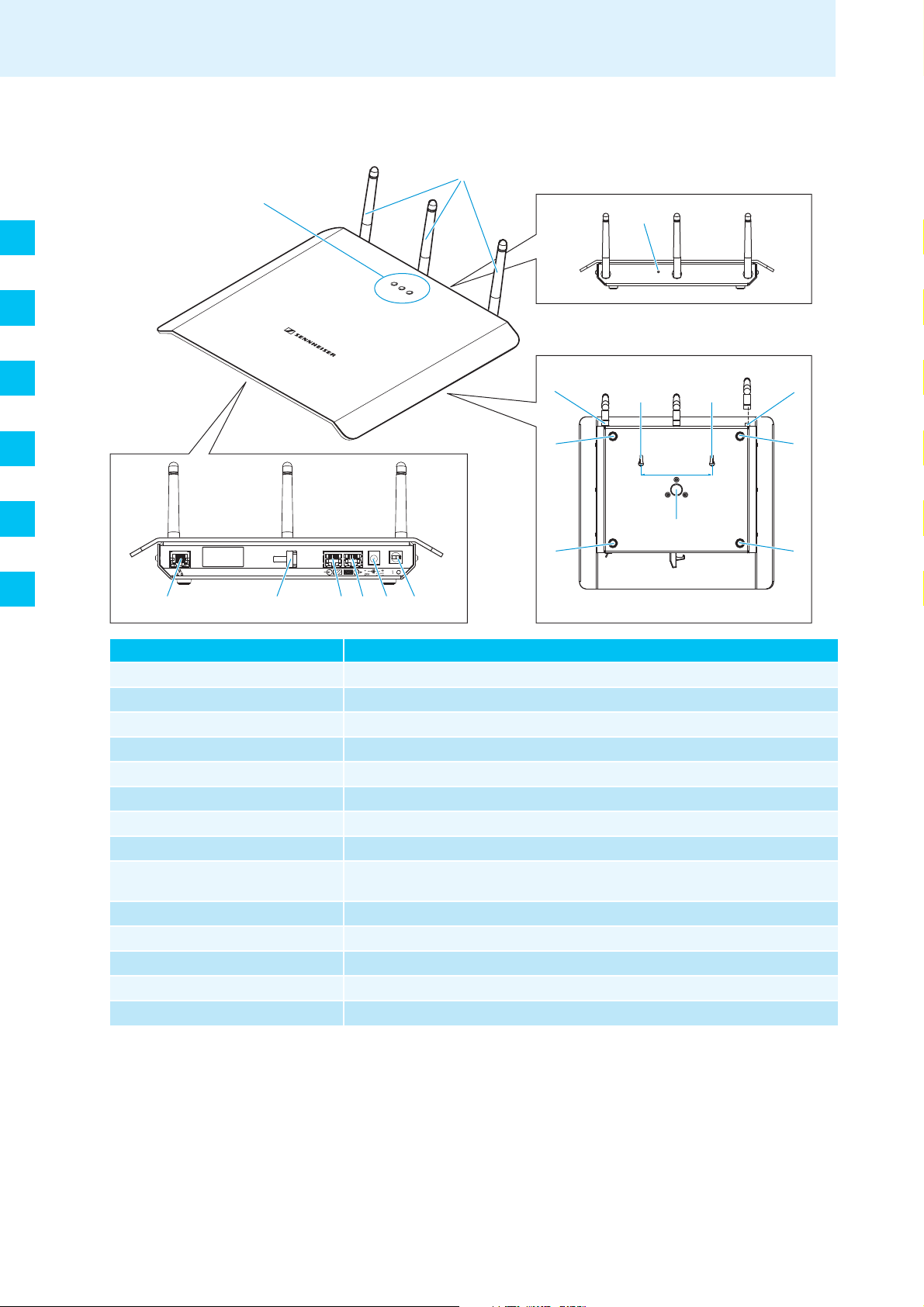
DE
EN
Overview of the components
WiCOS AP access point
a
^
b
FR
IT
ES
NL
hi
Operating element Function/Meaning
^ Status indicators
a Antennas
b Reset key
c Antenna coupling ring
d Eyelets for wall mounting
e Antenna sockets
f Rubber feet
g Stand mount
h Network socket (RJ 45)
i Cable grip
j IN system socket (RJ 45)
k OUT system socket (RJ 45)
l Socket for DC power supply
m On/off switch
j k l m
displays the operating mode, the connection status and the RF signal quality
transmit and receive RF signals, adjustable
resets the access point to the factory default settings
locks the antennas
for mounting the access point to a wall
for connection of the antennas
ensure that the access point cannot slip on the surface on which it is placed
for mounting the access point to a stand with 5/8” mounting stud
for connection to a network or computer to configure and monitor the conference
system via the web server
ensures that the cable cannot slip out of the socket for DC power supply
for connection of the SDC 8200 conference and interpretation system
for connection of additional access points
for connection of the WiCOS NT-AP DC power supply
switches the access point on/off
c e
f
d d
f
95 mm
g
f
f
18 WiCOS ehemals SDCw 9000 | Korrekturexemplar 10 | 03.03.09
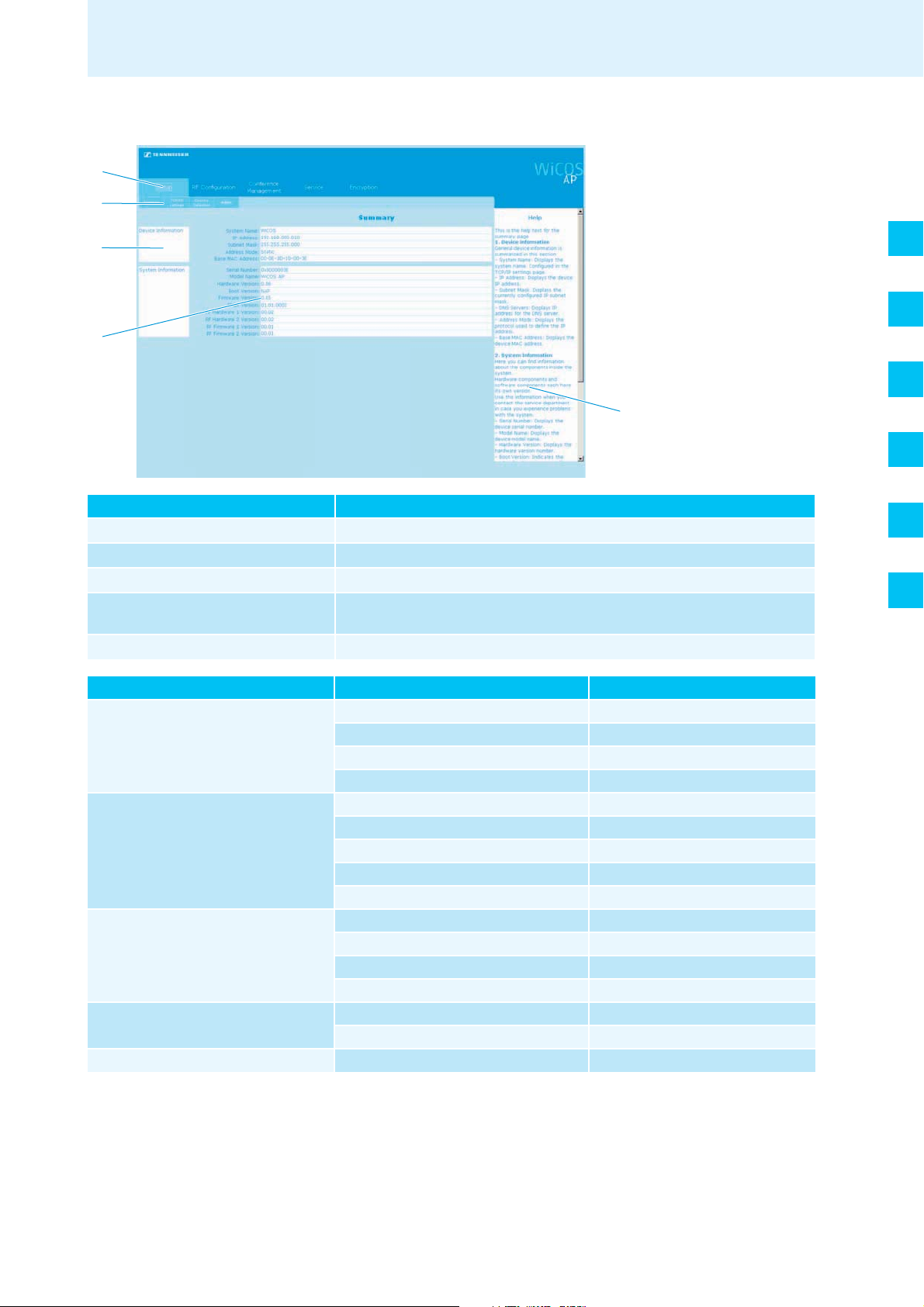
Overview of the web server
n
o
p
q
Overview of the components
DE
EN
FR
r
IT
Operating element Function/Meaning
n Main navigation
o Subnavigation
p Structure of the current category
q Overview and configuration
contents
r Help on the current category
Main navigation Subnavigation Detailed information
“Setup” “Summary” page 47
”RF Configuration” “General” page 52
“Conference Management” “General” page 57
“Service” “Logging” page 66
“Encryption” “Key assignment” page 68
Tabs of the main navigation level, always visible
Second navigation level, depending on the main navigation
Different topics and categories of the current configuration page
Selection possibilities and/or listing of the current configurations contents
Explanations on the current configuration page
“TCP/IP settings” page 48
“Country Selection” page 50
“Admin” page 51
“Quality 2.4 GHz ISM” page 54
“Quality 5.15-5.35 GHz” page 54
“Quality 5.47-5.725 GHz” page 54
“Quality 5.8 GHz ISM” page 54
“Unit Monitoring” page 61
“Init Units” page 62
“Chairman Config” page 65
“Update” page 67
ES
NL
WiCOS ehemals SDCw 9000 | Korrekturexemplar 10 | 03.03.09 19
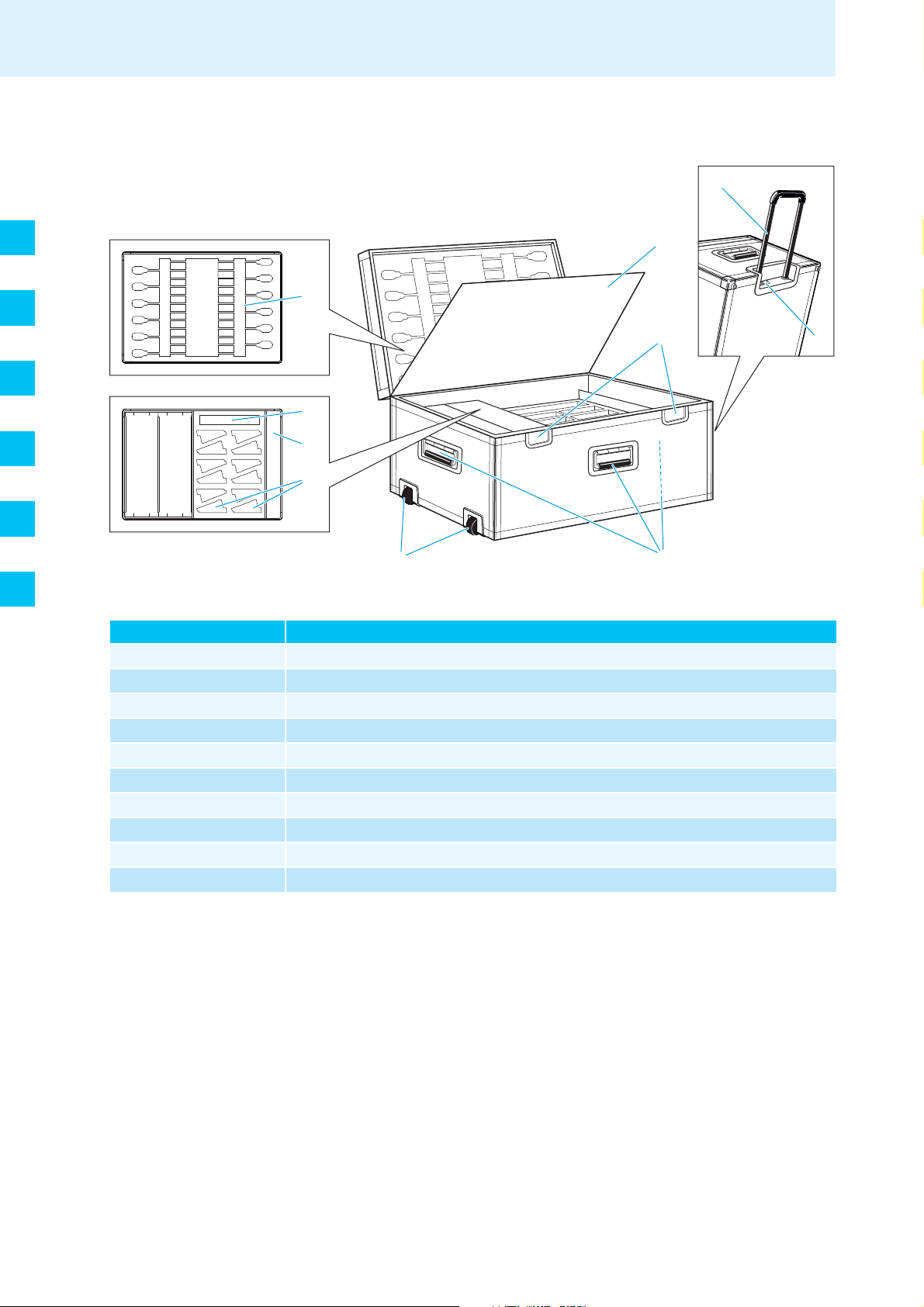
DE
y
w
t
x
|
z
{
s
EN
FR
IT
Overview of the components
WiCOS CASE transport case
u
v
ES
NL
Operating element Function/Meaning
s Microphone holder
t Lid
u Telescopic handle
v Catch
w Lock
x Carrying handle
y Wheels
z Conference unit holder
{ Accessory compartment
| Access point holder
holds up to 12 gooseneck microphones
separates the upper and lower shell of the case
for pulling the transport case on its wheels
locks the telescopic handle
locks the transport case, can be locked with U-locks
for carrying the transport case
for easy transportation
holds up to 12 conference units with inserted battery packs
stores mains power supplies, accessories, cables, etc.
holds an access point
20 WiCOS ehemals SDCw 9000 | Korrekturexemplar 10 | 03.03.09
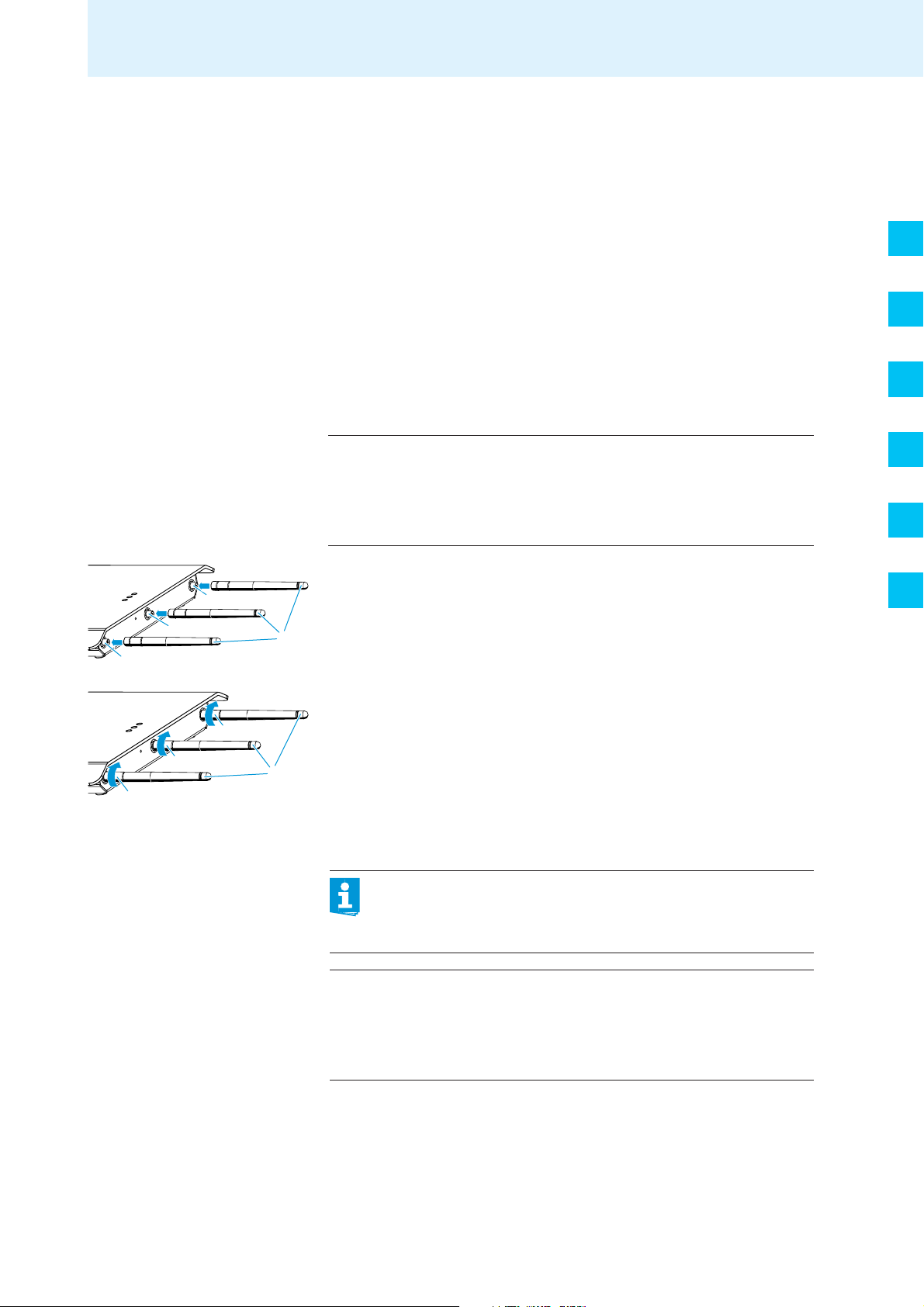
Putting the conference system into operation
e
Putting the conference system into
operation
e
e
a
Putting the access point into operation
The access point controls the wireless communication between the
individual conference units.
Connecting the antennas
The supplied rod antennas are mounted quickly and easily. They ensure
reliable radio transmission within buildings. The transmission range is
approx. 30 m. Always connect all 3 antennas to ensure reliable radio
communication.
CAUTION! Radio communication outside the legal requirements!
When connecting antennas other than the supplied ones, the
transmission power of the conference system may not meet
the legal requirements.
왘 Only connect the supplied antennas to the access point.
왘 Connect the 3 antennas a to the antenna sockets e.
DE
EN
FR
IT
ES
NL
c
c
왘 Screw down the 3 antenna coupling rings c as shown.
The antennas are locked.
c
a
Connecting the access point to the mains
When connecting the access point via a system cable to the
SDC 8200 CU-M or SDC 8200 CU central unit of the SDC 8200
conference and interpretation system, you do not require the
WiCOS NT-AP DC power supply.
CAUTION! Danger due to electric current!
If you use an unsuitable power supply, this can cause damage
to the access point.
왘 Only connect the WiCOS NT-AP DC power supply to the
access point.
WiCOS ehemals SDCw 9000 | Korrekturexemplar 10 | 03.03.09 21
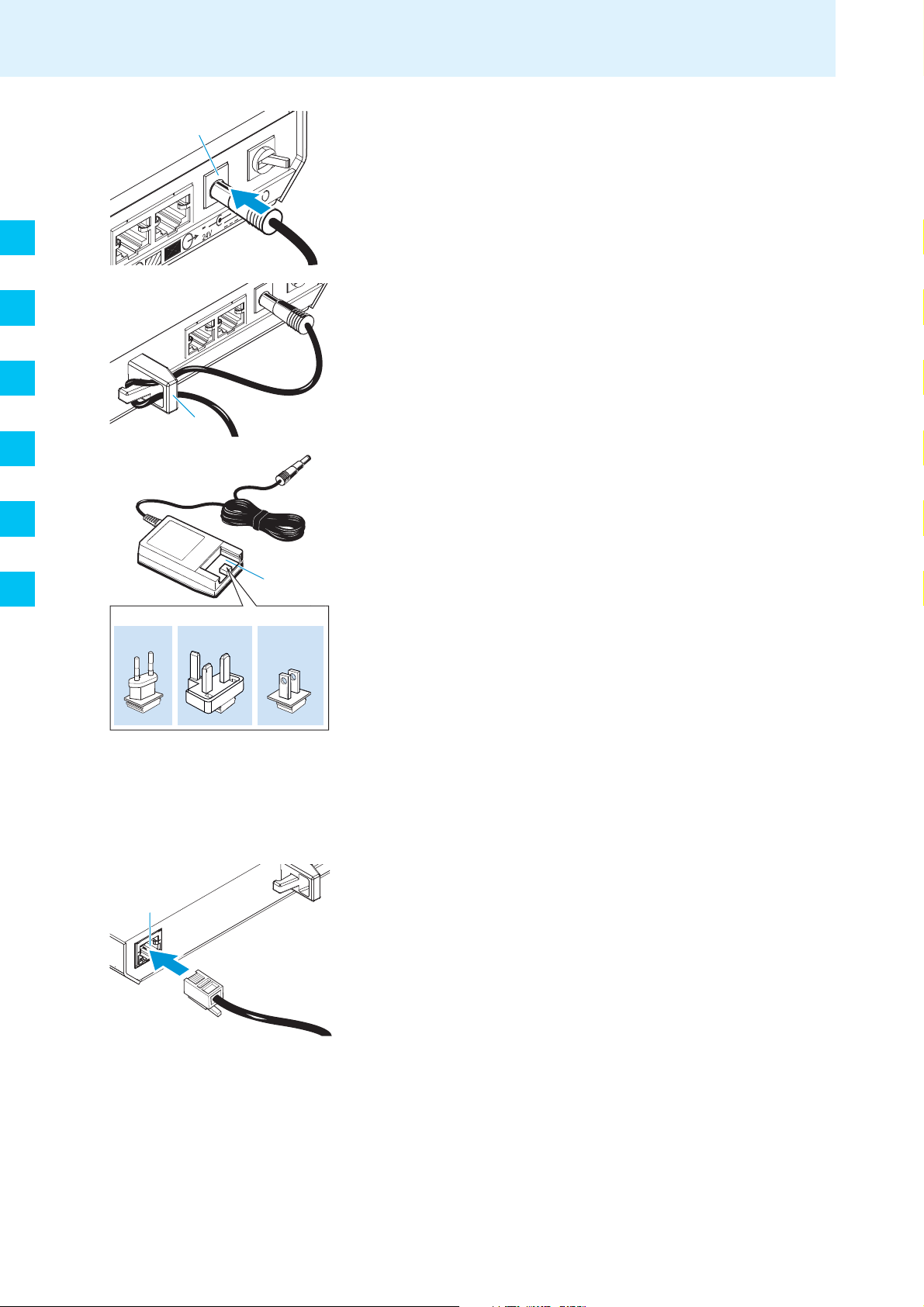
Putting the conference system into operation
l
i
DE
EN
FR
IT
ES
NT-AP
Connect the DC power supply } to the socket
왘
왘 Pass the cable of the DC power supply through the cable grip i as
shown.
왘 Slide the supplied country adapter ~ onto the DC power supply }.
왘 Plug the DC power supply into a wall socket.
l.
NL
~
EU
h
UK
}
US
Connecting the access point to a computer/network
In order to change the configuration of the access point or to monitor the
conference system, you require a computer with network connection (RJ
45) and a web browser.
왘 Connect the supplied network cable (Cat5) to the network socket
(RJ 45) h.
22 WiCOS ehemals SDCw 9000 | Korrekturexemplar 10 | 03.03.09
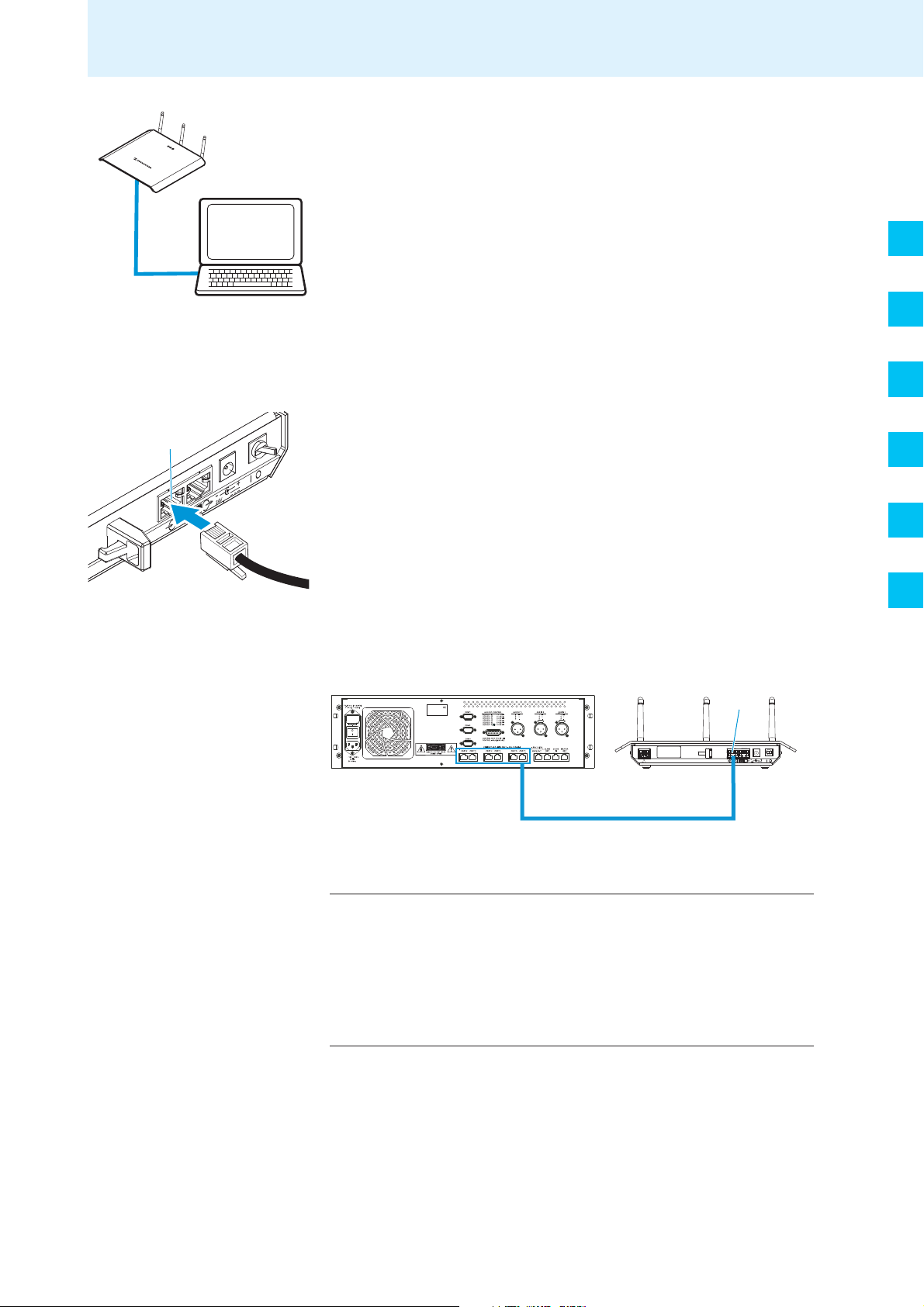
Putting the conference system into operation
j
왘 Connect the network cable to your computer or network.
왘 Call up the web server (see page 44).
DE
EN
Connecting a system cable for integrated operation
To integrate the WiCOS conference system into a wired SDC 8200
conference and interpretation system:
왘 Connect a system cable (Sennheiser SDC CBL RJ45, see “Accessories
and spare parts” on page 83) to the IN system socket (RJ 45) j.
FR
IT
ES
NL
왘 Connect the system cable to one of the six RJ 45 sockets (“PORT 1-6”)
of the SDC 8200 CU-M or SDC 8200 CU central unit (see page 70 and
the instruction manual of the SDC 8200 conference and interpretation
system).
j
SDC 8200 CU
Setting up the access point
CAUTION! Danger of intermodulation!
PORT 1-6
If you set up the individual components of the conference
system too close to one another, intermodulation can occur.
왘 Observe a minimum distance of 1.5 m between the access
point and the conference units.
왘 Observe a minimum distance of 50 cm between the
conference units.
Accesspoint
WiCOS AP
왘 If possible, set up the devices so that there is a “free line of sight”
between the conference units and the access point.
To obtain the optimum transmission range:
WiCOS ehemals SDCw 9000 | Korrekturexemplar 10 | 03.03.09 23
왘 Place the access point as centrally and as high as possible.
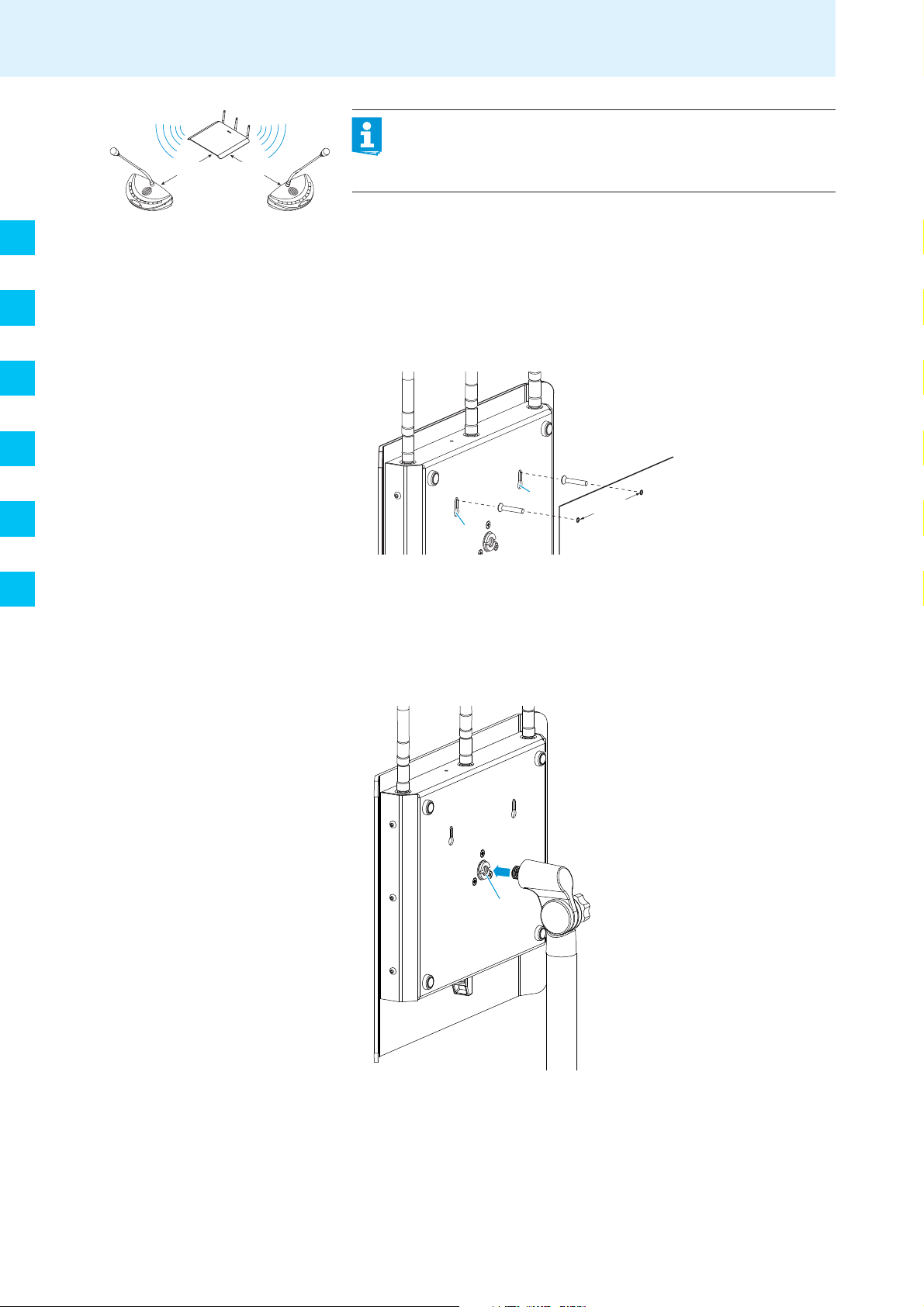
DE
95 mm
d
d
5/8''
g
EN
FR
IT
Putting the conference system into operation
30 m 30 m
The access point can be
• mounted to a wall or ceiling or
• mounted on a stand or
• placed on a flat surface (e.g. table),
Mounting the access point to a
wall or ceiling
왘 Use suitable screws and the eyelets for wall mounting d at the rear of
The transmission range of the conference units and the access
point is approx. 30 m. The transmission range can vary depending
on location and environmental conditions such as wall thickness,
wall composition etc.
the access point to mount the access point to a wall.
ES
NL
Mounting the access point on
astand
왘 Use a stand with 5/8” mounting stud (adapter to 3/8” mounting stud
available as optional accessory, see “Accessories and spare parts” on
page 83).
왘 Adjust the legs of the stand.
왘 Use the stand mount g to screw the access point on the stand.
24 WiCOS ehemals SDCw 9000 | Korrekturexemplar 10 | 03.03.09
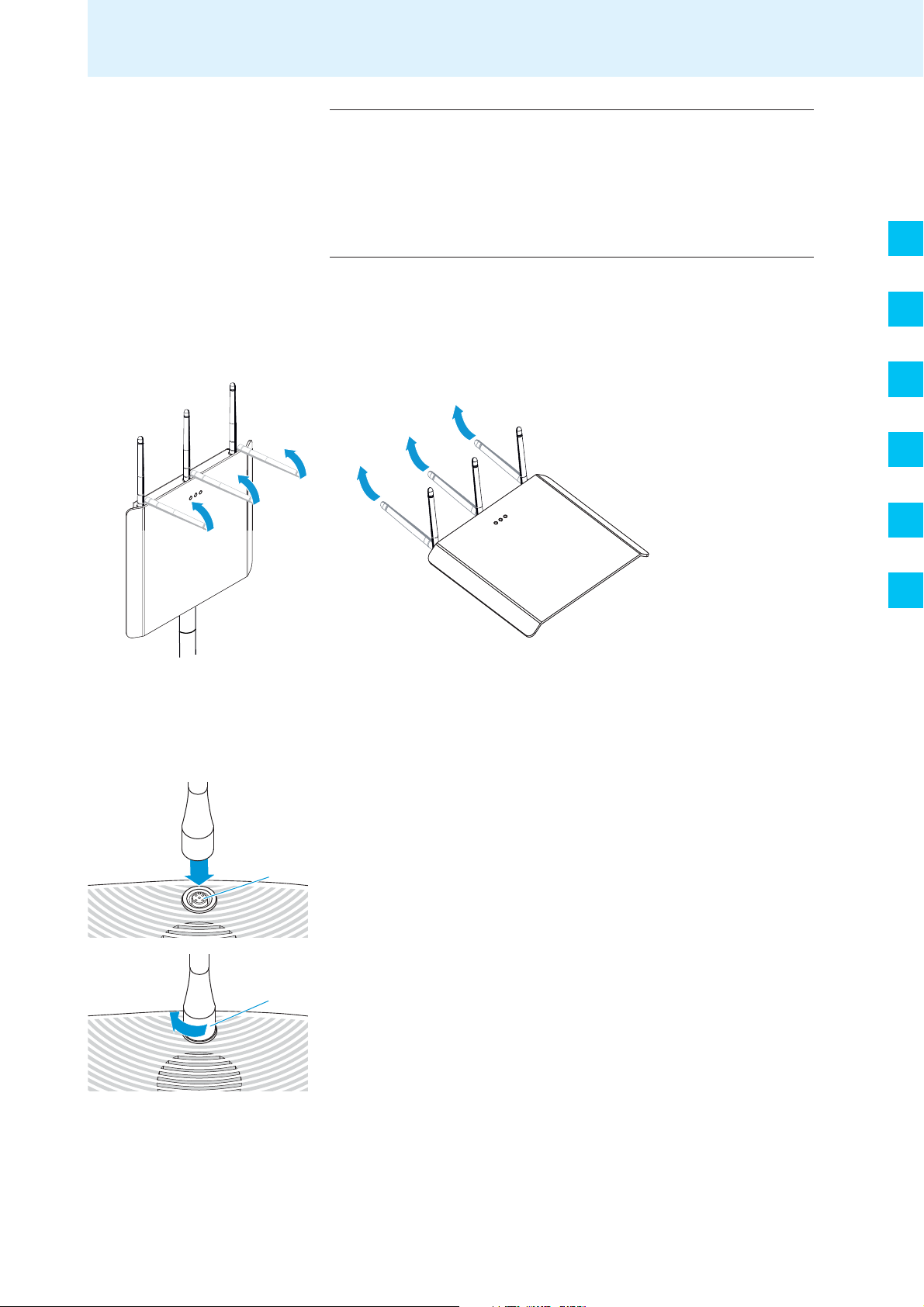
Putting the conference system into operation
4
3
Placing the access point on
aflatsurface
Aligning the antennas 왘 Align the 3 antennas vertically.
CAUTION! Risk of staining of furniture surfaces!
Some furniture surfaces have been treated with varnish,
polish or synthetics which might cause stains when they
come into contact with other synthetics. Despite a thorough
testing of the synthetics used by us, we cannot rule out the
possibility of staining.
왘 Do not place the access point on delicate surfaces.
왘 Place the access point on a flat, horizontal surface.
왘 Switch the access point on (see page 29).
DE
EN
FR
IT
ES
Putting the conference units into operation
Connecting the microphone
왘 Connect the gooseneck microphone to the microphone socket 4 so
that the protrusion engages with the indentation.
왘 Screw down the coupling ring 3.
The microphone is securely connected to the conference unit.
NL
왘 Set up the conference unit so that it can be comfortably operated by
the participant.
왘 Tilt the microphone toward the participant.
WiCOS ehemals SDCw 9000 | Korrekturexemplar 10 | 03.03.09 25
