Page 1

Instruction Manual
evolution wireless G4
500 P series
Sennheiser electronic GmbH & Co. KG
Am Labor 1, 30900 Wedemark, Germany, www.sennheiser.com
ew 500 P G4 - v2.3
Page 2
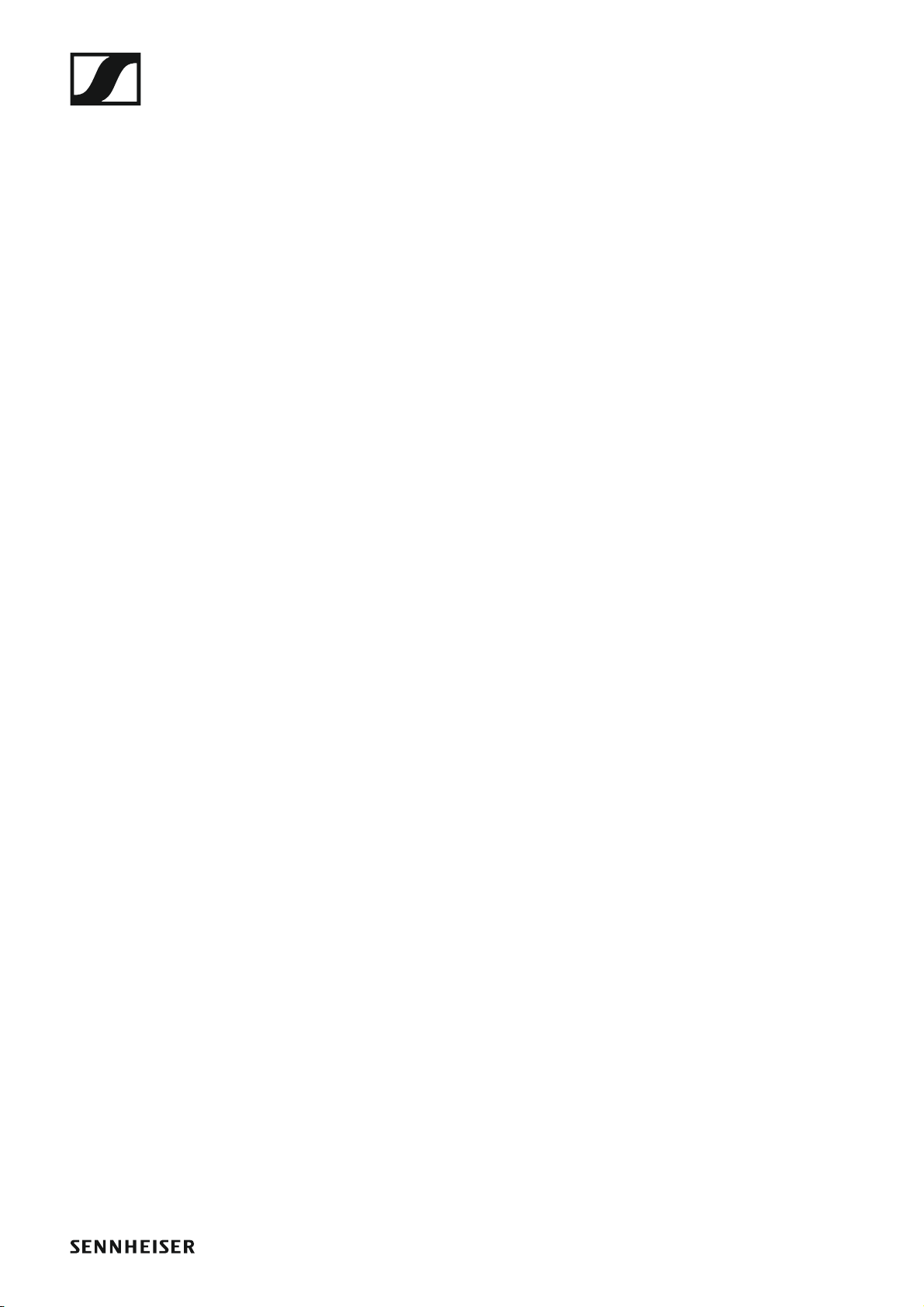
Overview 6
ew 500 P G4 series products 7
EK 500 G4 diversity receiver 8
SKM 500 G4 handheld transmitter 9
SK 500 G4 bodypack transmitter 10
SKP 500 G4 plug-on transmitter 11
Accessories 12
Microphones and cables 12
Microphone modules 12
Headset and Lavalier microphones 13
Line connecting cable 14
Rechargeable battery and charger 15
BA 2015 rechargeable battery 15
L 2015 charger 15
Accessories for camera mounting 16
CA 2 camera adapter 16
Additional accessories 17
Color labeling set 17
Microphone clamp 17
The frequency bank system 18
Installing ew 500 P G4 series devices 19
Installing the EK 500 G4 20
Inserting and removing the batteries/rechargeable batteries 20
Battery status 21
Connecting headphones to the EK 500 G4 22
Attaching the diversity receiver to a camera 23
Connecting the diversity receiver to a camera 26
Installing the SKM 500 G4 28
Inserting and removing the batteries/rechargeable batteries 29
Battery status 30
Replacing the microphone module 31
Changing the colored ring 32
Installing the SK 500 G4 33
Inserting and removing the batteries/rechargeable batteries 34
Battery status 35
Connecting a microphone to the SK 500 G4 36
Connecting an instrument or line source to the
SK 500 G4 37
Attaching the bodypack transmitter to clothing 38
Installing the SKP 500 G4 39
Inserting and removing the batteries/rechargeable batteries 39
Battery status 40
Attaching the plug-on transmitter to the microphone 41
Using ew 500 P G4 series devices 42
Using the EK 500 G4 44
Operating elements of the EK 500 G4 diversity receiver
1
Page 3
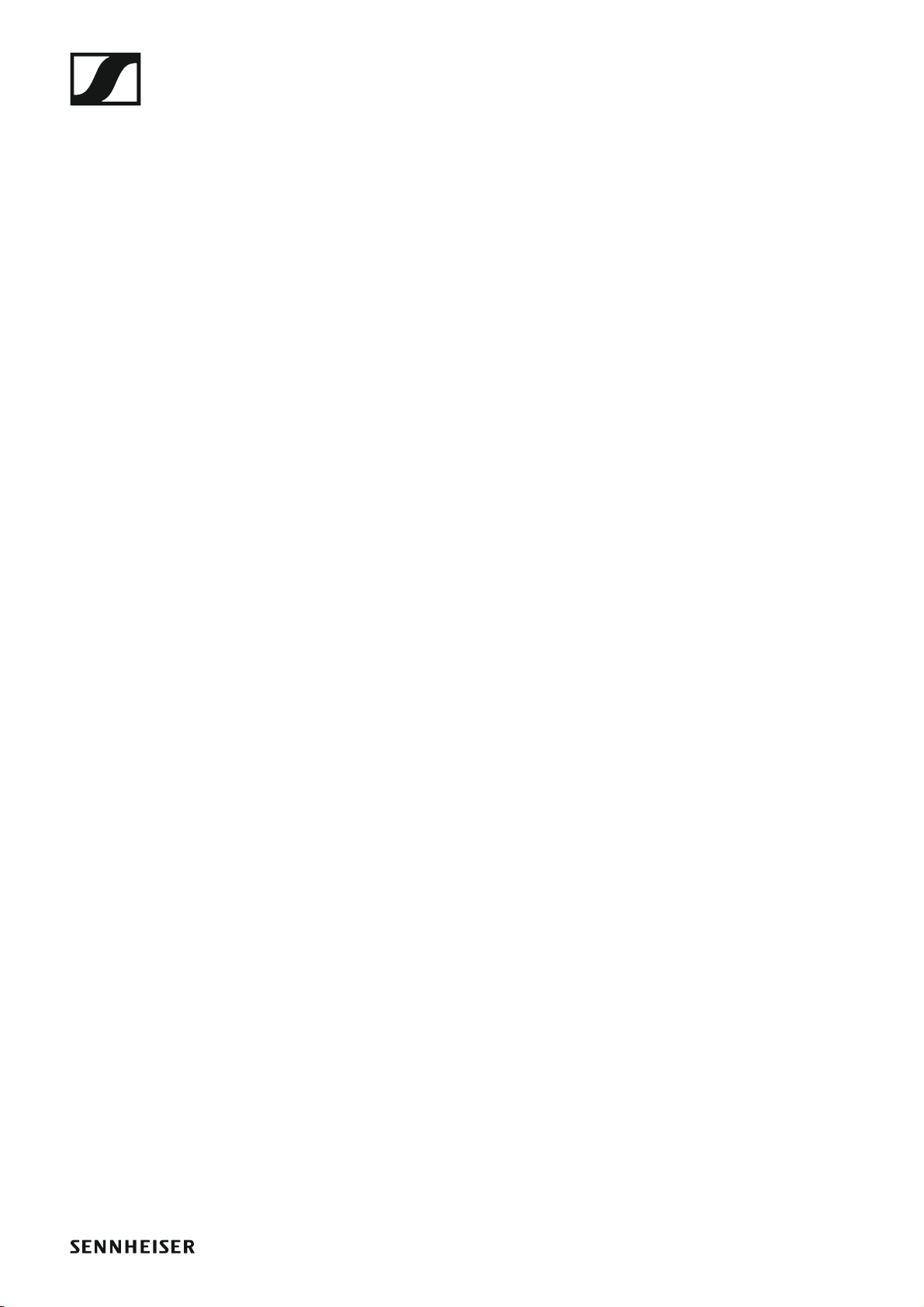
45
Switching the EK 500 G4 on and off 46
Volume control of the PHONES socket 47
Lock-off function 48
Displays on the EK 500 G4 display panel 49
Buttons for navigating through the menu 50
Home screen 52
Frequency/Name standard display 52
Frequency Bank/Channel/Name standard display 53
Setting options in the menu 54
Menu structure 56
Sync menu item 57
Phones Volume menu item 57
Squelch menu item 58
Easy Setup menu item 60
Frequency Preset menu item 61
Name menu item 62
AF Out menu item 63
Auto Lock menu item 64
Advanced menu item 65
Advanced -> Tune menu item 66
Only adjusting the frequency 66
Setting the channel and frequency 66
Advanced -> Sync Settings menu item 67
Advanced -> Pilot Tone menu item 68
Advanced -> LCD Contrast menu item 68
Advanced -> Reset menu item 69
Advanced -> Software Revision menu item 69
Using the SKM 500 G4 70
Operating elements of the SKM 500 G4 handheld transmitter 71
Switching the SKM 500 G4 handheld transmitter on and
off 72
Muting the handheld transmitter (AF mute) 73
Deactivating the RF signal (RF mute) 73
Lock-off function 74
Displays on the SKM 500 G4 handheld transmitter display panel 75
Select a standard display 76
Buttons for navigating the SKM 500 G4 menu 77
Navigating through the menu 77
Making changes in a menu item 77
Setting options in the menu 78
Sensitivity menu item 79
Frequency Preset menu item 79
Name menu item 80
Auto Lock menu item 80
Advanced menu item 81
Advanced > Tune menu item 82
Only adjusting the frequency 82
Setting the channel and frequency 82
Advanced > RF Power menu item 83
2
Page 4
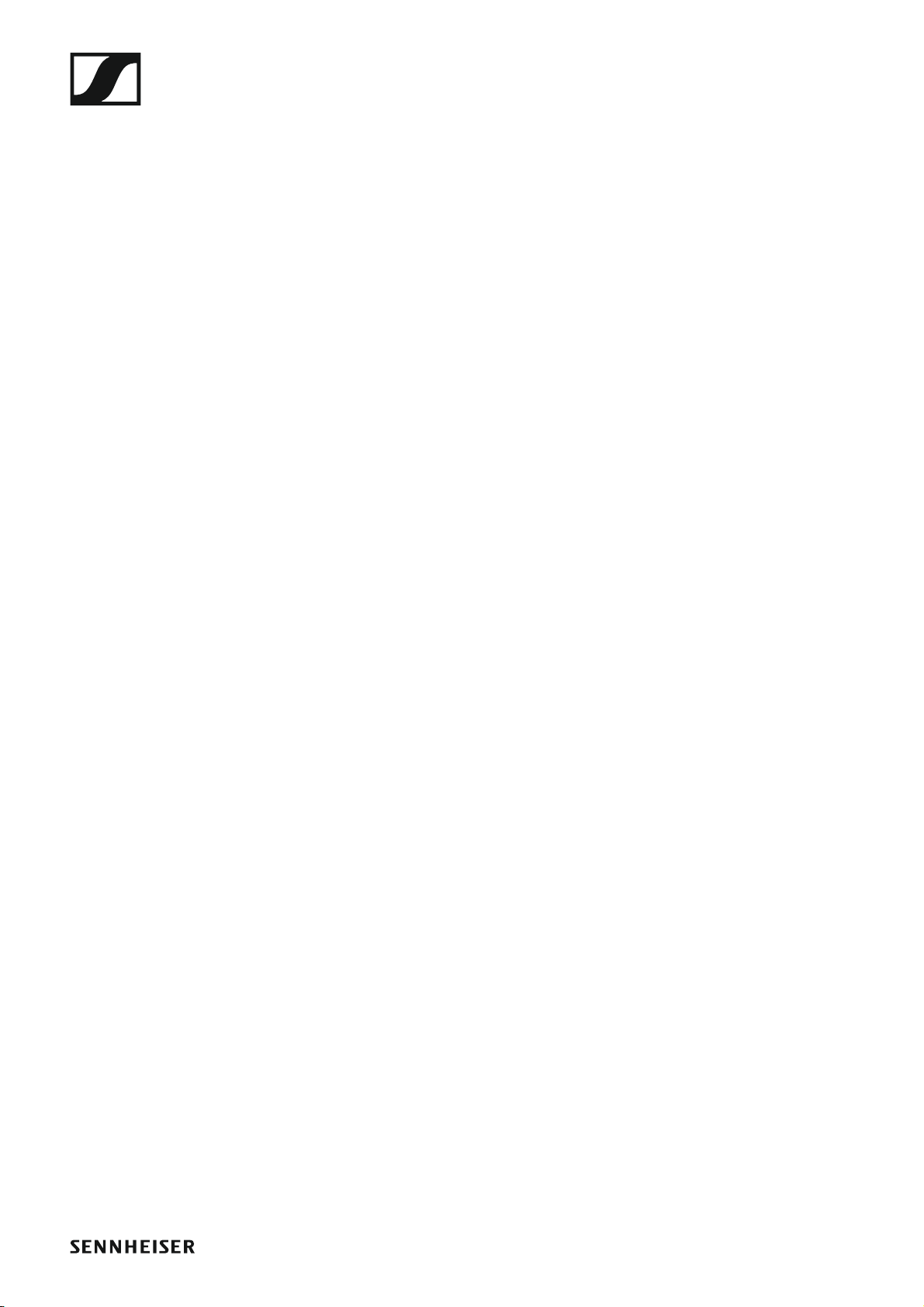
Advanced > Pilot Tone menu item 83
Advanced > LCD Contrast menu item 84
Advanced > Reset menu item 84
Advanced > Software Revision menu item 84
Using the SK 500 G4 85
Operating elements of the SK 500 G4 bodypack transmitter 86
Switching the SK 500 G4 bodypack transmitter on and
off 87
Muting the bodypack transmitter (AF mute) 88
Deactivating the RF signal (RF mute) 89
Deactivating the RF signal with the MUTE switch 89
Deactivating the RF signal with the ON/OFF button 90
Lock-off function 92
Displays on the SK 500 G4 bodypack transmitter display
panel 93
Select a standard display 94
Buttons for navigating the SK 500 G4 menu 95
Navigating through the menu 95
Making changes in a menu item 95
Setting options in the menu 96
Sensitivity menu item 97
Frequency Preset menu item 97
Name menu item 98
Auto Lock menu item 98
Advanced menu item 99
Advanced > Tune menu item 100
Only adjusting the frequency 100
Setting the channel and frequency 100
Advanced > Mute Mode menu item 101
Advanced > RF Power menu item 101
Advanced > Pilot Tone menu item 102
Advanced > LCD Contrast menu item 102
Advanced > Reset menu item 102
Advanced > Software Revision menu item 102
Using the SKP 500 G4 103
Operating elements of the SKP 500 G4 plug-on transmitter 104
Switching the SKP 500 G4 plug-on transmitter on and off
105
Muting the plug-on transmitter (AF mute) 106
Deactivating the RF signal (RF mute) 107
Deactivating the RF signal with the MUTE switch 107
Deactivating the RF signal with the ON/OFF button 108
Lock-off function 109
Displays on the SKP 500 G4 plug-on transmitter display
panel 110
Select a standard display 111
Buttons for navigating the SKP 500 G4 menu 112
Navigating through the menu 112
Making changes in a menu item 112
3
Page 5
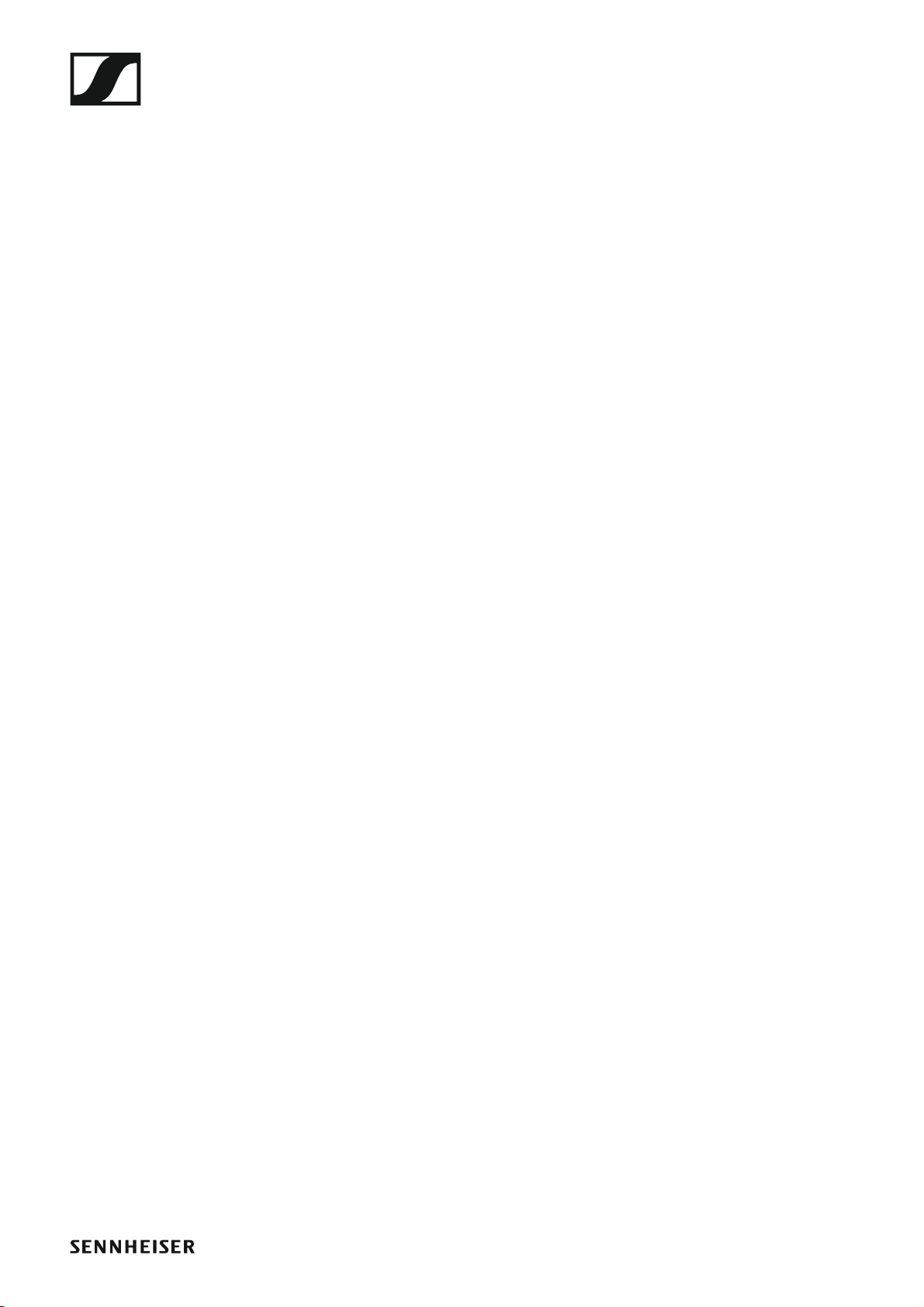
Setting options in the menu 113
Sensitivity menu item 114
Frequency Preset menu item 114
Name menu item 115
Auto Lock menu item 115
Advanced menu item 116
Advanced > Tune menu item 117
Only adjusting the frequency 117
Setting the channel and frequency 117
Advanced > Mute Mode menu item 118
Advanced > RF Power menu item 118
Advanced > Phantom Power 48V menu item 119
Advanced > Pilot Tone menu item 119
Advanced > LCD Contrast menu item 119
Advanced > Reset menu item 119
Advanced > Software Revision menu item 120
Establishing a radio link 121
Setting notes 121
Synchronizing devices 122
Overview 123
Product variants 124
EK 500 G4 product variants 124
Made in Germany 124
Assembled in the USA 124
SKM 500 G4 product variants 125
Made in Germany 125
Assembled in the USA 125
SK 500 G4 product variants 126
Made in Germany 126
Assembled in the USA 126
SKP 500 G4 product variants 127
Made in Germany 127
Assembled in the USA 127
Frequency tables 128
Specifications 129
EK 500 G4 130
RF characteristics 130
AF characteristics 131
Overall device 131
SKM 500 G4 132
RF characteristics 132
AF characteristics 133
Overall device 133
SK 500 G4 134
RF characteristics 134
AF characteristics 135
Overall device 135
SKP 500 G4 136
RF characteristics 136
AF characteristics 137
Overall device 137
4
Page 6
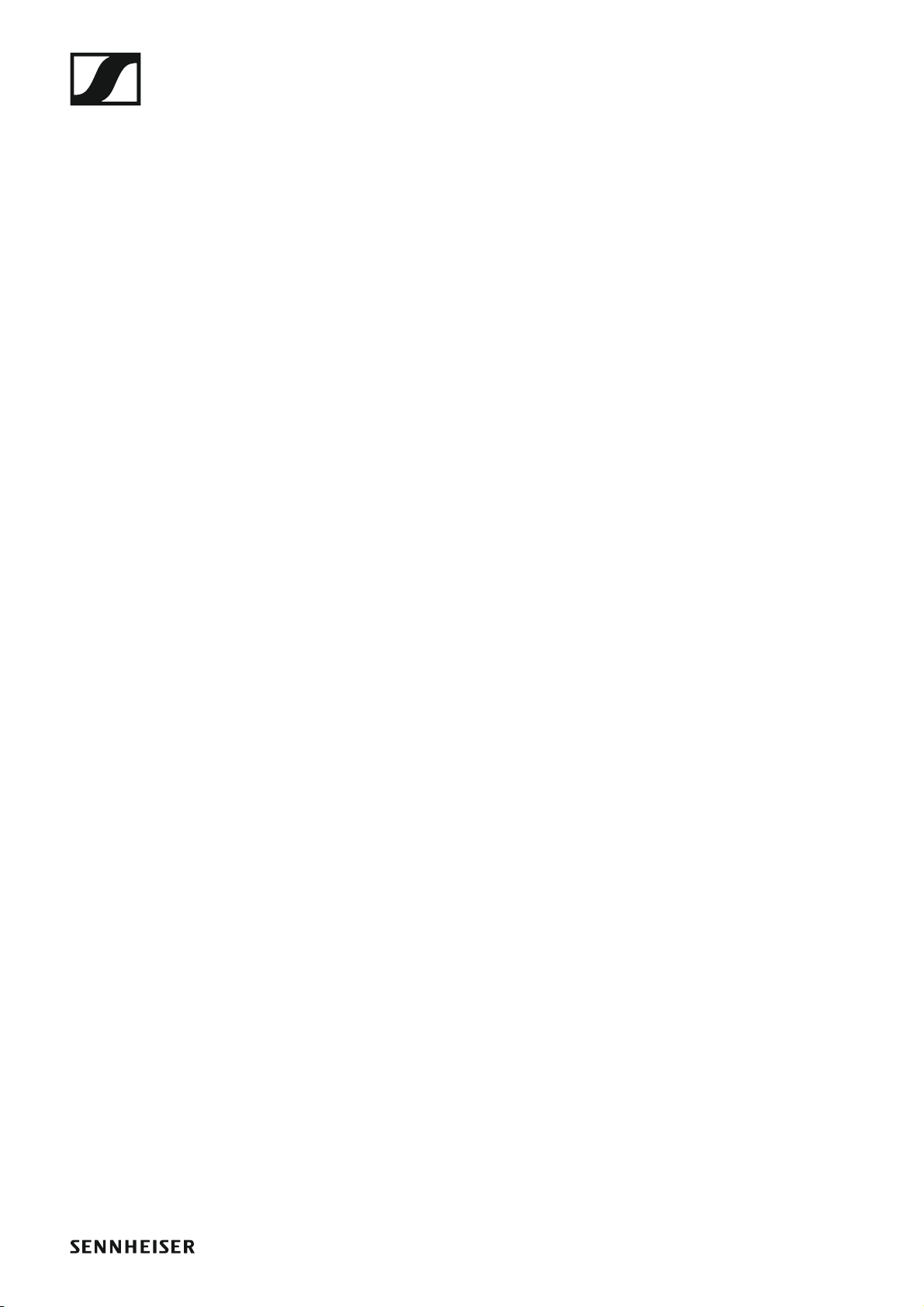
Pin assignment 138
3.5 mm stereo jack plug 138
3.5 mm mic jack plug 138
3.5 mm line jack plug 138
6.3 mm stereo jack plug, balanced (audio in/loop out)
138
6.3 mm mono jack plug, unbalanced 139
6.3 mm stereo jack plug for headphone jack 139
XLR-3 plug, balanced 139
Hollow jack plug for power supply 139
Cleaning and maintenance 140
Cleaning the sound inlet basket of the microphone mo-
dule 140
5
Page 7
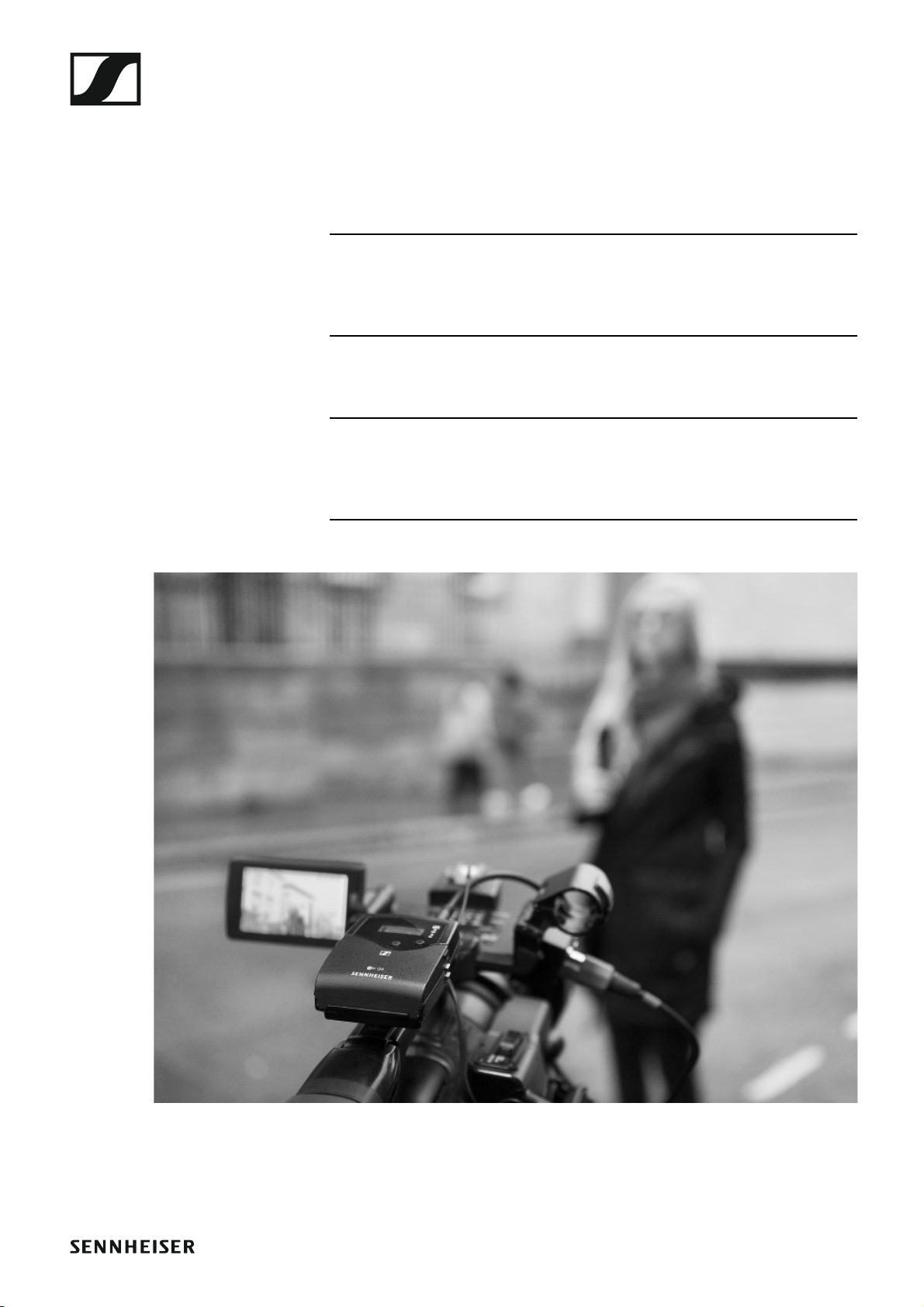
Overview
PRODUCT INFORMATION
Overview
You can find information about the individual products in the ew 500 P G4
series under “ew 500 P G4 series products”.
For information about the available accessories, see “Accessories”.
You can find information about the ew 500 P G4 series frequency bank
system under “The frequency bank system”.
6
Page 8
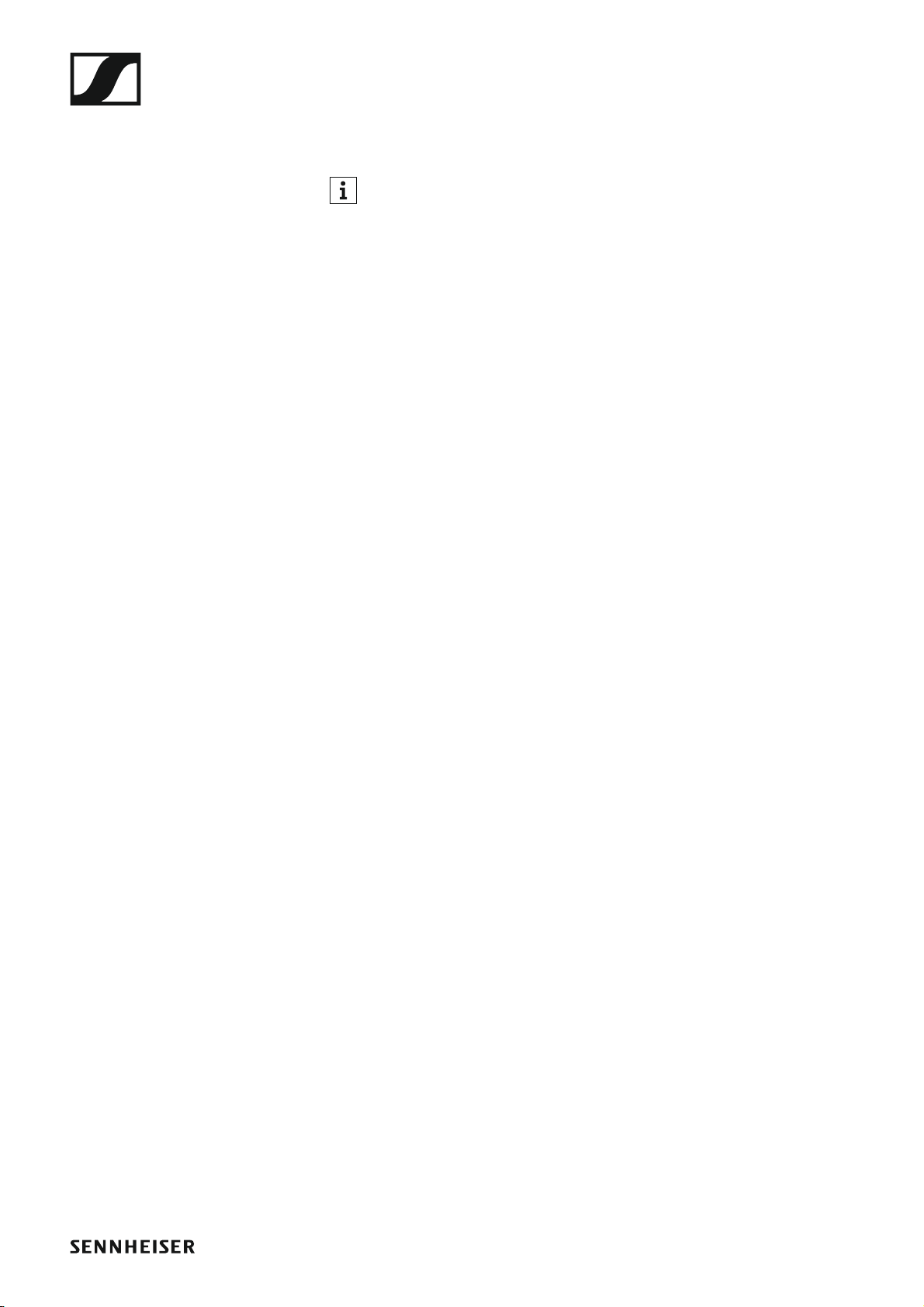
ew 500 P G4 series products
ew 500 P G4 series products
You can also find more information here:
• A variety of frequency variants are available from the individual products. You can find more information under “Product variants”.
• You can find technical specifications about the individual products under “Specifications”.
• You can find information about installing the products under “Installing
ew 500 P G4 series devices”.
• You can find information about operating the products under “Using
ew 500 P G4 series devices”.
7
Page 9

EK 500 G4 diversity receiver
►
You can find more detailed information about the EK 500 G4 in the
following sections:
• Installation and Startup: “Installing the EK 500 G4”
• Operation: “Using the EK 500 G4”
• Technical Data: “EK 500 G4”
8
Page 10

SKM 500 G4 handheld transmitter
►
►
You can find more detailed information about the SKM 500 G4 in the
following sections:
• Installation and Startup: “Installing the SKM 500 G4”
• Operation: “Using the SKM 500 G4”
• Technical Data: “SKM 500 G4”
9
Page 11
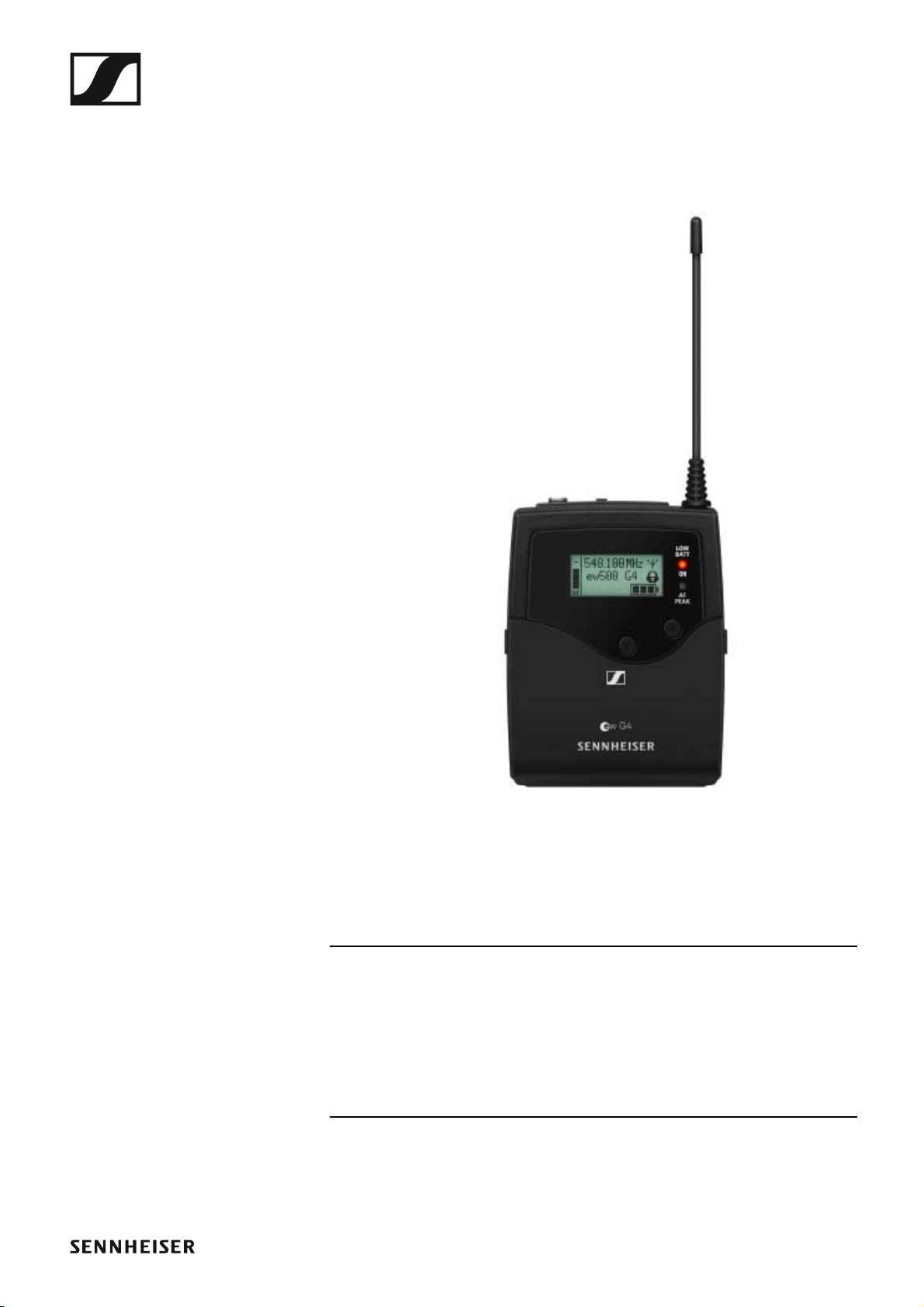
SK 500 G4 bodypack transmitter
►
You can find more detailed information about the SK 500 G4 in the following sections:
• Installation and Startup: “Installing the SK 500 G4”
• Operation: “Using the SK 500 G4”
• Technical Data: “SK 500 G4”
10
Page 12
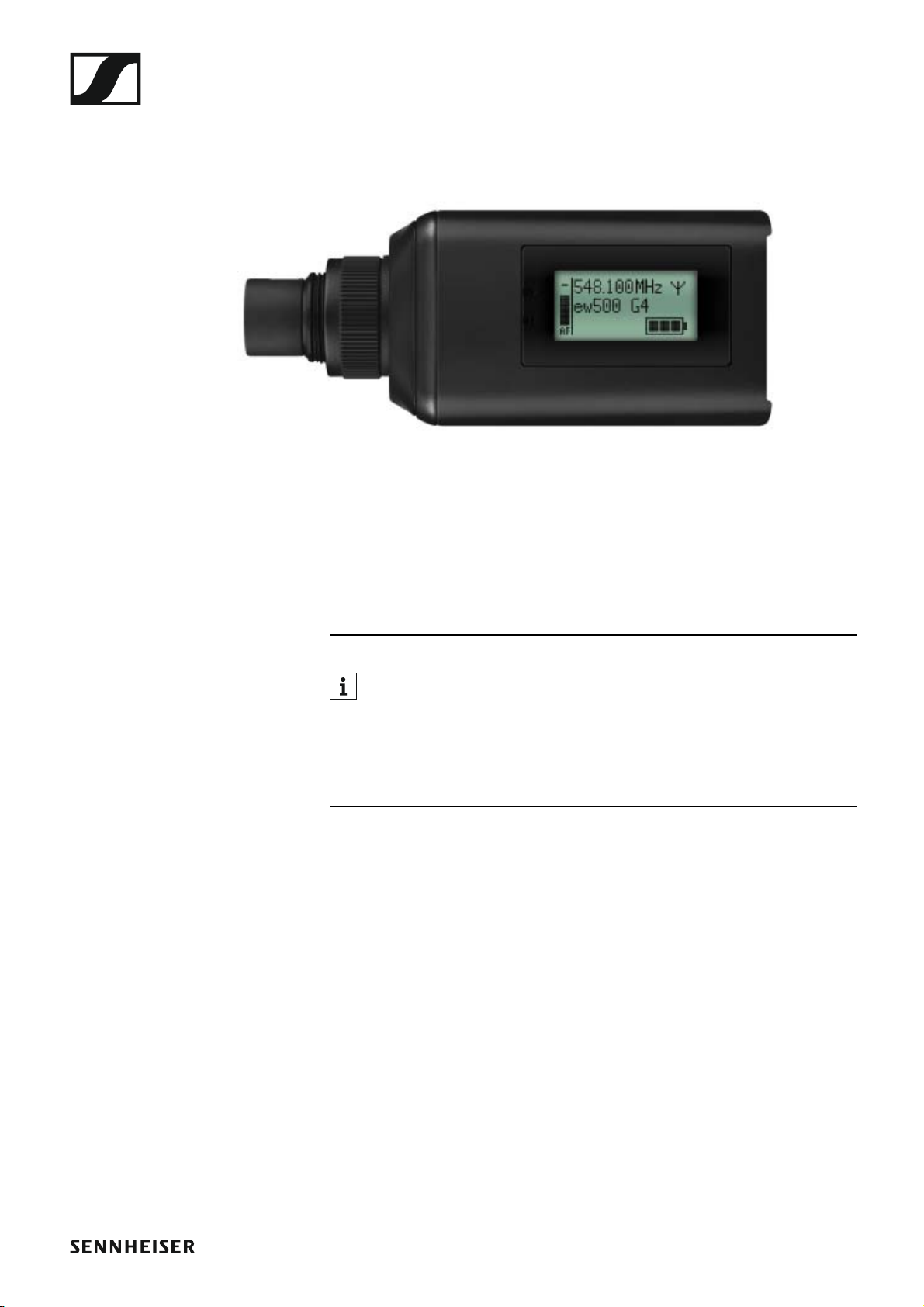
SKP 500 G4 plug-on transmitter
►
You can find more detailed information about the SKP 500 G4 in the
following sections:
• Installation and Startup: “Installing the SKP 500 G4”
• Operation: “Using the SKP 500 G4”
• Technical Data: “SKP 500 G4”
11
Page 13
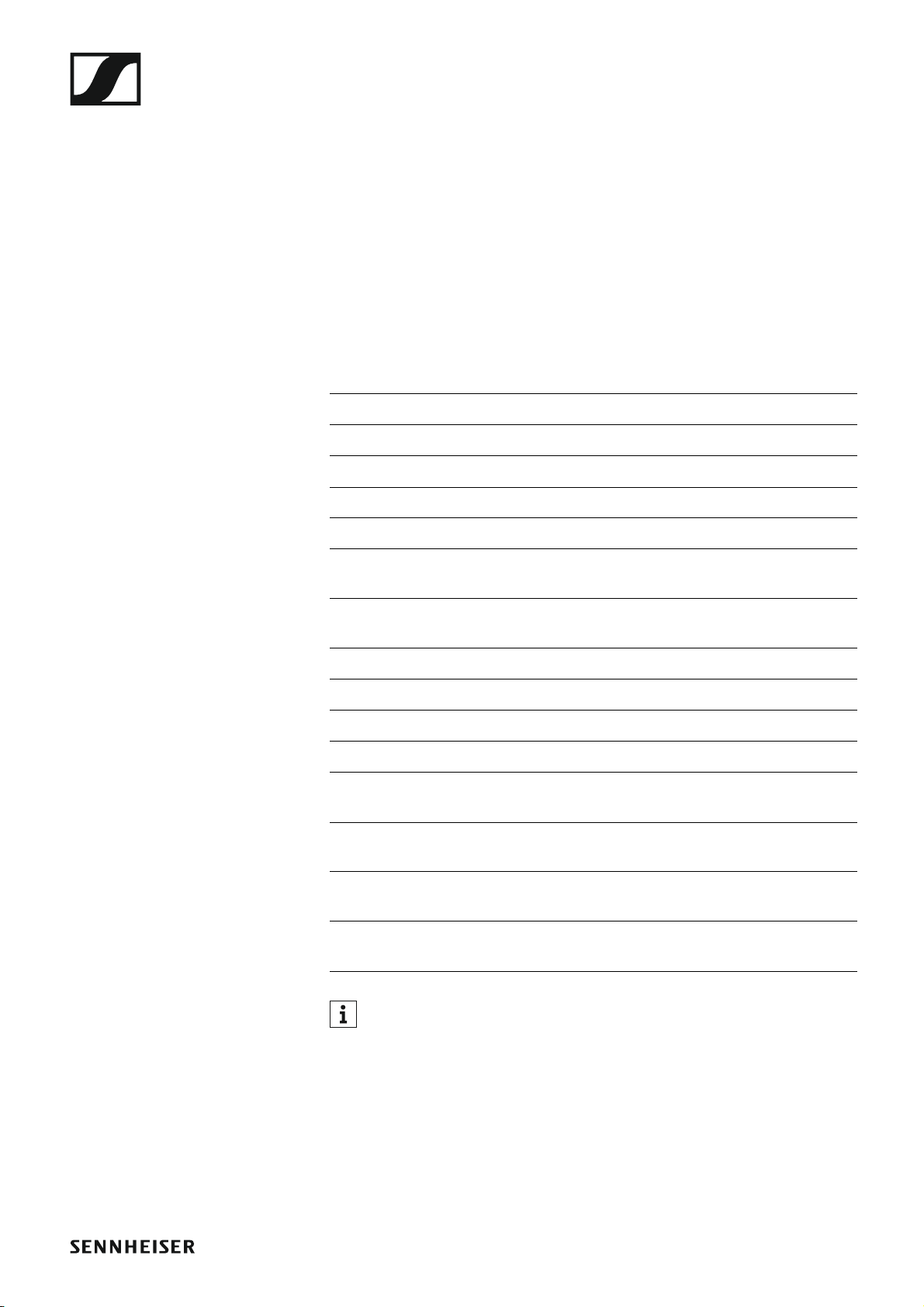
Accessories
Accessories
A variety of accessories are available for the ew 500 P G4 series.
Microphones and cables
Microphone modules
We recommend using the following microphone modules with the
SKM 500 G4 handheld transmitter.
►
Module Features Article
no.
MMD 835-1 BK Dynamic, cardioid, black 502575
MMD 845-1 BK Dynamic, super-cardioid, black 502576
MME 865-1 BK Capacitor, super-cardioid, black 502581
MMD 935-1 BK Dynamic, cardioid, black 502577
MMD 945-1 BK Dynamic, super-cardioid, black 502579
MMK 965-1 BK Capacitor, switchable
Cardioid/super-cardioid, black
MMK 965-1 NI Capacitor, switchable
Cardioid/super-cardioid, nickel
MMD 42-1 Dynamic, omni-directional, black 506772
MD 9235 BK Dynamic, cardioid, black 502585
MD 9235 NI Dynamic, cardioid, black 502586
MD 9235 NI/BK Dynamic, cardioid, nickel/black 502591
Neumann
KK 204
Neumann
KK 204 BK
Neumann
KK 205
Neumann
KK 205 BK
Capacitor, cardioid, nickel 008651
Capacitor, cardioid, black 008652
Capacitor, super-cardioid, nickel 008653
Capacitor, super-cardioid, black 008654
502582
502584
You can find more information about the individual microphone modules on their respective product pages at www.sennheiser.com.
12
Page 14
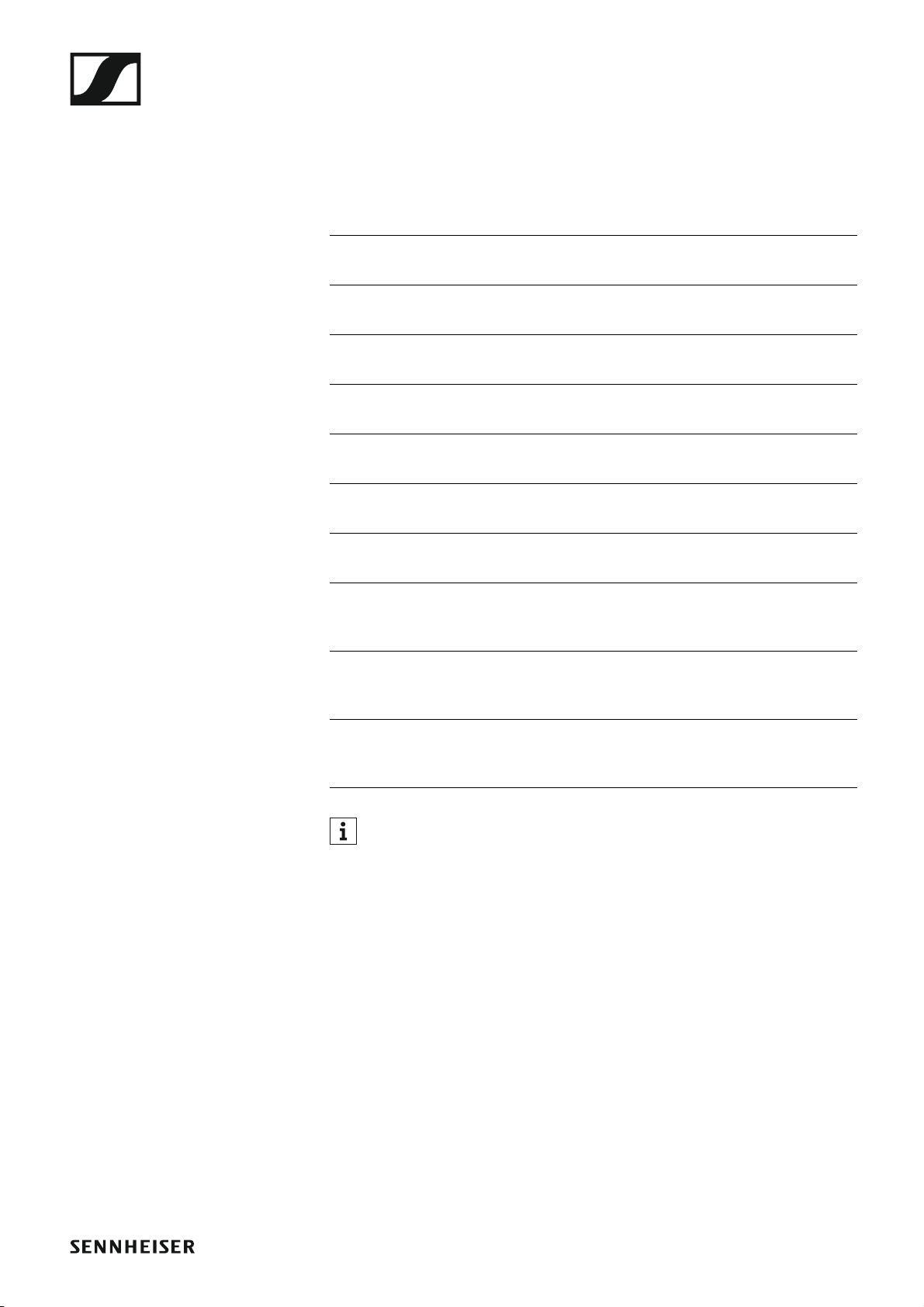
Accessories
Headset and Lavalier microphones
We recommend using the following Lavalier microphones and headset microphones with the SK 500 G4 bodypack transmitter.
►
Microphone Features Article
no.
ME 2-II Lavalier microphone, omni-direc-
tional, black
ME 3-II Headset microphone, cardioid,
black
ME 4-N Lavalier microphone, cardioid,
black
MKE 1-ew Lavalier microphone, omni-direc-
tional, black
MKE 1-ew-3 Lavalier microphone, omni-direc-
tional, beige
MKE 2-ew Gold Lavalier microphone, omni-direc-
tional, black
MKE 40-ew Lavalier microphone, cardioid,
black
SL Headmic 1 BE Headband microphone, omni-di-
rectional,
beige
SL Headmic 1 BK Headband microphone, omni-di-
rectional,
black
507437
506295
005020
502876
502879
009831
500527
506272
506271
SL Headmic 1 SB Headband microphone, omni-di-
506904
rectional,
silver
You can find more information about the individual microphones on
their respective product pages at www.sennheiser.com.
13
Page 15

Accessories
Line connecting cable
The following cables can be used to connect cameras to the EK 500 G4 diversity receiver:
• CL 1
3.5 mm jack plug on lockable 3.5 mm jack plugs
Article no. 005022
►
• CL 500
XLR-3 on a 3.5 mm jack plug
Article no.
14
Page 16

Accessories
Rechargeable battery and charger
BA 2015 rechargeable battery
The BA 2015 rechargeable battery is designed for use with evolution wireless G4 series handheld transmitters, bodypack transmitters and
bodypack receivers.
Article no. 009950
►
L2015 charger
The BA 2015 rechargeable battery can be charged in the L 2015 charger on
its own or inside of the bodypack transmitter/bodypack receiver.
Article no. 009828
►
15
Page 17

Accessories
Accessories for camera mounting
CA 2 camera adapter
Camera adapter with hot shoe for portable receivers from the ew 100 P G4
and ew 500 PG4 series.
Article no. 009986
►
16
Page 18

Additional accessories
Color labeling set
• KEN 2, color labeling set for SKM handheld transmitters
Article no. 530195
►
Accessories
Microphone clamp
• MZQ 1, microphone clamp for SKM handheld transmitters
Article no. 076670
►
17
Page 19
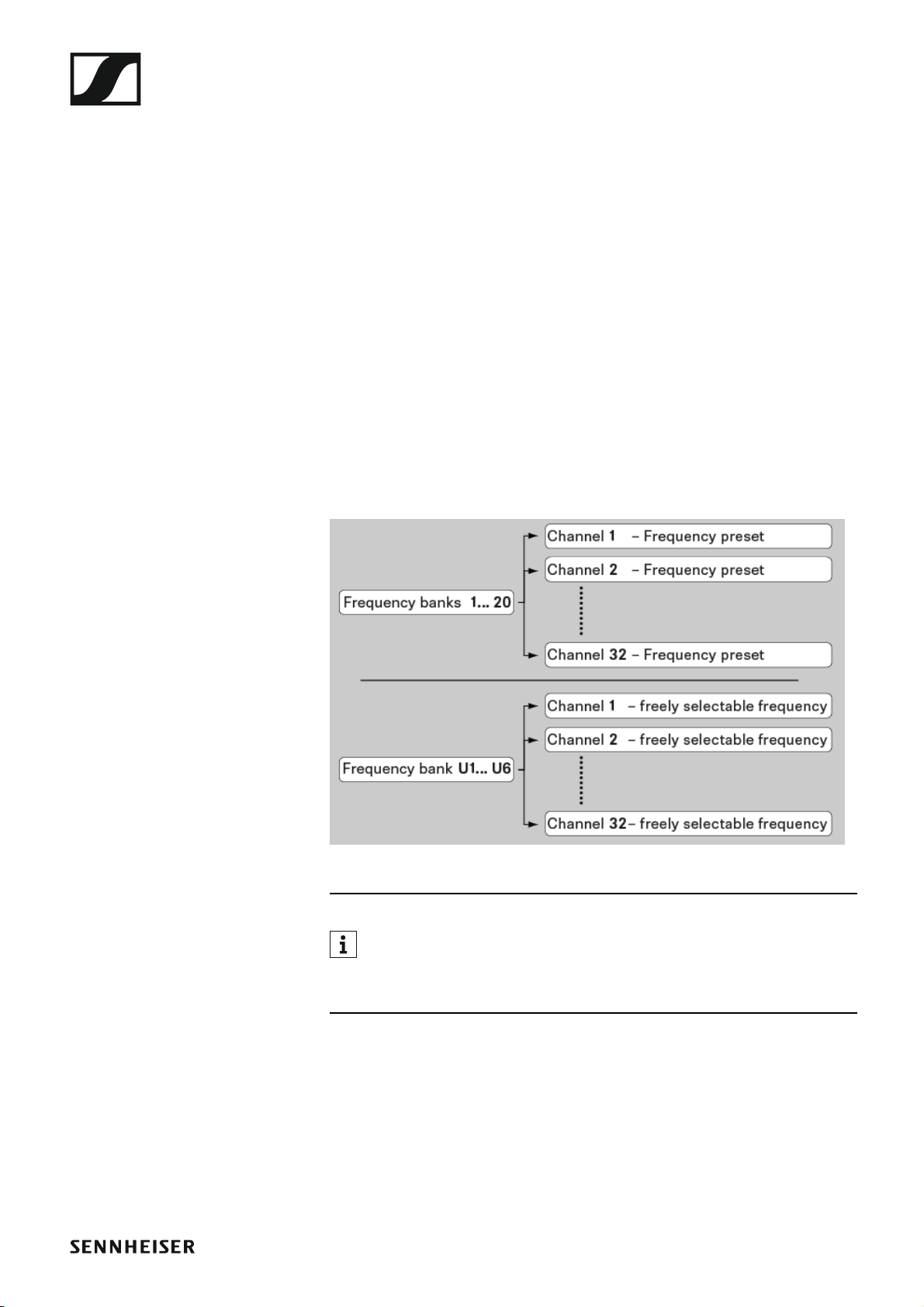
The frequency bank system
The frequency bank system
There are different frequency ranges in the UHF band available for transmission.
The following frequency ranges are available for the ew 500 P G4 series:
• Aw+ range: 470 – 558 MHz
• AS range: 520 – 558 MHz
• Gw1 range: 558 – 608 MHz
• Gw range: 558 – 626 MHz
• GBw range: 606 – 678 MHz
• Bw range: 626 – 698 MHz
• Cw range: 718 – 790 MHz
• Dw range: 790 – 865 MHz
• JB range: 806 – 810 MHz
• K+ range: 925 – 937.5 MHz
Every frequency range has 26 frequency banks with up to 32 channels:
►
You can find information about the frequency presets in the frequency tables of the respective frequency ranges under “Frequency tables”.
18
Page 20
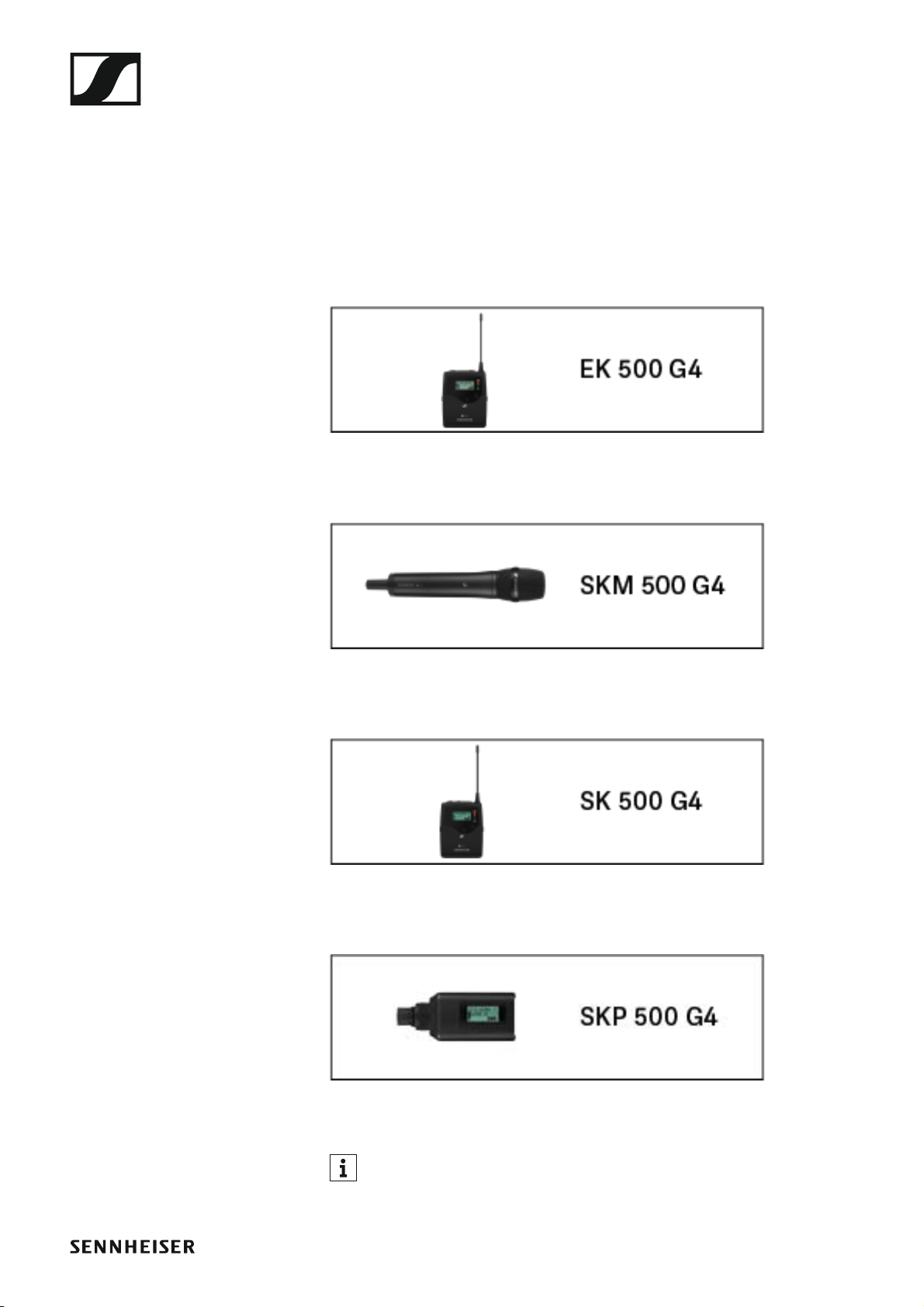
Installing ew 500 P G4 series devices
INSTALLATION
Installing ew 500 P G4 series devices
You can find information about installing and connecting
ew 500 P G4 series devices in the following sections.
• EK 500 G4 diversity receiver >> “Installing the EK 500 G4”
• SKM 500 G4 handheld transmitter >> “Installing the SKM 500 G4”
• SK 500 G4 bodypack transmitter >> “Installing the SK 500 G4”
• SKP 500 G4 plug-on transmitter >> “Installing the SKP 500 G4”
You can find information about operating the products under “Installing ew 500 P G4 series devices”.
19
Page 21

Installing the EK 500 G4
Installing the EK 500 G4
These sections contain detailed information about installing the
EK 500 G4.
You can find information about operating the EK 500 G4 under “Using the
EK 500 G4”.
Inserting and removing the batteries/rechargeable
batteries
You can operate the diversity receiver either with batteries (AA, 1.5 V) or
with the rechargeable Sennheiser BA 2015 battery.
▷ Press the two catches and open the battery compartment cover.
▷ Insert the batteries or the rechargeable battery as shown below. Please
observe correct polarity when inserting the batteries.
►
▷ Close the battery compartment.
▷ The cover locks into place with an audible click.
20
Page 22
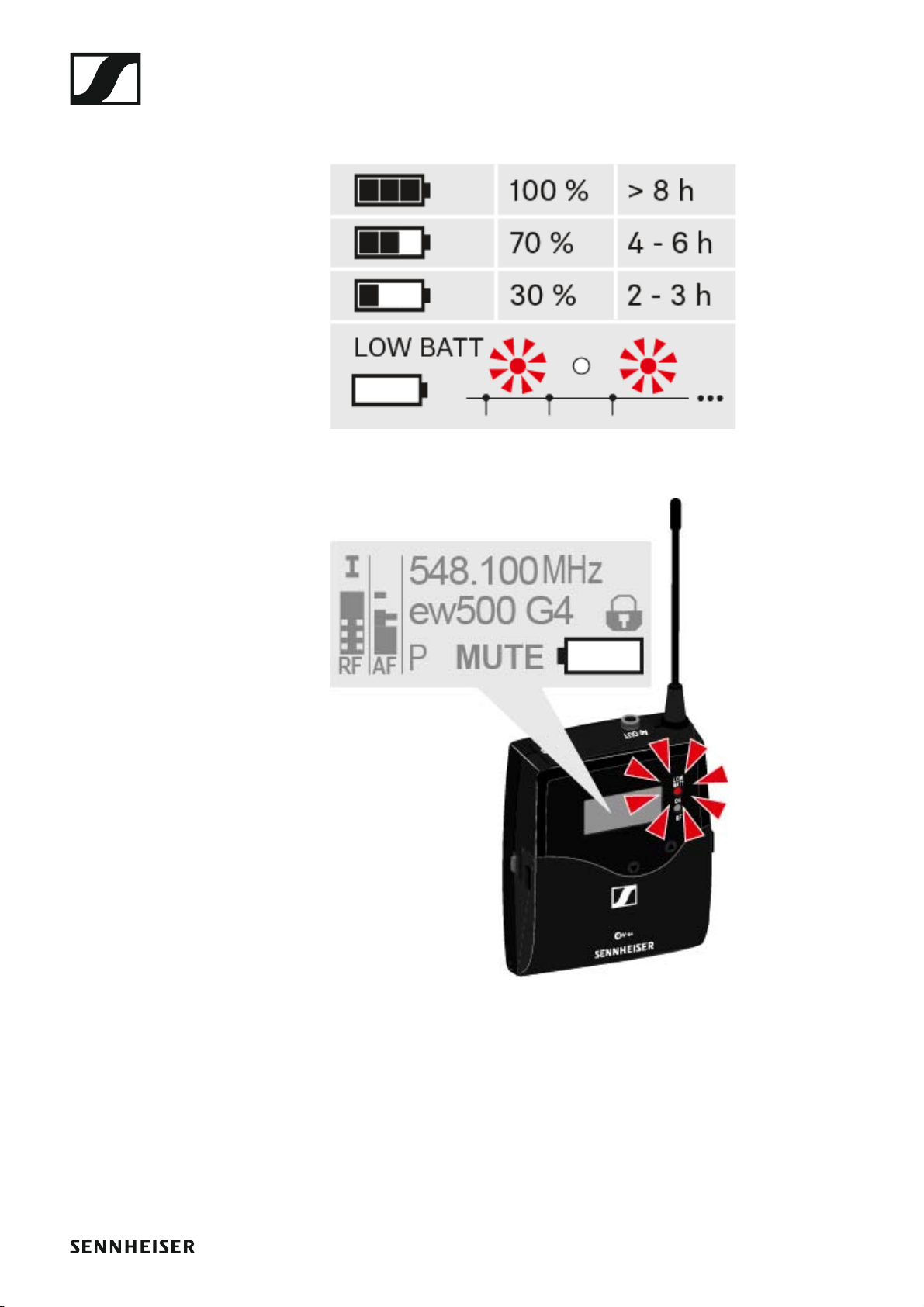
Battery status
Charge status of the batteries:
►
Charge status is critical (LOW BATT):
►
Installing the EK 500 G4
21
Page 23
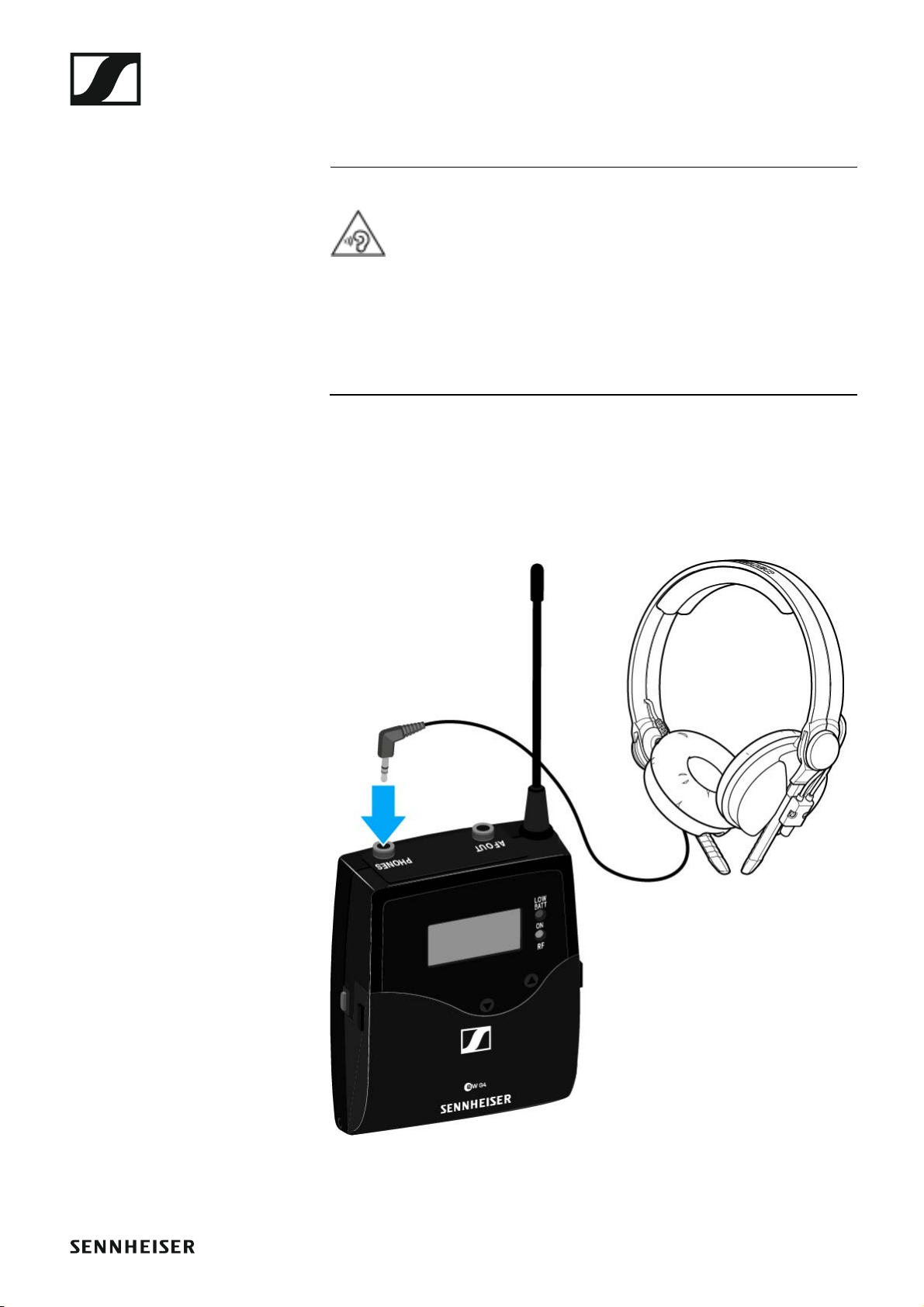
Installing the EK 500 G4
Connecting headphones to the EK 500 G4
ATTENTION
Danger due to high volume levels
Volume levels that are too high may damage your hearing.
▷ Turn down the volume of the headphone output before you put on the
headphone.
To connect the headphones to the receiver:
▷ Insert the cable’s 3.5 mm jack plug into the PHONES socket on the re-
ceiver as shown in the diagram.
▷ Screw the plug’s coupling ring onto the audio socket thread of the re-
ceiver if needed.
22
Page 24
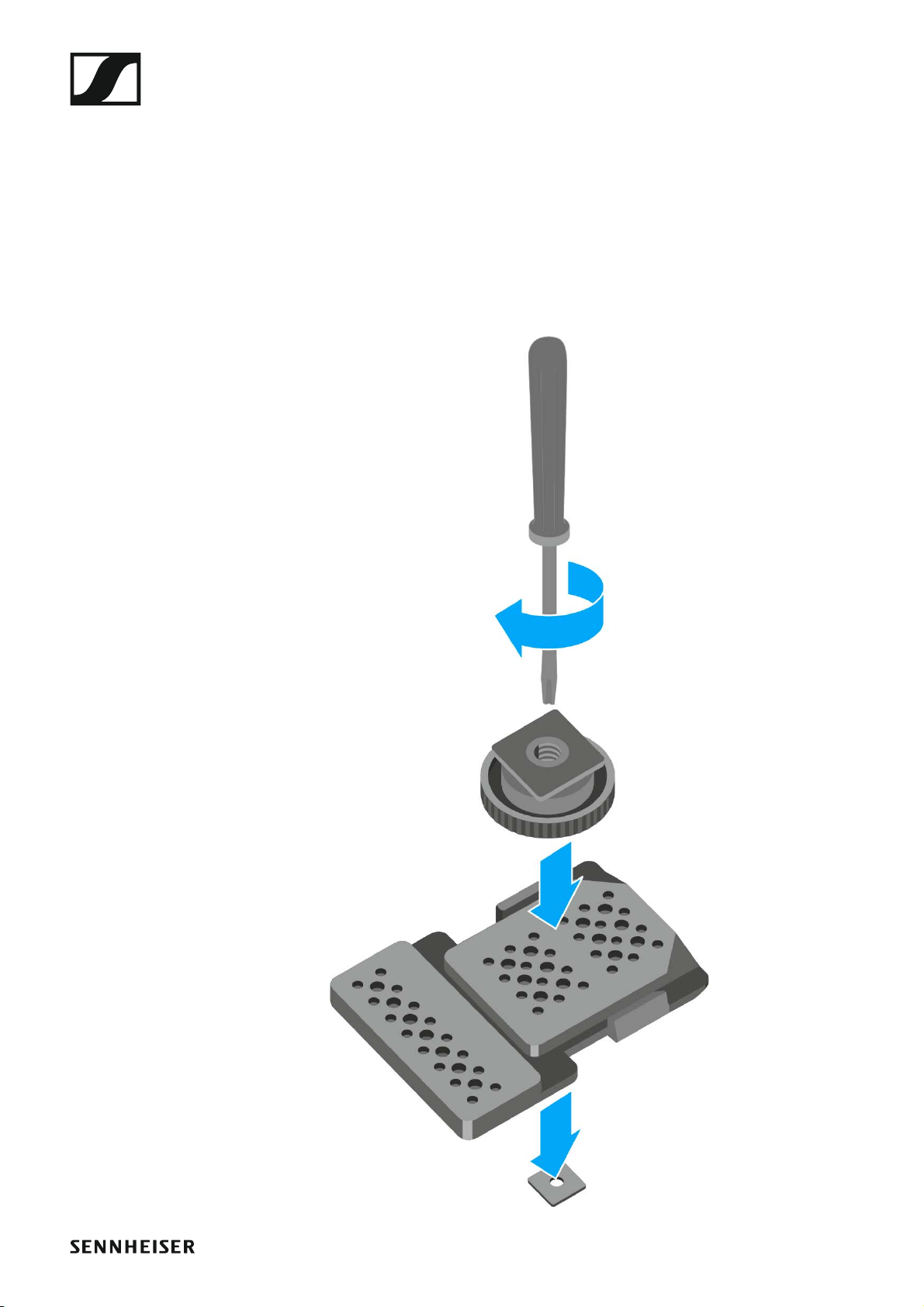
Installing the EK 500 G4
Attaching the diversity receiver to a camera
You can attach the diversity receiver on the hot shoe of the camera with the
included CA 2 camera kit.
To attach the EK 500 G4 diversity receiver to a camera:
▷ Determine where on the perforated plate you need to attach the hot
shoe adapter so that the diversity receiver can be optimally attached to
the camera.
▷ Place a square nut under the perforated plate at this position.
▷ Affix the hot shoe adapter to the perforated plate with the square nut.
23
Page 25
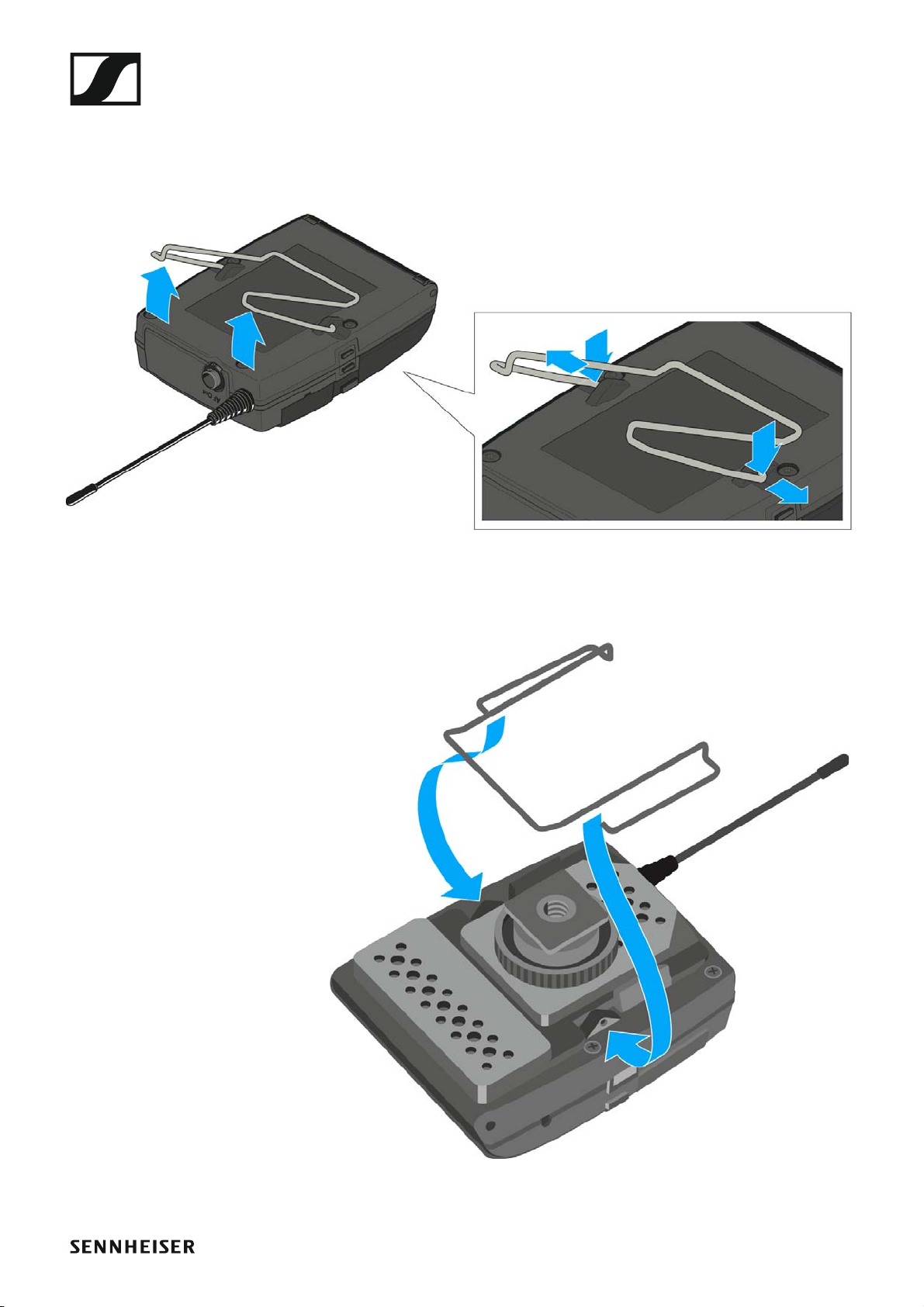
Installing the EK 500 G4
▷ Lift the belt clip.
▷ Press one side of the clip downward on the fixing hole and pull it out of
the housing.
▷ Do the same thing on the other side.
▷ Place the perforated plate on the rear side of the diversity receiver.
▷ Reattach the clip.
24
Page 26
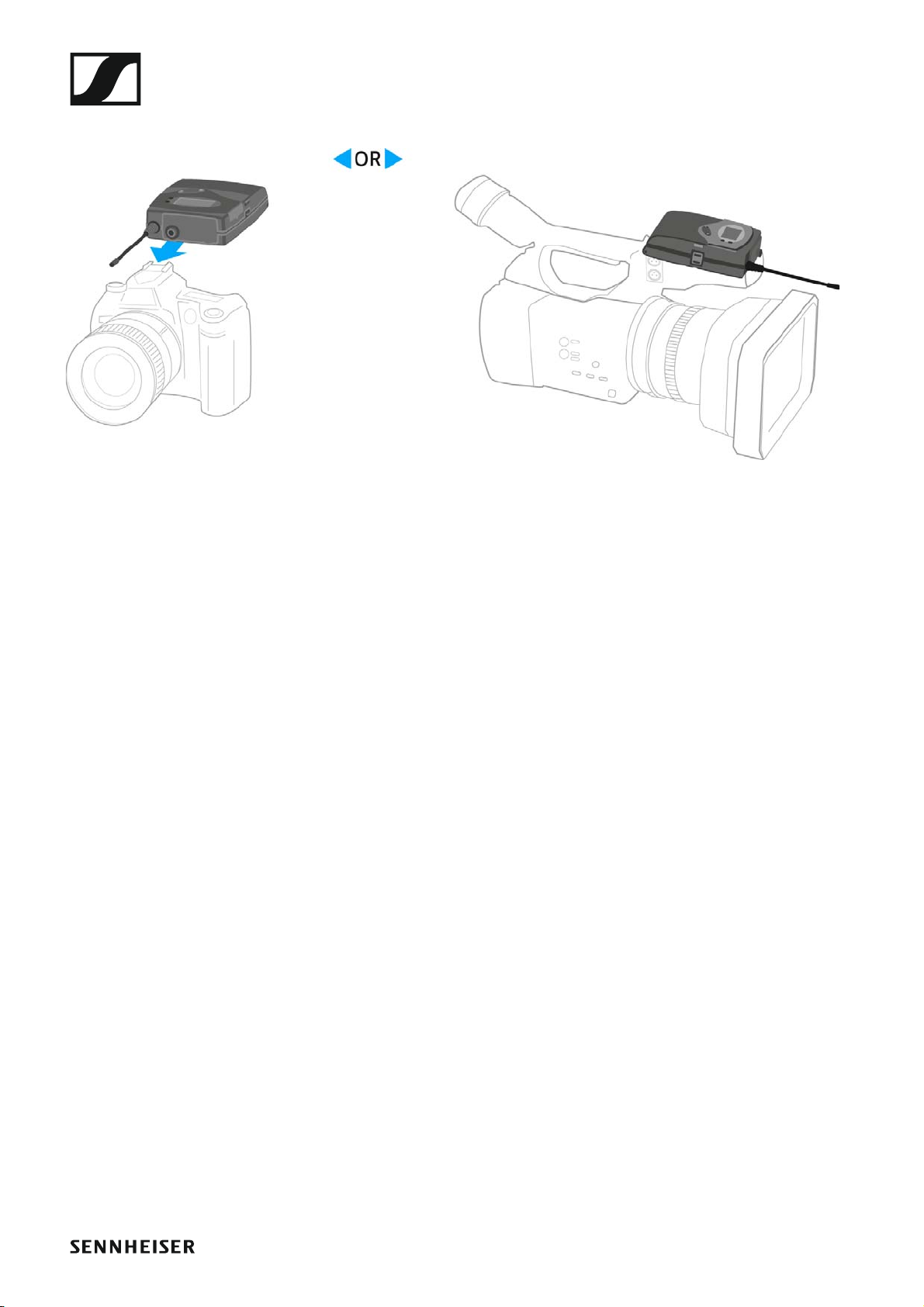
▷ Slide the receiver onto a camera.
Installing the EK 500 G4
25
Page 27

Installing the EK 500 G4
Connecting the diversity receiver to a camera
To connect the diversity receiver to a camera:
▷ Attach the line input of the camera to the jack socket of the receiver us-
ing one of the enclosed line connecting cables.
26
Page 28
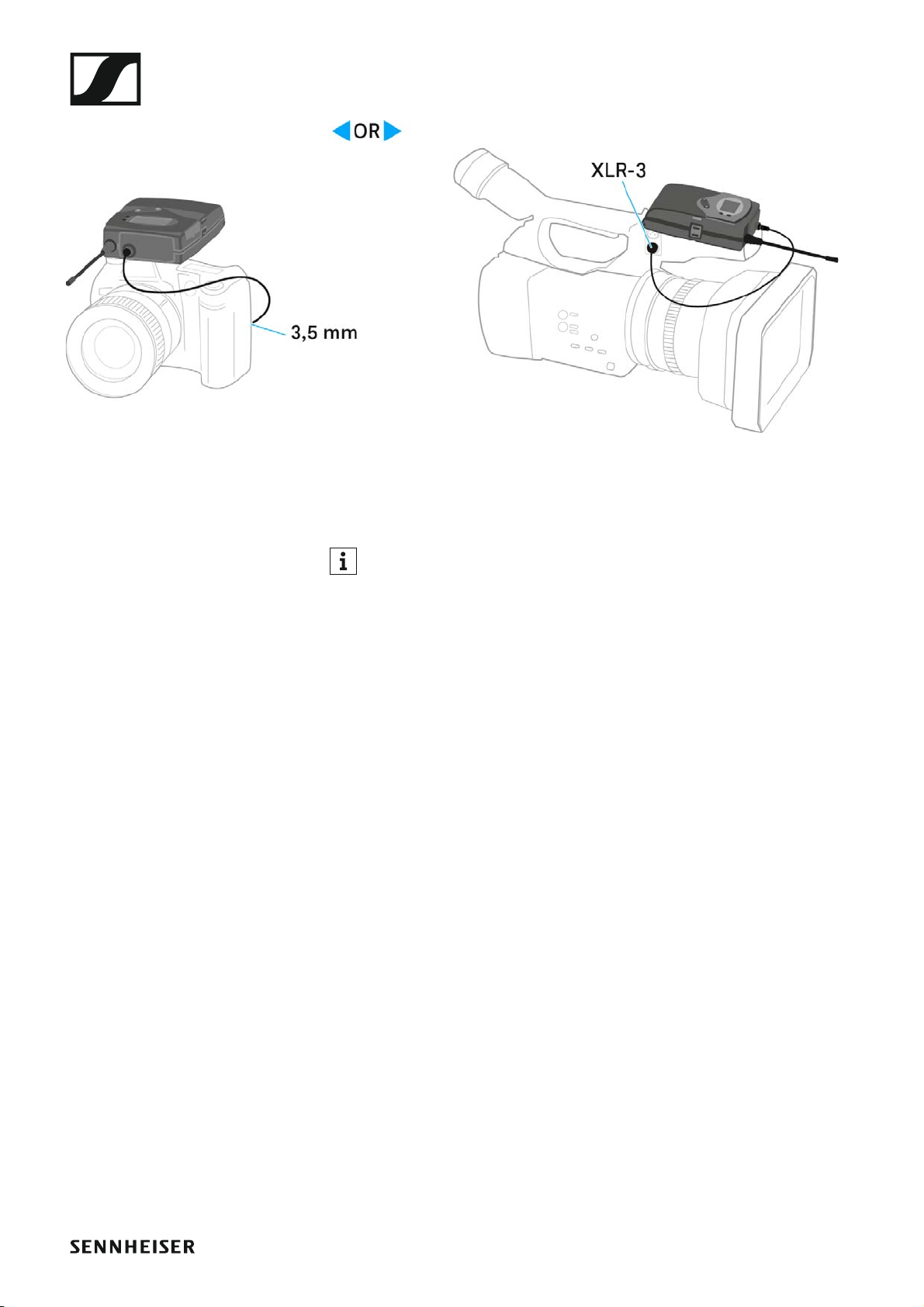
Installing the EK 500 G4
▷ Adjust the level of the AF Out audio output in the operating menu of the
diversity receiver based on the input level of the camera (see “AF Out
menu item”).
The shielding of the line cable acts as an antenna for the second diversity branch. For details on the pin assignment, see “Pin assignment”.
27
Page 29
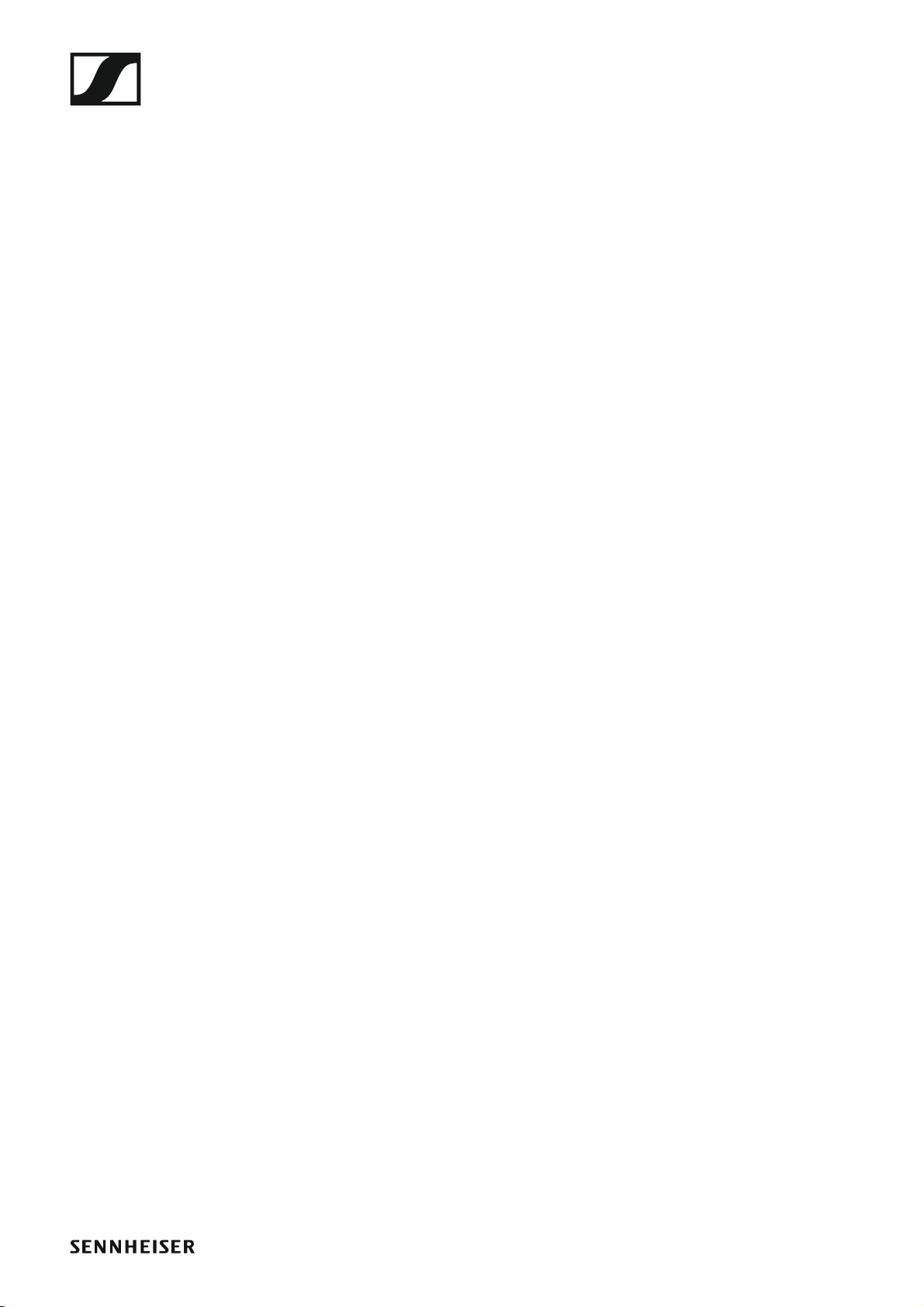
Installing the SKM 500 G4
Installing the SKM 500 G4
These sections contain detailed information about installing and starting
up the SKM 500 G4.
You can find information about operating the SKM 500 G4 under “Using the
SKM 500 G4”.
28
Page 30
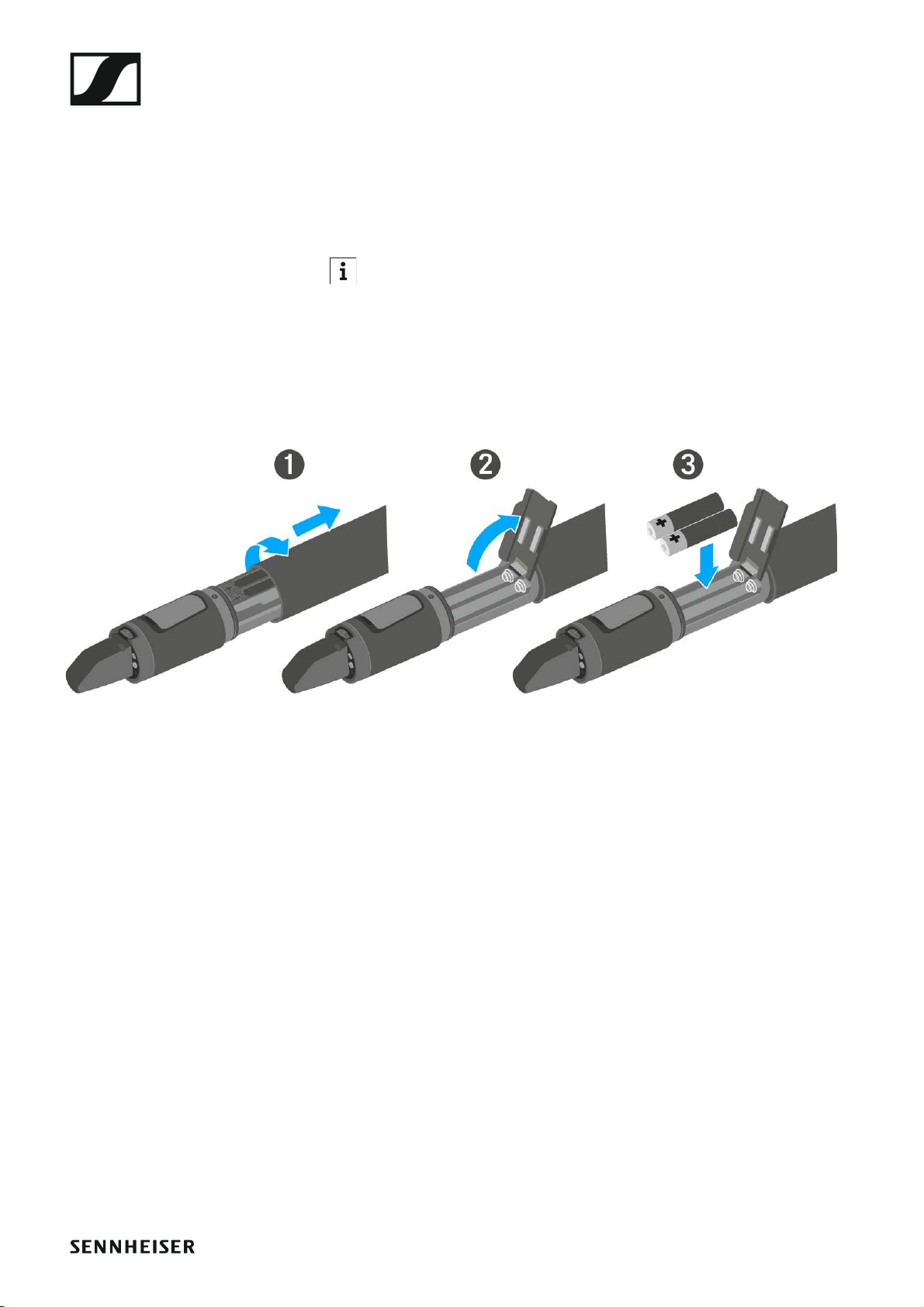
Installing the SKM 500 G4
Inserting and removing the batteries/rechargeable
batteries
You can operate the wireless microphone either with batteries (AA, 1.5 V)
or with the rechargeable Sennheiser BA 2015 battery.
▷ Screw the rear part of the wireless microphone in the direction of the
arrow (counter-clockwise) off of the handle of the wireless microphone.
When you remove the wireless microphone during operation, mute is
automatically activated. MUTE appears in the display panel. When
you screw the microphone back together, mute is deactivated.
▷ Pull the rear part of the wireless microphone all the way out.
▷ Open the cover of the battery compartment.
▷ Place the batteries or the BA 2015 rechargeable battery in the battery
compartment as shown on the cover. Please observe correct polarity
when inserting the batteries/accupack.
▷ Close the cover.
▷ Push the battery compartment into the handle of the wireless micro-
phone.
▷ Screw the rear part of the wireless microphone back onto the handle.
29
Page 31

Battery status
Charge status of the batteries:
►
Installing the SKM 500 G4
Charge status is critical (LOW BATT):
►
30
Page 32

Installing the SKM 500 G4
Replacing the microphone module
You can find a list of the recommended microphone modules for the handheld transmitter under “Microphones and cables”.
To change the microphone module:
▷ Unscrew the microphone module.
▷ Screw the desired microphone module on.
►
Do not touch the wireless microphone contacts or the microphone
module contacts. If you touch the contacts, they may become dirty or
bent.
When you unscrew the microphone module during operation, mute is automatically activated. MUTE appears in the display panel. When you screw
the microphone module back on, mute is deactivated.
31
Page 33

Installing the SKM 500 G4
Changing the colored ring
To change the colored ring:
▷ Pull the colored ring off as shown in the diagram.
►
▷ Attached a colored ring in the color you want as shown in the diagram.
►
32
Page 34

Installing the SK 500 G4
Installing the SK 500 G4
These sections contain detailed information about installing and starting
up the SK 500 G4.
You can find information about operating the SK 500 G4 under “Using the
SK 500 G4”.
33
Page 35

Installing the SK 500 G4
Inserting and removing the batteries/rechargeable
batteries
You can operate the bodypack transmitter either with batteries (AA, 1.5 V)
or with the rechargeable Sennheiser BA 2015 battery.
▷ Press the two catches and open the battery compartment cover.
▷ Insert the batteries or the rechargeable battery as shown below. Please
observe correct polarity when inserting the batteries.
►
▷ Close the battery compartment.
The cover locks into place with an audible click.
34
Page 36

Battery status
Charge status of the batteries:
►
Installing the SK 500 G4
Charge status is critical (LOW BATT):
►
35
Page 37

Installing the SK 500 G4
Connecting a microphone to the SK 500 G4
You can find a list of recommended Lavalier and headset microphones for
the bodypack transmitter under “Microphones and cables”.
To connect a microphone to the bodypack transmitter:
▷ Insert the cable’s 3.5 mm jack plug into the MIC/LINE socket on the
bodypack transmitter as shown in the diagram.
▷ Screw the plug’s coupling ring onto the audio socket thread of the
bodypack transmitter.
36
Page 38

Installing the SK 500 G4
Connecting an instrument or line source to the
SK 500 G4
You can connect instruments or audio sources with a line level to the
bodypack transmitter.
To do this, you will need the Ci 1-N (6.3 mm jack plug on a lockable 3.5 mm
jack plug) or CL 2 (XLR-3F plug on lockable 3.5 mm jack plug) Sennheiser
cables.
To connect an instrument or line source to bodypack transmitter:
▷ Insert the cable’s 3.5 mm jack plug into the MIC/LINE socket on the
bodypack transmitter as shown in the diagram.
▷ Screw the plug’s coupling ring onto the audio socket thread of the
bodypack transmitter.
37
Page 39

Installing the SK 500 G4
Attaching the bodypack transmitter to clothing
You can use the belt clip to attach the bodypack transmitter to your waistband or on a guitar strap.
The belt clip is detachable so that you can also attach the bodypack transmitter with the antenna pointing downwards. To do so, withdraw the belt
clip from its fixing points and attach it the other way round.
The belt clip is secured so that it cannot slide out of its fixing points accidentally.
►
To detach the belt clip:
▷ Lift the belt clip as shown in the diagram.
▷ Press one side of the clip downward on the fixing hole and pull it out of
the transmitter housing.
▷ Do the same thing on the other side.
38
Page 40

Installing the SKP 500 G4
Installing the SKP 500 G4
These sections contain detailed information about installing and starting
up the SKP 500 G4.
You can find information about operating the SKP 500 G4 under “Using the
SKP 500 G4”.
Inserting and removing the batteries/rechargeable
batteries
You can operate the plug-on transmitter either with batteries (AA, 1.5 V) or
with the rechargeable Sennheiser BA 2015 battery.
▷ Slide the battery compartment cover in the direction of the embossed
arrow and open the cover.
▷ Insert the batteries or the accupack as shown below. Please observe
correct polarity when inserting the batteries/accupack.
▷ Close the battery compartment.
The cover locks into place with an audible click.
39
Page 41

Battery status
Charge status of the batteries:
►
Installing the SKP 500 G4
Charge status is critical (LOW BATT):
►
40
Page 42

Installing the SKP 500 G4
Attaching the plug-on transmitter to the microphone
Microphones with a metal casing should be used for optimal signal
transmission.
▷ Loosen the locking ring (2) by rotating it in the clockwise direction past
the center point.
This unlocks the XLR-3 plug (1) of the plug-on transmitter.
▷ Connect the plug-on transmitter's XLR-3 plug (1) to the XLR-3 socket of
the microphone.
▷ Tighten the locking ring (2) by rotating it counter-clockwise in the di-
rection of the arrow.
41
Page 43

Using ew 500 P G4 series devices
OPERATION
Using ew 500 P G4 series devices
You can find information about using ew 500 P G4 series devices in the following sections.
• EK 500 G4 diversity receiver >> “Using the EK 500 G4”
• SKM 500 G4 handheld transmitter >> “Using the SKM 500 G4”
• SK 500 G4 bodypack transmitter >> “Using the SK 500 G4”
• SKP 500 G4 plug-on transmitter >> “Using the SKP 500 G4”
You can find information about installing the products under “Installing ew 500 P G4 series devices”.
42
Page 44

Using ew 500 P G4 series devices
In the sections below, you can find important information about specific
use cases.
• Establishing a radio link between the transmitter and receiver >> “Establishing a radio link”
• Synchronizing the receiver settings to the transmitter >> “Synchronizing devices”
•Using the menu of the diversity receiver >> “Displays on the EK 500 G4
display panel”
•Using the menu of the handheld transmitter >> “Displays on the
SKM 500 G4 handheld transmitter display panel”
•Using the menu of the bodypack transmitter >> “Displays on the
SK 500 G4 bodypack transmitter display panel”
• Using the menu of the plug-on transmitter >> “Displays on the
SKP 500 G4 plug-on transmitter display panel”
43
Page 45

Using the EK 500 G4
Using the EK 500 G4
These sections contain detailed information about using the EK 500 G4.
You can find information about installing the EK 500 under “Using the
EK 500 G4”.
44
Page 46

Using the EK 500 G4
Operating elements of the EK 500 G4 diversity receiver
►
1 Display panel
• See “Displays on the EK 500 G4 display panel”
2 Operation and battery indicator, red LED
• illuminated = ON
See “Switching the EK 500 G4 on and off”
•flashing = LOW BATTERY
See “Inserting and removing the batteries/rechargeable batteries”
3 Wireless reception indicator, green LED
• illuminated = RF
4 UP button
• See “Buttons for navigating through the menu”
5 SET button
• See “Buttons for navigating through the menu”
6 DOWN button
• See “Buttons for navigating through the menu”
45
Page 47

Using the EK 500 G4
7 ON/OFF button with ESC function in the operating menu
• Switch the transmitter on or off
See “Switching the EK 500 G4 on and off”
• Escape function in the menu
See “Buttons for navigating through the menu”
8 Infra-red interface
• See “Synchronizing devices”
9 3.5 mm jack socket PHONES
• See “Connecting headphones to the EK 500 G4”
• See “Volume control of the PHONES socket”
103.5 mm jack socket AF OUT
•lockable
See “Connecting the diversity receiver to a camera”
Switching the EK 500 G4 on and off
▷ Press the two catches and open the battery compartment cover.
To switch the receiver on:
▷ Hold down the ON/OFF button until the Sennheiser logo appears on the
display.
To switch the receiver off:
▷ Hold down the ON/OFF button until the display goes off.
46
Page 48

Volume control of the PHONES socket
To adjust the volume of the connected headphone:
▷ Press the UP or DOWN buttons.
Using the EK 500 G4
47
Page 49

Using the EK 500 G4
Lock-off function
You can set the automatic lock-off function in the Auto lock menu (see
“Auto Lock menu item”).
When you have switched on the lock-off function, you will have to turn the
transmitter off and on again in order to operate it.
To temporarily deactivate the lock-off function:
▷ Press the SET button.
Locked appears in the display panel.
▷ Press the UP or DOWN button.
Unlock? appears in the display panel.
▷ Press the SET button.
Lock-off function is now temporarily deactivated.
When you are in the operating menu
>> Lock-off function is deactivated long enough for you to work in the operating menu.
When one of the standard displays is shown
>> Lock-off function is automatically activated after 10 seconds.
The lock-off function icon flashes while lock-off function is being activated
again.
48
Page 50

Using the EK 500 G4
Displays on the EK 500 G4 display panel
Status information such as reception quality, battery status, audio level,
etc. is displayed on the home screen of the display panel. See “Home
screen”.
The display panel also displays the operating menu which you can use to
configure all of the settings. See “Setting options in the menu”.
49
Page 51

Using the EK 500 G4
Buttons for navigating through the menu
To navigate through the EK 500 G4 operating menu, you need the following
buttons.
►
Press the ON/OFF button
• ESC function: Cancels the entry and returns to the current standard display
• Selects a standard display (see “Home screen”)
50
Page 52

Using the EK 500 G4
►
Press the SET button
• Changes from the current standard display to the operating menu
• Calls up a menu item
• Changes to a submenu
• Stores the settings and returns to the operating menu
►
Press the UP or DOWN button
• Changes to the previous or next menu item
• Changes the setting of a menu item
51
Page 53

Using the EK 500 G4
Home screen
After you switch on the receiver, the display panel initially displays the
Sennheiser logo. After a short time, the home screen is then displayed.
The home screen has two different standard displays.
▷ Short-press the ON/OFF button to switch between the standard dis-
plays.
Frequency/Name standard display
►
1 RF level (radio frequency)
• RF signal level display
• including the display of the squelch threshold (see “Squelch menu
item”)
2 AF audio level (audio frequency)
• Displays the audio level of the received transmitter
When the display shows full deflection, the audio input level is excessively high.
• See “AF Out menu item”
3 Frequency
• Current receiving frequency
• See “Frequency Preset menu item”
4 Name
• Freely selectable name of the receiver
• See “Name menu item”
5 Lock-off function
• Lock-off function is activated on the receiver
• See “Lock-off function”
52
Page 54

Using the EK 500 G4
1. 1
B.Ch:
ew500 G4
P
+6dB
AFRF
6 Battery status of the receiver
• See “Inserting and removing the batteries/rechargeable batteries”
7 MUTE muting function
•No RF signal received
8 P pilot tone
• P = Activated pilot tone evaluation
• No symbol = Evaluation is deactivated
• P is black = Pilot tone is being received on the current frequency
• See “Advanced -> Pilot Tone menu item”
Frequency Bank/Channel/Name standard display
The Frequency Bank/Channel/Name standard display shows the level of
the line output AF Out instead of the MUTE muting function.
►
53
Page 55

Using the EK 500 G4
Setting options in the menu
In the EK 500 G4 menu, you can configure the following settings.
Synchronizing the transmitter with the diversity receiver
▷ See “Sync menu item”
Adjusting the volume of the headphone socket
▷ See “Phones Volume menu item”
Adjusting the squelch threshold
▷ See “Squelch menu item”
Scanning for unused frequency presets, releases and selects frequency presets
▷ See “Easy Setup menu item”
Setting the frequency bank and the channel
▷ See “Frequency Preset menu item”
Entering a freely selectable name
▷ See “Name menu item”
Adjusting the audio output level
▷ See “AF Out menu item”
Activate/deactivate the automatic lock-off function
▷ See “Auto Lock menu item”
Configuring enhanced settings in the Advanced Menu:
• Adjusting the receiving frequencies for the U frequency bank
• Activating/deactivating the parameters to be transferred to the transmitters
• Activating/deactivating the pilot tone evaluation
• Adjusting the contrast of the display panel
• Resetting the receiver
54
Page 56

• Displaying the current software revision
▷ See “Advanced menu item”
Using the EK 500 G4
55
Page 57

Using the EK 500 G4
Menu structure
The figure shows the complete EK 500 G4 menu structure in an overview.
56
Page 58

Using the EK 500 G4
Sync menu item
In the Sync menu item you can synchronize ew 500 P G4 series transmitters and receivers.
For more information, see “Synchronizing devices”.
Phones Volume menu item
In the Phones Volume menu item you can adjust the volume for the headphone output.
Setting range: 1 to 5
You can also adjust the headphone volume in the standard display with the
UP and DOWN buttons. See “Volume control of the PHONES socket”.
57
Page 59

Using the EK 500 G4
Squelch menu item
You can adjust the squelch threshold in the Squelch menu item.
Setting range:
• Low >> 5 dBμV
• Middle >> 15 dBμV
• High >> 25 dBμV
The squelch threshold is displayed on the home screen in the RF signal level area.
►
To open the Squelch menu item:
▷ On the home screen, press the SET button to open the operating menu.
▷ Press the UP or DOWN button until the Squelch menu item appears in
the selection frame.
▷ Press the SET button to open the menu item.
▷ Adjust the settings as desired.
►
▷ Press the SET button to save the changes you made to the settings.
or
▷ Press the ON/OFF button to cancel the entry without saving the set-
tings.
58
Page 60

Using the EK 500 G4
CAUTION
Risk of hearing and material damage
If you set the squelch threshold to a very low value, a very loud hissing
noise can occur in the receiver. This hissing noise can be loud enough to
cause hearing damage or overload your system’s loudspeakers.
▷ Before adjusting the squelch threshold, set the volume of the audio out-
put to the minimum.
▷ Never change the squelch threshold during a live transmission.
59
Page 61

Using the EK 500 G4
Easy Setup menu item
You can scan for unused frequencies using the Easy Setup menu item.
Switch off all transmitters before you perform the scan. If transmitters are still switched on, they are detected as unavailable frequencies and the frequencies that are actually available cannot then be
used.
To open the Easy Setup menu item:
▷ On the home screen, press the SET button to open the operating menu.
▷ Press the UP or DOWN button until the Easy Setup menu item appears
in the selection frame.
▷ Press the SET button to open the menu item.
▷ Adjust the settings as desired.
• Scan New List: Automatically searches for unused receiving frequencies (frequency preset scan):
►
• Current List: Selects an unused frequency preset:
►
• Reset List: Releases all occupied frequency presets and selects an
unused frequency preset:
►
▷ Press the SET button to save the changes you made to the settings.
or
▷ Press the ON/OFF button to cancel the entry without saving the set-
tings.
60
Page 62

Using the EK 500 G4
Frequency Preset menu item
In the Frequency Preset menu item, you can adjust the receiving frequency of the receiver by adjusting the frequency bank and the channel.
To open the Frequency Preset menu item:
▷ On the home screen, press the SET button to open the operating menu.
▷ Press the UP or DOWN button until the Frequency Preset menu item
appears in the selection frame.
▷ Press the SET button to open the menu item.
▷ Adjust the settings as desired.
►
▷ Press the SET button to save the changes you made to the settings.
or
▷ Press the ON/OFF button to cancel the entry without saving the set-
tings.
61
Page 63

Using the EK 500 G4
Name menu item
In the Name menu item you can enter a name for the radio link.
To open the Name menu item:
▷ On the home screen, press the SET button to open the operating menu.
▷ Press the UP or DOWN button until the Name menu item appears in the
selection frame.
▷ Press the SET button to open the menu item.
▷ Adjust the settings as desired.
►
▷ Press the SET button to save the changes you made to the settings.
or
▷ Press the ON/OFF button to cancel the entry without saving the set-
tings.
62
Page 64

Using the EK 500 G4
AF Out menu item
In the AF Out menu item you can adjust the level of the line audio output
based on the level of the connected camera.
Setting range:
• –24 dB to +18 dB in 6 dB steps
To open the AF Out menu item:
▷ On the home screen, press the SET button to open the operating menu.
▷ Press the UP or DOWN button until the AF Out menu item appears in
the selection frame.
▷ Press the SET button to open the menu item.
▷ Adjust the settings as desired.
►
▷ Press the SET button to save the changes you made to the settings.
or
▷ Press the ON/OFF button to cancel the entry without saving the set-
tings.
63
Page 65

Using the EK 500 G4
Auto Lock menu item
In the Auto Lock menu item you can activate or deactivate the auto lockoff function.
You can find information about temporarily deactivating the lock-off
function during operation under “Lock-off function”.
To open the Auto Lock menu item:
▷ On the home screen, press the SET button to open the operating menu.
▷ Press the UP or DOWN button until the Auto Lock menu item appears
in the selection frame.
▷ Press the SET button to open the menu item.
▷ Adjust the settings as desired.
►
▷ Press the SET button to save the changes you made to the settings.
or
▷ Press the ON/OFF button to cancel the entry without saving the set-
tings.
64
Page 66

Using the EK 500 G4
Advanced menu item
In the Advanced submenu you can configure enhanced settings.
To open the Advanced submenu:
▷ On the home screen, press the SET button to open the operating menu.
▷ Press the UP or DOWN button until the Advanced menu item appears
in the selection frame.
▷ Press the SET button to open the menu item.
The following sub-items are available:
Adjusting the receiving frequency for the frequency bank U
▷ See “Advanced -> Tune menu item”
Activating/deactivating the parameters to be transferred to the transmitters
▷ See “Advanced -> Sync Settings menu item”
Activating/deactivating the pilot tone evaluation
▷ See “Advanced -> Pilot Tone menu item”
Adjusting the contrast of the display panel
▷ See “Advanced -> LCD Contrast menu item”
Resetting the receiver
▷ See “Advanced -> Reset menu item”
Displaying the current software revision
▷ See “Advanced -> Software Revision menu item”
65
Page 67

Using the EK 500 G4
Advanced -> Tune menu item
In the Tune menu item of the Advanced submenu, you can configure the
receiving frequencies for the U frequency bank.
Only adjusting the frequency
▷ Open the Tune menu item in the Advanced menu.
▷ Adjust the settings.
►
Setting the channel and frequency
▷ Select the menu item and call it up by holding down the SET button un-
til the channel selection appears.
►
66
Page 68

Using the EK 500 G4
Advanced -> Sync Settings menu item
In the Sync Settings menu item of the Advanced submenu, you can configure the parameters to be sent to the transmitters and activate or deactivate transmission The parameters are defined separately for the SK, SKM
and SKP.
You can activate/deactivate the following parameters:
•Sensitivity
•Auto Lock
•Mute Mode
•RF Power
• Phantom Power 48 V (only SKP 500 G4)
To configure a parameter and activate or deactivate transmission:
▷ Go to the parameter in question in the Advanced -> Sync Settings
menu.
▷ Press the SET button to open the sub-item.
▷ Press the UP and DOWN buttons to set the value.
▷ Press the SET button to save the setting.
▷ Press the UP and DOWN buttons to activate or deactivate the check
box.
When the check box is activated, the value will be transmitted during
synchronization. If it is deactivated, the value will not be transmitted.
▷ Press the SET button to save the setting.
67
Page 69

Using the EK 500 G4
Advanced -> Pilot Tone menu item
In the Pilot Tone menu item of the Advanced submenu, you can activate
and deactivate the pilot tone evaluation.
►
The pilot tone has an inaudible frequency that is sent from the transmitter
and evaluated by the receiver. It supports the receiver’s squelch function.
Advanced -> LCD Contrast menu item
In the LCD Contrast menu item of the Advanced submenu, you can adjust
the display contrast of the display panel in 16 steps.
►
68
Page 70

Using the EK 500 G4
Advanced -> Reset menu item
In the Reset menu item of the Advanced submenu, you can reset the set-
tings of the receiver.
When you reset the diversity receiver, only the selected settings of the pilot
tone and the U frequency bank are retained.
►
Advanced -> Software Revision menu item
In the Software Revision menu item of the Advanced submenu, you can
display the current software version of the receiver.
69
Page 71

Using the SKM 500 G4
Using the SKM 500 G4
These sections contain detailed information about using the SKM 500 G4.
You can find information on installation and startup of the SKM 500 G4 under “Installing the SKM 500 G4”.
70
Page 72

Using the SKM 500 G4
Operating elements of the SKM 500 G4 handheld
transmitter
►
1 Display panel
• See “Displays on the SKM 500 G4 handheld transmitter display panel”
2 Infra-red interface
• See “Synchronizing devices”
3 DOWN, UP and SET multi-function switch
• See “Buttons for navigating the SKM 500 G4 menu”
4 ON/OFF button with ESC function in the operating menu
• Switch the transmitter on or off
See “Switching the SKM 500 G4 handheld transmitter on and off”
• Escape function in the menu
See “Buttons for navigating the SKM 500 G4 menu”
• Deactivating the RF signal
See “Deactivating the RF signal (RF mute)”
71
Page 73

Using the SKM 500 G4
5 Colored ring
• Available in different colors (see “Additional accessories” and
“Changing the colored ring”)
• Can be turned to protect the multi-function switch
6 Operation and battery indicator, red LED
• illuminated = ON
See “Switching the SKM 500 G4 handheld transmitter on and off”
•flashing = LOW BATTERY
See “Inserting and removing the batteries/rechargeable batteries”
Switching the SKM 500 G4 handheld transmitter on
and off
To switch on the SKM 500 G4:
▷ Hold down the ON/OFF button until the Sennheiser logo appears on the
display.
►
To switch off the SKM 500 G4:
▷ Hold down the ON/OFF button until the display goes off.
72
Page 74

Using the SKM 500 G4
Muting the handheld transmitter (AF mute)
The audio signal of the transmitter cannot be muted.
However, when you deactivate the RF signal no AF signal is output. See
“Deactivating the RF signal (RF mute)”.
Deactivating the RF signal (RF mute)
You can deactivate the RF signal with the ON/OFF button.
To deactivate the RF signal:
▷ Press the ON/OFF button.
RF Mute On? appears.
▷ Press the SET button.
The transmission frequency is displayed, however the wireless microphone is not transmitting an RF signal. The transmission icon is not lit
(see “Displays on the SKM 500 G4 handheld transmitter display panel”).
To activate the RF signal:
▷ Press the ON/OFF button.
RF Mute Off? appears.
▷ Press the SET button.
The transmission icon appears again (see “Displays on the
SKM 500 G4 handheld transmitter display panel”).
73
Page 75

Using the SKM 500 G4
Lock-off function
You can set the automatic lock-off function in the Auto lock menu (see
“Auto Lock menu item”).
When you have switched on the lock-off function, you will have to turn the
transmitter off and on again in order to operate it.
To temporarily deactivate the lock-off function:
▷ Press the SET button.
Locked appears in the display panel.
▷ Press the UP or DOWN button.
Unlock? appears in the display panel.
▷ Press the SET button.
Lock-off function is now temporarily deactivated.
74
Page 76

Using the SKM 500 G4
Displays on the SKM 500 G4 handheld transmitter
display panel
You can view the following information on the transmitter display.
►
1 AF audio level
• Displays the audio level with peak hold function
• See “Sensitivity menu item”
2 Frequency
• Configured transmission frequency
• See “Frequency Preset menu item”
3 Name
• Freely selectable name of the receiver
• See “Name menu item”
4 Transmission icon
• RF signal is being transmitted
• See “Deactivating the RF signal (RF mute)”
5 Lock-off function
• Lock-off function is activated
• See “Auto Lock menu item”
6 Battery status
• See “Battery status”
7 MUTE muting function
• The audio signal is muted
• See “Muting the handheld transmitter (AF mute)”
8 P pilot tone
• Pilot tone transmission is activated
• See “Advanced > Pilot Tone menu item”
75
Page 77

Using the SKM 500 G4
ew500 G4
MHz
548.100
MUTE
P
AF
MHz
548.100
B.Ch: 20.12
MUTE
P
AF
B.Ch: 20.12
MUTE
P
AF
ew500 G4
>> “Buttons for navigating the SKM 500 G4 menu”
>> “Setting options in the menu”
Select a standard display
▷ Move the multi-function switch to select a standard display:
Frequency/Name standard display
►
Channel/Frequency standard display
►
Name/Channel standard display
►
76
Page 78

Using the SKM 500 G4
Buttons for navigating the SKM 500 G4 menu
Navigating through the menu
To open the menu:
▷ Press the SET button.
The operating menu is shown on the transmitter display panel.
To open a menu item:
▷ Press the UP or DOWN buttons to navigate through the individual
menu items.
▷ Press the SET button to open the selected menu item.
“Operating elements of the SKM 500 G4 handheld transmitter”
Making changes in a menu item
After you open a menu item, you can make changes as follows:
▷ Press the UP or DOWN buttons to set the displayed value.
▷ Press the SET button to save the setting.
▷ Press the ESC (ON/OFF) button to leave the menu item without saving
the setting.
“Operating elements of the SKM 500 G4 handheld transmitter”
>> “Displays on the SKM 500 G4 handheld transmitter display panel”
>> “Setting options in the menu”
77
Page 79

Using the SKM 500 G4
Setting options in the menu
In the SKM 500 G4 menu, you can configure the following settings.
Adjusting the input sensitivity
▷ See “Sensitivity menu item”
Setting the frequency bank and the channel
▷ See “Frequency Preset menu item”
Entering a freely selectable name
▷ See “Name menu item”
Activating/deactivating the automatic lock-off function
▷ See “Auto Lock menu item”
Configuring enhanced settings in the Advanced Menu:
• Adjusting the transmission frequencies for the U frequency bank
• Configuring the transmission power
• Activating/deactivating the pilot tone evaluation
• Adjusting the contrast of the display panel
• Resetting the transmitter
• Displaying the current software revision
▷ See “Advanced menu item”
78
Page 80

Using the SKM 500 G4
Sensitivity menu item
• Adjusting the input sensitivity – AF audio level
Setting range: 0 dB to -48 dB in 6 dB steps
The AF audio level is also displayed when the wireless microphone is muted, e.g. to check the sensitivity before a live broadcast.
►
Recommended presets:
• Loud music/vocals: -48 to -18 dB
• Moderation: -18 to -12 dB
• Interviews: -12 to 0 dB
Frequency Preset menu item
• Manually selecting a frequency bank and channel
►
While you work in the Frequency Preset menu, the RF signal is deactivated.
Please note when creating multi-channel systems:
Only the factory-preset frequencies within one frequency bank are intermodulation-free. The wireless microphone and receiver must be set to the
same frequency. Be sure to note the information on frequency selection
under “Establishing a radio link”.
79
Page 81

Using the SKM 500 G4
Name menu item
• Entering names
►
In the Name menu item you can enter any name you want for the wireless
microphone (e.g. the names of the musicians).
The name can be shown in the Frequency/Name and Name/Channel standard displays.
The names are a maximum of 8 characters:
• All letters except umlauts.
• Numbers from 0 to 9
• Special characters and spaces
Enter the names as follows:
▷ Move the multi-function switch to select a character.
▷ Press the multi-function switch to jump to the next space or to save the
name you have entered once it is complete.
Auto Lock menu item
• Switching the automatic lock-off function on and off
►
This lock prevents the wireless microphone from being unintentionally
switched off and also prevents any unintentional changes to the transmitter’s configuration. In the current standard display, the lock icon shows
whether the lock-off function is currently switched on.
You can find information about using the lock-off function under “Lock-off
function”.
80
Page 82

Using the SKM 500 G4
Advanced menu item
In the Advanced submenu you can configure enhanced settings.
The following sub-items are available:
Adjusting the transmission frequencies for the U frequency bank
▷ See “Advanced > Tune menu item”
Configuring the transmission power
▷ See “Advanced > RF Power menu item”
Activating/deactivating the pilot tone evaluation
▷ See “Advanced > Pilot Tone menu item”
Adjusting the contrast of the display panel
▷ See “Advanced > LCD Contrast menu item”
Resetting the transmitter
▷ See “Advanced > Reset menu item”
Displaying the current software revision
▷ See “Advanced > Software Revision menu item”
81
Page 83

Using the SKM 500 G4
Advanced > Tune menu item
• Configuring the transmission frequency and frequency bank U
When you have configured the wireless microphone to a system bank and
you call up the Tune menu item, channel 1 of the frequency bank U is automatically set. The message U.1 briefly appears in the display. In the factory
settings, the channels of the frequency bank U are not assigned to any
transmission frequency.
While you work in the Tune menu, the RF signal is deactivated.
You can configure a transmission frequency for the current channel or select a channel in the frequency bank U and configure a transmission frequency for this channel in the Tune menu. Be sure to note the information
on frequency selection, see “Setting notes”.
Only adjusting the frequency
To configure the transmission frequency for the current channel:
▷ Move the multi-function switch until the Tune menu item appears.
▷ Press the multi-function switch.
The frequency selection appears.
►
▷ Configure the desired frequency.
▷ Press the multi-function switch.
Your settings will be saved. You are now back in the operating menu.
Setting the channel and frequency
To select a channel and assign it a frequency:
▷ Move the multi-function switch until the Tune menu item appears.
▷ Hold down the multi-function switch until the frequency bank selection
appears.
►
▷ Set the desired channel.
▷ Press the multi-function switch.
The frequency selection appears.
▷ Configure the frequency.
82
Page 84

Using the SKM 500 G4
Advanced > RF Power menu item
• Configuring the transmission power
►
You can configure the transmission power in three steps in the RF Power
menu item. Please note the information at the following address:
General conditions and restrictions for the use of frequencies
Setting range:
Low: 10 mW
Standard: 30 mW
High: 50 mW
Advanced > Pilot Tone menu item
• Activating/deactivating pilot tone transmission
►
The pilot tone has an inaudible frequency that is sent from the transmitter
and evaluated by the receiver. It supports the receiver’s squelch function.
83
Page 85

Using the SKM 500 G4
Advanced > LCD Contrast menu item
• Adjusting the contrast of the display panel
You can configure the contrast of the display in 16 steps.
Advanced > Reset menu item
• Resetting the wireless microphone
►
When you reset the wireless microphone, only the selected settings of the
pilot tone and the U1 to U6 frequency banks are retained.
Advanced > Software Revision menu item
• Show software revision
You can display the current software revision.
84
Page 86

Using the SK 500 G4
Using the SK 500 G4
These sections contain detailed information about using the SK 500 G4.
You can find information on installation and startup of the SK 500 G4 under
“Installing the SK 500 G4”.
85
Page 87

Using the SK 500 G4
Operating elements of the SK 500 G4 bodypack
transmitter
►
1 Display panel
• See “Displays on the SK 500 G4 bodypack transmitter display panel”
2 Operation and battery indicator, red LED
• illuminated = ON
See “Switching the SK 500 G4 bodypack transmitter on and off”
•flashing = LOW BATTERY
See “Inserting and removing the batteries/rechargeable batteries”
3 Audio overload indicator, yellow LED
• illuminated = AF PEAK (overload)
See “Sensitivity menu item”
4 UP button
• See “Buttons for navigating the SK 500 G4 menu”
5 SET button
• See “Buttons for navigating the SK 500 G4 menu”
6 DOWN button
86
Page 88

Using the SK 500 G4
• See “Buttons for navigating the SK 500 G4 menu”
7 ON/OFF button with ESC function in the operating menu
• Switch the transmitter on or off
See “Switching the SK 500 G4 bodypack transmitter on and off”
• Escape function in the menu
See “Buttons for navigating the SK 500 G4 menu”
8 Infra-red interface
• See “Synchronizing devices”
9 MUTE switch
• Deactivate and activate RF signal
See “Deactivating the RF signal (RF mute)”
• Deactivate and activate audio signal
See “Muting the bodypack transmitter (AF mute)”
Switching the SK 500 G4 bodypack transmitter on
and off
▷ Press the two catches and open the battery compartment cover.
To switch on the SK 500 G4:
▷ Hold down the ON/OFF button until the Sennheiser logo appears on the
display.
To switch off the SK 500 G4:
▷ Hold down the ON/OFF button until the display goes off.
87
Page 89

Using the SK 500 G4
Muting the bodypack transmitter (AF mute)
You can mute the audio signal with the MUTE switch.
To do this, the MUTE switch function must be configured to AF On/Off.
You can find more information about this subject under “Advanced > Mute
Mode menu item”.
▷ Slide the MUTE switch to the MUTE position.
The audio signal is muted. The message MUTE is shown on the display.
88
Page 90

Using the SK 500 G4
Deactivating the RF signal (RF mute)
You can deactivate the RF signal in two ways:
Deactivating the RF signal with the MUTE switch
You can deactivate the RF signal with the MUTE switch.
To do this, the MUTE switc h func tion m ust be configured to RF On/Of f. You
can find more information about this subject under “Advanced > Mute
Mode menu item”.
Slide the MUTE switch to the MUTE position.
89
Page 91

Using the SK 500 G4
The RF signal is deactivated. The message MUTE is shown in the display
and the transmission icon no longer appears.
Deactivating the RF signal with the ON/OFF button
You can deactivate the RF signal with the ON/OFF button.
To deactivate the RF signal:
▷ Short-press the ON/OFF button.
RF Mute On? appears.
▷ Press the SET button.
The RF signal is deactivated. The message MUTE is shown in the dis-
play and the transmission icon no longer appears.
90
Page 92

To activate the RF signal:
▷ Short-press the ON/OFF button.
RF Mute Off? appears.
▷ Press the SET button.
The transmission icon appears again.
Using the SK 500 G4
91
Page 93

Using the SK 500 G4
Lock-off function
You can set the automatic lock-off function in the Auto lock menu (see
“Auto Lock menu item”).
When you have switched on the lock-off function, you will have to turn the
transmitter off and on again in order to operate it.
To temporarily deactivate the lock-off function:
▷ Press the SET button.
Locked appears in the display panel.
▷ Press the UP or DOWN button.
Unlock? appears in the display panel.
▷ Press the SET button.
Lock-off function is now temporarily deactivated.
When you are in the operating menu
>> Lock-off function is deactivated long enough for you to work in the operating menu.
When one of the standard displays is shown
>> Lock-off function is automatically activated after 10 seconds.
The lock-off function icon flashes while the lock-off function is being activated again.
92
Page 94

Using the SK 500 G4
Displays on the SK 500 G4 bodypack transmitter
display panel
You can view the following information on the transmitter display.
►
1 AF audio level
• Displays the audio level with peak hold function
• See “Sensitivity menu item”
2 Frequency
• Configured transmission frequency
• See “Frequency Preset menu item”
3 Name
• Freely selectable name of the receiver
• See “Name menu item”
4 Transmission icon
• RF signal is being transmitted
• See “Deactivating the RF signal (RF mute)”
5 Lock-off function
• Lock-off function is activated
• See “Auto Lock menu item”
6 Battery status
• See “Battery status”
7 MUTE muting function
• The audio signal is muted
• See “Muting the bodypack transmitter (AF mute)”
8 P pilot tone
• Pilot tone transmission is activated
• See “Advanced > Pilot Tone menu item”
93
Page 95

Using the SK 500 G4
ew500 G4
MHz
548.100
MUTE
P
AF
MHz
548.100
B.Ch: 20.12
MUTE
P
AF
B.Ch: 20.12
MUTE
P
AF
ew500 G4
>> “Buttons for navigating the SK 500 G4 menu”
>> “Setting options in the menu”
Select a standard display
▷ Press the UP or DOWN buttons to select a standard display.
Frequency/Name standard display
►
Channel/Frequency standard display
►
Name/Channel standard display
►
94
Page 96

Using the SK 500 G4
Buttons for navigating the SK 500 G4 menu
Navigating through the menu
To open the menu:
▷ Press the SET button.
The operating menu is shown on the transmitter display panel.
To open a menu item:
▷ Press the UP or DOWN buttons to navigate through the individual
menu items.
▷ Press the SET button to open the selected menu item.
“Operating elements of the SK 500 G4 bodypack transmitter”
Making changes in a menu item
After you open a menu item, you can make changes as follows:
▷ Press the UP or DOWN buttons to set the displayed value.
▷ Press the SET button to save the setting.
▷ Press the ESC (ON/OFF) button to leave the menu item without saving
the setting.
“Operating elements of the SK 500 G4 bodypack transmitter”
>> “Displays on the SK 500 G4 bodypack transmitter display panel”
>> “Setting options in the menu”
95
Page 97

Using the SK 500 G4
Setting options in the menu
In the SK 500 G4 menu, you can configure the following settings.
Adjusting the input sensitivity
▷ See “Sensitivity menu item”
Setting the frequency bank and the channel
▷ See “Frequency Preset menu item”
Entering a freely selectable name
▷ See “Name menu item”
Activating/deactivating the automatic lock-off function
▷ See “Auto Lock menu item”
Configuring enhanced settings in the Advanced Menu:
• Adjusting the transmission frequencies for the U frequency bank
• Configuring the MUTE switch
• Configuring the transmission power
• Activating/deactivating the pilot tone evaluation
• Adjusting the contrast of the display panel
• Resetting the transmitter
• Displaying the current software revision
▷ See “Advanced menu item”
96
Page 98

Using the SK 500 G4
Sensitivity menu item
• Adjusting the input sensitivity – AF audio level
►
Setting range: 0 dB to –60 dB in 6 dB steps.
The AF audio level is also displayed when the bodypack transmitter is muted, e.g. to check the sensitivity before a live broadcast.
Recommended presets:
• Loud music/vocals: –30 to –21 dB
• Moderation: –21 to 0 dB
• Electric guitar with single-coil pickups: –30 to –24 dB
• Electric guitar with Humbucker pickups: –45 to –30 dB
• Electric guitars with active electronics: –45 to –30 dB
Frequency Preset menu item
• Manually selecting a frequency bank and channel
►
While you work in the Frequency Preset menu, the RF signal is deactivated.
Please note when creating multi-channel systems:
Only the factory-preset frequencies within one frequency bank are intermodulation-free. The bodypack transmitter and receiver must be set to the
same frequency. Be sure to note the information on frequency selection
under “Establishing a radio link”.
97
Page 99

Using the SK 500 G4
Name menu item
• Entering names
►
In the Name menu item you can enter any name you want for the bodypack
transmitters (e.g. the names of the musicians).
The name can be shown in the Frequency/Name and Name/Channel standard displays.
The names are a maximum of 8 characters:
• All letters except umlauts.
• Numbers from 0 to 9
• Special characters and spaces
Enter the names as follows:
▷ Press the UP or DOWN buttons to select a character.
▷ Press the SET button to switch to the next space or to save the name
you have entered once it is complete.
Auto Lock menu item
• Switching the automatic lock-off function on and off
►
This lock prevents the wireless microphone from being unintentionally
switched off and also prevents any unintentional changes to the transmitter’s configuration. In the current standard display, the lock icon shows
whether the lock-off function is currently switched on.
You can find information about using the lock-off function under “Lock-off
function”.
98
Page 100

Using the SK 500 G4
Advanced menu item
In the Advanced submenu you can configure enhanced settings.
The following sub-items are available:
Adjusting the transmission frequencies for the U frequency bank
▷ See “Advanced > Tune menu item”
Configuring the function of the MUTE switch and the RMS 1 remote
mute switch
▷ See “Advanced > Mute Mode menu item”
Configuring the transmission power
▷ See “Advanced > RF Power menu item”
Activating/deactivating the pilot tone evaluation
▷ See “Advanced > Pilot Tone menu item”
Adjusting the contrast of the display panel
▷ See “Advanced > LCD Contrast menu item”
Resetting the transmitter
▷ See “Advanced > Reset menu item”
Displaying the current software revision
▷ See “Advanced > Software Revision menu item”
99
