Page 1
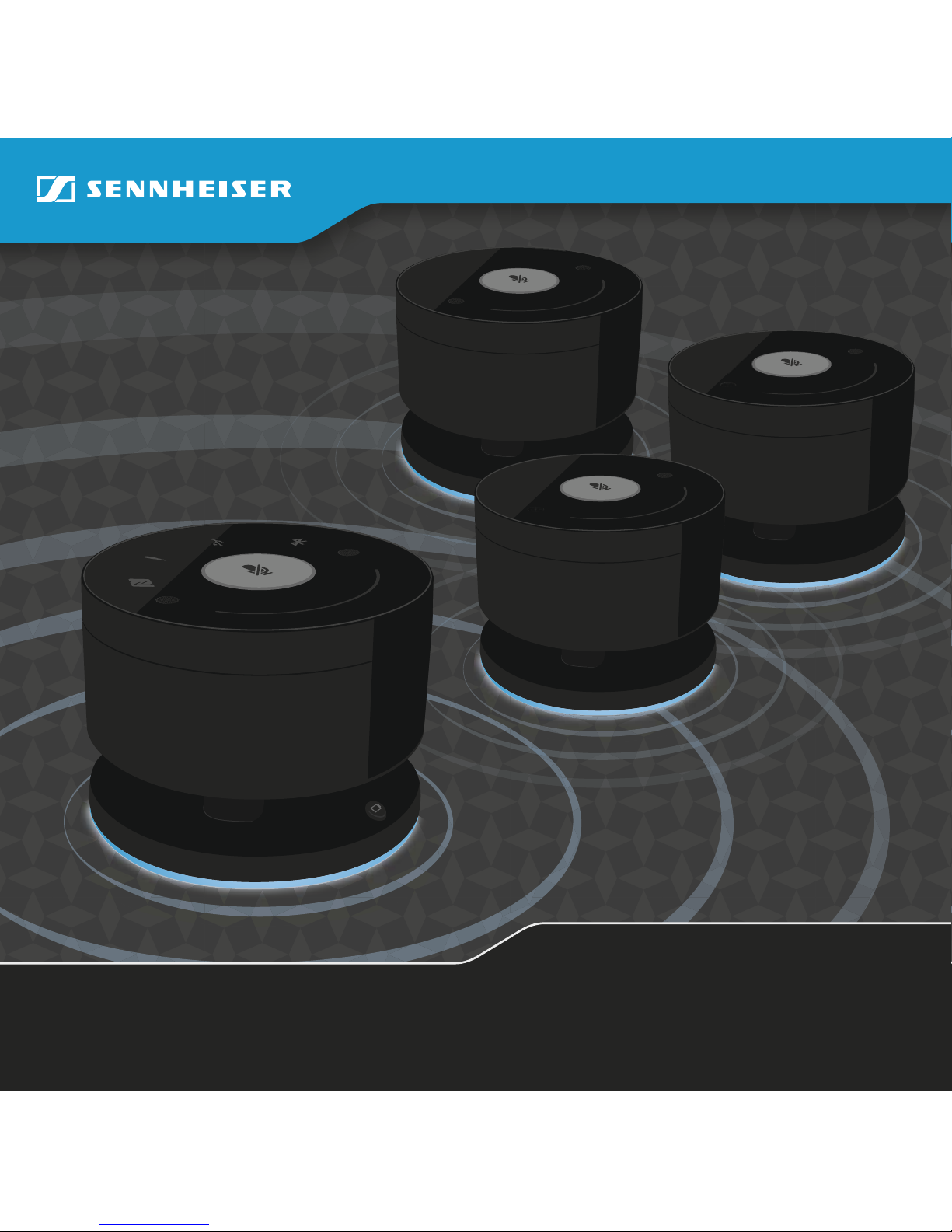
TeamConnect
Wireless
Set Case
User Guide
Page 2

%
%
Page 3
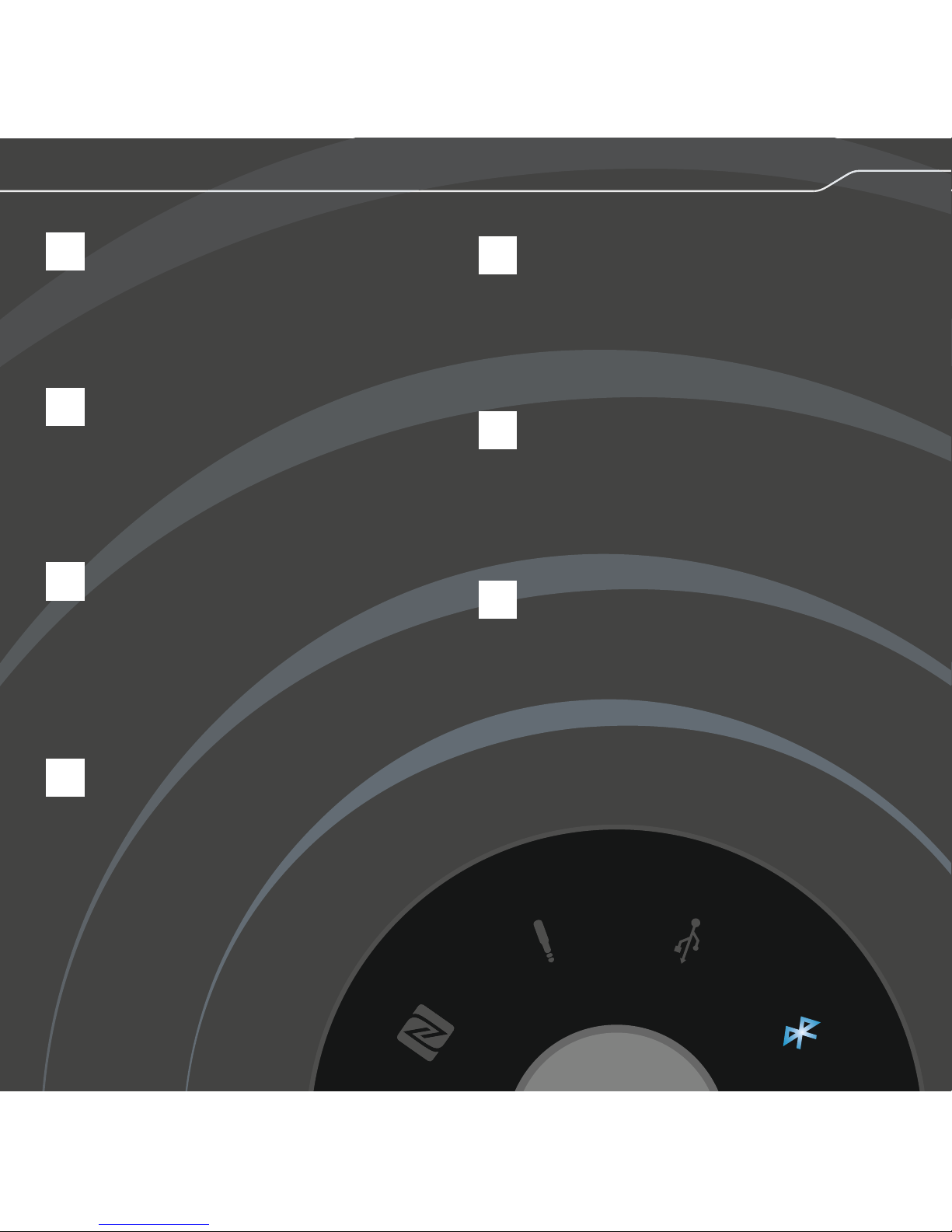
1
2
3
5
6
7
Charging
Cleaning and
maintenance
Scope of
delivery
Overview
Using the
product
4
Connecting
devices
Preparing
for use
Setting
up
Page 4
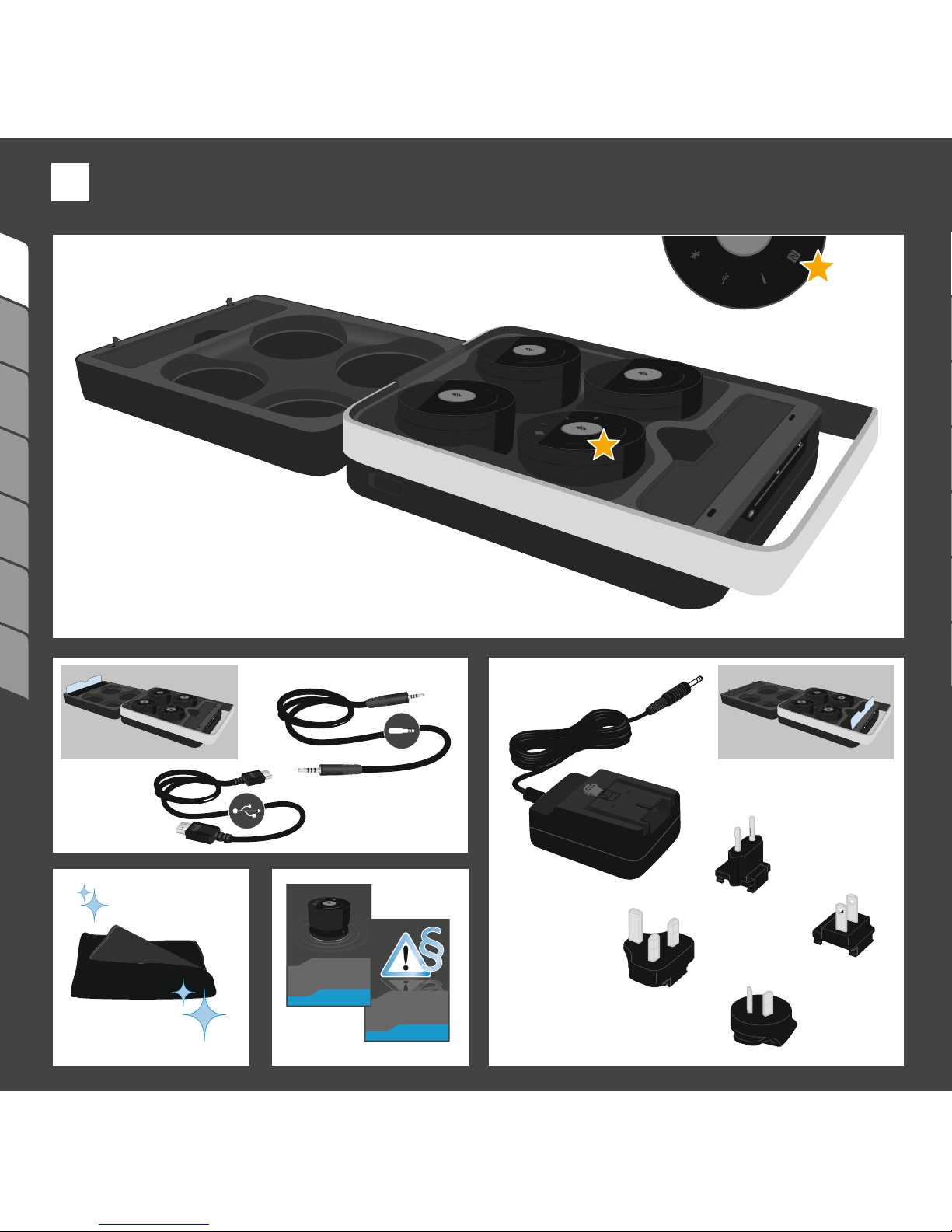
234675 1
EU
US
UK
AU/CN
OR
Safety Guide
User Guide
= Master
1
Scope of
delivery
Page 5
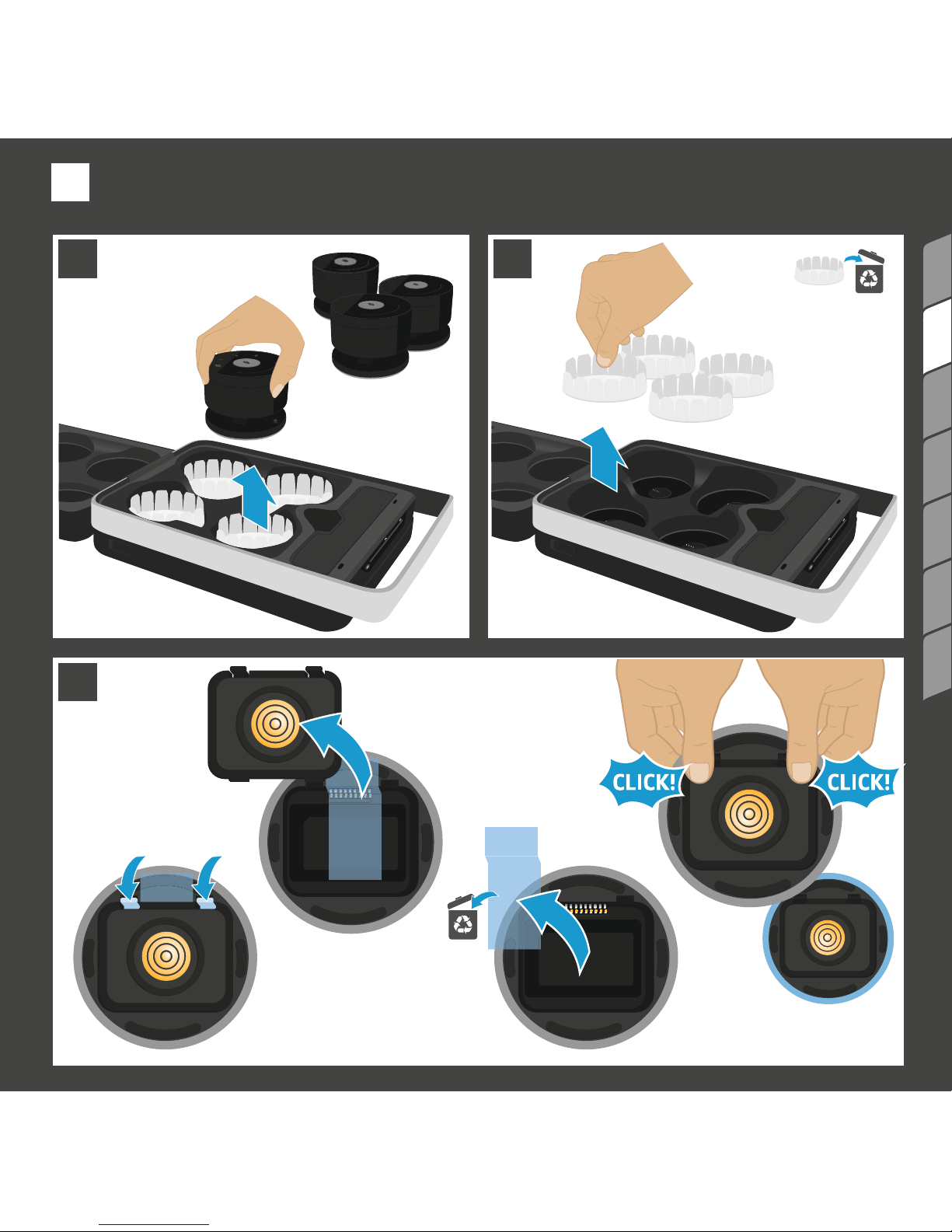
234675 1
1 2
4x
3
1
2
3
4
Remove
film
2
Preparing
for use
Removing protective covers
Page 6
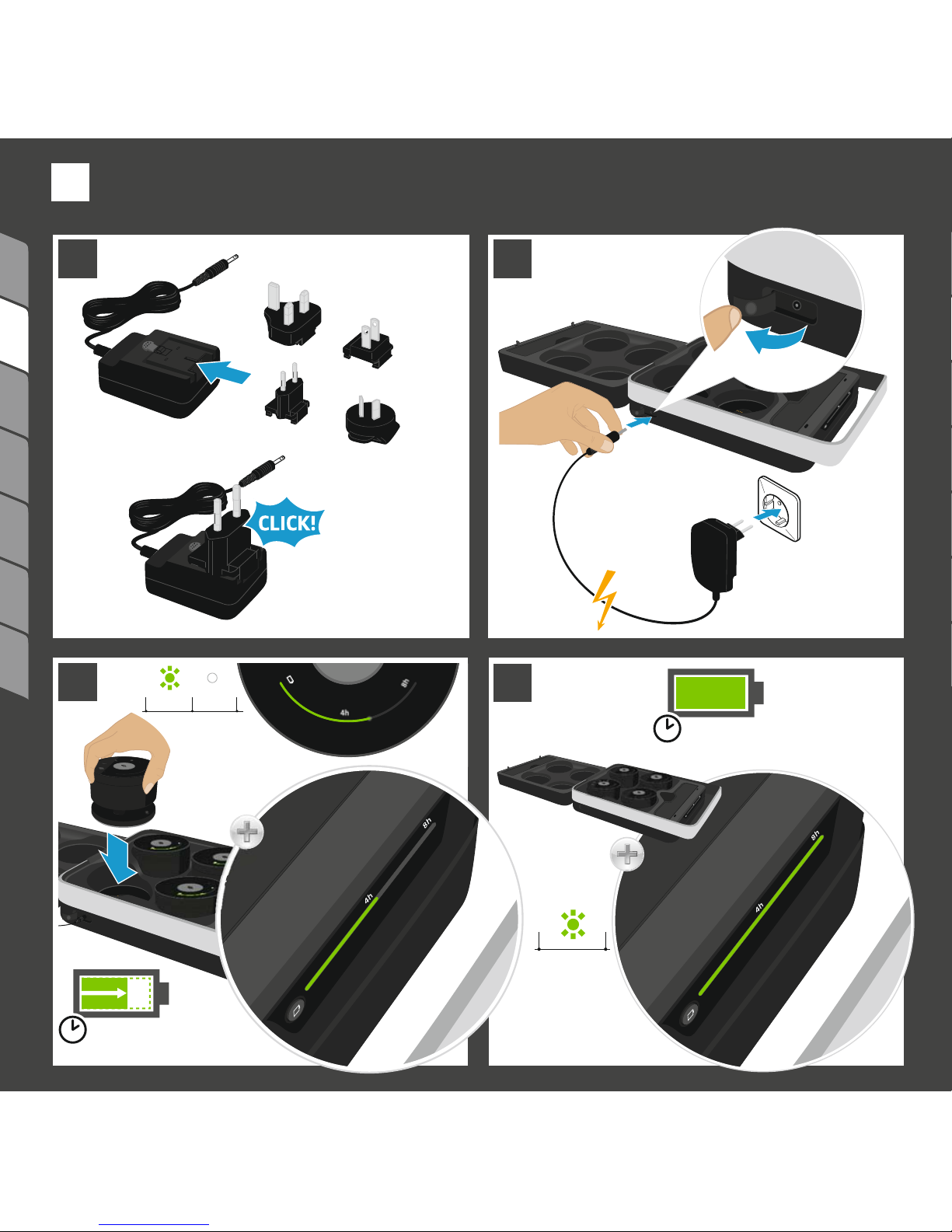
234675 1
4
4h
8h
1
2
3
4
h
8
h
4
h
8h
4
h
8h
1 2
3
US
UK
EU
AU/CN
up to 10h
charging time
100%
up to 8h
operating time
5s off
Preparing
for use
Initial charging
2
Page 7
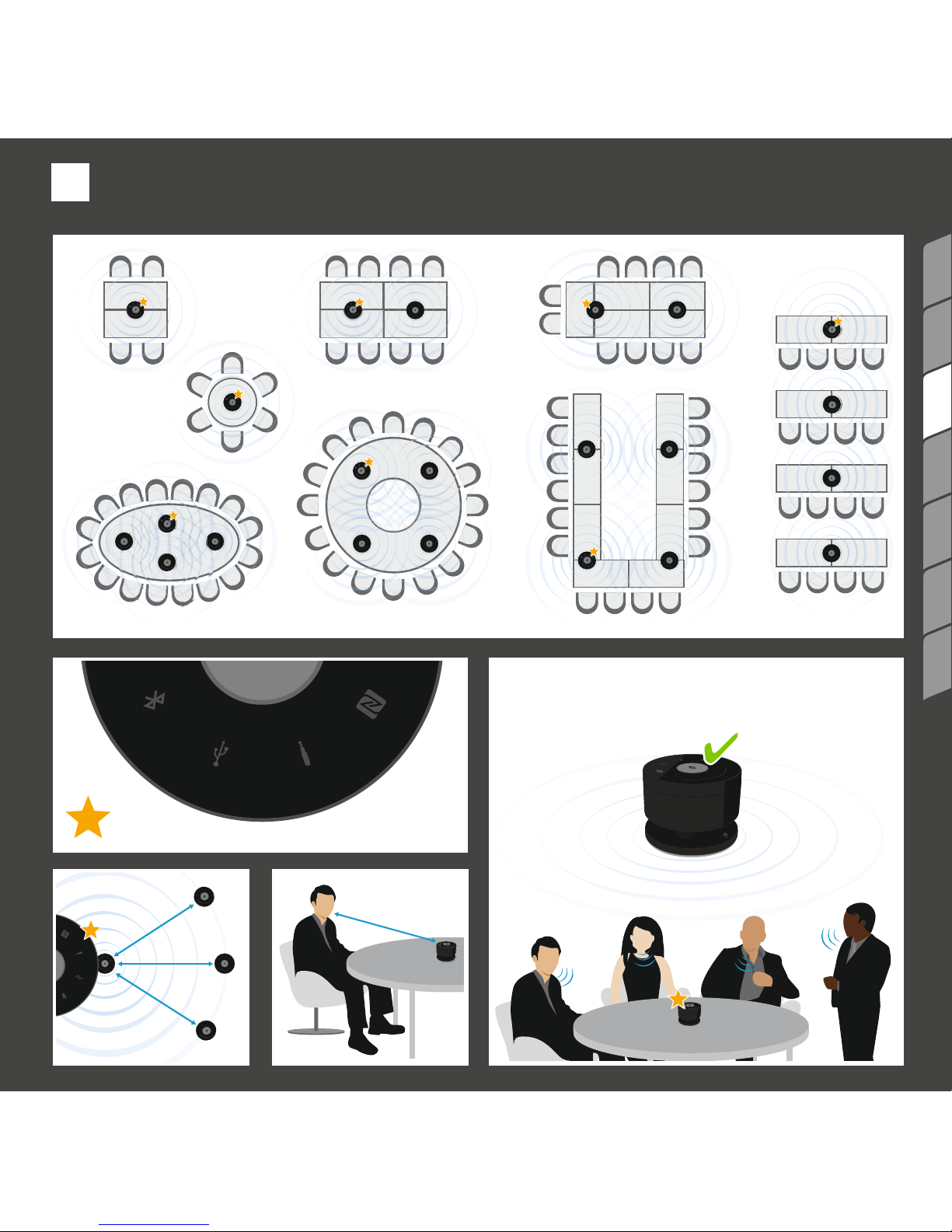
234675 1
<20 m
<2 m
= Master
1 satellite =
up to 6 persons
3
Setting
up
Positioning the satellites
Page 8
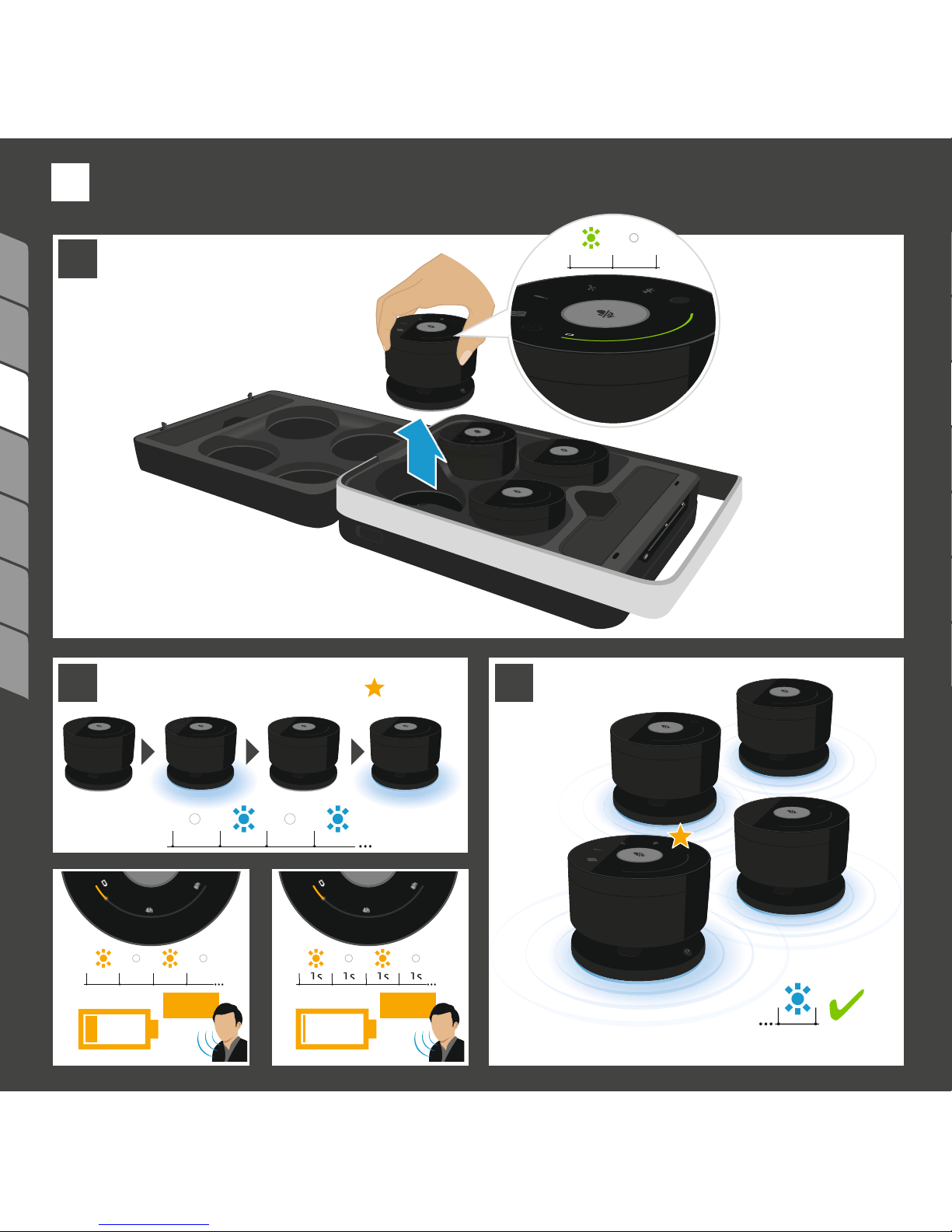
234675 1
4h
8h
1
2 3
<60min
4h
8h
5s 5s2min 2min
<10min
1s 1s1s 1s
4h
8h
5s off
Booting up
+ Searching for the Master
Setting
up
Activating the satellites
3
Page 9
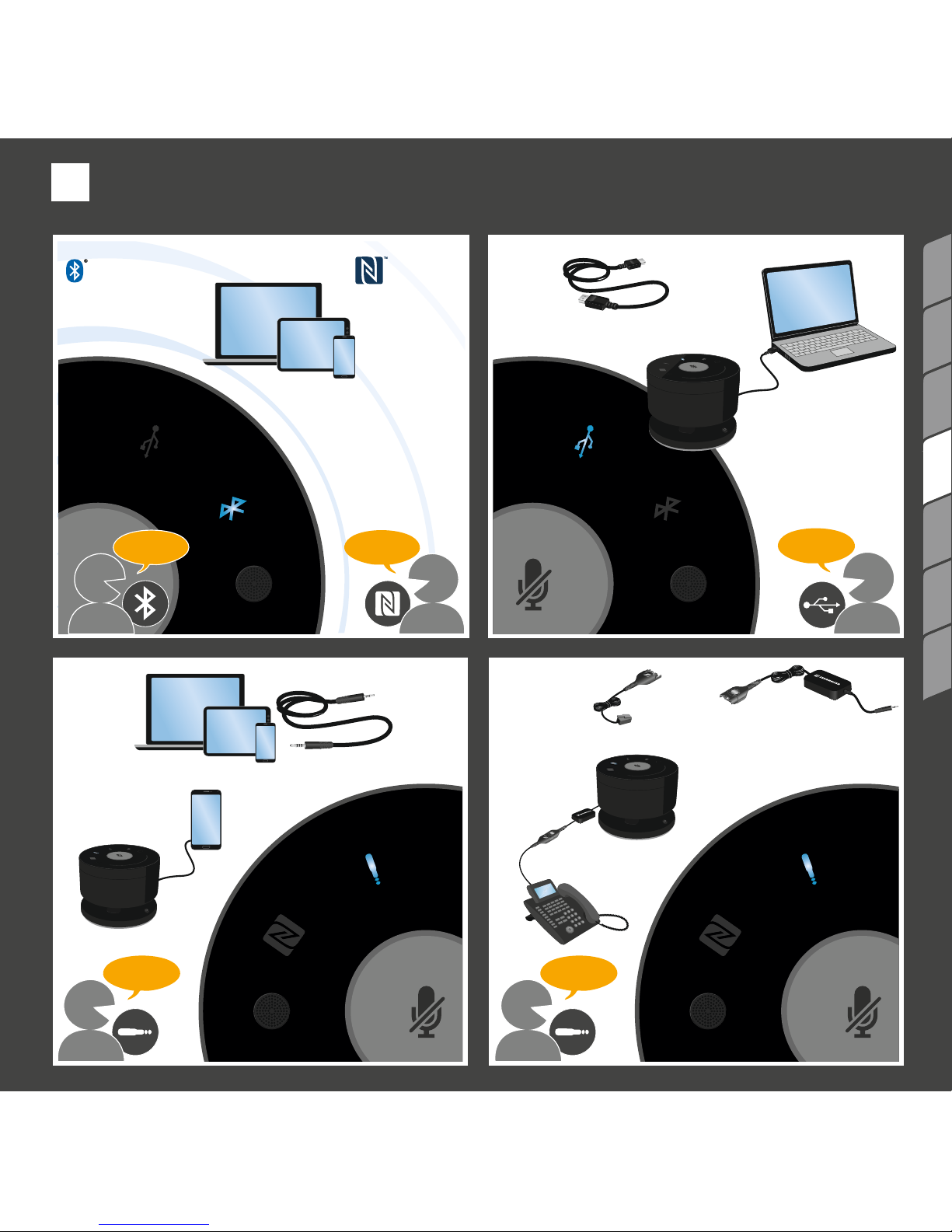
E
D
C
234675 1
B
Bluetooth
A
telephone
cable
audio
cable
USB
cable
Connecting
via NFC
Connecting
manually
accessories
4
Connecting
devices
Connections overview
234675 1
Page 10
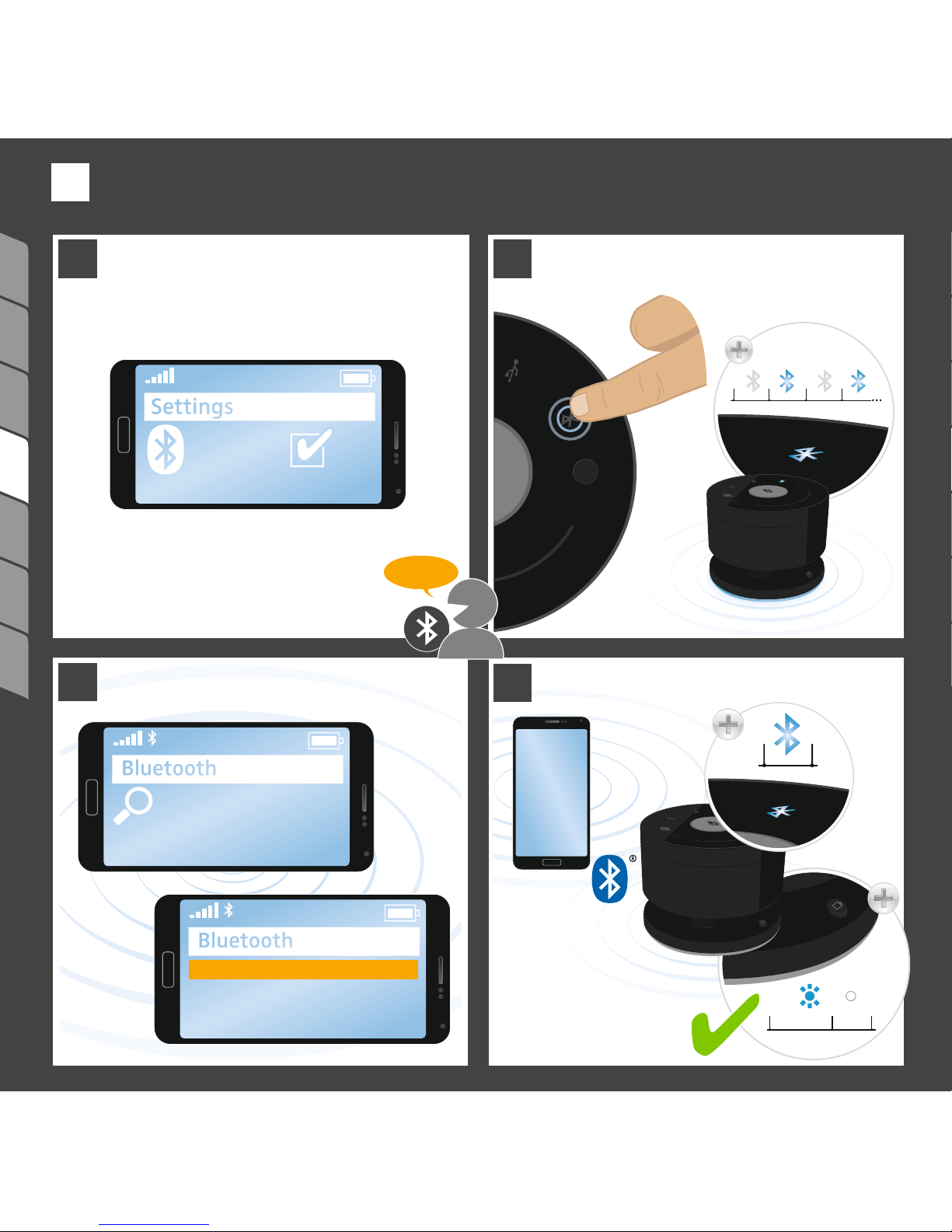
234675 1
Bluetooth
A
4
1 2
3
TC-W xxxxxxx
Pairing: Search Bluetooth devices
and select “TC-W xxxxxxx”
Search devices...
Activate Bluetooth &
pairing mode
Activate Bluetooth
on your device
Laptop Nick
offLED on
Connecting
devices
Connecting via Bluetooth
4
Page 11

234675 1
1 2
3
4
1–2 cm
Bluetooth
NFC
B
Activate Bluetooth
& NFC (Near field communication)
on your device
In pairing
mode
Hold close to activate
Master‘s Bluetooth function
offLED on
Accept
connection
Connecting
devices
Connecting Bluetooth via NFC
4
Page 12

TC-W xxxxxxx
234675 1
A
1 2
3
8s
8s
Activate priority device
Bluetooth pairing mode
Saves & connects
priority device
offLED on
Delete priority device
Search devices...
Priority
device
Laptop Nick
Switch Bluetooth off
Pairing priority device:
Search Bluetooth devices
and select “TC-W xxxxxxx”
up to 30s
Connecting
devices
Sa
ving one priority Bluetooth device
4
Page 13

1
2
3
4
8s
2s
A
B C
234675 1
Automatic search
for priority device
No priority device
available
Cancel
search
Connects
to priority device
up to 30s
NEW Priority
device
switch on
Priority
device
switched off
NEW Priority
device
Save a new
priority Bluetooth device
Priority
device
up to 30s
Connecting
devices
W
orking with priori
ty Bluetooth device
4
Page 14

4
1 2
3
234675 1
C
1st use:
New audio device
will be installed
Select as standard
communication
device
Connect
the USB cable
offLED on
Connecting
devices
Connecting via USB cable
4
Page 15

234675 1
4
1 2
3
2.5 mm
D
3.5 mm
3.5 mm
Connect
the audio cable
offLED on
Connecting
devices
Connecting via audio cable
4
Page 16

4
1 2
3
234675 1
E
2.5 mm
RJ 9*
Connect the
Sennheiser telephone
adapter cable
Connect
the plugs
Connect the
TC-W telephone cable
Sennheiser
telephone
adapter cable*
phone dependent
TC-W
telephone cable
*cable support
Accessories*
offLED on
Connecting
devices
Connecting via optional telephone cable*
4
Page 17

23467 5 1
1
2
100%
3s
50%
50%
100%
3s
Vol -
Vol +
Vol - Vol +
Change the volume
for each satellite
The default volume of
all satellites is set to medium
LED lights up
LED dims
5
Using the
product
Changing the satellites‘ volume
Page 18

23467 5 1
2
%
%
onLED off
offLED on
Using the
product
Muting all microphones
5
Page 19

23467 5 1
%
8s
2s
Activate/ deactivate
individual mute mode
Individual mute mode
Reboot
Individual mute mode
Global mute mode (all)
OR
Using the
product
Muting the microphones separately
5
Page 20

23467 5 1
+49 800 123456
Bauer, Chloe
Brown, Scott
Dickens, Chris
Martinez, Pat
King, Michael
Meyers, Daniel
Smith, John
Thomson, Mary
123
456
789
*
0#
123
456
789
*0#
GHI
ABC
JKL
TUV
DEF
MNO
WXYZ
PQRS
%
Establish up to 3 connections
in parallel (see chapter 4)
Select your contact
or dial
the number(s)
Initiate
the call(s)
Using the
product
Setting up a remote conference
5
Page 21

23467 5 1
2
2s 2s
Accept an
incoming call
Incoming call
End
the call
Reject an
incoming call
Using the
product
Managing calls
5
Page 22

23467 5 1
%
%
%
Using the
product
Adding a connection
5
Page 23

23467 5 1
2
1 2
3
2s
2x
Touch and hold
the Bluetooth icon
All connections
deactivated:
Bottom LEDs light up
onLED off
Using the
product
Deactivating a connection
5
Page 24

23467 5 1
4
1 2
3
4
h
8h
4h
8
h
4
h
8
h
2s
End the call via
your device(s)...
Disconnect the audio
or telephone cable
Disconnect
the USB cable
Charge the
satellites
... or via touch on the
USB or Bluetooth icon
5s off
Using the
product
Ending a remote conference
5
Page 25

23467 5 1
4h
8h
4h
8h
4h
8h
4h
8h
8 h 5 h
<10min
3.5 h
1 2
2x
5s off
A B C
or or
+
A B C
or or
+
5s off
Verifying battery life
Using the
product
5
Page 26

23467 5 1
4h
8h
4h
8h
A B
C
4h
8h
4h
8h
4h
8h
4h
8h
4h
8h
4h
8h
4h
8h
?
?
>>
>
6 h8 h
2 h5 h
>>
>
2 h5 h
All satellites are inserted:
shows weakest
Master satellite
is not inserted
One or more satellites are not inserted:
shows weakest
IMPORTANT:
Master is missing
! !
= Master
2x ... off
Using the
product
Verifying battery life
5
Page 27

23467 5 1
zzz
zzz
1
2
1s 20 s
45 min
1s 20 s
No connection
for 45 minutes
Standby
mode
=
wake up from sleep mode:
single touch on every satellite
No connection
for 60 minutes
Sleep
mode
=
wake up from standby mode:
single touch on
any satellite
LED off
Searching for the Master
Ending standby mode
Using the
product
5
Page 28

234675 1
4h
8h
4h
8h
1
2
3
Charge the Master
via USB connection
Charge all
satellites
5s off
up to 10h
charging time
100%
Energy saver
Checks battery level
every 48 hours.
LEDs light up during
check and recharge
– if required.
Charging the batteries
6
Charging
Page 29

23467 51
1
2
3
4
Replace the
rechargeable
battery
Cleaning the system/replacing the batteries
7
Cleaning and
maintenance
Page 30

23467 51
1
2
Download & install
Application Software
TeamConnect
Wireless
Software Updater
Connect the Master
Check battery level
Start the Application
& follow the Instructions
all >25 %
Updating the Firmware
7
Cleaning and
maintenance
Page 31

TC-W 667F42B5
TC-W 842B27G3
667F42B5
TC-W 667F42B5
TC-W 842B27G3
842B27G3
842B27G3667F42B5
For further information
System 1 System 2
System identification:
Unique Set ID for each system
Page 32

Shop for other office equipment & supplies on our website.
