Page 1
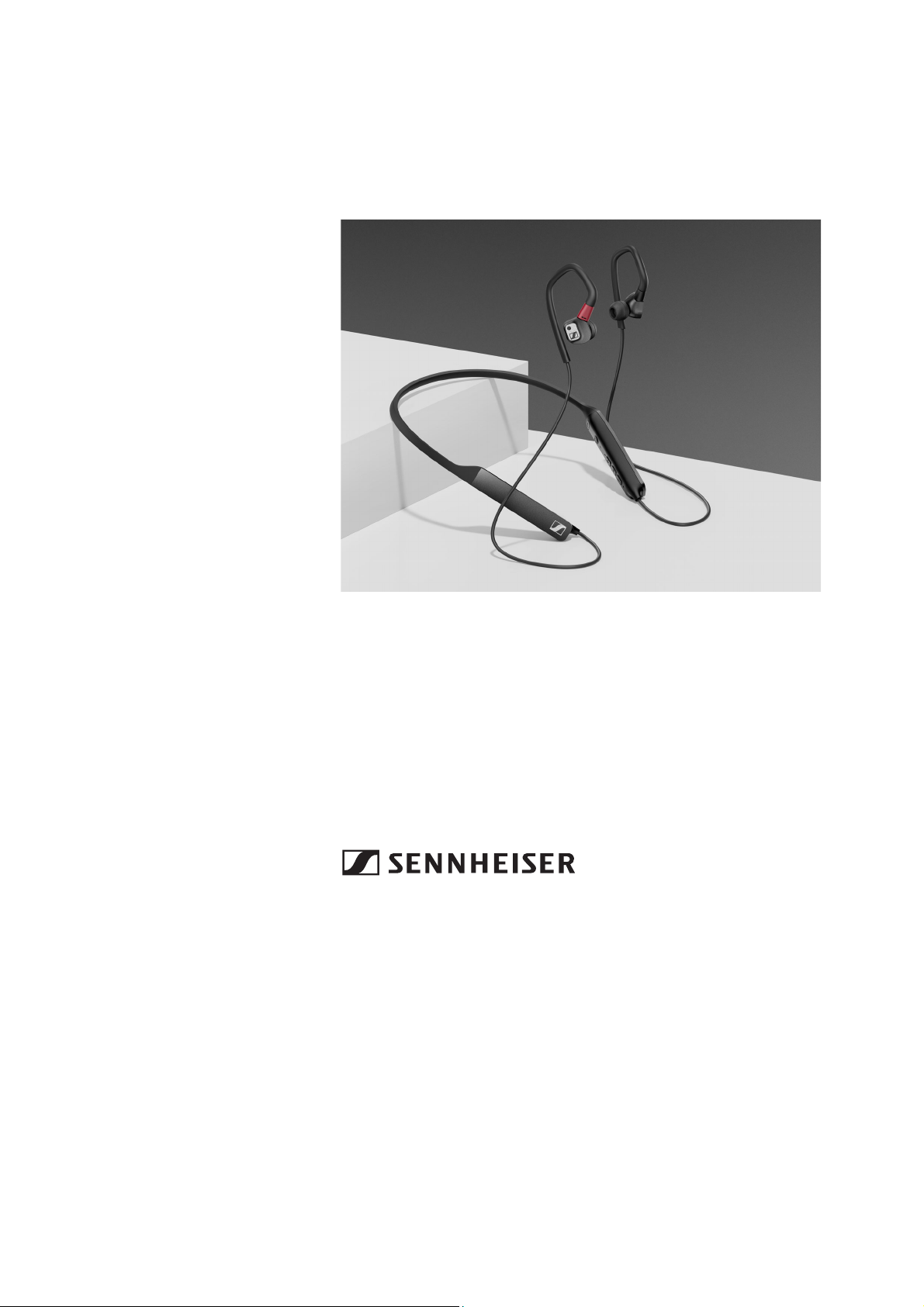
IE 80S BT
Bluetooth® ear-canal headphones
IEN BT, I
E 80 S
Instruction manual
Use the search function, the navigation (left) or the following links:
Start
“Product overview”
“Getting started”
“Using the headphones”
“FAQ/If a problem occurs ...”
“Specifications”
Sennheiser electronic GmbH & Co. KG
Am Labor 1
30900 Wedemark
Germany
www.sennheiser.com
Version: 06/19 A01
Page 2
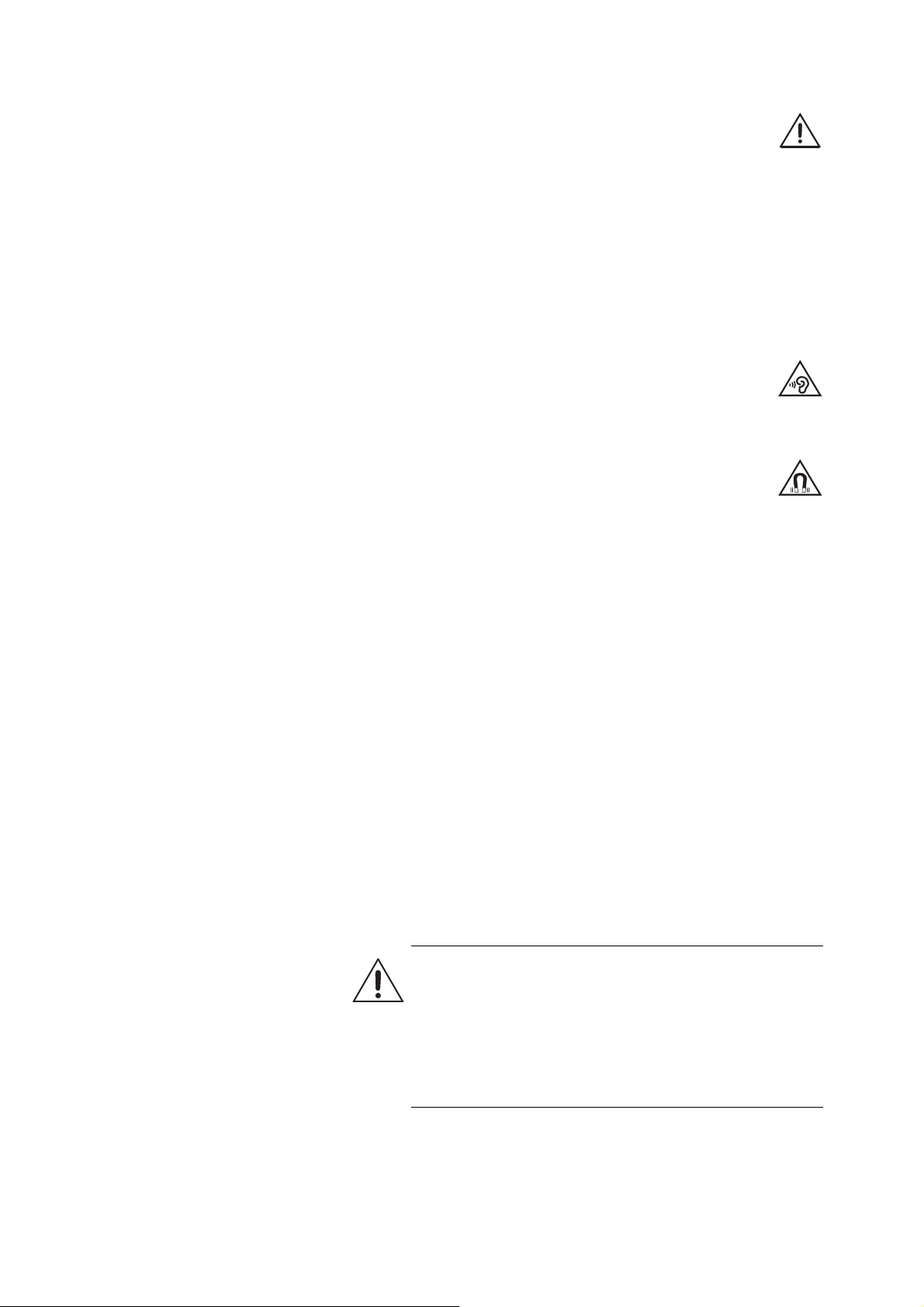
Important safety instructions
Important safety instructions
▷ Read this instruction manual carefully and completely before
using the product.
▷ Always include this instruction manual when passing the product
on to third parties.
▷ Do not use an obviously defective product.
▷ Only use the product in environments where Bluetooth wireless
transmission is permitted.
Preventing damage to health and accidents
▷ Protect your hearing from high volume levels. Permanent
hearing damage may occur when headphones are used
at high volume levels for long periods of time. Sennheiser
headphones sound exceptionally good at low and medium volume
levels.
▷ The product generates stronger permanent magnetic
fields that could cause interference with cardiac pacemakers, implanted defibrillators (ICDs) and other
plants. Always maintain a distance of at least 3.94"/10 cm
im
between the product component containing the magnet and the
cardiac pacemaker, implanted defibrillator, or other implant.
▷ Do not insert the earphones too deep into your ears and never
insert them without ear adapters. Always remove the earphones
slowly and carefully from your ears.
▷ Keep the product, accessories and packaging parts out of reach
of children and pets to prevent accidents. Swallowing and choking hazard.
▷ Do not use the product in an environment that requires your spe-
cial attention (e.g. in traffic or when performing skilled jobs).
Preventing damage to the product and malfunctions
▷ Always keep the product dry and do not expose it to extreme tem-
peratures (hairdryer, heater, extended exposure to sunlight, etc.)
o avoid corrosion or deformation.
t
▷ Use only attachments/accessories/spare parts supplied or rec-
ommended by Sennheiser.
▷ Clean the product only with a soft, dry cloth.
Safety instructions for Lithium-Polym
WARNING
If abused or misused, the rechargeable batteries may leak.
In extreme cases, they may even present a risk of:
•explosion,
• fire development,
• heat generation,
•smoke or gas development.
er rechargeable batteries
2 | IE 80S BT
Page 3

Important safety instructions
Only use rechargeable batteries and chargers
recommended by Sennheiser.
Charge products with built-in rechargeable batteries at
ambient temperatures between 10 and 40°C/50 and
104°F.
Do not heat above 60 °C/140 °F, e.g. do not expose to
sunlight or throw into fire.
When not using the product for extended periods of
time, charge its built-in rechargeable battery regularly
(about every 3 months).
Switch rechargeable battery-powered products off after
use.
Dispose of defective products with built-in rechargeable
batteries at special collection points or return them to
your specialist dealer.
Notes on data collection and processing and on firmware updates
This product stores individual settings such as the volume and the
Blu
etooth addresses of paired devices. This data is required for the
operation of the product and is not transferred to Sennheiser or companies commissioned by Sennheise
Using the “Sennheiser Smart Control” ap
r and is not processed.
p, you can update the firm-
ware of the product for free via an Internet connection. If the device
which the app is installed is connected to the Internet, the follow-
on
ing data is automatically transferred to and processed by Sennheiser
rvers in order to provide and transfer suitable firmware updates:
se
MAC address, Bluetooth Low Energy UUID, Bluetooth name of the
product, firmware version of the product and version of the app. The
data will only be used as specified and will not be stored permanently.
If you do not want this data to be transferred and processed, do not
onnect to the Internet.
c
Intended use/Liability
These headphones have been designed as an accessory for Bluetooth compliant devices. They are intended for wireless audio communication such as music playback an
d phone calls via Bluetooth
wireless technology.
It is considered improper use when the product is used for any application not named in the corresponding product documentation.
Sennheiser does not accept liability for damage arising from misuse
or improper use of this pr
oduct and its attachments/accessories.
Sennheiser is not liable for damages to USB devices that are not consistent with the USB specifications. Sennheiser is not liable for damages resulting from the loss of connection
due to flat or overaged
rechargeable batteries or exceeding the Bluetooth transmission
range.
Before putting into operation, please observe the respective country-specific regulations.
IE 80S BT | 3
Page 4
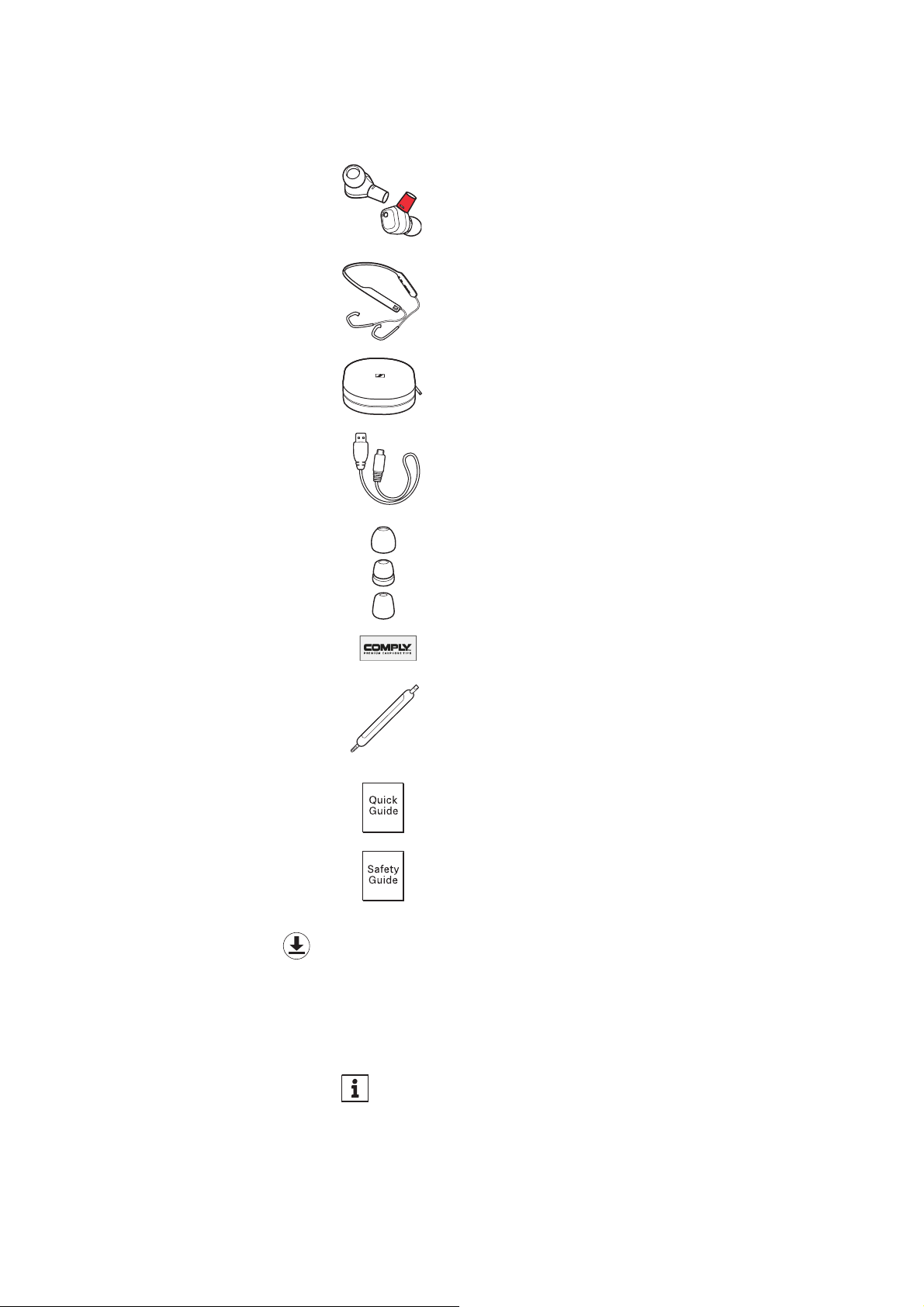
Package contents
Package contents
Earphones (IE 80 S)
Detachable Bluetooth® Neckband (IEN BT)
Carry case
USB charging cable with USB-C and
USB-A connector, approx. 1,0 m
Ear adapter set made of:
• silicone (size S, M (pre-mounted upon delivery), L)
• lamellar silicone (size S, M, L)
• memory foam from Comply™ (siz
Cleaning tool / bass adjustment tool
Quick guide
Safety guide
Online you can find:
• this detailed instruction manual and ad
(www.sennheiser.com/download)
• the Sennheiser Smart Control app for configuring the headphones and for additional functions
(www.sennheiser.com/smartcontrol)
ditional information
e S, M, L)
4 | IE 80S BT
You can find a list of accessories on the IE 80S BT product page
at www.sennheiser.com.
Contact your local Sennheiser partner: www.sennheiser.com >
“Service & Support”.
Page 5
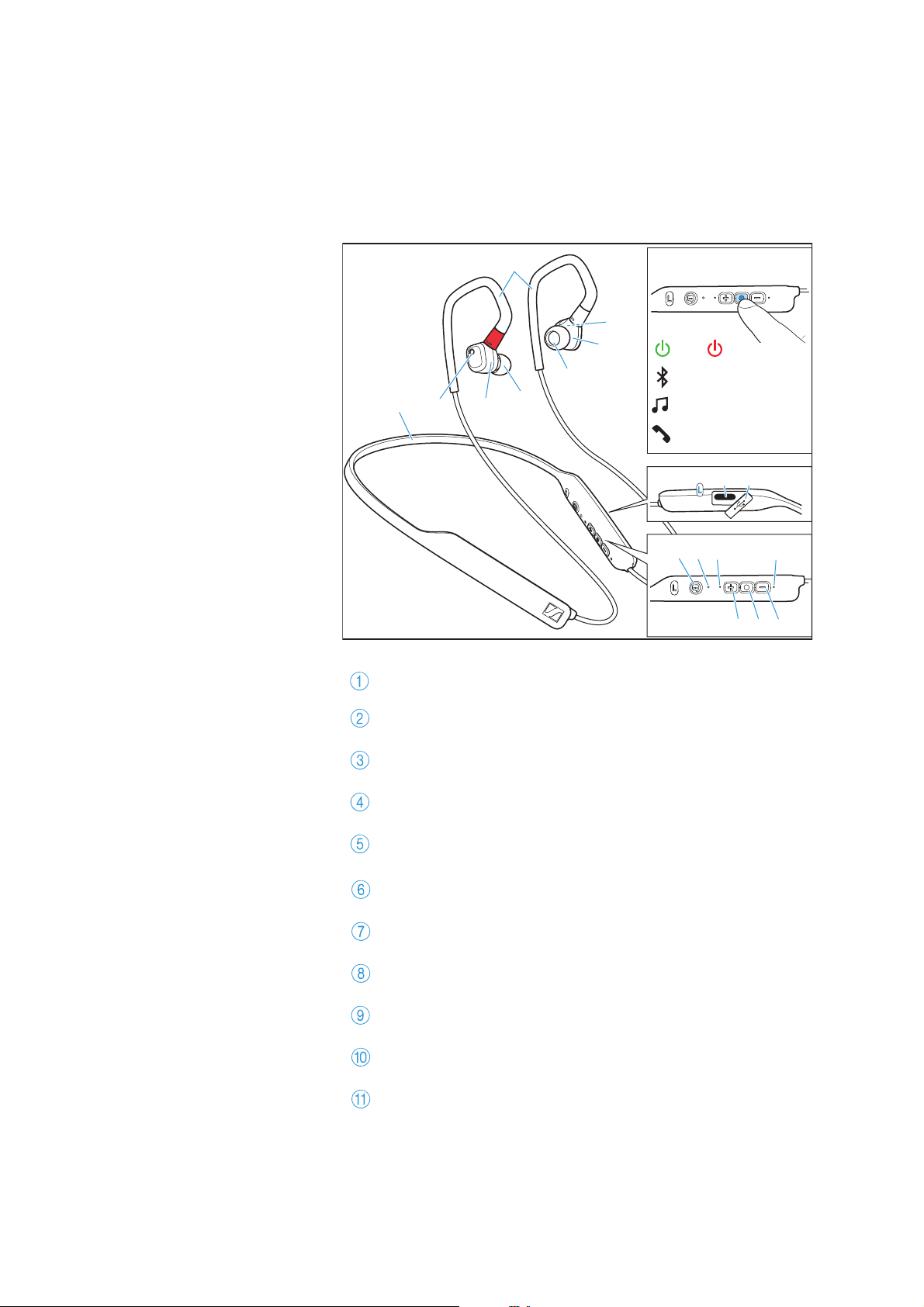
Product overview
ON
245
3
8 9 00
A B C
2
3
1
67
OFF
PAIRING
MUSIC
TELEPHONE
B
4
Product overview
Headphones
IE 80S BT
Ear hooks
Earphones (IE 80 S)
Ear adapters (interchangeable)
Bass control
Detachable Bluetooth® Neckband (IEN BT)
USB-C socket for charging the rechargeable battery
Cover for USB-C socket
Voice assistant button
LED
Microphone
Volume + button (volume up)
IE 80S BT | 5
Page 6
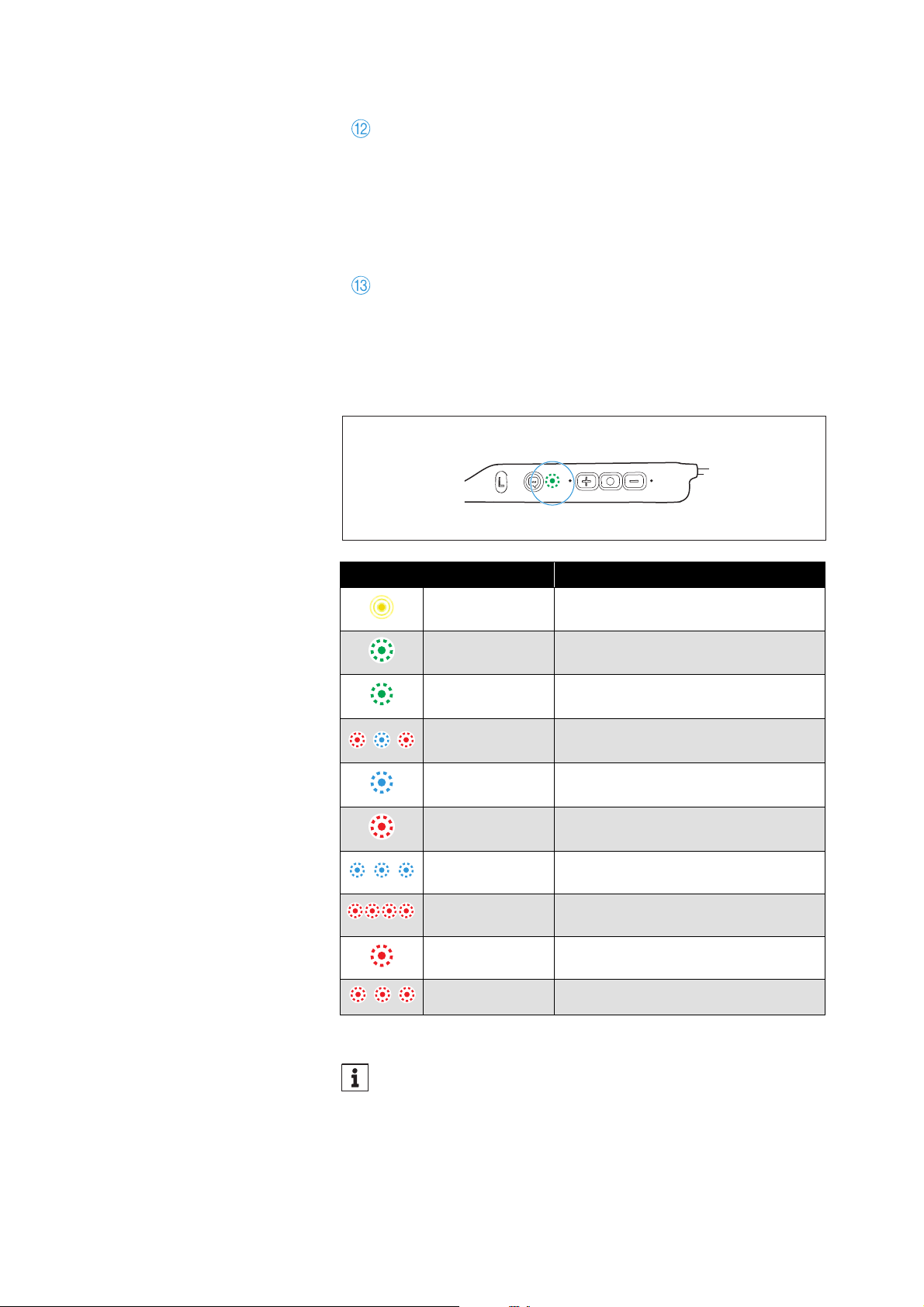
Product overview
Multi-function button for:
•music functions
• call functions
• pairing function
Pressing for 2 sec: headphones switch ON
Pressing again for 2 sec: activates Bluetooth pairing mode
Pressing for 3 sec: headphones switch OFF
Volume - button (volume down)
Overview of the LED indications of the headphones
LED Meaning; the headphones
pulses yellow are being charged
lights up green are fully charged
lights up green
for approx. 3 sec
flashes red-blue
for approx. 1 min
lights up blue
for approx. 3 sec
lights up red
for approx. 3
flashes blue
flashes red
quickly
lights up red
flashes red 3x are switched off
are switched on
are in Bluetooth pairing mode
are connected to a device via
Bluetooth
connection has been interrupted
sec
are not connected to a device via
Bluetooth
rechargeable battery is almost
empty
System error – perform a restart (>
)
26
6 | IE 80S BT
If the LED does not light up immediately during charging, clean
the charging socket and charge the headphones until the LED
lights up again (>
10).
Page 7

Product overview
Notes on voice prompts
The headphones output voice prompts for the following functions.
Using the Smart Control app, you can change the language of the
voice prompts, choose between voice prompts and beep sounds, or
deactivate the status messages with a few exceptions (e.g.
rechargeable battery is empty).
Voice prompt Meaning/headphones
“Power on”
“Power off” are switched off
“Device (1) (2) connected”
“No connection” are not connected via Bluetooth
“Pairing”
“Pairing successful” Bluetooth pairing successful
“No device found”
“Call rejected” incoming call rejected
“Call ended”
“Mute on” microphone is muted, active call is
“Mute off”
“More than xx % battery left” rechargeable battery has the stated
“Recharge headset” rechargeable battery is empty –
are switched on
are connected to device 1 or 2
are in Bluetooth pairing mode
cannot connect to a paired device
call ended
put on hold
microphone is reactivated
charge level
re
charge the headphones
Notes on beeps/acoustic signals
The headphones output beeps/acoustic signals for the following
functions.
Acoustic signal Meaning/headphones...
2x low-pitched beep
2x high-pitched beep maximum volume is reached
minimum volume is reached
IE 80S BT | 7
Page 8
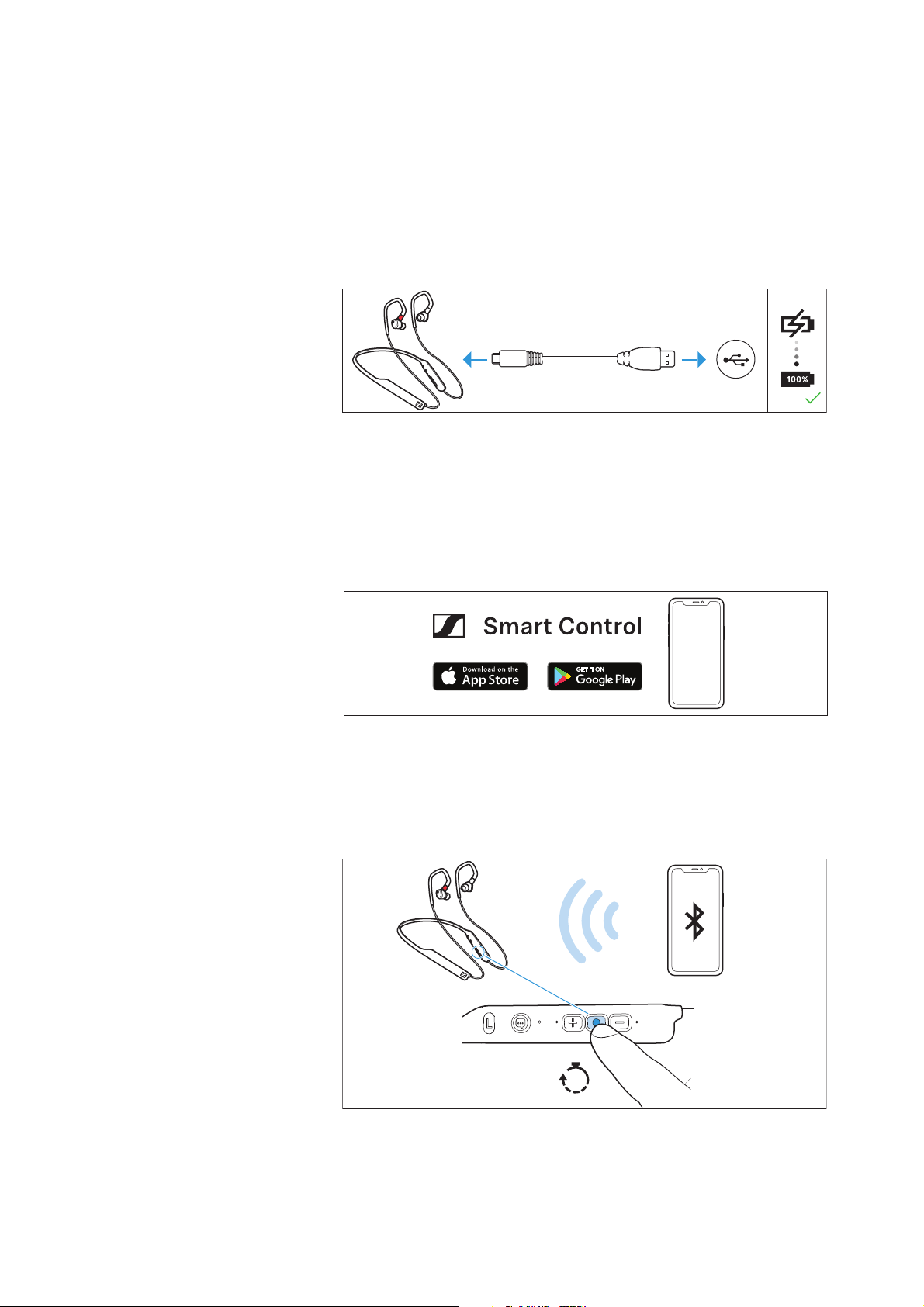
Getting started
USB-C USB-A
4s
Hold
Getting started
1. Charging the rechargeable battery
The headphones' rechargeable battery is not fully charged upon
delivery. Before using the headphones for the first time, charge the
rechargeable battery for a complete charging cycle without interruption (> 10).
2. Installing the Smart Control app on your
smartphone
The Sennheiser Smart Control app allows you to use all functions
and settings of the headphones and to e.g. adjust the sound to your
liking using the equalizer (> 13).
3. Connecting the headphones to a Bluetooth
device
Connect the headphones to your smartphone via Bluetooth
(> 11).
8 | IE 80S BT
Page 9

Getting started
LMS
LMS
LMS
Silicone
ear adapters
Comply
ear adapters
Lamellar silicone
ear adapters
4. Selecting suitable ear adapters for optimum
fit of the headphones
The perceived sound quality and bass performance depends to a
large extent on the correct fit of the headphones in the ear.
▷ Test which ear adapter size gives you the best sound quality and
the best wearing comfort.
▷ You can choose between:
• silicone ear adapters,
• lamellar silicone ear adapters and
• memory foam ear adapters from Comply™.
▷ All ear adapters are available in size S, M and L. The ear adapters
must fit snugly in the ear canal and completely seal your ears (>
14).
▷ Loop the ear hook over your ear from behind.
▷ Insert the earphones at a slight angle into the ears and twist them
slightly into the ear canal so that they fit comfortably and snugly
in the ear canal.
IE 80S BT | 9
Page 10

Using the headphones
USB-A
USB-C
1,5 HRS
Pulsing
USB-C
USB Micro-B
Using the headphones
Information on the rechargeable battery and the charging process
The headphones have a built-in rechargeable battery. A complete
charging cycle takes about 1.5 hours. Before using the headphones
or the first time, charge the rechargeable battery for a complete
f
charging cycle without interruption.
When the headphones are being charged, the LED lights up (> 6).
When the battery charge drops to a critical level, a voice prompt asks
ou to recharge the headphones (“Recharge headset”).
y
Sennheiser recommends using the supplied USB cable and a compatible standard USB power supply for charging the headphones.
Charging the headphones' rechargeable battery
1. Connect the USB-C connector of the USB cable to the USB socket of
the headphones.
2. Connect the USB-A connector to a corresponding sock
power source (to be ordered separately). Make sure that the USB
power source is connected to the power supply system.
The charging process of the headphones b
the charge status:
LED Meaning
pulses red Rechargeable battery is being charged
pulses yellow Rechargeable battery is being charged
lights up
green
flashes red A charging error/battery error has
(charge level is very low)
Rechargeable battery is fully charged
occurred (> 24)
egins. The LED displays
et of a USB
10 | IE 80S BT
Page 11

Using the headphones
Connecting the headphones to a Bluetooth device
To be able to use the Bluetooth wireless connection, you must register both devices (headphones and e.
settings of your smartphone. This process is called pairing.
If operation differs from the steps mentioned, also refer to the
ction manual of the Bluetooth device you are using.
instru
If you switch on the headphones for the first time, they automatically switch to pairing mode.
g. smartphone) via the device
Information on the Bluetooth wireless connection
The headphones are compatible with Bluetooth 5.0.
If your audio source supports one
audio encoding methods, music is automatically played in high audio
quality: aptX, aptX LL, aptX HD, LHDC or AAC. Otherwise the headphones will play your music in normal audio quality (SBC).
Paired devices establish the Bluet
ately after switch-on and are ready for use.
On switch-on, the headphones automatically try to connect to the
st two connected Bluetooth devices. The headphones can save the
la
connection profiles of up to eight Bluetooth devices with which they
have been paired.
If you pair the headphones with the nint
connection profile of the least used Bluetooth device will be overwritten. If you want to re-establish a connection with the overwritten
etooth device, you have to pair the headphones again.
Blu
of the following high-resolution
ooth wireless connection immedi-
h Bluetooth device, the saved
Paired and connected Bluetooth device
Paired Bluetooth device (currently not connected)
IE 80S BT | 11
Page 12

Using the headphones
“Pairing“
1
2
3
4 5
***
IE 80S BT
Keyword: 0000
Menu
Bluetooth on
Bluetooth off
Menu
Add Device
< 20 cm
ON
2s
Hold
2s
Hold
Connected
3s
“Device (1)
connected“
“Pairing
successful“
Pairing the headphones with a Bluetooth device
1. Switch the headphones on (> 16) and place them close to the
Bluetooth device (max. 20 cm).
2. Press and hold the multi-function button for 2 seconds until you
he
ar the voice prompt “Pairing”.
The LED flashes blue and red. The headphones are in pairing
mode.
3. Activate Bluetooth on your Bluetooth device.
4. Via the menu of your Bluetooth device, start the search for new
ooth devices.
Bluet
All active Bluetooth devices in the proximity of your Bl
device are displayed.
5. From the list of found Bluetooth devices, select “IE 80S BT”
necessary, enter the default pin code “0000”.
If pairing was successful, you hear the voice prompts “Pairing
successful
” and “Device (1) connected”. The LED lights up blue for
3 seconds.
uetooth
. If
12 | IE 80S BT
If no connection is established within 3 minutes, pairing mode
is terminated and the headphones switch to standby mode. If
necessary, repeat the steps described above.
You can adjust and change the time interval when the headphones switch to standby mode.
To be able to use this function, you require the Smart Control
p (> 13).
ap
Page 13

Using the headphones
4s
Hold
Disconnecting the headphones from a Bluetooth device
▷ Via the menu of your Bluetooth device, disconnect the connection
to the headphones.
The headphones are disconnected from the Bluetooth device.
ear the voice prompt “Device (1) disconnected”. The head-
You h
phones then search for other paired devices.
If no device is found, you hear
The headphones switch to standby mode.
If you want to clear the Bluetooth pairing list of the headphones, reset the headphones to the factory default settings (>
26).
the voice prompt “No connection”.
Installing the Smart Control app
To make full use of all the settings and functions of the headphones,
you need to have the free Sennheiser Smart Control app installed on
your smartphone.
Download the app from the App Store or Google Play and install i
your smartphone. Alternatively, you can use your smartphone to
scan the following QR code or to call up the following Internet site:
www.sennheiser.com/smartcontrol
t on
▷ Connect your smartphone to the headphones using Bluetooth (>
11).
▷ Start the Smart Control app.
▷ Follow the instructions in the app.
▷ Simultaneously press the multi-function button and the voice
assistant button for 4 seconds to accept the Bluetooth Low
Energy connection.
The Smart Control app recognizes the headphones and activates
all available settings and functions.
IE 80S BT | 13
Page 14

Using the headphones
LMS
LMS
LMS LMLMS
LMS
Silicone
ear adapters
Comply ear adapters
Lamellar silicone
ear adapters
Silicone
ear adapters
Comply ear adapters
Click
Selecting suitable ear adapters for optimum fit of the headphones
The perceived sound quality and bass performance of the headphones depends to a large extent on their
▷ Pull the ear adapter away from the in-ear sound tunnel.
▷ Mount the new ear adapter to the in-ear sound tunnel. Ensure that
it locks into place.
▷ Test which ear adapter size gives you the best sound quality and
the best wearing comfort.
You can choose between:
– silicone ear adapters,
– lamellar silicone ear adapters and
– memory foam ear adapters from Comply™.
All ear adapters are available in size S, M and L. The ear adapters
t fit snugly in the ear canal and completely seal your ears.
mus
correct fit in the ear.
14 | IE 80S BT
Page 15

Using the headphones
15s
Hold
1
3 4
2
Comply is a registered trademark of Hearing
Components. For more information on Comply™
Foam Tips: www.complyfoam.com/sennheiser.
Comply
ear adapters
Inserting the earphones into the ears
▷ Assign the right earphone to your right ear and the left earphone
to your left ear.
▷ Loop the ear hook of the headphones over the ear from behind.
If the earphones fit too loose in the ear canal and fall out easily:
▷ Try larger ear adapters.
If you feel immediate pressure when wearing the earphones:
▷ Try smaller ear adapters.
Silicone ear adapters
▷ Insert the earphones at a slight angle into the ears and twist them
slightly into the ear canal so that they fit comfortably and snugly
in the ear canal (> 14).
Memory foam ear adapters from Comply™
▷ Roll the memory foam ear adapters from Comply™ between your
fingers, then insert the earphones into your ears. Hold the earphones for at least 15 seconds so that the ear adapters can
xpand to fit firmly in the ears.
e
IE 80S BT | 15
Page 16

Using the headphones
ON
2s
Hold
“Power on“
2s
OFF
3s
Hold
“Power off“
Switching the headphones on
WARNING
Danger of hearing damage due to high volume levels!
Listening at high volume levels can lead to permanent
aring defects.
he
▷ Before putting the headphones on, adjust the volume
to a low level (> 17).
▷ Do not continuously expose yourself to high volume
levels.
▷ Press the multi-function button for 2 seconds.
The headphones switch on. You hear the voice prompt “Power on”
nd the LED lights up green for 2 seconds.
a
If a paired Bluetooth device is within the transmission range, you
ar the voice prompt “Device (1) connected”. The LED lights up
he
blue for 3 seconds.
Switching the headphones off
Make sure that Bluetooth is already activated on your Bluetooth device when switching on the headphones.
If Bluetooth is activated and the headphones cannot find a
paired Bluetooth device within a few minutes, you hear the
voice prompt “No device found”. The LED lights up red for
seconds. The headphones switch to standby mode.
3
16 | IE 80S BT
▷ Press the multi-function button for 3 seconds.
You hear the voice prompt “Power off” and the LED flashes red
3 times.
The headphones automatically switch to standby mode if no
paired Bluetooth device can be found within 3 minutes. You can
wake up the headphones from standby mode by pressing the
multi-function button for approx. 2 seconds.
Page 17

Using the headphones
You can adjust and change the time interval when the headphones switch to standby mode.
To be able to use this function, you require the Smart Control
p (> 13).
ap
Retrieving information on the battery charge status
When the headphones are connected to your Bluetooth device, the
battery charge status can be displayed on the screen of your smartphone (depending on the device
The Smart Control app also displays the battery charge status.
After each switch-on, the headphones announce the battery charge
s
tatus. You hear the voice prompt “More than xx % battery left”.
Voice prompt Meaning
“Recharge headset” The rechargeable battery is empty.
“More than xx % battery
left”
and operating system used).
Recharge the
10).
In addition, the LED flashes red.
The remaining battery charge is
displayed as a percentage.
rechargeable battery (>
Adjusting the volume
WARNING
Danger of hearing damage due to high volume levels!
Listening at high volume levels can lead to permanent
aring defects.
he
▷ Before putting the headphones on and before toggling
between audio sources, adjust the volume to a low
level.
▷ Do not continuously expose yourself to high volume
levels.
You can adjust the volume for music, voice prompts, and phone calls.
▷ If you are playing music or are on a call: Press the volume + or -
button to increase or r
When the maximum or minimum volume is reached, you hear a beep
(> 7).
educe the volume.
IE 80S BT | 17
Page 18

Using the headphones
– Bass +
R
*Siri, Google Assistant,
Baidu, ...
... depending on
mobile phone.
Press
1x
Adjusting the bass response
In addition to the setting via the Smart Control app, you can also
manually adjust the bass response of the headphones (> 21).
▷ To do so, use the supplied sound adjustment tool.
For optimum sound, make sure that both earphones are set to the
sa
me bass response.
Using the voice assistant/voice dialing
▷ Press the voice assistant button once.
The available voice assistant of your smartphone is activated
depending on the system or app used on your smartphone: Siri,
(*
Google Assistant, Baidu, ...).
▷ Ask the voice assistant your question or make a request.
To cancel the voice assist
▷ Press the voice assistant button once.
ant/voice dialing:
18 | IE 80S BT
Page 19

Using the headphones
Controlling the music playback
The music playback functions are only available when the headphones and the device are connected via Bluetooth. Some smartphones or music players may not support all functions.
Playing/pausing music
▷ Press the multi-function button once.
Multi-function button Function
Press 1x Plays or pauses music
Playing the next track
▷ Quickly press the multi-function twice.
Multi-function button Function
Press 2x Plays the next track in the playlist
Playing the previous track
▷ Quickly press the multi-function three times.
Multi-function button Function
Press 3x Plays the previous track in the playlist
Making phone calls using the headphones
The call functions are only available when the headphones and the
smartphone are connected via Bluetooth. Some smartphones may
not support all functions.
The multi-function button allows y
ou to control the call functions.
Making a call
▷ Dial the desired number on your smartphone.
If your smartphone does not automatically trans
headphones, select “IE 80S BT” as the audio source on your
smartphone (see the instruction manual of your smartphone if
necessary).
fer the call to the
IE 80S BT | 19
Page 20

Using the headphones
2s
Hold
“Mute on“
“Mute off“
Accepting/rejecting/ending a call
If your headphones are connected to a smartphone and you receive
a call, y
ou hear a ring tone in the headphones.
If you are playing music when you receive a call, the music pauses
l you end the call.
unti
Multi-function button Function
Press 1x
Press 1x
Accepts a call
Ends a call
Voice prompt “Call ended”
Hold for 1 sec
Rejects a call
Voice prompt “Call rejected”
Press 1x
Accepts an incoming call and ends
the active call
Press 2x
Puts the active call on hold and
accepts an incoming call
Press 2x
Toggles between active call and call
on hold
Muting the microphone
To mute the headphones' microphone during a call:
▷ Press the multi-function button for 2 seconds.
The microphone is muted. You hear the voice prompt “Mute on”.
To continue the call and reactivate the microphone:
▷ Press the multi-function button for 2 seconds.
The microphone is reactivated. You hear the voice prompt “Mute
ff”.
o
20 | IE 80S BT
Page 21

Using the headphones
Automatically accepting a call
You can automatically accept an incoming call when the headphones
are switched on and connected.
To be able to activate this function, you require the Smart Control
app (
> 13).
Adjusting sound effects/the equalizer
To be able to use the sound effects/equalizer, you require the Smart
Control app (
▷ In the Smart Control app, select the desired sound effects via the
equalizer.
The sound effects are stored in your headphones. These sound
settings are active even without using the Smart Control app, i.e.
when you are using another Bluetooth device.
In addition, you can manually adjust the bass response on the headphones (> 18).
> 13).
Setting the voice prompts/beep sounds
To be able to set the voice prompts and beep sounds, you require the
Smart Control app (
You can change the language of the voice prompts, choose between
voice prompts and beep sounds, or deactivate the status messages
with a few exceptions (e.g. rechargeable battery is empty).
> 13).
IE 80S BT | 21
Page 22

Using the headphones
RightLeft
Click Click
Exchanging the earphones
You can detach the earphones (IE 80 S) from the Bluetooth neckband
(IEN BT) and connect the earphones (IE 80 S) to an optional cable
(RCs IE).
Detaching the earphones
▷ Hold the earphones and the ear hooks firmly and pull the connec-
tor straight out of the socket by overcoming a slight resistance.
You hear a click.
You can now connect the earphones (IE 80 S) t
the
IE 80 S.
o the cable (RCs IE) of
Attaching the earphones
▷ Make sure that the “R” (right) and “L” (left) markings on the ear-
phones match the markings on the ear hooks.
▷ Align the latch of the earphone and insert the earphone into the
ear hook until it snaps into place with an audible click.
Storing and transporting the headphones
Store the headphones in the carry case to prevent damage to the
headphones when you are not using or transporting them.
22 | IE 80S BT
Page 23

Care and maintenance
Care and maintenance
CAUTION
Liquids can damage the electronics of the product!
Liquids entering the housing of the product can cause a short-circuit
and da
▷ Keep all liquids far away from the product.
▷ Do not use any solvents or cleansing agents.
▷ Clean the product only with a soft, dry cloth and using the sup-
mage the electronics.
plied cleaning tool.
Cleaning the sound channel grille
For reasons of hygiene, you should cl
regularly using the supplied cleaning tool.
▷ Remove any dirt by lightly scratching over the sound channel
grille with the cleaning tool.
ean the sound channel grille
Replacing the ear adapters
For reasons of hygiene, you should replace your ear adapters from
time to time (especially the memory foam ear adapters from Comply™ have a durability of a few months due to the material properties). Spare ear adapters are available from your Sennheiser partner.
1. Pull the ear adapter away from the in-ear sound tunnel.
2. Mount the new ear adapter to the in-ear sound tunnel. Ensure that
i
t locks into place.
IE 80S BT | 23
Page 24

LMS
LMS
LMS LMLMS
LMS
Silicone
ear adapters
Comply ear adapters
Lamellar silicone
ear adapters
Silicone
ear adapters
Comply ear adapters
Click
Care and maintenance
Information on the built-in rechargeable battery
Sennheiser ensures and guarantees that the rechargeable batteries
perform at their optimum upon purchase of the product. If, upon purchase or within the warranty period, you suspect that a rechargeable
ery is obviously defective or if a charging error/battery error is
batt
displayed (> 6), stop using the product, disconnect it fr
supply system and immediately return the product to any Sennheiser
rvice partner.
se
om the power
Installing firmware updates
Firmware updates can be downloaded free of charge from the Internet using the Sennheiser Smart Control app.
▷ Connect the headphones to your smartphone and start the Smart
Control app (> 13).
▷ The app provides information on available firmware updates and
guides you through the installation process.
24 | IE 80S BT
Page 25

FAQ/If a problem occurs ...
FAQ/If a problem occurs ...
The headphones cannot be switched on?
Make sure that the headphones are cha
perform a restart of the headphones (> 26).
The headphones cannot be charged?
Perform a restart of the headphones (> 26).
Clean the charging socket (> 6).
The operating time is decreasing?
The rechargeable battery is exhausted. Contact your Sennheiser service partner.
The sound occasionally drops out?
Make sure that the headphones are within the transmission range of
the Bluetooth device (> 25).
The sound is too low?
Increase the volume on the headphones (> 17). If necessary, increase
the volume on your smartphone.
rged (> 10). If this is the case,
The headphones sound misadjusted?
It might be that the sound has been adjusted using the equalizer
function of the Smart Conrol app. Connect to the Smart Control app
and check the equalizer settings (> 21).
Also check the manual bass setting on the headphones (> 18).
The sound is not in lip-sync with the TV/PC picture?
Make sure that you are using a Bluetooth device with aptX Low
Latency (LL) to have low audio latency.
The headphones are uncomfortable?
Test the different ear adapters to find the size that suits you best and
delivers the best sound quality (> 14).
The headphones are connected via the Smart Control app, but music playback is not possible?
If you connect the headphones only via the Smart Control app, you
only establish the connection for controlling the headphones (via
Bluetooth Low Energy). In order to enable music playback, you have
to pair the headphones with your smartphone using the smart
phone's Bluetooth menu (> 11).
Your question has not been answered or the problem persists?
If a problem occurs that is not listed in the FAQ section or if the problem cannot be solved with the proposed solutions, please contact
your Sennheiser partner for assistance.
To find a Sennheiser partner in your country, search at
www.sennheiser.com > “Service & Support”.
-
Leaving the Bluetooth transmission range
Wireless calling and streaming are only possible in the Bluetooth
ansmission range of your smartphone. The transmission range
tr
largely depends on environmental conditions such as wall thickness,
wall composition etc. With a free line of sight, the transmission
range of most smartphones and Bluetooth devices is up to 10 meters.
IE 80S BT | 25
Page 26

FAQ/If a problem occurs ...
ON
“Power on“
2s
2s
Hold
OFF
3s
Hold
“Power off“
1
2
ON
OFF
4s
Hold
5x
If you, and therefore the headphones, leave the Bluetooth transmission range of the smartphone, the sound quality deteriorates
easingly until you hear the voice prompt “No connection” and the
incr
connection breaks down completely. If you immediately re-enter the
Bluetooth transmission range, the connection is automatically reestablished and you hear the voice prompt “Connected”. If this is not
the case, press the multi-function button of the headphones once.
Restarting the headphones
If the function of the headphones is d
isturbed, perform a restart:
▷ Switch the headphones off and on again (> 16).
Resetting the headphones to the factory default settings/Reset
If the function of the headphones is disturbed and a manual restart
(> 26) does not improve, reset the headphones to the factory default
settings. This deletes, among
other things, all pairing and sound set-
tings.
▷ Deactivate Bluetooth on your device (e.g. your smartphone).
▷ Activate the pairing mode (> 12).
The headphones are in pairing mode. The LED flashes red and blue.
▷ Simultaneously press the multi-function button and the voice
assistant button for 4 seconds.
The LED flashes green 5 times.
The headphones are reset to the factory default settings.
You can also reset the headphones to the factory default settings using the Smart Control app.
26 | IE 80S BT
Page 27

Specifications
Specifications
IE 80S BT
Wearing style
Ear coupling ear-canal
Frequency response 10 Hz to 20,000 Hz
Transducer principle dynamic
Transducer size 10 mm
Sound pressure level (SPL) 110 dB (1 kHz/0 dBFS)
THD (1 kHz, 100 dB) < 0.5 %
Microphone principle MEMS
Microphone frequency
re
sponse
Microphone sens
per ITU-T P.79)
Microphone pick-up pattern
(s
peech audio)
Power supply built-in rechargeable lithium-polymer
Operating time 6 hrs (music playback via SBC) with
Charging time of
r
echargeable batteries
Temperature range operation: 0 t
Relative humidity operation: 1
Magnetic field strength 2.4 mT
Weight approx. 30 g
itivity (as
Detachable Bluetooth
100 Hz to 10,000 Hz
-38 dB V/Pa
2 omni-directional microphones
battery: 3
USB charging: 5 V
hea
340 hrs in standby mode
approx. 1.5 hrs
storage: –20 to
storage: 10 t
.7 V
⎓, 120 mAh;
dphones' rechargeable battery;
o +40°C
+60°C
0 to 80%, non condensing
o 90%
® Neckband
⎓, 500 mA
Bluetooth
Version Bluetooth 5.0 compatible, class 1, BLE
Transmission frequency 2,400 MHz to 2,483.5 MHz
Modulation GFSK, π/4 DQPSK
Profiles HSP, HFP, AVRCP, A2DP
Output power 10 mW (max)
Codec SBC, aptX®, aptX® LL, aptX® HD, AAC,
LH
DC
, 8DPSK
IE 80S BT | 27
Page 28

Manufacturer Declarations
Manufacturer Declarations
Warranty
Sennheiser electronic GmbH & Co. KG giv
on this product.
For the current warranty conditions, please visit our website at
www.sennheiser.com or contact y
In compliance with the following requirements
• General Product Safety Directive (2001/95/EC)
•Compliant to Sound Pressure Limits accor
requirements
EU declaration of conformity
• RoHS Directive (2011/65/EU)
Hereby, Sennheiser electronic GmbH & Co.
radio equipment type IE 80S BT, IEN BT is in compliance with the
Radio Equipment Directive
(2014/53/EU).
The full text of the EU declaration of conformity is available at the following Internet address: ww
our Sennheiser partner.
w.sennheiser.com/download.
es a warranty of 24 months
ding to country specific
KG declares that the
Notes on disposal
• Battery Directive (2006/66/EC & 2013/56/EU)
• WEEE Directive (2012/19/EU)
The symbol of the cross
tery/rechargeable battery (if applicable) and/or the packaging indicates that these products must not be disposed of with normal
sehold waste, but must be disposed of separately at the end of
hou
their operational lifetime. For packaging disposal, please observe the
legal regulations on waste segregation applicable in your country.
Further information on the recycling of theses products can be
ned from your municipal administration, from the municipal col-
obtai
lection points, or from y
The separate collection of waste electrical and electronic equipment, batteries/rechargeable batteries (if applicable) and packagings is used to promote the reuse and recycling and to prevent negative effects caused by e.g. potentially hazardous substances
ned in these products. Herewith you make an important con-
contai
tribution to the protection of the environment and public health.
Trademarks
Sennheiser is a registered trade mark of
eiser electronic GmbH & Co. KG.
Sennh
Apple, the Apple logo and Siri are trademarks of Apple Inc., registered in the U.S. and other countries. App Store is a service mark of
e Inc. Android and Google play are registered trademarks of
Appl
Google Inc. The Bluetooth® word mark and logos are registered
trademarks owned by Bluetooth SIG, Inc. and any use of such marks
by Sennheiser electronic GmbH & Co. KG is under license.
Qualcomm aptX is a product of Qualcomm Technologies International, Ltd. Qualcomm is a trademark of Qualcomm Incorporated,
gistered in the United States and other countries, used with per-
re
mission.
ed-out wheeled bin on the product, the bat-
our Sennheiser partner.
28 | IE 80S BT
Page 29

Manufacturer Declarations
aptX is a trademark of Qualcomm Technologies International, Ltd.,
registered in the United States and other countries, used with per
-
mission.
Other product and company names mentioned in the user documentation may be the trademarks or registered trademarks of their
respective holders.
IE 80S BT | 29
