Page 1
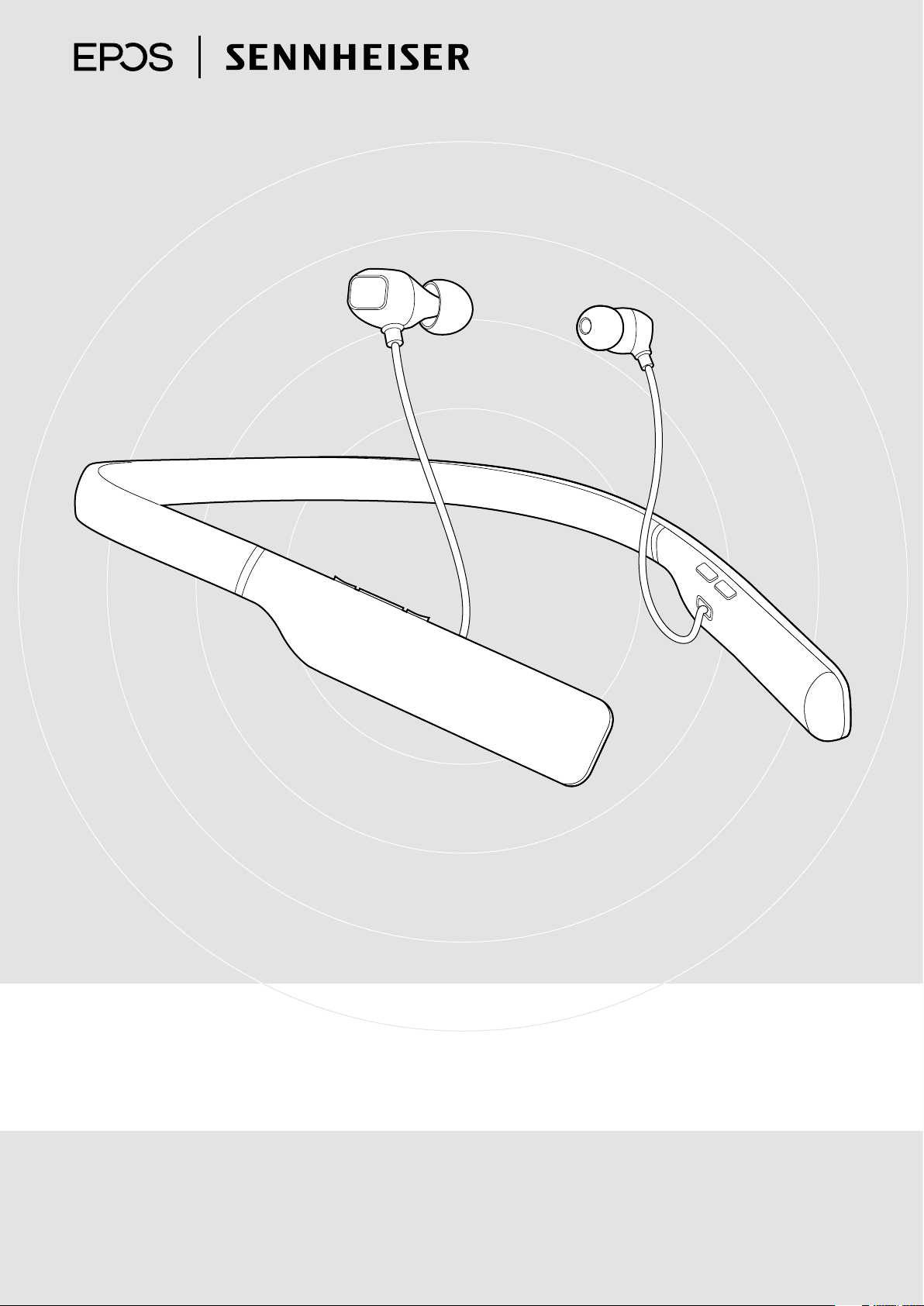
ADAPT 460 | ADAPT 460T
In-ear neckband Bluetooth® headset with ANC
User Guide
Page 2
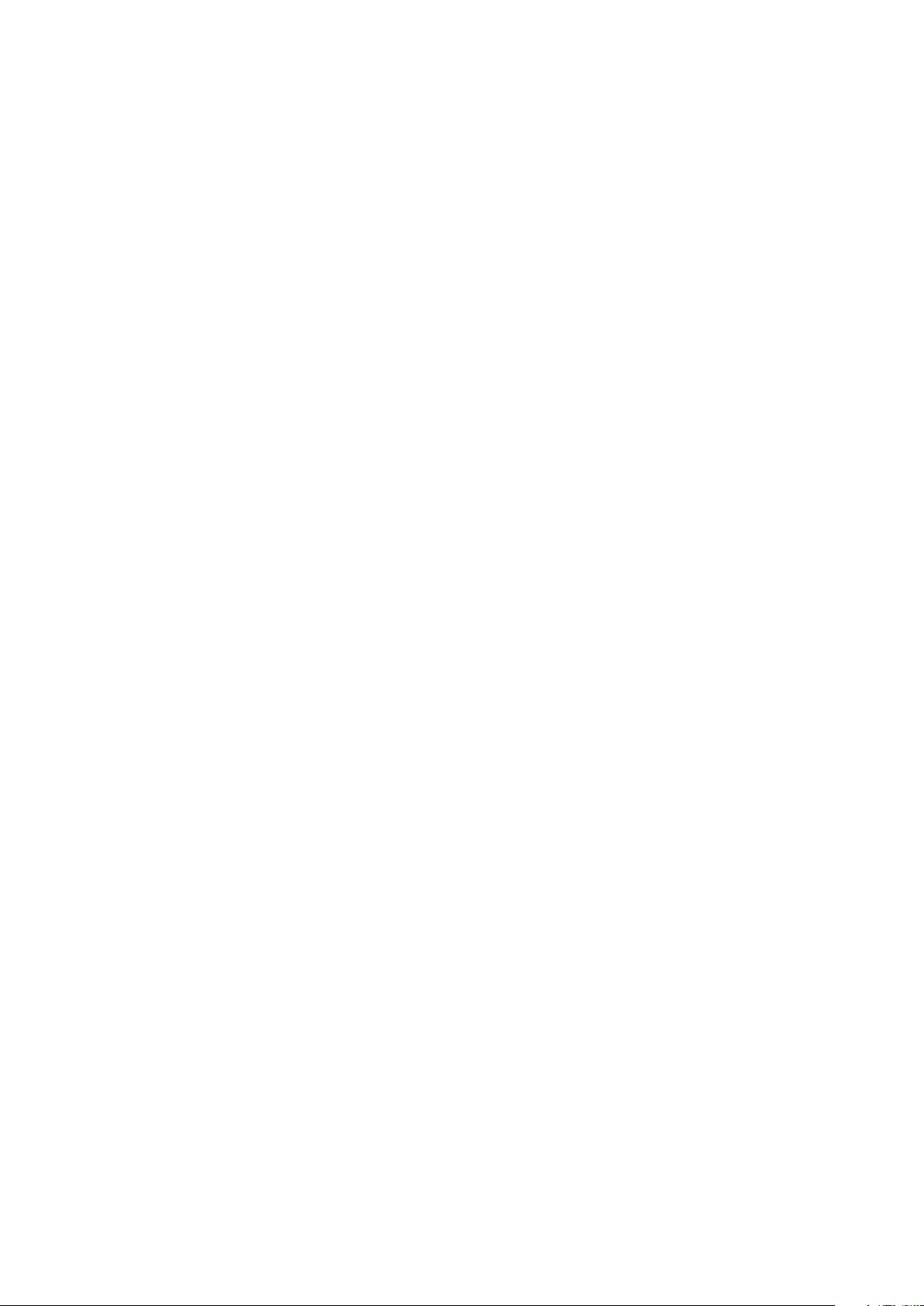
Contents1
Contents
The ADAPT 460 | ADAPT 460T headset ...................................................................................................................................................2
Package contents .......................................................................................................................................................................................................3
Product overview ........................................................................................................................................................................................................4
Overview of the headset........................................................................................................................................................................................................................................4
Overview of the headset LED indications .............................................................................................................................................................................................. 5
Overview of the headset buttons ..................................................................................................................................................................................................................5
Overview of the dongle ..........................................................................................................................................................................................................................................7
Overview of the dongle button ........................................................................................................................................................................................................................7
Overview of the icons ...............................................................................................................................................................................................................................................7
Getting started .............................................................................................................................................................................................................8
Pairing the headset with Bluetooth® devices .......................................................................................................................................................................................8
Installing the EPOS Connect software ....................................................................................................................................................................................................10
Changing Audio settings for the headset – Microsoft
Using the headset ..................................................................................................................................................................................................... 11
Selecting / replacing the ear tips .................................................................................................................................................................................................................11
Inserting / removing the earbuds..................................................................................................................................................................................................................11
Turning the headset on and connecting it ...........................................................................................................................................................................................12
Turning the headset o .........................................................................................................................................................................................................................................12
Adjusting the volume ..............................................................................................................................................................................................................................................13
Adjusting the headset’s microphone volume for softphones ...............................................................................................................................................13
Muting the microphone ........................................................................................................................................................................................................................................13
Using Active Noise Cancellation (ANC) ...................................................................................................................................................................................................14
Turning TalkThrough on / o .............................................................................................................................................................................................................................14
®
Windows ...................................................................................................................................10
Making calls using the headset .....................................................................................................................................................................15
Making a call .................................................................................................................................................................................................................................................................. 15
Accepting / rejecting / ending a call ....................................................................................................................................................................................................... 15
Redialing ........................................................................................................................................................................................................................................................................... 16
Using the voice assistant / voice dial ....................................................................................................................................................................................................... 16
Managing multiple calls .........................................................................................................................................................................................................................................17
Using headset and dongle with Microsoft® Teams / Cortana – ADAPT 460T only .................................................. 18
Invoking Microsoft® Teams and check notications .....................................................................................................................................................................18
Activating and using Microsoft
®
Cortana ...............................................................................................................................................................................................18
Listening to audio using the headset .........................................................................................................................................................19
Additional functions .............................................................................................................................................................................................. 20
Charging the headset battery .......................................................................................................................................................................................................................20
Verifying remaining battery power ...............................................................................................................................................................................................................21
Storing and transporting the headset and the dongle ..............................................................................................................................................................21
If you leave the Bluetooth range ................................................................................................................................................................................................................. 22
Reconnecting / disconnecting Bluetooth ...........................................................................................................................................................................................22
Enabling / disabling voice prompts .......................................................................................................................................................................................................... 23
Maintaining the products and updating the rmware ................................................................................................................... 24
Cleaning the products ..........................................................................................................................................................................................................................................24
Exchanging the ear tips .......................................................................................................................................................................................................................................24
Replacing / removing the headset‘s rechargeable battery ...................................................................................................................................................24
Updating the rmware of the products ................................................................................................................................................................................................. 25
If a problem occurs ... ............................................................................................................................................................................................ 26
Clearing the pairing list of the headset (Reset) ..............................................................................................................................................................................27
Clearing the pairing list of the dongle (Reset) .................................................................................................................................................................................27
Specications ............................................................................................................................................................................................................. 28
ADAPT 460 | ADAPT 460T Bluetooth® headset
Page 3
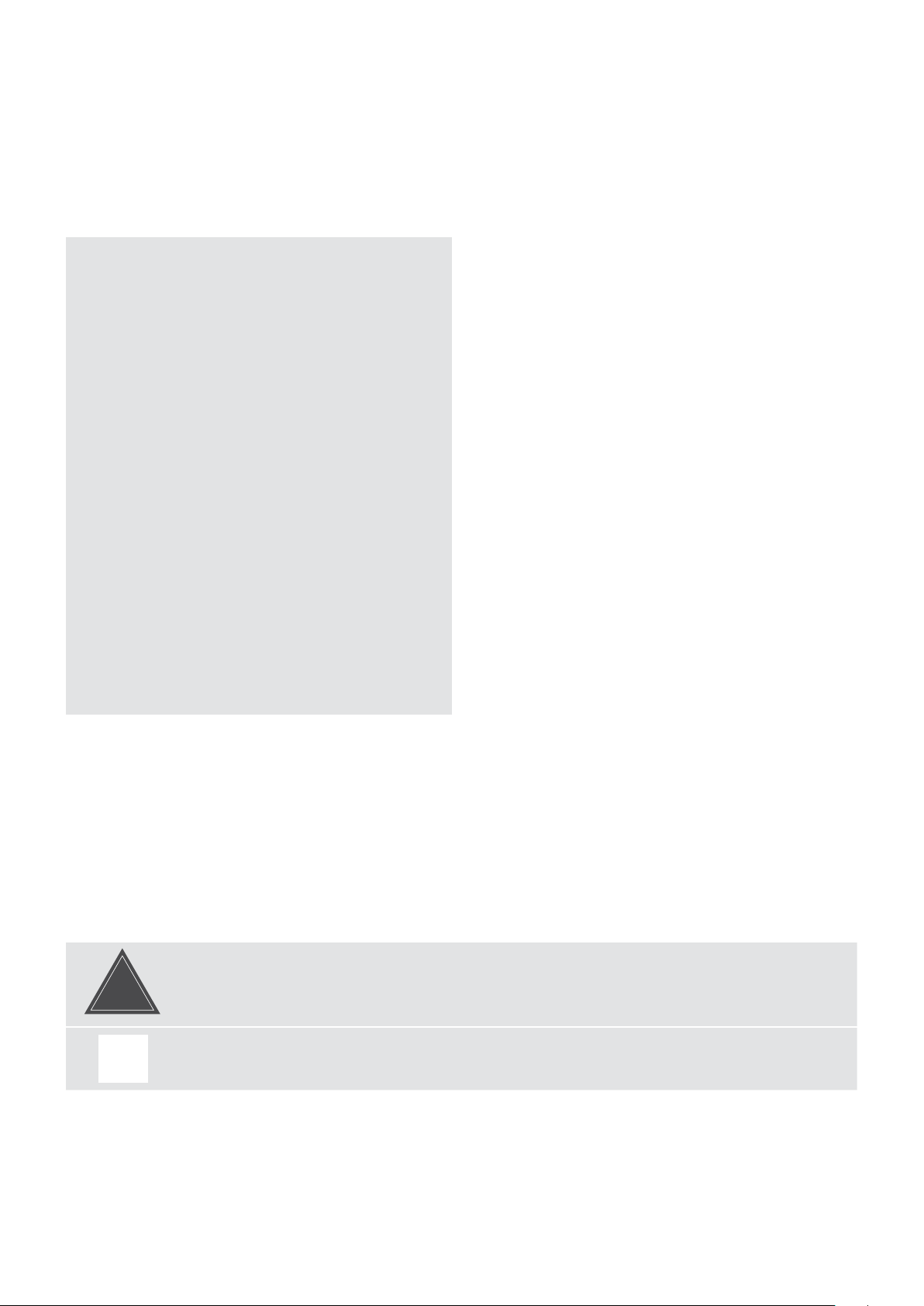
The ADAPT 460 | ADAPT 460T headset2
§
§
i
The ADAPT 460 | ADAPT 460T headset
Take great sound anywhere
Keep moving, stay focused and be productive with an in-ear, neckband headset that delivers rich, natural sound and ANC
whether at work or commuting. Tune into clear business calls anywhere, any time, with a subtle vibrating neckband that
means you’ll never miss a call.
Key benets & features
Boost your productivity with ANC
Your in-ear neckband headset to maintain
concentration in noisy environments with an
advanced four microphone ANC system
Clear business calls with UC
optimized solution
Impressive sound with a Microsoft Teams
certified/UC optimized solution and subtle
vibrating neckband signaling incoming calls
Enjoy superior comfort and fit
Lightweight construction and comfortable
earbuds with a choice of four pair of ear tips,
plus versatile single or double-sided use
Stay connected to your favorite devices
Multi-point connectivity to two actively paired
Bluetooth
pairing list
Talk all day
With up to 14 hours of talk time
®
devices and eight devices in the
Additional benets & features
Bluetooth®
ADAPT 460 in-ear wireless headset is compatible
with all Bluetooth 1.1, 1.2, 2.0, 2.1, 3.0, 4.0, 4.1, 4.2, 5.0
and devices with the following profiles:
• Hands Free Prole (HFP),
• Advanced Audio Distribution Prole (A2DP), and
• Audio/Video Remote Control Prole (AVRCP).
aptX™
With aptX™ audio coding, you can be assured of
crisp, pure and full stereo sound. It allows you to
not only hear, but experience and feel the audio
as it was intended. Utilizing aptX™, Bluetooth
technology can now offer wireless audio quality
that is indistinguishable from the highest quality
wired connection.
!
For safety instructions, consult the Safety Guide.
A list of accessories can be found on the product page at www.eposaudio.com.
Trademarks
The Bluetooth® word mark and logos are registered trademarks owned by Bluetooth SIG, Inc. and any use of such marks by Sennheiser Communications A/S is
under license.
USB Type-C
Qualcomm aptX is a product of Qualcomm Technologies International, Ltd. Qualcomm is a trademark of Qualcomm Incorporated, registered in the United States and
other countries, used with permission. aptX is a trademark of Qualcomm Technologies International, Ltd., registered in the United States and other countries, used
with permission.
All other trademarks are the property of their respective owners.
ADAPT 460 | ADAPT 460T Bluetooth® headset
®
and USB-C® are trademarks of USB Implementers Forum.
Page 4
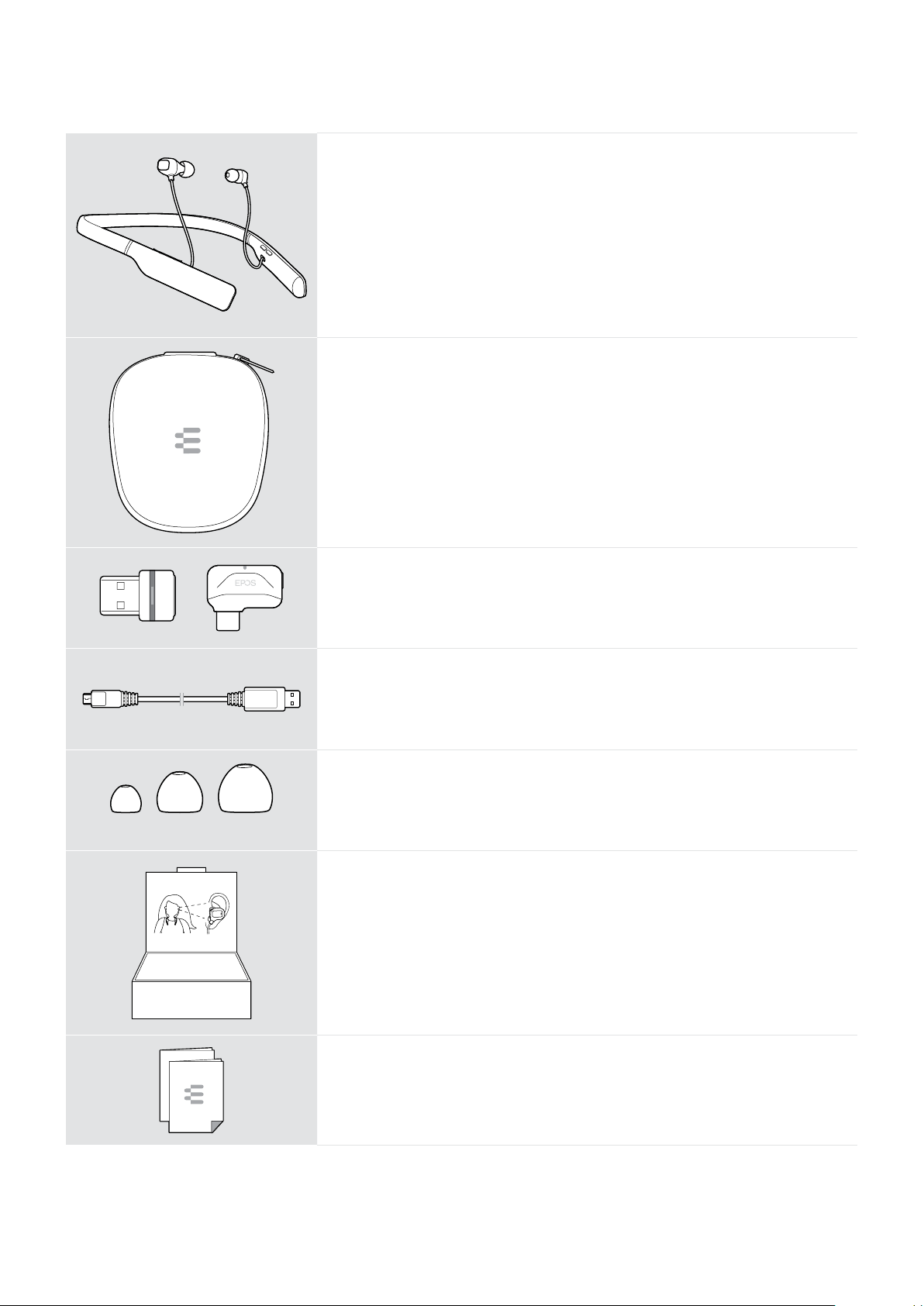
Package contents3
Package contents
ADAPT 460 or ADAPT 460T
Neckband headset
Case
XS SL
BTD 800 USB or BTD 800 USB-C
Bluetooth dongle
USB cable
with USB-A and micro-USB plug
Ear tips
Quick Guide on the box
ADAPT 460 | ADAPT 460T Bluetooth® headset
Safety Guide
Compliance sheet
Page 5
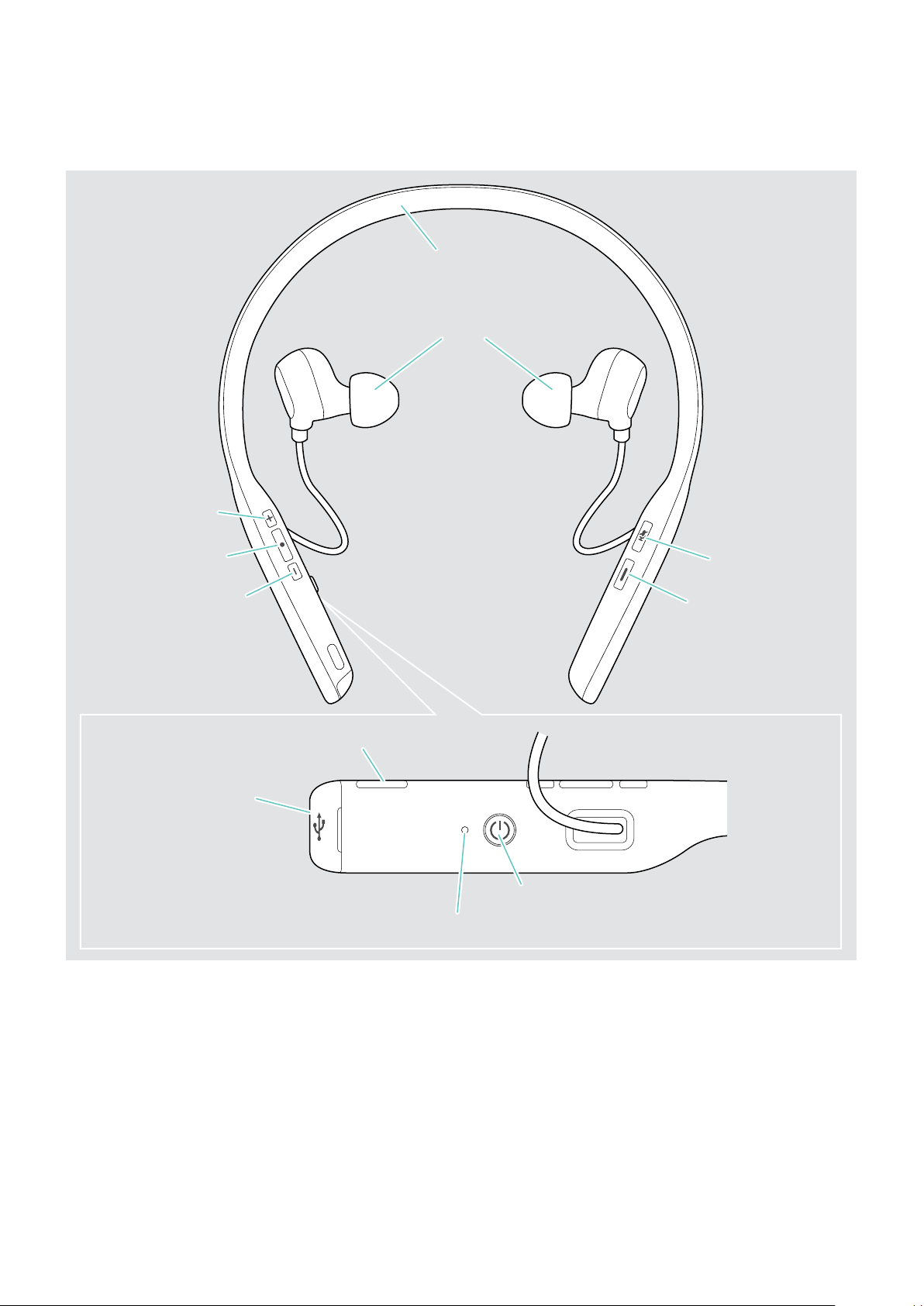
Product overview4
Product overview
Overview of the headset
Neckband
Earbuds with ear tips
Volume + button
Smart button
Volume - button
USB socket
with cover
Mute button
Hook button
& ADAPT 460T:
Microsoft Teams
Microphone
Power & ANC button
LED
ADAPT 460 | ADAPT 460T Bluetooth® headset
Page 6
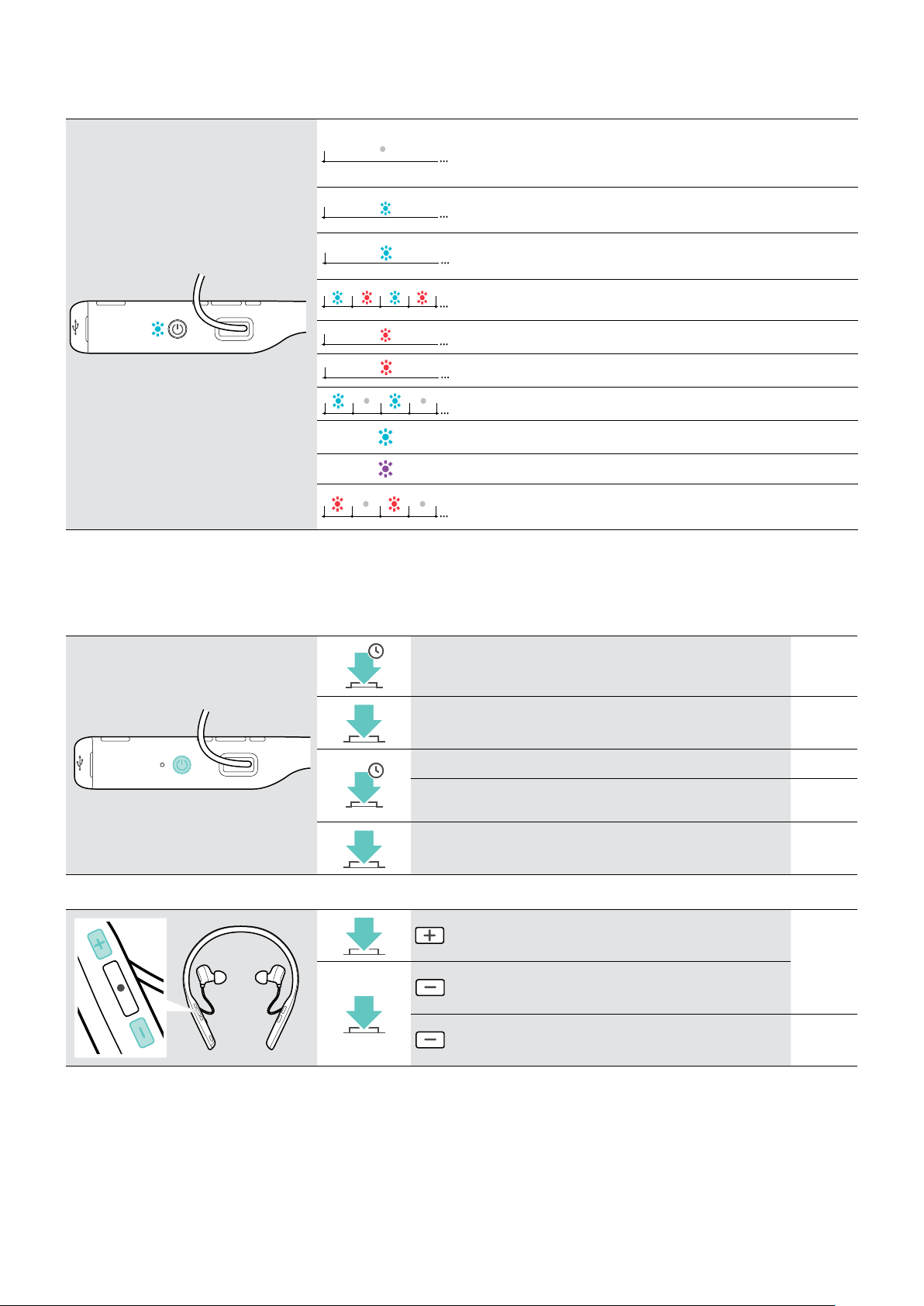
Product overview5
2s2s
0.2s 0.2s
3x
3x
2x
3x
2x
2s2s
0.2s 0.2s
3x
3x
3s 3s
3x
Overview of the headset LED indications
3x
3x
• Headset connected
• Headset turned o
• Headset fully charged
• Headset turns on
• Pairing list cleared
• Bluetooth device found
• Bluetooth reconnects
Headset in pairing mode:
searching for mobile device/dongle
Headset turns off
Headset disconnected from mobile device/dongle
Incoming call
Battery power between 60 and 99%
Battery power between 20 and 59%
• No Bluetooth device found
• Rechargeable battery is weak
*Once the headset is successfully connected, the LED turns o.
Overview of the headset buttons
Power & ANC button Press Function Page
2s
2x
4s
Volume +/- button Press Function Page
Turns the headset on / off 12
Turns ANC on / off 14
Pairs the headset with a Bluetooth device 8
Clears pairing list (Pairing mode):
X Press Power & Hook button
Cancels pairing (Pairing mode) 8
Increases the volume (press or press and hold)
Decreases the volume (press or press and hold)
27
13
ADAPT 460 | ADAPT 460T Bluetooth® headset
Turns neckband vibration off (incoming call) 15
Page 7
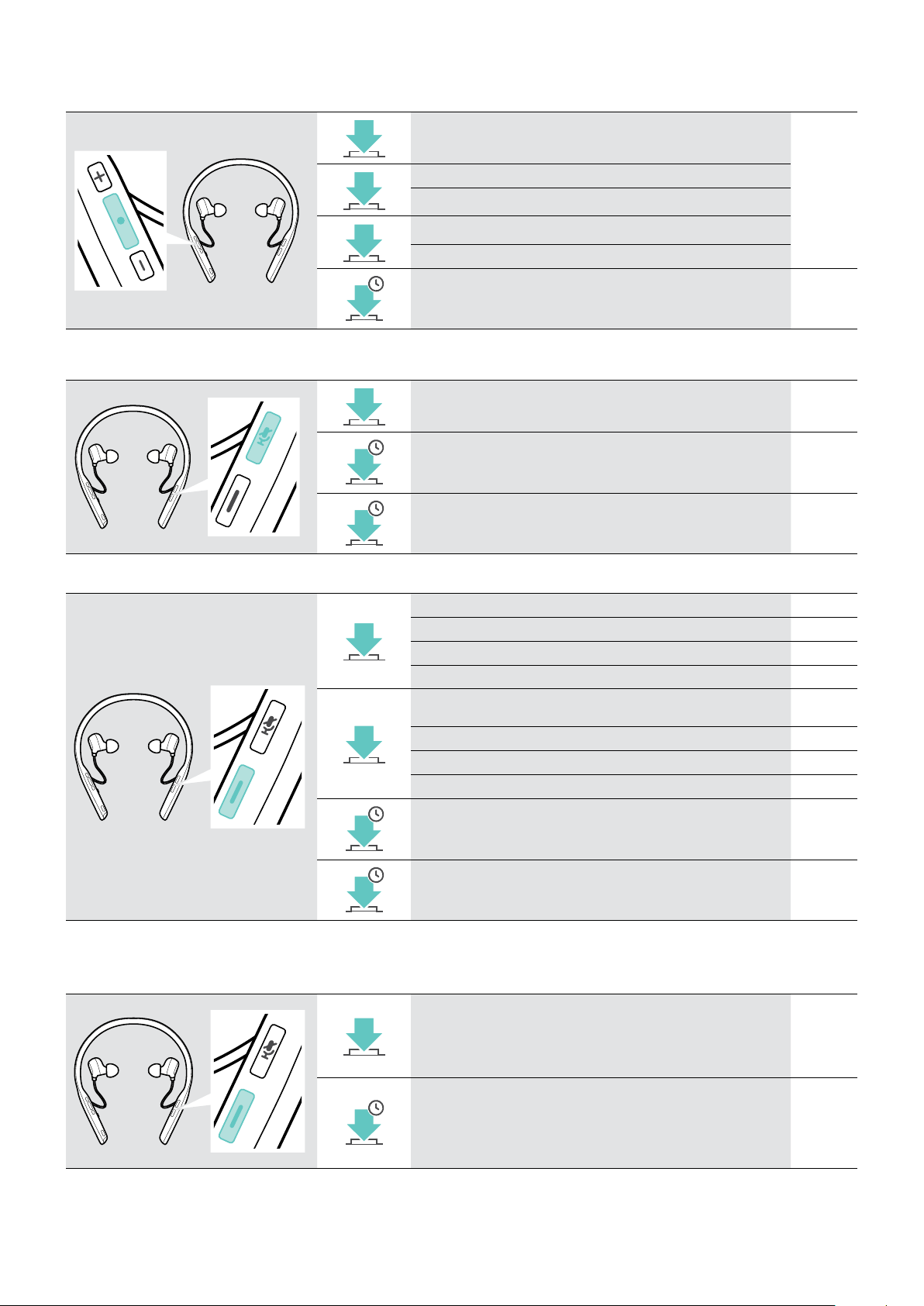
Product overview6
Smart button Press Function Page
Starts / pauses audio playback
2x
3x
1s
* These functions are not supported by all connected Bluetooth devices.
Mute button Press Function Page
1s
4s
Hook button Press Function Pag e
Skips to the next track
+ hold: Fast-forwards the track*
Skips to the previous track
+ hold: Rewinds the track*
Activates voice assistant 16
Mutes / unmutes the microphone 13
Requests remaining battery power 21
Enables/disables voice prompts 23
Initiates a call 15
Accepts / ends a call 15
2 calls: Answers incoming & ends active call 17
2 calls: Ends active & unholds paused call 17
19
Puts an active call on hold (pause) / unholds call 15
2x
1s
4s
Redials the last number 16
2 calls: Answers incoming & puts active on hold 16
2 calls: Toggles between two calls 17
Rejects a call 15
Clears pairing list (Pairing mode):
X Press Power & Hook button
27
ADAPT 460T additional functions
Microsoft Teams button Press Function Page
Invokes Microsoft Teams 18
1s
Activates Cortana 18
ADAPT 460 | ADAPT 460T Bluetooth® headset
Page 8
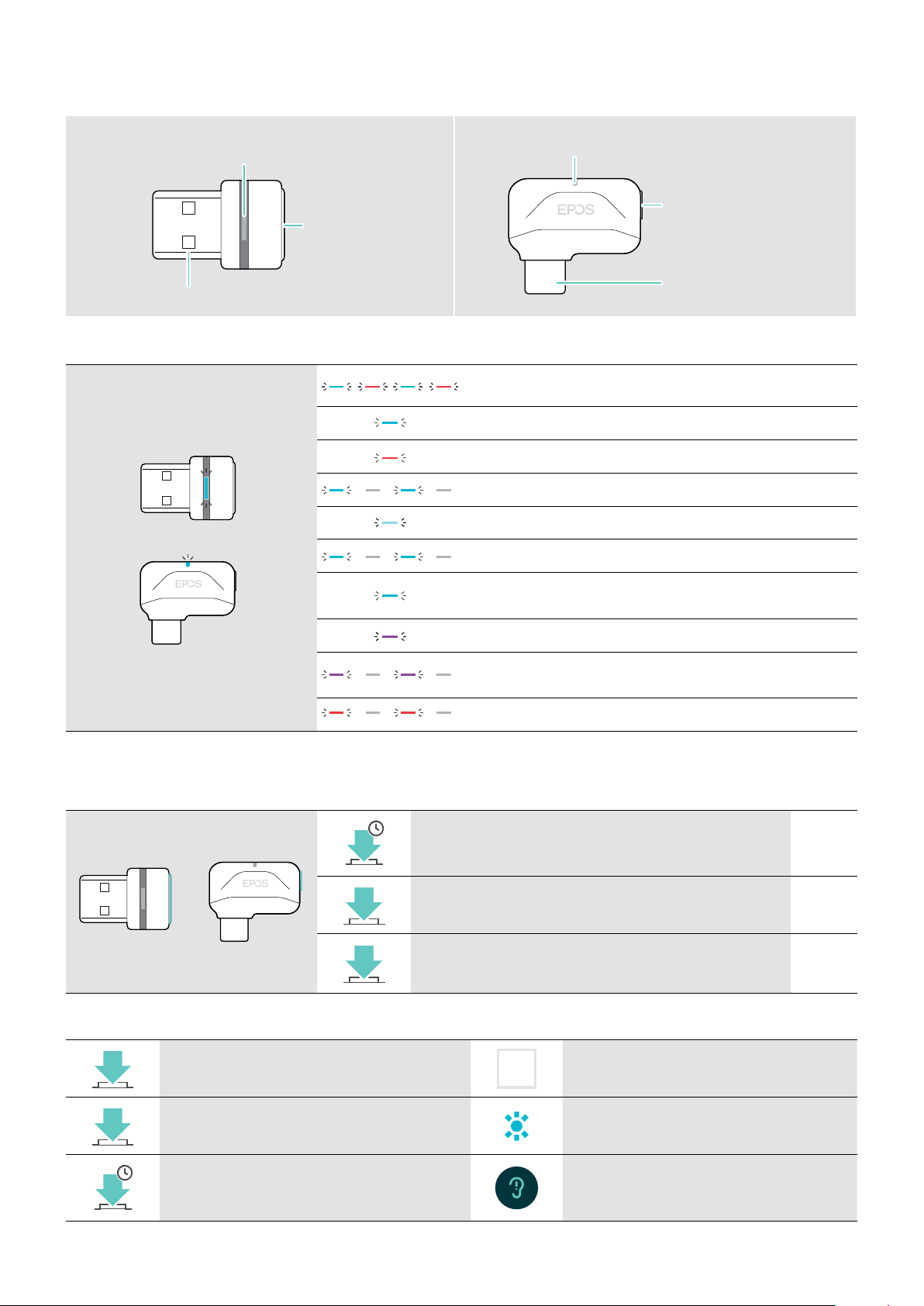
Product overview7
3x
3x
3x
3x
3x
3x
3x
3x
3x
3x
3x
3x
3x
3x
3x
Overview of the dongle
BTD 800 USB BTD 800 USB-C
Link LED
Link button
USB-A plug
Link LED
Link button
USB-C plug
Overview of the dongle LED indications
Dongle in pairing mode:
searching for headset
3x
3x
Pairing successful
Pairing failed
Dongle tries to connect to a Bluetooth device
Dongle and Bluetooth device connected
Incoming call
• Outgoing/active call
• Audio playback
Connected to Teams
• Teams notication
• Connecting to Teams or Invoking Cortana
Microphone of the connected Bluetooth device is muted
Overview of the dongle button
Link button Press Function Page
3s
2x
Pairs the dongle with the headset 8
Reconnects the headset 22
Disconnects the headset 22
Overview of the icons
Tap the button
2x
3s
ADAPT 460 | ADAPT 460T Bluetooth® headset
Press the button twice LED indications
Press and hold the button Voice prompt is announced
i
Notes: Good to know
Page 9
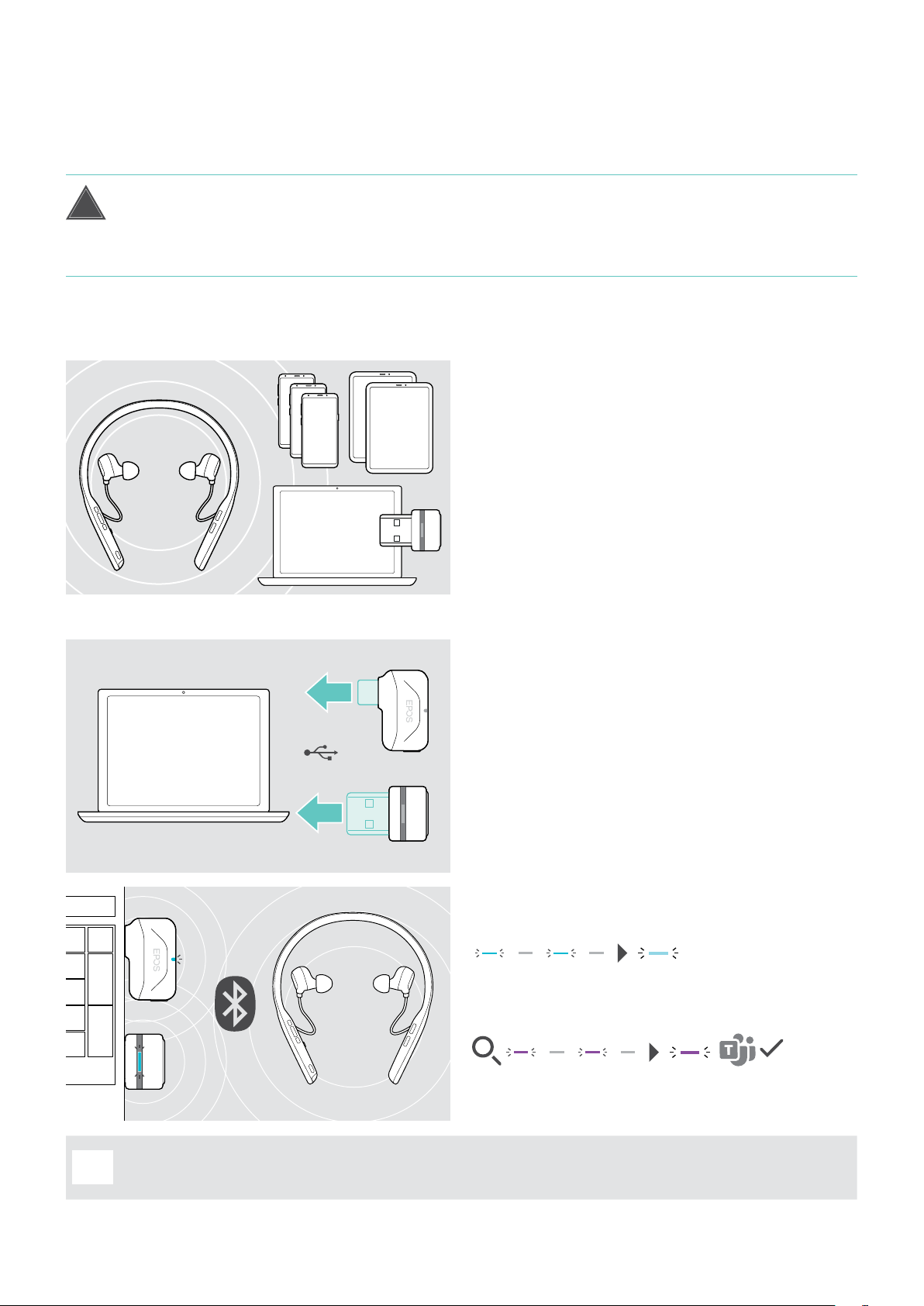
Getting started8
!
i
Getting started
Pairing the headset with Bluetooth® devices
CAUTION
Danger of malfunction!
The transmitted radio waves of mobile devices can impair the operation of sensitive and unprotected devices.
X Only use Bluetooth where it is permitted.
The headset complies with the Bluetooth 5.0 standard. Bluetooth devices need to support the “Hands-Free Prole” (HFP),
the “Headset Prole” (HSP), “Audio Video Remote Control Prole” (AVRCP) or the “Advanced Audio Distribution Prole”
(A2DP).
To transmit data via Bluetooth, you rst have to pair your
headset to a wireless device. The delivered dongle is already
paired with the headset.
The headset can save up to eight paired devices. If you
pair the headset with a ninth device, the device with the
oldest activity will be overwritten. If you want to re-establish
a connection with this device, you have to pair it again.
Connecting the headset via the dongle
USB-C
USB-A
The headset can be connected to two of the paired devices
at the same time. You can only connect another device by
disconnecting one of the already connected devices.
To connect the headset wirelessly with a computer, use the
BTD 800 USB or BTD 800 USB-C dongle.
The dongle and the headset in the bundles are already
paired.
X Turn the headset on (see page 12).
X Plug the dongle into the USB port of your computer.
The dongle LED flashes blue while searching and switches
to dimmed blue when connected successfully to the
headset.
If Microsoft Teams is invoked: The dongle automatically
attempts to connect to Teams and lights up purple instead
of blue.
The dongle shows Teams notifications (see page 18).
To manually pair the headset and the dongle, activate the pairing mode for both:
X Press and hold the headset’s Power button and the dongle’s button until the LEDs alternately ashes blue
and red. Once the dongle and the headset are connected, the dongle lights up dimmed blue.
ADAPT 460 | ADAPT 460T Bluetooth® headset
Page 10

Getting started9
i
Pairing the headset via Bluetooth with a mobile device
1 2
4s
X Press and hold the Power button until the LED ashes
blue and red.
The headset is in pairing mode.
3
< 20 cm
...
...
EPOS ADAPT 460
...
X Select “EPOS ADAPT 460” or “EPOS ADAPT 460T” to
establish a Bluetooth connection to the headset.
To cancel pairing:
X Press the Power button.
X Enable Bluetooth on your mobile device and start the
search for Bluetooth devices – see instruction manual of
your mobile device.
4
2x
The LED flashes 2 times blue as soon as the headset finds
a device to connect to. The LED turns off.
ADAPT 460 | ADAPT 460T Bluetooth® headset
Page 11

Getting started10
Installing the EPOS Connect software
The free EPOS Connect software allows you to configure
and update your headset and offers additional settings.
X Download the software from
EPOS Connect
x
www.eposaudio.com/connect.
X Install the software.
You need administrator rights on your computer – if
necessary, contact your IT department.
To make calls via the computer:
X Install a softphone (VoIP Software) or ask your admin for
support.
www.eposaudio.com/connect
Changing Audio settings for the headset – Microsoft® Windows
Windows usually changes the Audio settings automatically
if you connect a new headset.
Audio settings
ADAPT
ADAPT
x
If the headset is connected but you hear no sound:
X Right-click the Audio icon.
X Select under output ADAPT 460 as speaker.
X Select under input ADAPT 460 as microphone.
ADAPT 460 | ADAPT 460T Bluetooth® headset
Page 12

Using the headset11
!
2
Using the headset
CAUTION
Risk of hearing or ear canal damage!
Listening at high volume levels for long periods can lead to permanent hearing defects.
X Set the volume to a low level before putting on the headset. Do not continuously expose yourself to high
volumes.
X Never insert the earbuds without ear tips.
Selecting / replacing the ear tips
The sound quality and wearing comfort depends on the correct fit of the earbuds.
X Select ear tips of the correct size (XS, S, M or L) so that the earbuds sit comfortably and securely in your ears. Check
for your left and right ear separately as most peoples ears are dierent in size.
1
X Remove the ear tip carefully.
X Flip the ear tip.
Inserting / removing the earbuds
3
XS
X Push the suiting ear tip on the in-ear sound tunnel and
ip it.
S
M L
LR
X Insert the earbuds into the ears.
X Rotate to t comfortably.
ADAPT 460 | ADAPT 460T Bluetooth® headset
After use:
X Always extract the earbuds very slowly and carefully
from your ears.
Page 13

Using the headset12
Turning the headset on and connecting it
3x
2s
X Press the Power button for 2 seconds.
The headset turns on. The LED ashes blue shortly.
The headset automatically tries to connect to available
paired Bluetooth devices.
Turning the headset o
3x
2s
2x
The LED ashes 2 times blue as soon as the headset nds
a device to connect to. The LED turns off.
If the LED ashes red, no paired device has been found.
X Press the Power button for 2 seconds.
The headset turns o and vibrates twice. The LED
ashes red 3 times and turns o.
All volume settings are saved automatically when the
headset is turned o.
X Charge the headset (see page 20).
OR
X Store the headset (see page 21).
ADAPT 460 | ADAPT 460T Bluetooth® headset
Page 14

Using the headset13
Adjusting the volume
1
2
3
You can adjust three independent volume settings for the
headset:
1. Call volume: during an active call
2. Audio volume: during audio streaming
3. Volume for ring tone, tones and voice prompts:
in idle mode – no active call or audio streaming
X Press the Volume button to increase or decrease the
volume.
You hear a beep or double beep for maximum or
minimum volume.
Alternatively you can adjust the volume on your connected
device.
Adjusting the headset’s microphone volume for softphones
X Initiate a call on your connected device to someone
who will help you nd the correct volume setting for
your microphone.
X Change the microphone volume in your softphone
Softphone
x
application and/or in your PC audio application.
Muting the microphone
X Press the Mute button to
mute or
unmute the microphone.
ADAPT 460 | ADAPT 460T Bluetooth® headset
Page 15

Using the headset14
Using Active Noise Cancellation (ANC)
This headset provides attenuation of ambient noise using Active Noise Cancellation (ANC) technology. Special microphones
optimize speech and reduce background noise.
If you are in a noisy environment but would like to have your own quiet space, you can use the headset itself, disconnected
from any device, and simply benet from ANC. You can activate ANC if the battery is suciently charged and if the headset
is turned on.
2x
Activates / deactivates ANC
Turning TalkThrough on / o
TalkThrough allows you to communicate with your colleagues without having to remove the headset, even when ANC is
turned on. Audio playback will be paused or muted.
Activates / deactivates TalkThrough
ADAPT 460 | ADAPT 460T Bluetooth® headset
Page 16

Making calls using the headset 15
Making calls using the headset
The following functions depend on the connected device.
Making a call
X Initiate the call on your connected device.
OR
X Press the Hook button to initiate a call via your
Softphone
Accepting / rejecting / ending a call
When you receive a call you hear a ring tone, the LED ashes blue and the neckband vibrates. You can stop the vibration
by pressing the volume – button.
x
softphone.
If your call is not automatically transferred to the headset:
X Search this function in the instruction manual of your
connected device.
Softphone
Accept / hold a call
Reject / end a call
x
Accepts a call
2x
Puts an active call on hold (pause)
ADAPT 460 | ADAPT 460T Bluetooth® headset
Rejects a call
Ends a call
Page 17

Making calls using the headset 16
Redialing
2x
Using the voice assistant / voice dial
The last connected Bluetooth device will be used for voice assistant or voice dial.
For Microsoft Cortana: see page 18.
Redials the last number
Cancels redialing
1s
Activates voice assistant / voice dial
Cancels voice assistant / voice dial
ADAPT 460 | ADAPT 460T Bluetooth® headset
Page 18

Making calls using the headset 17
Managing multiple calls
Softphone
Accept / reject second call
x
You can use the Headset with up to two connected
Bluetooth devices.
Two calls can be managed simultaneously.
If you receive a call during an active call, a knock on tone
will be played and the neckband vibrates.
Softphone
Active call 2nd incoming call
Toggle between calls / end active call
x
Accepts the incoming call and
puts the active call on hold
Accepts the incoming call and
2x
ends the active call
Rejects the incoming call and
1s
continues the active call
Softphone
Active call 2nd held call
ADAPT 460 | ADAPT 460T Bluetooth® headset
x
2x
Toggles between the active and held call
Ends the active call and makes the held call active
Page 19

Using headset and dongle with Microsoft® Teams / Cortana – ADAPT 460T only18
3x
3x
Using headset and dongle with Microsoft® Teams / Cortana – ADAPT 460T only
To use Microsoft Teams and Cortana with the headset:
X Plug the dongle into the USB port of your computer –
see page 8.
If Microsoft Teams is already running, the blue LED
changes to purple automatically.
Invoking Microsoft® Teams and check notications
X Start Microsoft Teams on your computer.
The dongle connects to Microsoft Teams and the LED
blue LED changes to purple.
Activating and using Microsoft® Cortana
1s
The LED pulses purple to indicate:
• Meeting Join Notication
• Voice Mail Notication
• Missed Call Notication
To check these Notications on your screen:
X Press the Microsoft Teams button.
You can activate and use Cortana – Microsoft’s Personal
Digital Assistant using Voice command technology – with
the headset.
X Press the Microsoft Teams button.
The Dongle LED ashes purple while activating Cortana.
The LED lights up purple.
ADAPT 460 | ADAPT 460T Bluetooth® headset
Page 20

Listening to audio using the headset19
i
Listening to audio using the headset
You can listen to audio via a connected device. The following functions depend on the connected device.
X Play the media on your connected device.
The LED on the dongle lights up blue.
x
Plays audio
Pauses audio
Plays the next track in the playlist
2x
+ hold: Fast-forwards the track
Plays the previous track in the playlist
3x
+ hold: Rewinds the track
If you receive and accept a call, audio playback is paused and restarts after the call – if supported by the
connected device.
ADAPT 460 | ADAPT 460T Bluetooth® headset
Page 21

Additional functions20
i
Additional functions
Charging the headset battery
1
X Open the cover carefully. X Connect the supplied USB cable to the USB socket of
3
The battery is being charged. The LED lights up depending
on the battery status of the headset and turns off when
the battery is fully charged.
2
USB-A
the headset and a USB socket of your computer.
LED Battery status
100% – Battery fully charged
more than 60%
more than 20%
less than 20%
When the battery is flat, the headset turns off automatically.
Ending charging
1
USB-A
X Disconnect the USB cable from the headset. X Close the cover.
2
ADAPT 460 | ADAPT 460T Bluetooth® headset
Page 22

Additional functions21
Verifying remaining battery power
?
?
Some mobile devices indicate the battery status of the
headset.
You can retrieve information on the remaining battery
power at any time – except while you are in a call:
X Press the Mute button.
The LED ashes shortly and a voice prompt is
announced.
1s
LED Remaining battery power
more than 60%
more than 20%
less than 20% – automatic voice prompt
Storing and transporting the headset and the dongle
To avoid nicks or scratches on the headset:
1 32
When the battery power drops below 20%,
the LED flashes red and “Recharge headset”
is announced several times.
X Store the headset and the dongle in the case when not in use or when carrying them around.
X Keep it in a clean and dry environment.
If you do not use the headset for extended periods of time:
X Charge the built-in rechargeable battery every 3 months for about 1 hour.
ADAPT 460 | ADAPT 460T Bluetooth® headset
Page 23

Additional functions22
If you leave the Bluetooth range
The range between headset and Bluetooth device is device dependent. The transmission range largely depends on
environmental conditions such as wall thickness, wall composition etc. With a free line of sight, the transmission range of
most Bluetooth devices is up to 25 meters.
5 min
~25 m
If the audio quality deteriorates e. g. during a call or the link
breaks down completely:
X Re-enter the radio range of the Bluetooth device.
If you re-enter the Bluetooth transmission range within
5 minutes, the connection is re-established.
After more than 5 minutes the connection breaks down
completely and you have to manually re-establish the
connection:
X Tap the Hook button.
Reconnecting / disconnecting Bluetooth
Reconnecting Bluetooth Disconnecting Bluetooth
3x
2x
X Tap the headset’s Hook button or the dongle’s button.
The headset ashes 2 times blue as soon as the
headset nds a device to connect to. The dongle
ashes blue and lights up dimmed blue.
ADAPT 460 | ADAPT 460T Bluetooth® headset
2x
X Double tap the dongle’s button.
Bluetooth will be disconnected. The LED ashes 3 times
red.
Page 24

Additional functions23
i
Enabling / disabling voice prompts
4s
In idle mode (no active call or audio playback):
X Press and hold the Mute button until the headset
announces a voice prompt for on or o.
If the voice prompts are deactivated you hear
tones instead.
ADAPT 460 | ADAPT 460T Bluetooth® headset
Page 25

Maintaining the products and updating the rmware24
Maintaining the products and updating the rmware
Cleaning the products
CAUTION
Liquids can damage the electronics of the product!
Liquids entering the housing of the device can cause a
short circuit and damage the electronics.
X Keep all liquids far away from the product.
X Do not use any cleansing agents or solvents.
X Only use a dry cloth to clean the product.
Exchanging the ear tips
For hygienic reasons, you should replace the ear tips from
time to time. Spare ear pads are available from your EPOS
partner.
XS M LS
X Follow the steps on page 11.
Replacing / removing the headset‘s rechargeable battery
The rechargeable battery must only be replaced or removed by an authorized EPOS service center.
X Contact your EPOS service center if the rechargeable battery needs to be replaced. To nd the EPOS service partner
in your country, visit www.eposaudio.com.
Outside the warranty period, the rechargeable batteries may be replaced or re-moved by any qualied service center.
ADAPT 460 | ADAPT 460T Bluetooth® headset
Page 26

Maintaining the products and updating the rmware25
Updating the rmware of the products
To update the installed rmware:
X Install the free of charge EPOS Connect software (see page 10).
Updating the rmware of the headset
1
X Pull carefully on the cover of the USB socket. X Connect the USB cable to your headset and your
3
EPOS Connect
x
2
USB-A
computer.
The LED lights up.
X Start EPOS Connect.
If there is a new rmware available the software will
guide you through the update process.
Updating the rmware of the dongle
1
USB-C
USB-A
X Plug the dongle into the USB port of your computer.
The LED lights up.
2
EPOS Connect
X Start EPOS Connect.
If there is a new rmware available the software will
guide you through the update process.
x
ADAPT 460 | ADAPT 460T Bluetooth® headset
Page 27

If a problem occurs ...26
If a problem occurs ...
Problem Possible cause Solution Page
Headset cannot be turned onRechargeable battery empty
X Recharge the headset battery. 20
Active Noise Cancellation
(ANC) cannot be turned
on
No audio signal or drop
outs
Headset cannot be
connected via Bluetooth
Microsoft Teams does not
work: LED blue instead of
purple
Beeps instead of voice
prompts
Headset or dongle does
not react to any button
press
Rechargeable battery empty
Headset turned off
Headset not paired with a Bluetooth
X Recharge the headset battery. 20
X Turn the headset on.
X Double tap the Power button.
X Pair the headset. 8
12
device
Volume adjusted too low
X Increase the headset’s volume. 13
X Increase the volume on the connected
device.
Headset turned off
Computer: Headset not selected as
audio device
Headset not paired
X Turn the headset on. 12
X Change the Audio settings of your
10
computer.
X Pair the headset with a Bluetooth device
(max. 20 cm distance while pairing
between devices).
X Check if your Bluetooth device supports
the HF or HS prole.
Bluetooth at mobile device turned
X Turn Bluetooth on. –
off
Dongle not plugged in
X Plug the dongle into the USB port of
your Computer.
Dongle or Microsoft Teams
disturbed
X Unplug and plug the dongle again. –
X Re-start Teams on your device. –
Voice prompts disabled X Enable the voice prompts. 23
Software or hardware problems
X Turn the headset o and on again. 12
X Unplug and plug in the dongle again. 8
X Clear the pairing list of the headset. 27
X Clear the pairing list of the dongle. 27
–
8
–
8
If a problem occurs that is not listed in the above table or if the problem cannot be solved with the proposed solutions, please
contact your local EPOS partner for assistance. To nd the EPOS partner in your country, search at www.eposaudio.com.
ADAPT 460 | ADAPT 460T Bluetooth® headset
Page 28

If a problem occurs ...27
Clearing the pairing list of the headset (Reset)
1 2
3x
4s
X Press and hold the Power button until the LED ashes
blue and red.
Clearing the pairing list of the dongle (Reset)
1
3s
4s
X Simultaneously press the Hook and the Power button.
The LED ashes blue 3 times. The pairing list is cleared.
The headset searches for Bluetooth devices to pair with
(see page8).
2
2x
3x
X Plug the dongle into the USB port of your computer.
X Press and hold the button until the LED ashes blue
and red.
X Double press the dongle’s button.
The LED ashes purple 3 times. The pairing list is
cleared. The dongle searches for Bluetooth devices to
pair with (see page8).
ADAPT 460 | ADAPT 460T Bluetooth® headset
Page 29

Specications28
Sennheiser Communications A/S
Industriparken 27, DK-2750 Ballerup, Denmark
www.eposaudio.com
Publ. 06/20, A01
Specications
Headset - General
Wearing style
Color
Dimensions (W x H x D)
Weight
Transducer principle
Connectivity
Connector
Supported Bluetooth profiles
Supported codecs
Rechargeable battery (built-in)
Charging time
Standby time
Battery time
Range
In-ear neckband headset, single and double sided wearing style
Black with silver
171 x 159 x 17 mm / 6.73 x 6.25 x 0.67 in
50 g / 1.76 oz
Dynamic, closed
Multi-point connectivity to 2 actively paired Bluetooth devices and 8 devices in
the pairing list, Bluetooth 5.0
Micro USB
Hands-Free Profile (HFP), Headset Profile (HSP), Audio Video Remote Control
Profile (AVRCP), Advanced Audio Distribution Profile (A2DP)
AptX™, SBC
Lithium Polymer / 3.7 V DC / 240 mAh
2 hours
216 hours
Listening time: up to 15 hours (ANC off) / 14 hours (ANC on)
Talking time: up to 14 hours (ANC off) / 14 hours (ANC on)
Up to 20 m / 65.5 feet (device dependent)
Headset - Audio
Speaker frequency response
Sound pressure level (SPL)
Total harmonic distortion (THD)
Noise cancellation
Microphone type
Microphone frequency response
Dongle BTD 800 USB
Dimensions (W x H x D)
Weight
Connector
Connectivity
Output power
Dongle BTD 800 USB-C
Dimensions (W x H x D)
Weight
Connector
Connectivity
Output power
20 – 20,000 Hz
®
Limited by EPOS ActiveGard
< 0.5%
Hybrid ANC technology with 4 microphones
2 beamforming MEMS microphones
100 – 8,000 Hz
22 x 16 x 6 mm / 0.87 x 0.63 x 0.24 in
2 g / 0.07 oz / 0.004 lbs
USB-A plug
Bluetooth 4.2
max. 8 dBm (EIRP)
27.5 x 23.5 x 7.5 mm / 1.05 x 0.93 x 0.30 in
2.8 g / 1.0 oz / 0.006 lbs
USB-C plug
Bluetooth 4.2
max. 11 dBm (EIRP)
: max. 118 dB
ADAPT 460 | ADAPT 460T Bluetooth® headset
Page 30

Specications29
Sennheiser Communications A/S
Industriparken 27, DK-2750 Ballerup, Denmark
www.eposaudio.com
ADAPT 460 | ADAPT 460T Bluetooth® headset
Publ. 06/20, A01
