
DECT
Comfort
call
User
Guide
DW Series
nstruction manual
I
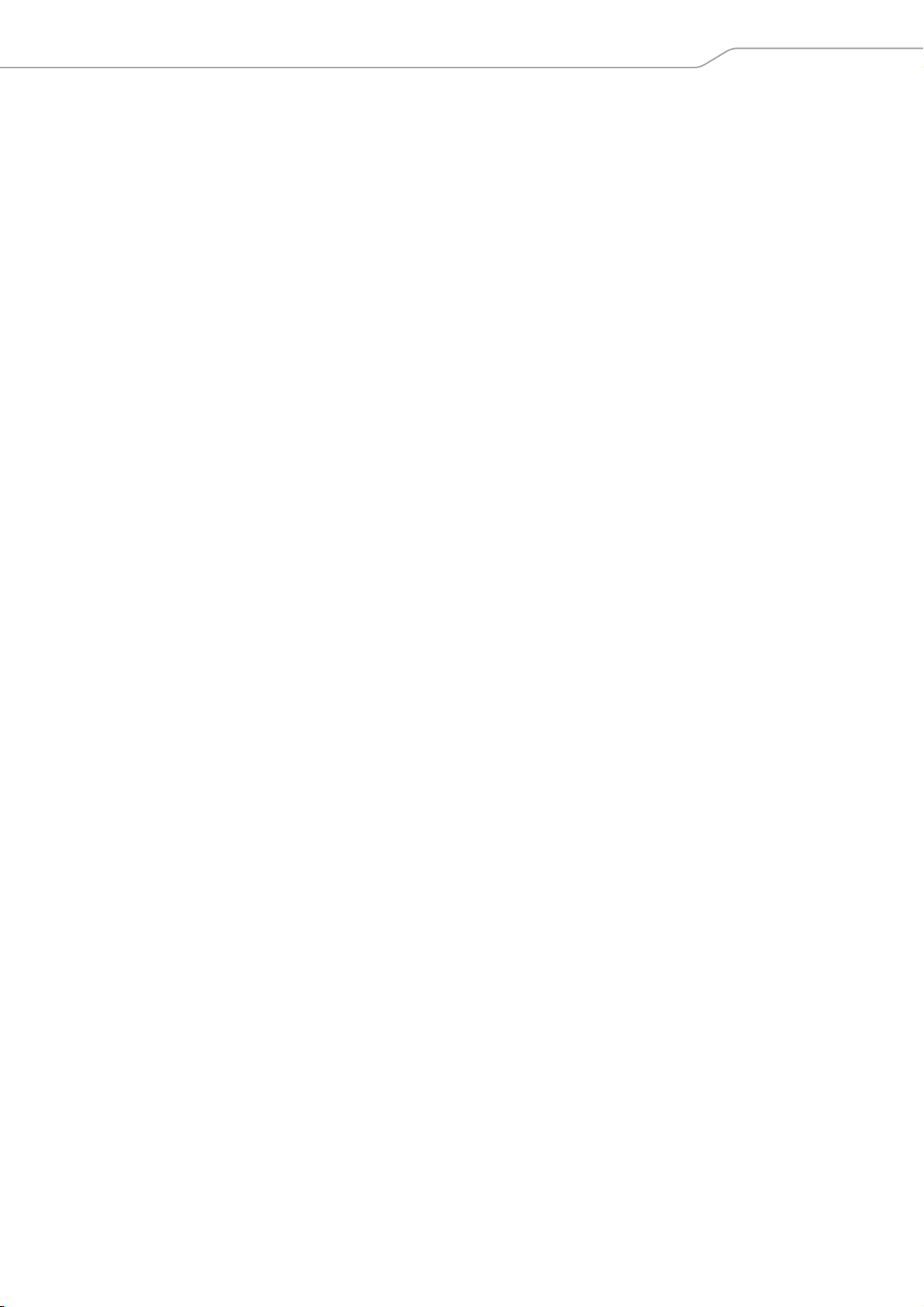
Contents “User Guide”
Contents “User Guide”
Important safety information ....................................................................... 2
Scope of delivery and overview of the DW series ...................................... 4
Base stations with components ................................................................... 4
Headsets with components ..........................................................................5
Product overview of the headsets ................................................................ 6
Overview of the DW Office – HS headset ................................................... 6
Overview of the DW Pro1/Pro2 – HS headsets ......................................... 7
Overview of the buttons .............................................................................. 8
Overview of the LEDs ..................................................................................... 9
Individually adjusting the headset ............................................................11
Putting the headset on and adjusting it ..................................................11
Labeling the headset ...................................................................................14
Testing the headset system and the sound quality ................................ 15
Adjusting the headset system using the DIP switches .........................15
Pairing the headset and the base station ...............................................17
Adjusting the audio signal by means of the dial tone ..........................18
Adjusting the volume ..................................................................................19
Adjusting the automatic audio transmission “Auto Audio” ................19
Making calls using the headset ..................................................................20
Adjusting the volume ..................................................................................20
Muting the headset’s microphone ............................................................21
If you leave the DECT range ........................................................................22
Switching between Phone and PC mode ..................................................22
Calling via the fixed line phone using the headset ................................23
Calling via the computer using the headset ............................................25
Holding a conference call ............................................................................27
Charging the headset and storing the headset system .......................... 29
Charging the headset ...................................................................................29
Switching the headset system off during extended non-use .............31
Sharing a workplace .....................................................................................32
Cleaning and maintaining the headset system ........................................ 34
Replacing the ear pads ................................................................................35
Replacing the headset’s rechargeable battery .......................................36
If a problem occurs ....................................................................................... 39
Specifications ................................................................................................41
Manufacturer Declarations ..........................................................................43
DW Series - User Guide | 1
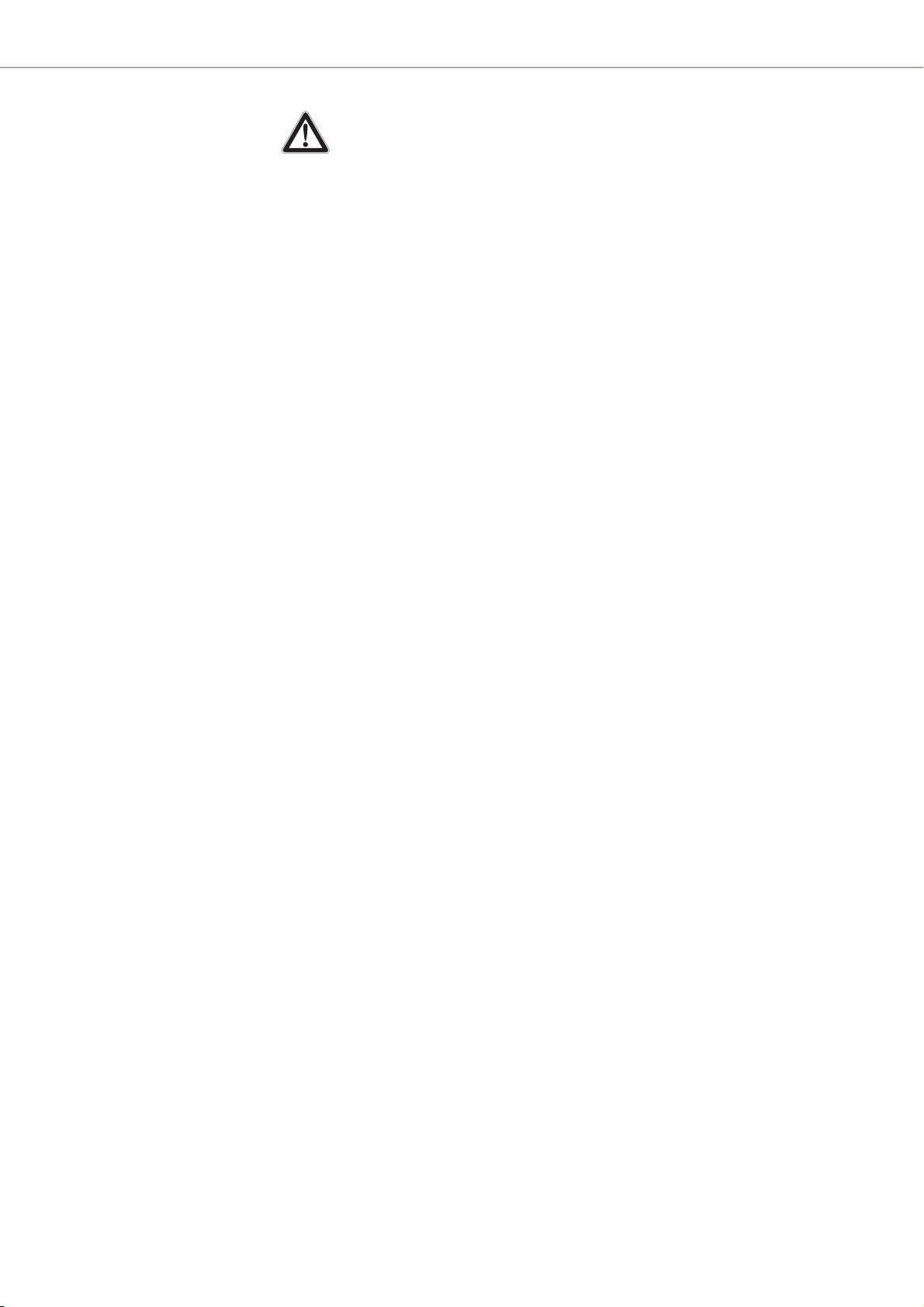
Important safety information
Important safety information
왘 Please read this instruction manual carefully and completely before
using the product.
왘 Always include this instruction manual when passing the product on to
rd parties.
thi
왘 Do not use an obviously defective
product.
Preventing damage to he
왘 Do not listen at high volume levels for long periods of time to prevent
ing damage.
hear
왘 Always maintain a distance of at least 3.94” (10 cm) between the ear
s and the cardiac pacemaker or implanted defibrillator since the
cup
product generates permanent magnetic fields.
왘 Keep the product, accessories and packaging parts out of reach of
children
왘 Do not use the product in situations which require special attention.
Preventing damage to the product and malfunctions
왘 Always keep the product dry and do not expose it to extreme
tem
to avoid corrosion or deformation.
왘 Only use attachments/accessories supplied or recommended by
Sen
왘 Only clean the product with a soft, dry cloth.
왘 Unplug the power supply unit from the wa
disconnect the product from the mains power supply.
왘 Do not short-circuit the contacts of t
metal objects (e.g. paper clips, hair pins, earrings) come into contact
with the interfaces and contacts.
왘 Only use the base station for charging DW series headsets.
and pets to prevent accidents and choking hazards.
peratures (hairdryer, heater, extended exposure to sunlight, etc.)
nheiser.
alth and accidents
ll socket to completely
he product. Make sure that no
2 | DW Series - User Guide
Intended use/Liability
The headset system can be used for cal
(VoIP) and/or a telephone – for audio input/output and is intended for
professional office or call center use.
It is considered improper use when this product is used for any application
not named in this instruction manual.
Sennheiser does not accept liability for damage arising from abuse or
misuse of this product and its attachments/accessories. The risk is to be
borne by the user.
Sennheiser is not liable for damages to USB devices that are not consistent
with the USB specifications.
Sennheiser is not liable for damages resulting from the loss of connection
due to flat or overaged rechargeable batteries or exceeding the DECT
transmission range.
ling and – together with a computer
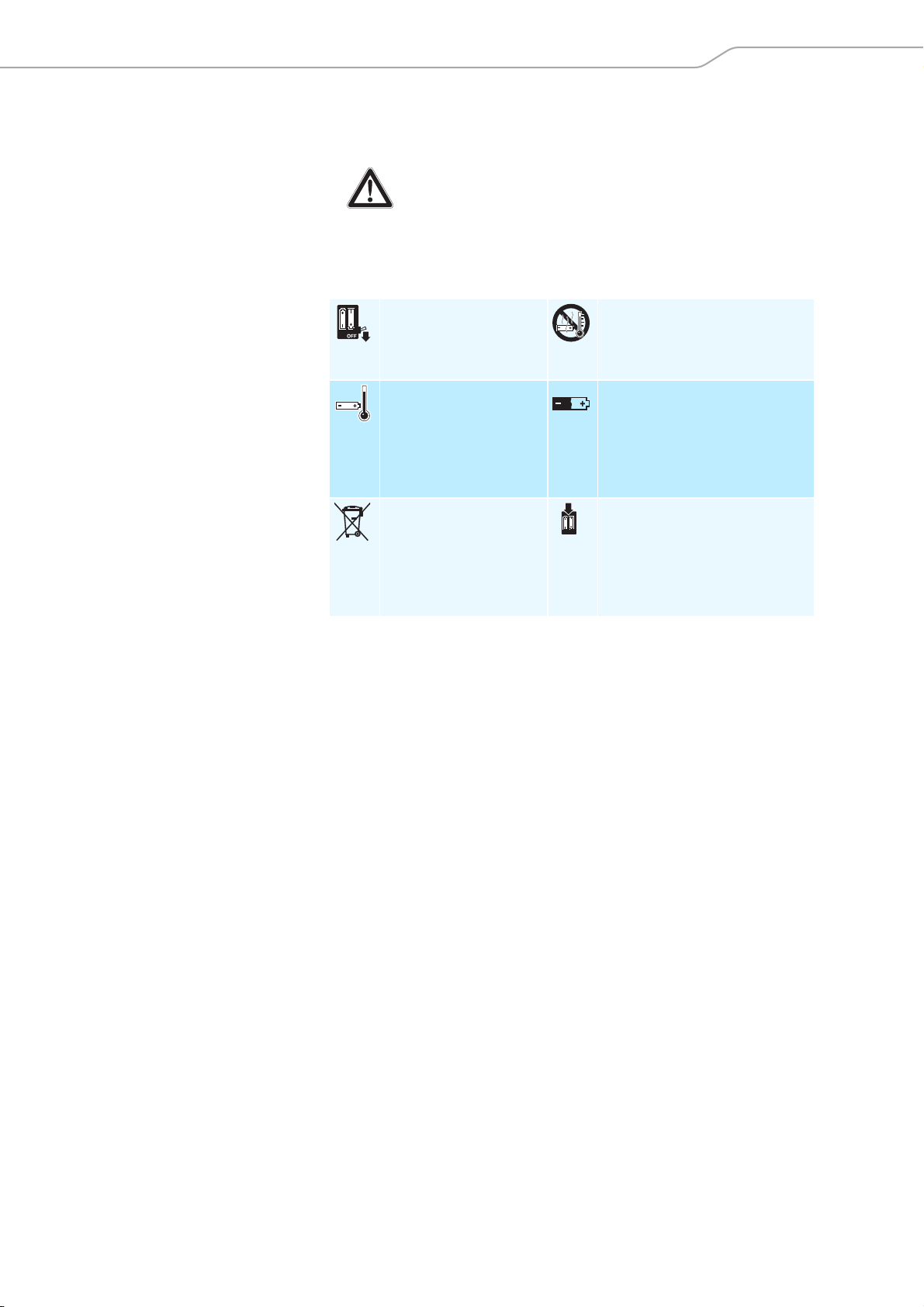
Important safety information
Safety instructions for Lithium-P
In extreme cases, abuse or
WARNING
•explosion,
•
fire development,
• heat generation or
•smoke/gas development.
Switch rechargeable
battery-powered
products off after use.
Only charge
rechargeable
batteries at ambient
temperatures between
10°C/50°F and
40°C/104°F.
Dispose of defective
products with built-in
rechargeable batteries
at special collection
points or return them to
your specialist dealer.
misuse of rechargeable batteries can lead to:
olymer rechargeable batteries
Do not heat above
70°C/158°F, e.g. do not
expose to sunlight or
throw into a fire.
When not using rechargeable
batteries for extended periods
of time, charge them regularly
(about every 3 months).
Only use rechargeable batteries
recommended by Sennheiser
and the appropriate chargers.
DW Series - User Guide | 3
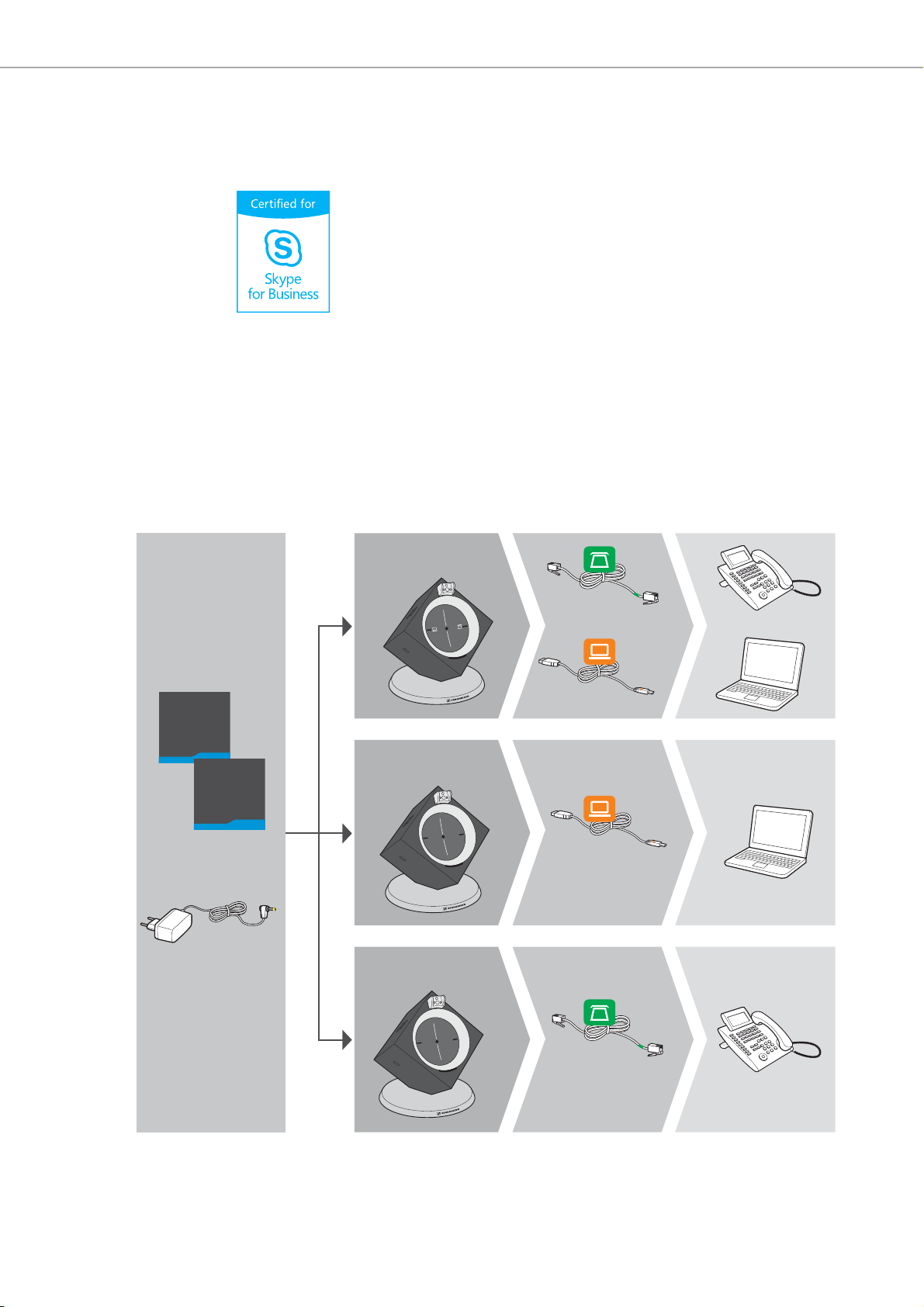
Scope of delivery and overview of the DW series
Phone
USB
DW BS USB
DW BS USB ML
DW BS Phone
DW BS
DW BS ML
Phone
USB
Safety
Guide
Quick
Guide
EU/UK/US/AU
Scope of delivery and overview
of the DW series
The DW series allows you to combine base stations (BS) and headsets (HS)
to meet your needs. The listed headsets and base stations are compatible
with each other. The DW series base stations marked with ML in their name
optimized for Microsoft
are
The scope of delivery includes – depending on the product purchased –
a base station and/or a headset with corresponding components.
Base stations with components
DW BS for fixed line phone and computer
DW BS ML for fixed line phone and computer, optimized for
DW BS USB for computer
DW BS USB ML for computer, optimized for Microsoft Skype for Business
DW BS Phone for fixed line phone
Microsof
Skype for Business.
t Skype for Business
4 | DW Series - User Guide

Scope of delivery and overview of the DW series
Headsets with components
DW Office – HS monaural, with different wearing styles
DW Pro1 – HS monaural, with headband
DW Pro2 – HS binaural, with headband
DW Office – HS
S
LM
DW Pro1 – HS
Quick
Guide
DW Pro2 – HS
DW Series - User Guide | 5
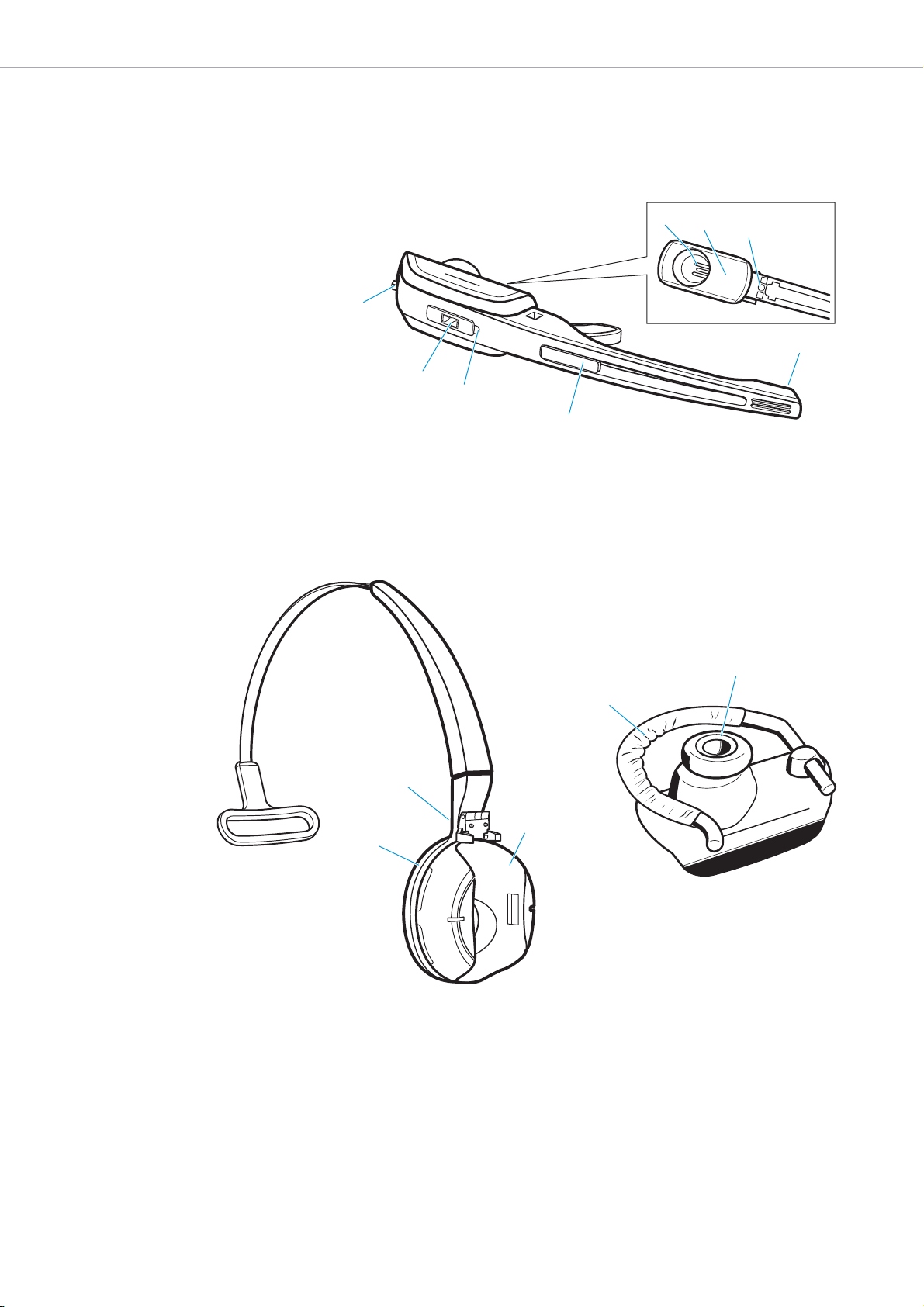
Product overview of the headsets
2
C
0
A
9
B
Product overview of the headsets
Overview of the DW Office – HS headset
6
7
8
5
4
3
1
1 Microphone
2 Name plate
3 Headset LED
4 Link button
5 Audio button
6 Ear piece
7 Battery compartment
8 Charging contacts
6 | DW Series - User Guide
Headband
9 Charging contacts
0 Headset holder
A Ear pad
Ea
r hook adapter
B Ear hook
C Ear bud in size: S, M, L

Product overview of the headsets
DW Pro1 – HS
4
5
9
8
7
6
0
DW Pro2 – HS
2
4
3
3
5
1
2
1
Overview of the DW Pro1/Pro2 – HS headsets
1 Windshield
2 Microphone
3 Battery compartment
4 Ear pad
6 Name plate
7 Headset LED
8 Link button
9 Audio button
5 Headband
0 Charging contacts
DW Series - User Guide | 7
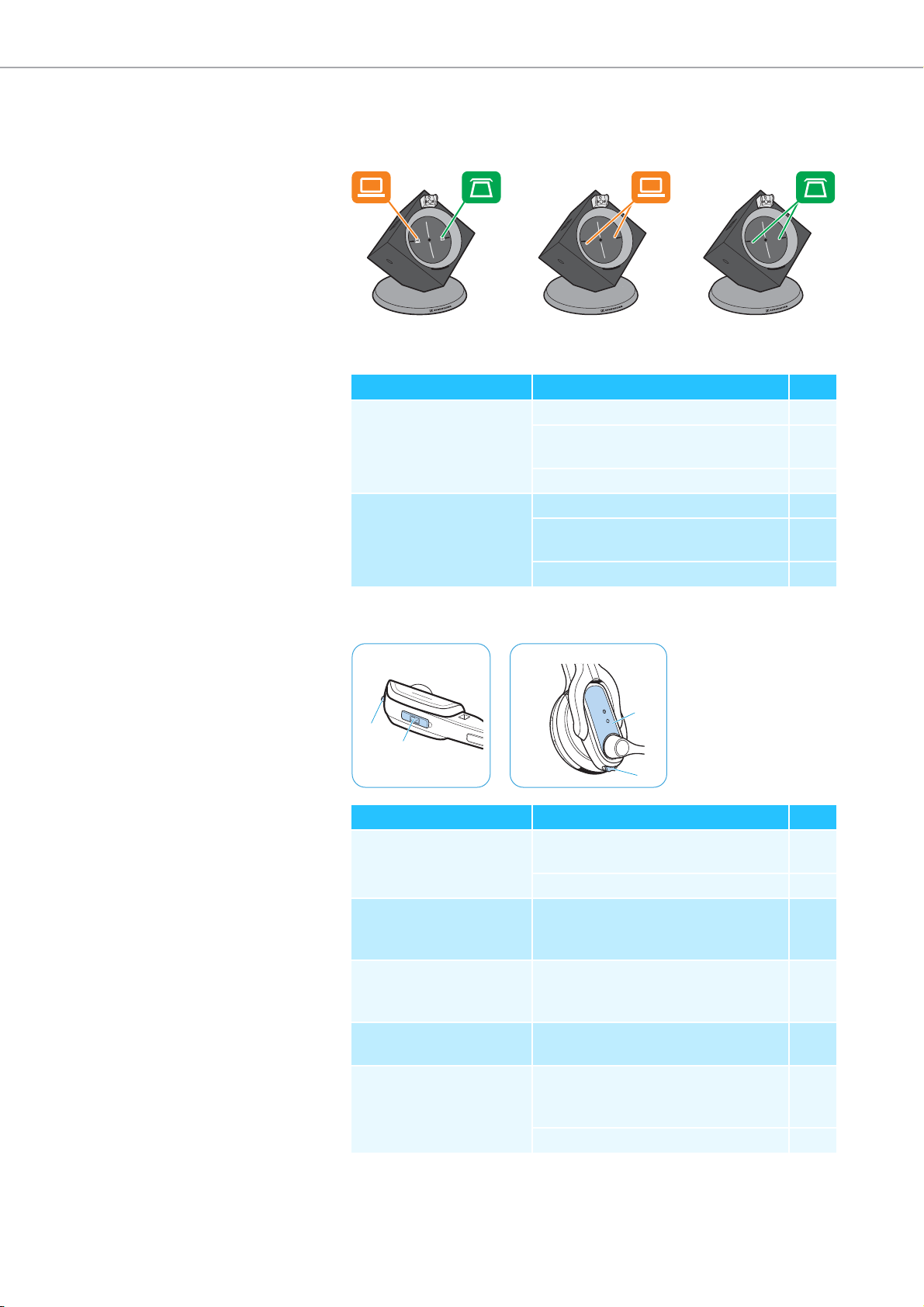
Product overview of the headsets
Overview of the buttons
Overview of the buttons of the base station
DW BS
DW BS ML
DW BS USB
DW BS USB ML
DW BS Phone
Action Functions Page
왘 Press the Phone button Selects the Phone mode 23
Establishes/disconnects the link
17
between headset and base station
Accepts/ends a call 23
왘 Press the PC button Selects the PC mode 25
Establishes/disconnects the link
17
between headset and base station
Accepts/ends a call 25
Overview of the buttons of the headset
DW Office – Headset DW Pro1/Pro2 – Headset
8 | DW Series - User Guide
Action Functions Page
왘 Press the
Link button 8
Establishes/disconnects the link
between headset and base station
17
Accepts/ends a call 23/25
왘 Press and hold the
Switches the headset on/off 31
Link button 8 for
econds
5s
왘 Push the
Audio button 9
pwards/downwards
u
왘 Press the
Audio button 9
왘 Press and hold the Link
button 8 and the
dio button 9 for
Au
econds
5s
Adjusts the ring tone volume, the
20
volume of the acoustic signals or the
audio volume
Mutes the microphone/unmutes the
21
microphone
Changes the direction of the volume
21
up/down function of the Audio
button 9
Special pairing mode 33
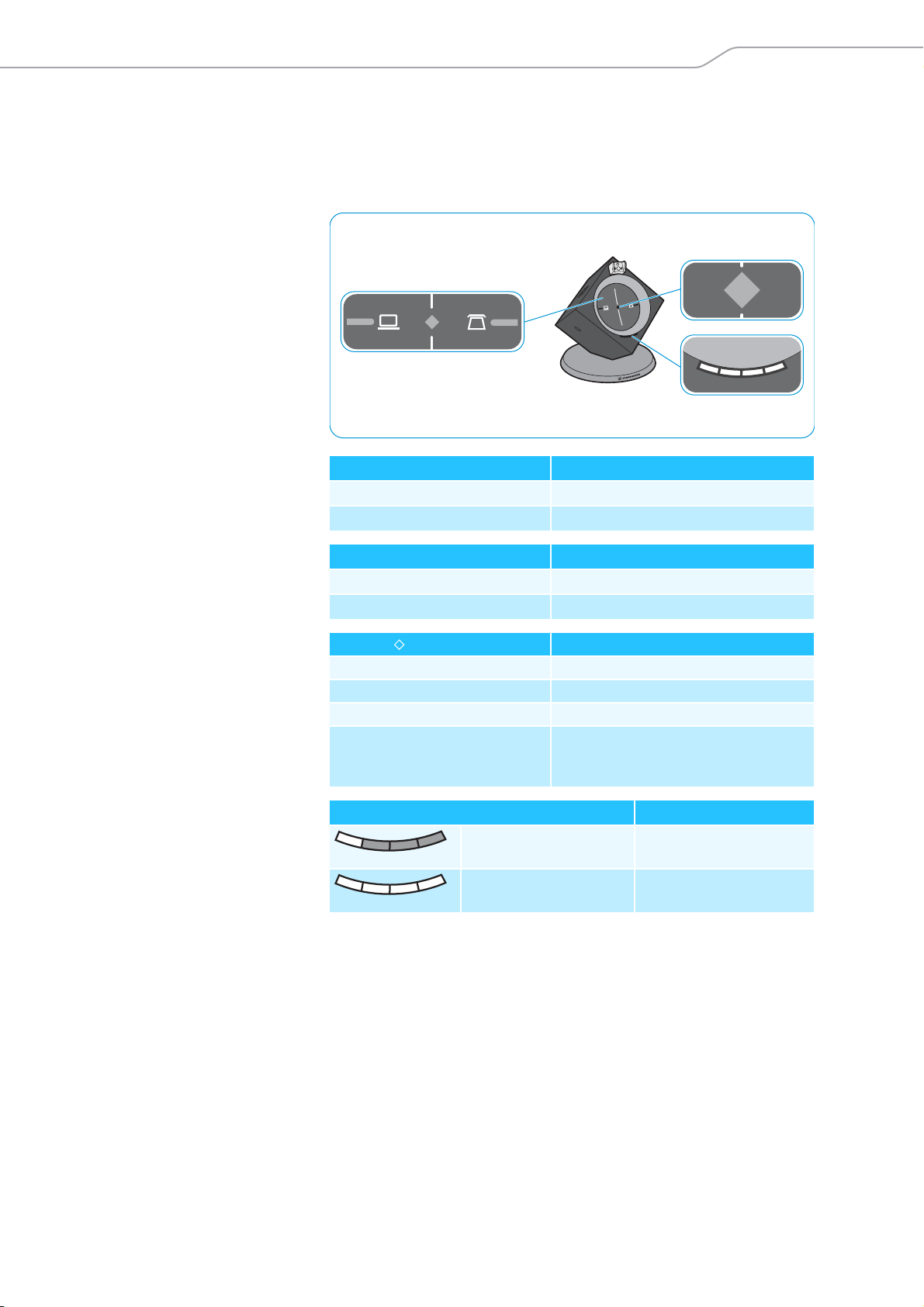
Product overview of the headsets
Overview of the LEDs
Overview of the LEDs of the base station
The LED icons of the PC button and the Pho
base station variant.
LED of the PC button Meaning
lights up PC mode
flashes Incoming PC call
ne button are dependent on the
LED of the Phone button Meaning
lights up Phone mode
flashes Incoming telephone call
Link LED Meaning
lights up blue Active link to the headset
lights up red No link to the headset
flashes red Headset is muted
is off Standby mode, headset is within the
range of the base station, but no audio
link
Charge status LED (white = lit) Meaning
LED segment 1 flashes Rechargeable battery
is almost flat
LED segments 1 – 4
are lit
Rechargeable battery
is charged
DW Series - User Guide | 9
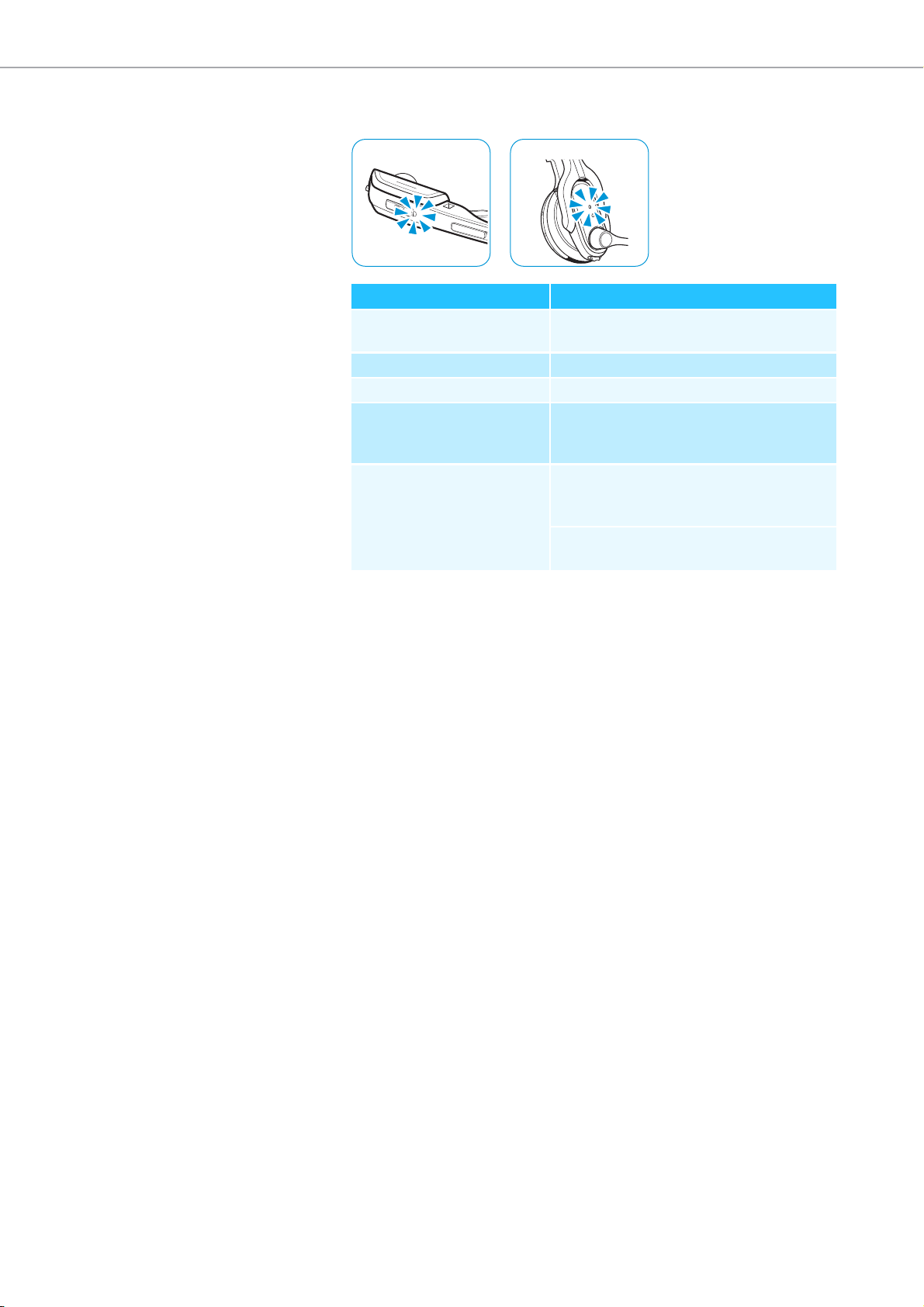
Product overview of the headsets
DW Office – HS DW Pro1/Pro2 – HS
O
verview of the LEDs of the headset
Headset LED Meaning
lights up blue Headset is being charged in the base
station
flashes blue slowly Active link to base station
flashes 3 time red Rechargeable battery is almost flat
is off Standby mode or headset is switched off
/headset’s rechargeable battery is fully
charged
flashes blue/red Special pairing mode/direction of the
volume up/down function of the
Audio button is being changed
Pairing of an additional headset with the
base station/conference call
10 | DW Series - User Guide
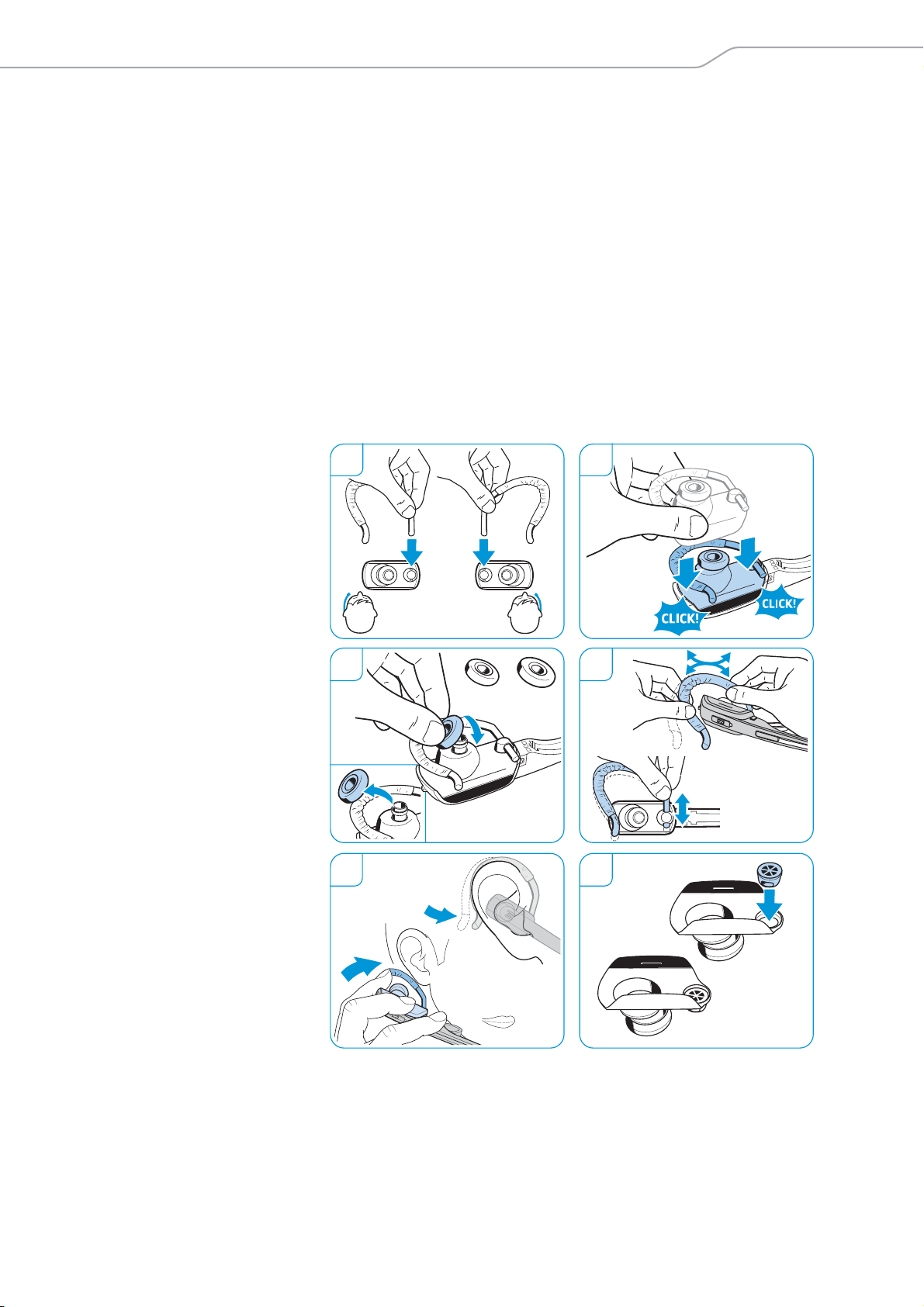
Individually adjusting the headset
Individually adjusting the headset
Putting the headset on and adjusting it
Using the DW Office – HS with the ear hook
1 Change wearing side – if required.
2 Click on
3 Change ear bud size – if required.
4 Adjust the ear hook height and shape – if required.
5 Fit the ear hook around your ear with
Bend the flexible ear hook so that the headset sits comfortably and
securely on your ear.
6 Re-mount ear hook interface – if required – by pushing it in from the
backside of the
1
the ear hook adapter to the headset.
adapter.
Left
wearing
Right
wearing
the ear bud placed in your ear.
2
3 4
M / L
S
5 6
DW Series - User Guide | 11
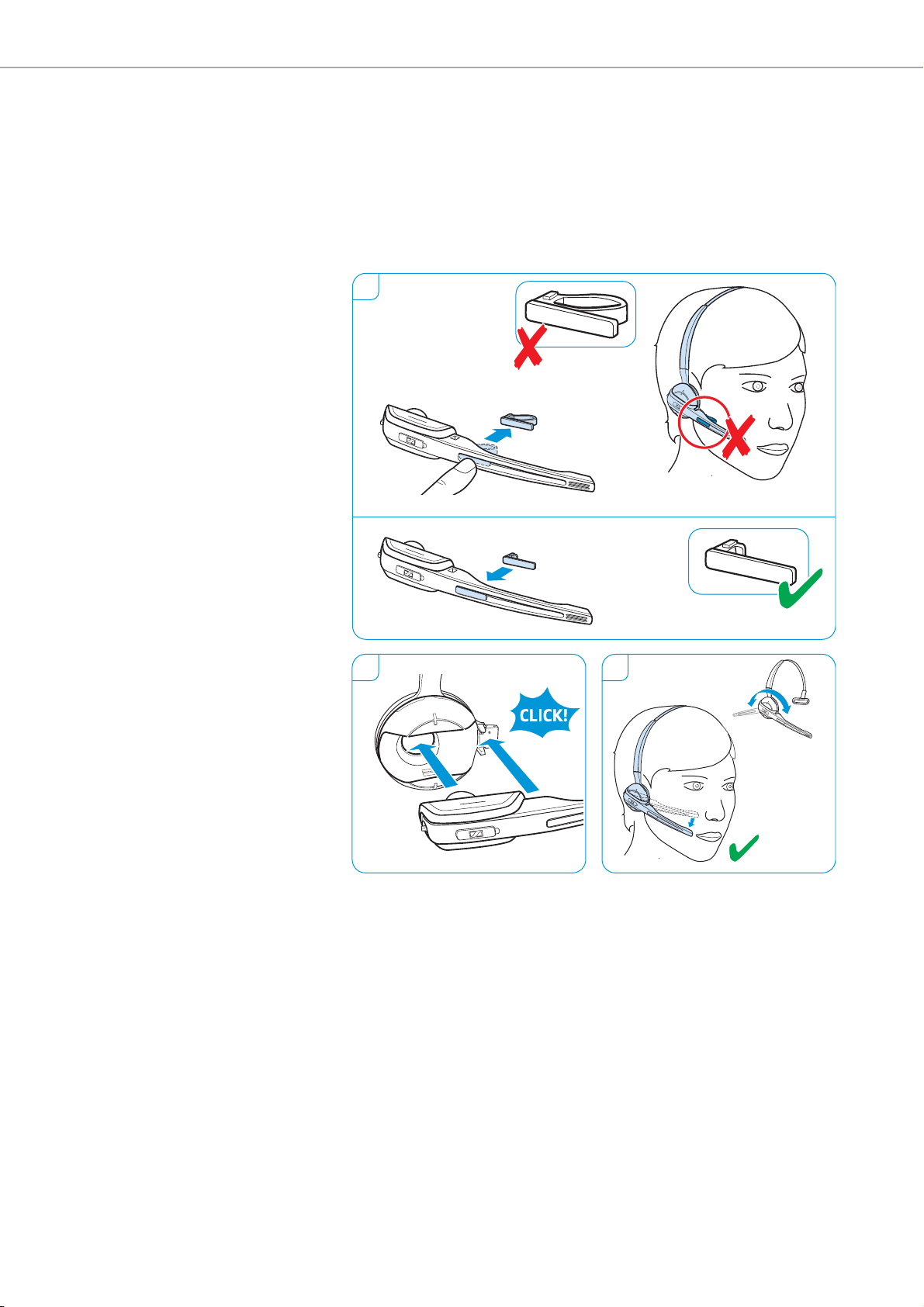
Individually adjusting the headset
1
2 3
Left
Right
U
sing the DW Office – HS with the headband
1 Replace the name plate with cheek spac
er with the basic name plate.
This is necessary in order to be able to rotate the headset’s microphone
boom (see diagram 3).
2 Attach the headset to the headset holder of the headband.
3 Rotate the microphone boom and adjust the headset so that the ear
sts comfortably on your right or left ear.
pad re
12 | DW Series - User Guide
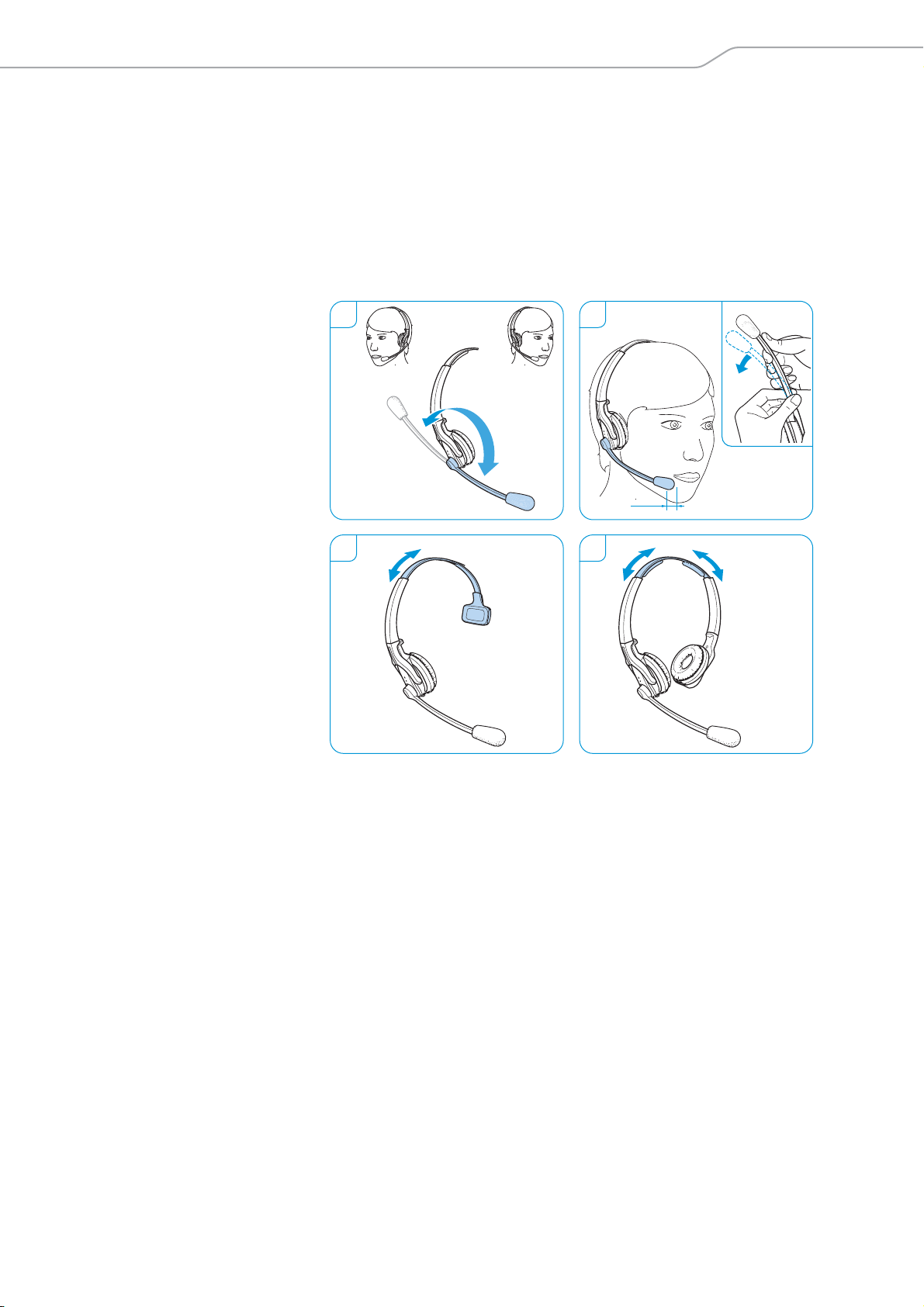
Individually adjusting the headset
DW Pro1 – HS DW Pro2 – HS
2-3 cm
RightLeft
1 2
3 4
Using the DW Pro1/Pro2 – HS
1 Rotate the microphone boom.
2 Bend the microphone boom so that the microphone is about 0.8”
cm) from the corner of your mouth.
(2
3DW Pro1 – HS: Adjust the headset so that the ear pad rests comfortably
your right or left ear.
on
4DW Pro2 – HS: Adjust the headset so that the ear pads rest comfortably
your ears.
on
DW Series - User Guide | 13
