Sennheiser 2000ENGCOMBO-A, 2000ENGCOMBO-G, 2000ENG-SK-G, 2000ENGCOMBO-B, 2000ENG-SK-B User manual
...Page 1

EK 2000 IEM
Instruction manual
Page 2
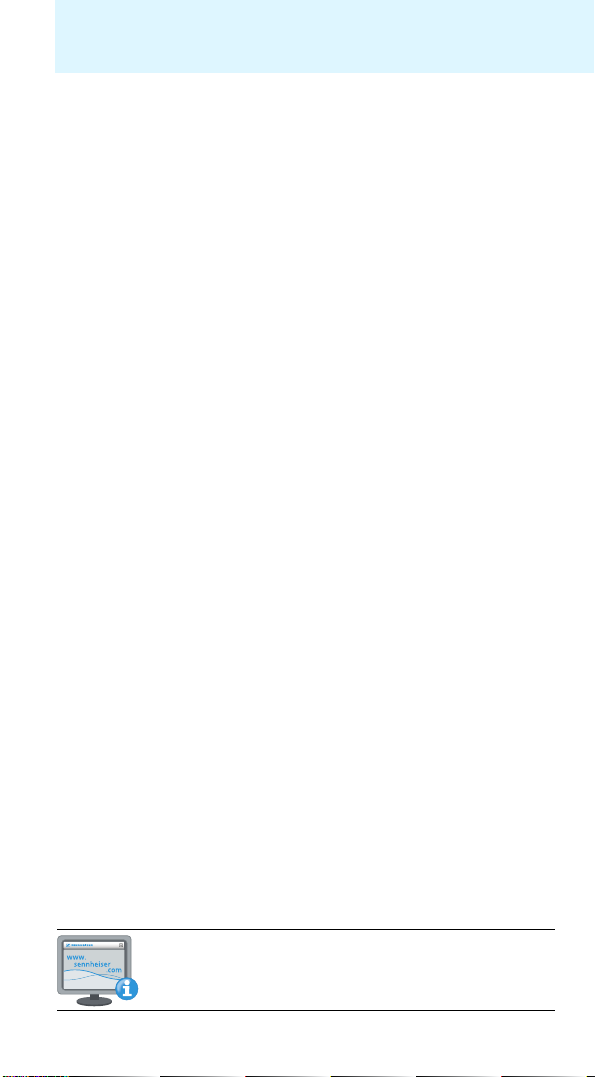
Contents
Important safety instructions .......................................................................... 2
The EK 2000 IEM diversity receiver ................................................................. 4
Areas of application ........................................................................................ 4
The frequency bank system .......................................................................... 5
Delivery includes .................................................................................................. 6
Product overview ................................................................................................. 7
Overview of the EK 2000 IEM diversity receiver ........................................ 7
Overview of the displays ................................................................................ 8
Putting the diversity receiver into operation ............................................ 10
Inserting the batteries/accupack .............................................................. 10
Charging the accupack ................................................................................. 10
Connecting the earphones .......................................................................... 11
Attaching the diversity receiver to clothing ........................................... 11
Using the diversity receiver ........................................................................... 13
Switching the diversity receiver on/off and adjusting the volume ....... 13
Deactivating the lock mode temporarily ................................................. 14
Selecting a standard display ...................................................................... 15
Using the operating menu ............................................................................. 16
The buttons .................................................................................................... 16
Overview of the operating menu ............................................................... 16
Working with the operating menu ........................................................... 18
Adjusting settings via the operating menu ............................................... 20
The main menu “Menu” .............................................................................. 20
The extended menu “Advanced Menu” ................................................... 24
Synchronizing a transmitter with the diversity receiver ........................ 28
Setting the transmitters to intermodulation-free channels
(Easy Setup Sync) ......................................................................................... 28
Synchronizing transmitters with diversity receivers (Sync) ............... 29
Using freely selectable receiving frequencies ......................................... 30
Cleaning the diversity receiver ...................................................................... 30
Recommendations and tips ........................................................................... 31
If a problem occurs ... ....................................................................................... 32
Accessories ......................................................................................................... 33
Specifications .................................................................................................... 34
Manufacturer Declarations ............................................................................. 36
Index .................................................................................................................... 38
For further information, visit the EK 2000 IEM product page
on our website at www.sennheiser.com.
1
Page 3
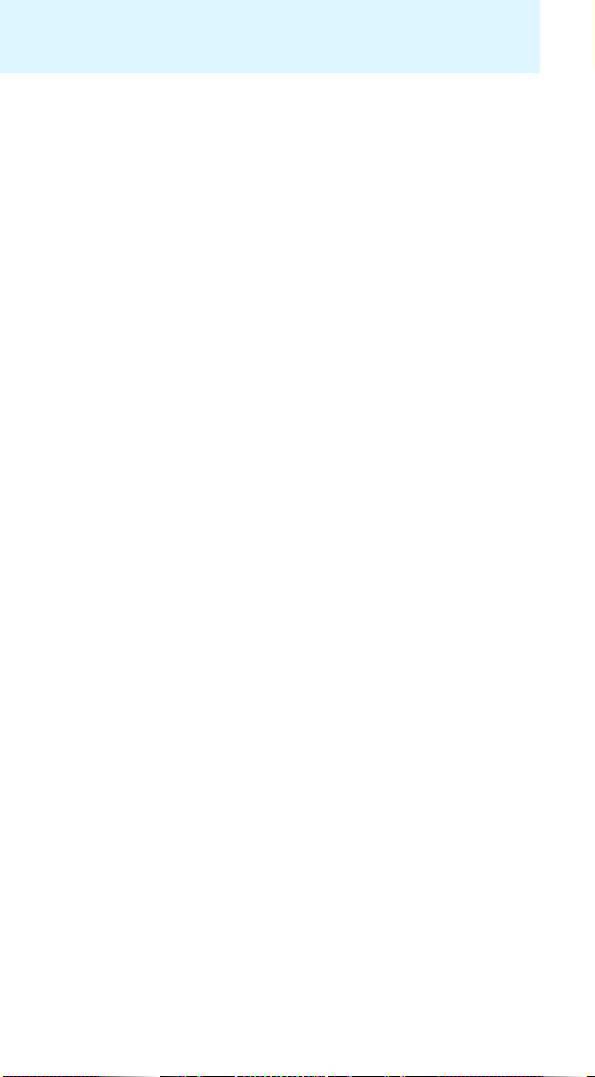
Important safety instructions
Important safety instructions
• Read this instruction manual.
• Keep this instruction manual. Always include this instruction manual
when passing the product on to third parties.
• Heed all warnings and follow all instructions in this instruction manual.
• Use only a cloth for cleaning the product.
• Do not place the product near any heat sources such as radiators, stoves,
or other devices (including amplifiers) that produce heat.
• Only use attachments/accessories specified by Sennheiser.
• Refer all servicing to qualified service personnel.
Servicing is required if the product has been damaged in any way, liquid
has been spilled, objects have fallen inside, the product has been
exposed to rain or moisture, does not operate properly or has been
dropped.
• WARNING: To reduce the risk of short circuits, do not use the product
near water and do not expose it to rain or moisture.
• This product is also intended for professional use. Commercial use is
subject to the safety-at-work regulations. Sennheiser, as the manufacturer, is therefore obliged to expressly point out possible health risks
arising from use.
This product is capable of producing sound pressure exceeding
85 dB(A). 85 dB(A) is the sound pressure corresponding to the
maximum permissible volume which is by law (in some countries)
allowed to affect your hearing for the duration of a working day. It is
used as a basis according to the specifications of industrial medicine.
Higher volumes or longer durations can damage your hearing. At higher
volumes, the duration must be shortened in order to prevent hearing
damage. The following are sure signs that you have been subjected to
excessive noise for too long a time:
– You can hear ringing or whistling sounds in your ears.
– You have the impression (even for a short time only) that you can no
longer hear high notes.
Replacement parts
When replacement parts are required, be sure the service technician
uses replacement parts specified by Sennheiser or those having the same
characteristics as the original part. Unauthorized substitutions may result
in fire, electric shock, or other hazards.
2
Page 4
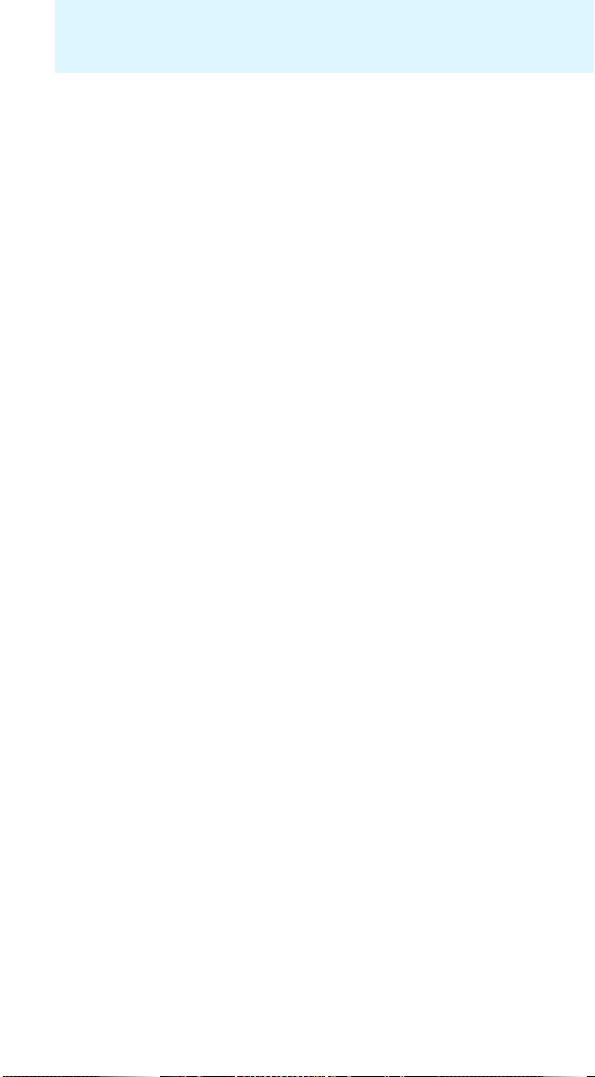
Important safety instructions
Intended use
Intended use of the EK 2000 IEM diversity receiver includes:
• having read these instructions especially the chapter “Important safety
instructions”,
• using the product within the operating conditions and limitations
described in this instruction manual.
“Improper use” means using the product other than as described in this
instruction manual, or under operating conditions which differ from those
described herein.
3
Page 5
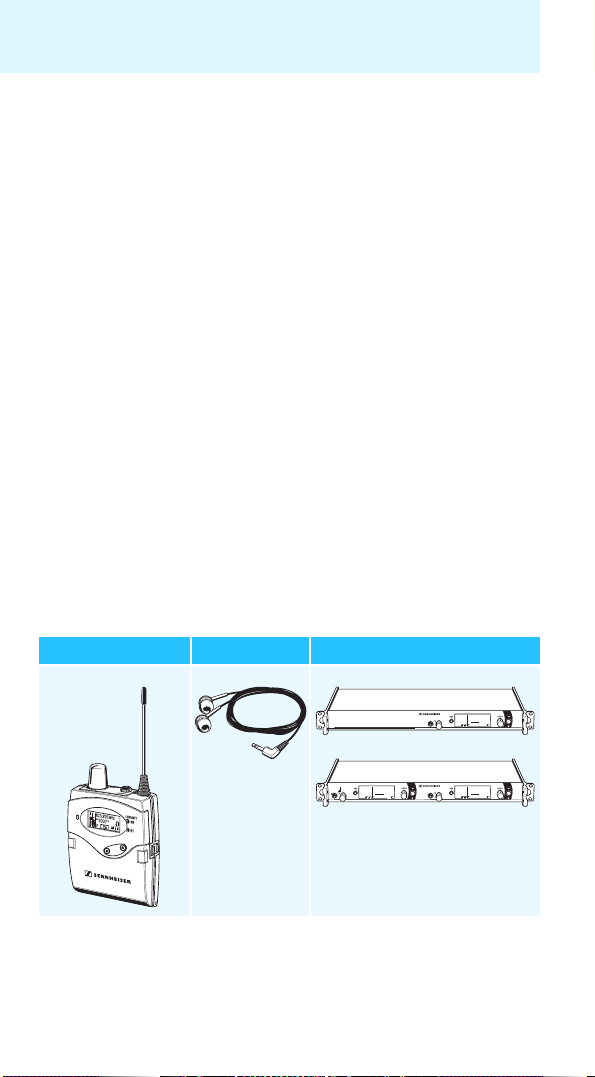
The EK 2000 IEM diversity receiver
The EK 2000 IEM diversity receiver
This diversity receiver is part of the 2000 series. With this series,
Sennheiser offers high-quality state-of-the-art RF transmission systems
with a high level of operational reliability and ease of use. Transmitters
and receivers are designed for monitoring applications and permit wireless
transmission with studio-quality sound.
Features of the 2000 series:
• Optimized PLL synthesizer and microprocessor technology
• HDX noise reduction system
• Adaptive diversity technology
• Switching bandwidth of up to 75 MHz
• Scan function (Easy Setup) for scanning the frequency banks for unused
channels
• Adjustable and switchable limiter
Adaptive diversity
This diversity receiver uses the ground connection of the earphones cable
as its second antenna to provide improved reception.
Areas of application
The receiver can be combined with the SR 2000 IEM and SR 2050 IEM
transmitters.
Diversity receiver Earphones Transmitters
EK 2000 IEM IE 4 SR 2000 IEM
PEAK
PEAK
B.Ch: 1 1
Stereo Transmitter SR 2000 IEM
**2000**
0
0
-10
-10
MHz
516.000
-20
-20
-30
-30
EQ
-40
-40
Standard -18dB
AF I
AF II
SR 2050 IEM
PEAK
Stereo Transmitter SR 2050 IEM
PEAK
**2050**
B.Ch: 1 1
0
0
-10
-10
MHz
516.000
-20
-20
-30
-30
EQ
-40
-40
Standard -18dB
AF I
AF II
PEAK
PEAK
**2050**
B.Ch: 1 1
0
0
-10
-10
MHz
516.000
-20
-20
-30
-30
EQ
-40
-40
Standard -18dB
AF I
AF II
4
Page 6
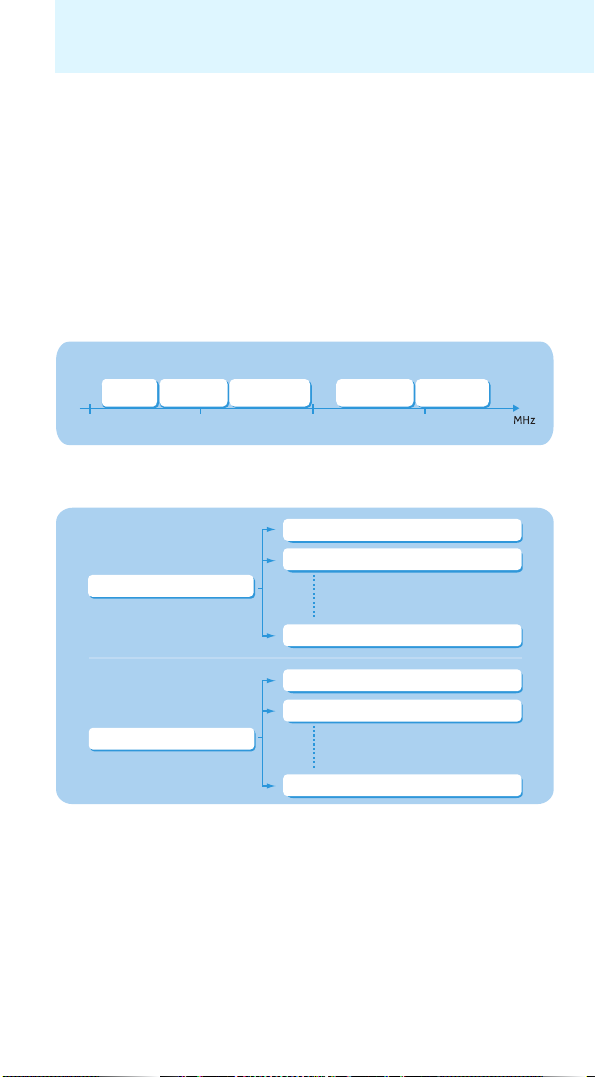
The EK 2000 IEM diversity receiver
These transmitters are available in the same UHF frequency ranges and are
equipped with the same frequency bank system with factory-preset
frequencies. An advantage of the factory-preset frequencies is that
• a transmission system is ready for immediate use after switch-on,
• several transmission systems can be operated simultaneously on the
preset frequencies without causing intermodulation interference.
The frequency bank system
The receiver is available in 5 UHF frequency ranges with up to
3,000 receiving frequencies per frequency range:
Aw
– 558
:
Range
558 – 626
Range
516
500 600 700 800
Range
:
Gw
Bw
626 – 698
:
Range
718 – 790
Range
:
Cw
Dw
790 – 865
:
Each frequency range (Aw–Dw, Gw) offers 26 frequency banks with up to
32 channels each:
Channel 1 – frequency preset
Channel 2 – frequency preset
Frequency bank 1... 20
Channel 32 – frequency preset
Channel 1 – freely selectable frequency
Channel 2 – freely selectable frequency
Frequency bank U1 ... U6
Channel 32 – freely selectable frequency
Each of the channels in the frequency banks “1” to “20” has been factory-
preset to a fixed receiving frequency (frequency preset). The factorypreset frequencies within one frequency bank are intermodulation-free.
These frequencies cannot be changed.
For an overview of the frequency presets, please refer to the supplied
frequency information sheet. Updated versions of the frequency information sheet can be downloaded from the EK 2000 IEM product page on our
website at www.sennheiser.com.
5
Page 7
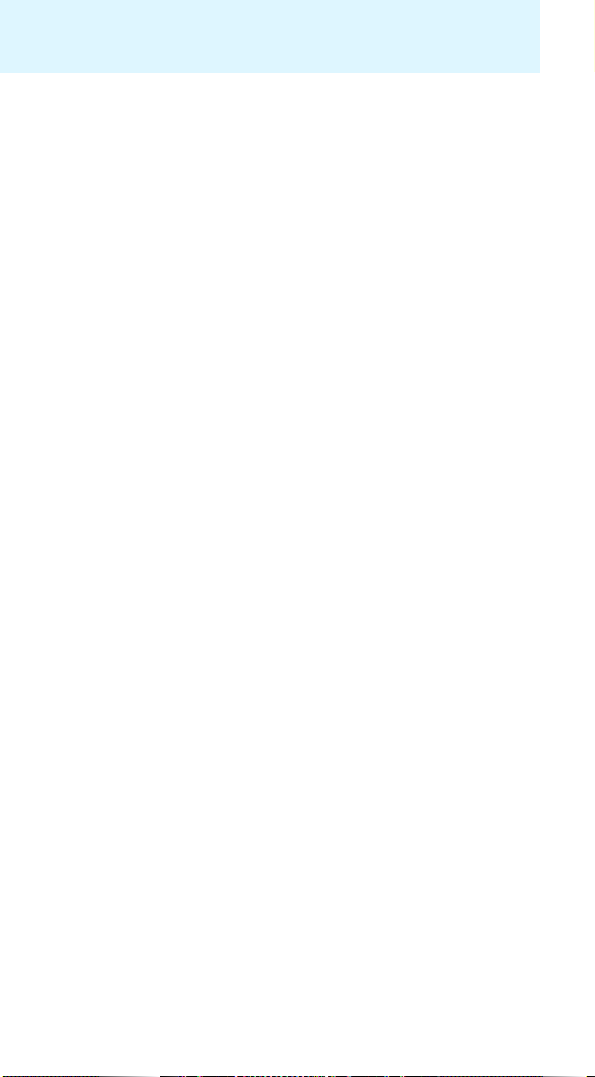
Delivery includes
The frequency banks “U1” to “U6” allow you to freely select and store
receiving frequencies. It might be that these receiving frequencies are not
intermodulation-free (see page 28).
Delivery includes
The packaging contains the following items:
1 EK 2000 IEM diversity receiver
1 pair of IE 4 earphones
1 instruction manual
1 frequency information sheet
6
Page 8

Product overview
Product overview
Overview of the EK 2000 IEM diversity receiver
씉
쐂
씈
쐉
쐈
쐃 On/off/volume control
쐇 Headphone output (PHONES),
3.5 mm stereo jack socket, lockable
(the ground contact is used by
antenna II)
쐋 Antenna I
쐏 Operation and battery status
indicator, red LED
(lit = ON, flashing = LOW BATT)
쐄 RF signal indication, green LED
(lit = RF)
쐂 Charging contacts
쐃
쐇
MHz
823.925
ew300 IEM
MUTE
P
AFRF
쐅
쐈
쐆 SET button
왖/왔 rocker button
쐊
(UP/DOWN)
쐎 Battery compartment
쐅 Battery compartment cover
(metal)
쐈 Battery compartment catches
쐉 Infra-red interface
씈 ESC button
씉 Display panel, backlit in
orange
쐋
쐏
쐄
쐂
쐆
쐊
쐎
7
Page 9
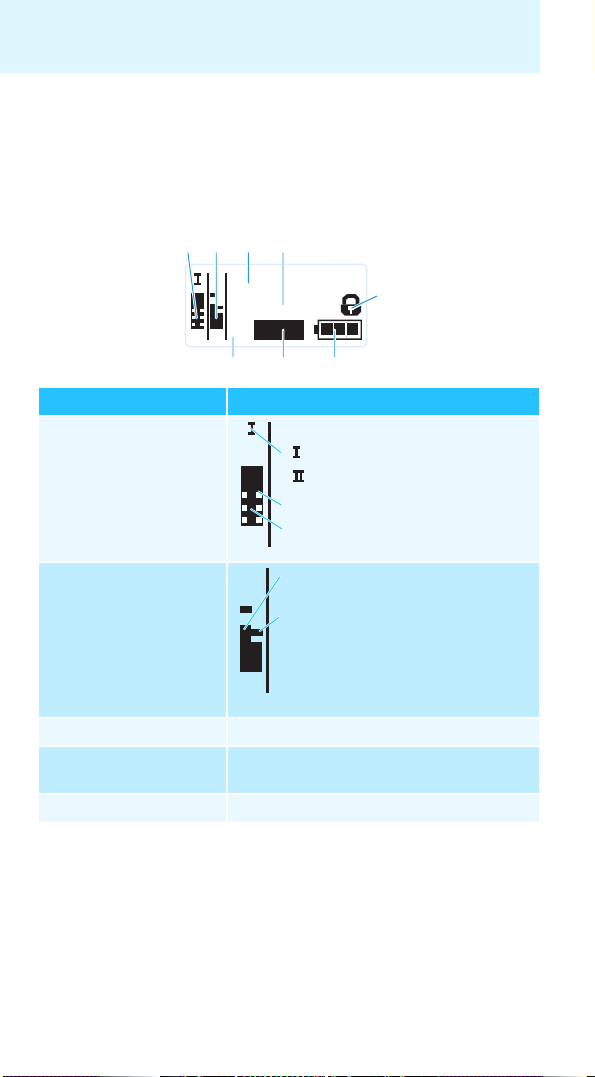
Product overview
Overview of the displays
After switch-on, the diversity receiver displays the “Frequency/Name”
standard display. For further illustrations and examples of the different
standard displays, refer to page 15.
The display backlighting is automatically reduced after approx. 20 seconds.
햲 햳 햴 햵
823.925
**2000**
AFRF
P
Display Meaning
햲 RF level “RF”
(Radio Frequency)
RF
햳 Audio level “AF”
(Audio Frequency)
AF
햴 Frequency Current receiving frequency (see page 24)
햵 Name Freely selectable name of the receiver
(see page 22)
햶 Lock mode icon Lock mode is activated (see page 14)
MHz
햶
MUTE
햷햹 햸
Diversity display:
Antenna input I is active
Antenna input II is active
Squelch threshold level
RF signal level:
Field strength of the received signal
Modulation of the transmitter
(channel-separated when the
transmitter is set to stereo mode)
Peak hold function
When the display shows full
deflection, the audio input level
is excessively high.
8
Page 10
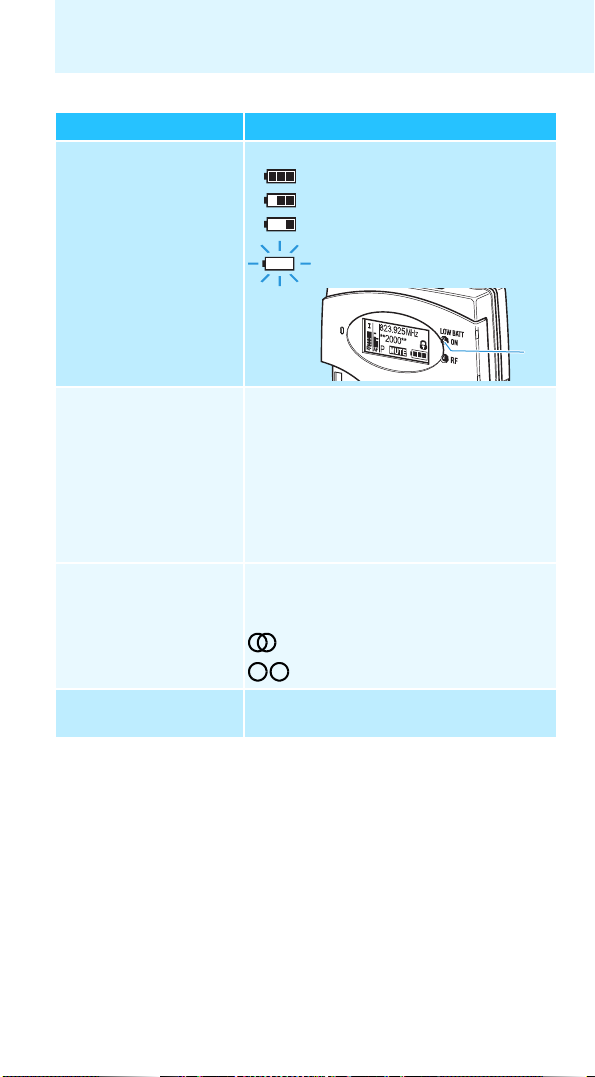
Display Meaning
햷 Battery status Charge status:
approx. 100%
approx. 70%
approx. 30%
charge status is critical, the red
LOW BATT LED 쐏
Product overview
is flashing
:
쐏
햸 Muting function
“MUTE”
or audio channels The audio channels are only displayed on the
햹 Pilot tone “P” Activated pilot tone evaluation
“Mute” is only displayed on the “Frequency/
Name” standard display (see page 15)
• when the transmitter’s RF signal is
deactivated or
• when the transmitter is set to mono mode
and therefore does not transmit a pilot
tone but the receiver’s pilot tone evaluation is activated.
“Frequency/Limiter” and “Frequency/High
Boost” standard displays (see page 15)
Stereo
Focus
(see page 26)
9
Page 11
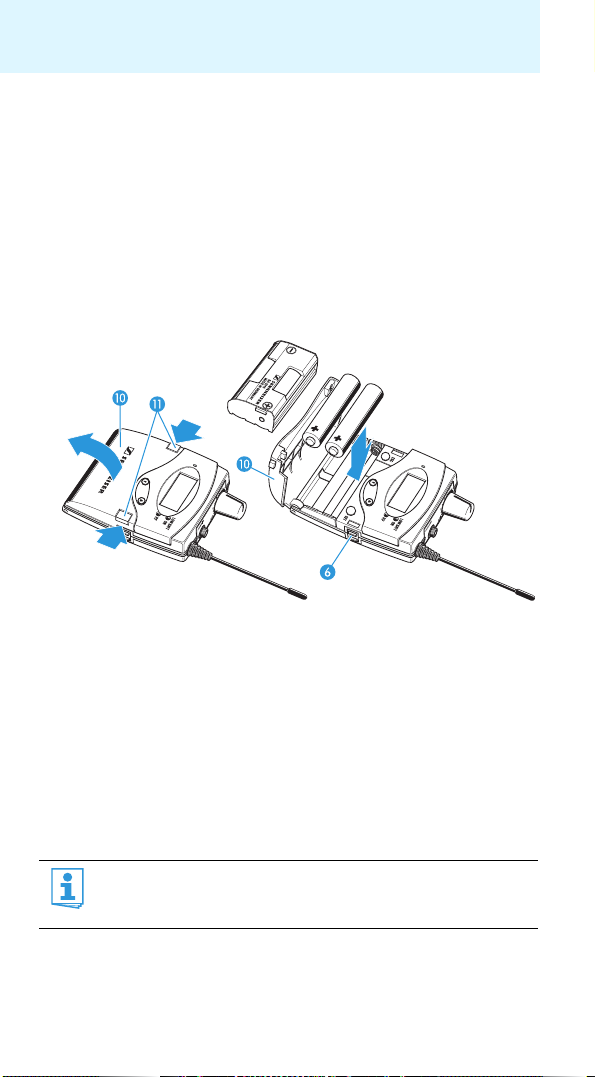
Putting the diversity receiver into operation
Putting the diversity receiver into
operation
Inserting the batteries/accupack
For powering the diversity receiver, you can either use two 1.5 V AA size
batteries or the rechargeable Sennheiser BA 2015 accupack (see “Accessories” on page 33).
왘 Open the battery compartment by pushing the two catches 쐈 in the
direction of the arrows and open the cover 쐅.
왘 Insert the two batteries or the accupack as shown above. Please
observe correct polarity when inserting the batteries/accupack.
왘 Close the battery compartment by pressing on the center of the
cover 쐅.
The battery compartment cover 쐅 locks into place with an audible
click.
Charging the accupack
To charge the BA 2015 accupack:
왘 Insert the diversity receiver into the L 2015 charger (see “Accessories”
on page 33).
The L 2015 charger can only charge the combination BA 2015
accupack/diversity receiver. Standard batteries (primary cells) or
individual rechargeable battery cells cannot be charged.
10
Page 12
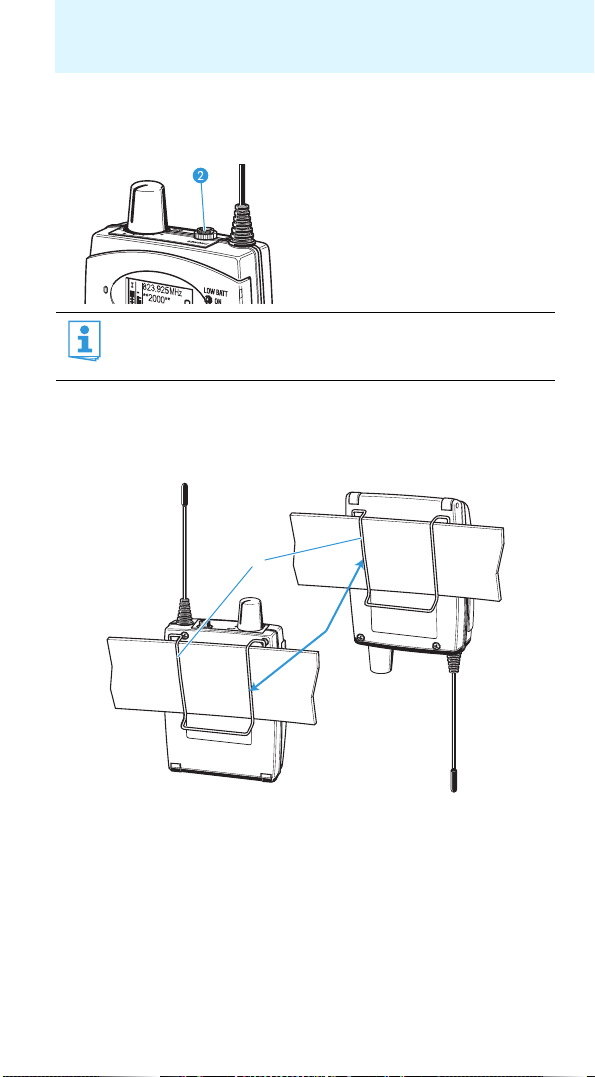
Putting the diversity receiver into operation
Connecting the earphones
왘 Connect the earphones to the socket 쐇.
The ground connection of the earphones cable serves as the
antenna for the second diversity section. For details on the
connector assignment, refer to the diagram on page 35.
Attaching the diversity receiver to clothing
You can use the belt clip 씊 to attach the diversity receiver to clothing
(e.g. belt, waistband).
씊
The belt clip is detachable so that you can also attach the diversity receiver
with the antenna pointing downwards. To do so, withdraw the belt clip
from its fixing points and attach it the other way round. The belt clip is
secured so that it cannot slide out of its fixing points accidentally.
11
Page 13
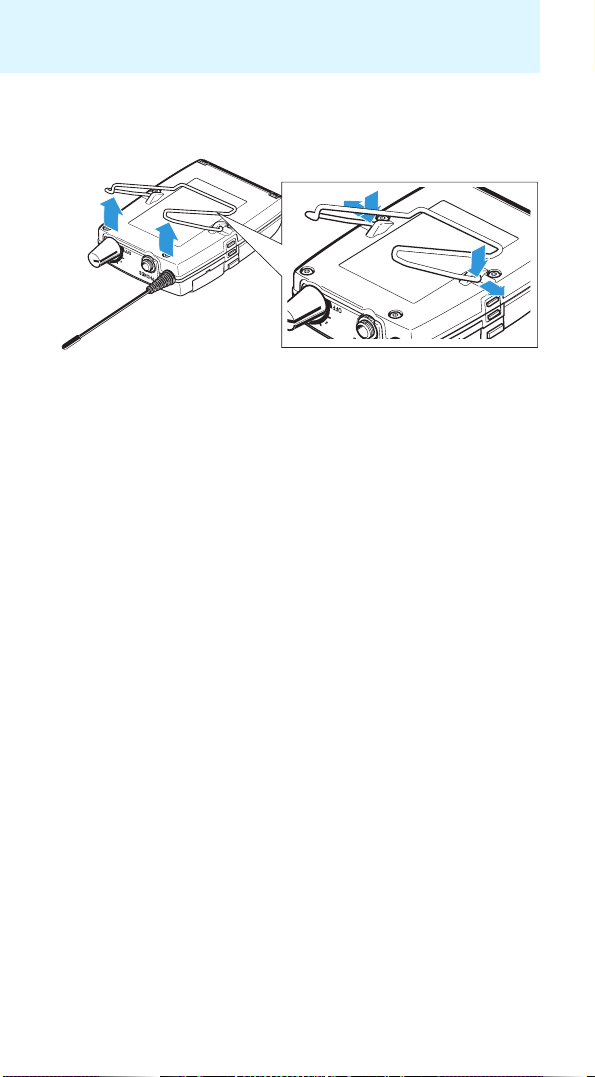
Putting the diversity receiver into operation
To detach the belt clip:
왘 Lift one side of the belt clip as shown.
왘 Press down the belt clip at one fixing point and pull it out of the receiver
housing.
왘 Repeat for the other side.
12
Page 14

Using the diversity receiver
Using the diversity receiver
To establish a transmission link, proceed as follows:
1. Switch the diversity receiver on (see next section).
(
2. Switch a transmitter on
mitter
).
The transmission link is established and the receiver’s RF level display
“RF” 햲 reacts.
It is vital to observe the notes on frequency selection on page 28.
If you cannot establish a transmission link between transmitter and
receiver, read the chapter “Synchronizing a transmitter with the diversity
receiver” on page 28.
Switching the diversity receiver on/off and adjusting the volume
To switch the diversity receiver on:
왘 Turn the volume control 쐃 clockwise until it clicks.
The red ON LED 쐏 lights up. The “Frequency/Name” standard display
appears on the display panel.
see the instruction manual of the trans-
쐏
To switch the diversity receiver off:
왘 Turn the volume control 쐃 counterclockwise until it clicks.
The red ON LED 쐏 goes off and the diversity receiver switches off.
13
Page 15

Using the diversity receiver
To adjust the volume:
CAUTION! Hearing damage due to high volumes!
Listening at high volume levels for long periods can lead
to permanent hearing defects.
왘 Set the volume to a low level before putting the
earphones on.
왘 Do not continuously expose yourself to high volumes.
왘 Turn the volume control 쐃.
Deactivating the lock mode temporarily
You can activate or deactivate the automatic lock mode via the “Auto
Lock” menu item (see page 24). If the lock mode is activated, you have to
temporarily deactivate it in order to be able to operate the receiver:
SET
왘 Press the SET button.
“Locked” appears on the display panel.
왘 Press the rocker button.
“Unlock?” appears on the display panel.
SET
왘 Press the SET button.
– When you are in the operating menu, the lock mode remains
deactivated until you exit the operating menu.
– When one of the standard displays is shown, the lock mode
is automatically activated after 10 seconds.
The lock mode icon 햶 flashes prior to the lock mode being activated again.
14
823.925
**2000**
AFRF
P
MUTE
MHz
Page 16

Using the diversity receiver
Selecting a standard display
왘 Press the ESC button to select a standard display. In stereo
ESC
Contents of the display Selectable standard display
For more detailed information, refer to the chapter “Overview of the
displays” on page 8.
mode (see page 23), you can alternatively press the rocker
button.
823.925
**2000**
MUTE
AFRF
P
516.000
Lim: - 6dB
P
AFRF
516.000
EQ
P
AFRF
MHz
햸
MHz
햸
MHz
햸
“Frequency/Name”
with “MUTE” display 햸
“Frequency/Limiter”
with display of the audio channels
(Stereo/Focus) 햸
“Frequency/High Boost“
with display of the audio channels
(Stereo/Focus) 햸
15
Page 17

Using the operating menu
Using the operating menu
A special feature of the Sennheiser 2000 series is the consistent, intuitive
menu structure of transmitters and receivers. As a result, adjustments to
the settings can be made quickly – even in stressful situations, for example
on stage or during a live show or presentation.
The buttons
Button Function of the button
Press the ESC button • Selects a standard display (see page 15)
ESC
• Cancels the entry and returns to the current
standard display (ESC function)
Press the SET button • Changes from the current standard display
SET
to the operating menu
• Calls up a menu item
•Enters a submenu
• Stores the settings and returns to the
operating menu
Press the rocker button •In Focus mode:
Adjusts the balance (see page 22)
•In stereo mode:
Selects a standard display (see page 15)
• Changes to the next/previous menu item
• Changes the setting of a menu item
Overview of the operating menu
Hauptmenü
„Menu“
Squelch
Easy Setup
Frequency Preset
Name
Balance
Mode
High Boost
Auto Lock
Advanced
Exit
Erweitertes Menü
„Advanced Menu“
Tune
Pilot Tone
Limiter
LCD Contrast
Reset
Software Revision
Exit
16
Page 18

Using the operating menu
Display Function of the menu item Page
Main menu “Menu”
Squelch Adjusts the squelch threshold 20
Easy Setup Scans for unused frequency presets, releases
and selects frequency presets
Frequency Preset Sets the frequency bank and the channel 21
Name Enters a freely selectable name 22
Balance Adjusts the balance 20
Mode Selects stereo or Focus mode 20
High Boost Activates/deactivates the treble boost 23
Auto Lock Activates/deactivates the automatic lock
mode
Advanced Calls up the extended menu “Advanced Menu” 24
Exit Exits the operating menu and returns to the
current standard display
21
24
–
Extended menu “Advanced Menu”
Tune Sets the receiving frequencies for the
frequency banks “U1” to “U6”
Sets the frequency bank, the channel and the
receiving frequency (frequency banks “U1”
to “U6”)
Pilot Tone Activates/deactivates the pilot tone evaluation 26
Limiter Adjusts the limiter 26
LCD Contrast Adjusts the contrast of the display panel 27
Reset Resets the settings made in the operating
menu
Software Revision Displays the current software revision 27
Exit Exits the extended menu “Advanced Menu”
and returns to the main menu
24
25
27
–
17
Page 19

Using the operating menu
Working with the operating menu
If the lock mode is activated, you have to deactivate it In order to
be able to work with the operating menu (see page 14).
By way of example of the “Frequency Preset” menu, this section describes
how to use the operating menu.
Changing from a standard display to the operating menu
SET
왘 Press the SET button.
The current standard display is replaced by the main menu.
The last selected menu item is displayed.
Selecting a menu item
왘 Press the rocker button to change to the “Frequency Preset”
menu item.
The current setting of the selected menu item is displayed:
Menu
Frequency Preset
B.Ch: 1. 1
Changing and storing settings
Menu
Frequency Preset
B.Ch: 1. 1
Call up “Frequency
Preset”
SET
Frequency Preset
B.Ch:
Select the frequency
bank and confirm
1. 1
863.100MHz
SET
Frequency Preset
B.Ch:
6. 3
824.500MHz
Select the channel;
store the setting
“Stored”
SET
왘 Press the SET button to call up the menu item.
왘 Press the rocker button to set the frequency bank.
SET
왘 Press the SET button to confirm your selection.
왘 Press the rocker button to set the channel.
SET
왘 Press the SET button to store the setting.
18
SET
Page 20

Using the operating menu
Canceling an entry
왘 Press the ESC button to cancel the entry.
ESC
To subsequently return to the last edited menu item:
SET
The current standard display appears on the display panel.
왘 Press the SET button repeatedly until the last edited menu
item appears.
Exiting a menu item
To return to the next higher menu level:
왘 Change to the “Exit” menu item.
Menu
Exit
SET
왘 Confirm your selection.
You return to the next higher menu level.
To directly return to the current standard display:
왘 Press the ESC button.
ESC
19
Page 21

Adjusting settings via the operating menu
Adjusting settings via the operating menu
The main menu “Menu”
Adjusting the squelch threshold – “Squelch”
SET
Menu
Squelch
5dB
Call up “Squelch”
Adjustment range: 5 to 25 dBμV, adjustable in 2-dB steps, can be switched
off
The squelch eliminates annoying noise when the transmitter is switched
off or when there is no longer sufficient transmitter power received by the
receiver.
CAUTION! Danger of hearing damage!
If you switch the squelch off or adjust the squelch
threshold to a very low value, loud hissing noise can occur
in the receiver. The hissing noise can be loud enough to
cause hearing damage!
왘 Always make sure that the squelch is switched on.
왘 Before adjusting the squelch threshold, set the
왘 Never change the squelch threshold during a live
왘 Adjust the squelch threshold – with the transmitter switched off – to
the lowest possible setting that suppresses hissing noise.
A high squelch threshold reduces the transmission range.
Squelch Squelch
5 dB 15 dB
Select the
desired setting
“Stored”
volume of the headphone output PHONES to the
minimum
transmission.
(see page 13)
.
Store the setting
SET
The squelch should only be switched off for servicing purposes. With the
squelch threshold set to “5 dB”, you switch the squelch off by keeping the
DOWN rocker button pressed for 3 seconds.
20
Page 22

Adjusting settings via the operating menu
Display Squelch is ...
... switched on.
The dotted line 햻 displays the squelch
threshold.
... switched off.
The dotted line 햻 goes off and the audio
level display “AF” shows full deflection
(hissing noise).
햻
햻
823.925
**2000**
AFRF
P
823.925
**2000**
AFRF
P
MHz
MUTE
MHz
If you have accidentally switched off the squelch:
왘 Press the UP rocker button to switch the squelch on.
Scanning for, releasing and selecting frequency presets –
“Easy Setup”
Menu item Function of the menu item
Reset List Releases all locked frequency presets
Current List Selects an unused frequency preset
Scan New List Automatically scans for unused receiving frequencies
(frequency preset scan). If receiving frequencies are used,
they will be locked; if receiving frequencies are unused,
they will be released. After the frequency preset scan,
you can select an unused frequency preset.
Selecting the frequency bank and the channel – “Frequency Preset”
SET
Menu
Frequency Preset
B.Ch: 1. 1
Call up “Frequency
Preset”
Frequency Preset
1. 1
B.Ch:
863.100MHz
Select the frequency
bank and confirm
“Stored”
When setting up multi-channel systems, please observe the
following:
Only the factory-preset receiving frequencies within one
frequency bank (“1” to “20”) are intermodulation-free. It is vital
to observe the notes on frequency selection on page 28.
SET
Frequency Preset
B.Ch:
6. 3
824.500MHz
Select the channel;
store the setting
SET
21
Page 23

Adjusting settings via the operating menu
Overview of the frequency banks and channels:
Frequency bank Channels Type
“1” to “20” up to 32 per
frequency bank
“U1” to “U6” up to 32 per
frequency bank
System bank:
frequencies are factory-preset
User bank:
frequencies are freely selectable
Entering a name – “Name”
Menu
Name
Lichael
Call up “Name” Enter a character
Name
L ichael
and confirm
“Stored”
Name
Michael
Enter a character;
store the setting
Via the “Name” menu item, you can enter a freely selectable name (e.g. the
name of the performer) for the receiver. The name is displayed on the
“Frequency/Name” standard display (see page 15). The name can consist
of up to 8 characters such as:
• letters (without pronounciation marks),
•numbers from 0 to 9,
• special characters and spaces.
To enter a name, proceed as follows:
왘 Press the rocker button to select a character.
SET
왘 Press the SET button to change to the next segment/character
or to store the complete entry.
Adjusting the balance – “Balance”
SET
Menu
Balance
0
Call up “Balance”
Balance
0
Select the desired
setting
“Stored”
Balance
5
Store the setting
SET
22
Page 24

Adjusting settings via the operating menu
You can adjust the balance in 31 steps. In Focus mode (see next section)
and when one of the standard displays is shown, you can also use the
rocker button to adjust the balance. The mode of operation of the balance
setting depends on the selected audio mode (see next section).
Switching between “Stereo” and “Focus” mode – “Mode”
SET
Menu
Mode
Stereo
Call up
“Mute Mode”
The selected audio mode influences the mode of operation of the balance
setting (see previous section).
Audio mode
Stereo Focus
The left-right signals are available
as usual.
The balance setting serves to
adjust the balance between the left
and right stereo signal.
In both audio modes, the corresponding transmitter has to be set to
stereo mode!
Mode Mode
Stereo Focus
Select the desired
setting
“Stored”
Store the setting
The left-right signals are mixed and
are available as a mono signal in
both headphone channels.
The balance setting serves to
adjust the relative levels of the two
separate channels in the mixed
mono signal.
SET
Activating/deactivating the treble boost – “High Boost”
Via the “High Boost” menu item, you can boost the treble response of the
output signal (8 dB at 10 kHz).
Output signal remains unchanged High Boost activated
EQ EQ
23
Page 25

Adjusting settings via the operating menu
Activating/deactivating the automatic lock mode – “Auto Lock”
SET
Menu
Auto Lock
Active
Call up “Auto
Lock”
Auto Lock
Active
Select the desired
setting
“Stored”
Auto Lock
Inactive
Store the setting
SET
The lock mode prevents that the balance is accidentally adjusted when the
receiver is in Focus mode. In addition, the lock mode prevents that the
diversity receiver is accidentally switched off or programed during operation. The lock mode icon 햶 on the current standard display indicates
that the lock mode is activated. For information on how to use the lock
mode, refer to page 14.
The extended menu “Advanced Menu”
To get into the extended menu “Advanced Menu”:
왘 From the main menu, select “Advanced”.
Setting the receiving frequencies and the frequency banks “U1”
to “U6 – “Tune”
When you have selected one of the system banks and then select
the “Tune” menu, the diversity receiver automatically switches to
channel 1 of the frequency bank “U1”. In this case, “U1.1” briefly
appears on the display panel.
Upon delivery, the channels of the frequency banks “U1” to “U6”
are not assigned a receiving frequency.
Via the “Tune” menu item, you can set a receiving frequency to be stored
in the current channel or you can select a different channel in one of the
frequency banks “U1” to “U6” and assign this channel a receiving
frequency.
Setting a receiving frequency for the current channel
왘 Press the rocker button until the “Tune” menu item appears.
SET
왘 Press the SET button.
The MHz section of the receiving frequency of the channel is
highlighted.
24
Page 26

Advanced
Menu
Tune
823.925 MHz
Call up “Tune”
(special function)
Adjusting settings via the operating menu
SET SET
Tune
823.925 MHz
B.Ch: U1. 1
Select the frequency
bank and confirm
Tune
823.925 MHz
B.Ch: U1. 1
Select the channel;
store the setting
“Stored”
SET
It is vital to observe the notes on frequency selection on page 28.
왘 Press the rocker button to set the MHz section of the
frequency.
SET
왘 Press the SET button to confirm the MHz section of the
frequency.
The kHz section of the frequency is highlighted.
왘 Press the rocker button to set the kHz section of the frequency.
SET
왘 Press the SET button to confirm the frequency.
“Stored” appears on the display panel. The “Tune” menu item
appears again.
Selecting a channel and assigning this channel a frequency
왘 Press the rocker button until the “Tune” menu item appears.
SET
왘 Press the SET button and keep it pressed until the frequency
bank is highlighted.
SET SET
Advanced
Menu
Tune
823.925 MHz
Call up “Tune”
(special function)
Tune
823.925 MHz 823.925 MHz
B.Ch: U1. 1
Select the frequency
bank and confirm
“Stored”
Tune
B.Ch: U5. 1
Select the channel;
store the setting
SET
왘 Press the rocker button to set the frequency bank.
SET
왘 Press the SET button to confirm the frequency bank.
The channel is highlighted.
25
Page 27

Adjusting settings via the operating menu
왘
Press the rocker button to set the channel.
SET
왘 Press the SET button to confirm the channel.
The frequency (MHz section) is highlighted.
왘 Set the desired frequency (MHz and kHz section) as described in the
previous chapter.
Activating/deactivating the pilot tone evaluation – “Pilot Tone”
Advanced
Name
Pilot Tone
Menu
Pilot
Active
Pilot
Inactive
Active
Call up
“Pilot Tone”
The pilot tone encodes the stereo signal of the transmitter and supports
the diversity receiver’s squelch function, thus protecting against interference due to RF signals from other devices. When set to stereo operation,
the transmitter adds an inaudible pilot tone to the transmitted stereo
signal. The receiver detects and evaluates the pilot tone.
Select the desired
setting
“Stored”
Store the setting
왘 When the transmitter is set to mono operation, deactivate the pilot
tone evaluation on the.
Display Meaning
No icon The pilot tone evaluation is deactivated.
The pilot tone evaluation is activated. The receiver does not
receive a pilot tone because the transmitter operates in
mono mode.
The pilot tone evaluation is activated. The receiver receives
a pilot tone.
Adjusting the limiter – “Limiter”
Advanced
Name
Limiter
Call up “Limiter” Select the desired
Off
Menu
Limiter
Off
setting
Limiter
– 6dB
Store the setting
26
“Stored”
Page 28

Adjusting settings via the operating menu
CAUTION! Danger of hearing damage due to a switched-off limiter!
The limiter limits the volume at the headphone output
PHONES and thus protects your hearing. With the limiter
switched off, the receiver is capable of producing high
sound pressure levels. Prolonged exposure to high sound
pressure levels can cause permanent hearing defects.
왘 Set the limiter to a low level before putting the
earphones on.
왘 Do not continuously expose yourself to high volumes.
You can adjust the limiter in 6-dB steps from –18 dB to –6 dB or switch it
off (OFF).
Adjusting the contrast of the display panel – “LCD Contrast”
Advanced
Name
LCD Contrast
Menu
LCD Contrast
7
LCD Contrast
10
7
Call up
“LCD Contrast”
Select the desired
setting
“Stored”
Store the setting
You can adjust the contrast of the display panel in 16 steps.
Resetting the settings made in the operating menu – “Reset”
Advanced
Reset
Call up “Reset”
When resetting the settings made in the operating menu, only the
selected settings for the pilot tone and for the frequency banks “U1” to
“U6” remain unchanged. For an overview of the factory-preset default
settings, refer to the enclosed frequency information sheet.
Menu
SET
“Stored”
Reset
Ye s
Select the desired
setting; apply the
setting
SET
Displaying the software revision – “Software Revision”
You can display the current software revision of the diversity receiver.
27
Page 29

Synchronizing a transmitter with the diversity receiver
Synchronizing a transmitter with the
diversity receiver
When synchronizing the SR 2000 IEM or SR 2050 IEM transmitter
with a diversity receiver, please observe the following:
왘 Only use a transmitter and a diversity receiver from the same
frequency range (see the type plates on the transmitter and
the diversity receiver).
왘 Make sure that the desired frequencies are listed in the
enclosed frequency information sheet.
You can also contact your Sennheiser partner who will be
pleased to calculate intermodulation-free frequencies for you.
왘 Make sure that the desired frequencies are approved and
legal in your country and, if necessary, apply for an operating
license.
Setting the transmitters to intermodulation-free channels (Easy Setup Sync)
Upon delivery, the SR 2000 IEM or SR 2050 IEM transmitter and the diversity receiver are synchronized with each other. If, however, you cannot
establish a transmission link between transmitter and diversity receiver,
you first have to use the diversity receiver to determine intermodulationfree channels and then transfer these channels to the transmitters.
In doing so, no transmission links are established.
왘 On all transmitters, call up the “Easy Setup” menu item.
“Easy Setup Sync” appears on the display panels of the transmitters.
The RF signals of the transmitters are deactivated. The transmitters
await the transfer of a channel and a frequency bank via their infra-red
interfaces.
왘 With a diversity receiver, perform a frequency preset scan to scan the
frequency banks for unused channels (“Scan New List”, see page 21).
왘 Select a frequency bank with a sufficient number of unused channels
and a channel on this receiver (“Current List”, see page 21).
28
Page 30

Synchronizing a transmitter with the diversity receiver
왘 Start the Easy Setup Sync function by placing the infra-red interface of
this diversity receiver in front of the infra-red interfaces of all transmitters, one after the other.
The diversity receiver transfers an unused channel from the selected
frequency bank to the first transmitter and the next unused channel to
the second transmitter and so on. As soon as a transfer is completed,
the display panel of the transmitter displays the numbers of the transferred frequency bank and channel.
Synchronizing transmitters with diversity receivers (Sync)
In a second step, you transfer the frequency bank and channel settings
from the transmitters to other diversity receivers (synchronization) and
thus establish the transmission links.
If you want to carry out synchronization at a later time:
왘 Press the jog dial on the transmitter.
The frequency bank and the channel are stored. The transmitter’s
RF signal is activated again. You can synchronize this transmitter with
a diversity receiver at any time (see the instruction manual of the
transmitter).
To carry out synchronization immediately:
왘 Start the Sync function by placing the infra-red interface of the first
diversity receiver in front of the infra-red interface of the first transmitter while simultaneously pressing the SYNC button on the trans-
mitter.
The diversity receiver is set to the same frequency bank and channel as
the transmitter. The transmitter’s RF signal is activated again. A transmission link is established between the first transmitter and the first
diversity receiver.
왘 Synchronize each of the remaining transmitters with one of the
remaining diversity receivers.
Your multi-channel monitoring system is now ready for operation.
Instead of synchronizing, you can manually set the transmitters to the
same frequency bank and channel that you set on the corresponding
diversity receivers.
29
Page 31

Cleaning the diversity receiver
Using freely selectable receiving frequencies
You can also freely select the receiving frequencies and store these
frequencies in the frequency banks “U1” to “U6”.
It might be that the freely selected frequencies are not intermodulation-free
If you are using frequencies from the frequency banks “U1” to
“U6”, it might be that the receiving frequencies are not intermodulation-free.
왘 Contact your Sennheiser partner who will be pleased to
calculate intermodulation-free frequencies for you (see
www.sennheiser.com).
왘 Set each diversity receiver to the same frequency bank (“U1” to “U6”).
왘 On one of the receivers, select a channel within this frequency bank and
assign this channel a receiving frequency (see page 25).
왘 Synchronize a transmitter with this receiver (see the instruction
manual of the transmitter).
OR:
왘 Manually set the transmitter to the same frequency bank and channel
that you set on the receiver.
왘 Repeat for the remaining transmitters and receivers as described
above.
Cleaning the diversity receiver
CAUTION! Liquids can damage the electronics of the receiver!
Liquids entering the housing of the device can cause a
short-circuit and damage the electronics.
왘 Keep all liquids away from the receiver.
왘 Do not use any solvents or cleansing agents.
왘 Use a cloth to clean the diversity receiver from time to time.
30
Page 32

Recommendations and tips
Recommendations and tips
... for the diversity receiver
• Make sure that the antenna and the earphones cable do not cross.
• For best results, make sure that the transmitter sensitivity is correctly
adjusted.
... for optimum reception
• Transmission range depends to a large extent on location and can vary
from about 10 m to about 150 m. There should be a “free line of sight”
between transmitting and receiving antennas.
• To avoid overloading the receiver, observe a minimum distance of 5 m
between transmitting and receiving antennas.
... for multi-channel operation
• When operating a multi-channel system, you should only use the channels within one frequency bank. Each of the frequency banks “1” to
“20” accommodates factory-preset frequencies which are intermodulation-free.
• The frequency banks “U1” to “U6” allow you to freely select and store
receiving frequencies (see page 24).
• When using several transmitters simultaneously, interference can be
avoided by maintaining a minimum distance of 20 cm between two
transmitters.
31
Page 33

If a problem occurs ...
If a problem occurs ...
Problem Possible cause Possible solution
Diversity
receiver cannot
be operated,
“Locked”
appears on the
display panel
No operation
indication
No RF signal Transmitter and
RF signal available, no audio
signal, “MUTE”
appears on the
display panel
Lock mode is activated Deactivate the lock mode
Batteries are flat or
accupack is flat
receiver are not
on the same channel
Transmission range
is exceeded
RF signal is deactivated
(“RF Mute“)
Transmitter is muted Cancel the muting
Receiver’s squelch
threshold is adjusted
too high
Transmitter is set to
mono operation and
therefore doesn’t
transmit a pilot tone
Transmitter is set to
stereo operation and
therefore transmits a
pilot tone
(see page 14).
Replace the batteries or
recharge the accupack
(see page 10).
Set the transmitter and
receiver to the same channel.
Synchronize the transmitter
with the receiver
(see page 28).
Check the squelch threshold
setting (see page 20).
Reduce the distance between
transmitter and receiver.
Activate the RF signal
(see the instruction manual
of the transmitter).
(see the instruction manual
of the transmitter).
Reduce the squelch threshold
setting (see page 20).
Deactivate the pilot tone
evaluation (see page 26).
Activate the pilot tone
evaluation (see page 26).
32
Page 34

Accessories
Problem Possible cause Possible solution
Audio signal has
a high level of
background
noise
Audio signal is
distorted
No access to a
certain channel
If a problem occurs that is not listed in the above table or if the problem
cannot be solved with the proposed solutions, please contact your local
Sennheiser partner for assistance.
To find a Sennheiser partner in your country, search at
www.sennheiser.com under “Service & Support”.
Transmitter sensitivity
is adjusted too low
Transmitter sensitivity
is adjusted too high
During scanning,
an RF signal has
been detected on
this channel and
the channel has
been locked
During scanning, a
transmitter of your
system operating on
this channel has not
been switched off
Adjust the transmitter
sensitivity correctly
(see the instruction manual
of the transmitter).
Adjust the transmitter
sensitivity correctly
(see the instruction manual
of the transmitter).
Set the transmitter operating
on this channel to a different
channel and redo the
frequency preset scan
(see page 21).
Switch the transmitter off
and redo the frequency preset
scan (see page 21).
Accessories
The following EK 2000 IEM accessories are available from your specialist
dealer:
Cat. No. Accessory
009950 BA 2015 accupack
009828 L 2015 charger
500432 IE 4 earphones
33
Page 35

Specifications
Specifications
RF characteristics
Modulation wideband FM
Frequency ranges 516–558, 558–626, 626–698,
Receiving frequencies up to 3,000 receiving frequencies,
Switching bandwidth up to 75 MHz
Nominal/peak deviation ±24 kHz/± 48 kHz
Receiver principle adaptive diversity
Sensitivity
(with HDX, peak deviation)
Adjacent channel rejection typ. ≥ 80 dB
Intermodulation attenuation typ. ≥ 78 dB
Blocking ≥ 80 dB
Squelch Off, 5 to 25 dBμV,
Pilot tone squelch can be switched off
718–790, 790–865 MHz
(Aw to Dw, Gw, see page 5)
tuneable in steps of 25 kHz
20 frequency banks, each with up
to 32 factory-preset channels
6 frequency banks, each with up
to 32 user programmable channels
< 1.6 μV for 52 dBA
adjustable in steps of 2 dB
rms S/N
AF characteristics
Compander system Sennheiser HDX
S/N ratio
(1 mV, peak deviation) approx. 90 dB
THD ≤ 0.9%
Output power at 2.4 V,
5 % THD, nominal deviation 2 x 100 mW at 32 Ω
High Boost +8 dB at 80 kHz
Limiter –18 dB to –6 dB,
adjustable in steps of 3 dB,
can be switched off
34
Page 36

Overall device
Temperature range –10°C to +55°C
2
Power supply
Nominal voltage 2.4 V
Power consumption:
• at nominal voltage
• with switched-off receiver
Operating time approx. 4 to 6 hrs
Dimensions approx. 82 x 64 x 24 mm
Weight (incl. batteries) approx. 140 g
AA size batteries, 1.5 V
or BA 2015 accupack
approx. 140 mA
≤ 25 μA
(depending on volume level)
In compliance with
Specifications
Europe
USA
EMC: EN 301489-1/-9
Radio: EN 300422-1/-2
Safety: EN 60065
47 CFR 15 subpart B
Approved by
Canada Industry Canada RSS 123
IC 2099A-EK2000IEM
limited to 806 MHz
Connector assignment
3.5 mm jack plug, stereo
LR
35
Page 37

Manufacturer Declarations
Manufacturer Declarations
Warranty
Sennheiser electronic GmbH & Co. KG gives a warranty of 24 months on this
product.
For the current warranty conditions, please visit our web site at
www.sennheiser.com or contact your Sennheiser partner.
In compliance with the following requirements
• RoHS Directive (2002/95/EC)
• WEEE Directive (2002/96/EC)
Please dispose of the diversity receiver at the end of its operational lifetime by taking it to your local collection point or recycling center for such equipment.
• Battery Directive (2006/66/EC)
The supplied batteries or rechargeable batteries can be recycled.
Please dispose of them as special waste or return them to your
specialist dealer. In order to protect the environment, only
dispose of exhausted batteries.
CE Declaration of Conformity
•
0682
• R&TTE Directive (1999/5/EC)
The declarations are available at www.sennheiser.com.
Before putting the device into operation, please observe the respective
country-specific regulations.
36
Page 38

Manufacturer Declarations
Statements regarding FCC and Industry Canada
This device complies with Part 15 of the FCC Rules and with RSS-210 of
Industry Canada. Operation is subject to the following two conditions: (1)
this device may not cause harmful interference, and (2) this device must
accept any interference received, including interference that may cause
undesired operation.
This equipment has been tested and found to comply with the limits for a
Class B digital device, pursuant to Part 15 of the FCC Rules. These limits are
designed to provide reasonable protection against harmful interference in
a residential installation. This equipment generates, uses and can radiate
radio frequency energy and, if not installed and used in accordance with
the instructions, may cause harmful interference to radio communications.
However, there is no guarantee that interference will not occur in a particular installation. If this equipment does cause harmful interference to
radio or television reception, which can be determined by turning the
equipment off and on, the user is encouraged to try to correct the interference by one or more of the following measures:
• Reorient or relocate the receiving antenna.
• Increase the separation between the equipment and receiver.
• Connect the equipment into an outlet on a circuit different from that to
which the receiver is connected.
• Consult the dealer or an experienced radio/TV technician for help.
This class B digital device complies with the Canadian ICES-003.
Changes or modifications made to this equipment not expressly approved
by Sennheiser electronic Corp. may void the FCC authorization to operate
this equipment.
Before putting the device into operation, please observe the respective
country-specific regulations!
37
Page 39

Index
Index
Accessories 33
Accupack
charging 10
inserting 10
Advanced Menu (extended menu)
overview 17
settings 24
Auto Lock (activating/deactivating
the lock mode) 24
B
Balance (adjusting the
balance) 22
Batteries
battery status 9
inserting 10
Buttons
ESC button 7
function of the ~ 16
SET button 7
UP/DOWN button 7
C
Channel
assigning a frequency 25
selecting 21
setting a frequency 24
D
Displays
adjusting the contrast of the display panel (LCD Contrast) 27
AF (audio level) 8
LOW BATT 9
MUTE 9
overview 8
RF (RF level) 8
standard displays 15
E
Earphones, connecting 11
Easy Setup (scanning for, releasing
and selecting frequency
presets) 21
F
Frequency bank
selecting 21
setting a frequency 24
~ system 5
Frequency Preset (selecting a
frequency bank/
channel) 21
Frequency presets
releasing (Reset List) 21
searching for unused ~ (Scan New
List) 21
selecting (Current List) 21
H
High Boost (activating/
deactivating the treble
boost) 23
L
LCD Contrast (adjusting the
contrast of the display
panel) 27
Limiter (adjusting the limiter) 26
Lock mode
activating/deactivating (Auto
Lock) 24
deactivating temporarily 14
lock mode icon 8
Locked 14
LOW BATT 7
M
Menu (main menu)
overview 17
settings 20
Mode (switching between stereo
and Focus mode) 23
N
38
Page 40

Name (entering a name) 22
O
Operating menu
overview 16
settings 20
using 18
P
Pilot Tone (activating/deactivating
the pilot tone
evaluation) 26
R
Receiver
adjusting the volume 13
cleaning 30
switching off 13
switching on 13
Reset (resetting the settings made
in the operating menu) 27
RF signal indication 7
S
Software Revision (displaying the
software revision) 27
Squelch (adjusting the
squelch) 20
T
Transmitter (synchronizing with
receiver) 28
Troubleshooting 32
Tune (setting the receiving
frequencies and frequency
banks) 24
Index
39
Page 41

Sennheiser electronic GmbH & Co. KG
Am Labor 1, 30900 Wedemark, Germany
www.sennheiser.com
Printed in Germany
Publ. 01/09
529678/A01
