Page 1
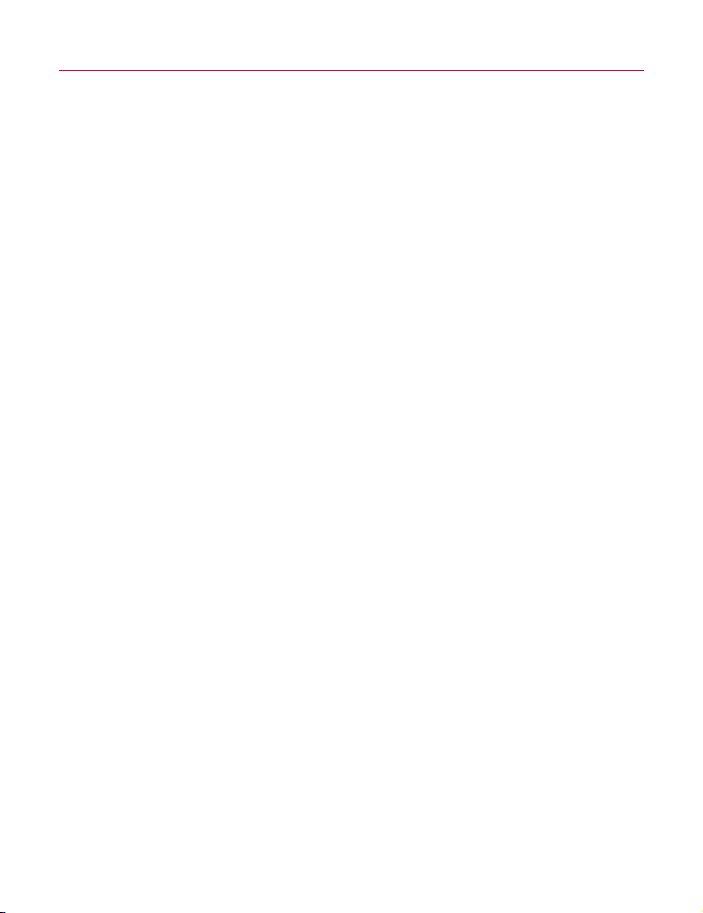
Contents
Copyright and Legal Information v
1 Your phone 1
Layout - front 1
Layout - back 2
Menus 3
Display indicators 4
2 Getting started 6
Removing the back cover 6
Removing the battery 6
Inserting the SIM card 6
Inserting the battery 6
Replacing the back cover 7
Charging the battery 7
3 The basics 9
Switching on/off 9
Navigation and scrolling 9
My number 9
Screensaver 9
Power save 9
SIM Toolkit 10
Shortcuts 10
Entering text, numbers and symbols 10
4 Calls 13
Making a call 13
Answering a call 14
In-call options 14
Adjusting the volume 15
Using the calls list 15
5 Messages 16
Using Messages 16
Text messages 16
MMS messages 19
Sending an MMS message 20
[[[
i
]]]
Page 2
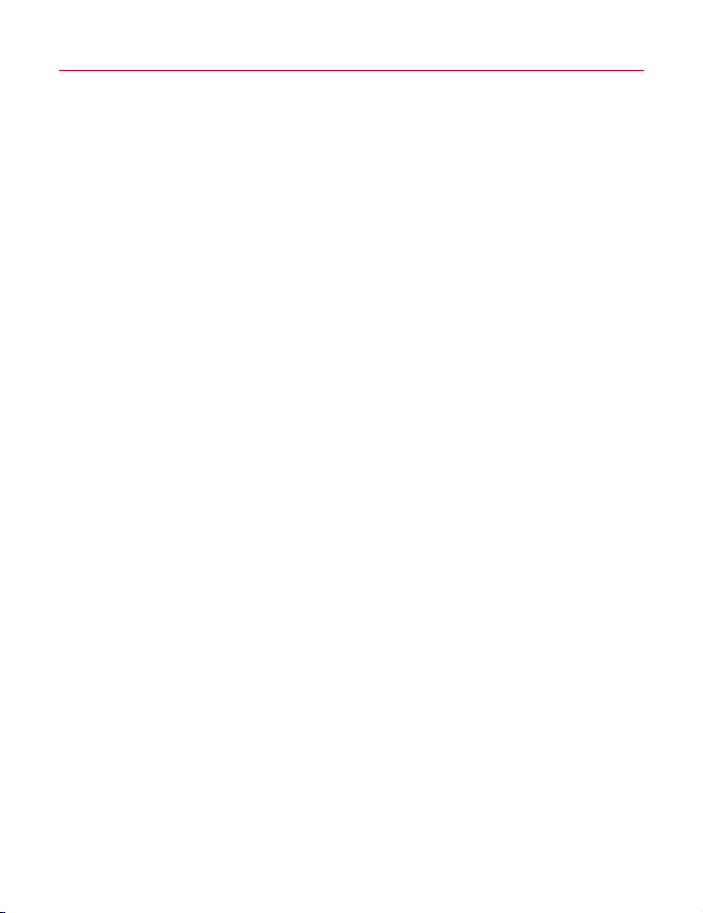
Using templates 22
Sorting and deleting messages 22
Calling your voice mail 22
SMS and MMS settings 23
6 Internet 25
Internet settings 25
Internet menu 25
Connecting to an internet page 25
Downloading 25
In browser options 26
Setting your homepage 26
Bookmarks 26
Settings 27
7 Personalize your phone 29
Ringtones 29
Sounds 29
Volume and vibrate 29
Display 30
Covers 30
Wrist/neck strap 32
8 Contacts 33
Phone contacts and SIM contacts 33
Adding a contact 33
Finding a contact 36
Copying contacts 36
Deleting contacts 36
Fixed names 36
Additional Contacts menu options 37
Calls list 38
9 Camera 39
Taking a photo 39
Sending a photo 39
Photo options 40
[[[
ii
]]]
Page 3
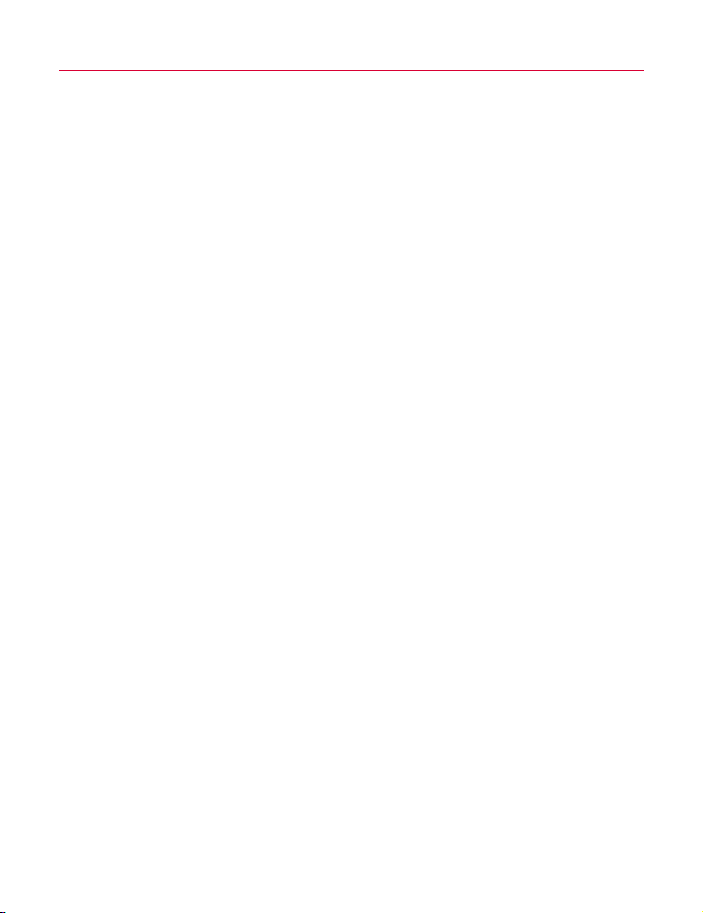
Camera options 40
Memory 41
Timeout 41
Editing your photos 41
10 Games 42
Funny Farmer 42
Solitaire 44
Sumito 44
Tenpin 45
Splat 45
Volume 45
11 Applications 46
Calculator 46
Converter 46
12 Java 48
Downloading and installing 48
Deleting 48
Options 49
13 Pictures/Sounds 50
Pictures 50
Sounds 51
14 Settings 53
Languages 53
Time/Date 53
Alarm 53
Display 54
Sounds 54
Advanced 55
Data accounts 56
Shortcuts 57
Auto key lock 57
[[[
iii
]]]
Page 4
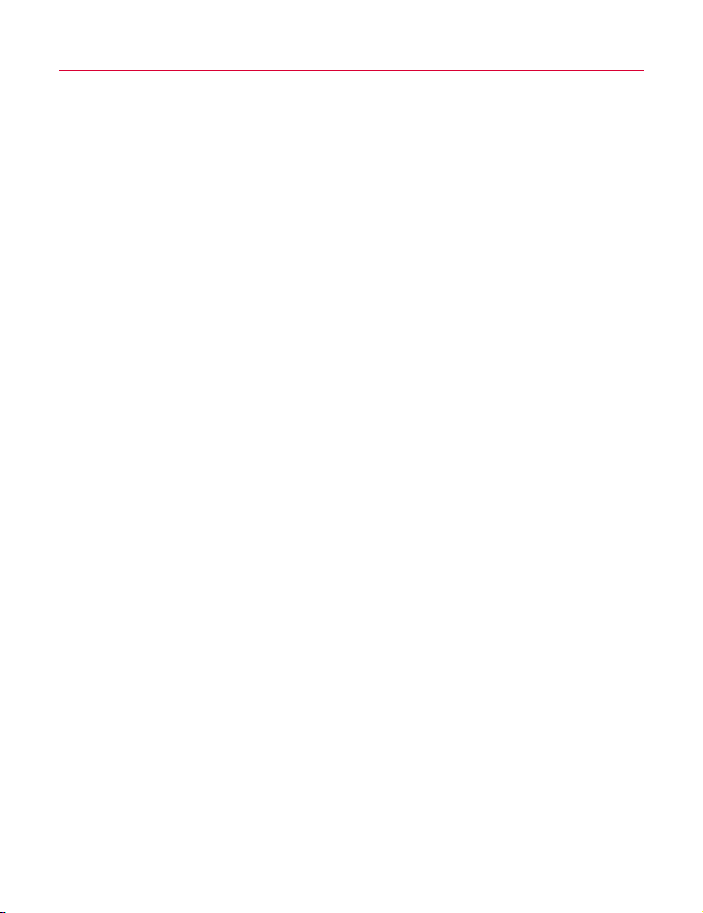
15 Services 58
Commands 58
Network sel. (selection) 58
Send number 58
Cost/timers 58
Divert 59
Call waiting 59
Broadcast 59
16 Troubleshooting 60
17 Regulatory Statements 64
[[[
iv
]]]
Page 5
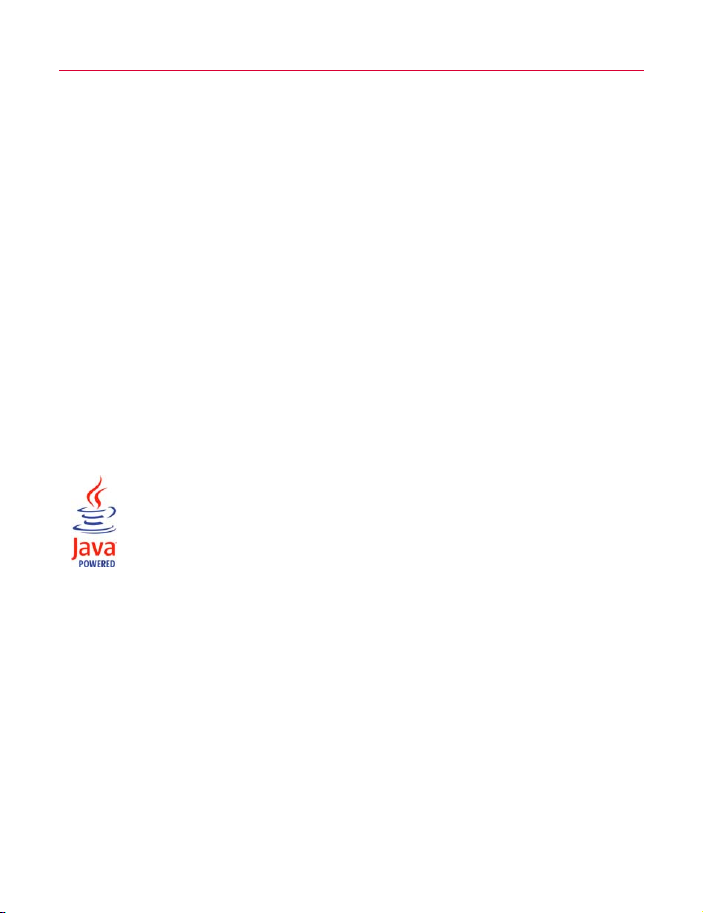
Copyright and Legal Information
The wireless phone described in this manual is
approved for use in GSM 850 and 1900 networks.
This manual and the accompanying Safety, Warranty
and License booklet are available for download from
www.sendo.com.
Copyright Information
Part number: 8E30-1Y261-50001 (Edition 1).
Copyright Sendo 2004. All rights reserved.
Printed in the Netherlands.
Sendo, the Sendo logo, the Sendo “D” and the
Sendo model S601 phone are trademarks or
registered trademarks of Sendo International Ltd.
and/or its affiliates. All rights reserved.
Reproduction, transfer, distribution or storage of part
or all of the contents in this document in any form
without the prior written permission of Sendo is
prohibited.
T9 Text Input is a registered trademark of Tegic
Communications. All rights reserved. T9 Text input is
licensed under one or more of the following U.S.
Patents: 5,818,437, 5,953,541, 5,945,928,
6,011,554 and additional patents are pending
worldwide.
Java and all Java-based trademarks
and logos are trademarks or registered
trademarks of Sun Microsystems, Inc.
in the U.S and other countries. The
names of actual companies and
products mentioned herein may be the
trademarks of their respective owners.
Disclaimer
The information contained in this user guide is
written for the Sendo phone model S601. Sendo
reserves the right to make changes and
improvements to the products and any of the features
of the products described in this document, and/or
this document itself, without prior notice.
THE CONTENTS OF THIS DOCUMENT ARE
PROVIDED "AS IS". EXCEPT AS REQUIRED BY
APPLICABLE LAW, NO WARRANTIES OF ANY KIND,
EITHER EXPRESS OR IMPLIED, INCLUDING, BUT
NOT LIMITED TO, THE IMPLIED WARRANTIES OF
MERCHANTABILITY AND FITNESS FOR A
PARTICULAR PURPOSE, ARE MADE IN RELATION TO
THE ACCURACY, RELIABILITY OR CONTENTS OF
THIS DOCUMENT. SENDO RESERVES THE RIGHT
TO REVISE THIS DOCUMENT OR WITHDRAW IT AT
ANY TIME WITHOUT PRIOR NOTICE. UNDER NO
CIRCUMSTANCES SHALL SENDO BE RESPONSIBLE
FOR ANY LOSS OF DATA OR INCOME OR ANY
SPECIAL, INCIDENTAL, CONSEQUENTIAL OR
INDIRECT DAMAGES HOWSOEVER CAUSED.
Export Information
This phone may be subject to export regulation of the
United Kingdom and other countries. Diversion
contrary to law is prohibited. You must comply with
all applicable export laws, restrictions and
regulations of the United Kingdom or foreign
agencies or authorities, and shall not export, or
transfer for the purpose of re-export, the phone or
any part of the phone in violation of any applicable
restrictions, laws or regulations, or without all
necessary approvals.
For Your Safety
You should observe and follow the guidelines given
in this manual for the safe and efficient use of your
phone. Failure to comply with these guidelines and
requirements may void your warranty and may
invalidate any approvals given to the phone.
Please read this manual in conjunction with the
Safety, Warranty and License booklet provided (and
in particular the safety section), before you use your
phone.
! Warning: Throughout the main body of this
manual, text in this format is used to act as a
warning. Please read each warning carefully.
This phone is equipped with an internal antenna on
the top area of the phone. Avoid touching or
covering the antenna as detailed in the Safety section
of the Safety, Warranty and License booklet supplied
with this manual.
Safety, Warranty, License
Please refer to the information contained in the
Safety, Warranty and License booklet supplied with
this manual. The booklet contains important Safety,
Warranty and End User License Agreement
information.
Approved Accessories Warning
Use only batteries, chargers and accessories
approved by Sendo for use with this phone model.
The use of any other types may invalidate any
warranty applying to the phone, and may be
dangerous. For availability of approved accessories,
[[[
v
]]]
Page 6
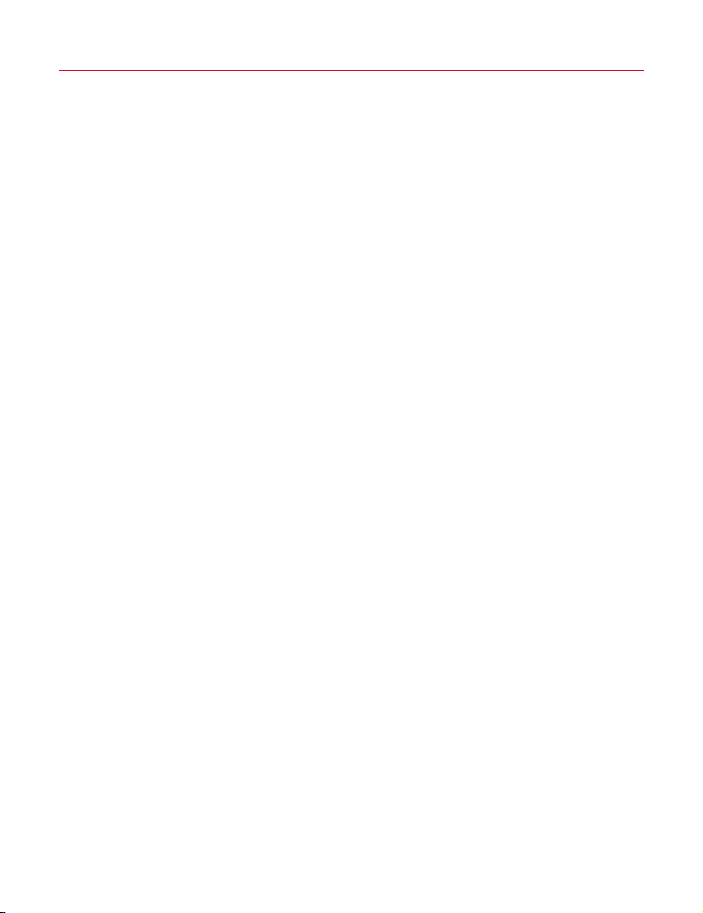
please check with your dealer or visit
www.sendo.com.
When you disconnect the power cord of any
accessory, grasp and pull the plug, not the cord.
Network Services
A number of features included in this guide are
called network services. They are services provided
by wireless service providers. Before you can take
advantage of any of these network services, you must
subscribe to these service(s) from your home wireless
service provider and obtain instructions for their use.
Some of these network services may not be available
when roaming on a network other than your home
network.
FCC/Industry Canada Notice
This phone may cause TV or radio interference (for
example, when using the phone in close proximity to
receiving equipment). The FCC or Industry Canada
can require you to stop using the phone if such
interference cannot be eliminated.
This device complies with part 15 of the FCC rules.
Operation is subject to the condition that this device
does not cause harmful interference.
[[[
vi
]]]
Page 7
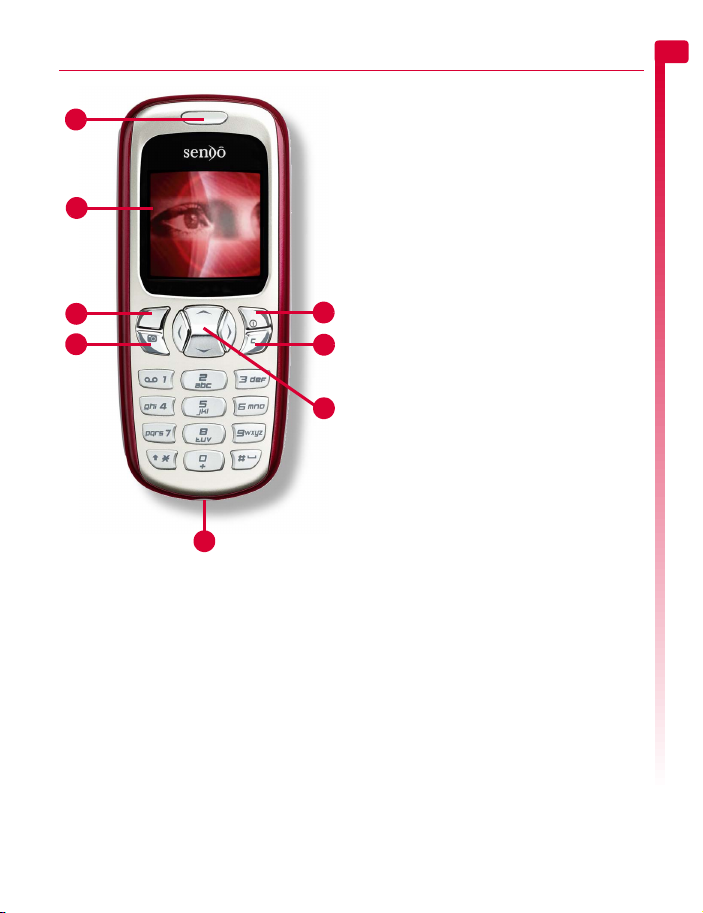
1 Your phone
1
1
2
3
5
8
Colors and layout shown above may not exactly match
the phone supplied.
4
6
7
Layout - front
1 Earpiece
2 Display – Display indicators, menu
options and other information is shown
here.
3 Left soft key g – This key performs the
function immediately above it on the
display.
4 Right soft key/Power key d – A short
press of this key performs the function
immediately above it on the display. A long
press of this key will switch the phone on
and off.
5 Camera key f – Opens the Camera
feature.
6 Clear key c – This key erases text or
takes you back to your previous step,
depending on what you’re doing. A long
press of this key takes you back to the main
screen.
7 Navigation keys : ; [ ] –
Used to scroll up, down, left and right in
menus and features.
8 Charger/accessories connector – Insert
the charger connector here. This connector
is also used to connect accessories such as
a hands-free kit.
1
Your phone
[[[
1
]]]
Page 8
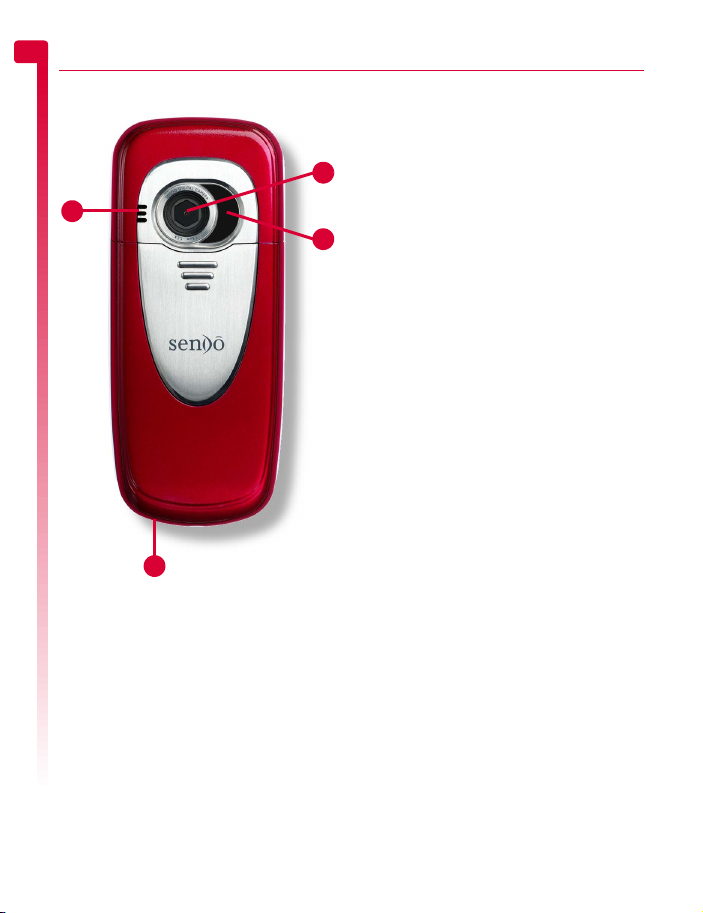
1
Your phone
1
4
Colors and layout shown above may not exactly match
the phone supplied.
Layout - back
1 Speaker – Used to play ringtones, alerts
and sounds.
2 Camera lens – Used for the digital
2
3
camera.
3 Self-portrait mirror – Used to take a
photo of yourself. Look at the self-portrait
mirror and position your reflection in the
centre of the mirror. When you take a
photo, your image will be aligned correctly.
4 Wrist/neck strap aperture – Used to
attach a wrist strap or neck strap. See the
Wrist/neck strap section on Page 32 for
details.
[[[
2
]]]
Page 9
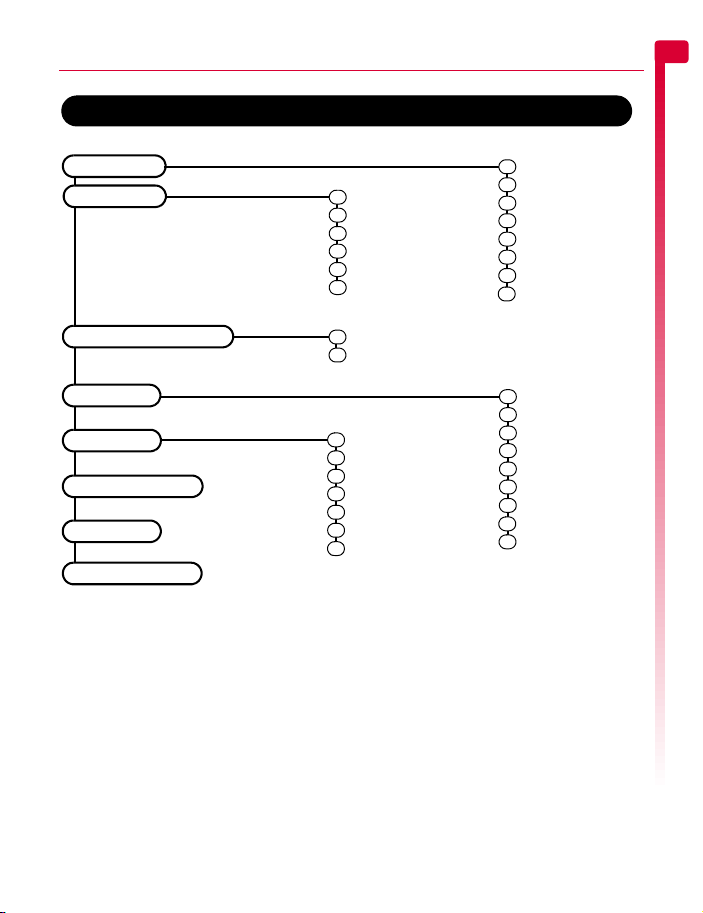
Menus
Menus
1
Your phone
Messages
Internet
Pictures/Sounds
Settings
Services
Games/Apps
Camera
Homepage
1
Bookmarks
2
Recent Pages
3
Enter Address
4
Resume
5
6
Settings
Pictures
1
Sounds
2
1
Commands
2
Network sel.
3
Send number
4
Cost/timers
5
Divert
6
Call waiting
7
Broadcast
1
Create MMS
2
Create SMS
3
Inbox
4
Drafts
5
Sent
6
Templates
7
Voice mail
8
Settings
1
Languages
2
Time/Date
3
Alarm
4
Display
5
Sounds
6
Advanced
7
Data accounts
8
Shortcuts
9
Auto key lock
SIM Toolkit
Available menu items and features may vary by model of phone and network service provider.
Please review your phone’s menu to determine the menu items and features available on your phone.
[[[
3
]]]
Page 10
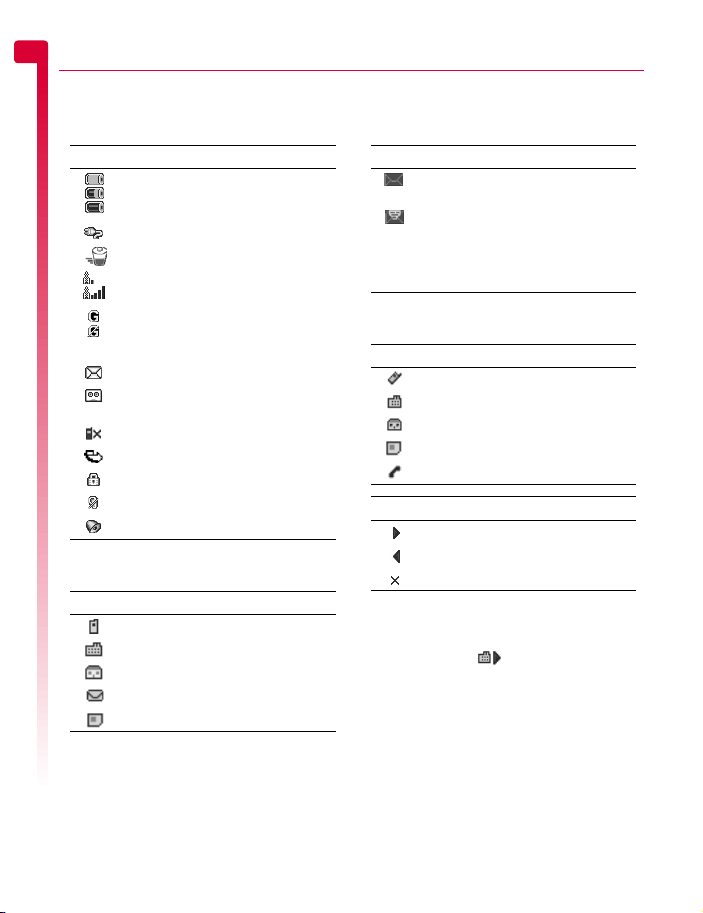
1
Display indicators
Main screen
Your phone
Indicator Meaning
In contacts lists
Indicator Meaning
Battery level - low
Battery level - high
Battery charging (phone on)
Battery charging (phone off)
Signal strength - weak
Signal strength - strong
GPRS service available
GPRS service not available
(these icons are network dependent)
New SMS, EMS or MMS message
New voice mail message
(this icon is network dependent)
Indicates you had a missed call
All incoming calls are diverted
Keypad locked
Silent mode active
Alarm clock set
Mobile phone number
Work phone number
Home phone number
Email address
SIM contact
In messages list
Indicator Meaning
Message has not been read
(subject text in bold)
Message has been read
(normal subject text)
Yellow icon MMS (multimedia) message
Blue icon SMS (text) message
In calls list
Type Meaning
Mobile number
Work number
Home number
SIM contact
Unknown contact
Direction Meaning
Incoming call from a number
Outgoing call to a number
Missed call from a number
> Note: The Type and Direction icons are
used together to indicate the number/
contact type and the direction of the call.
For example, indicates an incoming
call from a work number stored in your
contacts.
[[[
4
]]]
Page 11
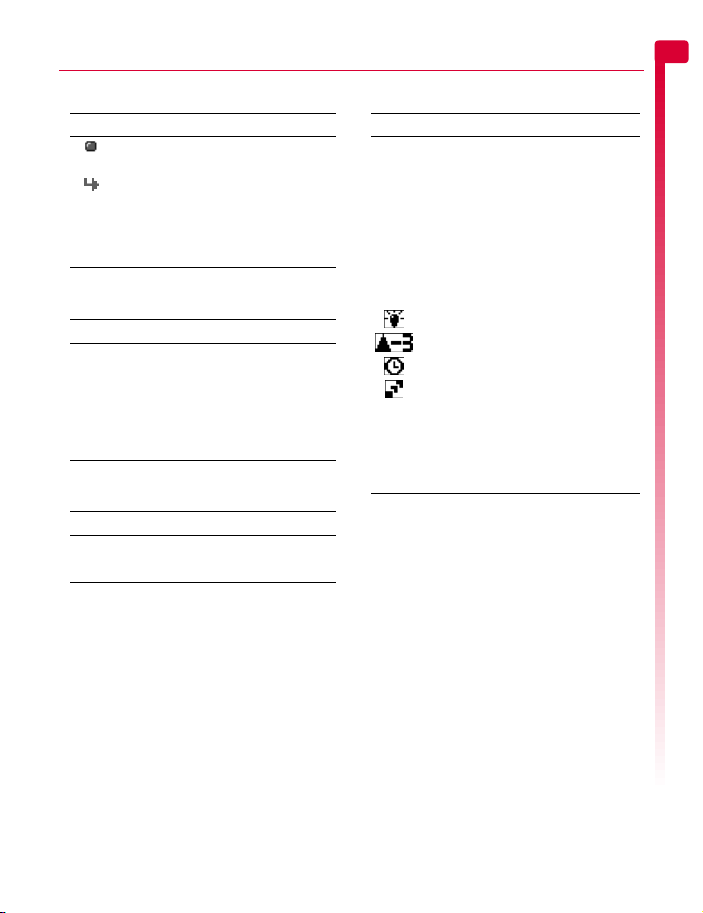
In lists
Indicator Meaning
Shows the option that is currently
activated
Indicates that more information is
available. When a line like this is
highlighted in features such as the
contacts list, the text will scroll
automatically to reveal the
additional information.
Text entry
Indicator Meaning
α Multitap text input - lower case
β Multitap text input - upper case
η T9 predictive text input (lower case)
ι T9 predictive text input (upper case)
θ Numeric mode
Internet
Indicator Meaning
G GPRS WAP session
C GSM WAP session
Camera
Indicator Meaning
Photo size setting:
Large
L
Medium
M
Small
S
Extra Small
XS
Large Portrait
LP
Small Portrait
SP
White balance (if not set to Automatic)
Sharpness (if not set to zero).
Timer active
Multishot active
Photos remaining counter.
5
For example, this icon indicates that
another 5 photos can be stored on
the phone (with the available memory
and current resolution and quality
settings).
1
Your phone
[[[
5
]]]
Page 12
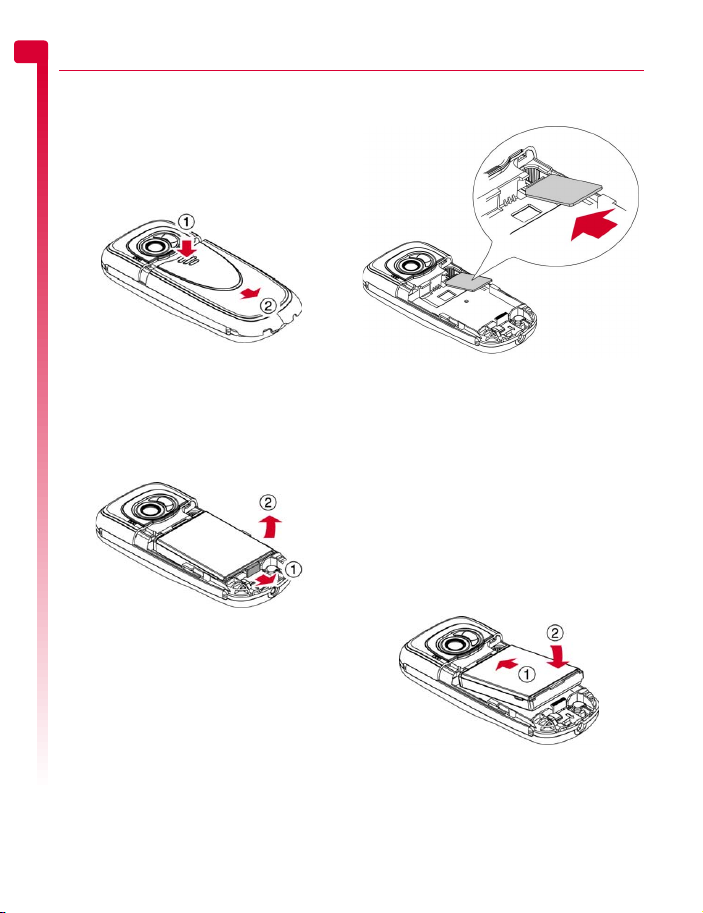
2 Getting started
2
To use your phone, you must first insert the
SIM card supplied by your network service
provider, and then charge the battery.
Removing the back cover
Getting started
Press down on the area on the top of the back
cover, slide the cover down and lift off.
Removing the battery
If you need to remove the battery, press down
on the tab at the centre of the bottom edge of
the battery and lift out.
> Note: Always turn your phone off before
you remove the battery.
Inserting the SIM card
> Note: You cannot insert or remove the
SIM unless you remove the battery.
Always turn your phone off before you
remove the battery. See the Removing the
battery section above for details.
Slide the SIM into place, starting with the
shorter edge first, making sure that the gold-
colored contacts of the card are facing down,
touching the contacts of the phone.
! Warning: Keep all SIM cards out of reach
of small children. This small part can be
swallowed.
! Warning: The SIM card is easily damaged
by scratches or bending, so be careful
when inserting and removing the card.
Inserting the battery
Insert the battery into the phone, starting with
the top edge first. Align the tabs on the edge
of the battery with the tabs on the back of the
phone. Make sure the gold-colored contacts
of the battery are touching the contacts on the
phone. Push down into place.
! Warning: Do not insert the battery with
the phone’s front cover removed.
[[[
6
]]]
Page 13
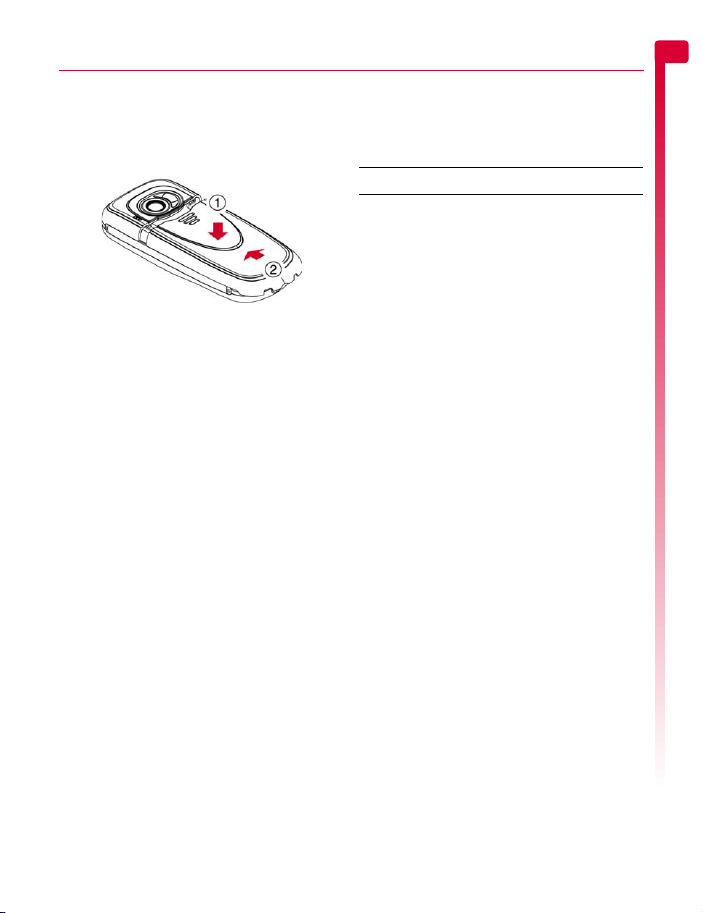
Replacing the back cover
Place the cover onto the back of the phone
and slide the cover into place, making sure
the tab at the top of the cover clicks into
place.
Charging the battery
You must charge the battery for at least 12
hours before using the phone for the first
time. After this, the battery will normally take
around 3 to 5 hours to charge.
Insert the connector on the charger lead into
the connector on the bottom of the phone.
Plug the charger into a wall socket. When
charging commences, an animated charging
icon or charger cable icon appears. When
the battery is fully charged, a full battery icon
will appear and you can disconnect the
charger.
! Warning: Only use chargers designed for
use with your S601 and approved by
Sendo. Incorrect use of chargers, or use
of any other charger, may damage your
phone and may invalidate your warranty.
Once you connect the charger, you can
switch your phone on. If the battery is
completely empty, it may take a few minutes
before you can make or receive a call once
you plug the phone into a charger.
> Note: When the battery is completely
discharged it may tak e some ti me for the
battery charging icon to appear after you
have connected the charger.
Charging and Discharging
Please observe the following notes and
precautions regarding the use of batteries
and related equipment.
Note
Do not charge the battery with either of the phone
covers removed.
If you remove your battery you will find the phone’s
label on the back portion of the phone. This label
includes information about the phone, such as the
model number.
Do not remove the phone’s label. In the unlikely event
that you ever need to make a warranty claim or seek
assistance with respect to use of your phone, you may
be asked for this information.
Note that a new battery's full performance is achieved
only after two or three complete charge and
discharge cycles. The operation times provided are
reasonable estimates and may be affected by
network conditions, charging and phone usage.
The battery can be charged and discharged hundreds
of times, but it will eventually wear out. When the
operating time (talk time and standby time) is
noticeably shorter than normal, it may be time to buy
a new battery.
Caution: Only use batteries approved by Sendo and
recharge your battery only with the chargers
approved by Sendo. When a charger is not in use,
disconnect it from the power source. Do not leave the
battery connected after the battery indicator shows
that the battery is full, or for longer than a single day,
since overcharging may shorten its life. If left unused
a fully charged battery will discharge itself over time.
For longer operation times, discharge the battery
from time to time by leaving your phone switched on
until it turns itself off and the battery is fully
discharged.
Do not attempt to discharge the battery by any other
means.
Use the battery only for its intended purpose.
Never use any charger or battery that is damaged or
worn out.
2
Getting started
[[[
7
]]]
Page 14
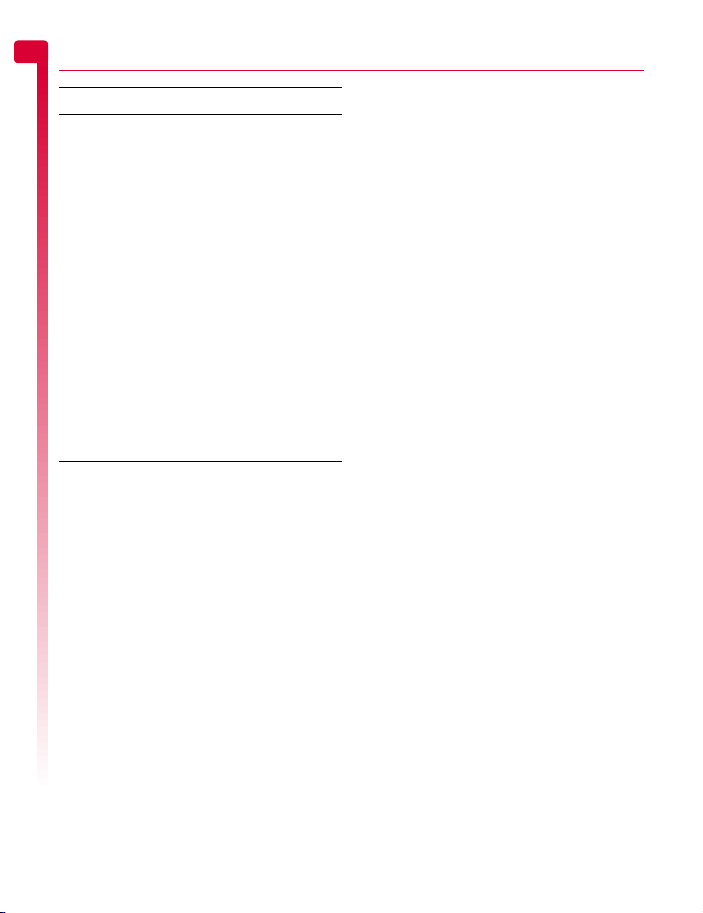
2
Note
Warning: Do not short circuit the battery. All batteries
can cause property damage, injury or burns if a
conductive material such as jewelry or keys comes
Getting started
into contact with the exposed terminals. The material
may complete an electrical circuit and become quite
hot. Exercise care in handling your phone battery. For
example, avoid carrying your phone battery loose in
a pocket or purse. This product is designed for use
with Sendo-approved batteries only. Use of
unapproved batteries may be dangerous and may
cause damage to the battery or the phone and may
void your warranty.
Leaving the battery in hot or cold places, such as in a
closed car in summer or winter conditions, may
reduce the capacity and lifetime of the battery. Always
try to keep the battery between 59°F and 77°F (15°C
and 25°C). A phone with a battery that has been
exposed to temperature extremes may temporarily
not work, even when the battery is fully charged.
Dispose of the battery properly. Comply with all local
laws or regulations in disposing of your battery. Do
not dispose of batteries in a fire.
[[[
8
]]]
Page 15

3 The basics
Switching on/off
To switch the phone on, press d.
If the phone asks for a PIN code, enter the
code that is supplied with the SIM card. The
code will be displayed as asterisks. When
complete, press g, OK.
When you switch the phone on for the first
time (or after removing the battery) you may
also be asked to enter the date (in the format
mm/dd/yyyy). When complete, press g,
OK. You will then be asked to enter the time
(in 24 hour format). When complete, press
g, OK.
> Note: If you make a mistake, use the [
and ] navigation keys to move between
the characters.
Wait a few seconds while the phone searches
for the network. Once the network has been
found, the main screen appears and your
phone is ready to be used. The main screen
shows the network name and two icons
giving the signal strength (top right) and
battery level (top left).
To switch the phone off, press and hold d.
Navigation and scrolling
To enter the main menu on your phone, press
g, Menu from the main screen.
You can scroll through menus using the up
and down keys, : and ;. When you
find the menu option that you are looking for,
press g, Select to activate. Press d, Back or
c to return to the previous level.
In certain features such as entering text
messages, you can also use the left and right
keys, [ and ], to scroll left and right.
When scrolling in menus or messages,
continue to hold :, ;, [ or ] to
increase the scrolling speed.
? Tip: See the Shortcuts section on Page 10
for details of useful menu shortcuts.
My number
Your phone number is stored on your SIM
card and should be stated in the
documentation that came with the card.
If you need to remind yourself of your
number, try calling another mobile phone
and make a note of the number that appears
on that phone’s display. Alternatively, contact
your network service provider.
Your number may also be available through
the My number feature (if set by your network
service provider). Press d, Contacts from the
main screen and select the My number
option. Select Consult, press d, Options and
select Details to display your phone number
(press c to return to previous screens).
Screensaver
A screensaver is a picture or animation that is
displayed when the phone has been idle for
a certain amount of time.
When the screensaver is displayed, press any
key to return to normal display (or press g,
Unlock then * if the keypad is locked).
To modify the screensaver settings, see the
Display settings section on Page 54.
Power save
To get better battery performance, your
phone will automatically switch to power save
mode after it has been idle for a certain
amount of time. In this mode, the screen’s
backlight is switched off and a clock is
displayed showing the current time.
When the power save mode is active, press
any key to return to normal display (or press
g, Unlock then * if the keypad is locked).
3
The basics
[[[
9
]]]
Page 16

3
SIM Toolkit
Your network service provider may offer
some special services or features using the
The basics
SIM Toolkit menu. However, the name of this
menu may change to indicate the type of
service, for example “Information”.
For more details, please contact your network
service provider.
Shortcuts
Shortcuts to some useful features:
Shortcut Description
:, ;,
[ and ]
Lock
keypad
Unlock
keypad
Silent mode To enter/exit silent mode press g then
Silence
ringtone
Scrolling When scrolling in menus or messages,
Language If the phone language is changed by
You can set what features are accessed
when you press the :, ;, [ or ]
navigation key from the main screen.
Try each key from the main screen to
see what features they are currently set
to. The Shortcuts section on Page 57
describes how to change the settings.
To lock the keypad, press g, then *
from the main screen. The locked
symbol, is displayed on the main
screen when the phone is locked.
To unlock the keypad, press g, Unlock
then *.
# from the main screen. The silent
symbol, is displayed on the main
screen when the phone is in silent
mode.
If you can’t answer a call, but you don’t
want to reject it, press ; to silence the
ringtone.
continue to hold :, ;, [ or ] to
increase the scrolling speed.
mistake, press and hold * from the
main screen to display the language list.
Scroll to the language you want (using
: and ;) and press g.
Entering text, numbers and symbols
You can enter text, numbers and symbols on
your phone in a number of ways. The current
input mode is indicated at the bottom of the
screen (in features such as messaging) by one
of these icons:
α Multitap text input - lower case
β Multitap text input - upper case
θ Numeric mode
η T9 predictive text input (lower case)
ι T9 predictive text input (upper case)
You can switch between Multitap, numeric
and predictive text modes by repeatedly
pressing *.
> Note: When you select a field that
requires text or numeric entry, the phone
automatically changes to the appropriate
input mode.
The table below lists the characters
associated with each key on the numeric
keypad:
Key List of characters available
1 1 . , @ ‘ ? ! " : ; ¿ ¡
2 a b c 2 à ä å æ ç
3 d e f 3 é è
4 g h i 4 ì
5j k l 5
6 m n o 6 ñ ò ö ø
7 p q r s 7 ß
8 t u v 8 ü ù
9 w x y z 9
0 0 (numeric mode only)
# Space (short press)
? Tip: For all input modes, a long press on
# displays a table showing all the
symbols available. See the Entering
symbols section below for details.
[[[
10
]]]
Page 17
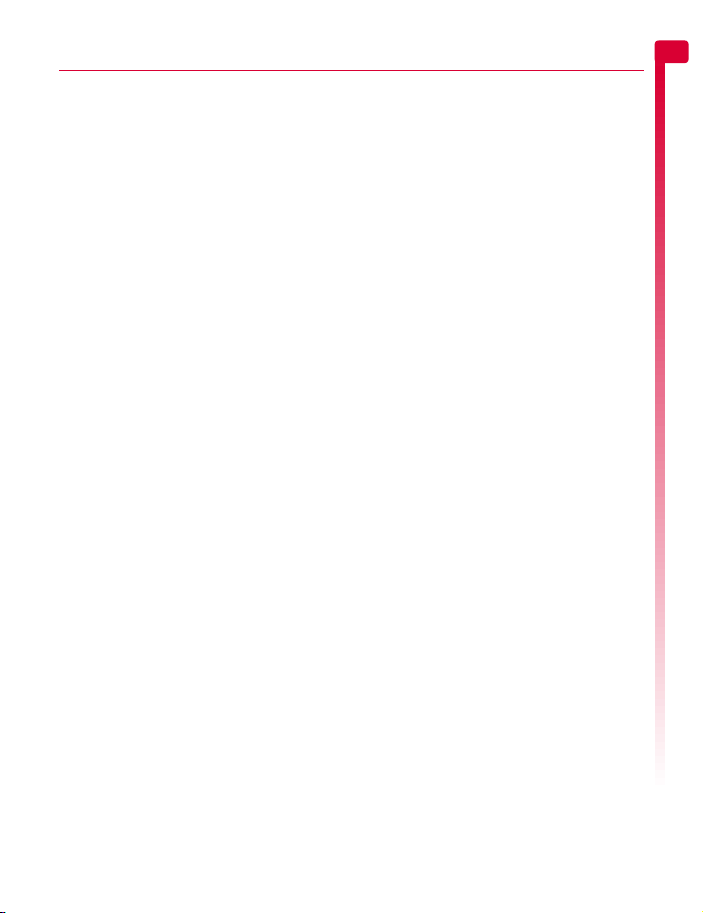
Multitap standard text input
γ
When you are in Multitap mode (sometimes
called multipress mode), you enter a letter by
pressing the number key on which the letter is
printed. Press the key repeatedly until the
required character is displayed. If you pass
the character you want, keep pressing the key
to scroll through all the characters again.
For example, to enter the letter “r” press 7
three times.
If a word you are entering contains two
consecutive letters which are located on the
same key, enter the first one and then wait for
the cursor to reappear before entering the
second.
Also, you will notice that some intelligent
features are built in. For example, when
entering the first word in a sentence, the text
input mode changes automatically from
upper case to lower case after the first letter.
Some punctuation marks (including periods,
hyphens and apostrophes) are available on
1. Alternatively, press and hold # to pick
a symbol to insert from the character table
(see the Entering symbols section below).
When you have finished entering a word,
press # to enter a space and move on to
the next word.
For example, to enter the name "Ross" when
you are in lower case mode:
1
Press * to enter upper case mode,
2
Press 7 three times, to display "R", you
will then return to lower case mode.
3
Press 6 three times, to display "o".
4
Press 7 four times, to display "s". Now
pause slightly until the cursor reappears.
5
Then press 7 four times, to display "s".
Predictive text input
To save time when you are writing a text
message or MMS message, your phone has
a built-in dictionary feature which uses the
letters that you are typing to complete the
word.
This input method allows you to simply press
each key once. For example, to write the
name "Ross", press 7, then 6, then 7,
then 7 just once each.
The word may change as you type, but don’t
worry about what is on the screen until you
have finished the word. Sometimes different
words share the same sequence of key
presses. If the finished word is wrong, press
0 to scroll through other possibilities. If the
word that you are looking for is still not there,
press * repeatedly to change the text mode
to β or α and enter the word again.
After you have completed a word, press the
space key # to enter a space and move on
to the next word. Press and hold # to pick
a symbol to insert from the character table
(see the Entering symbols section below).
Some intelligent punctuation (including
periods, hyphens and apostrophes) are also
available on 1. The punctuation mark is
completed when you enter the next keystroke.
Entering numbers
To enter a number in upper case or lower
case text input mode, simply press the
number key repeatedly until the number is
displayed.
To enter a number in predictive text input
mode, press the number key and then scroll
through the characters (by pressing 0)
until the number is displayed.
If you have multiple numbers to enter, it is
often more convenient to use the numeric
input mode. Press * repeatedly to change
the mode to θ. Now whenever you press
any of the number keys, only the number is
entered.
3
The basics
[[[
11
]]]
Page 18
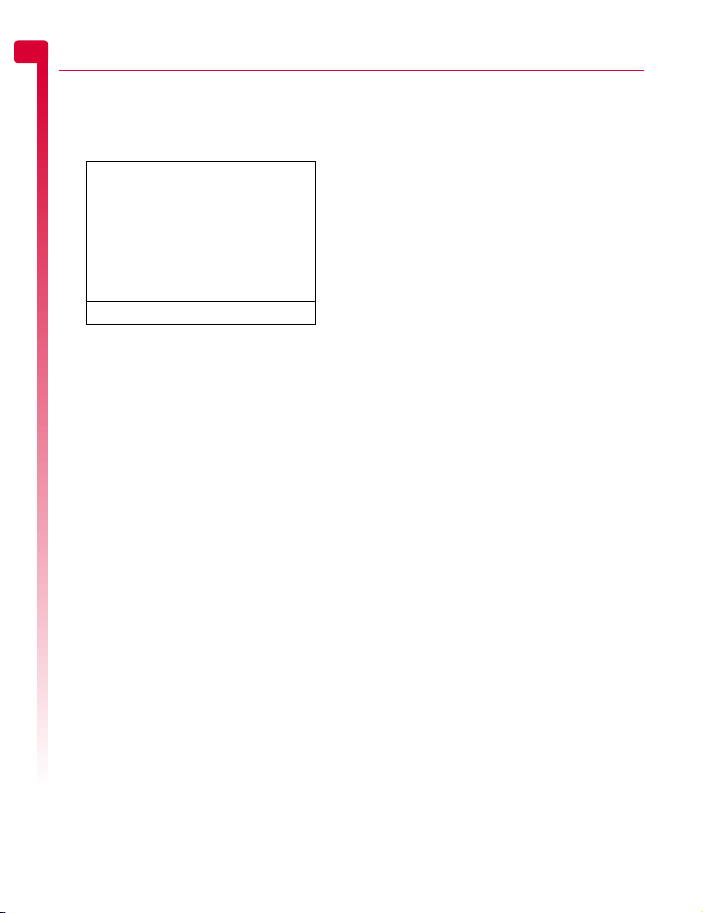
3
Entering symbols
For all input modes, a long press on #
displays a table, similar to the one below,
The basics
showing all the symbols available to you:
.,-!?@():
&‘ " /_;$%+
*=<>#£¥ƒ ¤
§ √ ì ËÀŒ—”÷
ÿŸ¿iадвжз
йиДЕЙтсЖ€
[]{}\|~^
123456789
X
To enter a symbol:
1
Press and hold # to display the symbol
table.
2
Use the : and ; keys to scroll to the
row containing the symbol you want.
3
Press the numeric key (1 to 9) to
select the symbol.
[[[
12
]]]
Page 19
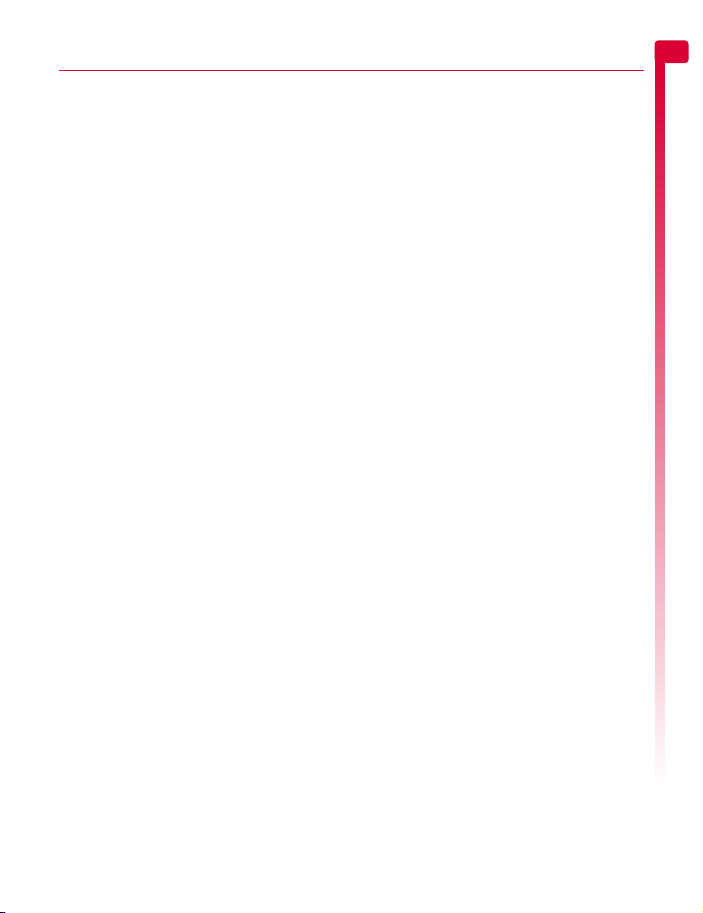
4 Calls
Making a call
Dialing a number
1
Key in the area code and number that you
want to call, then press g, Call to dial.
If you make a mistake, press c to delete
a single number.
To delete the entire number and return to
the main screen, press and hold c.
? Tip: Press and hold # until the letter p
appears to insert a pause of 3 seconds.
This can be used, for example, with
certain telephone banking systems.
2
To end the call, press d, End.
Making an international call
1
Press and hold 0 until the plus sign “+”
is displayed. This replaces the
international access code.
2
Enter the country code, area code, and
phone number.
3
Press g, Call to dial.
Making an emergency call
1
Key in the emergency number for your
present location (e.g. 911, 112 or other
official emergency number). Emergency
numbers vary by location.
2
Press g, Call to dial.
! Warning: To make an emergency call,
the phone must be switched on, properly
charged and used in a service area with
adequate signal strength. Also,
emergency calls may not be possible
when certain network services or phone
features are in use. Do not rely on your
mobile phone as your only method of
emergency communications.
Making calls from the contacts list
Q Quick tip: d Contacts
:/; X g Call
1
Press d, Contacts from the main screen
and select Search to display your contacts
list.
2
Type in the first letter(s) of the name or
scroll (using : and ;) to the contact
that you want.
3
Press g, Call to dial. If the selected
contact has more than one phone number
stored, e.g. Mobile, Work, Home, scroll to
the number you want in the list displayed,
and press g, Call to call the number. The
favorite number for the contact is
highlighted first.
For more information about creating and
using your contacts list, see the Contacts
chapter on Page 33.
Making a call from the calls list
The phone stores a list of your recent
incoming, outgoing and missed calls.
X
To dial a number from the calls list
Q Quick tip: d Contacts
1
Press d, Contacts from the main screen,
and select the Calls list option to display
the calls list.
2
Scroll and find the entry that you want and
press g, Call to dial.
For information about the calls list, see the
Using the calls list section on Page 15.
Speed dialing
This feature allows you to dial a number
simply by pressing and holding a single key.
For more information about creating and
deleting speed dials, see the Contacts
chapter on Page 33.
:/; X g Call
X
Search
X
Calls list
X
X
4
Calls
[[[
13
]]]
Page 20

4
X
To add a speed dial
Calls
φ Find it: d Contacts
1
Type in the first letters of the name or scroll
and find the one that you want.
2
Press and hold one of the keys 2 to 9
until the key number appears on the left of
the screen, beside the name. This indicates
that the speed dial is successfully assigned.
> Note: If the contact has more than one
phone number stored, e.g. Mobile, Work,
Home, the speed dial is linked to the
favorite number.
> Note: 1 is normally reserved for
voicemail.
X
To make a call using speed dial
1
From the main screen, press and hold the
number key assigned to the contact you
want to call.
> Note: If the contact has more than one
phone number stored, e.g. Mobile, Work,
Home, the favorite number is called.
Answering a call
To accept a call press g, Accept.
To reject a call, press d, Reject.
> Note: If you can’t answer a call, but you
don’t want to reject it, press ; to
silence the ringtone.
Call waiting
This feature means you are informed of a
second incoming call by an audible melody
in the earpiece.
> Note: Please refer to the Call waiting
section on Page 59 for more information
on how to activate call waiting.
Press g, Accept to put the current call on
hold and activate the second call.
Press d, Reject to reject the second call.
X
Search
To end the active call and return to the held
call, press d, End.
To switch between calls, press g, Options
and then select the Swap option.
In the main screen, the active call is shown
using the icon and the call on hold is
shown using the icon.
> Note: Your network may not support call
waiting or may require you to subscribe to
this feature. If you do not have call
waiting or are roaming on another
network, accepting a second call will end
the first call (or you simply may not be
able to accept another call). You will not
be able to switch between calls.
Conference calls
This feature allows you to connect all parties
when you have accepted two incoming calls.
During the call, press g, Options and select
Conference to connect the callers.
To end the call, press d, End.
> Note: Conference calls is a network
service. You may have to subscribe to this
service and it may not be available when
roaming. Check with your network
service provider for details.
In-call options
When you are in a call, you can press g,
Options. The possible menu options are
listed below.
Select this To
Contacts Access your contacts list.
Hold/Unhold Put the active call on hold/
Mute/Unmute Switch the microphone off/on.
Send message Send a text message.
Swap Swap between the current call
Conference Connect all current callers.
reactivate the held call.
and the call on hold.
[[[
14
]]]
Page 21
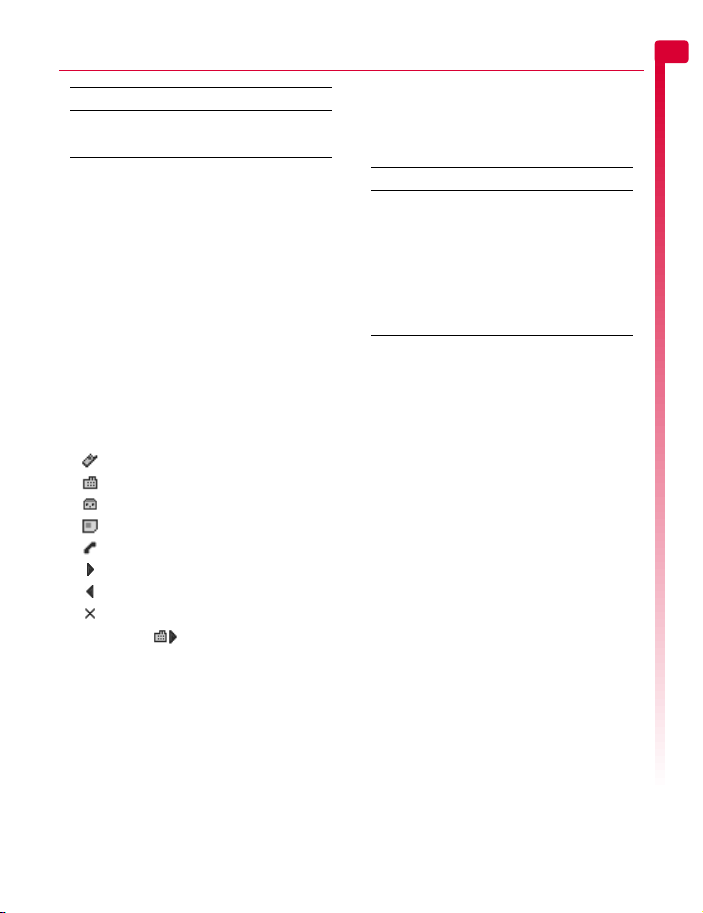
Select this To
SIMToolkit Access the SIM Toolkit.
End all End all calls.
Adjusting the volume
The earpiece volume can be adjusted during
a call. Press : to make the speech louder
and ; to make it quieter.
Using the calls list
Find it: d Contacts X Calls list
φ
The phone stores a list of your recent
incoming, outgoing and missed calls.
The list stores up to 30 entries. If a number is
stored in your contacts list, the contact name
is displayed.
Type and Direction icons on the left of the
screen indicate the type of number/contact
and the direction of the call:
Mobile number
Work number
Home number
SIM contact
Unknown contact
Incoming call from a number
Outgoing call to a number
Missed call from a number
For example, indicates an incoming call
from a work number stored in your contacts.
Making a call from the calls list
Q Quick tip: d Contacts
Press d, Contacts from the main screen,
and select the Calls list option to display the
calls list. Scroll and find the entry that you
want and press g, Call to dial.
:/; X g Call
X
Calls list
X
Calls list options
When you have highlighted an entry in the
calls list, press d, Options to display the
menu options listed below.
Select this To
Save no. Save the number to your contacts
Send message Send a text message or MMS
Details View the details for this entry.
Delete Delete this entry.
Delete all Delete all entries in the calls list.
list.
message directly to this entry.
4
Calls
[[[
15
]]]
Page 22
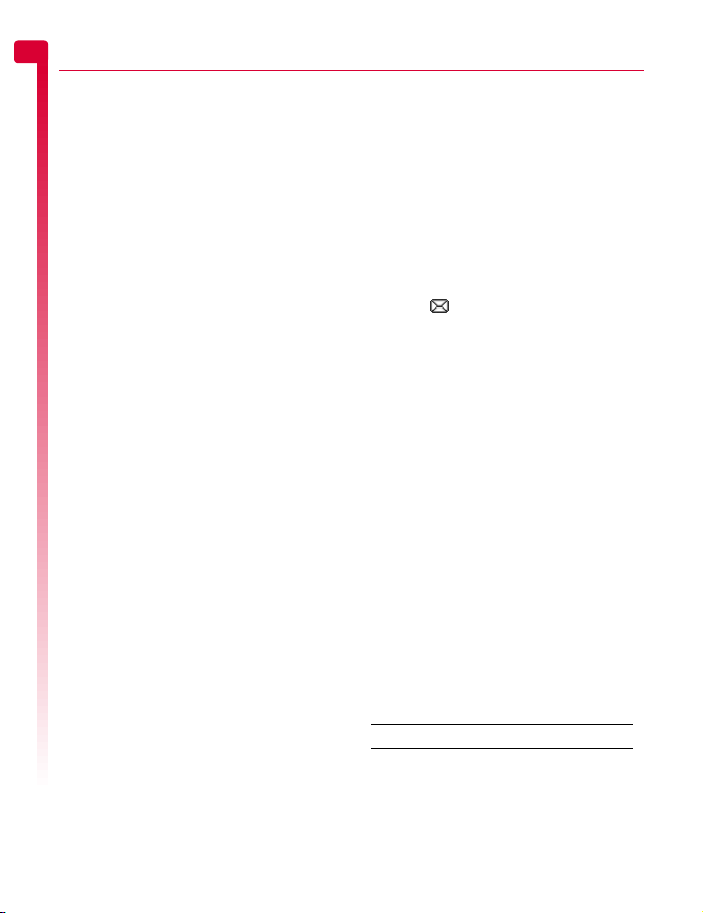
5 Messages
5
This chapter shows you how to create, send,
receive, and manage different types of
messages:
Messages
Text messages
Simple and special text messages. See the
Text messages section below.
MMS messages
Multimedia (MMS) messages that can
contain text, pictures, and sounds. See the
MMS messages section on Page 19.
Voicemail messages
Voice messages from your voice mailbox.
See the Calling your voice mail section on
Page 22.
For information on using predictive text and
multitap text input methods, see the Entering
text, numbers and symbols section on
Page 10.
> Note: The contents of the Messages menu
may vary by network service provider.
Please review your phone’s menu to
determine the menu items and features
available on your phone.
Using Messages
Find it: g Menu X Messages
φ
At the top of the Messages menu are the
Create options, which provide a shortcut to
sending an SMS or MMS message. The rest of
the list shows the default Messages folders:
> Note: The number of messages that can
be stored depends on the size of each
message.
Inbox
Contains received SMS and MMS
messages.
Drafts
Stores messages you have created and
saved.
Sent
Stores messages sent from your phone.
Templates
Stores a set of SMS and MMS templates that
you can use to generate a new message.
Text messages
You can send and receive text messages to/
from any compatible phone. See the
Compatible formats section on Page 18 for
details of the types of text message you can
send and receive.
Reading a text message
When you receive a text message, the
envelope icon is displayed at the top of
the main screen.
1
Press g, Read to display the new
message directly from the main screen.
If you have received more than one
message, the Inbox is displayed. Scroll to
the message using the : and ; keys
and then press g, Select.
To read old messages, go to the Inbox:
φ Find it: g Menu
Scroll to the message using the : and
; keys and then press g, Select.
2
The message is displayed including any
ringtones, pictures, logos, icons,
animations or sounds. Use the :, ;,
[ and ] keys to scroll through the
message.
X
Messages X Inbox
> Note: Sounds cannot be saved from a text
message and are played once, when the
message is opened.
3
Press g Options to access the message
options listed below:
Select this To
Delete Remove the message.
Reply Send a text message to the sender.
Call Call the sender. Alternatively if
there is a number in the message,
highlight it and select this option to
call the number.
[[[
16
]]]
Page 23
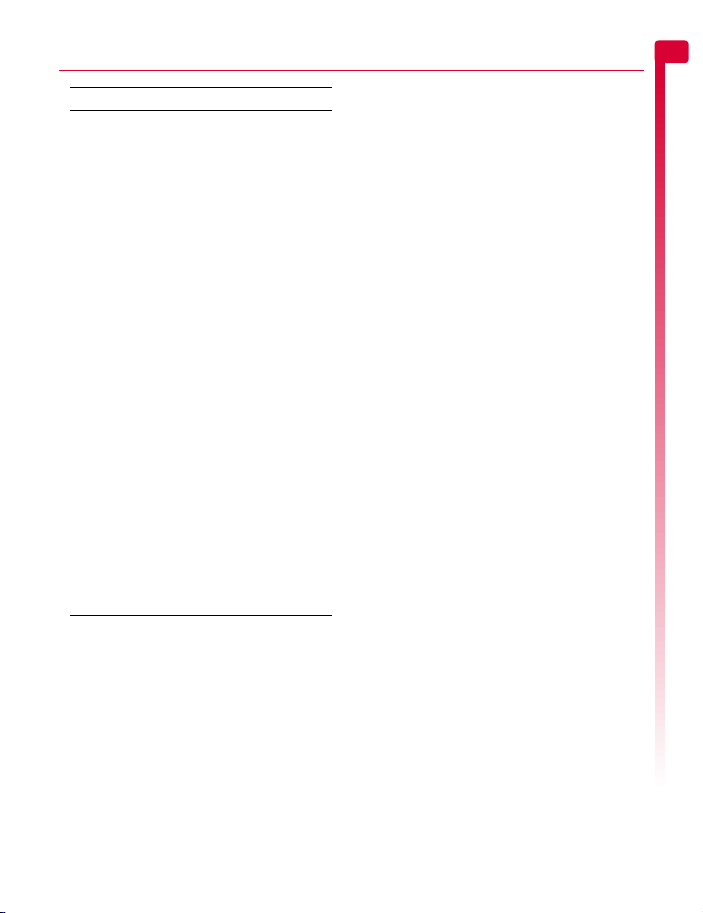
Select this To
Save no. Add the sender’s phone number to
Save picture Save a picture which appears in the
Save
ringtone
Time/date Display the date and time of the
Forward Send the message to someone
your contacts list.
incoming message. The picture is
stored in your Pictures list. See the
Pictures section on Page 50 for
more details.
> Note: This option is only
displayed if a picture is
included in the message and
you are allowed to save it.
Save a ringtone which has been
sent with the incoming message.
The ringtone is stored in your
Sounds list. See the Sounds section
on Page 51 for more details.
> Note: This option is only
displayed if a ringtone is
included in the message and
you are allowed to save it.
message.
> Note: If this option is not
displayed, the date and time
information will be contained
in the message.
else.
> Note: You may be prevented
from sending items that are
copy protected.
Sending a text message
X
To send a text message from Messages
φ Find it: g Menu
1
Write your message using the numeric
keypad. See the Entering text, numbers
and symbols section on Page 10 for details
of entering text. When you have finished,
press g, Send.
Create SMS
X
Messages X
? Tip: You can save messages to your
Drafts folder to send later. Press d,
Options and select the Save option.
2
Enter the destination phone number, or
press d, Contacts and select a name and
number from your contacts list.
> Note: If you reply to a message, you do
not have to re-enter the number. This is
done automatically.
3
Press g, Send to send the message.
> Note: You can save messages you send
to others in your Sent folder (if you have
sufficient memory remaining). See the
SMS and MMS settings section on
Page 23 for details.
X
To send a text message from contacts
1
Press d, Contacts from the main screen
and select Search to display your contacts
list.
2
Scroll to a contact, press d, Options and
select Send message then Create SMS.
3
Enter your message and send it in the
normal way. The favorite number for the
contact will be used for the message - you
can change this if you need to.
X
To send a text message from the main
screen
1
Enter the phone number you want to send
a text message to.
2
Press d, Options and select Send
message then Create SMS.
X
To send a text message from the calls list
φ Find it: d Contacts
1
Scroll to an entry in the calls list, press d,
Options and select Send message then
Create SMS.
Sending ringtones, pictures and more
You can send ringtones, simple pictures,
sounds, and contacts in your text messages to
compatible phones. See the Compatible
formats section on Page 18 for details of the
types of text message you can send and
receive.
X
Calls list
5
Messages
[[[
17
]]]
Page 24

5
From the message screen, select Options d
and select the relevant option:
Messages
Select this To
Add picture Add a picture. Scroll to the picture
Add contact Add a contact. Scroll to the contact
Add ringtone Add a ringtone. Scroll to the
Add sound Add a sound. Scroll to the sound to
> Note: You may be prevented from
you want to insert into the
message. Press g Select to display
the picture, and then press g Add
to add it to your message.
> Note: Unlike MMS messages,
you can only send simple
pictures in text messages. Only
compatible pictures will be
shown here.
you want to insert into the
message. Press g Select to display
the contact information, and then
press g Add to add it to your
message. The contact information
is added as text (name and
number) to your message.
ringtone to insert into the message
and press g Add.
insert into the message and press
g Add.
sending items that are copy protected.
Compatible formats
You can send and receive text messages of
up to 160 characters to any compatible
phone. This is known as an SMS (Short
Message Service) message and is supported
by almost all mobile phones.
If a text message you send or receive is any
longer than 160 characters, it is
automatically broken down into several small
messages, which are joined together as one
message when all of the small messages
have been received.
> Note: When you send a long text
message, if the phone receiving the
messages does not support this feature,
then the messages are received
separately and may not be in the correct
order.
You can also send and receive special text
messages that can contain ringtones,
contacts or simple messaging pictures, logos,
icons, animations or sounds. These text
messages are often referred to as EMS
(Enhanced Messaging Service) messages or
Smart messages. Your Sendo S601 phone
can send SMS and EMS messages and
receive SMS, EMS and Smart Messaging
messages.
Any phone you send an EMS item to, must
support EMS messages. EMS pictures can
display differently on other mobile phone
makes and models. If SMS only is supported,
only the text content will be received by the
other user.
The table below lists the compatible formats
for EMS and Smart Messaging items
supported by the S601.
Item Format
Ringtone EMS (send and receive): sp-midi
Picture
Logo
Icon
Animation EMS only (send and receive):
Sound EMS only (send and receive):
> Note: You may be prevented from
polyphonic ringtones, plus i-melody
monophonic ringtones.
Smart Messaging (receive only):
Standard Smart Messaging
monophonic format only.
EMS (send and receive): All bitmap
formats (black and white, grayscale,
color) supported.
Smart Messaging (receive only):
Logos and icons only.
Standard EMS animations.
Standard EMS sounds.
sending items that are copy protected.
[[[
18
]]]
Page 25

MMS messages
You can send and receive MMS (multimedia)
messages to/from other mobile phones or
Email addresses. MMS messages are
messages which can contain text, pictures
(photos, graphics, animations, etc) and
sounds (alerts, ringtones, etc). The S601
supports all standard MMS formats.
> Note: The maximum message size
supported by the S601 phone is 100KB.
However, this may be limited further by
your network. Contact your network
service provider for details.
MMS connection
Before you can begin sending and receiving
MMS messages you must have set up GPRS
connections for MMS messaging. These
settings may have already been configured
on your phone by your network service
provider. Simply try sending an MMS
message or check with your network service
provider for details.
> Note: You need GPRS and MMS enabled
for your phone account/SIM card, to send
and receive MMS messages. Contact
your network service provider for
information.
If your phone is not configured already, the
fastest and easiest way to do this is to visit:
http://www.sendo.com/config
to automatically configure your settings. The
Sendo Easy Configurator sends an SMS
message to your phone containing the
settings you require. Alternatively, you can
ask your network service provider to send you
this information (if available).
See the SMS and MMS settings section on
Page 23 for details of how to configure your
phone’s GPRS connection settings for MMS
messaging.
> Note: Your network service provider can
tell you what MMS services are available,
and what charges may apply.
Reading an MMS message
When you receive an MMS message, the
envelope icon is displayed at the top of
the main screen:
1
Press g, Read to display the new
message directly from the main screen.
If you have received more than one
message, the Inbox is displayed. Scroll to
the message using the : and ; keys
and then press g, Select.
To read old messages, go to the Inbox:
φ Find it: g Menu
Scroll to the message using the : and
; keys and then press g, Select.
2
The message is now downloaded to your
phone and the message information is
displayed (From, Date, etc.). To view the
message, press g, Play.
3
An MMS message consists of slides or
pages. Each slide of the message is now
displayed, including any pictures and
sounds.
? Tip: To stop playing a message, press
g, Stop.
Once all slides have been displayed, you
can press g, Options to access the
message options listed below:
Select this To
Delete Remove the message.
Reply Send an MMS message to the
Reply to all Send an MMS message to the
Play Play the message.
19
[[[
]]]
sender.
sender and all recipients.
> Note: Additional costs may be
incurred by selecting more
than one recipient. Check with
your network service provider
for details.
X
Messages X Inbox
5
Messages
Page 26

5
Select this To
Call Call the sender. Alternatively if
Messages
Save no. Add the sender’s phone number to
Next slide Go to the next slide.
Previous
slide
Save picture Save a picture which appears in the
Save sound Save a sound or ringtone which is
Close Close the message.
Forward Send the message to someone
there is a number in the message,
highlight it and select this option to
call the number.
your contacts list.
Go to the previous slide.
incoming message. The picture is
stored in your Pictures list. See the
Pictures section on Page 50 for
more details.
> Note: This option is only
displayed if a picture is
included in the message and
you are allowed to save it.
in the incoming message. The
sound is stored in your Sounds list.
See the Sounds section on Page 51
for more details.
> Note: This option is only
displayed if a sound or
ringtone is included in the
message and you are allowed
to save it.
else.
> Note: You may be prevented
from sending items that are
copy protected.
Sending an MMS message
X
To send an MMS message from Messages
φ Find it: g Menu
1
An MMS message consists of slides or
pages. When you start a new message,
you will be on the first slide.
Create MMS
X
Messages X
Write your message using the numeric
keypad. See the Entering text, numbers
and symbols section on Page 10 for details
of entering text.
As you add more text and multimedia
items, you will add more slides - see
below.
> Note: You can only have one picture and
one sound per slide. If you add another
picture or sound, a new slide will be
created and the item added.
2
Press Options d to display the following:
Select this To
Add picture * Insert a picture, stored in the
Add sound * Insert a sound, stored in the
Text color Select the text color for all slides.
Remove object Remove the highlighted object
Add slide Add a new slide to the message.
Delete slide Delete the current slide.
Next slide Go to the next slide.
Previous slide Go to the previous slide.
Save Save the current message to your
Save as
template
Preview Preview the MMS message.
Slide timing Set a timing for this slide. This
Background
color
Exit Exit the current message without
phone, into the message.
phone, into the message.
from the slide.
Drafts folder.
Save the current message to your
Templates folder.
defines how long the slide will be
displayed for when the message is
received.
Select the background color for all
slides.
saving the message.
> * Note: You may be prevented from
sending items that are copy protected.
[[[
20
]]]
Page 27

As you add text, multimedia items and
slides, the size of the message can be
checked using the counter in the top right
of the screen. This displays the size of the
message in KB (Kilo Bytes) and the slide
information (e.g. 1/2 denotes slide 1 of 2).
> Note: The maximum message size
supported by the S601 phone is 100KB.
However, this may be limited further by
your network. Contact your network
service provider for details.
? Tip: You can remove multimedia items
from the message by simply highlighting
the item and pressing c.
3
When you have finished your message,
press g, Send. The message sending
options are displayed.
> Note: You can save messages you send
to others in your Sent folder (if you have
sufficient memory remaining). See the
MMS settings section on Page 23 for
details.
4
With the To: field highlighted, press g,
Select. Enter the phone number or Email
address of the person you want to send the
message to, using the numeric keypad. If
the person’s details are stored in your
contacts list, press d, Contacts and select
a name and number or Email address
from your contacts list. You can enter up to
20 numbers or Email addresses, by
repeatedly selecting the To: field and then
the Add recipient option.
> Note: If you reply to a message, you do
not have to re-enter the number. This is
done automatically.
> Note: Additional costs may be incurred by
selecting more than one recipient. Check
with your network service provider for
details.
5
If you would like to copy the message to
someone, press the down ; key to
move to the Cc: field and press g, Select.
Enter the details for the person you would
like to copy the message to. Again, you
can enter up to 20 numbers and Email
addresses.
6
If you want to enter a subject for the
message, press the down ; key to move
to the Subject: field and press g, Select.
Enter a subject for the message.
7
If you would like to be notified when your
message has been read, press the down
; key to move to the Read report field
and press g, Select. Scroll to the On
option and press g, Select.
8
If you would like to be notified when your
message has been sent, press the down
; key to move to the Delivery report
field and press g, Select. Scroll to the On
option and press g, Select.
9
When your message is complete, press
d, Send to send the message.
X
To send an MMS message from contacts
1
Press d, Contacts from the main screen,
and select the Search option to display
your contacts list.
2
Scroll to a contact, press d, Options and
select Send message then Create MMS.
3
Enter your message and send it in the
normal way. The favorite number for the
contact will be used for the message - you
can change this if you need to.
X
To send an MMS message from the main
screen
1
Enter the phone number you want to send
an MMS message to.
2
Press d, Options and select Send
message then Create MMS.
5
Messages
[[[
21
]]]
Page 28

5
X
To send an MMS message from the calls
list
φ Find it: d Contacts
Messages
1
Scroll to an entry in the calls list, press d,
Options and select Send message then
Create MMS.
X
To take a photo and send it in an MMS
message
φ Find it: f
1
Enter your message and send it in the
normal way.
X
To send an MMS message from the
pictures and sounds lists
φ Find it: g Menu
1
Select the Pictures or Sounds option to
display the pictures or sounds list.
2
Scroll to the item you want to send, press
d, Options and select the Send as MMS
option.
Using templates
To save time, you can generate a text
message or MMS message from a template a standard message from your phone’s
memory.
X
To create a message using a template
φ Find it: g Menu
1
The list of current templates is displayed.
Scroll to the template you want to use and
press g, Select.
2
A new SMS or MMS message is created
using the template. You can now change
the message, save it and/or send it in the
normal way.
X
To create an MMS template
Templates
φ Find it: g Menu
Create MMS
1
Enter the message details in the normal
way.
X
X
g Capture X g Send
X
Pictures/Sounds
X
Messages X
X
Messages X
Calls list
2
When you have finished your template,
press d, Options and select the Save as
template option.
Sorting and deleting messages
Each folder in the Messages me nu a llow s you
to sort and delete messages.
X
To sort messages
1
When in a folder, press d, Options and
select the Sort option.
2
Select one of the following:
By date
Sort the messages in date order (most
recent first).
By type
Sort the messages in type order (MMS then
SMS).
By sender
Sort the messages in alphabetical order of
sender. This option is only available in the
Inbox folder.
By receiver
Sort the messages in alphabetical order of
receiver. This option is only available in the
Sent folder.
X
To delete messages
1
When in a message or a folder, press g
or d, Options and select one of the
following delete options:
Delete
Delete this message only.
Delete all
Delete all messages from the folder.
Calling your voice mail
You can access your voice mailbox by doing
one of the following:
> Note: Voice mail is a network service. You
may have to subscribe to this service and
it may not be available when roaming.
Check with your network service provider
for details.
[[[
22
]]]
Page 29

When you have a new message in your
voice mailbox, your phone displays either
the voice mail icon in the main screen
or a text message sent from the network.
This depends on your network service
provider. From the main screen press g,
Call (if available) to call your voice
mailbox or c to cancel the message.
From the main screen press and hold 1.
Select the Voice mail option from the
Messages menu.
If the phone asks for the voice mailbox
number, enter it and press g, Call. The
number can be obtained from your network
service provider.
To enter/change a voice mailbox number,
see the Advanced settings section on
Page 55.
SMS and MMS settings
SMS settings
φ Find it: g Menu
Select this To
Status report Set whether or not you want to be
Save sent Save all sent text messages to the
Centre
number
Characters Choose whether you want to enter
informed when your correspondent
has received your text message.
Sent folder (On).
Enter or change the service centre
number for text messaging.
text in GSM (Latin characters) or
Unicode (Non Latin characters)
mode. Unicode characters take up
more room on your phone so the
length of a standard text message
is restricted to half the usual
number of characters.
Settings
X
Messages X
X
SMS settings
MMS settings
φ Find it: g Menu
Settings
X
Messages X
X
MMS settings
This menu provides settings for MMS
messaging. These settings may have already
been configured on your phone by your
network service provider. If your phone is not
configured already, the fastest and easiest
way to do this is to visit:
http://www.sendo.com/config
to automatically configure your settings. The
Sendo Easy Configurator sends an SMS
message to your phone containing the
settings you require. Alternatively, you can
ask your network service provider to send you
this information (if available).
MMS settings are grouped into profiles. A
profile is a collection of settings for MMS
messaging. You can create up to 5 MMS
profiles on your phone.
This menu provides the following settings:
> Note: Some of these settings may not be
required for your network. Contact your
network service provider for details.
Select profile
Select the current profile.
Rename profile
Rename the current profile.
Sending
Allows you to set the MMS sending options:
Select this To
Validity
period
Read report Select whether or not you want to
Set a maximum amount of time
allowed for a message to reach a
recipient. If the recipient cannot be
reached within the time, the
message is removed from the
message service centre.
be notified when your messages
have been read.
5
Messages
[[[
23
]]]
Page 30

5
Select this To
Delivery
Messages
report
Priority Select the priority setting for MMS
Show number Select whether or not you want to
Save sent Select whether or not you want to
Slide timing Set the default slide timing for MMS
Delivery time Set the default time before MMS
Select whether or not you want to
be notified when your messages
have been sent.
messages.
show your phone number (Yes) or
hide it (No) when sending MMS
messages.
automatically save sent messages
to your Sent folder.
messages you send.
messages are sent. Note that a
message is always sent to the
service centre immediately and is
then delayed for the specified time
before being sent on to the
recipient.
Retrieval mode
Allows you to set the MMS receiving
options:
Select this To
Home
network
Roaming
network
Select how you want to retrieve
MMS messages when you’re on
your home network:
Automatic - Always retrieve
messages immediately.
Always ask - Always ask before
retrieving messages.
Select how you want to retrieve
MMS messages when you’re on a
roaming network:
Automatic - Always retrieve
messages immediately.
Always ask - Always ask before
retrieving messages.
Restricted - Never retrieve
messages (when roaming) until you
return to your home network.
Select this To
Send read
report
Del. Rep.
allowed
MMSC
Enter the web address (URL) of your MMS
message centre.
Network
Allows you to set the MMS network options:
Select this To
Connection
type
Data account Select the data account to use for
WAP
gateway
Login Enter the gateway login name.
Password Enter the gateway password.
Secure port Enter the gateway port number for
Select whether you want to Always
send read reports when you read
MMS messages, or only On request
or Never.
Select whether you want to send
delivery reports (Yes) when you
receive MMS messages.
Select the MMS connection type:
Temporary, or Permanent.
MMS messaging. See the Data
accounts section on Page 56 for
details on data accounts.
> Note: The data account used
must be an MMS data account.
Set the IP address of the WAP
gateway used for MMS messaging.
> Note: An IP address is made
up of 4 groups of numbers
(maximum of 3 numbers per
group). If any of the groups
only has 1 or 2 numbers then
you must enter a zero, or
zeros, ahead of the existing
numbers to make the group up
to 3. You can get the IP
address from your network
service provider.
secure connections.
[[[
24
]]]
Page 31

6 Internet
Your S601 phone is provided with a WAP
browser, giving you access to internet sites
with WAP content.
Internet settings
Before you can use your WAP browser, you
must have set up your phone for internet
access. These settings may have already
been configured on your phone by your
network service provider. Simply try
connecting to the internet or check with your
network service provider for details.
If your phone is not configured already, the
fastest and easiest way to do this is to visit:
http://www.sendo.com/config
to automatically configure your settings. The
Sendo Easy Configurator sends an SMS
message to your phone containing the
settings you require. Alternatively, you can
ask your network service provider to send you
this information (if available).
See the Settings section on Page 27 for
details of how to configure your phone’s
internet connection settings.
> Note: Your network service provider can
tell you what internet services are
available, and what charges may apply.
Internet menu
Find it: g Menu X Internet
φ
Home
Go to your homepage. Note that the title of
this option will reflect the title of your
homepage.
> Note: If there is no default homepage
defined on your phone, see the Setting
your homepage section on Page 26.
Bookmarks
Store the addresses of your favorite
websites, so that you can access them
quickly.
Recent Pages
Display a list of recently visited pages. Press
g, Go to to go to the highlighted page.
Enter Address
Enter a WAP address (URL) to go to.
Resume
Resume the previous internet connection.
Settings
Enter all the information you need to
connect to the internet. See the Settings
section on Page 27 for details.
Connecting to an internet page
Find it: g Menu X Internet
φ
To begin browsing the internet, select one of
the following options from the Internet menu:
Select Home.
Select Bookmarks, scroll to a bookmark
and press g, Select.
Select Recent Pages, scroll to a page and
press g, OK.
Select Enter Address, enter a WAP site
address (URL) and press g, OK.
? Tip: Once you press Select or OK, if you
press and hold c, the internet
connection will be cancelled.
Downloading
You can download compatible pictures and
ringtones to your phone as well as Java
games and applications. See the Pictures/
Sounds chapter on Page 50 for details of
downloading pictures and ringtones and see
the Java chapter on Page 48 for details of
downloading Java games and applications.
6
Internet
[[[
25
]]]
Page 32

6
In browser options
While you are using the internet, press d,
Internet
Options to access the menu options listed
below:
Select this To
Page options This option on the menu will
Homepage Return you to the homepage. Note
Back Move back to the last screen visited.
Forward Move forward to a screen you have
Recent Pages Display a list of recently visited
Refresh Reload the page you are currently
Bookmarks Display your bookmarks. Press g,
Enter
Address
Empty cache Clear the phone memory of
Save as
homepage
Exit Close the WAP session and returns
Settings Go to the internet Settings menu.
Save as Download the highlighted object to
change depending on the website
you are viewing. For example, if
there is a search option on the
page, this item in the menu could
be Search.
that the title of this option will reflect
the title of your homepage.
previously visited in the session.
pages. Press g, Go to to go to the
highlighted page.
using. Any updates to the page are
displayed.
Select to go to the highlighted
bookmark.
Enter a new address (URL) to
display.
recently accessed WAP pages.
Save the URL of the current page as
your homepage.
to the main menu.
? Tip: You can also press and
hold c to close a WAP
session.
See the internet Settings section on
Page 27 for details.
your phone. You can change the
filename if you wish.
Setting your homepage
Find it: g Menu X Internet X Settings X
φ
To specify your homepage, enter the URL
(WAP address) and press g, OK. The
homepage is saved.
> Note: Some network service providers do
not allow users to specify their own
homepage. Contact your service provider
Edit homepage
for more details.
Bookmarks
Use the Bookmarks menu to save WAP
addresses, giving you quick access to your
favorite sites.
X
To create a bookmark from the Internet
menu
φ Find it: g Menu
1
Enter the Title and WAP Address, and
press g, OK (use the : and ; keys
to scroll between Title and Address). The
bookmark title now appears in your list.
X
To create a bookmark in the browser
1
While you are using the internet, press d,
Options and select Bookmarks.
2
Scroll to the Add Bookmark option and
press d, Select. This will add the current
WAP page address to your list.
X
To edit a bookmark
φ Find it: g Menu
1
Scroll to the bookmark to edit and press
d, Options. Scroll to the Edit option and
press g, Select.
2
Change the title or URL and then press g,
OK (use the : and ; keys to scroll
between Title and Address). The bookmark
is updated.
Bookmarks
Bookmarks
X
Internet X
X
Add Bookmark
X
Internet X
[[[
26
]]]
Page 33

X
To delete a bookmark
φ Find it: g Menu
1
Scroll to the bookmark to delete and press
d, Options. Scroll to the Delete option
and press g, Select. Press g, OK to
Bookmarks
X
Internet X
confirm. The bookmark is deleted.
Settings
Find it: g Menu X Internet X Settings
φ
This menu provides settings for internet
access. These settings may have already
been configured on your phone by your
network service provider. If your phone is not
configured already, the fastest and easiest
way to do this is to visit:
http://www.sendo.com/config
to automatically configure your settings. The
Sendo Easy Configurator sends an SMS
message to your phone containing the
settings you require. Alternatively, you can
ask your network service provider to send you
this information (if available).
Internet settings are grouped into profiles. A
profile is a collection of settings for internet
access. You can create up to 5 internet
profiles on your phone.
This menu provides the following settings:
> Note: Some of these settings may not be
required for your network. Also, certain
settings may be locked by your network
service provider. Contact your service
provider for details.
Edit homepage
Enter the URL of your homepage.
Select Profile
Select the current profile. Note that a profile
must be selected before any internet
settings can be selected.
Connection
Allows you to select the connection options:
Select this To
Data Account Select the data account to use for
Connection
type
Proxy
Address
Proxy Port Enter the proxy server port number
Proxy Secure
Port
Proxy
Username
Proxy
Password
Security This option provides access to the
Browser Options
Select whether or not to Show Images in the
WAP browser.
internet access. See the Data
accounts section on Page 56 for
details on data accounts.
> Note: The data account used
must be a WAP data account.
Select the WAP connection type:
Temporary or Permanent.
Set the IP address of the proxy
server used for internet access.
> Note: An IP address is made
up of 4 groups of numbers
(maximum of 3 numbers per
group). If any of the groups
only has 1 or 2 numbers then
you must enter a zero, or
zeros, ahead of the existing
numbers to make the group up
to 3.
for WAP connections. Typically, this
will be 9201.
Enter the proxy server port number
for secure WAP connections.
Typically, this will be 9203.
Enter the username to use with the
proxy server.
Enter the password for the proxy
server.
advanced WAP security features. It
is strongly recommended that you
only change these settings in
conjunction with your network
service provider. The options are
listed below for information only.
Certificates, Change Auth. Pin,
Change SignText, Session Info,
Current Certificat., Contracts
6
Internet
[[[
27
]]]
Page 34

6
Rename Profile
Rename the current profile.
Internet
Cache
Allows you to select the cache options:
Select this To
Cache Mode Select whether or not the WAP
Clear Cache Clear the cache of recently
Cookies
Enable or disable cookies using the Enable
Cookies option, or clear all internet cookies
on your phone using the Clear Cookies
option.
Cookies are small text files used by some
web sites to store information, about you
and your preferences, on your phone. This
allows revisited sites to provide you with a
personal web page, for example. Only the
information that you provide can be stored
in a cookie. For example, a site cannot
determine your Email address unless you
choose to provide it. Allowing a web site to
create a cookie does not give that site or
any other site access to anything else on
your phone, and only the site that created
the cookie can read it. However, although
cookies should not present a significant
security risk, you may not want to have this
information used or stored.
Clear Recent Pages
Delete all links to recently visited pages.
browser will cache (store) internet
pages on your phone. This can
provide faster access to WAP sites
when you revisit the same pages.
However, caching does use up
memory on your phone.
accessed WAP pages.
[[[
28
]]]
Page 35

7 Personalize your phone
This chapter summarizes the main features
that can be used to personalize your S601
phone. These include ringtones, sounds,
themes, screensavers, backgrounds and of
course, the covers.
Ringtones
You can set a main ringtone and set
individual ringtones for entries in your
contacts list.
X
To set a main ringtone
φ Find it: g Menu
1
Select the Ringer option and scroll through
the list of ringtones. As you pause on each
ringtone, it will be played.
2
Press g, Select to select the ringtone.
X
To set a ringtone for a contact
φ Find it: g Menu
1
Select the Sounds option and scroll
through the list of ringtones:
Press g, Play to play the ringtone and c
to return to the ringtone list.
Press d, Options and select the Attach
option to select the ringtone.
2
Scroll through the list of contacts and press
g, Select to set the ringtone. If the contact
has more than one number (Mobile, Work,
Home), scroll to the number you want and
press g, Select.
The ringtone will only be played when a call
is received from the individual number (as
long as the caller’s number can be seen by
your phone - for example, not withheld).
Sounds
You can set the sounds played for actions
and events on your phone.
X
To set sounds
φ Find it: g Menu
1
Select the Key tones option. This option
allows you to set the type of keypad tones
X
Settings X Sounds
X
Pictures/Sounds
X
Settings X Sounds
that you would like to hear when pressing
the keys:
Off
No sound emitted on a key press.
On
Short, low volume tone.
DTMF
These are standard tones, as used in touch
tone phones. Each number has its own
specific tone.
2
Select the On/Off melody option. The
phone can play a melody whenever you
switch it on or off. Select this option to
switch this feature On or Off.
3
Select the Events option. This option allows
you to set the sounds that you would like to
hear for certain events:
New message
The phone can play a sound when a new
message is received (SMS, EMS, MMS or
voicemail). Select this option to switch this
feature On or Off, and to Change the
sound played.
New broadcast
The phone can play a sound when a new
broadcast message is received. Select this
option to switch this feature On or Off.
Low battery
The phone can play a sound when the
battery is low. Select this option to switch
this feature On or Off.
Volume and vibrate
You can change the volume of ringtones and
sounds, and set the vibrate feature.
X
To set the volume and vibrate feature
φ Find it: g Menu
1
Select the Volume option to change the
volume setting for ringtones and sounds.
Use the : and ; keys to increase
and decrease the volume level.
? Tip: Press the : key with the volume set
to maximum, and an arrow will appear.
29
[[[
]]]
X
7
Personalize your phone
Settings X Sounds
Page 36

7
With this setting, ringtones are played
with a steadily increasing volume.
2
Select the Vibrator option to set the vibrate
feature for incoming calls and event/alert
sounds:
Off
Deactivates the vibrate feature.
Personalize your phone
On
Sets the phone to vibrate for an incoming
call or message.
Vibrate then ring
Sets the phone to vibrate for a few seconds
before the phone starts to ring.
> Note: None of the vibrate settings affects
any of the sounds settings.
3
To enter/exit silent mode, you can press
g then # from the main screen. The
silent symbol, is displayed on the main
screen when the phone is in silent mode.
> Note: If the vibrate function is set to on,
the phone will still vibrate in silent mode.
> Note: If the phone is switched off, silent
mode is cancelled. This helps to ensure
no calls are missed.
Display
You can change the way your phone displays
information as well as the theme (color
scheme), wallpaper and screensaver.
X
To set your phone’s displays
φ Find it: g Menu
1
Select from the following options to choose
your display settings:
Backlight
You can specify default times for the
backlight on the phone.
> Note: The backlight timer settings do not
affect the backlight settings for WAP and
games.
X
Settings X Display
LCD contrast
Use the : and ; keys to set the
contrast of the screen.
Themes
Choose the color scheme to be used
throughout all your phone’s menus.
Wallpaper
Turn this feature On or Off and assign a
picture from the phone’s memory (using
Select picture). The wallpaper is displayed
in the main screen. The Format option lets
you choose how to display the image: Full
screen (resize the image to fill the screen),
Centre (centre the image on the screen),
Mosaic (tile a small image to fill the screen).
Screensaver
Turn this feature On or Off, set the delay
before it becomes active and assign a
screensaver picture or animation from the
phone’s memory (using Select picture). The
screensaver settings do not affect power
save mode.
> Note: When the screensaver is displayed,
press any key to return to normal display
(or press g, Unlock then * if the
keypad is locked).
Animations
Select this option to turn main menu
animations On or Off.
Covers
You can change the front cover and battery
cover of your phone as described below.
Check out the Sendo shop for compatible
covers:
www.sendo.com/shop
Note: The cover surrounding the camera lens
and mirror cannot be changed.
Please observe the following warnings when
removing and replacing covers:
! Warning: The covers are made of plastic
and can be broken. Take care when
[[[
30
]]]
Page 37

removing or replacing any part of your
phone.
! Warning: When changing covers, you are
removing some of the phone’s outer
protection. Therefore, take extra care with
your phone and avoid exposure to dirt,
dust, liquids (including condensation)
and static electricity. Replace all covers as
quickly as possible.
! Warning: Do not charge the battery with
either of the phone covers removed.
X
To change your battery cover
1
To remove the battery cover, press down
on the area at the top of the back cover,
slide the cover down and lift off.
2
To replace the battery cover, place the
cover onto the back of the phone and slide
the cover into place, making sure the tab
at the top of the cover clicks into place.
X
To change your front cover
1
Remove the battery cover as described
above.
2
Remove the battery - press down on the
tab at the centre of the bottom edge of the
battery and lift out.
3
Pull on the two tabs near the bottom of the
phone at the same time, and press down.
The bottom of the cover should now stand
clear of the phone slightly.
4
Gently but firmly pull the bottom of the
cover away from the phone, as illustrated
below.
7
Personalize your phone
[[[
31
]]]
Page 38

7
5
Separate the front cover, keypad and
phone and place the keypad into the new
cover.
Personalize your phone
> Note: If you want to clean the inside of
your cover, use a clean, soft, dry cloth.
You should carefully blow off any
remaining dust before replacing the
cover.
6
To replace the front cover, place the top of
the cover onto the phone and then press
the bottom of the cover and the phone
together (making sure the two tabs at the
bottom of the cover are aligned correctly
with the holes on the phone - the cover
should click into place).
colored contacts of the battery are
touching the contacts on the phone. Push
down into place.
8
Replace the battery cover as described
above.
Wrist/neck strap
You can attach a wrist strap or neck strap to
your Sendo S601 phone.
First remove the battery cover as described in
the Covers section above. Now insert the
strap loop into the aperture at the bottom of
the phone, as illustrated below (1). Push the
strap loop over the small plastic hook (2) to
secure the strap in place.
7
Insert the battery into the phone, starting
with the top edge first. Align the tabs on
the edge of the battery with the tabs on the
back of the phone. Make sure the gold-
[[[
32
]]]
Page 39

8 Contacts
You can store up to 250 contacts in the
contacts list on your phone, as well as set
favorite numbers, attach pictures and
ringtones and define speed dials. For each
contact, you can save mobile, work and
home numbers as well as an Email address.
> Note: For all contact phone numbers, you
should include the city or area code and
phone number. You may want to store all
contact phone numbers in international
format. That is, the international access
code (+), the country code (without
leading zeros), city or area code (some
countries require the leading zeros to be
omitted from the city/area code) and
phone number. Press and hold 0 to
enter a + symbol.
Phone contacts and SIM contacts
You can choose to store contacts to your
phone or SIM card by default.
> Note: When you display your contacts list,
all SIM and Phone contacts are listed. SIM
contacts are identified by the SIM
icon.
To set your default, press d, Contacts from
the main screen and select the Default
option:
Phone
This option will save new contacts to your
phone by default. This allows you to save
multiple numbers for a contact.
SIM
This option will save new contacts to your
SIM card by default. You can only save one
number per entry. However, if you change
phones but keep the same SIM card, your
contacts can be copied to the other phone.
> Note: The number of contacts you can
store on your SIM will vary. Check with
your network service provider.
? Tip: Whichever option you choose, you
can copy contact information between
your phone and SIM. See the Copying
contacts section on Page 36 for details.
Adding a contact
X
To add a contact
φ Find it: d Contacts
1
You now enter the edit screen. Use the
: and ; keys to scroll between the
fields and press g, Select to edit each
field as needed:
> Note: The information you can store for a
contact depends on your Default settings.
See the Phone contacts and SIM contacts
section on Page 33 for details.
Field Description
Name For SIM and Phone contacts:
Number For SIM contacts only:
Mobile
Number
Work
Number
Home
Number
Email
address
Enter the name you wish to store for
the contact, and press g, OK. Use
the keypad as described in the
Entering text, numbers and symbols
section on Page 10, to enter the
details.
Enter the contact’s phone number
and press g, OK.
For Phone contacts only:
Enter the contact’s mobile phone
number and press g, OK.
For Phone contacts only:
Enter the contact’s work phone
number and press g, OK.
For Phone contacts only:
Enter the contact’s home phone
number and press g, OK.
For Phone contacts only:
Enter the contact’s Email address
and press g, OK. Use the keypad
as described in the Entering text,
numbers and symbols section on
Page 10, to enter the details.
? Tip: You can send MMS
messages to an Email address.
X
Add new
8
Contacts
[[[
33
]]]
Page 40

8
>
Note: You must have a name and one
Contacts
number in order to save the contact.
2
When you have finished, press d, Save to
save the contact details.
3
For Phone contacts, you will be asked to
select a favorite number for the contact.
This number is then displayed first when
calling the contact. Scroll to the number
you want to select as the favorite, and
press g, Select.
> Note: You can store up to 250 favorite
numbers but only 10 of these can be over
32 characters long.
4
The contact information is now stored.
X
To add a contact from the main screen
1
From the main screen, enter the phone
number you wish to store.
2
Press d, Options and select Save.
> Note: The information you can store for a
contact depends on your Default settings.
See the Phone contacts and SIM contacts
section on Page 33 for details.
3
For a Phone contact, select the type you
want to associate with this number
(mobile, work or home). Scroll to the type
you want and press g, Save.
4
Enter the name you want to store in the
contacts list, and press g, OK. Use the
keypad as described in the Entering text,
numbers and symbols section on Page 10,
to enter the characters.
5
The contact information is now stored.
Speed dials
> Note: You can assign speed dials to SIM
contacts but this information will not be
stored in the SIM.
X
To add a speed dial
φ Find it: d Contacts
1
Type in the first letters of the name or scroll
and find the one that you want.
2
Press and hold one of the keys 2 to 9
until the key number appears on the left of
the screen, beside the name. This indicates
that the speed dial is successfully assigned.
X
Search
> Note: If the contact has more than one
phone number stored, e.g. Mobile, Work,
Home, the speed dial is linked to the
favorite number.
> Note: 1 is normally reserved for
voicemail.
X
To remove a speed dial
φ Find it: d Contacts
1
Type in the first letters of the name or scroll
and find the one that you want.
2
Press and hold the number key already
assigned to the name, until the key
number is removed from the left of the
screen, beside the name.
X
To make a call using speed dial
1
From the main screen, press and hold the
number key assigned to the contact you
want to call.
X
Search
> Note: If the contact has more than one
phone number stored, e.g. Mobile, Work,
Home, the favorite number is called.
Attaching pictures and ringtones
You can attach pictures and ringtones to your
contacts. When you receive a call from the
contact, the attached picture is displayed and
the attached ringtone is played (as long as
the caller’s number can be seen by your
phone - for example, not withheld).
> Note: You can attach pictures and
ringtones to SIM contacts but this
information will not be stored in the SIM.
[[[
34
]]]
Page 41

X
To attach a picture or ringtone
φ Find it: d Contacts
1
Type in the first letters of the name or scroll
X
Search
and find the one that you want.
2
Press d, Options and select the Attach
picture option or Attach sound option as
required.
3
Scroll through the displayed list and press
g, Select for the picture/ringtone you
want. Note that if a picture/ringtone is
already attached to the contact, this will be
highlighted first - simply select another
one if you want to change it.
X
To unattach a picture or ringtone
φ Find it: d Contacts
1
Type in the first letters of the name or scroll
and find the one that you want.
2
Press d, Options and select the Unattach
picture option or Unattach sound option as
required.
3
Press g, OK to confirm the action.
? Tip: You can unattach all pictures and/or
all ringtones from the Pictures/Sounds
menu. See the Pictures/Sounds chapter
on Page 50 for details.
X
Search
Edit contacts
X
To edit contact details
φ Find it: d Contacts
1
Type in the first letters of the name or scroll
and find the one that you want.
2
Press d, Options and select the Edit
option.
3
You now enter the Edit screen. Simply
scroll to an entry you want to change and
press g, Change.
4
Make the desired changes to the contact
details and press g, OK to accept the
change or d, Back to reject it.
X
Search
5
Press d, Save to save all the changes or
c to cancel them and return to the
contacts list.
X
To change a favorite number
φ Find it: d Contacts
1
Type in the first letters of the name or scroll
X
Search
and find the one that you want.
2
Press d, Options and select the Favorite
option.
> Note: Favorite numbers are only
available for Phone contacts.
3
The current favorite is highlighted. Scroll to
the number you want to be the favorite,
and press g, Select.
Contacts list options
When a name is highlighted in the contacts
list, press d, Options to display the menu
options listed below:
Select this To
Send
message
Edit Edit the details for this contact.
Details View the details for this contact.
Attach
picture
Attach sound Attach a ringtone for this contact.
Unattach
picture
Unattach
sound
Copy to SIM/
Copy to
phone
Favorite Select a favorite number for this
Delete Delete this contact.
Send an SMS or MMS message
directly to this contact.
Attach a picture for this contact.
Unattach the picture for this
contact.
Unattach the ringtone for this
contact.
Copy your contact details from
your SIM to your phone or from
your phone to your SIM. See the
Copying contacts section below for
details.
contact (Phone contacts only).
8
Contacts
[[[
35
]]]
Page 42

8
Finding a contact
> Note: When you display your contacts list,
Contacts
all SIM and Phone contacts are listed. SIM
contacts are identified by the SIM
icon.
X
To find a contact
φ Find it: d Contacts
1
Type in the first letters of the name or scroll
and find the one that you want.
You can call the contact directly from here
or view the contacts list Options menu.
X
Copying contacts
You can copy contacts in one of two ways.
X
To copy a single contact
φ Find it: d Contacts
1
Type in the first letters of the name or scroll
and find the one that you want.
2
Press d, Options and select the Copy to
SIM or Copy to phone option as displayed.
X
To copy all contacts
φ Find it: d Contacts
1
You will be asked to confirm the copy.
> Note: If you are storing your contacts on
your SIM, you will copy all your Phone
contacts (favorite numbers only) to your
SIM. Similarly, if you are storing your
contacts on your phone, you will copy all
your SIM contacts to your phone. See the
Phone contacts and SIM contacts section
on Page 33 to view or change your
settings.
X
X
Deleting contacts
You can delete contacts in one of two ways.
X
To delete a single contact
φ Find it: d Contacts
1
Type in the first letters of the name or scroll
and find the one that you want.
X
Search
Search
Copy contacts
Search
2
Press d, Options and select the Delete
option.
X
To delete all contacts
φ Find it: d Contacts
1
You will be asked to confirm the deletion.
Press g, Yes to delete your contacts.
> Note: If you are storing your contacts to
your SIM, only the SIM contacts are
deleted. Similarly, if you are storing your
contacts on your phone, only the Phone
contacts are deleted. See the Phone
contacts and SIM contacts section on
Page 33 to view or change your settings.
X
Delete all
Fixed names
> Note: This feature is only available if
supported by your network service
provider/SIM card. Contact your service
provider for details.
This option in the main Contacts menu
provides access to a separate set of contacts,
protected by your PIN2 code. Calls and
messages are restricted to the numbers in
your fixed names contacts list.
This feature can be useful, for example, for
parents who want to restrict calls and
messages for their children, or for corporate
use.
> Note: Emergency numbers and use of the
WAP browser are NOT restricted by the
fixed names feature.
X
To use the fixed names feature
φ Find it: d Contacts
1
Select On and enter your PIN2 code (see
the Your PIN2 code section below) to
activate the feature.
2
You will only have access to your fixed
name contacts and you will only have
access to a limited Contacts menu.
3
You can use the Contacts menu options in
the same way as the normal contacts
X
Fixed names
[[[
36
]]]
Page 43

feature. However, adding, changing and
deleting contacts will require the PIN2
code.
> Note: All fixed name contacts are stored
in your SIM only.
X
To disable the fixed names feature
φ Find it: d Contacts
1
Select Off to deactivate the feature - you
will be asked for your PIN2 code.
2
When you return to your normal contacts
list, the fixed names contacts are available
for use. However, deleting or changing
these contacts will require the PIN2 code.
Your PIN2 code
Your PIN2 (Personal Identity Number) code is
a code that you can use to protect your
phone. If you enter the wrong PIN2 code
three times, the PIN2 code is locked and you
may be asked to enter a PUK2 (Personal
Unlock Key) code.
X
Fixed names
> Note: The number of incorrect entries
depends on your network service
provider.
The PIN and PUK codes may be listed in the
information that you received with your SIM
card or they may only be available from your
network service provider (these may be
different for PIN and PIN2).
> Note: Sendo cannot provide your PIN or
PUK codes.
Additional Contacts menu options
Find it: d Contacts
φ
The Contacts menu also provides the
following options:
Calls list
Display the calls list. See the Calls list
section below for details.
Memory
Display the number of contact entries in
your phone and SIM (for example, 50/250
means you have used 50 of 250 possible
entries).
Service numbers
Your network service provider may have
pre-programmed some useful numbers
into your SIM card. These numbers
normally give access to special services. For
more information contact your service
provider.
> Note: This option is only displayed if your
network service provider supports service
numbers.
My number
Your own mobile phone number may be
available through the My number option:
If a number or name is listed here,
select Consult, press d, Options and
select Details to display your phone
number.
If no number or name is listed here,
provider, contact your network service
provider with your SIM number and
they will advise you accordingly. You
can then select the Add new option
from the My number menu to enter your
mobile number.
8
Contacts
[[[
37
]]]
Page 44

8
Calls list
Find it: d Contacts X Calls list
φ
Contacts
The phone stores a list of your recent
incoming, outgoing and missed calls.
The list stores up to 30 entries. If a number is
stored in your contacts list, the contact name
is displayed.
Type and Direction icons on the left of the
screen indicate the type of number/contact
and the direction of the call:
Mobile number
Work number
Home number
SIM contact
Unknown contact
Incoming call from a number
Outgoing call to a number
Missed call from a number
For example, indicates an incoming call
from a work number stored in your contacts.
Making a call from the calls list
Q Quick tip: d Contacts
Press d, Contacts from the main screen,
and select the Calls list option to display the
calls list. Scroll and find the entry that you
want and press g, Call to dial.
:/; X g Call
X
Calls list
Calls list options
When you have highlighted an entry in the
calls list, press d, Options to display the
menu options listed below.
Select this To
Save no. Save the number to your contacts
Send message Send a text message or MMS
Details View the details for this entry.
Delete Delete this entry.
Delete all Delete all entries in the calls list.
X
list.
message directly to this entry.
[[[
38
]]]
Page 45

9 Camera
This chapter explains how to use the phone’s
built-in digital camera, how to send photos
that you have taken, and how to edit and
manage your pictures.
> Note: Obey all local laws governing the
recording of images.
The digital camera allows you to take pictures
wherever and whenever you like. You can
snap your friends, family, or even yourself.
The camera is simple to use, and produces
high-quality digital images in a choice of
sizes.
Pictures are saved directly to the phone in
JPEG format, where you can edit and send
them as you please.
> Note: If you receive a call when you are
using the camera, the Incoming Call
screen is displayed. You can accept or
reject the call as you would normally. If
you accept the call, the camera screen is
displayed again when the call ends. If you
reject the call, the camera screen is
redisplayed immediately.
Taking a photo
X
To t a k e a p h o t o
Q Quick tip: f
1
Activate the camera by pressing the
camera shortcut key, f.
> Note: You can also activate the camera
by selecting the Camera option from the
main menu.
2
Use the screen as the viewfinder for your
picture, and press g, Capture to take the
photo. The picture is displayed on the
screen.
? Tip: To take a photo of yourself, turn the
phone round so the camera lens is facing
you. Look at the self-portrait mirror near
the lens, and position your reflection in
the centre of the mirror. When you take a
X
g Capture
photo, your image will be aligned
correctly.
3
To take additional photos, press d,
Options and select Resume to re-activate
the viewfinder, and repeat steps 2 and 3.
> Note: Your photos are automatically
saved to the phone. If you do not want to
save a picture, press d, Options and
select Delete.
X
To take a photo using the timer
φ Find it: f
1
Select On to activate the camera timer
feature.
2
Use the screen as the viewfinder, and
press g, Capture to take the photo. A
countdown timer is displayed at the
bottom of the screen. When the counter
reaches zero, the photo is taken.
X
d Options X Timer
> Note: The timer remains active for one
photo only.
Sending a photo
Once you have taken a photo, you can send
it to your friends straight away.
X
To send a photo
Q Quick tip: f
1
Once you have taken a photo, press g,
Send.
2
A new MMS message screen is displayed
with the photo inserted. Send your
message in the normal way. For more
information see the MMS messages
section on Page 19.
X
g Capture X g Send
9
Camera
[[[
39
]]]
Page 46

9
Photo options
Before you take a photo (when the viewfinder
Camera
is displayed), you can do the following:
Press this To
g Capture Take a photo.
: Zoom in.
; Zoom out.
[ ] Scroll through the Large, Medium,
d Options Display the camera menu options.
After taking a photo, press d, Options to
display the following options:
Select this To
Resume Save the photo and return to the
Delete Delete the photo.
Rename Rename the photo.
Pictures Go to the Pictures list where you can
Send Create a new MMS message using
Set as
Wallpaper
Set as
ContactID
Edit Rotate, Resize or Crop the photo. See
Exit Exit the camera feature.
Small, Extra Small, Large Portrait and
Small Portrait photo size settings. See
the Camera options section on
Page 40 for details of these options.
See the Camera options section on
Page 40 for details.
viewfinder, ready to take another
photo.
manage your photos. See the
Pictures section on Page 50 for
details.
this photo.
Set the photo as your wallpaper in
the main screen.
Assign the photo to a contact in your
contacts list.
the Editing your photos section on
Page 41 for details.
Camera options
Find it: f X d Options
φ
Select this To
Resolution Choose the photo size:
White balance Choose the light setting:
Sharpness Set the photo sharpness. Press ] to
Timer Turn the timer feature On or Off.
Picture effect Select a picture effect:
Large - 640 x 480 pixels.
Medium - 320 x 240 pixels.
Small - 160 x 120 pixels.
Extra Small - 128 x 96 pixels.
Large Portrait - produces a portrait
image (240 x 320 pixels).
Small Portrait - produces a smaller
portrait image (120 x 160 pixels).
Portrait pictures can be useful for
assigning to contacts.
Automatic - lets the camera
automatically adjust to the light
conditions.
Indoor - produces slightly lighter
images, ideal for indoor use.
Outdoor - produces slightly darker
images, ideal for outdoor use.
make the photos sharper and press
[ to make the photos softer.
When you take a photo with the timer
set to On, a countdown timer is
displayed at the bottom of the
screen. When the counter reaches
zero, the photo is taken.
This setting will only be used for the
next photo.
None - no effect.
Black and White - produces black
and white photos.
Sepia - produces photos with a
brown tinge. This gives the photo an
aged look.
Negative - produces photos that look
like a film negative.
This setting will only be used for the
next photo.
[[[
40
]]]
Page 47

Select this To
Picture quality Choose the photo quality:
Multishot Configure the multishot feature. You
Night mode Turn this feature On or Off. Use
Shutter sound Select a shutter sound from the list
Pictures Go to the Pictures list where you can
>
Fine - produces the best quality
images, but consumes the most
memory.
Standard - produces images of
slightly lower quality, but uses less
memory so you can store more of
them.
can turn this feature Off or select
from 3 Shots or 5 Shots. When you
take a photo with multishot on, 3 or
5 photos are taken consecutively.
Night mode to take a picture when
lighting conditions are poor, and a
longer exposure time is needed.
displayed.
manage your photos. See the
Pictures section on Page 50 for
details.
Note: When viewing pictures taken in
Large or Medium modes on your phone,
the images will be scaled to fit the screen.
This means that they will appear less
detailed than when viewed on a higher
resolution screen, such as a personal
computer.
Timeout
To save the phone’s battery, the camera will
automatically switch itself off after
approximately 60 seconds if you have not
pressed any keys. To re-activate the camera,
press f.
Editing your photos
Once you have taken a photo, press d,
Options and select the Edit option. You can
rotate, resize or crop your photo:
Rotate
Rotate the image by 90 degrees clockwise
or 90 degrees anti-clockwise.
Resize
Automatically scale the photo to fit on the
display (128 x 96 pixels).
Crop
Crop the photo size to 128 x 128 pixels.
Use the navigation keys to move the crop
area around the photo. Press g, Ok when
you have finished.
When you have finished editing the photo,
press g, Save to save the photo or d,
Delete to discard it. The original photo will
not be overwritten.
9
Camera
Memory
Photos use up phone memory. The better the
resolution and quality, the more memory a
picture will use.
The approximate number of pictures you can
take with the available memory and the
chosen resolution and quality settings, is
displayed at the top right of the screen in the
viewfinder.
[[[
41
]]]
Page 48

10 Games
10
The S601 comes with some great games for
you to play:
Games
Funny Farmer - Build and manage your
own virtual farm and even play against
other gamers using a remote account. See
the Funny Farmer section below.
Solitaire - The classic kill-time card game.
See the Solitaire section on Page 44.
Sumito - Quick thinking, puzzle action. See
the Sumito section on Page 44.
Tenpin - Score the perfect 300 in this
classic tenpin bowling game. See the
Tenpin section on Page 45.
Splat - Stop the moles from digging up
your garden. Fast paced, hard hitting
action. See the Splat section on Page 45.
> Note: The actual games supplied with
your phone is dependent on your network
service provider. Check the Games/
Applications menu to see what games are
listed.
You can download other Java games to your
phone directly from the Internet. See the Java
chapter on Page 48 for details of how to
install and remove games and applications
on your phone.
Funny Farmer
farm, the more money you can make, and
the bigger and better the farm can become.
Your ultimate aim is to win all 8 farming
trophies available.
The object of the
game is to build a
virtual farm where
you’re the farmer.
You can grow crops,
rear livestock and sell
your produce at the
local shop. The more
care you take of the
X
To start a game of Funny Farmer
φ Find it: g Menu
1
Scroll to the Funny Farmer game and press
g, Launch.
2
Scroll to New game to start a new game or
Continue to continue a previously saved
game, and press g, Ok.
X
To play Funny Farmer
X
Applications
Games/
When the game begins you have a small
amount of money available. Use this cash to
buy any seeds you can afford at the shop.
You must plant the seeds and water them in
order to grow produce which you can sell
back to the shop. As you sell the produce and
make more money you will be able to afford
more seeds, chickens, cows and even add
extensions to your farm.
? Tip: You can save the game at any time
and return to it later by pressing d,
Options and selecting Save and exit.
Use the keypad to move the farmer up
2, down 8, left 4 and right 6.
Press 5 to perform an action. For
example, if you are standing next to a crop
when you press 5, the crop is watered.
To end the day, use the keypad to take the
farmer to the bedroom, face the bed and
then press 5. If you don’t do this, the
day ends when the clock reaches 22:00.
Press d, Options to exit the game. You
can choose whether you want to save your
current game or not.
Press g, Items to check your full inventory
and current status.
Press 1 at any time for Help.
There are some occasions when pressing
5 results in a choice. For example,
when you are in the shop you can either
buy or sell. You can also choose what you
want to buy or sell, and in what quantity.
Use the up : and down ; keys to
[[[
42
]]]
Page 49

make your selections and press g, Ok to
confirm.
In a shop, press the f key to scroll a
name that does not display fully on the
screen.
Funny Farmer options
In the main game screen, press d, Options
to display the following list of options:
Services
Account details - Display your username
and password if you have set up a remote
account.
Upload status - Upload the current game
status to your remote account.
Challenge details - Display the current
challenge details (if you are taking part in a
challenge).
Save and Exit
Save the current game and exit Funny
Farmer.
Exit
Exit Funny Farmer without saving the game.
Remote Account
Funny Farmer allows you to play against
other gamers using a remote account. Once
you have set up an account, you can rank
your Funny Farmer games against other
players and play challenges.
> Note: Remot e a cc ounts an d d et ails of th e
facilities and costs is dependent on your
network service provider. Contact your
service provider for more information.
X
To set up a remote account
1
In the main game screen, press d,
Options and select Services then Upload
status.
2
Press g, Ok and enter a username.
3
Press g, Ok and you will then be
prompted to select a connection profile.
Your username is sent to the Funny Farmer
registration server, which will verify that the
name is unique and valid. If the username
passes these checks an account will be
created for you. If not, an error message is
sent back, prompting you to retry.
Upon successful registration, your username
and password are sent back to the game.
You can view your username and password
by selecting the Account details option from
the Services menu.
X
To rank your performance
1
In the main game screen, press d,
Options and select Services then Upload
status.
The entire game status (of the current
game) is uploaded to the game server.
You will then receive a high score based
on your game progress and your current
and previous ranking compared to other
players.
X
To start a new challenge
1
Select the Start new challenge option when
you start Funny Farmer.
2
A list of currently available challenges is
sent to the game. Challenges arrive in the
form of the challenge name and
description.
3
Scroll to the challenge you wish to play
and press g, Ok.
Once a challenge is accepted a new game
starts and a separate saved game is
created. This can be saved without
overwriting the main game. This way, you
can switch between the main game and
challenge game without affecting either.
The challenge details can be recalled by
selecting the Challenge details option from
the Services menu.
> Note: You can only take part in one
challenge at a time.
4
Select the Upload game status option from
the Services menu to update the game
server with your current challenge status.
43
[[[
]]]
10
Games
Page 50

10
The server will then check to see if you
have met the challenge criteria.
Games
Solitaire
From the Games/
Applications menu,
scroll to the Solitaire
game and press g,
Launch. To start a
new game, scroll to
NEW GAME and
press g.
game is to use all the cards in the deck to
build up the four suit stacks in ascending
order, beginning with the aces.
X
To play Solitaire
Each card stack has a keypad character
next to it. To mov e a card si mply press the
character on the keypad to select the card
you want to move, then press the character
of the stack you want to move it to. If the
card cannot be moved then it will stay
where it is. For example, to move an ace
card from the deck to the suit stack
marked 8, press * to select the ace and
then 8 to move it to the suit stack.
Press c to cancel a card selection.
When you have moved all the cards you
can, press ; to turn over the n ext set of
cards on the deck.
The game can be paused by pressing g
or d. Once paused, you can RESUME,
start a NEW GAME or EXIT - press g to
confirm your choice.
X
Rules of the game
You can build column stacks and suit
stacks:
Column Stacks - Cards are stacked in
descending order, alternating between red
cards and black cards. For example, you
can move the five of diamonds to the six of
spades. You use the column stacks to free
The object of the
up cards that you need to build the suit
stacks.
Suit Stacks - Cards are stacked in
ascending order, beginning with aces. For
example, you can move the two of
diamonds to the ace of diamonds.
The top card on the deck (facing up) is the
only card from the deck that can be
moved.
You can move a card from the deck to a
column stack or suit stack.
You can move a card from a column stack
to a suit stack or vice versa.
You can also move a card (or set of cards)
from a column stack to another column
stack. For example, you can move a set of
cards containing a black 9 and red 8, to a
red 10 on another column stack.
After moving a card from a column stack,
the next card is turned over.
When a column stack is empty, you can
move a king (along with any cards that
might be in its stack) to the empty column
stack.
Sumito
From the Games/
Applications menu,
scroll to the Sumito
game and press g,
Launch. To start a
new game, scroll to
NEW GAME and
press g.
game is to arrange the building blocks that
fall down the screen, so that they interlock to
form one or more continuous horizontal
lines. Once a line has been formed, it will be
removed and all the blocks above it will fall
down a line. You will be awarded points for
each block positioned and each line formed.
The game ends when the blocks reach the top
of the play area.
The object of the
[[[
44
]]]
Page 51

Use the keypad to control the game:
4 - Move the block left.
6 - Move the block right .
2 - Rotate the block.
8 - Drop the block faster.
5 - Drop the block into place.
d - Pause or exit the game.
Your score and the game status are shown at
the side of the display. The shape of the next
block is also shown. The level of difficulty will
increase the longer the game is played.
Tenpin
From the Games/
Applications menu,
scroll to the Tenpin
game and press g,
Launch. To start a
new game, scroll to
New and press g.
The object of the
many of the pins down as possible. The game
is played over 10 frames and in each frame
you have two attempts to knock down all of
the pins.
You can position the ball on the lane by
pressing 4 or 6 to move across the
lane.
To bowl the ball straight press 5 when the
Swing bar is positioned in the centre of the
bowling ball.
To bowl at an angle press 5 when the
Swing bar is to the left or right of the bowling
ball.
The game can be paused by pressing the c
key.
Try to get the top score of 300 and enter your
name on the Hi-score table!
Type your name using the keypad and press
g, OK to see the Hi-score table. Press OK
again to return to the game menu.
game is to knock as
Splat
From the Games/
Applications menu,
scroll to the Splat
game and press g,
Launch. To start a
new game, scroll to
New and press g.
You will start on level
ready to play, press any key.
The object of the game is to stop the moles
from digging up your garden. You will see a
3x3 grid of mole holes; when you see a mole
peep through the hole, hit it by pressing the
appropriate 1 to 9 key. For example, if
a mole appears in the middle hole, press
5 because it is positioned in the middle of
the 1 to 9 keys.
Points are awarded for each mole hit. Watch
out for surrender flags, if you hit a mole that
has surrendered, points will be deducted
from your score. Your score and the game
status are shown at the bottom of the display.
The game can be paused by pressing the c
key.
At the end of a level you will receive a bonus
according to your accuracy. Get an accuracy
score of 70% or more to progress to the next
level.
The game ends when you fail to progress to
the next level or you complete the final level.
You may be able to enter your name on the
hi-score table. Type your name using the
keypad and select g, OK when finished.
1. When you are
Volume
In the Games/Applications menu, highlight
the Tenpin or Splat game, press d, Options
and select the Volume option. Set the volume
level for game sounds and music (Mute,
Quiet, Normal, Loud).
> Note: The vol ume se tting mad e h ere on ly
applies to the Tenpin and Splat games
supplied with your phone.
10
Games
[[[
45
]]]
Page 52

11 Applications
11
The S601 comes with some very useful
applications:
Calculator - A calculator with all the basic
arithmetic functions. See the Calculator
Applications
section below.
Converter - Convert currency, length,
weight, temperature and many more with
this converter tool. See the Converter
section on Page 46.
> Note: The actual applications supplied
with your phone is dependent on your
network service provider. Check the
Games/Applications menu to see what
applications are listed.
You can download other Java applications to
your phone directly from the Internet. See the
Java section on Page 48 for details of how to
install and remove applications and games
on your phone.
Calculator
You can use the calculator to perform
standard arithmetic such as addition,
subtraction, multiplication, and division.
X
To use the calculator
φ Find it: g Menu
1
Press g, Launch to start the Calculator.
When you open the calculator, you will see
a blank sheet where calculations will be
performed. Under this, the mathematical
symbols that you can use are displayed.
2
Use the phone’s keypad to enter a
number. Press the * key to insert a
decimal point. If you make a mistake,
press the clear key c to erase the last
digit entered or press the # key to clear
the current calculation and start again.
3
Use the : and ; keys to scroll
through the mathematical symbols to the
one that you want, and press f.
4
Enter another number using the numeric
keypad.
X
Applications
Games/
X
Calculator
5
Use the : and ; keys to scroll to the
= symbol, and press f to perform the
calculation.
? Tip: You can perform several
calculations, one after the other.
> Note: The calculator has limited
accuracy, and rounding errors may
occur.
6
Press d, Options and select Exit to exit the
calculator.
X
To use the memory functions
Select M+ (Memory Add) to add a number
to the number already in the memory.
Select MR (Memory Recall) to recall a
number from memory.
Select MC (Memory Clear) to clear the
memory. Note that the memory is also
cleared when you exit the calculator.
Converter
Use the converter to convert:
Area, Currency, Energy
Length, Mass, Power
Pressure, Temperature, Time
Velocity, Volume
X
To use the converter
φ Find it: g Menu
1
Press g, Launch to start the converter.
2
Use the : and ; keys to scroll
between the fields.
3
The top field is the conversion type (Area,
Currency, etc.). Use the 4 and 6 keys
to scroll through a list of possible
conversion types.
4
Use the : and ; keys to scroll to the
first Unit field (Square mm, Square cm,
etc.).
X
Applications
Games/
X
Converter
[[[
46
]]]
Page 53

5
Use the 4 and 6 keys to scroll
through a list of available units. Highlight
the unit that you want to convert from.
6
Use the : and ; keys to scroll to the
next Unit field.
7
Use the 4 and 6 keys to scroll
through a list of available units. Highlight
the unit that you want to convert to.
8
Use the : and ; keys to scroll to the
first Value field, and enter the numerical
value you want to convert, using the
phone’s keypad. The converted value is
displayed in the second Value field.
You can insert a decimal point in a value
by pressing the * key. To insert a
negative value, use the # key.
Currency conversion
The currency converter can be used in the
same way as the other conversion types.
However, before you can start currency
conversions you need to download the latest
exchange rates from the currency server, or
find them out for yourself and enter them
manually.
X
To download exchange rates
1
In the converter, press g, Options.
2
Scroll to the Download rates option and
press g, Ok to download the current
exchange rates from the currency server.
Press g, Agree to confirm.
> Note: You may be charged for
connecting to the network to download
exchange rates.
> Note: Currency data is available only on
an 'as is' basis without any warranty.
Sendo obtains currency data from third
party sources and is not responsible for
the timeliness, accuracy, reliability or
completeness of the currency data. Sendo
does not warrant that access to the
currency data will be uninterrupted or
error-free. For details of the currency rate
provider, please refer to the information
provided when downloading rates.
X
To set the exchange rates manually
1
In the converter, press g, Options.
2
Scroll to the Edit rates option and press
g, Ok.
3
Scroll to the Code or Name field and use
the 4 and 6 keys to scroll through the
list of currencies. Highlight the currency
that you want to set the rate for.
4
Scroll down to the Value field and enter the
exchange rate against U.S. Dollars (USD).
Press g, Ok to save the new rate. For
example, if 1 U.S. Dollar is currently equal
to approximately 0.625 UK pounds
sterling (GBP), you should enter 0.625 as
the exchange rate for the UK pound
sterling.
5
Repeat the above steps for all currencies
that you want to perform conversions on.
X
To manage your currencies
1
You can restrict the currencies displayed in
the currency converter.
2
In the converter, press g, Options.
3
Scroll to the Currency manager option and
press g, Ok.
4
Scroll through the list of currencies and
check the box next to each currency you
want to display in the converter. Use the
5 key to check and uncheck a currency
box.
? Tip: Press the f key to scroll a currency
name that does not display fully in the
field.
5
When you have finished, press g, Ok to
update your currency list.
11
Applications
[[[
47
]]]
Page 54

12 Java
12
The Games/Applications menu also allows
Java
you to manage the Java games and
applications that came with your phone, as
well as any you have downloaded.
? Tip: A Java file designed for use on a
mobile phone is sometimes known as a
MIDlet.
Downloading and installing
You can download compatible Java games
and applications to your phone, directly from
the Internet. For example, check out:
wap.sendo.com from your phone, or
www.sendo.com/shop from a PC or Mac
! Warning: Games and applications which
have not been supplied by Sendo are not
guaranteed to work correctly, and you
install them at your own risk. Product
failures caused by any game or
application not approved by Sendo will
not be covered by your warranty.
> Note: The maximum Java file size
supported by the S601 phone is 100KB.
However, this may be limited further by
your network. Contact your network
service provider for details.
> Note: If you experience any problems
with downloaded content, please contact
the content provider.
X
To download and install a Java file
Using the WAP browser, simply go to the
WAP page containing the Java file and it
will be downloaded to your phone. You
can change the filename if you wish. Press
g, Save to save and install the Java game
or application.
> Note: Extra games and applications
consume memory. If the phone starts to
run low on memory, you may have to
remove a Java game or application that
you have installed.
The Games/Applications menu may also
have a Download more option provided by
your network service provider. Select this
option to launch the WAP browser and
open an internet page containing details
of Java games and applications for your
phone.
> Note: This menu option is only available
if supported by your network service
provider. Also, you may be charged for
the WAP connection and/or any Java
games and applications you receive. For
more details, please contact your service
provider.
Deleting
You can delete one or more Java games and
applications from your phone.
X
To delete a single Java file
φ Find it: g Menu
1
Scroll to the Java game/application you
want to delete.
2
Press d, Options and select the Delete
option. This will delete the highlighted
game/application.
X
To delete all Java files
φ Find it: g Menu
1
Highlight any Java game/application.
2
Press d, Options and select the Delete all
option. This will delete all the Java games
and applications installed on your phone.
Applications
Applications
X
Games/
X
Games/
? Tip: To prevent your downloaded Java
files being deleted, you can lock the file.
Simply highlight the Java file, press d,
Options and select the Lock option.
> Note: All games and applications
supplied with your phone are locked. A
locked file cannot be deleted.
[[[
48
]]]
Page 55

Options
Find it: g Menu X Games/
φ
Select this To
Delete Delete the highlighted file.
Details Display Java details (status, size,
Lock Lock or Unlock the highlighted file.
Sort Sort the Java games and
Delete all Delete all unlocked Java files.
Memory Display the total, used and free
Data
accounts
> Note: If you delete any games or
applications supplied with your phone,
you can download them again from
wap.sendo.com
Applications
etc.) for the highlighted file.
A locked file cannot be deleted.
applications into alphabetical
order or sort by time (newest to
oldest).
memory for Java games and
applications.
Select the data account to use for
network access by Java games and
applications. See the Data
accounts section on Page 56 for
details on data accounts.
> Note: The data account used
must be for use by Java games
and applications. This may be
the same account as used for
WAP access. Contact your
network service provider for
details.
X
d Options
12
Java
[[[
49
]]]
Page 56

13 Pictures/Sounds
13
Select Pictures/Sounds from the main menu.
Th is men u a llows you to manag e t he p ic tures
and sounds on your phone.
Pictures
Pictures/Sounds
You can send pictures in EMS and MMS
messages, or attach pictures to any main
menu item, the wallpaper, the screensaver or
to a contact in your contacts list.
The S601 supports standard EMS, GIF (as
well as animated GIF), JPEG, BMP, WBMP,
and PNG picture formats.
Downloading, receiving and saving
You can download compatible pictures to
your phone, directly from the Internet or save
pictures contained in an EMS or MMS
message. For example, check out:
wap.sendo.com from your phone, or
www.sendo.com/shop from a PC or Mac
! Warning: Pictures which have not been
supplied by Sendo are not guaranteed to
work correctly, and you install them at
your own risk. Product failures caused by
any picture not approved by Sendo will
not be covered by your warranty.
> Note: If you experience any problems
with downloaded content, please contact
the content provider.
X
To receive, download and save a picture
If you receive a picture in an EMS or MMS
message, press d, Options and select the
Save picture option.
To download a picture using the WAP
browser, simply go to a WAP page
containing the picture and it will be
downloaded to your phone. You can
change the filename if you wish. Press g,
Save to save the picture.
You can also save pictures displayed on a
WAP page. Simply highlight the picture,
press d, Options and select the Save as
option. You can change the filename if
you wish. Press g, Save to save the
picture.
> Note: Pictures consume memory. If the
phone starts to run low on memory, you
may have to remove a picture that you
have saved.
The Pictures menu may also have a
Download more option provided by your
network service provider. Select this option
to launch the WAP browser and open an
internet page containing details of pictures
for your phone.
> Note: This menu option is only available
if supported by your network service
provider. Also, you may be charged for
the WAP connection and/or any pictures
you receive. For more details, please
contact your service provider.
Managing your pictures
φ Find it: g Menu
Select the Pictures option to display all your
pictures. You can view the pictures in full
screen mode by pressing g, View. Use the
: and ; keys to view each picture in
turn.
Use the : and ; keys to choose a
picture and press g or d, Options to
display the menu options listed below:
> Note: Not all options are available for
each item.
Select this To
Send as EMS
or
Send as MMS
Attach Used to attach the selected picture
Send the picture in an EMS or MMS
message.
> Note: Only the compatible
to, for example, a menu or contact.
See the Attaching a picture section
on Page 51.
X
Pictures/Sounds
option (EMS or MMS) is
displayed. Also, you may be
prevented from sending items
that are copy protected.
[[[
50
]]]
Page 57

Select this To
Unattach Remove the association of the
Rename Rename the selected picture.
Delete Delete the selected picture.
Lock Lock or Unlock the picture. A locked
Unattach all Remove the association of all
Details Display picture details (format, size,
Display Select how you want to display your
Sort Sort the pictures into alphabetical
Delete all Delete all unlocked pictures.
Memory Display the amount of used
selected picture with an item.
picture cannot be deleted.
pictures to all items. Press g, OK
to confirm.
etc.) for the highlighted picture.
pictures in the pictures list:
Off - Display picture name only.
Thumbnails - Display picture
name and thumbnail.
Full screen - Display pictures in
full screen mode.
order or sort by time (newest to
oldest).
memory and free memory on your
phone.
> Note: If you delete any pictures supplied
with your phone, you can download them
again from wap.sendo.com
Attaching a picture
φ Find it: g Menu
1
Scroll to the picture you want, press d,
Pictures
X
Pictures/Sounds X
Options and select the Attach option.
2
Using the menu that follows, you can
attach a picture to any main menu item,
the wallpaper, the screensaver or to a
contact in your contacts list. Make your
choice using the : and ; keys and
press g, Select.
If you select the Contacts or Main menu
option a new sub-menu will be displayed.
[[[
Select the contact or menu name you
would like to attach the picture to.
> Note: To display pictures in the main
menu, animations will be set to Off. See
the Display settings section on Page 54
for details.
> Note: For good display performance, we
recommend that you restrict the size of
menu pictures to a maximum 160x120
pixels (Small or Extra Small size pictures
from the camera are ideal).
Sounds
You can send sounds in EMS and MMS
messages, or attach ringtones to a contact in
your contacts list.
The S601 supports standard EMS and MMS
sounds, AMR, SMAF and sp-midi polyphonic
ringtones, plus i-melody and Standard Smart
Messaging monophonic ringtones.
Downloading, receiving and saving
You can download compatible ringtones to
your phone, directly from the Internet or save
ringtones contained in an EMS or MMS
message. For example, check out:
wap.sendo.com from your phone, or
www.sendo.com/shop from a PC or Mac
! Warning: Ringtones which have not been
supplied by Sendo are not guaranteed to
work correctly, and you install them at
your own risk. Product failures caused by
any ringtone not approved by Sendo will
not be covered by your warranty.
X
To receive, download and save a ringtone
If you receive a ringtone in an EMS or MMS
message, press d, Options and select the
Save ringtone or Save sound option.
Using the WAP browser, simply go to a
WAP page containing the ringtone and it
will be downloaded to your phone. You
can change the filename if you wish. Press
g, Save to save the ringtone.
51
]]]
13
Pictures/Sounds
Page 58

13
>
Note: Ringtones consume memory. If the
phone starts to run low on memory, you
may have to remove a ringtone.
The Sounds menu may also have a
Download more option provided by your
Pictures/Sounds
network service provider. Select this option
to launch the WAP browser and open an
internet page containing details of
ringtones for your phone.
> Note: This menu option is only available
if supported by your network service
provider. Also, you may be charged for
the WAP connection and/or any ringtones
you receive. For more details, please
contact your service provider.
Managing your sounds
φ Find it: g Menu
Select the Sounds option to display all your
sounds. Use the : and ; keys to scroll
through the list of sounds. You can play the
sounds by pressing g, Play. Press d,
Options to display the menu options listed
X
Pictures/Sounds
below:
> Note: Not all options are available for
each item.
Select this To
Volume Change the volume setting for
Set as ringer Set this sound as the main ringtone
Send as
MMS
Attach Attach the selected sound to a
ringtones and sounds. Use the :
and ; keys to increase and
decrease the volume level.
for your phone.
Send the sound in an MMS
message.
> Note: You may be prevented
from sending items that are
copy protected.
contact in your contacts list. See the
Attaching a ringtone section on
Page 52.
Select this To
Unattach Remove the association of the
Rename Rename the selected sound.
Delete Delete the selected sound.
Lock Lock or Unlock the sound. A locked
Unattach all Remove the association of all
Details Display sound details (format, size,
Sort Sort the sounds into alphabetical
Delete all Delete all unlocked sounds.
Memory Display the amount of used
selected sound with a contact.
sound cannot be deleted.
sounds to all contacts. Press g,
OK to confirm.
etc.) for the highlighted sound.
order or sort by date (ascending or
descending).
memory and free memory on your
phone.
> Note: If you delete any sounds supplied
with your phone, you can download them
again from wap.sendo.com
Attaching a ringtone
φ Find it: g Menu
1
Scroll to the sound you want, press d,
Options and select the Attach option.
2
Scroll through the list of contacts and press
g, Select to attach the ringtone.
If the contact has more than one number
(Mobile, Work, Home), scroll to the
number you want and press g, Select.
The ringtone is played when a call is received
from the individual contact/number (as long
as the caller’s number can be seen by your
phone - for example, not withheld).
Sounds
X
Pictures/Sounds X
[[[
52
]]]
Page 59

14 Settings
Select Settings from the main menu. This
menu allows you to define the settings for
your phone.
> Note: The contents of the Settings menu
may vary by network service provider.
Please review your phone’s menu to
determine the menu items and features
available on your phone.
Languages
Find it: g Menu X Settings X
φ
This menu allows you to change the
language on the phone.
? Tip: If the phone language is changed by
mistake, press and hold * in the main
screen to display the language list. Scroll
to the language you want (using : and
;) and press g.
Time/Date
Find it: g Menu X Settings X
φ
Select this menu to set the time and date on
your phone. The options are:
Set time
Enter the time and press g, OK. The time
will be stored.
Set date
Enter the date and press g, OK. The date
will be stored.
Time format
Use this to choose whether to display the
time in AM/PM or 24hr format.
Auto update
You can update the time and date
automatically from the network. Select On
to use the time and date from the network,
select Off to never use the time and date
from the network, or select Confirm to
check the time and date from the network
before any update.
Languages
Time/Date
> Note: This option is only available if
supported by your network service
provider. Check with your service
provider for details.
Display clock
Turn the time display On or Off.
Alarm
Find it: g Menu X Settings X Alarm
φ
You can use your phone as an alarm clock.
Set the alarm to On and enter the time when
you require the phone to ring (in 24 hour
format). When it rings press:
d, Off to switch it off, or
g, Snooze to stop the alarm for ten minutes.
The alarm will then sound again.
Please observe the following notes:
Note
When activated, the alarm will sound for
approximately 45 seconds before switching off (if you
do not press d, Off or g, Snooze).
If the alarm activates during a call, the phone will
beep and the display will flash to indicate that the
alarm is active. As described above, press d, Off to
switch it off, or g, Snooze to stop the alarm for ten
minutes.
If the volume is set to silent mode, the alarm will
activate but there will be no sound. The phone will still
vibrate if the vibrate feature is on.
The alarm will sound even if the phone is switched off.
The phone will power on (if battery power is
available) but you will not be able to receive or make
calls. If the volume was set to silent mode before the
phone was switched off, the alarm will still sound as
silent mode is cancelled when the phone is switched
off. Once the alarm finishes, the phone will switch off
automatically.
14
Settings
[[[
53
]]]
Page 60

14
Display
Find it: g Menu X Settings X Display
φ
Settings
This menu allows you to change the settings
for your phone’s displays. The options are as
follows:
Backlight
You can specify default times for the
backlight on the phone.
> Note: The backlight timer settings do not
affect the backlight settings for WAP and
games.
LCD contrast
Set the contrast of the screen using the :
and ; keys.
Themes
Select this option to choose the theme (color
scheme) to be used throughout all your
phone’s menus.
Wallpaper
Select this option to turn this feature On or
Off and assign a picture from the phone’s
memory (using Select picture). The
wallpaper is displayed in the main screen.
The Format option lets you choose how to
display the image: Full screen (resize the
image to fill the screen), Centre (centre the
image on the screen), Mosaic (tile a small
image to fill the screen).
Screensaver
Select this option to turn this feature On or
Off, set the Delay before it becomes active
and assign a screensaver picture or
animation from the phone’s memory (using
Select picture). The screensaver is displayed
when the phone has been idle for the set
delay.
> Note: When the screensaver is displayed,
press any key to return to normal display
(or press g, Unlock then * if the
keypad is locked).
The screensaver settings do not affect
power save mode.
Animations
Select this option to turn main menu
animations On or Off.
Sounds
Find it: g Menu X Settings X Sounds
φ
This menu allows you to change the settings
for your phone’s sounds. The options are
listed below.
Ringer
Select this option to set the main ringtone for
incoming calls. Scroll through the list of
ringtones - as you pause on each ringtone, it
will be played. Press g, Select to select the
ringtone.
? Tip: You can also set ringtones for
individual contacts. See the Attaching a
ringtone section on Page 52 for details.
Volume
Select this option to change the volume
setting for ringtones and sounds. Use the
: and ; keys to in crease and decr ease
the volume level.
> Note: The earpiece volume can be
adjusted during a call. Press : to make
the speech louder and ; to make it
quieter.
To enter/exit silent mode, you can press g
then # from the main screen. The silent
symbol, is displayed on the main screen
when the phone is in silent mode.
> Note: If the vibrate function is set to on,
the phone will still vibrate in silent mode.
> Note: If the phone is switched off, silent
mode is cancelled. This helps to ensure
no calls are missed.
? Tip: Press the : key with the volume set
to maximum, and an arrow will appear.
With this setting, ringtones are played
with a steadily increasing volume.
[[[
54
]]]
Page 61

Key Tones
This menu allows you to set the type of
keypad tones that you would like to hear
when pressing the keys:
Off
No sound emitted on a key press.
On
Short, low volume tone.
DTMF
These are standard tones, as used in touch
tone phones. Each number has its own
specific tone.
On/Off melody
The phone can play a melody whenever you
switch it on or off. Select this option to switch
this feature On or Off.
Vibrator
Select this menu to set the vibrate function for
incoming calls and alert sounds:
Off
Deactivates the vibrate function.
On
Sets the phone to vibrate for an incoming
calls or messages.
Vibrate then ring
Sets the phone to vibrate for a few seconds
before the phone starts to ring.
> Note: None of the vibrate settings affects
any of the sounds settings.
Events
This menu allows you to set the sounds that
you would like to hear for certain events:
New message
The phone can play a sound when a new
message is received (SMS, EMS, MMS or
voicemail). Select this option to switch this
feature On or Off, and to Change the
sound played.
New broadcast
The phone can play a sound when a new
broadcast message is received. Select this
option to switch this feature On or Off.
Low battery
The phone can play a sound when the
battery is low. Select this option to switch
this feature On or Off.
> Note: Alert sounds can only be applied to
those services supported by your network
service provider. When roaming, certain
services may not be supported. Contact
your service provider for details
Advanced
Find it: g Menu X Settings X
φ
Select this menu to define how you deal with
incoming calls and to set your security
settings. The options are as follows:
Auto redial
When auto redial is activated, the phone
will automatically redial a number when the
call attempt fails. If the other user’s phone
is busy, the phone will wait a few seconds
before each attempt, and then beep when
it succeeds.
Auto answer
This function is only applicable when
certain hands-free accessories (for
example, a personal hands-free headset)
are connected to the phone. When you
receive an incoming call with this feature
activated, the phone rings three times
before automatically accepting the call.
Any key answer
When this function is activated, you can
answer an incoming call by pressing any
key, except d, Reject.
Voice mail
Select this option to enter/change your
voice mailbox number. This number is
available from your network service
provider.
Advanced
14
Settings
[[[
55
]]]
Page 62

14
>
Note: Voice mail is a network service. You
Settings
may have to subscribe to this service and
it may not be available when roaming.
Check with your network service provider
for details.
Security
Used to define your PIN security settings.
See the Security section below for details.
Factory settings
Select this option to reset the phone’s
settings to their original values. Press g,
OK to confirm the reset.
> Note: Not all settings can be restored to
their original values.
Security
The Security menu under Advanced settings is
used to define your PIN settings. Your PIN
(Personal Identity Number) is a code that you
can use to protect your phone against
unwanted use. This is the number that the
phone may ask for at switch on. The options
are as follows (depending on what PIN
activation settings you have selected):
Activate PIN
Enter your PIN at switch on (if your SIM card
supports this).
Deactivate PIN
You do not have to enter your PIN at switch
on.
Change PIN
Select this to change your PIN code.
Change PIN2
Some network services require a separate
security code - the PIN2 code. Select this
option to change your PIN2 code.
To activate, deactivate or change the PIN
code, you need to enter the current PIN code.
To change the PIN2 code, you need to enter
the current PIN2 code. If you don’t know your
PIN code or PIN2 code, contact your network
service provider.
If you enter the wrong PIN o r PI N2 c ode thr ee
times, the SIM card is locked and you may be
asked to enter a PUK (Personal Unlock Key)
code - these may be different for PIN and
PIN2. The PUK codes may be listed in the
information that you received with your SIM
card or they may only be available from your
network service provider.
> Note: The number of incorrect entries
depends on your network service
provider.
> Note: Sendo cannot provide your PIN or
PUK codes. Contact your network service
provider for information.
Data accounts
Find it: g Menu X Settings X
φ
Select this option to define the accounts used
for MMS and WAP services. These settings
may have already been configured on your
phone by your network service provider. If
your phone is not configured already, the
fastest and easiest way to do this is to visit:
http://www.sendo.com/config
to automatically configure your settings. The
Sendo Easy Configurator sends an SMS
message to your phone containing the
settings you require. Alternatively, you can
ask your network service provider to send you
this information (if available).
Data accounts are grouped into profiles. A
profile is a collection of settings for network
access. Select an account from the list
displayed to change the current settings, or
select Add new to define a new account. The
settings are as follows:
Name
A name for the account.
Username
The username to log on to the external data
network.
Data accounts
[[[
56
]]]
Page 63

Password
The password to log on to the external data
network. Enter your password and press
g, OK to save.
Access point
If you are using a GPRS connection, use this
option to specify the GPRS access point
name.
Dial up number
If you are using a GSM connection, use this
option to specify the dial up number.
Dial type
If you are using a GSM connection, use this
option to specify whether you want to use
an Analog or an ISDN connection. Press
g, OK to save your selection.
Connect. type
Select whether to use a GSM, GPRS, or CSD
connection. To use GPRS, you must have a
GPRS subscription. Please check with your
network service provider.
Timeout
Enter the number of seconds of inactivity
after which your connection to the internet
should be ended.
Shortcuts
Find it: g Menu X Settings X Shortcuts
φ
Select this option to set the features
accessed when you press the up, down, left
or right navigation keys (:, ;, [ or
]) from the main screen
Select the Up, Down, Left or Right option as
required, scroll to the feature you want to
assign to the key, and press g, Select.
Auto key lock
Find it: g Menu X Settings X
φ
Select this menu to change the keypad lock
settings:
Auto key lock
? To lock/unlock the keypad at any time,
press g, then * from the main screen.
Off
Deactivates the key lock function.
On
Sets the phone to automatically lock the
keypad (from the main screen only) if no
keys are pressed after a period of time.
When the keypad is locked, the locked
symbol, is displayed on the main screen.
Press g, Unlock and then * t o u nl oc k t he
keypad.
Delay
Set the delay before the keypad lock
becomes active.
14
Settings
[[[
57
]]]
Page 64

15 Services
15
Select Services from the main menu. This
menu allows you to set up network services
Services
such as call waiting.
> Note: The contents of this menu may vary
by network service provider. Please
review your phone’s menu to determine
the menu items and features available on
your phone.
Commands
Find it: g Menu X Services X
φ
This menu allows you to send special
commands to the network to get specific
information. This could be information such
as the time and date, your own phone
number, or the amount of credit remaining
on your SIM card.
The commands, and whether this feature is
available, can be obtained from your
network service provider.
You can store the number of the command
and a name. Once stored, scroll to the
command and press g, Send to get the
required information from the network.
Commands
Network sel. (selection)
Find it: g Menu X Services X
φ
This menu allows you to choose how the
phone searches for the network. The options
are as follows:
Network sel.
> Note: The ability to select alternative
networks will depend on the service, or
roaming, agreement of your network
service provider.
Mode
Automatic - Sets the search mode to
automatic. The phone searches all
available networks and automatically
selects one.
Manual - Sets the search mode to manual.
This allows you to search available
networks and select one - see below for
details.
Search
Searches for and then displays all
available networks.
If you are in manual mode (see above),
you can select a network which will
become your default network. To do this,
scroll through the network list and press
g, Select on the network that you wish to
use. Once you select a network, your
phone will always try to select this network.
Network selection stays manual until you
switch to automatic mode.
Send number
Find it: g Menu X Services X
φ
This menu allows you to select whether you
hide your identity or not when you call
someone. The options are as follows:
Network
This sets the phone to the Network default
setting.
On
Your telephone number is sent to your
correspondent when you call.
Off
Your telephone number is not sent to your
correspondent when you call.
Send Number
Cost/timers
Find it: g Menu X Services X
φ
This menu contains information on the
amount of time you have spent on calls and
the amount of data transferred using GPRS.
> Note: The actual time, data and charges
invoiced for calls and services by your
network service provider may vary,
depending on network features to which
Cost/timers
[[[
58
]]]
Page 65

you subscribe, rounding off, taxes and
other fees and charges.
The options are listed below. Once selected,
press d, Reset to reset a counter to zero.
Outgoing
Displays the total time that you have spent
on your phone on outgoing calls.
Incoming
Displays the total time that you have spent
on your phone on incoming calls.
GPRS data
Displays the amount of data transferred
using GPRS services.
Divert
Find it: g Menu X Services X Divert
φ
This network feature allows you to divert your
incoming calls to your voice mailbox or to
another number. The options are as follows:
> Note: Your network may not support all
of these features. Any unsupported
features will not be shown in the menu.
If busy
When activated, calls will be diverted if you
are already in a call.
If no answer
When activated, calls will be diverted if you
do not answer your phone.
Unreachable
When activated, calls will be diverted if your
phone is off or if you are out of coverage.
All conditional
When activated, the calls which you have
specified here are diverted. Select voice,
fax, data or all calls.
All calls
When activated, all of your incoming calls
will be diverted.
For each of the above, you can check,
activate or cancel the service.
> Note: Certain divert features may not be
available if roaming on another network.
Contact your network service provider for
details.
Call waiting
Find it: g Menu X Services X
φ
This menu allows you to activate or deactivate
the call waiting feature. For more information
on call waiting, please see the Answering a
call section on Page 14.
Call waiting
> Note: Call waiting is a network service.
You may have to subscribe to this service
and it may not be available when
roaming. Check with your service
provider for details.
Broadcast
Find it: g Menu X Services X
φ
Your network service provider may offer Cell
Broadcast messages. This could be
information on the traffic, weather, events, or
local information which is broadcast by the
network to all mobiles in a specific area.
When you activate this feature, you may
receive messages about the selected topic.
Contact your service provider for more
details.
> Note: This is a network service which may
not always be available. Check with your
service provider.
Broadcast
15
Services
[[[
59
]]]
Page 66

16 Troubleshooting
16
Problem Possible cause Possible corrective action
Phone does not power
on/does not charge
Troubleshooting
Battery How long should I charge the
I don’t get as much
battery life as I
expected
“Insert SIM” is
displayed when I
switch on the phone
Delay in phone powering on No action required. Your S601 phone may take a few
Battery empty Fully charge the battery and then press d.
Battery contacts dirty Clean contacts on battery and phone with a dry cloth,
Charger incorrectly connected Check the wall socket, and the connection to the
battery the first time?
The phone uses battery power
when it is switched on even if it is
not in a call. Making calls and
playing with the different
functions of the phone will run
down the battery faster. The
stated battery life is under
optimum conditions.
SIM card is incorrectly inserted
or missing.
seconds to power up, this is normal.
Don’t worry if the battery icon does not change
immediately, but do check if the charging icon has
appeared after half an hour.
attach battery, wait a few seconds and press d.
phone.
12 hours continuous, while switched off.
Charge the phone regularly.
For longer operation times, discharge the battery
from time to time by leaving your phone switched
on until it turns itself off and the battery is fully
discharged.
The battery can be charged and discharged
hundreds of times, but it will eventually wear out.
When the operating time (talk time and standby
time) is noticeably shorter than normal, it may be
time to buy a new battery.
Check that the SIM card is
positioned correctly. Try
again.
The PIN code is
blocked, or
My phone asks for a
PUK code
The PIN2 code is
blocked, or
My phone asks for a
PUK2 code
SIM card is damaged or dirty Visually check the SIM and clean the contacts with a
You have entered the PIN code
incorrectly 3 times
You have entered the PIN2 code
incorrectly 3 times
soft, dry cloth if necessary. Try again.
Enter the PUK (Personal Unlock Key) code supplied
with the SIM card. If you do not have this code, contact
your network service provider.
> Note: The number of incorrect entries depends on
your network service provider.
Enter the PIN2 PUK (Personal Unlock Key) code
supplied with the SIM card. If you do not have this
code, contact your network service provider.
> Note: The number of incorrect entries depends on
your network service provider.
60
[[[
]]]
Page 67

Problem Possible cause Possible corrective action
“NCK Code” is
displayed on my
handset
“Blocked” is displayed
on my handset
There’s a problem with
my downloaded
ringtone, picture,
game or application
A key on the keypad is
not working
Poor display Low temperature Move to a warmer place and let the phone warm up.
Can’t connect to
network
Can’t make/receive
calls
The handset is locked to a
network and a SIM from another
network has been placed in the
phone
The NCK code has been entered
incorrectly 10 times and the
handset has been security
disabled
Corrupt file
Incompatible format
Copy protected content
Key lock on The keypad may be locked. Check the screen for the
Incorrect contrast setting. You may have an incorrect contrast setting for the
Wallpaper settings If you’ve added your own wallpaper, check that the
Weak signal You may be in an area of poor coverage. Move to an
Invalid SIM card
Network not allowed Try reselecting the network. Switch off and then back
Weak signal Check that the service provider name is displayed on
Phone is switched off Press d for a few seconds.
Battery is low Phone can power down if the battery is very low.
Remove the SIM and insert the correct network SIM.
Sendo cannot supply your NCK code.
If you wish to obtain your NCK code, contact the
original network service provider the phone was
purchased for use on.
! Warning: If you enter the wrong NCK code you
could block the phone.
Contact your network service provider for advice.
> Note: The number of incorrect entries depends on
your network service provider.
Contact your content provider for advice.
symbol. Press g and * in quick succession to
unlock the keypad.
display. Change the setting as needed.
φ Find it: g Menu
colors do not clash with the text colors used on screen
as this could make it difficult to read.
area with a better signal.
Try switching your phone off and then back on.
Try changing your network settings. See the
Network sel. (selection) section on Page 58 for
details.
You may need to contact your network service
provider for advice.
on. If you are using your phone abroad, you may be
restricted from certain networks - contact your network
service provider for information.
the screen. If not, try to reconnect to the network or
move to an area with a better signal.
Charge the battery.
61
[[[
]]]
LCD contrast
X
Settings X Display X
16
Troubleshooting
Page 68

16
Problem Possible cause Possible corrective action
Check the number Use the full area code and country code in the
Troubleshooting
Low earpiece volume Low setting Press : when you are in a call to increase the
Low ringtone volume Low setting Go into the Sounds menu in Settings, select Volume
Cannot enter some
words
I can’t send or receive
MMS messages
“Message list full” is
displayed in the main
screen
Some features do not
work
Call key not pressed After dialing the number you must press g, Call.
Network is busy If you hear rapid beeps, then the network is busy.
Fixed names or call barring is
activated
Not registered with network
service provider
No credit left on your prepaid
card
Wrong word displayed Your phone has T9 text input (i.e. it predicts what
Wrong entry mode To enter a special word press * repeatedly to
Incorrect MMS settings See the MMS settings section on Page 23 for details.
Your SIM card is not GPRS or
MMS enabled
No GPRS coverage You may be in an area of poor GPRS coverage. Move
Message too large The maximum message size supported by the S601
Your messages memory is full of
text and MMS messages,
therefore you cannot receive any
more messages.
Feature not supported by the
operator or your subscription.
number.
Hang up and try again or try in another area.
Check the fixed names settings (in Contacts).
Otherwise check the call barring settings with your
network service provider.
φ Find it: d Contacts
After purchasing your phone, you may need to call
your network service provider to activate the line.
Recharge your credit.
volume.
and increase the setting.
φ Find it: g Menu
words you are trying to enter). When you finish a
word, press 0 repeatedly to scroll through the
possible words.
change to normal Multitap mode (α or β).
You may need to contact your network service
provider for details of the settings required.
You need a GPRS and MMS enabled SIM card in order
to use MMS services. Contact your network service
provider for information.
to an area with a better signal.
phone is 100KB. However, this may be limited further
by your network. Contact your network service
provider for details.
Go into the Inbox of the Messages menu and delete
some of your messages.
φ Find it: g Menu
Contact your network service provider.
X
Fixed names
X
Settings X Sounds X Volume
X
Messages X Inbox
[[[
62
]]]
Page 69

Problem Possible cause Possible corrective action
Some menus are
missing
My phone language is
wrong
I can only enter names
of up to 7 characters in
my contacts list
I can only enter one
number for a contact
“List full” is displayed
on my Contacts screen
I’m having problems
using GPRS on my
phone
A “Wap Error”
message is displayed
on the screen
There are restrictions on your
SIM card or subscription.
Language changed by mistake
or incorrect setting
Your phone is in Unicode mode. Change the Characters setting to GSM mode.
You are using SIM contacts. Change the Default setting in Contacts to Phone.
Contact your network service provider.
If the phone language is incorrect or changed by
mistake, press and hold * from the main screen to
display the language list. Scroll to the language you
want (using : and ;) and press g.
φ Find it: g Menu
SMS settings
X
Messages X Settings X
φ Find it: d Contacts
Contacts list full This will not cause problems using your phone, but if
Your SIM card is not GPRS
enabled
No GPRS coverage You may be in an area of poor GPRS coverage. Move
Incorrect GPRS settings See the MMS, Internet and Data accounts settings
Weak signal You may be in an area of poor network coverage.
Incorrect Internet settings See the Settings section (Page 27) in the Internet
Gateway or site problems There may be problems with the WAP gateway or
you want to add more contacts you must delete some
existing contacts.
You need a GPRS enabled SIM card in order to use
GPRS services. Contact your network service provider
for information.
to an area with a better signal.
sections for details. You may need to contact your
network service provider for details of the settings
required.
Move to an area with a better signal.
chapter for details. You may need to contact your
network service provider for details of the settings
required.
individual WAP site. Contact your network service
provider for information.
> Note: For all other questions, support and service issues, please go to
www.sendo.com/support.
X
Default
16
Troubleshooting
[[[
63
]]]
Page 70

17 Regulatory Statements
17
The U.S. Food and Drug Administration’s Center for Devices and Radiological Health, Consumer Update on Mobile Phones
FDA has been receiving inquiries about the safety of
mobile phones, including cellular phones and PCS
phones. The following summarizes what is known—
and what remains unknown—about whether these
products can pose a hazard to health, and what can
be done to minimize any potential risk. This
Regulatory Statements
information may be used to respond to questions.
Why the concern?
Mobile phones emit low levels of radiofrequency
energy (i.e. radiofrequency radiation) in the
microwave range while being used. They also emit
very low levels of radiofrequency energy (RF),
considered non-significant, when in the stand-by
mode. It is well known that high levels of RF can
produce biological damage through heating effects
(this is how your microwave oven is able to cook
food). However, it is not known whether, to what
extent, or through what mechanism, lower levels of
RF might cause adverse health effects as well.
Although some research has been done to address
these questions, no clear picture of the biological
effects of this type of radiation has emerged to date.
Thus, the available science does not allow us to
conclude that mobile phones are absolutely safe, or
that they are unsafe. However, the available scientific
evidence does not demonstrate any adverse health
effects associated with the use of mobile phones.
What kinds of phones are in question?
Questions have been raised about hand-held mobile
phones, the kind that have a built-in antenna that is
positioned close to the user’s head during normal
telephone conversation. These types of mobile
phones are of concern because of the short distance
between the phone’s antenna—the primary source
of the RF— and the person’s head. The exposure to
RF from mobile phones in which the antenna is
located at greater distances from the user (on the
outside of a car, for example) is drastically lower than
that from hand-held phones, because a person’s RF
exposure decreases rapidly with distance from the
source. The safety of so-called "cordless phones,"
which have a base unit connected to the telephone
wiring in a house and which operate at far lower
power levels and frequencies, has not been
questioned.
How much evidence is there that hand-held mobile phones might be harmful?
Briefly, there is not enough evidence to know for
sure, either way; however, research efforts are ongoing. The existing scientific evidence is conflicting
and many of the studies that have been done to date
have suffered from flaws in their research methods.
Animal experiments investigating the effects of RF
exposures characteristic of mobile phones have
yielded conflicting results. A few animal studies,
however, have suggested that low levels of RF could
accelerate the development of cancer in laboratory
animals. In one study, mice genetically altered to be
predisposed to developing one type of cancer
developed more than twice as many such cancers
when they were exposed to RF energy compared to
controls. There is much uncertainty among scientists
about whether results obtained from animal studies
apply to the use of mobile phones. First, it is
uncertain how to apply the results obtained in rats
and mice to humans. Second, many of the studies
that showed increased tumor development used
animals that had already been treated with cancercausing chemicals, and other studies exposed the
animals to the RF virtually continuously—up to 22
hours per day.
For the past five years in the United States, the mobile
phone industry has supported research into the
safety of mobile phones. This research has resulted
in two findings in particular that merit additional
study:
1
In a hospital-based, case-control study,
researchers looked for an association between
mobile phone use and either glioma (a type of
brain cancer) or acoustic neuroma (a benign
tumor of the nerve sheath). No statistically
significant association was found between mobile
phone use and acoustic neuroma. There was also
no association between mobile phone use and
gliomas when all types of types of gliomas were
considered together. It should be noted that the
average length of mobile phone exposure in this
study was less than three years.
When 20 types of glioma were considered
separately, however, an association was found
between mobile phone use and one rare type of
glioma, neuroepithelliomatous tumors. It is
possible with multiple comparisons of the same
sample that this association occurred by chance.
Moreover, the risk did not increase with how often
the mobile phone was used, or the length of the
64
[[[
]]]
Page 71

calls. In fact, the risk actually decreased with
cumulative hours of mobile phone use. Most
cancer-causing agents increase risk with
increased exposure. An ongoing study of brain
cancers by the National Cancer Institute is
expected to bear on the accuracy and
repeatability of these results1.
2
Researchers conducted a large battery of
laboratory tests to assess the effects of exposure
to mobile phone RF on genetic material. These
included tests for several kinds of abnormalities,
including mutations, chromosomal aberrations,
DNA strand breaks, and structural changes in the
genetic material of blood cells called
lymphocytes. None of the tests showed any effect
of the RF except for the micronucleus assay, which
detects structural effects on the genetic material.
The cells in this assay showed changes after
exposure to simulated cell phone radiation, but
only after 24 hours of exposure. It is possible that
exposing the test cells to radiation for this long
resulted in heating. Since this assay is known to
be sensitive to heating, heat alone could have
caused the abnormalities to occur. The data
already in the literature on the response of the
micronucleus assay to RF are conflicting. Thus,
follow-up research is necessary2.
FDA is currently working with government, industry,
and academic groups to ensure the proper follow-up
to these industry-funded research findings.
Collaboration with the Cellular Telecommunications
Industry Association (CTIA) in particular is expected
to lead to FDA providing research recommendations
and scientific oversight of new CTIA-funded research
based on such recommendations.
Two other studies of interest have been reported
recently in the literature:
1
Two groups of 18 people were exposed to
simulated mobile phone signals under laboratory
conditions while they performed cognitive
function tests. There were no changes in the
subjects’ ability to recall words, numbers, or
pictures, or in their spatial memory, but they were
able to make choices more quickly in one visual
test when they were exposed to simulated mobile
phone signals. This was the only change noted
among more than 20 variables compared3.
2
In a study of 209 brain tumor cases and 425
matched controls, there was no increased risk of
brain tumors associated with mobile phone use.
When tumors did exist in certain locations,
however, they were more likely to be on the side
of the head where the mobile phone was used.
Because this occurred in only a small number of
[[[
cases, the increased likelihood was too small to
be statistically significant4.
In summary, we do not have enough information at
this point to assure the public that there are, or are
not, any low incident health problems associated
with use of mobile phones. FDA continues to work
with all parties, including other federal agencies and
industry, to assure that research is undertaken to
provide the necessary answers to the outstanding
questions about the safety of mobile phones.
What is known about cases of human cancer
that have been reported in users of handheld mobile phones?
Some people who have used mobile phones have
been diagnosed with brain cancer. But it is important
to understand that this type of cancer also occurs
among people who have not used mobile phones. In
fact, brain cancer occurs in the U.S. population at a
rate of about 6 new cases per 100,000 people each
year. At that rate, assuming 80 million users of
mobile phones (a number increasing at a rate of
about 1 million per month), about 4800 cases of
brain cancer would be expected each year among
those 80 million people, whether or not they used
their phones. Thus it is not possible to tell whether
any individual’s cancer arose because of the phone,
or whether it would have happened anyway. A key
question is whether the risk of getting a particular
form of cancer is greater among people who use
mobile phones than among the rest of the
population. One way to answer that question is to
compare the usage of mobile phones among people
with brain cancer with the use of mobile phones
among appropriately matched people without brain
cancer. This is called a case-control study. The
current case-control study of brain cancers by the
National Cancer Institute, as well as the follow-up
research to be sponsored by industry, will begin to
generate this type of information.
What is FDA’s role concerning the safety of mobile phones?
Under the law, FDA does not review the safety of
radiation-emitting consumer products such as
mobile phones before marketing, as it does with new
drugs or medical devices. However, the agency has
authority to take action if mobile phones are shown
to emit radiation at a level that is hazardous to the
user. In such a case, FDA could require the
manufacturers of mobile phones to notify users of the
health hazard and to repair, replace or recall the
phones so that the hazard no longer exists. Although
the existing scientific data do not justify FDA
65
]]]
17
Regulatory Statements
Page 72

17
regulatory actions at this time, FDA has urged the
mobile phone industry to take a number of steps to
assure public safety. The agency has recommended
that the industry:
support needed research into possible biological
effects of RF of the type emitted by mobile
phones;
Design mobile phones in a way that minimizes
Regulatory Statements
any RF exposure to the user that is not necessary
for device function; and
cooperate in providing mobile phone users with
the best possible information on what is known
about possible effects of mobile phone use on
human health.
At the same time, FDA belongs to an interagency
working group of the federal agencies that have
responsibility for different aspects of mobile phone
safety to ensure a coordinated effort at the federal
level. These agencies are:
National Institute for Occupational Safety and
Health
Environmental Protection Agency
Federal Communications Commission
Occupational Health and Safety Administration
National Telecommunications and Information
Administration
The National Institute of Health also participates in
this group.
In the absence of conclusive information about any
possible risk, what can concerned individuals do?
If there is a risk from these products—and at this
point we do not know that there is—it is probably
very small. But if people are concerned about
avoiding even potential risks, there are simple steps
they can take to do so. For example, time is a key
factor in how much exposure a person receives.
Those persons who spend long periods of time on
their hand-held mobile phones could consider
holding lengthy conversations on conventional
phones and reserving the hand-held models for
shorter conversations or for situations when other
types of phones are not available.
People who must conduct extended conversations in
their cars every day could switch to a type of mobile
phone that places more distance between their
bodies and the source of the RF, since the exposure
level drops off dramatically with distance. For
example, they could switch to
a mobile phone in which the antenna is located
outside the vehicle,
a hand-held phone with a built in antenna
connected to a different antenna mounted on the
outside of the car or built into a separate package
or
a headset with a remote antenna to a mobile
phone carried at the waist.
Again, the scientific data do not demonstrate that
mobile phones are harmful. But if people are
concerned about the radiofrequency energy from
these products, taking the simple precautions
outlined above can reduce any possible risk.
Where can I find additional information?
For additional information, see the following
websites:
Federal Communications Commission (FCC) RF
Safety Program (select "Information on Human
Exposure to RF Fields from Cellular and PCS Radio
Transmitters"): http://www.fcc.gov/oet/rfsafety
World Health Organization (WHO) International
Commission on Non-Ionizing Radiation Protection
(select Qs & As): http://www.who.int/emf
United Kingdom, National Radiological Protection
Board: http://www.nrpb.org.uk
Cellular Telecommunications Industry Association
(CTIA): http://www.wow-com.com
U.S. Food and Drug Administration (FDA) Center for
Devices and Radiological Health:
http://www.fda.gov/cdrh/consumer/
1 Muscat et al. Epidemiological Study of Cellular
Telephone Use and Malignant Brain Tumors. In:
State of the Science Symposium;1999 June 20; Long
Beach, California.
2 Tice et al. Tests of mobile phone signals for activity
in genotoxicity and other laboratory assays. In:
Annual Meeting of the Environmental Mutagen
Society; March 29, 1999, Washington, D.C.; and
personal communication, unpublished results.
3 Preece, AW, Iwi, G, Davies-Smith, A, Wesnes, K,
Butler, S, Lim, E, and Varey, A. Effect of a 915-MHz
simulated mobile phone signal on cognitive function
in man. Int. J. Radiat. Biol., April 8, 1999.
4 Hardell, L, Nasman, A, Pahlson, A, Hallquist, A
and Mild, KH. Use of cellular telephones and the risk
for brain tumors: a case-control study. Int. J. Oncol.,
15: 113-116, 1999.
[[[
66
]]]
Page 73

Sendo SAR Statement
THIS MODEL PHONE MEETS THE GOVERNMENT'S
REQUIREMENTS FOR EXPOSURE TO RADIO
WAVES.
Your wireless phone is a radio transmitter and
receiver. It is designed and manufactured not to
exceed the emission limits for exposure to radio
frequency (RF) energy set by the Federal
Communications Commission of the U.S.
Government and by Health Canada for Canada.
These limits are part of comprehensive guidelines
and establish permitted levels of RF energy for the
general population. The guidelines are based on
standards that were developed by independent
scientific organizations through periodic and
thorough evaluation of scientific studies. The
standards include a substantial safety margin
designed to assure the safety of all persons,
regardless of age and health. The exposure standard
for wireless mobile phones employs a unit of
measurement known as the Specific Absorption Rate,
or SAR. The SAR limit set by the FCC and by Health
Canada is 1.6W/kg.* Tests for SAR are conducted
using standard operating positions accepted by the
FCC and Industry Canada with the phone
transmitting at its highest certified power level in all
tested frequency bands. Although the SAR is
determined at the highest certified power level, the
actual SAR level of the phone while operating can be
well below the maximum value. This is because the
phone is designed to operate at multiple power levels
so as to use only the power required to reach the
network. In general, the closer you are to a wireless
base station antenna, the lower the power output.
Before a phone model is available for sale to the
public in the US and Canada, it must be tested and
certified to the FCC and Industry Canada that it does
not exceed the limit established by the governmentadopted requirement for safe exposure. The tests are
performed in positions and locations (for example, at
the ear and worn on the body) as required by the
FCC and Industry Canada for each model. The
highest SAR value for this model phone as reported
to the FCC and Industry Canada when tested for use
at the ear is 0.489 W/kg, and when worn on the
body, as described in this user guide, is 0.412 W/kg.
** (Body-worn measurements differ among phone
models, depending upon available accessories and
FCC requirements.) While there may be differences
between the SAR levels of various phones and at
various positions, they all meet the government
requirement.
The FCC and Industry Canada have granted an
Equipment Authorization for this model phone with
all reported SAR levels evaluated as in compliance
with the FCC RF exposure guidelines. SAR
information on this model phone is on file with the
FCC and can be found under the Display Grant
section of http://www.fcc.gov/oet/fccid after
searching on P6PSND601. For body-worn
operation, to maintain compliance with FCC and
Health Canada RF exposure guidelines, use only
Sendo-approved accessories. When carrying the
phone while it is on, place the phone in the carry
case that has been tested for compliance.
Use of non-Sendo-approved accessories may violate
FCC RF exposure guidelines and should be avoided.
* In the United States and Canada, the SAR limit for
mobile phones used by the public is 1.6 watts/kg (W/
kg) averaged over one gram of tissue and allows for
testing and other tolerances. The standard
incorporates a substantial margin of safety to give
additional protection for the public and to account
for any variations in measurements and during
production.
** The value stated is for the samples tested, and
applies to the GSM 850 MHz and 1900 MHz bands.
Your phone may contain other bands that allow it to
operate in other regions and complies with specific
absorption rate (SAR) limits, applicable in those
regions.
Regulatory compliance
Your phone has been designed to comply with
applicable standards when used correctly in
accordance with the user instructions. Sendo GSM
850/1900 phones and accessories have been tested
and certified for compliance with the following FCC
and international standards, as applicable:
FCC (USA) Standards
FCC Part 24 (47CFR): 2001 - Sections: 24.232;
24.235; 24.238
FCC Part 22 (47CFR): 2001 - Sections: 22.355;
22.913; 22.197
FCC Part 15 (47CFR): 2001 Class B - Sections:
15.107; 15.109
FCC Part 2 (47CFR): 2001 - Sections: 2.1046;
2.1049; 2.1051; 2.1055
67
[[[
]]]
17
Regulatory Statements
Page 74

17
International Standards
IEC/UL60950 (Electrical Safety)
CSA C22.2 No 60950-00:2000, 3rd Edition
(Canada electrical safety)
3GPP TS 51.010-1 - V5.0.0 September 2002
Release 5
3GPP TS 51.010-1 - V5.0.0 September 2002
Regulatory Statements
Release 5
International SAR (Human Exposure) Standards
IEEE Std. C95.1 / C95.3 (USA)
OET Bulletin 65 Supplement C: (2001-01)
[[[
68
]]]
