Page 1
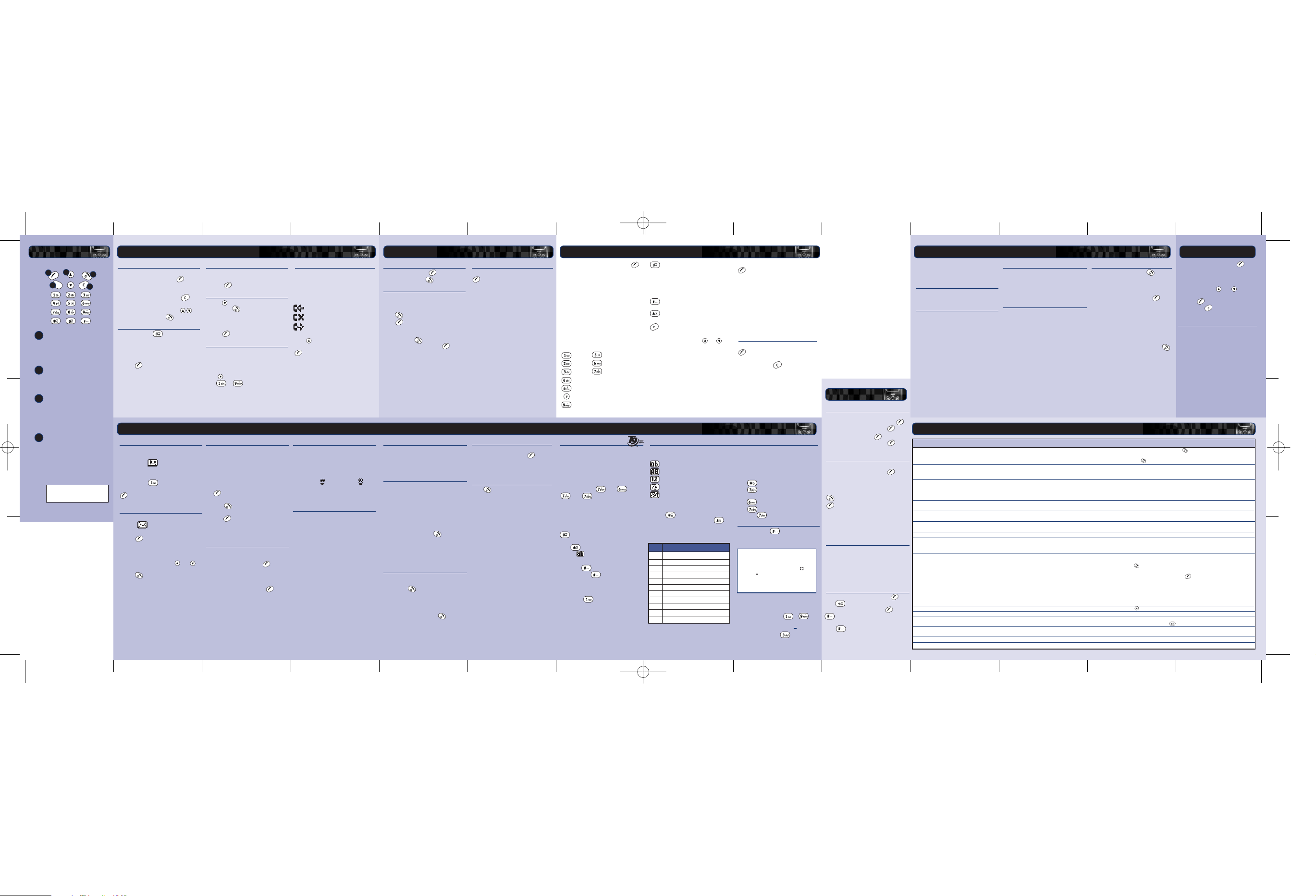
Problem Possible cause Possible corrective action
Phone does not power on Battery empty Fully charge the battery and then press .
Battery contacts dirty Clean contacts on battery and phone with a dry cloth, attach battery, wait a few seconds
and press .
Phone does not charge Battery empty Charge for 2 hours. Don’t worry if the battery icon does not change immediately.
Disconnect and try again.
Charger incorrectly connected
Check the mains socket, and the connection to the phone.
Battery How long should I charge the battery the first time? 12 hours continuous.
I don’t get as much battery life as I expected The phone uses battery power when it is switched on even if it is not in a call. Charge the phone regularly.
Making calls and playing with the different functions of the phone will run down
the battery faster. The stated battery life is under optimum conditions.
“Insert SIM” is displayed when SIM card is incorrectly inserted or missing
Check that the SIM card is positioned correctly, and that the metal clip is slid across. Try again.
I switch on the phone SIM card is damaged or dirty Visually check the SIM and clean the contacts with a dry cloth. Try again.
The PIN code is blocked 3 incorrect entries
Enter the unblocking code supplied with the SIM card. If you do not have this code,
contact your service provider.
The PIN2 code is blocked 3 incorrect entries
Enter the PIN2 unblocking code supplied with the SIM card
. If you do not have this code,
contact your service provider.
Poor display Low temperature Move to a warmer place and let the phone warm up.
Can’t connect to network Weak signal Move into an area of better coverage. If you are in a building, move towards a window.
Invalid SIM card Contact your ser vice provider.
Network not allowed Try reselecting the network. Switch off and then back on.
Can’t make/receive calls Weak signal Check that the service provider name is displayed on the screen. If not try to reconnect to
the network.
Phone is switched off Press for a few seconds.
Check the number Use the full area code and country code in the number.
Call key not pressed After dialling the number you must press , Call.
Network is busy If you hear rapid beeps, then the network is busy. Hang up and try again.
Call barring or fixed dialling is activated Check the fixed dialling settings. Otherwise check the call barring settings with your
service provider.
Not registered with service provider After purchasing your phone, you may need to call your service provider to activate the line.
No credit left on your prepaid card Recharge your credit.
Low earpiece volume Low setting Press when you are in a call to increase the volume.
Low ringer tone Low setting Go into the Sounds menu, select Volume and increase the setting.
Cannot enter some words Wrong entry mode Your phone has T9 text input (i.e. it guesses what words you are trying to enter).
To enter a special word press repeatedly to change to normal multi tap mode.
“Message list full” is displayed Your SIM card memory is full of text messages, therefore Go into the Read menu of the message menu and delete
in the main screen you can not receive any more messages. some of your messages.
Some features do not work Feature not supported by the operator or your subscription. Call your service provider.
Some menus are missing There are restrictions on your SIM card or subscription. Call your service provider.
To enter two characters on the same key, enter
the first one and then wait for the cursor to
reappear before entering the second.
Example: To enter the name “Ross” when you
are in lowercase mode:
Press to enter uppercase mode,
Press three times, to display "R",
you will then return to lowercase mode,
Press three times, to display "o",
Press four times, to display "s",
Then press four times, to display "s".
Entering symbols
A long press on displays a table
showing all the symbols available to you.
Scroll down the table to display more symbols.
To enter a symbol:
1 Scroll to the row containing the symbol
you want.
2
Press the numeric key ( to )
to reach the the symbol you want.
Example: To enter the symbol , scroll to
the 4th row then press .
Messages
Predictive Text Input
To save time when you are writing a text
message, your phone has a feature which
guesses the letters that you are typing and tries
to complete the word.
This input method allows you to simply press
each key once. For example, to write the
name “Ross”, press , then , then
, then just once each.
The word may change as you type, but don’t
worry about what is on the screen until you
have finished the word.
Sometimes different
words share the same sequence of key
presses. If the finished word is wrong, press
to scroll through other possibilities. If the
word that you are looking for is still not there,
press repeatedly to change the text
mode to and enter the
word again.
After you have completed a word, press the
space key to enter the next word.
Press and hold to pick a symbol to
insert from the character table.
Some intelligent punctuation (including full
stops, hyphens and apostrophes) are also
available on . The punctuation mark is
completed when you enter the next keystroke.
Your phone
1
2
3
4
Up and down keys
Located on the front of your
phone - these can increase
volume or scroll through menus
and options.
Soft keys
These keys perform the function
indicated by the text immediately
above them on the display.
Quick Access key
The function of this key will vary
depending on the model of your
phone. It provides quick access to
a certain function such as SIM
Toolkit or messaging.
Clear key
This erases characters or text or
takes you back to your previous
step, depending on the context.
A long press on this key takes you
back to the main screen.
Calling your voice mail
When you have a new message in your
voice mailbox, your phone displays either the
voice mail icon in the main screen or
a text message sent from the network.
This depends on your service provider.
Press and hold . If the phone asks for
the voice mailbox number, enter it and press
, Call. The number can be obtained from
your service provider.
Reading a text message
When you receive a text message, the
envelope icon is displayed at the top
of the main screen.
1 Press , Read to display the new
message directly from the main screen.
2 To read old messages select Read from
the Messages menu.
3 Use the up and down keys and to
scroll through the message.
4 Press , Options to access the
following message options:
Delete Removes the message.
Chat Initiates a chat session.
Reply
Sends a text message to the sender.
Call Calls the sender (or, if there is a
number in quotes in the message,
this number is called instead).
Save no. Adds the sender’s phone number
to your contact list.
Time/date Displays the date and time of the
message.
Forward
Sends the message to someone else.
Sending a text message
You can send messages of up to 160
characters to another GSM phone.
1 Enter the Messages menu and select
the option Send.
2 Type in a new message or select a
message from a list of saved messages.
3 When you have entered the text, press
, Send.
4 Enter the destination phone number, or
press , Contacts and select a
name from your contact list.
5 Press , Send to send the message.
Note: If you reply to a message, you do not have
to re-enter the number. This is done automatically.
Sending a Smiley SMS
Send a picture with your text message to
compatible phones. All other phones will display
an Internet style Smiley. Choose , Smiley.
1. Emotions 2. Celebrations
3. Sports 4. Animals 5. Others
Select the Smiley you would like to use from
one of these categories and press , Select.
The text is restricted to 156 characters to allow
space for the Smiley.
☛☛
Reading a Smiley SMS
When you choose a message that has a Smiley
in it, the Smiley appears on the screen for 3
seconds or until a key is pressed. Then the
message appears. After this time the message
reads as normal. A message with a smiley
attached has a icon if new and a
if read.
Note: If replying to or forwarding an SMS the
Smil
ey
will not display and only appears on a
new message.
Message settings
This menu offers three options:
Status report
Allows you to set whether or not you wish to
be
informed when your correspondent has
received
the text message.
Centre number
Allows you to enter or change the service
centre number for text messaging.
Voice mail
Allows you to enter or change your voice
mail number.
☛☛
2
4
2
3
1
Dialling a number
1 Key in the area code and number that
you want to call then press , Call
to dial.
To delete the entire number and return to
the main screen, press and hold .
2 You can adjust the earpiece volume in
a call by using the front keys .
3 To end the call, press , End.
Making an international call
1 Press and hold until the plus sign
"+" is displayed. This replaces the
international access code.
2 Enter the country code, area code,
and phone number.
3 Press , Call to dial.
Making an emergency call
1 Enter 112 (or the local emergency
number).
Press , Call to dial.
Making calls from the contact list
1 Press from the main screen, you can
also press , Contacts then select
the Search option.
2 Type in the first letters of the name or
scroll and find the one that you want.
3 Press , Call to dial.
Speed dialling
Allows you to dial a number simply
by pressing and holding the assigned key
from the main screen.
To assign a contact list entry to a key:
Press , then press and hold one of the
keys to until the key number
appears on the left of the screen, beside
the name. This indicates that the speed
dial is successfully assigned.
Making a call from the calls list
The phone stores a list of your recent
incoming, outgoing and missed calls.
The list stores up to 30 entries.
An icon on the left of the screen indicates
the type of call:
Incoming call
Missed call
Outgoing call
To dial a number from the redial/calls list:
Press to access the list. Scroll and
find the one that you want and press
, Call to dial.
Making a call
Answering a call
Answering a call
To answer a call, press , Accept.
To reject a call, press , Reject.
Call waiting
This feature means you are informed of a
second incoming call by an audible tone
in the earpiece.
Press , Reject to reject the second call.
Press , Accept to put the current call
on hold and activate the second call.
To end the active call and return to the
held call, press , End.
To switch between calls, press ,
Options and then select the Swap option.
Note: Your network may not support call
waiting. If it does not, accepting a second
call will end the first call. You will not be
able to switch.
In call options
When you are in a call, you can press
, Options these could be:
Contacts
Gives you access to the contact list.
Hold/Unhold
Puts the active call on hold/reactivates
the held call.
Mute/Unmute
Switches the microphone off/on.
Send message
Allows you to send a text message.
SIM Toolkit
Gives you access to the SIM Toolkit.
Swap
Swaps between the current call and the
call on hold.
End all
Ends all calls.
☛☛
Key List of characters available
1 1. , @ ‘ ? ! “ : ; ¿ ¡
2 a b c 2 à ä å æ ç
3 d e f 3 é è
4 g h i 4 ì
5 j k l 5
6 m n o 6 ñ ò ö ø 6
7 p q r s 7 ß
8 t u v 8 ü ù
9 w x y z 9
0 0
# space
Key List of characters available
123456789
.,-!
?
@( ) :
&'"/_;$%+
*=<>#£¥ ∆
§ ΓΘΛΞΠΣΦ
ΨΩ
¿ ¡
адежз
йимДЕЙтсЖ
цшЯьщСЦШЬ
C
C
Ringer tone composer
Go into the Sounds menu and press ,
Composer.
Change your ringer tones to personalise
your phone. Create your own tones with
our ring tone composer.
You have 2 entry methods.
Text notes are entered textually
Graphic notes are entered on a musical
score
Both entry methods use the same key
presses unless stated.
In this menu the keys represent the
following notes:
CG
DA
EB
F
Enters a rest (text mode)
Enters a rest (graphic mode)
Changes the scale of the note
between the range 1-4
Changes the duration of the
note. Each press decreases the
duration of the note between the
range: full note, half note, quarter
note, eighth note, sixteenth note
and thirty-second note.
Changes a normal note to a sharp
and a sharp back to a normal note.
Changes a normal note to a dotted,
double dotted or 2/3 note.
Erases the previous note. A long
press will clear all notes.
Tip: A short press of the and keys
will move you between notes in either
entry mode.
Once you have composed the tone press
, Options to enter the menu screen.
The available options are:
Tempo: Allows you to choose from a list
of tempos at which to play your
tone.
Play: Allows you to play your melody.
Save: Allows you to save your melody.
Delete: Allows you to delete the tone.
Send: Allows you to send your tone to
one of your friends.
Receiving a ringer tone
If you have received a ringer tone press
, Options to enter the menu from
where you can play, save or delete the
tone. If you press the ring tone and
message will be deleted.
Note: It is only possible to save 5 ringer
tones whether you have composed them
yourself o r received them as a message.
To save more you will have to overwrite
an existing ringer tone.
☛☛
Changing the editing mode
The current editing mode is indicated at the
bottom of the screen by one of these icons:
Lowercase text mode
Uppercase text mode
Numeric mode
T9 Text Input (lowercase)
T9 Text Input (uppercase)
You can switch between uppercase, lowercase,
and numeric modes by repeatedly
pressing . You can switch to predictive
T9 Text Input by repeatedly pressing .
These are the characters which come on to the
screen when you press the numeric keypad.
They are featured in the table below:
Chat
Sendo chat allows you to send messages to
another user and view both sent and received
SMS messages for chat participants in a
convenient Chat screen.
Starting a chat session
Enter the Messages menu and select the
Chat option.
Enter your chatname on the My chatname
screen (this screen will not appear if you have
already created a chatname).
You will then need to enter the number of the
person with whom you would like to chat, or
alternatively you can press , Contacts to
go into the contact list.
Enter his/her chatname on the Enter chatname
screen (this screen will not appear if you have
already created a chatname for this person).
Editing a chatname
You can edit a chatname for a contact by
selecting the desired name in the contact list
and pressing , Options. Select the
Change option and edit the chatname.
You can edit your chatname by selecting My
number from the Contacts menu. Select the
Consult option and then press , Options.
Select the change option and edit the
chatname.
Having a chat
To send a chat message enter the text in the
chat editor field and the press , Send.
The sent text will then appear in the chat
history field and is sent to the other chat
participant as a standard SMS message.
Chat options
Press , Options from the Chat screen to
view the chat options.
You have three options:
Swap changes the active area between
the text entry field and the chat
history field.
Font size select between normal and
small font on the Chat screen.
Exit Exit the chat session.
☛☛
Getting started
To use your phone, you must first insert the
miniature SIM card supplied by your service
provider, and then charge the battery.
Removing the back cover
Press down on the ridges below the clip
and slide the cover back. Lift off.
Inserting the SIM card
Place the SIM in the phone, starting with the
right side first, making sure that the golden
contacts of the card are touching the
contacts of the phone. Hold the SIM card in
place and slide the metal plate to the right,
in order to cover the left hand side of the
SIM card.
Fitting the battery
Insert the battery with the label facing down.
Align the tabs on the battery with the tabs on
the back of the phone. Clip into place. To
remove press on the clip and lift the battery
out.
Charging the battery
Insert the connector on the charger lead
into the connector at the base of the phone.
Plug the charger into a mains AC socket.
When charging commences, the battery
icon will change into a charger cable icon.
When the battery is fully charged, the
battery icon will reappear and you can
disconnect the charger.
Troubleshooting
Problem Possible cause Possible corrective action
Powering up/down
To switch the phone on: Press .
If the phone asks for a PIN code:
Enter the code that is supplied with the SIM
card. The code will be displayed as
asterisks. When complete, press , OK.
Wait a few seconds while the phone
searches for the network. Once the network
has been found, the main screen appears
and your phone is ready to be used.
The main screen shows the network name
and two icons giving the signal strength
(top right) and battery level (top left).
To switch the phone off, press and hold .
Menu navigation
To enter the main menu, press ,
Menu from the main screen.
Scrolling
You can scroll from one menu to another
using the front keys and . When
you find the menu that you are looking
for, press , Select to go in. Press
End, back or to return to the
previous level.
SIM Toolkit
Your service provider may offer some
special services or applications. The
name of the menu may change to
indicate the type of service, for example
“Information”.
For more details, please contact your
service provider.
Setting time and date
Enter the Settings menu to set the time
and date. Go to Set date and press ,
Select. Enter the date and press , OK.
Go to Set time and press , Select. Enter
the time in 24 hour format, Press , OK.
The date and time will be stored.
Alarm clock
You can use your phone as an alarm clock.
Enter the Settings menu and press , Alarm.
Set the alarm to On and enter the time (in 24hr
format) when you require the phone to ring.
When it rings press
, Off to switch it off, or
, Snooze to stop the alarm for ten
minutes. The alarm will then sound again.
Note: The alarm will sound even if the phone
is switched off. The phone will power on but you
will not be able to receive or make calls. Once
the alarm finishes the phone will switch off.
Equalizer
Enter the Sounds menu and select Equalizer.
This menu allows you to alter the
earpiece audio settings of your phone.
Choose from these 3 settings for optimum
audio quality:
• Treble • Normal • Bass
Shortcuts
To lock/unlock the keypad, press ,
then from the main screen.
To enter/exit silent mode press then
from the main screen.
To enter a pause while dialling press and
hold until the letter p appears.
This will insert a pause of 3 seconds.
☛☛
Useful tips
O505-S500-inserts 30/10/01 10:55 am Page 1
Page 2
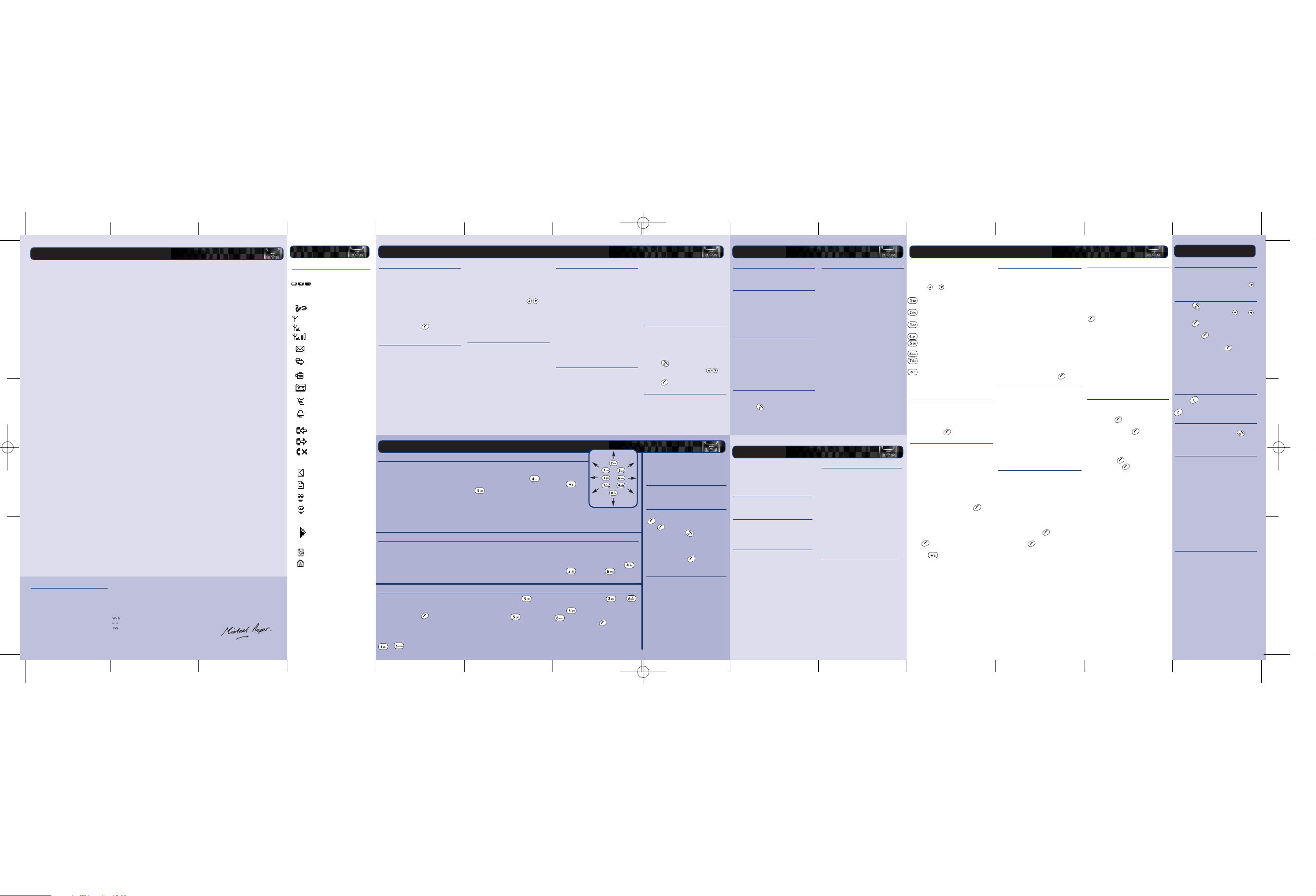
Favourites
The Favourites menu allows you to save up
to 8 WAP addresses, providing you with
quick access to your favourite sites.
There are two ways to create a favourite:
Creating a favourite from the Internet menu
In order to create a favourite select the
Favourites option from the Internet menu.
Select the Add favourite option and press
, OK. Enter the desired name and
WAP address and then press Add.
The new favourite will now appear in your
list of favourites.
Creating a favourite from a WAP page
In order to create a favourite from a WAP
page press the Quick Access key to go to the
Internet menu. Select the Add favourite option.
The name of your WAP page will appear at
the top of the screen.
Enter the desired name for the favourite and
then press Add. The new
favourite will now
appear in your list of favourites.
Editing and deleting a favourite
To edit a favourite
Select the Favourites option from the Internet
menu. Select the favourite you would like to
edit and press , Edit. Change the
favourite information, name or URL, and then
go to Update and press , OK.
The favourite is updated.
To delete a favourite
Select the Favourites option from the Internet
menu.
Select the favourite you would like to
delete and press , Edit. Select Delete
favourite and press , OK.
Once you have
managed to
complete you can
press to
speed up the
pipeline to the
outlet, you can
press the key to
speed up the water, to finish the level.
With each level it gets faster and faster.
Good luck!
counters that are in that column. So, think
carefully before you play!
You move the flashing cursor left and right
along the
top of the screen using the
and keys. Pressing will drop
the counter into the column.
To enter your name use the and
keys to scroll through the alphabet.
Press to move to the next letter and
to move back. As soon as you have
entered your name press , OK to see the
Hi-score table.
Press OK again to return to the game menu.
Cost/timers
This menu contains all information on the
amount of time you have spent on calls.
This menu offers five options:
Balance: Displays the amount of credit that
you have left on your prepaid card.
Outgoing: Displays the total time that you
have spent on your phone on outgoing calls.
Incoming: Displays the total time that you
have spent on your phone on incoming calls.
Limit: Allows you to view and set the
maximum cost limit that you can go up to.
Rate: Allows you to set the price per unit,
and enter the currency in which you wish
the call costs to be displayed.
Divert
This network feature allows you to divert
your incoming calls to your voice mailbox
or to another number.
This menu offers four options:
If busy: When activated, calls will be
diverted if you are already in a call.
You have two options:
Automatic: The phone searches all available
networks and automatically selects one.
Manual: The phone searches all available
networks and, when finished, displays a list of
all the networks found.
You can scroll up and down with to
select the network that you wish to use.
Once you select a network, your phone will
always try to select this network.
Network selection stays manual until you
switch to automatic mode.
Send number
This menu allows you to select whether
you hide your identity or not when
you call someone.
There are three options:
Network: Setting returns to Network default
setting.
On: Your telephone number is sent to your
correspondent when you call.
Off: Your telephone number is not sent to
your correspondent when you call.
Settings
Using the contact list
Using the contact list
The names and numbers you enter into
your
contact list are stored on the SIM card.
To access your contact list entries, press
from the main screen.
Storing a name and number
1 P
ress , Contacts from the main screen.
2 Use the up and down keys and
to scroll to the Add new option, then
press , Select.
3 Enter the area code and phone number,
then press , OK.
4 Enter the name you wish to store in the
contact list, then press , OK. Use
the keypad as explained in the table
overleaf to enter the characters and to
switch between lower case, upper case,
and numeric modes.
5 Enter the chatname that you wish to
assign to the contact.
Correcting an entry
Pressing deletes the character immediately
to the left of the cursor. Pressing and holding
deletes
all of the text that you have entered.
Contact list options
When you have selected a name you can
open a list of options by pressing ,
Options which will allow you to change,
delete, give details and send a message.
Fixed names
This service allows you to restrict your
outgoing calls to certain selected numbers
from your SIM card. This feature is dependent
on your service provider. Your phone will ask
for the PIN2 code to activate this function.
You can obtain this code from your service
provider. When this feature is activated, a
new contact list is made visible in place of
your standard one. Only numbers from this
contact list can be dialled. You can add
numbers to this contact list in the same way
as adding numbers to your normal contact list,
with the exception that you have to enter the
PIN2 code.
Broadcast messages
Your service provider may offer Cell
Broadcast. This could be information on
the traffic, weather, events, or local
information which is broadcast by the
network to all mobiles in a specific area.
When you activate this feature, you may
receive messages about the selected topic.
Contact your service provider for more
details.
Languages
This menu allows you to change the
language of the phone.
Auto redial
When this function is activated, the phone
will automatically redial a number when
the call attempt fails. If the other user’s
phone is busy, the phone will wait a few
seconds before each attempt, and then
beep when it succeeds.
Auto answer
This function is only applicable when certain
handsfree accessories (e.g., a personal
hands-free headset) are connected to the
phone. When you receive an incoming
call with this feature activated, the phone
rings three times before automatically
accepting the call.
Any key answer
When this function is activated, you can
answer an incoming call by pressing any
key, except , Reject.
Services
Safety information
Commands
This menu allows you to send special
commands to the network to get specific
information. This could be information such as
the time and date, your own phone number,
or the amount of credit remaining on your SIM
card. The commands, and whether this feature
is available, can be obtained from your service
provider. You can store the number of the
command and a name. Once stored, scroll to
the command and press , Send to get the
required information from the network.
Network selection
This menu allows you to choose how the
phone searches for the network. Mode:
Manual sets the search mode to manual
Automatic
sets the search mode to automatic
Search: Searches for and then displays all
available networks. If you are in manual
mode then the selected network will become
your default network.
You should observe and follow these guidelines for the safe
and efficient use of your phone. Failure to comply with
these guidelines and requirements may void your warranty
and may invalidate any approvals given to your phone.
Radio Frequency Signals
Your phone transmits and receives radio frequency (RF)
signals whenever it is switched on. The design of your
phone complies with all relevant standards and
recommendations for human exposure to RF energy.
Your phones transmission power is controlled by the cellular
network at the lowest possible level to maintain a good
signal. You may also choose to reduce your exposure to RF
signals by controlling the duration of your calls or by using
an accessory such as a handsfree device. Your phone has
been designed to comply with applicable standards when
used correctly in accordance with the user instructions.
A sample of this phone model has been tested and found to
comply with the following directives, standards or
recommendations:
• 1999/5/EC • 89/336/EEC • 73/23/EEC as
amended by 93/68/EEC • 1999/519/EC
• AS/NZS 2772.1 (Int):1998 • IEEE Std C95.1, 1999
Edition
Antenna Care and Efficient Operation
Do not use your phone if the antenna is damaged. Replace
the antenna only with one approved by the manufacturer.
Unapproved antennas or modifications may damage your
phone, degrade its performance and violate local
regulations.
Do not touch the antenna unnecessarily while a call is in
progress. Contact with the antenna affects call quality and
may cause your phone to transmit at a higher power level
than otherwise needed. Hold your phone as you would any
other phone. The antenna should point up and over your
shoulder.
Batteries
All batteries can cause property damage, injury or burns
if a conductive material such as jewellery or keys comes
into contact with the exposed terminals. The material
may complete an electrical circuit and become quite hot.
Exercise care in handling your phone battery. For
example, avoid carrying your phone battery loose in a
pocket or purse. This product is designed for use with
manufacturer-approved batteries only. Use of
unapproved batteries may be dangerous and may cause
damage to the battery or the phone and may void your
warranty.
Accessories
Only use accessories approved by the manufacturer. Using
unapproved accessories with your phone may result in
degraded performance, fire, electric shock or injury, and
may void the warranty. Please check with your dealer for
the availability of approved accessories. Your phone is
intended for use only with chargers approved by the
manufacturer.
Any other use will invalidate any approval given to your
phone and may be dangerous.
The mains (AC) charger is compatible only with power
sources indicated on its label. Do not connect the charger
to a power source of a different voltage or frequency. Do
not use the charger outdoors or in areas where it may
become wet.
Unplug the charger from the wall socket using the body of
the charger, not the cord. Locate the cord so that it will not
be tripped over, stepped on or damaged. Do not use the
charger if it is damaged. Unplug the charger from the wall
socket before cleaning it. Use a slightly damp cloth for
cleaning, and allow the charger to dry fully before
plugging it in.
Children
Your phone is not a toy. Do not allow children to play with it.
They could hurt themselves or others. Children could also damage
the phone or make calls that increase your telephone bill.
Electronic Devices
Most modern electronic equipment is shielded from RF signals.
However, certain electronic equipment may not be shielded
against the RF signals from your wireless phone.
Pacemakers
The Health Industry Manufacturers Association recommends
that a minimum separation of 20 cm (or 6 inches) be
maintained between a handheld phone and a pacemaker to
avoid potential interference with the pacemaker. The
recommendations are consistent with the independent
research by and recommendations of Wireless Technology
Research.
Persons with a pacemaker:
• Should always keep the phone more than 20 cm (or 6
inches) from their pacemaker when the phone is turned on.
• Should not carry the phone in a breast pocket.
• Should use the ear opposite the pacemaker in order to
minimize the potential for interference.
• Consult your doctor or the manufacturer of the medical
device if you have any questions.
Hearing Aids
Some digital wireless phones may interfere with some hearing
aids. In the event of such interference, you may want to consult
your cellular dealer or hearing aid manufacturer to discuss
alternatives.
Other Medical Devices
Operation of any radio transmitting equipment, including your
cellular phone, may interfere with the functionality of
inadequately protected medical devices. Consult your doctor or
the manufacturer of the medical device if you have any
questions. Turn your phone off in health care facilities when any
regulations require that you do so. Hospitals or health care
facilities may be using equipment that could be sensitive to
external RF energy.
Vehicles
Using your phone in a vehicle demands special considerations.
The fitting of any accessories to a vehicle should only be
undertaken by a suitably qualified person to ensure that vehicle
systems are not adversely affected, and that the accessory gives
optimum performance.
Interference
RF signals may affect improperly installed or inadequately
shielded electronic systems in motor vehicles (e.g., electronic fuel
injection systems, antilock braking systems and air bag systems).
Check with the manufacturer or representative regarding your
vehicle. You should also consult the manufacturer of any
equipment that has been added to your vehicle.
Driving
Always obey local laws and regulations regarding the use of a
cellular phone in the areas where you drive. In some areas, it is
illegal to use a cellular telephone while driving, and handsfree
operation is required in many other areas. Do not hold your
phone in your hand while driving. Give your full attention to
driving. Use handsfree operation if possible. Pull off the road
and park before making or answering a call if it is safe and
legal to do so.
Airbags
Do not place your phone or any accessories in the area over
an airbag or in the airbags deployment area. An airbag
inflates with great force, and serious injury could occur.
Aircraft
Switch off your phone when in an aircraft and follow any
instructions from the aircraft crew. The use of cellular telephones
in an aircraft may be dangerous to the operation of the aircraft,
may disrupt the cellular network and is often illegal. Failure to
observe this instruction may lead to suspension or denial of
cellular telephone service to the offender, or legal action or both.
Blasting Areas
To avoid interfering with blasting operations, turn your phone
off when in a “blasting area” or in areas posted “turn off twoway radio”. Obey all signs and instructions.
Potentially Explosive Atmospheres
Turn your phone off and do not remove its battery when in an
area with a potentially explosive atmosphere. It is rare, but your
phone or its accessories could generate sparks. Sparks in such
areas could cause an explosion or fire resulting in property
damage, bodily injury or even death. Areas with potentially
explosive atmospheres are often, but not always, clearly
marked. They include:
• Fuelling areas, such as petrol stations, below deck on boats,
and fuel or chemical transfer and storage facilities.
• Areas where fuel odours are present, such as when a gas leak
occurs in a home.
• Areas where the air contains chemicals or par ticles, such as
grain, dust or metal powders.
• Any other area where you would nor mally be advised to turn
off your vehicle engine.
Posted Facilities
Turn your phone off in any area where posted notices so require.
Emergency Calls
Some networks may require that a valid SIM card be properly
inserted in your phone before you can make an emergency
call. Also, emergency numbers vary by location. Check with
your service provider or the local cellular network in advance if
you are not sure. To make an emergency call, enter the valid
emergency number for your location (e.g., 112 in many
countries) and press the CALL key.
You may need to turn off features such as keypad lock before
making the call. Consult this user manual for details.
Never rely solely on your mobile phone to make an emergency
or essential communications.
Taking Care of your Phone
Use a slightly damp cloth to clean your phone. Never use any
chemical or abrasive cleaners, as they could damage the
phone. Avoid exposing your phone to any severe shocks,
extreme (hot or cold) temperatures or moisture. Keep your
phone away from open flames such as lit candles or cigarettes.
Servicing
Do not attempt to disassemble or repair your phone, as you
may damage the phone or injure yourself and will void your
warranty. Only qualified personnel at an authorized service
centre should perform repairs. Your phone does not contain any
consumer serviceable parts.
Disposal
Your battery and other components may require precautions to
be taken for safe disposal. The battery type is indicated on the
battery label. Please ensure that all local and/or governmental
regulations are followed when you dispose of this product or its
packaging. Refer to your point of sale or local government for
information on regulations that apply to this product.
Licensing
Your phone is authorised for use in GSM networks in countries
where it is approved. Use in other areas may be illegal and
may disrupt other radio communications.
Security
Your PIN (Personal Identity Number) code is a
code which you can use to protect unwanted
users from using your phone. This is the
number that the phone asks for at switch on.
PIN Code:
1 Activate PIN entry requirement at switch
on (if your SIM card supports this).
2 Deactivate PIN entry requirement at
switch on (if your SIM card supports this).
3 Change PIN.
4 Change PIN2.
Some network services require a separate
security code. This code is the PIN2.
This menu allows you to change the PIN2
code that the mobile asks for when using
certain features.
To activate the PIN code requirement or
change the PIN code, you need to enter the
current PIN code.
If you don’t know your PIN code, contact
your service provider.
If no answer: When activated, calls will be
diverted if you do not answer your phone.
Unreachable: When activated, calls will be
diverted if your phone is off or if you are
out of coverage.
All calls: When activated, all of your
incoming calls will be diverted.
For each of the above, you can:
Check, activate or cancel the service.
Service numbers
Your service provider may have preprogrammed some useful numbers into your
SIM card. These numbers normally give
access to special services. For more
information contact your service provider.
1 Press , Contacts to display the
contact list menu, scroll using .
2 Scroll to the Service no. option, then
press , Select.
Call waiting
This menu allows you to activate or
deactivate the call waiting feature.
The piece at the top of these is the next piece that
you must place on the board. You move the cursor
using the keys on the grid above, the key
drops your bombs.
The key places the section in t he position of
the flashing cursor. However, be careful, once you
have put down a piece you cannot move it. You are
provided with 3 bombs.
These bombs will delete the piece where the cursor
is positioned. Use them wisely.
Splash
Go into the Extras menu and select Splash.
You will see an animated display.
An incomplete curly pipe-line is displayed starting
at the top left of the screen and water is slowly
flowing towards the open end.
The goal is to connect the open end of this pipe to
the outlet at the bottom right of the screen before
the water overflows!
To do this you are supplied with pieces of straight
and bent pipe, which are shown at the right of the
screen.
The objective of the game is to drop your
counters into the slots along the top of the
board, in the attempt to create a line of four,
horizontally, vertically or diagonally.
When you drop a counter, it will fall all the
way to the bottom or siton top of any other
Quaddro
Go into the Extras menu and select Quaddro
.
You can select the number of players:
Demonstration mode lets you watch the computer
play against itself.
You against the computer.
You against a friend.
Tenpin
Go into the Extras menu and select Tenpin.
The aim of the game is to knock as many of
the pins down as possible.
To play the game press , New and the
game will begin. The game is played over 10
frames and in each frame you have 2
attempts to knock down all of the pins.
You can position the ball on the lane by pressing
or to move across the lane.
To bowl the ball straight press when the
Swing bar is positioned in the center of the
bowling ball.
To bowl at an angle press when the Swing
bar is to the left or right of the bowling ball.
Try to get the top score of 300 and enter your
name on the Hi-score table!
Logos
This menu allows you to save images to be
displayed on the main screen of the phone.
Receiving a logo
When you receive a logo the message "1
new logo" appears on the main screen.
Saving the logo
When you have received a new logo press
, View to display the logo, and then
press , Save to save the logo. To
delete the logo press ,
Delete when the logo is displayed.
Note: If the logo is too big to be
displayed then the text "Image too large"
is displayed. Press , OK to delete
the logo.
Setting the logo
To display the logo on the main screen
go to the Extras menu and select the Logo
option. In this menu you can set the logo to
on or off.
Note: Only one logo can be saved to
the phone at any time. The current logo
is deleted when a new logo is saved.
☛☛
☛☛
Extras
Sounds
This menu allows you to configure the
various tones that the phone plays when
you receive a call or a new text message,
or some other event occurs.
Ringer
Select this option to set the ringing tone
for incoming calls.
Volume
Select this option to change the volume
setting for the different tones that the
phone plays.
Key tones
This menu allows you to set the type of
keypad tones that you would like to hear
when pressing the keys.
You have three options:
Off No sound emitted upon a key press.
On Short, low volume tones.
DTMF These are standard tones, as used
in touch tone phones. Each number
has its own specific tone.
Vibrator
Select this menu to set the vibrator for
incoming calls or text messages.
You have three options:
Off Deactivates the vibrator function.
On Sets the phone to vibrate for an
incoming call or text message.
Vibrate Sets the phone to vibrate for a
then ring few seconds before the phone
starts to ring.
This option is not available on all models.
None of the above settings affects any of
the sounds settings.
Events
This option allows you to set the alert tones
to on or off for the following options:
New message • New broadcast
Low battery • Low credit
This is only with certain subscriptions.
Internet menu
To access the Internet menu, select Internet
from the main menu. The Internet menu
appears. To select any menu option use
the corresponding numeric key or navigate
using the or keys.
The following menu options are available:
Homepage - Connect to the Internet
server and enter your homepage.
Favourites - Store up to 8 of you
favourite Internet sites for easy access.
Add favourite - Add to your list of
favourites.
Open page - Open a WAP page.
Refresh page - Refresh the current WAP
page while in a WAP session.
Settings - Configure your WAP settings.
Help - Provides help and advice on
using Mobile Explorer.
Exit - Returns to the main menu.
Note: When in a WAP session you can
access the Internet menu by pressing the
Quick Access key.
Connecting to an Internet page
To begin a WAP session, either select the
Homepage option on the Internet menu to
open your homepage, or select the Open
page option from the Internet menu and
then enter the WAP address. Select the Go
option and press , OK.
Configuring your connection settings
In order to configure your Internet settings
select the Settings option from the Internet
menu and then select the Connections option.
Note: Some of these settings may not be required
for your network. Contact your Service Provider
for required Internet connection information.
Entering your Dial-up Settings
Choose the Dial-up Settings option and then
enter the relevant information into all required
fields. Once you have entered all the necessary
information go to Update and press , OK.
Entering your WAP settings
Choose the WAP Settings option and then
enter the relevant information into all
required fields. Once you have entered all
the necessary information go to Update and
press , OK.
Tip: When entering an IP/Gateway address
press to enter a full stop.
Configuring your homepage
In order to configure your homepage select
Settings from the Internet menu and then
select the Homepage option.
You have three options:
Default: Returns to the default homepage
settings. If a default homepage
has not been provided please
contact your Service Provider.
Current: When in a WAP session this
option sets the current WAP page
as the homepage.
User
Specified: Sets the entered WAP address as
the homepage.
Note: To create a user specified homepage you
must enter a WAP address in the Homepage
URL field.
Once you have selected your desired
option go to Update and press , OK.
Images
In order to change your image settings select
the Settings option
from the Internet menu and
then select
the Images option.
You have four options:
Scale: Scales large images to fit the size of
the screen.
All: Displays all images regardless of size.
Small: Only displays those images small
enough to be displayed fully on the
screen.
None: Does not display any images.
Note: Turning off or reducing image size will
speed up download time.
Password
In order to change your password settings
select the Settings option from the Internet menu
and then
select the Password option.
You have two options:
Require password: You are required to enter
a password each time you enter an
authenticated
WAP site.
Cache password: Saves your passwords once
entered on authenticated WAP sites.
Once you have selected your desired option
go to Update and press , OK.
In order to delete your saved passwords go to
Clear and press , OK.
☛☛
☛☛
☛☛
☛☛
☛☛
Icons
Symbol description
Main screen
Battery indicator
Empty icon indicates a very weak
battery level. Solid icon indicates
a fully charged battery level
Battery charging
Signal strength indicator
No bars indicates a very weak
signal. Four bars indicates a very
strong signal
New text message
All incoming calls are diverted
Keypad locked
New voice mail message
(this icon is network dependent)
Silent mode active
Alarm clock set
In calls list
Shows that a call was incoming
Shows that a call was outgoing
Shows that a call was missed
In messages list
Indicates the messages which
have not yet been read
Indicates the messages which
have been read
Indicates the smiley messages
which have not yet been read
Indicates the smiley messages
which have been read
Lists
In lists shows the option
that is currently activated
Internet
Returns you to the previous screen
Displays the current Homepage
© 2001 Sendo. All rights reserved.
The Sendo logo and D are trademarks of Sendo
International Ltd. Sendo reserve the right to change
any specifications without prior notice.
T9
®
Text Input is a registered trademark of Tegic
Communications. All rights reserved.
T9
®
Text Input is licensed under one or more of the
following U.S. Patents:
5,818,437, 5,953,541, 5,187,480, 5,945,928,
6,011,554 and additional patents are pending
worldwide. Both the GSM logo and the GSM letter
mark are trademarks of the GSM Association.
Localised by WHP.
Declaration of conformity
We: Sendo International Ltd
Of: 10th Floor AIA Plaza, 18 Hysan Avenue,
Causeway Bay, Hong Kong.
Declare under our sole responsibility that the product:
SND220, Known as 520 Identified by IMEI numbers
in the range:
TAC: 350 741 FAC: 01
SNR: From: 000001 To: 499999
To which this declaration relates, is in conformity with
the following standards:
EN60950 (Electrical Safety Standard, IT equipment)
EN 301 489 (Product standard for EMC)
ETS 300 607-1 (GSM Phase 2 MS test specification)
as defined in:
TBR19 (as interpreted by GT01 version 4.6)
TBR20 (as interpreted by GT01 version 4.6)
TBR31 (as interpreted by GT01 version 4.6)
TBR32 (as interpreted by GT01 version 4.6)
ES 59005
(European Council recommendation 1999/519/EC)
We hereby declare that the above named product
is in conformity to all the essential requirements of Directive
1999/5/EC.
The conformity assessment procedure referred to in Article 10
and detailed in Annex IV of directive 1999/5/EC has been
followed with the involvement of the following notified body:
BABT, Claremont House, 34 Molesey Road,
Walton-On-Thames, KT12 4RQ. England.
Identification Mark: 168 (notified body number)
The technical documentation relevant to the above
equipment will be held at: Sendo Ltd,
Centrelink House, Talbot Way, Small Heath Industrial Estate,
Birmingham, B10 0HJ England.
The authorised EU representative is:
Mike Roper
Senior Approvals Engineer
30/03/01
www.sendo.com
8E30-09010-11000
O505-S500-inserts 30/10/01 10:55 am Page 2
