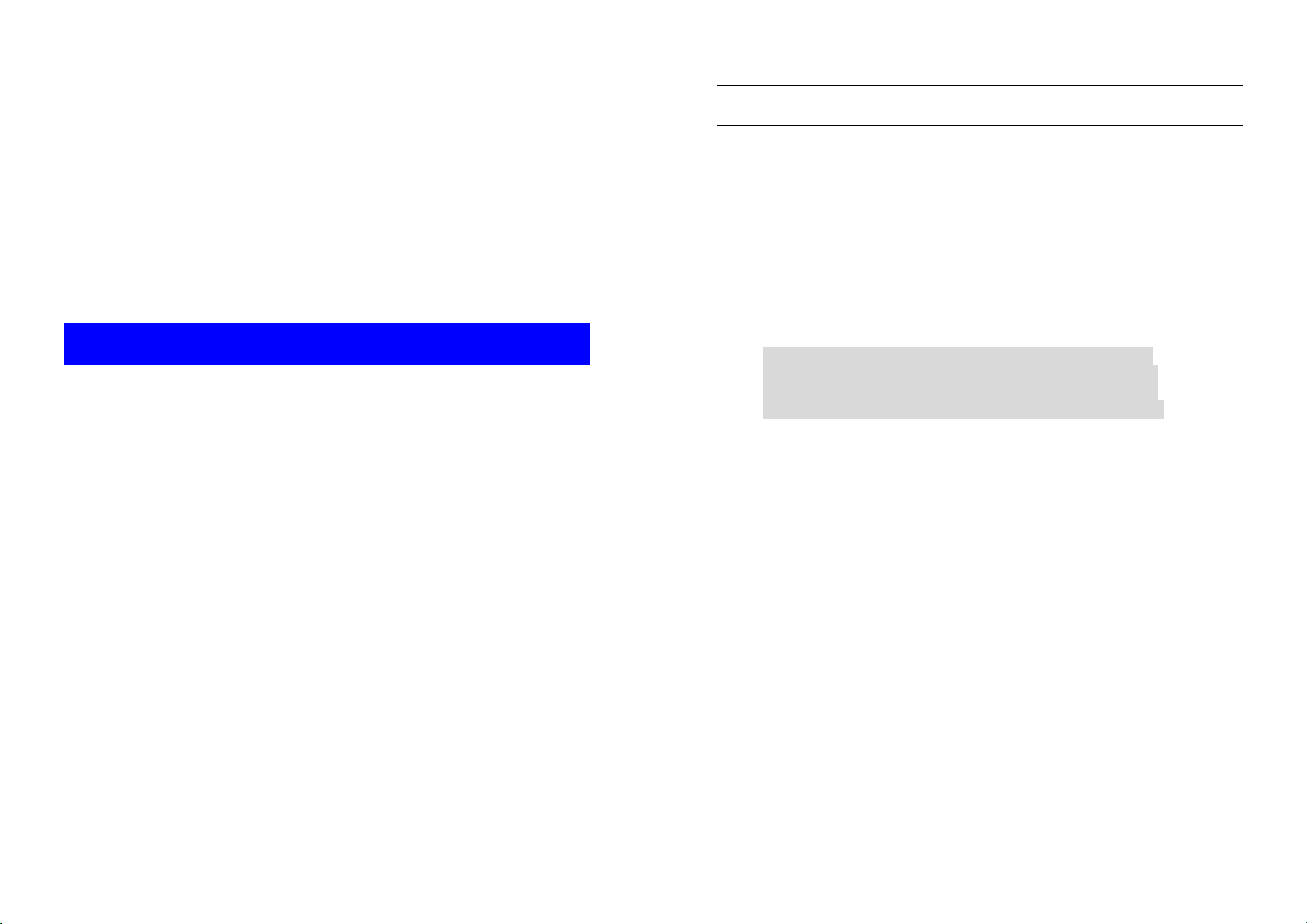
■
Contents
Outdoor
Wireless Router/Bridge
User’s Manual
Before operating the unit, please read this manual thoroughly, and
retain it for future reference.
CHAPTER 1.
1.1 B
1.2 L
1.3 P
1.4 O
CHAPTER 2. NETWORK TOPOLOGIES................................................. 8
2.1 R
2.2 R
2.3 R
2.4 R
CHAPTER 3. WEB ACCESS.................................................................. 13
CHAPTER 4. CONFIGURATION............................................................ 17
4.1 I
4.2 S
A
MODIFICATION OF THIS PAGE
A
MODIFICATION OF THIS PAGE
A
MODIFICATION OF THIS PAGE
4.3 TCP/IP P
4.4 C
4.5 C
4.6 C
4.7 S
EFORE YOU START
OCATE THE ROUTER/BRIDGE AND INLINE POWER INJECTOR PORTS
REPARING INSTALLATION
UTDOOR INSTALLATION
1.4.1 Antenna Mast Requirements......................................................... 6
1.4.2 Grounding...................................................................................... 6
1.4.3 Antenna Alignment ........................................................................ 7
EMOTE WIRELESS BRIDGE-TO-CENTRAL WIRELESS BRIDGE
EMOTE WIRELESS ROUTER-TO-CENTRAL WIRELESS BRIDGE
EMOTE WIRELESS BRIDGE-TO-CENTRAL WIRELESS ROUTER
EMOTE WIRELESS ROUTER-TO-CENTRAL WIRELESS ROUTER
NTRODUCTION
4.1.1 Basic Configuration Steps ........................................................... 17
YSTEM SETUP
FTER THAT, CLICK
FTER THAT, CLICK
FTER THAT, CLICK
4.3.1 Virtual Server Mapping................................................................ 26
ONFIGURE
4.4.1 General DHCP Server Parameter............................................... 29
4.4.2 Fixed Host Entries ....................................................................... 29
ONFIGURE
4.5.1 Configure Community Pool ......................................................... 31
4.5.2 Configure Trap Host Pool............................................................ 32
ONFIGURE WIRELESS RELATED PARAMETERS
ECURITY
HARDWARE INSTALLATION ........................................... 1
............................................................................. 1
....... 2
..................................................................... 3
....................................................................... 5
................. 9
.............. 10
.............. 11
............ 12
................................................................................... 17
................................................................................... 19
FINISH
FINISH
FINISH
ROTOCOL CONFIGURE
DHCP
SNMP............................................................................. 31
........................................................................................... 36
AT THE BOTTOM OF THIS PAGE TO COMPLETE THE
. ......................................................................... 23
AT THE BOTTOM OF THIS PAGE TO COMPLETE THE
. ......................................................................... 24
AT THE BOTTOM OF THIS PAGE TO COMPLETE THE
. ......................................................................... 25
.......................................................... 26
SERVER
................................................................ 28
..................................... 34
A
i
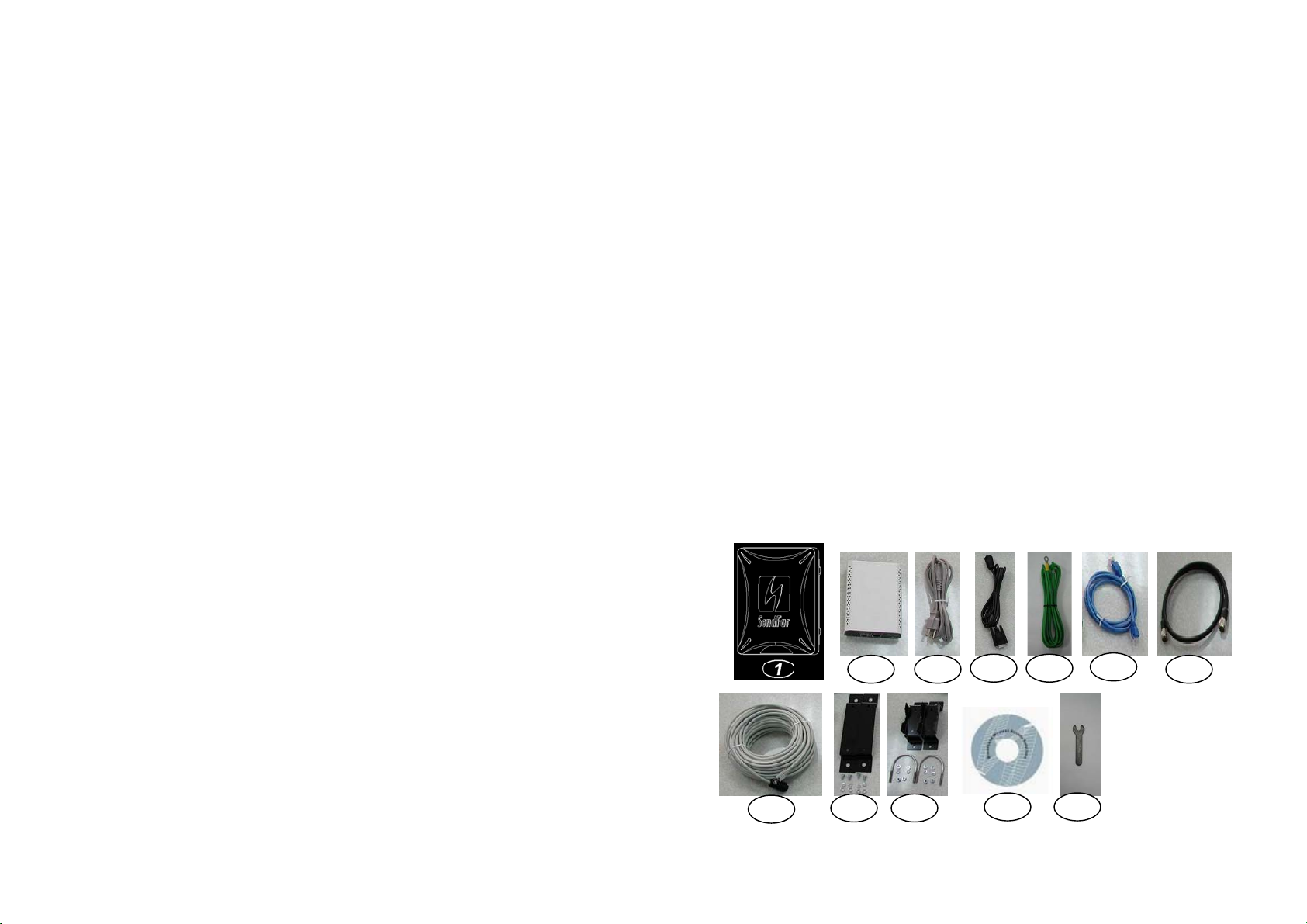
MAC based Access Control ........................................................36
4.7.1
4.8 U
CHAPTER 5. STATUS MONITOR.......................................................... 39
5.1 S
5.2 DHCP I
5.3 S
5.4 S
5.5 W
CHAPTER 6. SPECIFICATIONS ............................................................ 45
CHAPTER 7. DEFAULT SETTINGS ......................................................47
7.1 G
7.2 U
CHAPTER 8. REGULATORY COMPLIANCE INFORMATION............. 54
TILITY
............................................................................................... 37
4.8.1 Software Upgrade ....................................................................... 37
4.8.2 Administration.............................................................................. 38
YSTEM INFORMATION
NFORMATION
TATION INFORMATION
TATISTIC INFORMATION
IRELESS LINK INFORMATION
ENERAL CONFIGURATION
7.1.1 System......................................................................................... 47
7.1.2 Virtual Server Mapping................................................................ 48
7.1.3 DHCP ..........................................................................................49
7.1.4 SNMP .......................................................................................... 50
7.1.5 Wireless LAN............................................................................... 52
TILITY
............................................................................................... 53
7.2.1 Software Upgrade ....................................................................... 53
7.2.2 Administration.............................................................................. 53
........................................................................ 40
.......................................................................... 41
........................................................................ 42
..................................................................... 43
............................................................ 44
.................................................................. 47
Chapter 1. Hardware Installation
This chapter describes the procedures for installing the Outdoor
Router/Bridge.
Note: Before you mount the Router/Bridge to a mast or on the side of
a building, be sure to configure and test the device first.
1.1 Before You Start
After unpacking the system, make sure the following items are present and
in good condition.
1. Router/Bridge
2. Inline Power Injector
3. AC Power Cord
4. MIL-C-5015 style RS232 Console Port Cable
5. Grounding Wire
6. Cross over Ethernet Cable
7. Reverse Polarity-N Female RF Cable
8. 30M MIL-C-5015 style Ethernet Cable
9. Mast Mounting Kit
10. Wall Mounting Kit
11. User’s Manual Disk
12. Simple Spanner
ii
1
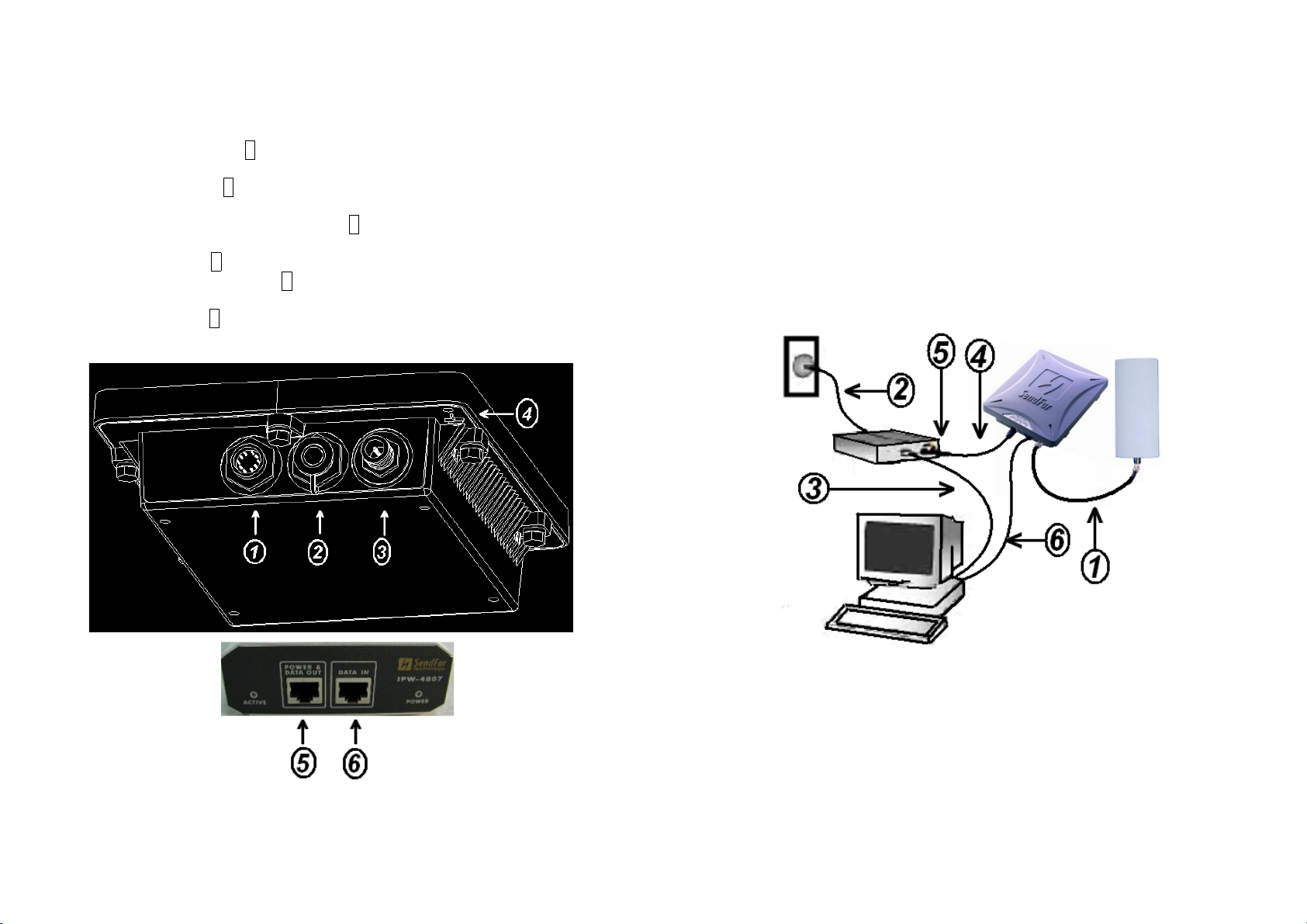
1.2 Locate the Router/Bridge and Inline Power
Injector Ports
Reverse Polarity-N Male connector 3 for connecting the antenna or
Grounding port 4.
Power & Data output port 5 for connecting the other of the MIL-C-
Data input port 6 for connecting the Ethernet Cable to a Hub Switch
Ethernet port 1 for connecting the MIL-C-5015 style Ethernet
Special
Cable
serial port 2 for connecting the MIL-C-5015 style RS-232
Special
console port cable
RF cable.
5015 style Ethernet Cable
Router or a PC.
1.3 Preparing Installation
Before installing your Outdoor Wireless LAN system for your outdoor
application in a hard-to-reach location, we recommend that you configure
and test all the devices first.
For configuring the Outdoor Router/Bridge, you need follow the quick steps
below to power up your Router/Bridge:
With the unit powered off, attach one end of the RF cable to the
Step 1:
antenna connector and then connect the antenna to the other end of the RF
cable as shown in following:
Step 2
and then plug the male end of the power cord into a power outlet or power
strip. The Power LED on the front of the Inline Power Injector will light up.
Step 3
Data Input Port (on the front of the Inline Power Injector) to the Ethernet
Port on a PC.
NOTE: This connection is required for setting up initial configuration
information. After configuration is completed, this cable will be removed,
Plug the female end of the power cord into the Inline Power Injector,
Run the cross over Ethernet cable (included in your package) from
2
3
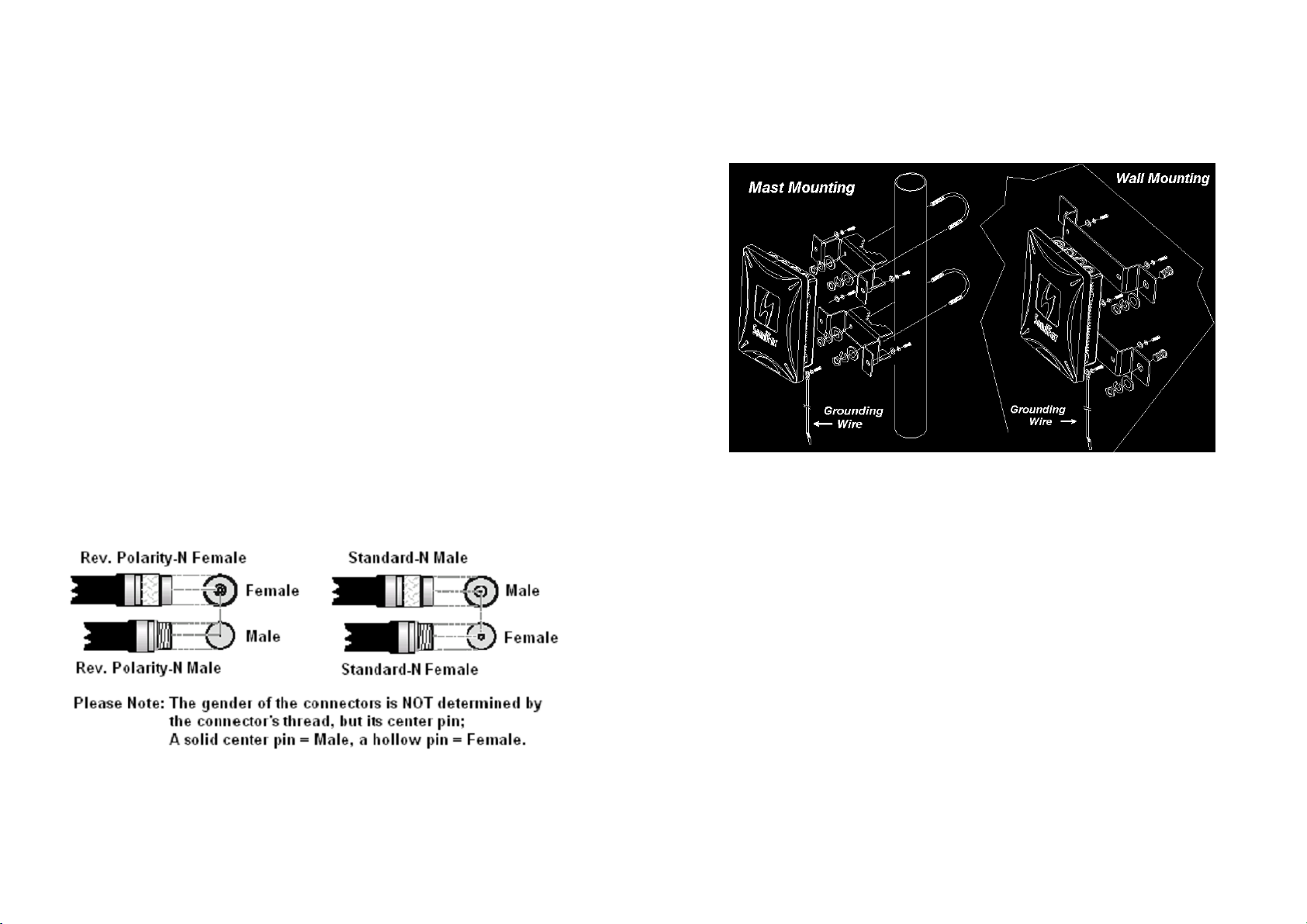
and then you should run an Ethernet cable from Data Input Port (on the
front of the Inline Power Injector) to the LAN connection (such as to a hub,
bridge or directly into a patch panel).
Plug the MIL-C-5015 style Ethernet connector into the Special
Step 4
Ethernet port on the back of the Router/Bridge.
Step 5
Ethernet cable) into the Power & Data Output Port on the front of the Inline
Power Injector.
Step 6
Serial Port Adapter. Connect the other cable end (DB9 female) to a terminal
or a PC running a terminal emulation program.
When the Router/Bridge receives power over the Ethernet cable, the
Router/Bridge will start its boot sequence and the Active LED on the front of
the Inline Power Injector will light up.
You can configure the Router/Bridge using the HTML browser, such as
Internet Explorer or Netscape Navigator from a remote host or PC.
NOTE: The outdoor Router/Bridge antenna cabling systems be identified by
Reverse Polarity-N connectors (pictured in following)
Plug the RJ-45 Ethernet connector (the other end of the Special
Attach the MIL-C-5015 style (RS-232) null modem cable to the
1.4 Outdoor Installation
Outdoor Router/Bridge device can be mounted on the side of a
building or mounted to an antenna mast as shown in following:
A wall (side) mount allows for mounting an antenna (mast) on the side
of a building or on the side of an elevator penthouse. This will provide
a convenient mounting location when the roof overhang is not
excessive and/or the location is high enough to provide a clear line of
sight.
In most situations mounting an antenna directly to the wall will not
allow you to properly align the antenna with the corresponding
antenna at the opposite end of your wireless link. As poor alignment
will typically result in poor performance, we advise you to always
mount the Outdoor Router/Bridge and antenna to a mast.
4
5
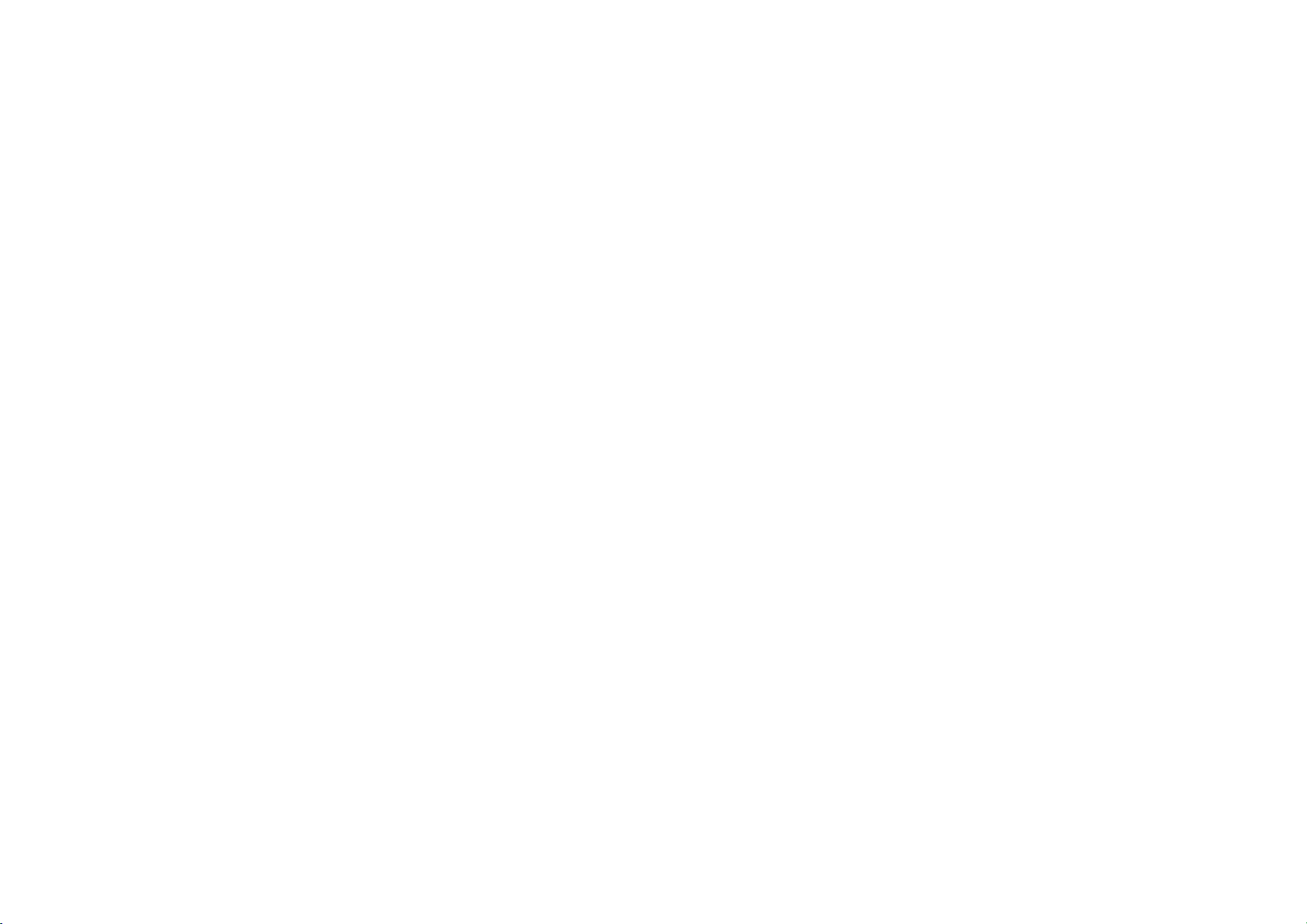
1.4.1 Antenna Mast Requirements
To accommodate the outdoor antennas, the antenna mast must
satisfy the following requirements:
a. The construction of the mast must be of a sturdy, weatherproof and
no corrosive material like for example galvanized or stainless steel
construction pipe.
b. Typical diameter of the mast should be between 35 mm (1.4 in.) and
41 mm (1.625 in.). Subject to the type of antenna that you intend to
install other diameters may be possible as well.
c. The height of the antenna mast must be sufficient to allow the
antenna to be installed at least 1.5 m (5 ft.) above the peak of roof. If
the roof is metal, then the height of the antenna should be a minimum
of 3 m (10 ft) above the roof.
d. The mast or wall-bracket must be free from any substance that may
prevent
a good electrical connection with the antenna; for example, paint.
1.4.2 Grounding
A safety grounding system is necessary to protect your outdoor
installation from lightning strikes and the build-up of static electricity.
So direct grounding of the antenna mast, Outdoor Router/Bridge and
Surge Arrester is very important. The Outdoor Router/Bridge has built
in Surge Arrester. So Mounting the Outdoor Router/Bridge on the
antenna mast, you have to connect the Outdoor Router/Bridge to the
same grounding system with the AC wall outlet.
The grounding system must comply with the National Electrical Code
and safety standards that apply in your country. Always check with a
qualified electrician if you are in doubt as to whether your outdoor
installation is properly grounded.
1.4.3 Antenna Alignment
For optimal performance of your wireless link, make sure that the
antennas are properly aligned (facing one another “eye-to-eye”). To
align the antennas:
_ Use a pair of binoculars and/or a map of the area and compass to
point the antennas to one another.
_ Use the Utility- “Wireless Link Info” in the Web Configure as
described in the "Utility " section to analyze the radio link quality.
The “Wireless Link Info” will enable you to display the levels of signal
strength and link quality.
Looking at the Wireless Link Info screen, you can interactively
optimize antenna alignment if required, by making small modifications
in the antenna orientation.
_ Alternatively, consult a professional Antenna Installation Service to
optimize the antenna alignment.
Omni-directional antennas are characterized by a wide radiation
pattern. Therefore alignment of this type of antennas is less critical
than for directional antennas.
6
7
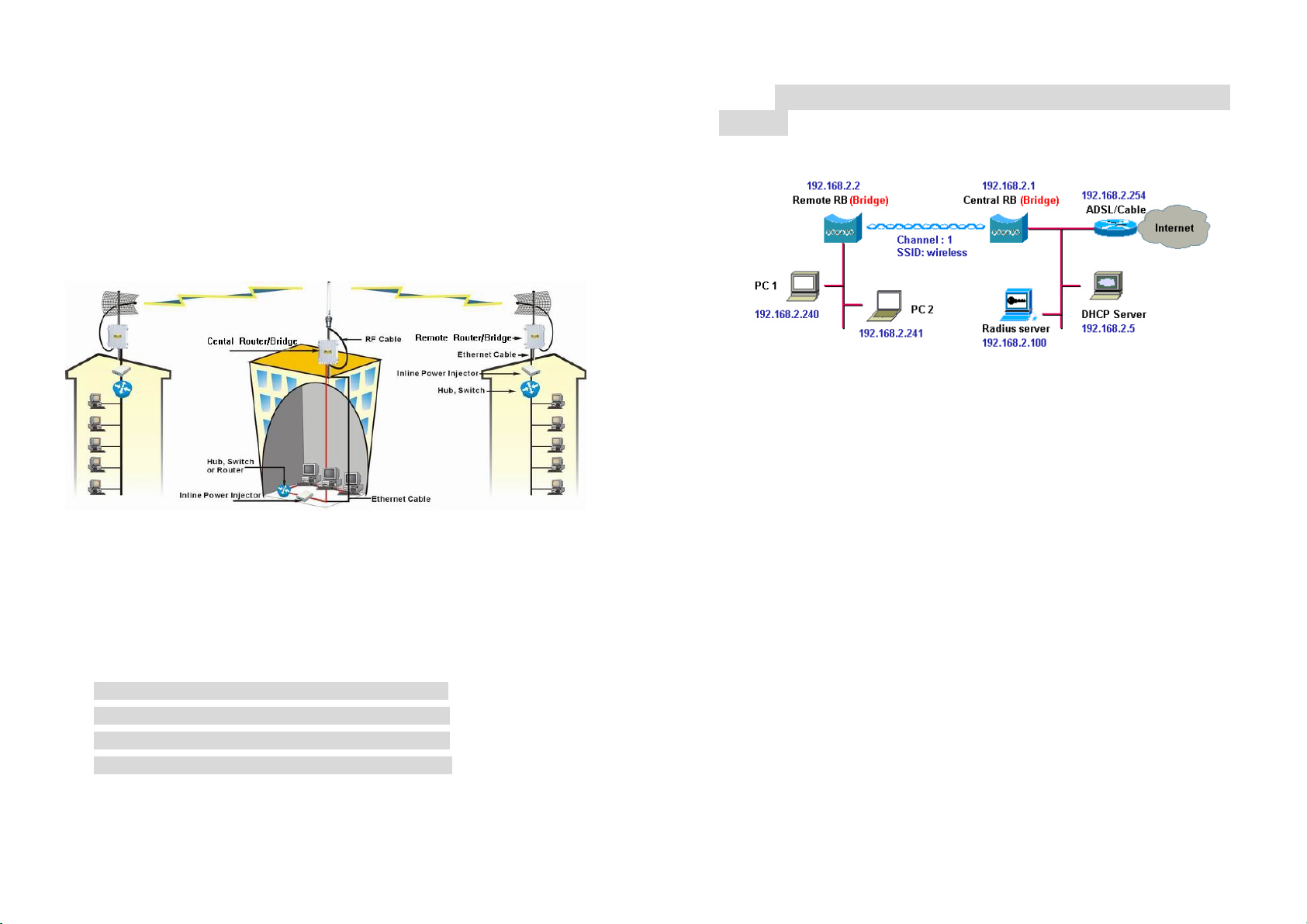
Chapter 2. Network Topologies
This section describes several main types of installations commonly
implemented using the Outdoor Wireless Router/Bridge System (RB). This
is by no means intended to be an exhaustive list of all possible
configurations, but rather shows examples of some of the more common
implementations. The RB can be configured into two roles: Central
Router/Bridge (CRB) and Remote Extension Router/Bridge (RRB) to
accomplish the broadband wireless point-to-point, point-to-multipoint
systems (as shown in following figuration).
Both the Central RB and the Remote RB can performed in router or bridge
modes. In a Point-to-Multipoint topology, all communication between
network systems is done through a centralized agent. In the Outdoor
Wireless Router/Bridge product, the centralized agent is Central Router or
Central Bridge and the individual network notes may be Remote Router or
Remote Bridge.
2.1 Remote Wireless Bridge-to-Central Wireless
Bridge
1. Set the Central RB as a bridge (bridge IP address is 192.168.2.1).
2. Set Wireless parameters on Central RB: Channel (1) and SSID
(wireless)
3. Set the Remote RB as a bridge (bridge IP address is 192.168.2.2).
4. Set Wireless parameters on Remote RB: Channel (1) and SSID
(wireless), these parameters must same with Central RB.
5. Left side subnet is transparent to the right side.
6. DHCP server assign IP address to PC1 and PC2
To show some possibilities of Point-to-Multipoint topologies, the following
examples are provided:
1. Remote Wireless Bridge-to-Central Wireless Bridge
2. Remote Wireless Router-to-Central Wireless Bridge
3. Remote Wireless Bridge-to-Central Wireless Router
4. Remote Wireless Router-to-Central Wireless Router
8
9
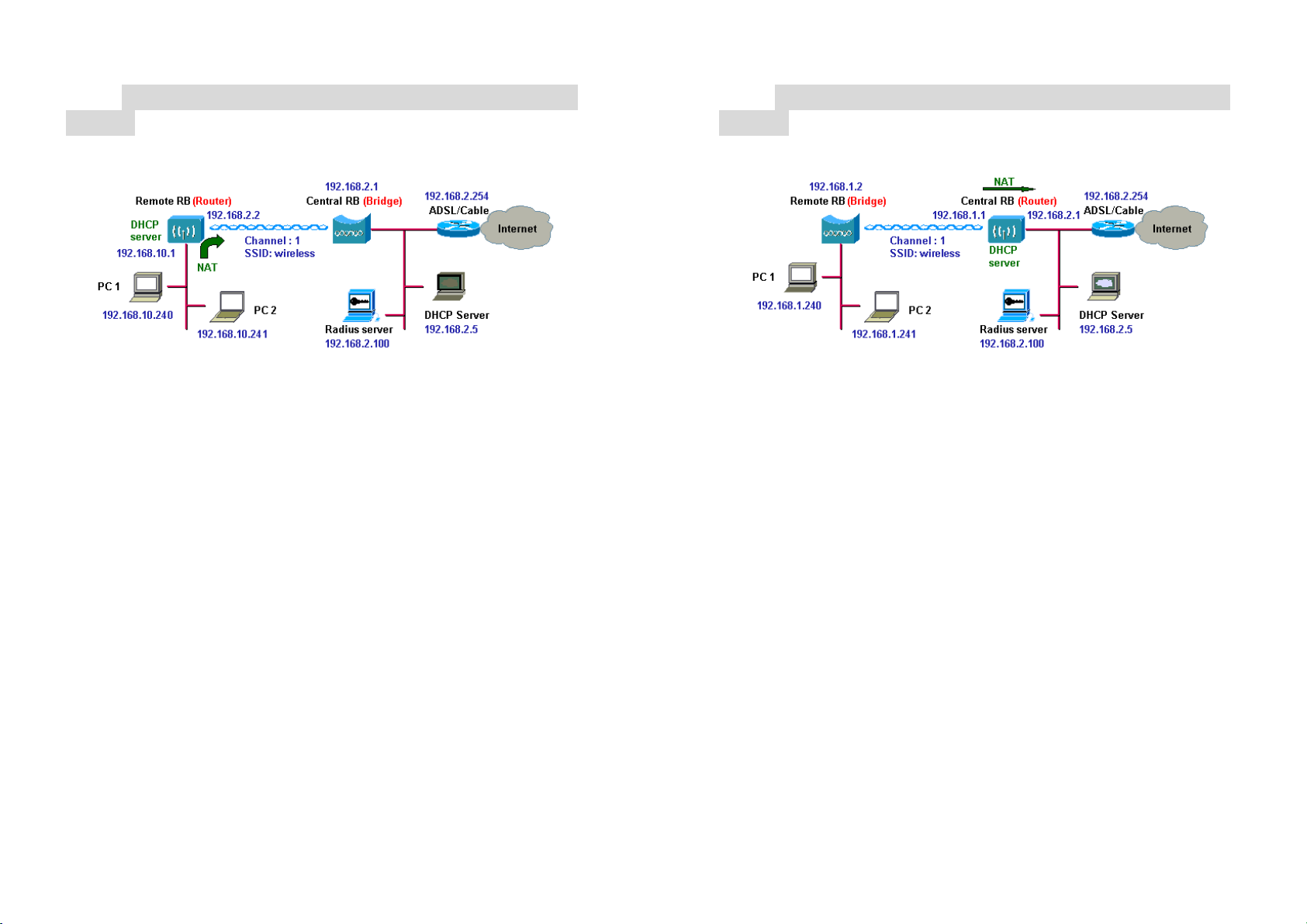
2.2 Remote Wireless Router-to-Central Wireless
Bridge
2.3 Remote Wireless Bridge-to-Central Wireless
Router
1. Set the Central RB as a bridge (bridge IP address is 192.168.2.1).
2. Set Wireless parameters on Central RB: Channel (1) and SSID
(wireless).
3. Set the Remote RB as a Router (Wireless Interface IP is 192.168.2.2,
Ethernet Interface IP is 192.168.10.1, must turn on NAT on Wireless
Interface, default route is 192.168.2.254).
4. Set Wireless parameters on Remote RB: Channel (1) and SSID
(wireless), these parameters must same with Central RB.
5. Set the DHCP server service on the Remote RB and apply it on
Ethernet Interface.
6. The Remote RB assign IP address to PC1 and PC2
1. Set the Central RB run as a Wireless Router (Wireless Interface IP is
192.168.1.1, Ethernet Interface IP is 192.168.2.1, must turn on NAT on
Ethernet interface, default route is 192.168.2.254).
2. Set Wireless parameters on Central RB: Channel (1) and SSID
(wireless)
3. Set the DHCP server service on the Central RB and apply it on
Wireless Interface.
4. Set the Remote RB as a Bridge (Bridge Interface IP is 192.168.1.2).
5. Set Wireless parameters on Remote RB: Channel (1) and SSID
(wireless), these parameters must same with Central RB.
6. The Central RB assign IP address to PC1 and PC2
7. The operator can also turn off NAT behavior on Central RB and
two subnets are transparent.
10
11
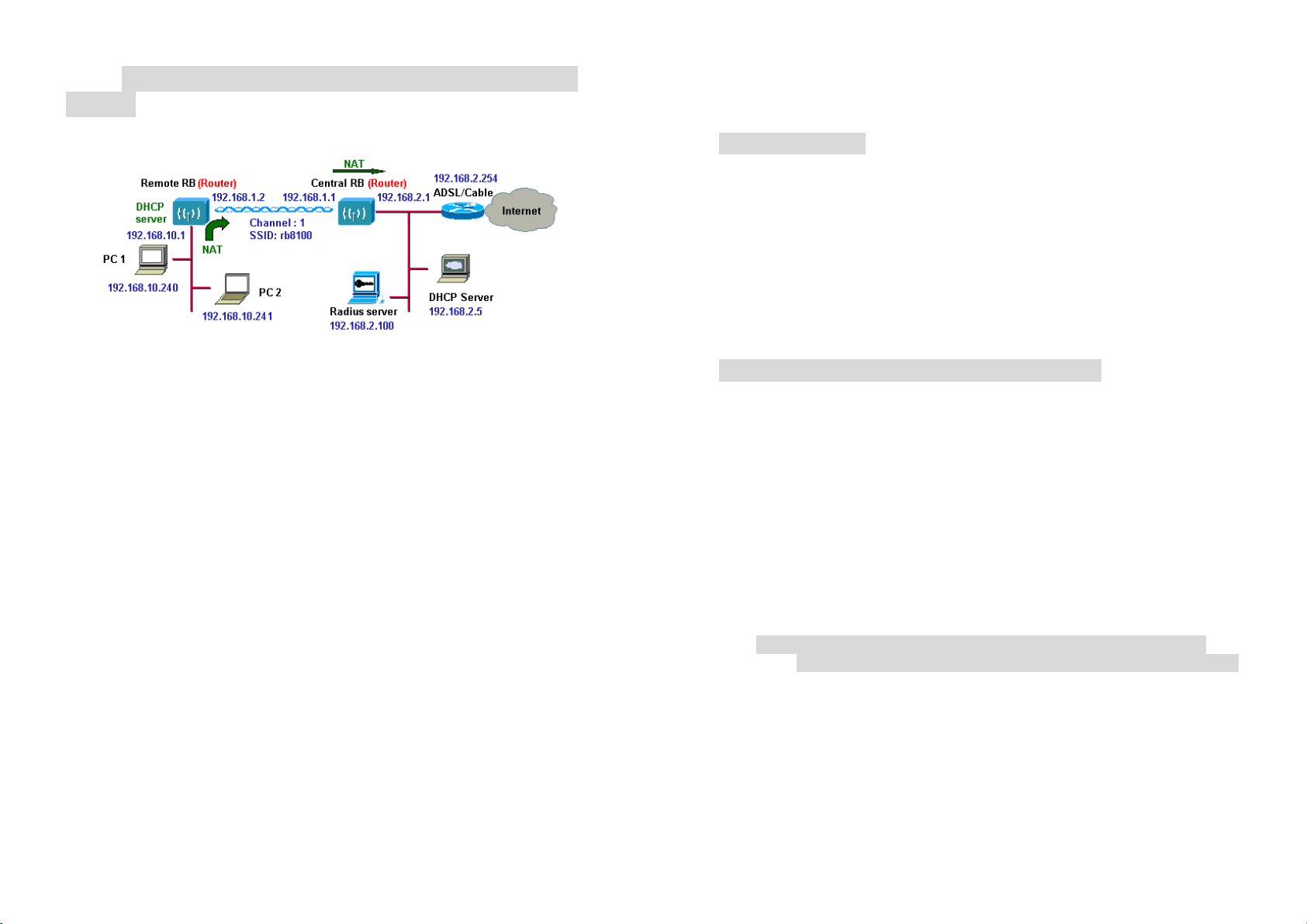
2.4 Remote Wireless Router-to-Central Wireless
Router
1. Set the Central RB run as a Wireless Router (Wireless Interface IP is
192.168.1.1, Ethernet Interface IP is 192.168.2.1, default route is
192.168.2.254).
2. Set Wireless parameters on Central RB: Channel (1) and SSID
(wireless).
3. Set the Remote RB as a Wireless Router (Wireless Interface IP is
192.168.1.2, Ethernet Interface IP is 192.168.10.1, default route is
192.168.1.1).
4. Set Wireless parameters on Remote RB: Channel (1) and SSID
(wireless), these parameters must same with Central RB.
5. Set the DHCP server service on the Remote RB and apply it on
Ethernet Interface.
6. The Remote RB assigns IP address to PC1 and PC2.
The operator can also turn off NAT behavior on Central RB and turn
on NAT behavior on Remote RB. In this case, any outgoing packets
will transfer to 192.168.1.2
Remote RB: turn on NAT on Wireless Interface.
The operator can also turn on NAT behavior on Central RB and turn
on NAT behavior on Remote RB.
Central RB: turn on NAT on Ethernet interface.
Remote RB: turn on NAT on Wireless Interface.
12
Chapter 3. Web Access
Web Connection
The SendFar Outdoor Wireless Access Router/Bridge (RB) supports
access to the configuration system through the use of an HTTP Interface
(web browser). Before configuring the RB, you need to know the IP
Address assigned to the unit.
When shipped from the factory, the IP Address (192.168.2.1) was assigned
to the RB by default. To start a web connection use:
http://192.168.2.1/
Identify the IP Address assigned to the unit
However, the IP Address may be changed and you cannot connect the unit
using the default IP Address. In this case, you must identify the RB IP
Address before configuration. To identify the IP Address, you can use the
Serial Port to gain access the current network status. To start a Serial Port
connection:
1. Attach a serial data (RS-232) cable to the Serial Port Adapter.
Connect the other cable end to a terminal or a PC running a terminal
emulation program. Use a 9-pin female to 9-pin female NULL Modem
cable.
2. Set the terminal to 115200 Baud, No-Parity, 8 data bits, 1 Stop bit,
and ANSI compatible.
Note: Running a terminal emulation program on your PC, such as
HyperTerminal, and then set the following connection properties:
Click the Start icon > Program > Accessories >
Communication > Terminal.
Create a new connection file, and then select a Com Port
<COM1, COM2, etc., depending on your PC> with 115200bps /
8-bits / 1-stop.
Click the properties icon in the Tool Bar > setting > select
Emulation terminal VT100 > ok.
13
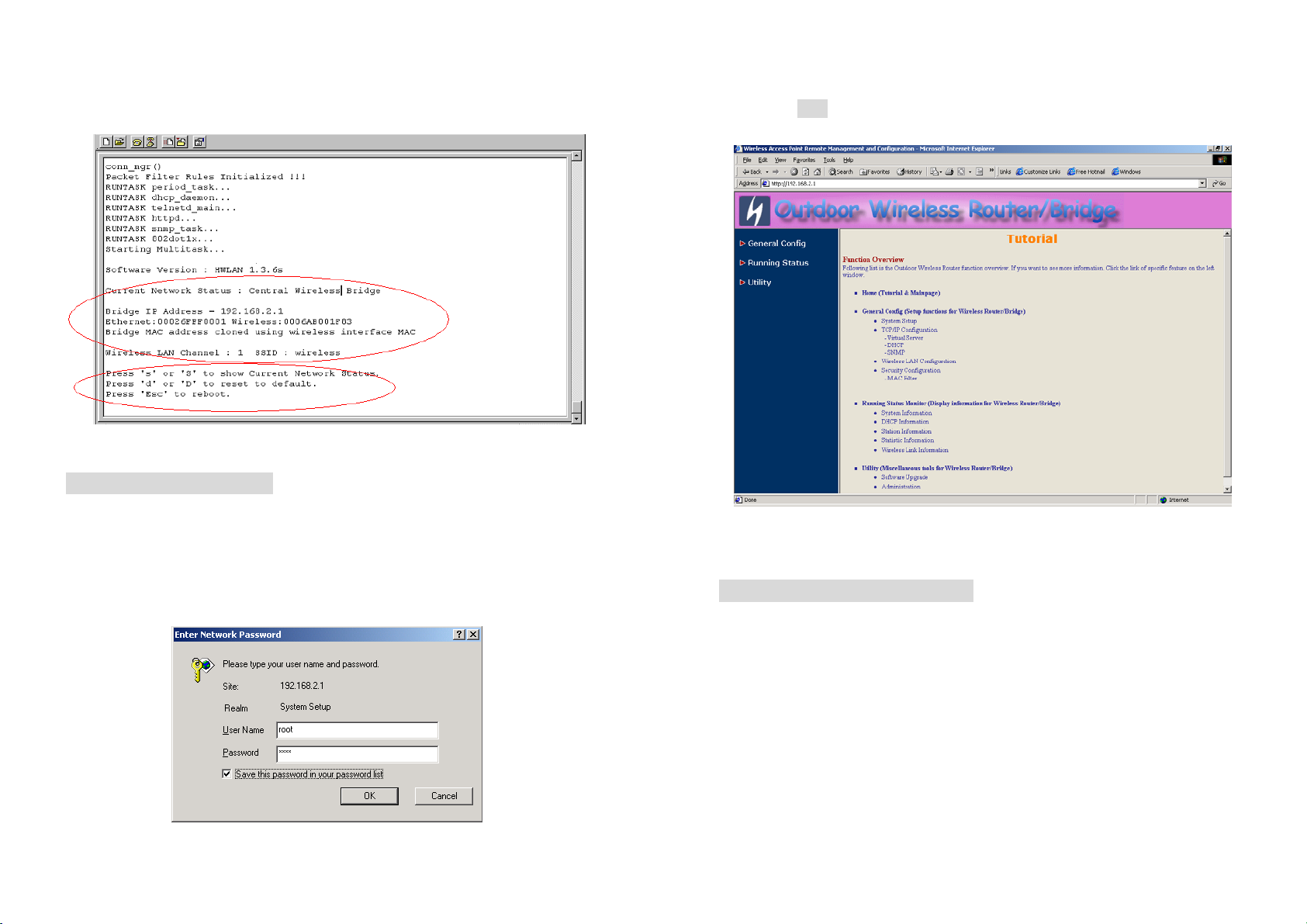
3. Reboot or turn on your RB
4. When the RB is powered up, the “Current Network Status” will be
displayed.
Figure 3-1 Current Network Status
Web Access Procedure
Once you identify the IP Address assigned to your OWRB, use your web
browser to configure the OWRB through the HTTP Interface.
The following procedure explains how to configure each item.
1. Open your browser and enter the IP Address
2. Press ENTER and the RB Login screen appear.
14
Figure 3-2 Login Screen
3. Enter root in the User Name and the Password fields. And then the
web configuration user interface screen appears.
Figure 3-3 Web User Interface
Web Configuration Structure
The web configuration user interface be grouped in a tree structure, and
contains the following settings or information:
▽ General Configuration
●
System
●
TCP/IP
- Virtual Server
- DHCP
- SNMP
● Wireless
●
Security
- MAC Filter
15

▽ Running Status
●
System Info
●
DHCP Info
●
Station Info (Central RB only)
●
Statistic Info
●
Wireless Link Info (Remote Extension RB only)
▽ Utility
●
Software Upgrade
●
Administration
Move through the tree by clicking on an icon to expand or collapse the tree.
The nodes on the tree represent web pages that allow you to view and
modify the parameters.
Figure 3-4 Web Configuration Structure
Chapter 4. Configuration
4.1 Introduction
What you Need to Know
The RB can be configured into two operation roles:
Central Wireless Router/Bridge (Central RB) and Remote Wireless
Router/Bridge (Remote RB).
Central RB can performed in four operation modes:
• Central Wireless Bridge
• Central Wireless Router with PPPoE Ethernet connection
• Central Wireless Router with dynamic IP address Ethernet
• Central Wireless Router with static IP address Ethernet
Remote RB can performed in two operation modes:
• Remote Wireless Bridge
• Remote Wireless Router
The RB is shipped with default configuration is as a bridge between an
Ethernet and wireless network. Users simply need to attach the RB to your
wired LAN. If users would like to configure the RB, please refer to the
following procedures.
4.1.1 Basic Configuration Steps
Modify the Default Settings and Apply the New
This section will describe a 5-step configuration to setup your Outdoor
Wireless Router/Bridge (RB) workable.
1. Select an operation mode for your RB on the web page “/General
Config/System/”, and click FINISH to refresh this page.
16
17

2. Modify the factory-set default parameters on the web page “/General
Config/System/”page, and click FINISH to save your changes.
3. Modify the factory-set default parameters on the web page “/General
Config/Wireless/”page, and click FINISH to save your changes.
4. (Optional) Modify others parameters on the web page “/General
Config/”page, and click FINISH to save your changes.
5. Move on page “/Utility/Administration/”, select the Save then Restart
and then click FINISH to take effect the previous configuration
changes.
4.2 System Setup
When setting up a SendFar Wireless Router/Bridge (RB), you must decide
which operation mode that your RB works. This feature is available in the
“/General Config/System/” page.
Figure 4-1 & 4-2 show the “General Configuration – System Setup”
page.
Figure 4-1 General Configuration – System Setup-1
18
19

Figure 4-2 General Configuration – System Setup-2
Host Information
- Host Name. The Host Name is not an essential setting, but it helps
identify the device in network. Use this setting to assign a name to the
device.
Operation Mode
The First Thing You Have To Do
Select an operation mode, and click FINISH to refresh this page.
Central Bridge
Select the Central Wireless Bridge mode. And then set the corresponding
parameters.
- Bridge IP Address.
address.
Use this setting to assign or change the bridge’s IP
20
- Bridge Subnet Mask. Enter an IP subnet mask to identify the sub
network so the IP address can be recognized on the LAN.
Default Route IP
- IP Address. Enter the default Gateway IP Address.
After that, click FINISH at the bottom of this page to complete the
modification of this page.
Remote Extension Bridge
Select the Remote Wireless Bridge mode. And then set the corresponding
parameters.
- Bridge IP Address.
address.
- Bridge Subnet Mask. Enter an IP subnet mask to identify the sub
network so the IP address can be recognized on the LAN.
Default Route IP
- IP Address. Enter the default Gateway IP Address.
After that, click FINISH at the bottom of this page to complete the
modification of this page.
Use this setting to assign or change the bridge’s IP
Central Router with PPPoE Client Ethernet connection
If you are an ADSL subscriber, you need to specify that you personal ISP
PPPoE Username and Password to enable ADSL broadband access.
- PPPoE User Name. This setting allows you to enter the user name that
your ISP assigns to your account.
- PPPoE Password. Enter the password that your ISP assigns to your
account.
- Password Confirm. Enter the PPPoE Password once more again.
21

Wireless Interface Address
- IP Address. Use this setting to assign or change the wireless interface’s
IP address.
- Subnet Mask. Enter an IP subnet mask to identify the sub network so the
IP address can be recognized on the WLAN.
Ethernet Interface Address
- IP Address. Use this setting to assign or change the Ethernet interface’s
IP address
- Subnet Mask. Enter an IP subnet mask to identify the sub network so the
IP address can be recognized on the WAN.
NAPT performs on which interface?
Default Route IP
- IP Address. Enter the default Gateway IP Address.
DNS Server IP
There are three interfaces. You can select one to use or select "None"
to disable it.
- Primary DNS Server IP. Enter the Primary Domain Name Server IP
Address.
- Secondary DNS Server IP.
IP Address.
Enter the Secondary Domain Name Server
After that, click FINISH at the bottom of this page to complete the
modification of this page.
Central Router with DHCP Client Ethernet connection
Wireless Interface Address
- IP Address. Use this setting to assign or change the wireless interface’s
IP address.
22
- Subnet Mask. Enter an IP subnet mask to identify the sub network so the
IP address can be recognized on the WLAN.
NAPT performs on which interface?
There are three interfaces. You can select one to use or select "None"
to disable it.
Default Route IP
- IP Address. Enter the default Gateway IP Address.
DNS Server IP
- Primary DNS Server IP. Enter the Primary Domain Name Server IP
Address.
- Secondary DNS Server IP.
IP Address.
After that, click FINISH at the bottom of this page to complete the
modification of this page.
Enter the Secondary Domain Name Server
Wireless Router with static IP Ethernet connection
Wireless Interface Address
- IP Address. Use this setting to assign or change the wireless interface’s
IP address.
- Subnet Mask. Enter an IP subnet mask to identify the sub network so the
IP address can be recognized on the WLAN.
Ethernet Interface Address
- IP Address. Use this setting to assign or change the Ethernet interface’s
IP address
- Subnet Mask. Enter an IP subnet mask to identify the sub network so the
IP address can be recognized on the WAN.
NAPT performs on which interface?
There are three interfaces. You can select one to use or select "None"
23

to disable it.
Default Route IP
- IP Address. Enter the default Gateway IP Address.
DNS Server IP
- Primary DNS Server IP. Enter the Primary Domain Name Server IP
Address.
- Secondary DNS Server IP.
IP Address.
After that, click FINISH at the bottom of this page to complete the
modification of this page.
Enter the Secondary Domain Name Server
Remote Extension Router
Wireless Interface Address
- IP Address. Use this setting to assign or change the wireless interface’s
IP address.
- Subnet Mask. Enter an IP subnet mask to identify the sub network so the
IP address can be recognized on the WLAN.
Ethernet Interface Address
- IP Address. Use this setting to assign or change the Ethernet interface’s
IP address
- Subnet Mask. Enter an IP subnet mask to identify the sub network so the
IP address can be recognized on the WAN.
NAPT performs on which interface?
Default Route IP
- IP Address. Enter the default Gateway IP Address.
There are three interfaces. You can select one to use or select "None"
to disable it.
DNS Server IP
- Primary DNS Server IP. Enter the Primary Domain Name Server IP
Address.
- Secondary DNS Server IP.
IP Address.
After that, click FINISH at the bottom of this page to complete the
modification of this page.
Enter the Secondary Domain Name Server
24
25

4.3 TCP/IP Protocol Configure
4.3.1 Virtual Server Mapping
Sometimes, the operator can expose the internal servers on the local
intranet to the public Internet. For this, you must create the Virtual Server
Mapping for these invisible internal servers.
Select the “/General Config/ Virtual Server/”, and then the General
Configuration - Virtual Server screen appears. Figure 4-3 show the
current virtual server entry table. (Default Virtual Server Mapping pool is
empty)
Figure 4-3 General Configuration - Virtual Server
1. Click Add . The Virtual Server Entry Edit page Figure 4-4 appears.
2. To edit the Virtual Server Entry, specify all the entry fields to allow
Internet user to access the Internal servers.
Service Name: Alias name of this internal server, such as FTP.
26
Access Interface: Indicate the translation occurs on which interface
(Wireless interface / Ethernet interface), such as Ethernet.
Protocol: Indicate which protocol (TCP/UDP) you want to translate
from outside to internal server, such as TCP.
Public Access Port number: Indicate which socket port (1 ~ 65535)
you want to translate from outside to internal server, such as 21.
Virtual Server IP address: Specify the private IP address of the
internal server, such as 192.168.1.100.
Virtual Server Port number: Specify the socket port (1 ~ 65535) of the
internal server, such as 21.
3. Click OK . The Virtual Server Entry Table appears with the entries list.
4. To modify or delete a virtual server entry, click the select button beside
the entry index number and click Modify or Delete .
5. To add another entry to the Virtual Server Mapping Pool, repeat step 1
through step 3.
6. When you have included all the entries you need, click FINISH .
Figure 4-4 Add Virtual Server Entry
27

4.4 Configure DHCP server
Sometimes, the operator want to managing a large TCP/IP network
requires maintaining accurate and up-to-date IP address and domain name
information. In this situation, it needs manually configure and enable the
DHCP server service. Select the
General Configuration – DHCP Parameter screen appears. Figure 4-5
shows the general DHCP parameters and the fixed host entry table.
(Default fixed host entry pool is empty).
Figure 4-5 DHCP Parameter
“/General Config/ DHCP/”
and then the
,
4.4.1 G
- Trigger DHCP Service.
IP Addresses from IP Pool Table. Select Disable to prevent IP Address
assignment from the RB
- Default Gateway. Enter the default Gateway IP Address.
- Subnet Mask. Configure the subnet for the client.
- Name Server 1, 2, 3. Configure the DNS servers IP for the client.
- DHCP Start IP address. Enter the starting IP Address for this IP Pool
Table.
- DHCP End IP address. Enter the ending IP Address for this IP Pool
Table.
- Apply Interface. Enable DHCP server service on Wireless or Ethernet
interface.
eneral DHCP
Server Parameter
Select Enable to allow the RB to assign
4.4.2 Fixed Host Entries
Figure 4-5 shows the general DHCP parameters and the fixed host entry
table. (Default fixed host entry pool is empty).
1. Click Add . The Fixed Host Entry Edit page Figure 4-6 appears.
2. To edit the Fixed Host Entry, specify the Ethernet and Internet Address
fields.
- Ethernet Address. Enter the MAC address for a fixed IP user.
- Internet Address. Assign a fixed IP Address to this special user.
3. Click OK . The Fixed Host Entry Table appears with the entries list.
4. To modify or delete a fixed host entry, click the select button beside the
entry index number and click Modify or Delete .
28
29

5. To add another entry to the Fixed Host Mapping Pool, repeat step 1
through step 3.
6. When you have included all the entries you need, click FINISH .
Figure 4-6 Add Fixed Host Entry
4.5 Configure SNMP
Click General Config, SNMP, and then the General Configuration – SNMP
Community Parameter screen appears. Figure 4-7 shows the current
SNMP community pool and trap host pool.
Figure 4-7 General Configuration – SNMP Community Parameter
4.5.1 Configure Community Pool
The SNMP Community Pool has five entries.
30
1. To modify a entry, click the select button beside the entry index
number and then click Modify , the configuration page Figure 4-8
appears.
2. Specify the Validity, Access Right and Community field.
Select Enable or Disable to control this community.
- Validity.
31

- Access Right. Select a command from the pull down menu for this field.
- Community. Enter the password related the Access Right in this field.
3. Click OK . To refresh the current community pool.
4. To modify another community entry to the current community pool,
repeat step 1 through step 3.
5. When you have modified all the entries you need, click FINISH .
Figure 4-8 Modify SNMP Community Parameter
4.5.2 Configure Trap Host Pool
The Trap Host Pool has five entries.
2. Specify the Version, IP Address and Community field.
Select Disable, Version 1 or Version 2 to control this trap host.
- Version.
- IP Address. Enter the Trap Host IP Address.
- Community. Enter the password in this field.
3. Click OK . To refresh the current trap host pool.
4. To modify another trap host entry to the current trap host pool, repeat
step 1 through step 3.
5. When you have modified all the entries you need, click FINISH .
Figure 4-9 Modify SNMP Trap Host Parameter
1. To modify a entry, click the select button beside the entry index
number and click Modify . The configuration page Figure 4-9
appears.
32
33

4.6 Configure Wireless related parameters
Click General Cofig, Wireless. The Wireless LAN information page Figure
4-10 appears. In here, enter the Channel (default is 1), rts Threshold
(default is 1600), frag Threshold (default is 1600), SSID (default is
wireless) and Station Name (default is ap) that are suitable for your radio
network and then you can clicked radio button to disable WEP or enable
64/128 bit WEP services (default is disable), if WEP is enabled, you must
input corresponded Default Key index and WEP Key and then click
KeyGen to generate the WEP64 & WEP128 key patterns. After that, click
FINISH at the bottom of this page to complete the modification.
Figure 4-10
The factory setting is Radio Channel 1 transmitting at 2412 MHz.
- Channel.
The channel set appears on the screen installed on your access. Each
channel covers 22 MHz. The bandwidth for channels 1, 6, and 11 does not
overlap, so you can set up multiple access point in the same vicinity without
causing interference.
- RTS Threshold. This setting determines the packet size at which the
34
bridge issues a request to send (RTS) before sending the packet. A low
RTS Threshold setting can be useful in areas where many client devices
are associating with the access point, or in areas where the clients are far
apart and can detect only the bridge and not each other. Enter a setting
ranging from 0 to 2339 bytes.
- Frag Threshold. This setting determines the size at which packets are
fragmented (sent as several pieces instead of as one block). Enter a setting
ranging from 256 to 2338 bytes. Use a low setting in areas where
communication is poor or where there is a great deal of radio interference.
Service Set ID (SSID)
- SSID.
The
can be any alphanumeric, casesensitive entry from two to 32 characters long. This string functions as a
password to joint the radio network.
- Hide SSID. You use this setting to choose whether devices that do not
specify an SSID are allowed to associate with the access point. With Yes
selected, the SSID used by other devices must match exactly the AP’s
SSID.
- Deny Any. You use this setting to choose whether devices that specify
the well define SSID keyword ‘ANY’ or ‘any’ are allowed to associate
with the access point. With Yes selected, the SSID ‘ANY’ or ‘any’ used by
other devices are not allowed to associate with the access point
- Station Name. Enter any alphanumeric, case-sensitive entry.
- WEP Key. Enter 1~15 characters for 64 and 128 bits WEP KEY
encryption, and then click KeyGen to generate the WEP64 & WEP128
key patterns.
- WEP. Disable or enable 64/128 bit WEP services.
- Default Key. Select an encryption key from the pull down menu.
- WEP64 Key1~4 & WEP128 Key1~4. The keys in these fields can be
generated automatically by KeyGen function. For 40-bit encryption, enter
10 hexadecimal digits; for 128-bit encryption, enter 26 hexadecimal digits.
Hexadecimal digits include the numbers 0 through 9 and the letters A
through F. Your 40-bit WEP keys can contain any combination of 10
of these characters; your 128-bit WEP keys can contain any combination of
26 of these characters. The letters are not case-sensitive.
35

4.7 Security
4.8 Utility
4.8.1 Software Upgrade
4.7.1 MAC based Access Control
1. Click Basic Config, select MAC Filter page, and choice the MAC Filter
services is Enable or Disable (as shown in Figure 4-11).
2. You can specify the MAC address of a wireless client station. All MAC
entries in the MAC address table are permitted to connect into the RB.
You can also click ADD, DELETE, MODIFY button to maintain this
MAC address table. After that, click FINISH at the bottom of this page
to complete the modification of this page.
Figure 4-11
1. Click Utility, select Software Upgrade page (as shown in Figure 4-
12), and then you can use TFTP to upgrade your AP. In here, you must
specify the TFTP server IP and select which file you want to upgrade it
(Program image, Web image), then click OK button to start the TFTP
upgrade process.
2. If the upgrade process is success, the AP will apply the new settings
and start rebooting right away.
Hint: You must set up a TFTP server and this server must contain one
latest new image.
Figure 4-12
36
37

4.8.2 Administration
Click Utility, Administration. Figure 4-13 shows the Utility – Administration
page.
Figure 4-13 Utility – Administration
Supervisor Account
Change the supervisor’s user name & password in the Supervisor Account
field, and Click FINISH. To take effect the previous configuration changes.
Apply the New Settings
1. Click Utility, Administration, select the Save then Restart to apply
the new configuration settings.
2. Click FINISH. To take effect the previous configuration changes.
Hint: It takes about 10 seconds, to complete the restart process.
Chapter 5. Status Monitor
You can see the system running status and the some information on this
windows. Click the Running Status link on the left window (as shown in
Figure 5-1), you can choose which function that you want to monitor.
Figure 5-1 Running Status
38
39

5.1 System Information
Click Running Status, System Info. Figure 5-2 shows the System
Information page.
Figure 5-2 Running Status – System Info
In this page, you can see the system information and most running
parameters.
This block displayed the Product Model,
General System Information
Host Name, Software Version, Build, Boot Code Version, Web Version, AP
Firmware version and System Uptime.
General System Status
Interface IP/Net mask and brief wireless parameters, if the operator turn on
the DHCP or PPPoE services, you can also see the related information on
here.
This block displayed which service is turn on or not.
Services Information
It is includes the NAPT, DHCP server, SNMP, 802.1x access control, MAC
Filter and WEP encryption.
This block displayed the Operation Mode,
40
5.2 DHCP Information
Click Running Status, DHCP Info. Figure 5-3 shows the DHCP assigned
IP Information page.
Figure 5-2 Running Status – DHCP Info
In this page, you can see the DHCP server assigned table, includes MAC
address, corresponded IP address and IP assigning type (Dynamic or Fix).
41

5.3 Station Information
This item only displayed on Central RB mode.
Click Running Status, Station Info. Figure 5-3 shows the associated
stations information page.
Figure 5-3 Running Status – Station Info
In this page, you can see how many wireless stations associated to this AP,
this association table includes the associated station MAC address and the
corresponded connection time.
42
5.4 Statistic Information
Click Running Status, Statistic Info. Figure 5-3 shows the statistic of
interface page.
Figure 5-4 Running Status – Statistic Info
In this page, you can see the packet statistic of each interface, Wireless
and Ethernet. This statistic table includes the In Packets, Out Packets, In
Bytes and Out Bytes.
43

Reversed N Type
5.5 Wireless Link Information
This item only displayed on Remote RB mode.
Click Running Status, Wireless Link Info. Figure 5-3 shows the Radio
Link information page.
Figure 5-5 Running Status – Wireless Link Info
In this page, you can see four information about this radio link: Link Quality,
Signal Strength, Current used channel and Current Tx Rate.
Chapter 6. Specifications
General
Compatibility Fully interoperable with IEEE802.11b
compliant products
Regulation Certifications FCC Part 15, ETSI 300/328
Power Supply
Temperature Range
Humidity (non-condensing)
Interface LAN ports: 3 Switching
Radio
Frequency Band 2.4 – 2.484 GHz
Radio Type Direct Sequence Spread Spectrum
Modulation CCK (11, 5.5Mbps)
Operation Channels 11 for North America, 14 for Japan,
Receiver Sensitivity -84dBm for 11Mbps @ 8% PER
RF Output Power
RF Connector
Output: DC 5V/3A
Input: 100/240 VAC; 50/60 Hz
0 to 55 ℃ (operating)
-20 to 75 ℃ (storage)
10% ~ 90%
(10Base-T/100Base-TX)
WAN port: 1
(10Base-T/100Base-TX)
Console port: RS-232 x 1
(DSSS)
DQPSK (2Mbps)
DBPSK (1Mbps)
13 for Europe
(Packet Error Rate)
-90dBm for 2Mbps @ 8% PER
(Packet Error Rate)
19dBm typically (including antenna
gain), ETSI
18.6dBm typically (including antenna
gain), FCC
44
45

Network Information
Protocol Supported TCP/IP
NAT/NAPT
Virtual Server
DHCP client
DHCP server
PPPoE
Bridge
Security PPP PAP/CHAP/MS-CHAP
Authentication in Web-Based
manager
IEEE 802.1x Port-Based network
access control
Radius client (Authentication &
Accounting)
MAC address based access control
64-bit, 128-bit WEP encryption
802.11 SSID hidden
Denial 802.11 “Any” station
Management
Local Configuration RS-232 serial port
Remote Configuration HTTP, SNMP
Firmware Upgrade Upgrade via Serial Interface or TFTP
Physical Specifications
Dimensions 211(L) mm x 151(W) mm x 40(H) mm
Weight 1000 g
46
Chapter 7. Default Settings
7.1 General Configuration
7.1.1 System
Parameter
Host Name Host name for the RB HWLAN
Description
1. Central Bridge
2. Remote Extension
Bridge
3. Central Router with
PPPoE client Ethernet
connection
Operation Mode
4. Central Router with
DHCP client Ethernet
connection
5. Central Router with
Static IP Ethernet
connection
6. Remote Extension
Router
Bridge IP Address
Bridge Subnet Mask
PPPoE User Name
PPPoE Password
Password Confirm
Wireless Interface
Address
Ethernet-WAN Interface
Address
Ethernet-LAN Interface
Address
NAPT Interface
For CRB /RRB with Bridge
Operation Mode
For Central Router with
PPPoE client Ethernet
connection only
IP Address
Subnet Mask
IP Address
Subnet Mask
IP Address
Subnet Mask
1. None
2. Wireless LAN
Default Value
Central Bridge
192.168.2.1
255.255.255.0
user
pass
pass
192.168.1.1
255.255.255.0
192.168.2.1
255.255.255.0
192.168.2.1
255.255.255.0
None
47

3. Ethernet
4. PPPoE
IP address of the gateway for
Default Route IP
Primary DNS Server IP 192.168.2.254
Second DNS Server IP
default route when TCP/IP
filtering
IP addresses of the DNS
Servers of your Local ISP
192.168.2.254
7.1.2 Virtual Server Mapping
Parameter
Service Name
Protocol
Public Access
Virtual Server
Specify the service for public
access
Select a protocol for public
access
Description
Interface NULL
Port Number NULL
IP address NULL
Port Number NULL
Note: (Maximum Entry: 10, Maximum Port Number: 32767)
Default Value
NULL
NULL
7.1.3 DHCP
Parameter
Trigger DHCP Service
Default Gateway
Net Mask
Name Server 1: 192.168.2.254
Name Server 2: Null
Name Server 3:
DHCP Start IP IP starting address
DHCP End IP IP ending address 192.168.1.249
Interface
(Max 10)
Disable or Enable automatic IP
address assignment to wireless
stations
IP address of the gateway for
default route when TCP/IP
filtering
Consists of four sets of digits that
help divide a network into subnetworks and simplify routing and
data transmission
IP address of the DNS host
1. Wireless
2. Ethernet
Description
Ethernet Address Fixed Host Entries
IP Address
Default Value
Disable
192.168.1.1
255.255.255.0
Null
192.168.1.240
Wireless
Empty
48
49

7.1.4 SNMP
7.1.4.1 Table of SNMP Community Pool:
Parameter Description Default Value
Index 1 Enable
Index 2
Index 3
Index 4
Index 5
Index 1 Read
Index 2
Index 3
Index 4
Index 5
Index 1 public
Index 2
Index 3
Index 4
Index 5
Validity
Access
Right
Community
Enable or disable the function
of the corresponding community
index
Select the access right
(Deny/Read/Write/Create) for
SNMP Manager
Specify the type of community
(public or private) for SNMP
Manager
Enable
Disable
Disable
Disable
private
Write
---
---
---
---
---
---
7.1.4.2 Table of SNMP Trap Community Host Pool:
Parameter Description Default Value
Index 1 Version1
Index 2
Index 3
Index 4
Index 5
Index 1 192.168.2.100
Index 2
Index 3
Index 4
Index 5
Index 1 public
Index 2
Index 3
Index 4
Index 5
Version
IP Address
Community
Select or disable the SNMP
Version
Version 1: MIB1
Version 2: MIB2
Specify the IP address of the
SNMP Manager for SNMP Trap
Report
Specify the type of community
(public or private) for SNMP
Manager
Version2
---
---
---
192.168.2.100
---
---
---
public
---
---
---
50
51

7.1.5 Wireless LAN
Parameter Description
Regulatory Domain
Channel USA: 1~11, Europe: 1~13 1
RTS Threshold
Fragmentation
Threshold
SSID
Hide SSID Yes or No No
Deny ANY Yes or No No
Station Name Show the name of the AP ap
WEP Key
WEP
Default Key
Key Panel
Define the regulatory domain to
Which this NIC may be deployed
Set RTS (Request To Send)
threshold value
Set fragmentation threshold
value
Wireless LAN service area
identifier of the RB (case
sensitive)
Push the “KeyGen” button to
generate the WEP key patterns
automatically
1. WEP128
2. WEP64
3. Disable
Select a WEP key to encrypt
each frame transmitted from
the radio using one the of the 4
Keys from the Key Panel
When you use WEP to
communicate with the other
wireless clients, all the wireless
devices in this network must
have the same encryption key
or pass phrase.
Note: each key must consist
of hex digits, it means that
only digit 0 -9 and letters A-F
Default Value
1600
1600
wireless
wepkey
Disable
are valid entries. If entered
incorrectly, program will not
write keys to a driver.
1
7.2 Utility
7.2.1 Software Upgrade
Parameter Description Default Value
TFTP Server IP
Address
Upgrade Filename
Specify the IP address of the
TFTP server to upgrade the
firmware of the RB
Program Image soho.bin
Web Image pfs.img
192.168.2.100
7.2.2 Administration
Parameter Description Default Value
Supervisor ID Supervisor’s identity code root
Supervisor Password Supervisor’s password root
Password Confirm Confirm the password again root
1
52
53

Chapter 8. Regulatory Compliance Information
Radio Frequency Interference Requirements
This device complies with Part 15 of FCC Rules and Canada RSS-210.
Operation is subject to the following conditions:
This device may not cause harmful interference.
This device must accept any interference received, including interference
that may cause undesired operation.
Radiation Exposure Statement
This equipment complies with FCC radiation exposure limits set forth for an
uncontrolled environment. This equipment should be installed and operated
with minimum distance 20 cm between the radiator & your body.
This transmitter must not be co-located or operating in conjunction with any
other antenna of transmitter.
Interference Statement
This equipment has been tested and found to comply with the limits for a
Class B digital device pursuant to Part 15 of the FCC Rules and Regulation.
These limits are designed to provide reasonable protection against harmful
interference in a residential installation. This equipment generates, uses,
and can radiate radio frequency energy and, if not installed and used in
accordance with the instruction manual, may cause harmful interference to
nearby TV’s, VCR’s, radio, computers, or other electronic devices. To
minimize or prevent such interference, this equipment should not be placed
or operated near these devices. If interference is experienced, moving the
equipment away from them will often reduce or eliminate the interference.
However, there is no guarantee that interference will not occur in a
particular installation. If the equipment does cause harmful interference to
radio or television reception, which can be determined by turning the
equipment off and on, the user is encouraged to try to correct the
interference by one or more of the following measures:
Re-orient or relocate the receiving antenna.
Increase the separation between the equipment and receiver.
Connect the equipment into an outlet on a circuit different from that which
the receiver is connected.
Consult the dealer or an experienced radio/TV technician for help.
Professional Installation
Per the recommendation of the FCC, the installation of high gain directional
antenna to the system, which are intended to operated solely as a point-topoint system and whose total power exceeds +30dBm EIRP, require
professional installation. It is the responsibility of the installer and the end
user that the high power systems are operated strictly as a point-to-point
system.
Systems operating as a point-to-multipoint system or use non directional
antennas cannot exceed +30dBm EIRP power requirement under any
circumstances and do not require professional installation.
Information to user
The user manual or instruction manual for an intentional orunintentional radiator
shall caution the user that changes or modifications not expressly approved by
the party responsible for compliance could void the user's authurity to operate
the equipment.
54
55
