Page 1
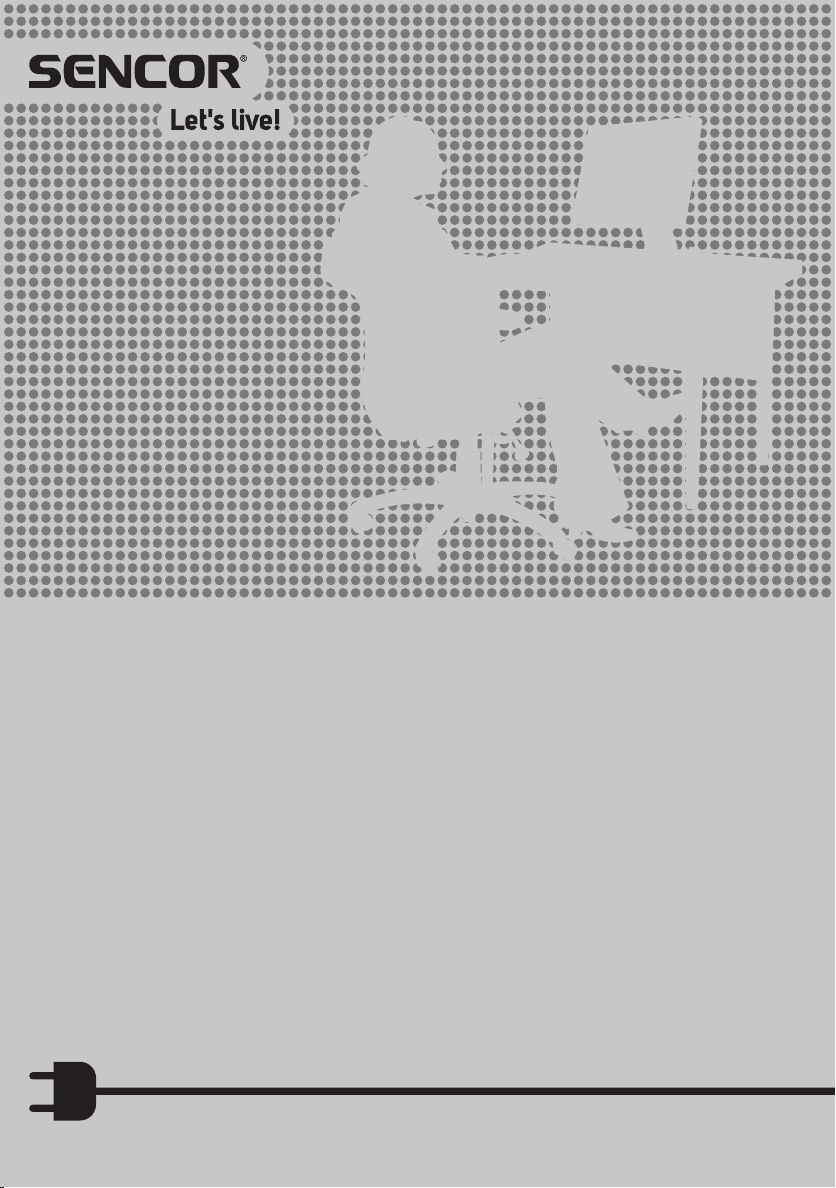
MOBILE PHONE
USER MANUAL
Element P005V
EN
Page 2
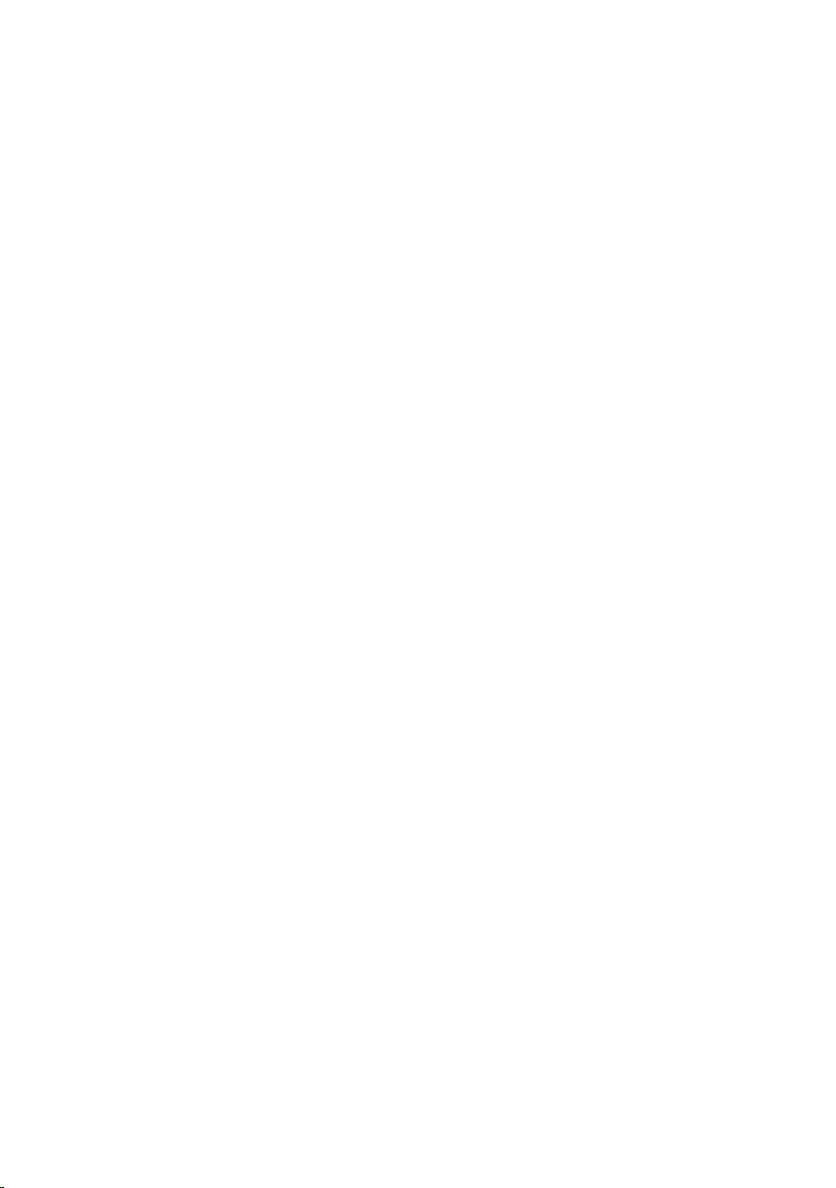
Page 3
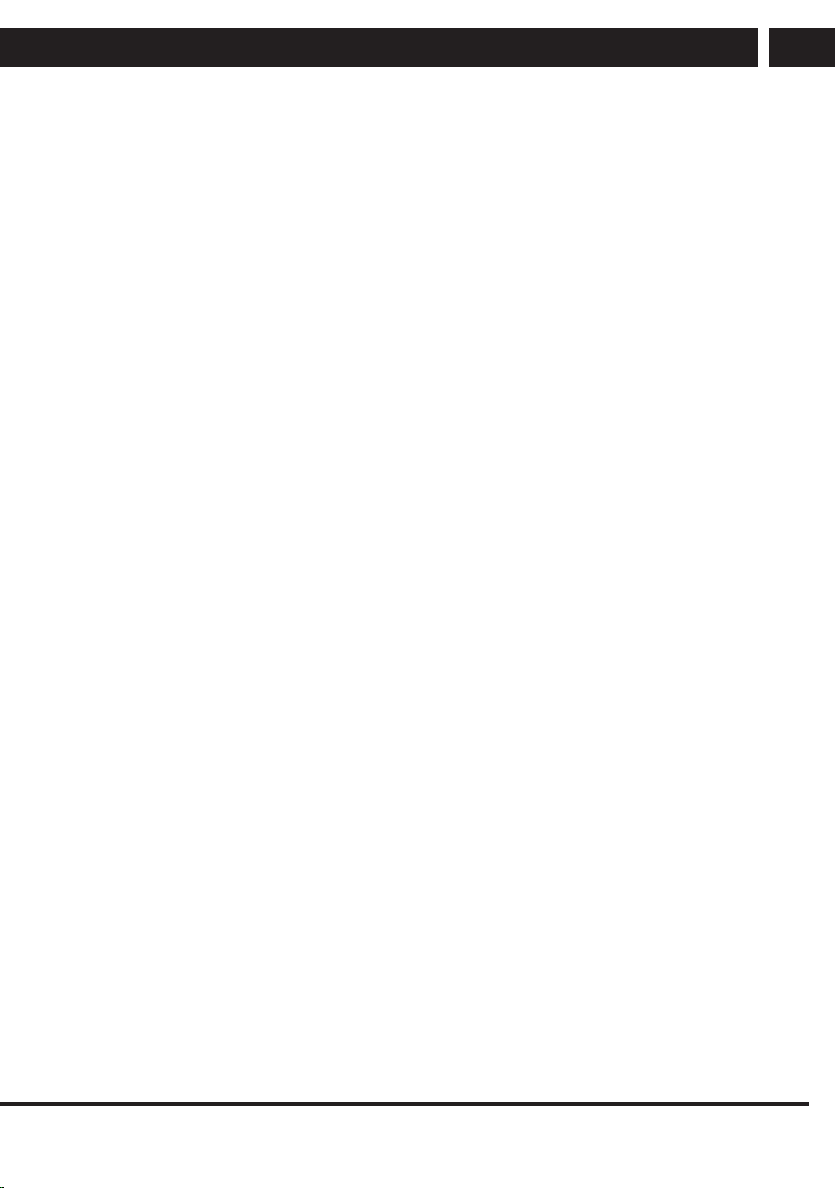
Contents
Introduction
Thank you for purchasing the Element mobile phone with colour display. This manual
provides information on the functions, features and operation of the phone.
The mobile telephone is designed for use in GSM/GPRS networks; the telephone can
operate two SIM cards in standby mode although if one SIM card is engaged in acall,
you cannot call using the second card. In addition to the basic call functions, the phone
has anumber of useful features such as directory, operating modes, news, audio and
video player, camera and video camera, alarm clock, calculator, date and time, auto
power on and off etc., that are convenient for work and leisure activities.
The mobile phone meets the GSM / GPRS criteria and is certified by the competent
authority.
The company reserves the right to change the contents of the manual without prior
notice.
Contents
1. Safety instructions ...........................................................................................................................3
2. Marking and description of the parts ..........................................................................................7
2.1. Device .........................................................................................................................................7
2.2. Description of buttons ............................................................................................................7
3. Getting started.................................................................................................................................. 9
3.1. Inserting SIM and memory cards ....................................................................................... 9
3.2. Telephone on/off .................................................................................................................... 10
3.3. Charging the battery .............................................................................................................10
3.4. Security password .................................................................................................................10
4. Basic features .................................................................................................................................. 12
4.1. Making acall .......................................................................................................................... 12
4.2. Ignoring acall ......................................................................................................................... 12
4.3. Receiving acall ...................................................................................................................... 12
4.4. Ending a call ........................................................................................................................... 12
4.5. Emergency calls .................................................................................................................... 12
4.6. Speed dial of extension ...................................................................................................... 12
5. Available functions in the phone menu ................................................................................... 13
5.1. Telephone directory............................................................................................................... 13
5.2. Messages .................................................................................................................................13
5.3. Recent calls ............................................................................................................................. 13
5.4. Settings .................................................................................................................................... 13
EN
EN 1
Revision 06/2016Copyright © 2016, Fast ČR, a. s.
Page 4
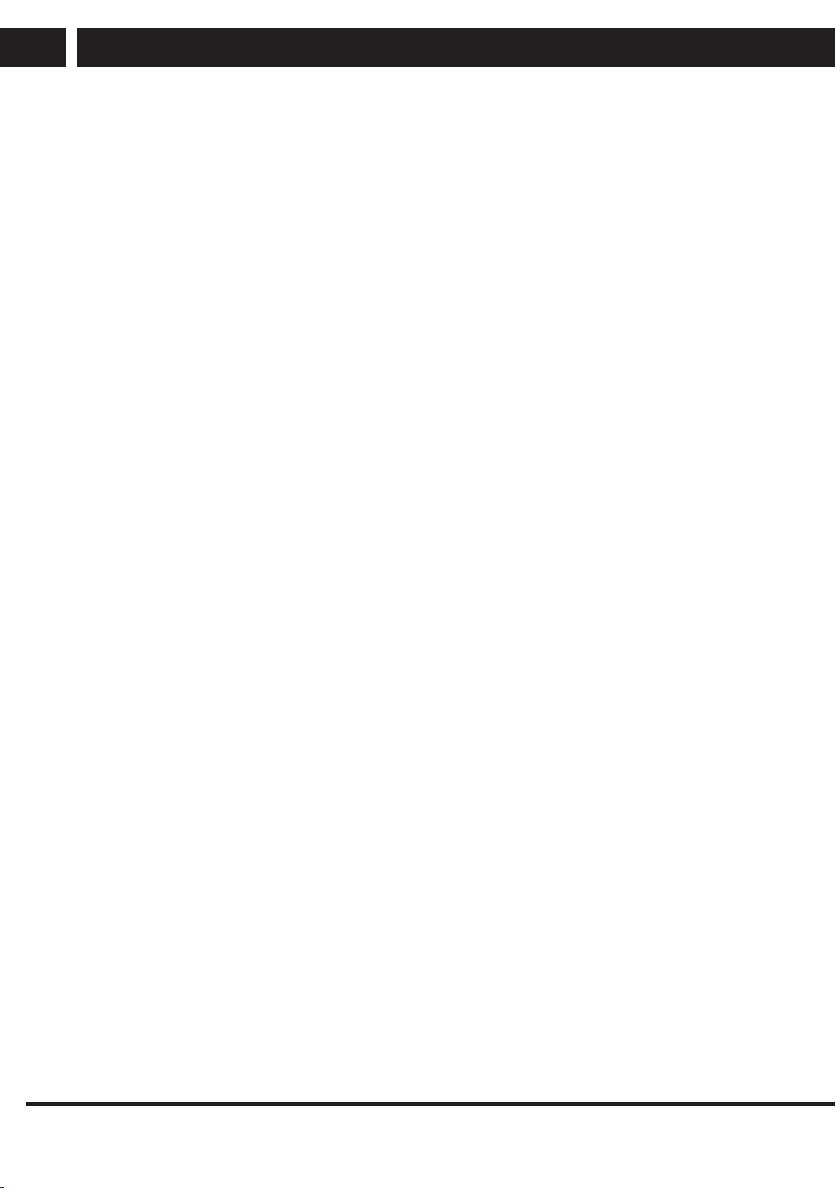
EN
5.5. Connectivity ............................................................................................................................ 15
5.6. Fun and games ......................................................................................................................16
5.7. Camera ..................................................................................................................................... 16
5.8. Multimedia .............................................................................................................................. 16
5.9. FM Radio ..................................................................................................................................17
5.10. File management ..................................................................................................................17
5.11. Organizer ..................................................................................................................................17
6. Entering text .................................................................................................................................... 18
7. Care and maintenance .................................................................................................................19
8. Technical specifications ...............................................................................................................20
2 EN
Revision 06/2016Copyright © 2016, Fast ČR, a. s.
Page 5
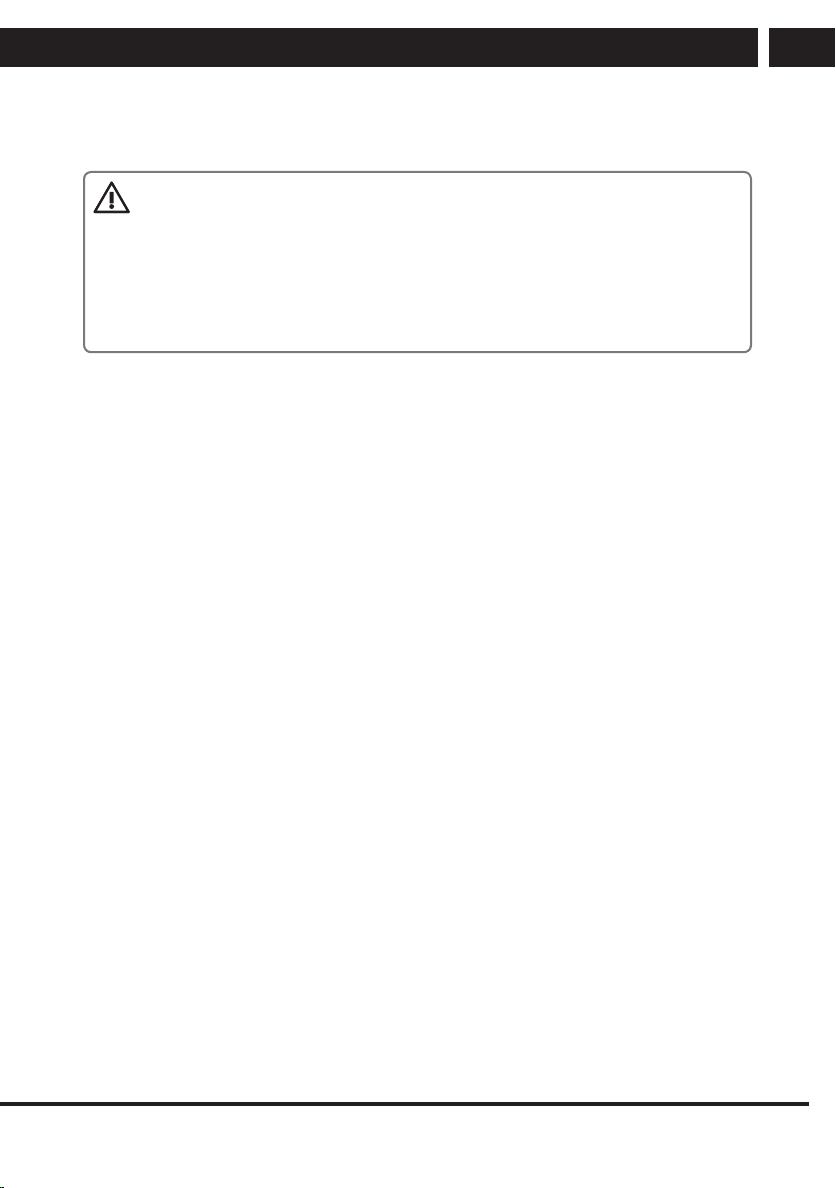
Safety instructions
1. Safety instructions
WARNING:
Pay attention to the following instructions. The manufacturer does not assume
any responsibility towards auser that does not follow these recommendations or
uses the smartphone in an unsuitable manner. By using the device unsuitably, the
user risks violating the relevant acts.
Read this user's manual carefully before use. Keep the manual for future
reference.
• Always follow the basic safety instructions when using this device to prevent the risk
of fire, electric shock or injury.
• Please read this manual and follow all instructions for use, maintenance and
installation. Do not use the mobile phone for purposes other than those for which it is
intended.
• Failure to observe the rules specified in the user manual or inappropriate use will
result in the invalidation of the warranty and may result in injury or damage to
property. The manufacturer is not liable for any damages in such cases.
• Use of amobile phone is prohibited in some areas. If you find yourself in an area
where the use of mobile phones is prohibited, follow the instructions contained in
this manual to switch the phone off. Usual areas where the use of mobile phones is
prohibited include: Planes, petrol stations with flammable fuels, demolition sites, etc.
Operating smartphones can interfere with electronic and medical devices, such as
pacemakers, hearing aids and other medical electronic equipment.
• Switch off the phone whenever near fuel, chemical substances and explosives. Keep
the device away from children.
• Follow the law on the use of mobile phones while driving. The driver is primarily
responsible for the given vehicle. Use the hands-free function of your smartphone, if
available. If driving in poor conditions, stop the vehicle before making or taking acall.
• If your phone has “Aeroplane mode”, activate this prior to boarding aplane. If your
phone does not support this mode, switch the device off prior to boarding aplane, as
your device can interfere with plane instruments. Please follow the instructions issued
on the plane.
• Always use genuine accessories. Using anon-genuine battery or charger can result in
invalidation of the warranty, cause damage to the phone and injury to the user.
• Modifying or changing the features of the phone or tampering with the device is
strictly prohibited. Modifying the device can result in serious failure and damage
to property and potentially injure the user. Unless approved by the manufacturer,
updating the operating software is also classed as amodification.
• Do not connect the battery charger to your smartphone before the battery is installed.
Do not short circuit the battery.
EN
EN 3
Revision 06/2016Copyright © 2016, Fast ČR, a. s.
Page 6
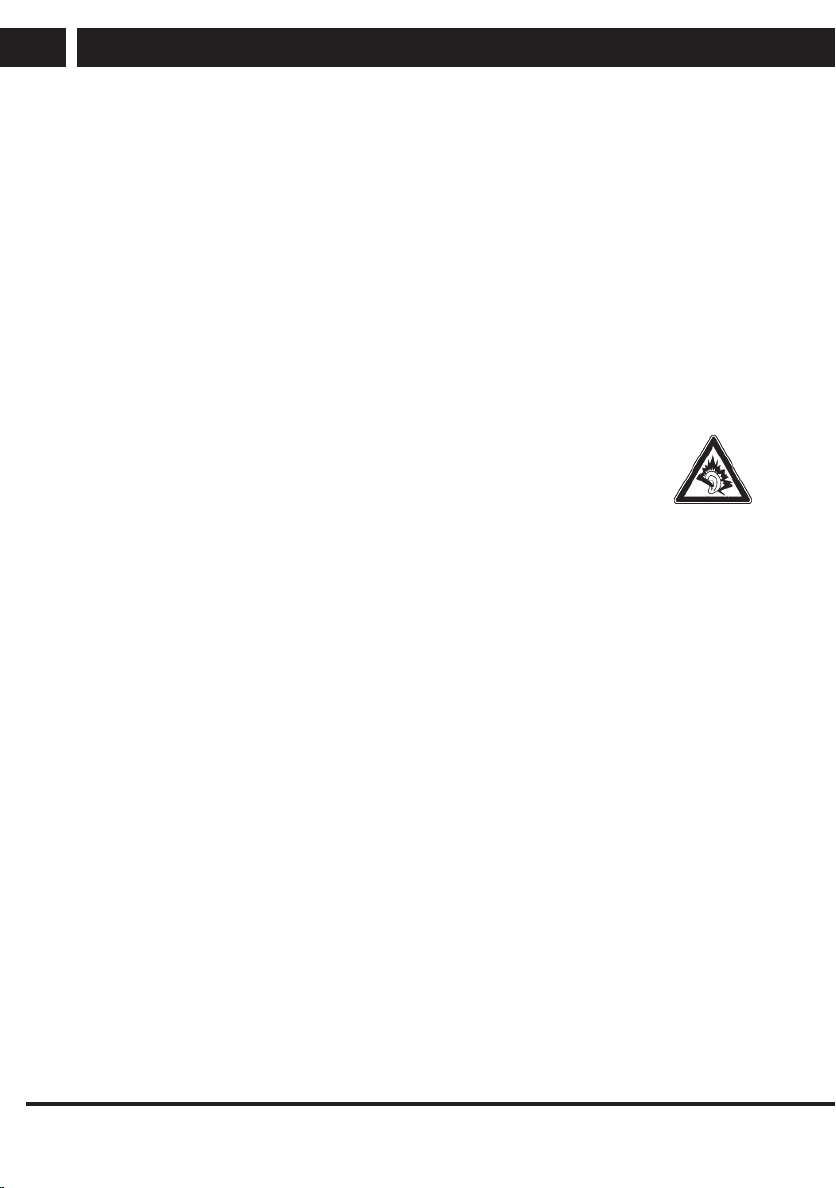
Safety instructions
EN
• Charge the smartphone battery in well-ventilated and cooled areas and away from
flammable and explosive materials.
• To prevent demagnetization, keep your smartphone away from magnetic materials,
such as hard drives, credit cards etc.
• Mobile phones are sensitive to external interference, which can seriously affect
functionality; in some environments, mobile phones cannot be used at all.
• Neither the mobile phone or charger are toys, small parts can be swallowed
by children. The charger and connecting the charger into the electrical outlet is
dangerous to for young children. The charger should not be used by children.
• Do not unplug the charger by pulling on the power cord – there is arisk of damaging
the power cord/socket and/or charger. Unplug the power cord by pulling on the
charger unit.
• Be particularly careful if the display glass on the phone breaks as sharp glass parts
can cause injury. Do not use adamaged phone and seek professional help to repair
the device.
• A high volume set on the mobile phone can result in damage to hearing,
be careful when adjusting the volume. Using your phone to listen to loud
music can have serious consequences. Be careful when adjusting the
volume to listen to music.
• Do not use liquid or aerosol cleaning agents, benzine, solvents or similar products.
Use alightly damped towel for cleaning.
• Do not use the device near water, e.g. in abathtub, shower or pool. Immersing the
device into water can lead to injury by electric shock. Do not place any containers
with water on the device, for example, vases.
• Place the device on stable surfaces. The device may become damaged if it falls on
the ground.
• Do not cover the air vents on the device. These are used to prevent overheating.
• Keep the device in areas not prone to someone stepping on it.
• Do not place any objects into the air vents. Risk of fire or electric shock. Do not allow
the device to be sprayed with liquid.
• To reduce the risk of electric shock, do not dismantle the device. If your device
requires service or repair, take the device to an authorized service centre or qualified
technician. Opening the device or removing the cover can uncover areas with
dangerous voltage or other risks. Risk of electric shock when using adevice that is
not properly reassembled.
• Do not expose the device to extreme temperatures, e.g. near ahot radiator or stove or
in aheated car.
• Do not place the device on burning objects, such as candles or cigarettes.
• Do not use the device to report gas leaks near the source of the leak.
• This smartphone is capable of capturing photos, recording video and sound;
respect the relevant laws and regulations for using these features. Under certain
circumstances, capturing photos, video and sound recordings without permission can
be considered as breaking the law and valid regulations.
4 EN
Revision 06/2016Copyright © 2016, Fast ČR, a. s.
Page 7
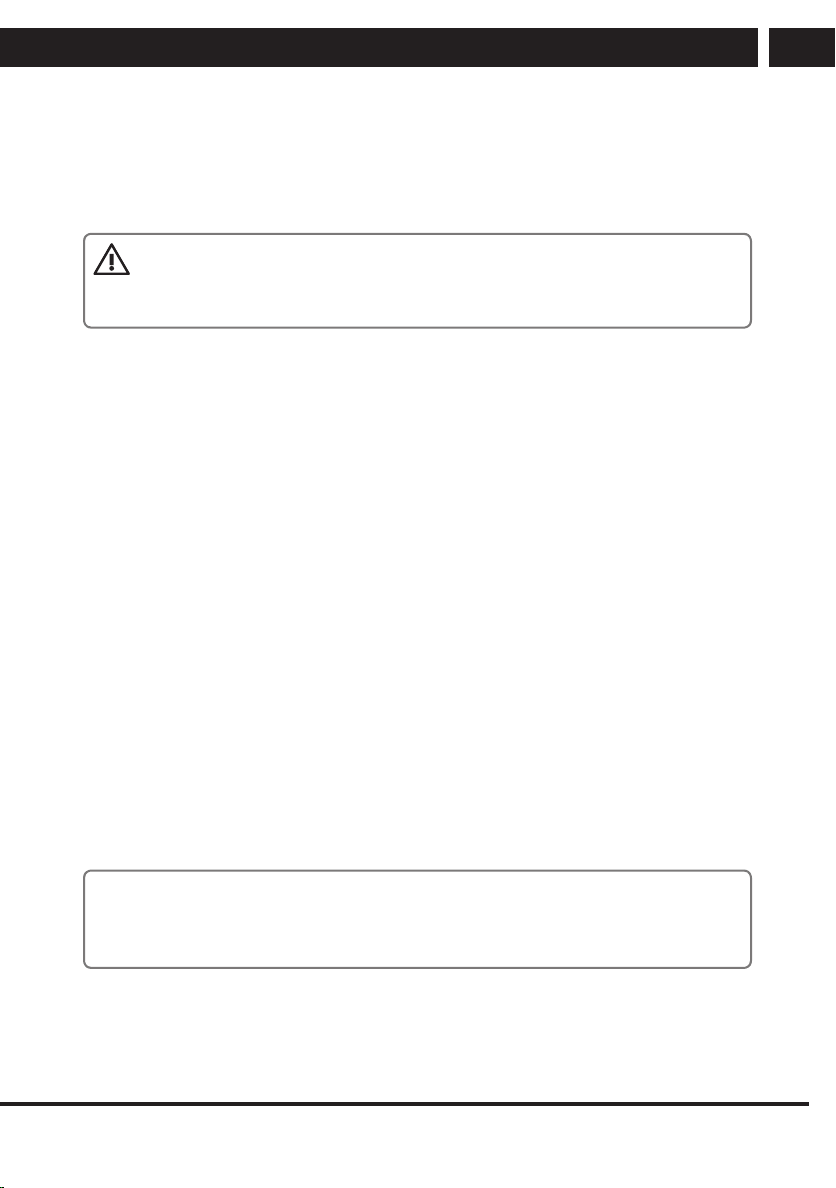
Safety instructions
• When using network features, please do not download files infected with avirus,
do not install damaged photos and ringtones. Our company is not liable for defects
caused by the phone behaving abnormally after downloading files.
• Follow local regulations for disposing of the battery. Recycle if possible. Do not throw
the battery into standard waste.
WARNING
To prevent risk of fire or electric shock, do not expose the device to rain or
moisture.
DECLARATION: Our company reserves the right to review the contents of this manual
without prior notice.
Notes
Some features and accessories described in this user manual depend on the software
installed and the capacity and configuration of the local network, and do not necessarily
need to be available or can be limited by mobile carriers. Thus, the descriptions provided
do not necessarily correspond precisely to the specific phone or accessories, which
you purchased. The manufacturer is not responsible for the quality and legality of any
contents, which you upload or download to the mobile phone, whether it concerns text,
pictures, music, films, additionally installed software protected by copyright etc. You are
liable for consequences following the installation or using the contents of the above stated
on this mobile phone.
EN
All screenshots, symbols and icons in the user's manual are simulated. Actual
screenshots, symbols and icons may differ.
Step-by-step procedures can differ from those provided in this manual, depending on the
firmware version on the phone.
Unless stated otherwise, the home screen is the presumed starting point for all procedures
described.
The phone is adevice, the behaviour of which can be altered by the user via additional
apps. Procedures and individual steps can therefore differ from those contained in this
manual.
Note on the service provider: The phone is configured from the factory to fully utilize
available services. Your provider can limit or change some functions, security measures
or behaviour of the phone, as opposed to the description in this manual. Ask your
provider for any changes.
Revision 06/2016Copyright © 2016, Fast ČR, a. s.
EN 5
Page 8
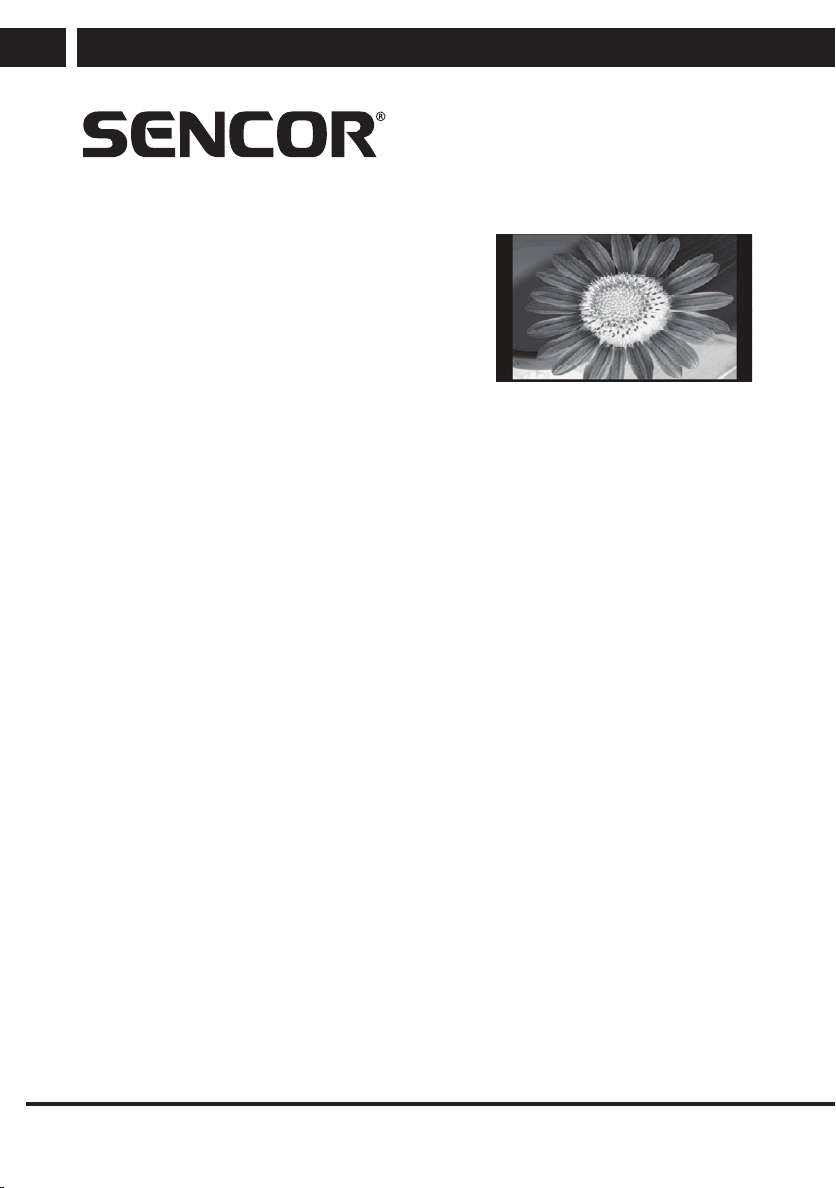
Safety instructions
EN
Appendix to the user's manual
for the LCD panel
Measures for static image; red/blue/green/black spots on the screen
A static image can damage the LCD display permanently.
• Do not leave astatic image on the LCD panel for
more than 2 hours. This may result in adamaged
panel. This damage is known as “screen burn-in”.
The warranty does not apply to screen damage caused
by the reasons stated above!
Red, blue, green, and black dots may appear on the
screen
• This is typical for liquid crystal displays and does not indicate any problems. LCD
screens are made using precision technology to provide even the finest image details.
Several defective pixels can appear on the screen from time to time, indicated as red,
blue, green or black dots (up to 0.001% of the total pixel count of the screen). This
does not affect the properties and performance of your device.
6 EN
Revision 06/2016Copyright © 2016, Fast ČR, a. s.
Page 9

2. Marking and description of the parts
2.1. Device
Marking and description of the parts
EN
1. Speaker
2. LCD display
3. OK button (middle navigation key)
4. Left software button
5. Call button
6. Keyboard
7. Right software button
8. Button to end the call
9. Camera
10. USB port and headphones jack
2.2. Description of buttons
Buttons Functions
Left software button / right
software button
Navigation button It corresponds on other screens to the navigation
1. Performing functions displayed in the left/right
bottom corner of the screen.
2. In standby mode, the left soft button activates the
menu; use the right software button to enter your
contacts.
button and direction button, except for special
functions.
EN 7
Revision 06/2016Copyright © 2016, Fast ČR, a. s.
Page 10

Marking and description of the parts
EN
Buttons Functions
Call button 1. By pressing this button, you dial anumber or
accept an incoming call.
2. In the standby mode, press this button to enter
the list of dialled numbers.
OK button (middle navigation
key)
1. This provides access to the phone menu from
standby mode.
2. In the dial panel mode, press this button to show
or hide the dialling panel.
3. Press and hold the button (for 5 seconds) to
activate (or deactivate) the phone light.
Button to end the call 1. Press and hold the button to switch off the phone.
2. Press to return from any screen to the standby
screen.
3. Ending the call or rejecting the incoming call.
Number pad Serves to dial or enter numbers and symbols. Press
and hold the number 1 to go to the preset voicemail.
Button ✱ From the standby screen, enter ✱ after entering
aphone number to enter the extension number; enter
the extension number after the “+” sign.
Button # 1. On screen for text editing, press the # key to
switch the text entry method.
2. From the standby screen, press and hold the #
key to switch between the General and Meeting
profiles.
8 EN
Revision 06/2016Copyright © 2016, Fast ČR, a. s.
Page 11

Getting started
3. Getting started
3.1. Inserting SIM and memory cards
A SIM card must be inserted into the phone before it is first used. Your telephone operator
will provide the SIM card.
When purchasing services from the mobile network, you receive aSIM card together with
details including your PIN code and the optional services that are available.
NOTICE:
Do not bend the SIM card and prevent it from being scratched. Do not expose
the SIM card to static electricity, water and dirt. When inserting and removing
SIM cards and the memory card, be careful not to damage the slots and base
plate of the telephone.
WARNING:
Prior to handling cards (SIM and memory) unplug the charger, switch the phone
off and remove the battery.
To open the back cover, lift it with your fingernail or ablunt object at the lower edge at
the location of the cut-out. Gradually release the cover around the entire perimeter of the
phone.
Lift the battery with afingernail or ablunt object at the bottom edge in the place of the
cut-out.
Insert the SIM card in the appropriate slots with contacts facing downwards so that the
contacts on the SIM card touch the built-in SIM contacts in the phone. Insert the SIM card
1 into the left slot by the skewed corner located in the upper left corner of the slot; insert
the SIM 2 card into the right slot by the skewed corner located in the upper left corner of
the slot.
Insert the memory card into the slot located in the right lower corner of the area under the
battery. Insert the memory card with the contacts facing downward so that the memory
card contacts touch the built-in contacts for the memory card in the telephone and the
edge of the memory card with cuts is facing the lower edge of the area for the battery.
EN
NOTICE:
If the memory card does not work, make sure it is properly installed and has goof
contact. The maximum size of supported memory cards is 8 GB.
EN 9
Revision 06/2016Copyright © 2016, Fast ČR, a. s.
Page 12

Getting started
EN
When inserting the battery in the phone, first connect the battery contacts with the
contacts in the phone (bottom right) and then gently push the battery into the battery
compartment. When placing the back cover on the phone, place the cover on the top
edge of the phone and gently push on the edge of the cover from the top edge down
throughout the entire perimeter of the cover, until the cover is fully in place.
NOTICE:
Phone functions such as voice calls and video calls, receiving and sending text
messages and multimedia and data transfers of various speeds are possible
and available only when at least one of the SIM card with activated operator
functions is inserted and within reach of its wireless network. Ask your operator
about services available on your SIM card and network availability.
3.2. Telephone on/off
Turn the phone on by pressing and holding the end call button. Turn the phone off by
pressing and holding the end call button in standby mode.
3.3. Charging the battery
Connect the charger to the charger connector on the bottom edge of the phone.
Then connect the charger to astandard electrical outlet and the battery icon in the upper
right corner of the screen will start to flash. When the battery icon stops moving, the
battery charging is complete. Press the charger plug between two fingers and disconnect
the charger from the phone.
NOTICE:
Use the original charger to ensure reliable mobile phone operation.
Charging must be done in awell ventilated area at atemperature between -10°C
and + 45°C. You must use the charger provided in the package. Using another
charger may be dangerous or you will not reach the expected performance or
you will shorten the life of the battery in particular.
If the mobile phone automatically shuts down or displays “Battery is low” (the
capacity of the battery is low), you should charge the battery. If the battery was
not fully depleted prior to charging, the charging period will be shorter.
3.4. Security password
PIN
The PIN is used to make it impossible to use your SIM card illegally. The PIN code is
usually included with the SIM card. If you enter three consecutive times the wrong PIN,
unlock it by entering the PUK code. You will receive details from your telephone operator.
10 EN
Revision 06/2016Copyright © 2016, Fast ČR, a. s.
Page 13

Getting started
PIN2
The PIN2 code must be entered when entering certain features (e.g. Charge calls); if you
enter three consecutive incorrect PIN2 code, unlock it by entering the PUK2 code. You
will receive details from your telephone operator.
PUK
When removing alocked PIN code you must enter the PUK code. PUK code is included
with the SIM card. If it is not included, contact your telephone service provider. If you
enter ten times in arow the wrong PUK, the SIM card cannot be used any longer.
Contact your telephone service provider to purchase anew card. The PUK code cannot be
changed. If you lose the code, contact your telephone service operator.
PUK2
When removing the locked PIN2 code, you must enter the PUK2 code. If you enter ten
times in arow the wrong PUK2 code, you cannot use the functions requiring PIN2 code
any longer. Contact your telephone service provider to purchase anew card. The PUK2
code cannot be changed. If you lose the code, contact your telephone service operator.
EN
EN 11
Revision 06/2016Copyright © 2016, Fast ČR, a. s.
Page 14

Basic features
EN
4. Basic features
In case that when you switch on the phone and the default language is English, proceed
as follows through the telephone Menu: Menu/Settings/Phone settings/Language and
here select the required language from the menu.
4.1. Making acall
In standby mode, using the number keys enter the phone number you want to dial. When
you enter the number, press the dialling button and the call is made. If you want to make
an international call, add before the phone number the area code.
4.2. Ignoring acall
You can reject the incoming call by pressing the end call button.
4.3. Receiving acall
When you receive acall, the phone duly alerts you (vibration, ring tones, etc.); if this
feature is supported by your telephone network, the phone's screen shows the name and
telephone number of the caller; at this point you can press the dialling button to receive
the incoming call.
4.4. Ending a call
After the conversation you can end the call by pressing the end call button.
4.5. Emergency calls
Call to the emergency services can be made directly without the SIM card.
Different networks use different emergency numbers. Contact your telephone operator for
details.
4.6. Speed dial of extension
To enter apause (e.g. for direct dialling to an extension number) after entering aphone
number, press and hold “✱”. The screen shows the symbol “P”, then continue to enter
the extension number. When dialling, insert ashort pause between the numbers for the
switchboard to recognize the number correctly.
12 EN
Revision 06/2016Copyright © 2016, Fast ČR, a. s.
Page 15

Available functions in the phone menu
5. Available functions in the phone menu
5.1. Telephone directory
This function allows you to browse the phonebook, save, edit, and delete names and
phone numbers in the phone and SIM card. The memory capacity of the SIM card varies
and the maximum memory capacity of this phone is 300 contacts.
5.2. Messages
Message service is in fact aservice of the telephone network. This offer is functioning
properly, depending on the type of SIM card and the services provided by the telephone
operator. Therefore check this function before using it.
Write message: Before using this function, make sure that you have the service center
number of the telephone operator. The message capacity of the SIM card depends on its
type.
Delivered: Saves received SMS messages.
Drafts: Stores unsent messages.
Outbox: Stores SMS messages, which were not yet sent.
Sent messages: Stores successfully sent SMS messages.
SMS Templates: Retains preset SMS messages for quick use.
5.3. Recent calls
Call History provides an overview of calls and the option to delete records.
Missed calls: View the list of recent missed calls.
Outgoing calls: View the list of recent dialled numbers.
Incoming calls: View the list of recent received calls.
All calls: View the list of all recent calls.
Press the button to select from each list the requested function for the selected item, e.g.
Dial number, Send SMS, block number by adding to Blacklist or Delete item from call
history.
Delete the call list: You can delete all call numbers lists, received, missed and rejected
calls.
EN
5.4. Settings
You can adjust the phone setting, like time and date, language, call settings, etc.
5.4.1. Profiles
Preset modes are Common Mode, “Silence” mode “Meeting” mode and “Outside” mode.
Setting up some profiles can be customized.
Type of notification / ringing, ringtone / message tone: Setting ringtones for calls and
messages.
Ringtone/message volume: Setting the ringer volume, messages tone volume.
Revision 06/2016Copyright © 2016, Fast ČR, a. s.
EN 13
Page 16

Available functions in the phone menu
EN
Keyboard and volume of key sounds: Setting atype of sound or switching it off.
System sounds: Turning system sounds on or off.
NOTICE:
The transmission of ringing sound and voice call is through loudspeaker located
in the upper part of the phone. Increased volume from the loudspeaker during
voice transmission is not adefect of the phone.
5.4.2. Phone Settings
Time and date: You can set the date and time of the phone and also their display mode.
Preferred entry methods: you can set your preferred method of entering text.
Language: You can select the language for the phone.
View features
• Wallpaper: Set wallpaper for the standby screen from preset or custom images.
• Show date and time: Turn on or off the date and time on the standby screen.
Navigation key: You can speed up selection when pressing navigation keys up, down, left,
or right in the standby mode. Tip: when setting up speed selection for Shortcuts function,
you gain faster access to more items.
Plane profile: Turns off all transmitting and receiving modes of the phone (e.g. Shutdown
signal GSM / GPRS, Bluetooth). Warning: Do not use this function, but switch off the
entire unit.
Expanded / Backlight LCD: Adjustment of the backlight time and brightness of the
display/ keypad.
5.4.3. SIM card management
Sets active SIM cards (only the selected SIM or both SIM cards).
5.4.4. Call setting
In the Setting/Call setting menu are the following functions for individual SIM cards.
Setting SIM 1/SIM 2 calls
Call waiting: You can switch this function on or off. After switching it on, you can receive
other incoming calls during acurrent call.
Call forwarding: When turning on call forwarding depending on the different settings of
the forwarding conditions (unconditional call forwarding, call forwarding on busy, call
forwarding on no answer, call forwarding on busy) you can choose to switch the incoming
call to voicemail or other numbers.
Call blocking: After activating call blocking depending on the different settings of the
restriction conditions (all dialled calls, all incoming calls, incoming calls when roaming,
dialled international calls, outgoing international calls when roaming), you can restrict
calls by the relevant conditions (you need to submit an application to the telephone
operator).
14 EN
Revision 06/2016Copyright © 2016, Fast ČR, a. s.
Page 17

Available functions in the phone menu
Advanced setting
Contains:
Blocked numbers (Blacklist): Rejection of blocked numbers can be switched on or off. You
can store up to 20 numbers in the list of blocked numbers.
Auto redial: You can switch this function on or off. When turned on, the phone will
automatically dial the number called in the event of afailed connection attempt.
Call time reminder: You can set one-time or recurring call time reminder.
Answer mode: It offers the possibility of activating the answer call function by pressing
any phone key and setting to automatically answer the call in handsfree mode.
Setting up the network
Available items:
SIM 1/SIM 2 – Network selection: Selection of automatic or manual connection.
GPRS transfer pref.: Option On or Off GPRS Service (GPRS is the preferred method of
data transmission).
Security setting
Contains an item for each SIM setting and phone security:
PIN lock: Activation and deactivation of PIN code and its change.
Change PIN: Change PIN1 code.
Change PIN2: Change PIN2 code.
Phone security:
• Phone lock: Activation or deactivation of the phone lock. The default password is
“1122”.
• Change password: Change of mobile phone and privacy password.
Screen auto-lock: Option to set the time interval after which the phone screen
automatically locks.
Factory defaults: You can restore some of the phone settings to their default values. The
default code to restore the factory setting is: 1122.
EN
5.5. Connectivity
Bluetooth:
• Visibility: You can choose phone visibility or hide it when Bluetooth is connected. If
the Bluetooth visibility is off, other devices will not be able to find your telephone.
• My device: Shows the list of already paired devices. You can find other Bluetooth
devices and find acompatible one. If the pairing passwords of two Bluetooth
devices are identical, the pairing will be successful. Some devices (like Bluetooth
headphones) have apreset code for connection. You will find it in the manual of the
device.
• Bluetooth name: You can change the name of the phone.
Services: The phone supports the SIM Toolkit service. The offer is based on the abilities of
your SIM card. Please contact your telephone operator for more information about the use
of services and the charges.
Revision 06/2016Copyright © 2016, Fast ČR, a. s.
EN 15
Page 18

Available functions in the phone menu
EN
WAP The function depends on data transmissions through the network operator. For the
correct function, it is necessary to correct the settings for data parameters provided by
your network operator. Warning: WAP is for easy browsing of pages. All browsed pages do
not need to be shown in full resolution and with full support of all formats/scripts.
Data accounts: For the correct data account setting for transmission using GPRS, contact
your telephone operator.
5.6. Fun and games
F1 Race game
This mobile telephone offers F1 Race. To control the car use keys with numbers “2”, “4”,
“6” and “8”. Use key “5” for flight (when passing you gain the power to fly). The goal of
the game is to avoid crashing into other cars. In the games setting you can adjust the
volume and vibration.
5.7. Camera
The device is equipped with acamera. For the camera to fully function, it must have
amemory card with free space on it inserted in the camera. Press OK to take apicture.
Go to video/camera: With this function, you can switch to camera mode and video
camera.
Photos: Entry in the picture viewer.
Camera settings You can set the properties for taking pictures. For example:
• Scene mode: It allows you to set automatic scene mode or Night mode.
• White balance: You can select from preset modes auto white balance.
Picture setting: You can set the size and quality of the picture.
Storage: You can choose place where to save pictures (Phone, memory card).
Restore default: Allows to restore default settings.
5.8. Multimedia
Video player
This phone supports video formats 3GP, AVI and MP4.
Audio player
This phone can play MP3 files saved in the phone memory or the memory card and
supports background playback. Use navigation buttons as player controls. To control the
volume, use the ✱ and # buttons. Enter the options Menu using the left software button:
Playlist: Display all MP3 files or playlist that you saved.
Shuffle: Setting the shuffle mode
Repeat: Setting the repeat mode
End: Return to previous menu.
Sound recorder
You can use the phone to record sound. For the camera to fully function, it must have
amemory card inserted in the telephone.
16 EN
Revision 06/2016Copyright © 2016, Fast ČR, a. s.
Page 19

Available functions in the phone menu
5.9. FM Radio
To connect the FM radio, you need to have earphones that work as an aerial for the
telephone. You can call or receive calls when listening to the radio without limitations.
The radio sound is muted during acall. Press the left and right navigation key to switch
stations. Press OK to stop/start play of the FM radio. To control volume, use the ✱ and #
buttons. On the radio play screen, press the left software key to enter the options menu,
where you can do the following:
Stations list: You can save and edit the name and frequency of the selected station.
Manual control: You can search for the frequency manually, and save it.
Pre-set auto-search: Starts automatic station search and saves the found station in the
station list.
Settings: Allows you turn on or off listening to the radio in the background.
5.10. File management
This is for viewing pictures and captured photos on amemory card through aphoto
album. It is also possible, for example to rotate the selected image, set it as your
wallpaper, share it via Bluetooth.
5.11. Organizer
Calendar
This function can be used to view easily calendar days. Using the buttons up/down/left/
right go to another date.
Calculator
This function changes your device into acalculator, which can perform simple
mathematical operations.
Alarm
You can adjust the alarm clock, time, ringtones and snooze mode. You can have up to 5
preset active or inactive alarms.
In the “alarm edit” regime, use the up and down buttons to switch to further options.
When the cursor is over the desired item, use the left / right keys to change the options
for some items (e.g. alarm time). Press “OK” for other items and select from the options
shown.
World time zones
Displays the actual date and time in individual time zones. Use the up and down keys to
switch between destinations / time zones.
Stopwatch
Measures time intervals.
Flashlight
You can switch the flashlight on/off. The central navigation key can be used to control the
flashlight while the standby screen is displayed. Press and hold to activate or deactivate
the flashlight.
EN
EN 17
Revision 06/2016Copyright © 2016, Fast ČR, a. s.
Page 20

Entering text
EN
6. Entering text
The device offers several text input modes, you can enter text or data in your contacts,
edit contact records, search for names and write SMS messages.
If you want in the “text input” mode change the input method, press the # button. The
selected input method is displayed in the upper left corner of the screen.
Letters (big, normal)
Enter the editing page, press the “#” button and switch the mode of entry to “letters”
(e.g.“Abc”), then use the number pad and the selected letters will appear on the screen.
Press anumber key once to enter the first letter printed on the key, press quickly twice for
the second letter. If the letter you want to enter is on the same key as the previous letter,
wait until the cursor appears again, and then enter the next letter.
For example, if you want to enter “OK”, you should press three times “6” and thus enter
“o”, then double press “5” and the display will show the letter “k”. Press the right software
key to delete the entered text.
Numbers
Go to the editing mode and press # to change the method of entering to “numbers”
(e.g.“123”). Then use the number pad and the screen will show the appropriate numbers.
Individual buttons 0-9 represent numbers from 0 to 9. To enter the number you want,
you can press the corresponding button. Press the right software key to delete the
number.
Insert punctuation from the selection by pressing ✱. To speed up selection you can use
the key “1” (repeated press).
For space in the text use the “0” key.
18 EN
Revision 06/2016Copyright © 2016, Fast ČR, a. s.
Page 21

Care and maintenance
7. Care and maintenance
Battery care
The device is powered by abattery. It is necessary to charge the battery when it is empty.
You achieve maximum performance of the new battery can only be achieved by charging
it when it is fully discharged.
If you do not use the charger, unplug it from the power outlet and from the device. Do not
leave afully charged battery
charging for longer than is strictly necessary. Overcharging may shorten its life.
Temperature affects the level to which the battery can be recharged. Therefore, it is
necessary to keep the battery at room temperature before charging. If the temperature of
the battery exceeds 40 °C, it is not possible to charge it.
Use the battery only for its intended purpose and prevent short-circuiting. Accidental
short-circuiting can occur when ametallic object causes direct connection of the positive
(+) and negative (-) battery terminal.
Do not use damaged battery.
Do not leave the battery in hot or cold places. It reduces its capacity and life. Adevice
with ahot or cold battery may not work temporarily, even when the battery is fully
charged.
Do not throw batteries into afire, they could explode. Dispose of them in accordance with
local regulations.
Product care and maintenance
The following recommendations will help to extend the life of your phone.
Keep the device and accessories out of the reach of small children.
Keep the device dry. All types of liquids or moisture will cause disruption of electronic
circuits.
Do not store the device in hot places. High temperatures can shorten the life of electronic
devices and warp or melt certain plastics.
Do not attempt to open the device in other ways than as described in this manual.
Improper handling can damage the device.
When cleaning the unit, do not use harsh chemicals or strong detergents.
EN
NOTICE:
Use only the supplied or approved replacement accessories. Non-original
accessories may damage your phone and may constitute breach of warranty
conditions.
EN 19
Revision 06/2016Copyright © 2016, Fast ČR, a. s.
Page 22

Technical specifications
EN
8. Technical specifications
Display size: 1,77“ TFT
Resolution: 160 × 128
CPU: MTK6261D
RAM: 32 MB
ROM: 32 MB
Micro SDHC Slot (up to 8 GB)
Camera: 0,08 megapixels (VGA)
GSM Dual Band 900/1800 MHz
Bluetooth 2.1
FM radio
Vibration
Video and music player
Keyboard lock
Mini USB (extended)
Battery: 600 mAh Li-Ion battery
Dimensions: 85.9 × 42.3 × 18 mm
Weight: 61.9 g
Accessories: power adapter, headphones, operating manual
The above given specifications can change without prior notice.
Manufacturer address: FAST ČR, a.s., Černokostelecká 1621, 251 01 Říčany
The original version is in Czech.
The CE symbol shown on the unit, in the user's manual and on the package indicates
the unit meets the basic requirements of guideline R&TTE, 1995/5/EC, Guideline for
low voltage 73/23/EEC. The declaration of conformity can be found at www.sencor.cz.
20 EN
Revision 06/2016Copyright © 2016, Fast ČR, a. s.
Page 23

INSTRUCTIONS AND INFORMATION REGARDING THE DISPOSAL OF USED PACKAGING
MATERIALS
Dispose of packaging material at a public waste disposal site.
DISPOSAL OF USED ELECTRICAL AND ELECTRONIC APPLIANCES
The meaning of the symbol on the product, its accessory or packaging indicates
that this product shall not be treated as household waste. Please, dispose of
this product at your applicable collection point for the recycling of electrical &
electronic equipment waste. Alternatively in some states of the European Union
or other European states you may return your products to your local retailer
when buying an equivalent new product.
The correct disposal of this product will help save valuable natural resources
and help in preventing the potential negative impact on the environment and
human health, which could be caused as a result of improper liquidation of
waste. Please ask your local authorities or the nearest waste collection centre
for further details. The improper disposal of this type of waste may fall subject to
national regulations for fines.
For business entities in the European Union
If you wish to dispose of an electrical or electronic device, request the necessary
information from your seller or supplier.
Disposal in other countries outside the European Union
If you wish to dispose of this product, request the necessary information about
the correct disposal method from local government departments or from your
seller.
EN
This appliance complies with EU rules and regulations regarding electromagnetic
and electrical safety.
Changes to the text, design and technical specifications may occur without prior notice
and we reserve the right to make these changes.
EN 21
Revision 06/2016Copyright © 2016, Fast ČR, a. s.
Page 24

EN
EN
Warranty conditions
Warranty card is not a part of the device packaging.
This product is warranted for the period of 24 months from the date of purchase to the end-user. Warranty
is limited to the following conditions. Warranty is referred only to the customer goods using for common
domestic use. The claim for service can be applied either at dealer’s shop where the product was bought, or
at below mentioned authorized ser vice shops. The end-user is obligated to set up a claim immediately when
the defects appeared but only till the end of warranty period. The end user is obligated to cooperate to certify
the claiming defect s. Only completed and clean (according to hygienic standards) product will be accepted.
In case of eligible warranty claim the warranty period will be prolonged by the period from the date of claim
application till the date of taking over the product by end-user, or the date the end-user is obligated to take it
over. To obtain the ser vice under this warranty, end-user is obligated to certify his claim with duly completed
following documents: receipt, certificate of warranty, certificate of installation.
This warranty is void especially if apply as follows:
• Defects which were put on sale.
• Wear-out or damage caused by common use.
• The product was damaged by unprofessional or wrong installation, used in contrary to the applicable
instruction manual, used in contrary to legal enactment and common process of use or used for another
purpose which has been designed for.
• The product was damaged by uncared-for or insufficient maintenance.
• The product was damaged by dirt, accident of force majeure (natural disaster, fire, and flood).
• Defects on functionality caused by low duality of signal, electromagnetic field interference etc.
• The product was mechanically damaged (e.g. broken button, fall).
• Damage caused by use of unsuitable media, fillings, expendable supplies (batteries) or by unsuitable
working conditions (e.g. high temperatures, high humidity, quakes).
• Repair, modification or other failure action to the product by unauthorized person.
• End-user did not prove enough his right to claim (time and place of purchase).
• Data on presented documents differs from data on products.
• Cases when the claiming product cannot be indentified according to the presented documents (e.g. the
serial number or the warranty seal has been damaged).
Authorized service centers
Visit www.sencor.eu for detailed information about authorized service centers.
22 EN
Revision 06/2016Copyright © 2016, Fast ČR, a. s.
Page 25

www.sencor.cz
Designed in Europe by Sencor®, Made in China
