Page 1
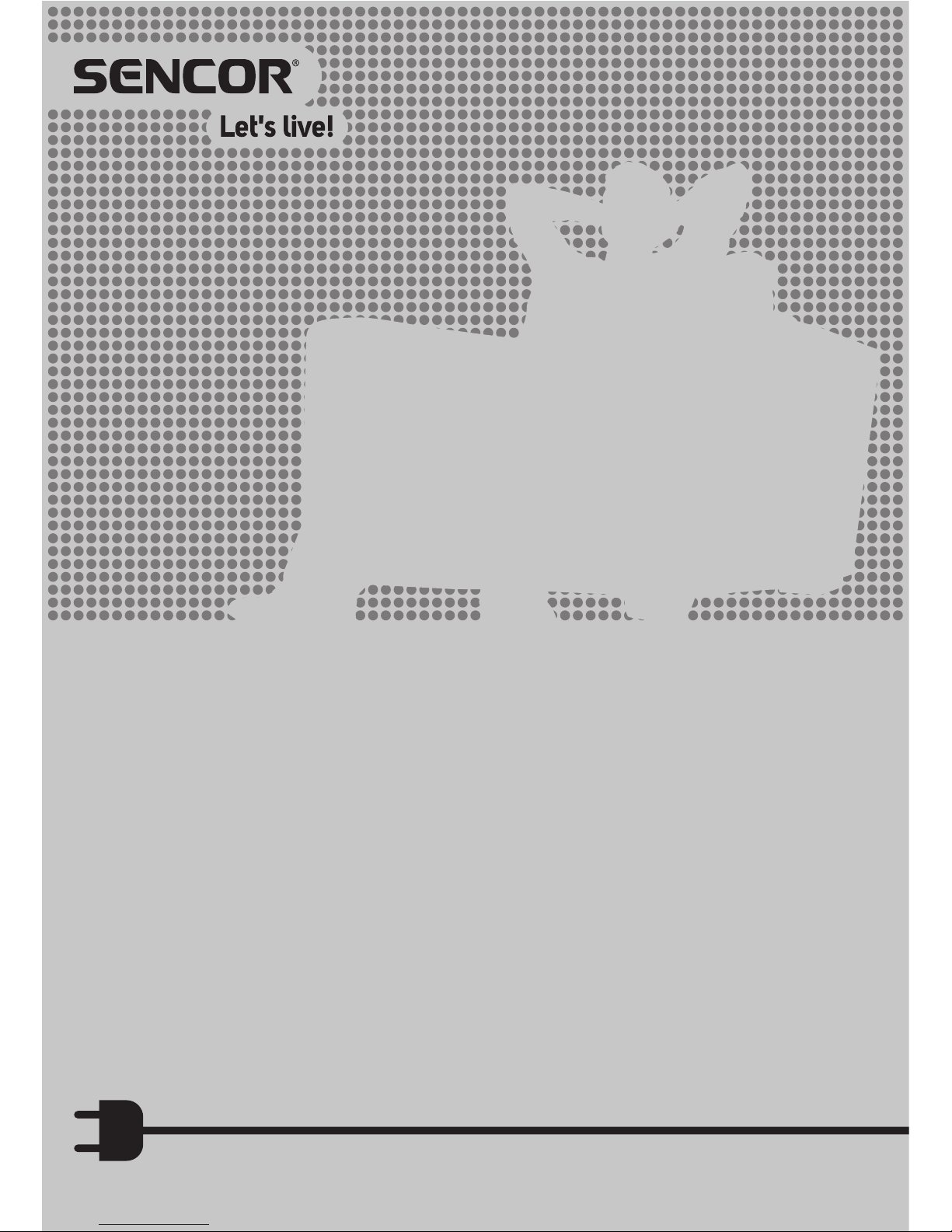
Tablet
ELEMENT 7 4 KIDS
USER'S MANUAL
EN
Page 2
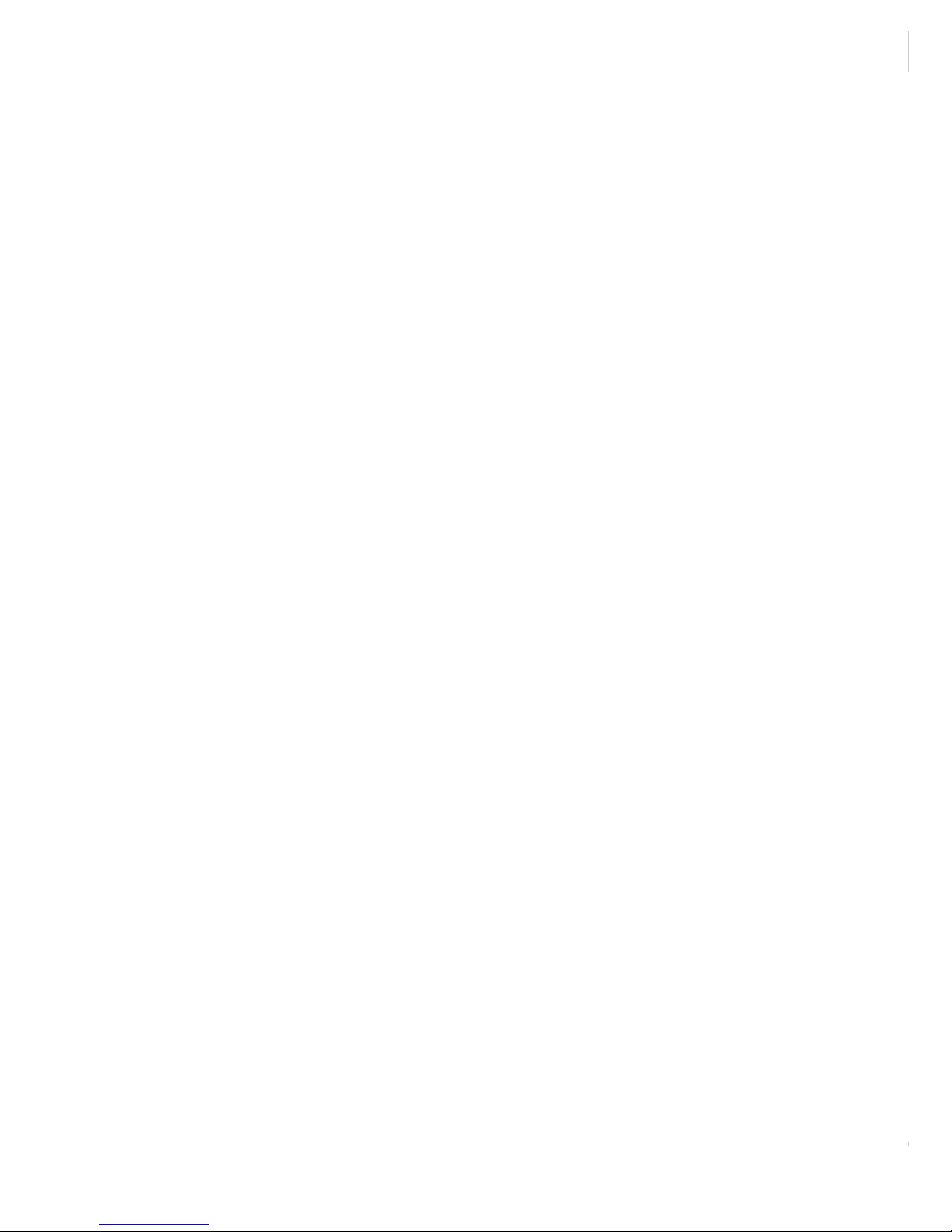
Page 3
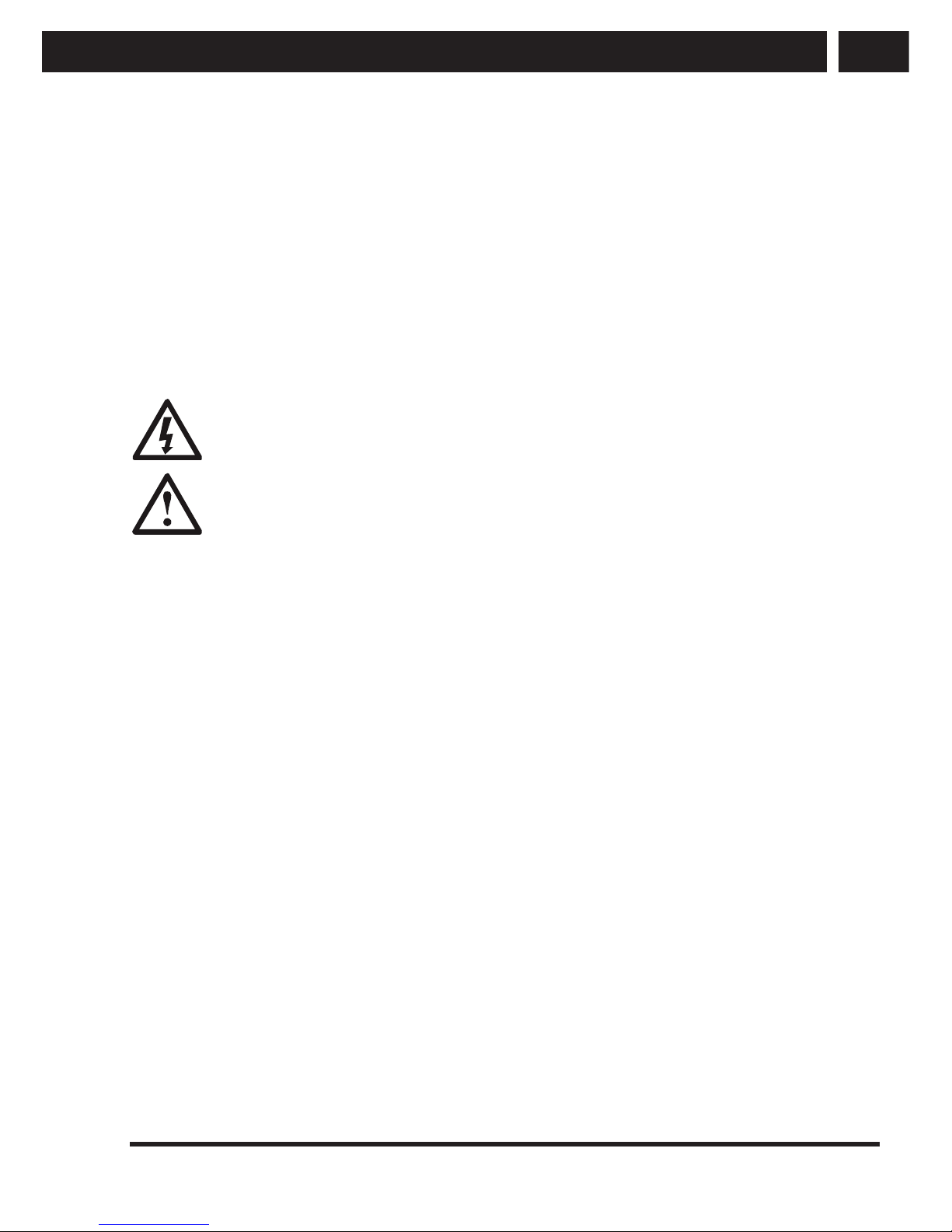
EN 1
EN
Revision 01/2014Copyright © 2014, Fast ČR, a. s.
Important safety instructions
Important safety instructions
If you want to use this product correctly, carefully read this user's manual and store it
for future reference. If you give (sell) the device to somebody, please also include all the
documentation together with this device, including this user's manual.
Due to the fact that the device is in continuous development, the user's manual may not
completely correspond to the current version of your device. We reserve the right to make
changes without prior notice.
We recommend that you backup important data. Neither the distributor nor vendor are
responsible for such loss of data.
This symbol indicates that there is dangerous voltage inside this device, which
presents a risk of injury by electrical shock.
This symbol indicates important operating or repair instructions in the device's
documentation.
General safety instructions
• Read this user's manual. Follow the instructions contained in this user's manual.
• Heed all warnings.
• Adhere to all instructions.
• Use only accessories determined by the manufacturer.
• An open fl ame must not be placed on or next to the device, e.g. burning candle.
• Use the device in a temperate climate zone.
• Neither the manufacturer nor the vendor of the device under no condition takes
responsibility for any direct or indirect damages caused by not adhering to
instructions for installation, setup, use, service or cleaning of this device as described
in this user's manual.
• Protect the device against being knocked, dropped, hit, shaken and against vibrations,
humidity and dust.
• Do not use excessive force/pressure on any part of the device, namely the buttons,
connectors, touchscreen surfaces.
• Before allowing children to use the device, they must be appropriately to their age,
informed about the correct and safe use of the player.
Practical use
• Protect the device against falls and impacts and protect it against being hit by blunt
or sharp objects. Depending on your typical use of the device, use a suitably rigid or
otherwise soft case/cover.
• Protect the touchscreen surface against scratching and excessive pressure.
• Only install software with the power adapter connected as this will prevent potential
installation errors or damage to the device resulting from an incomplete installation
due to a week power supply.
Page 4
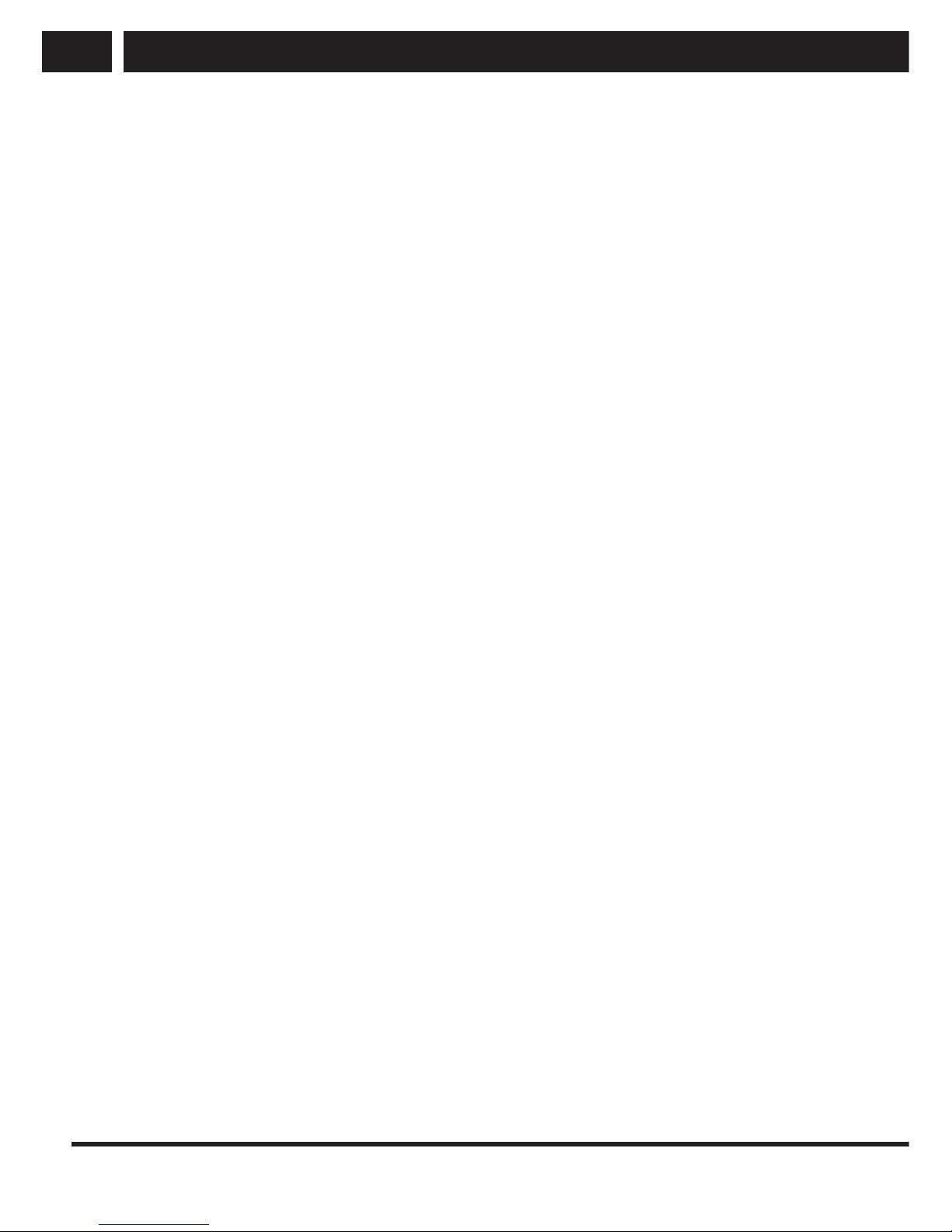
2 EN
EN
Revision 01/2014Copyright © 2014, Fast ČR, a. s.
Important safety instructions
• Do not use the radio function of the device (Wi-Fi, etc.), or completely turn off the
device in places where it is required by general or special regulations, for example in
aeroplanes, medical surgeries.
• When using personal medical aids (pacemakers, hearing aids), please inform yourself
about possible restrictions relating to the operation of electronic equipment in their
vicinity and modify your tablet operating mode if necessary.
• In the event of problems with the operation of the device, fully charge the batteries
and perform a factory reset (renew factory settings). Attention: This factory reset will
delete all your personal data, entered accounts, user-installed applications and will
renew the system to the same condition as when it left the factory.
Safe operation
• Install the device according to the instructions in the user's manual.
• Do not install the device in direct sunlight or near sources of heat, such as heaters,
heat exchangers, stoves or other appliances (including amplifi ers) producing heat.
High temperatures may reduce the lifetime of electronic components in the device.
Do not use or leave the device in the vicinity of an open fi re.
• The device must not be exposed to dripping or running water and objects fi lled with
water must not be placed on it, e.g. vases. Protect the device against rain, spray or
contact with any other liquid, do not leave or install the device outdoors. Do not use
the device outdoors. Not adhering to these instructions creates a risk of electrical
shock or fi re hazard.
• Do not use this device near water.
• Before connecting the device's power adapter to a power socket, check that the
voltage in your power socket corresponds to the voltage on the rating label on the
power adapter.
• Make sure that the power cord is not stepped on or compressed, particularly near the
power plug, power socket and at the point where it exits the device or the adapter.
The power plug (adapter) is used as a disconnection device and must be easily
accessible.
• Remember to always disconnect the power plug (adapter) from the power socket
before disconnecting the power cable from the rear side of the device.
• Disconnect the device from the power socket during storms or if you will not be using
it for a longer time.
• Avoid moving the device from a cold environment to a warm one or vice versa, or
when using the device in a very humid environment. Air humidity may condense on
some components inside the case of the device and the device may stop working
temporarily. If this occurs leave the device in a warm and well ventilated place and
wait 1 – 2 hours until the moisture evaporates and the device can once more be used
as usual. Take care especially during the fi rst use of the player immediately after its
purchase during a cold season.
• Do not use the headphones with a high volume level over the long term so as to
prevent hearing damage.
• Do not use the device during activities requiring concentration, for example driving
transport vehicles, walking on footpaths and other travel ways (roads, railway lines,
escalators, etc.), or work with tools that could cause injuries.
Page 5
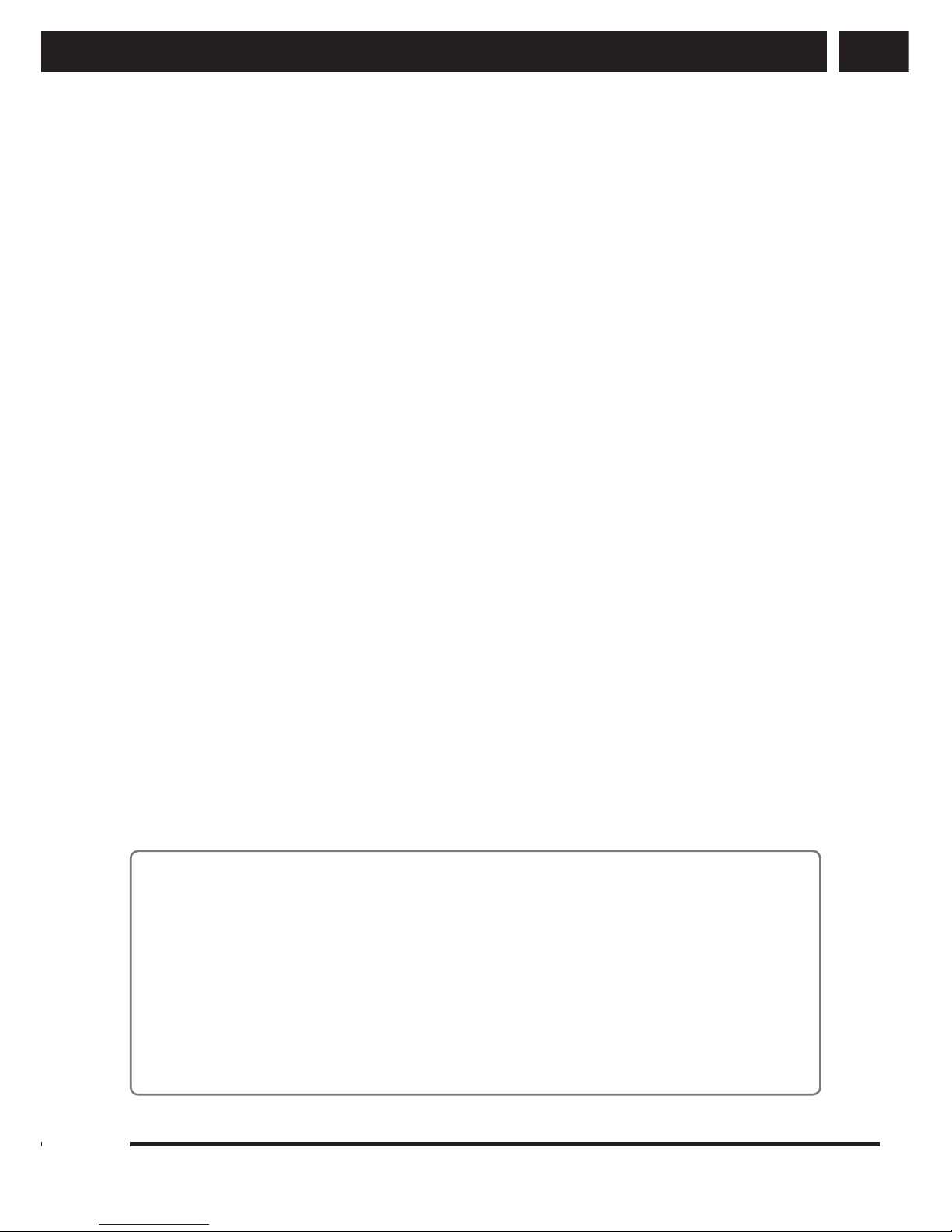
EN 3
EN
Revision 01/2014Copyright © 2014, Fast ČR, a. s.
Important safety instructions
• To achieve the maximum battery lifetime, fully charge the batteries if you will not be
using the device for an extended period of time.
• Neither the manufacturer nor the vendor of the device under no condition takes
responsibility for any direct or indirect damages caused by not adhering to
instructions for installation, setup, use, service or cleaning of this device as described
in this user's manual.
• Protect the device against being knocked, dropped, hit, shaken and against vibrations,
humidity and dust.
Repairs and maintenance
• To prevent risk of injury through electric shock or the creation of a fi re, do not take
the device out of the case - there are no parts inside the case repairable or adjustable
by the user without relevant equipment and qualifi cations. Should the device require
adjustment or repair, contact a professional service centre.
• Have old batteries replaced at a professional service centre in order to maintain the
full functionality of the device and for the ecological disposal of old parts.
• In the case of any unusual events occurring during the use of the device, e.g. if
there is a distinct smell of burning insulation or smoke comes out of the device,
immediately turn off the device, disconnect the device from the power source and do
not use the device until you have received the results of the inspection performed by
the employees of the professional service centre.
• Have all repairs carried out by qualifi ed personnel. Servicing is necessary if the
device has been damaged in any way, for example if the power cord is damaged,
liquid was poured on the device, foreign objects have entered the device, the device
has been exposed to rain or moisture, if the device is not working as usual or if it has
fallen.
• Before cleaning, carrying, taking discs and memory cards out of the device or other
maintenance, disconnect the plug (adapter) from the power socket.
• Backup your data before an any intervention (maintenance, etc.).
• Clean the device only with a dry cloth.
• For cleaning do not use petrol, thinners or any other solvents or use any abrasive
cleaning agents, steel wool or any sponges with steel wool.
Comments about USB connectors:
Before using a USB fl ash drive test its ability to communicate with the device and its
data reading and writing speed.
The USB connector is the standard type and is not able to power a USB device with
a high power usage (e.g. hard disk drives HDD). Use devices with independent power
supplies and power them from their own power supplies.
Due to the wide range of USB devices available on the market it is not possible to
guarantee the compatibility of the device with all USB devices.
Page 6

4 EN
EN
Revision 01/2014Copyright © 2014, Fast ČR, a. s.
Important safety instructions
Serial number of the device
The serial number of the product is unique and unequivocally identifi es your device.
Enter the serial number of your device together with other details necessary for the
defi nite identifi cation of your device below.
Serial number: .............................................................................................................................................
Date of purchase: ........................................................................................................................................
Supplement to the LCD screens
user's manual
Measures to take when a static image is displayed; red/blue/green pixels on the screen
A static image can permanently damage the display part of the LCD screen.
• Do not leave a static image on an LCD screen for longer
than 2 hours, because this could damage the screen. This
type of damage is known as "screen burn-in".
• Similar damage to the LCD screen can be caused by a
statically located TV channel logo (e.g.).
• Watching television in 4:3, 14:9 formats or similar (formats
not covering the entire area of the screen) for a long time may leave marks on the
right or left side, or possibly in the middle of the picture as a result of the differences
in light emission. Similar damage may also occur when watching a DVD or playing
games.
• The display of a static image from video games or computers for an extended period
of time may cause a partial effect of a "persistent image". To prevent this effect from
occurring, lower the brightness and contrast when displaying a static picture.
Damage to the screen resulting from the above mentioned causes is not covered by
the warranty!
Red/blue/green/black pixels may appear on the screen
• This is a characteristic feature of liquid crystal displays and does not represent a
problem. LCD screens are manufactured using a very precise technology in order to
achieve a very fi ne picture resolution. From time to time several inactive pixels may
appear on the screen as a permanently red, blue, green or black pixel (up to 0.001%
of the total number of pixels on the screen). This does not in any way affect the
features and performance of your television.
Page 7

EN 5
EN
Revision 01/2014Copyright © 2014, Fast ČR, a. s.
Description of the device
1. Description of the device
1 2
qj qk
6 q;987
3 4 5
qa
qs
qd
qf
qg
qh
1. Front camera
2. Touch screen
3. Loudspeaker
4. Back button – for returning to the previous screen
5. Loudspeaker
6. Main power button – press this button to turn the device on, or to turn the screen
on / off. Press and hold the button (approx. 15 seconds) to turn the tablet on or to
completely turn it off.
7. - button – for decreasing the volume
8. + button – for increasing the volume
9. Menu button – for displaying the menu of the current screen
10. Reset button
11. HDMI connector
12. Headphone jack – for connecting stereo headphones or external loudspeakers
13. DC jack – for connecting a power adapter
14. USB port – for charging and connecting to a PC via a USB cable
15. microSD card slot
16. Microphone – for recording audio
17. Rear camera – for taking photos and making recordings
Page 8

6 EN
EN
Revision 01/2014Copyright © 2014, Fast ČR, a. s.
Charging
2. Charging
The charging time for the battery is 8 – 12 hours, especially for the fi rst charge.
Use only the power adapter supplied for charging the device.
The adapter and tablet may heat up while charging. This is normal.
Notes:
If the tablet has been inactive for a long time and the battery discharges completely,
allow it to charge for several minutes before turning it on. The tablet cannot be turned
on with a completely fl at battery as it is necessary to wait for the voltage to reach a
minimum level to perform a successful system start up.
The battery will charge faster is you do not use the table during the charging process.
While charging, some of the power from the adapter is used for running the device and
the charging time is extended.
A new battery will reach full capacity after being charged and discharged several times,
usually three times.
Do not recharge during extremely high temperatures or in direct sunlight. It is not
necessary to wait until the battery is completely discharged before charging.
Page 9

EN 7
EN
Revision 01/2014Copyright © 2014, Fast ČR, a. s.
Parental control
3. Parental control
The tablet has a special built-in "children's" mode, which makes it possible to restrict
certain functions of the device based on the wishes of the parents. It is possible to exit
this children's mode using a password and to use all the functions of the device.
3.1. Parental control home screen
On the parental control home screen a list of the device's own applications, pre-installed
applications and other applications installed by the user will be shown. Here you will be
able to control all the functions of the device, including messages and events.
Tap on the "Launcher" icon to switch to the children's mode.
3.2. Parental settings
To enter this menu you will be asked to enter a valid password.
In the parental settings menu you can modify the usage time and so-called relax time.
The system will perform an update based on the entered date and irregular messages
about the use of the tablet by the child will be sent to the email address.
Note:
Set the password when the tablet is turned on for the fi rst time. The factory-set password
is empty, but such a password cannot be entered again.
3.3. Application manager
In the application manager menu a list of the device's own applications, pre-installed
applications and other applications installed by the user will be shown. Here you can
permit their accessibility for the children one by one or group by group, or edit or delete
the applications if necessary. At the same time, in the children's mode you will be able to
select a specifi c category of applications to be used.
Page 10

8 EN
EN
Revision 01/2014Copyright © 2014, Fast ČR, a. s.
Children's mode
4. Children's mode
4.1. Home screen
In the top part of the home screen there is an information bar with the user's name and
icon, Wi-Fi signal and battery power level.
Tap on the user's icon to edit personal information.
The Wi-Fi signal and battery power level icons show the actual state and it is not possible
to edit them.
In the bottom part of the home screen there are icons for favourite applications, which you
can transfer to the bottom bar using the "grab and drag" method.
Tap on the camera icon to enter the camera mode for taking photos and making
recordings.
Tap on the settings icon to enter the screen settings mode (limited controls).
4.2. "Settings" menu in the children's mode
Tap on the home screen settings icon to enter the screen settings mode (limited controls).
1. Wi-Fi settings – options for connecting, disconnecting or ignoring Wi-Fi networks
2. Screen brightness settings – synchronised with parental control
3. Volume settings – synchronised with parental control
4. Wallpaper settings – Select a wallpaper (background) of the home page, independent
of parental control.
4.3. Editing the user
Tap on the user icon on the top bar on the home screen to open the edit personal
information menu. Here you can edit the user's name, password and hobbies.
4.4. Switching users
Tap on the Menu button on the home screen of the children's mode. A password entry
dialogue box will appear. Enter a valid password to enter the parental control mode.
Page 11

EN 9
EN
Revision 01/2014Copyright © 2014, Fast ČR, a. s.
Technical specifi cations
5. Technical specifi cations
Display 7" capacitive, resolution 1024x600 pixels
PC interface Micro USB
Operating system Android 4.2.2
Internal memory 8 GB
External memory microSDHC card slot (max. 32 GB)
Video Format H.264, H.263, VC-1, MPEG-1/2/4,
DivX, XviD, WMV7/8, VP6, AVS,
etc.
Max. resolution 1920 x 1080
Screen aspect ratio 16:9
Images JPG, BMP, JPEG, GIF
Wi-Fi network Support 802.11 b/g/n
Transfer rate
Operating frequency
Camera Front 0.3 MPx, Rear 2.0 MPx
Recording function Yes
Operating temperature +20 - + 40°C
Processor Rockchip 3168, ARM CORTEX A9 DUAL CORE 1.2GHz
Audio output Stereo Jack 3.5mm
Power source DC 5V; 2A
Dimensions (l x w x h) 200 x 135 x 12 mm
Weight 350 g
The technical specifi cations provided above may change without prior notice.
Page 12

10 EN
EN
Revision 01/2014Copyright © 2014, Fast ČR, a. s.
Technical specifi cations
Page 13

EN 11
EN
Revision 01/2014Copyright © 2014, Fast ČR, a. s.
INSTRUCTIONS AND INFORMATION REGARDING THE DISPOSAL OF USED PACKAGING
MATERIALS
Dispose of used packaging material at a site designated for waste in your municipality.
DISPOSAL OF USED ELECTRICAL AND ELECTRONIC EQUIPMENT
This symbol on products or original documents means that used electric or
electronic products must not be added to ordinary municipal waste. For proper
disposal, renewal and recycling hand over these products to determined
collection points. Or as an alternative in some European Union states or other
European countries you may return your products to the local retailer when
buying an equivalent new product. Correct disposal of this product helps save
valuable natural resources and prevents damage to the environment caused by
improper waste disposal. Ask your local authorities or collection facility for more
details. In accordance with national regulations penalties may be imposed for the
incorrect disposal of this type of waste.
For business entities in European Union states
If you want to dispose of electric or electronic appliances, ask your retailer or
supplier for the necessary information.
Disposal in other countries outside the European Union
This symbol is valid in the European Union. If you wish to dispose of this
product, request the necessary information about the correct disposal method
from the local council or from your retailer.
This product meets all the basic requirements of EU directives that apply to it.
Changes in the text, design and technical specifi cations may be made without prior notice
and we reserve the right to make these changes.
The CE symbol displayed on the unit, the user's manual and on the packaging shows that
the unit meets the basic requirements of the R&TTE directive, 1995/5/EC, and the Low
voltage directive 73/23/EEC. The declaration of conformity can be found at www.sencor.cz.
Page 14

12 EN
EN
Revision 01/2014Copyright © 2014, Fast ČR, a. s.
EN
Warranty conditions
Warranty card is not a part of the device packaging.
This product is warranted for the period of 24 months from the date of purchase to the end-user. Warranty is limited
to the following conditions. Warranty is referred only to the customer goods using for common domestic use. The
claim for service can be applied either at dealer’s shop where the product was bought, or at below mentioned
authorized service shops. The end-user is obligated to set up a claim immediately when the defects appeared but
only till the end of warranty period. The end user is obligated to cooperate to certify the claiming defects. Only
completed and clean (according to hygienic standards) product will be accepted. In case of eligible warranty claim
the warranty period will be prolonged by the period from the date of claim application till the date of taking over
the product by end-user, or the date the end-user is obligated to take it over. To obtain the service under this
warranty, end-user is obligated to certify his claim with duly completed following documents: receipt, certificate of
warranty, certificate of installation.
This warranty is void especially if apply as follows:
Defects which were put on sale.
Wear-out or damage caused by common use.
The product was damaged by unprofessional or wrong installation, used in contrary to the applicable instruction
manual, used in contrary to legal enactment and common process of use or used for another purpose which
has been designed for.
The product was damaged by uncared-for or insufficient maintenance.
The product was damaged by dirt, accident of force majeure (natural disaster, fire, and flood).
Defects on functionality caused by low duality of signal, electromagnetic field interference etc.
The product was mechanically damaged (e.g. broken button, fall).
Damage caused by use of unsuitable media, fillings, expendable supplies (batteries) or by unsuitable working
conditions (e.g. high temperatures, high humidity, quakes).
Repair, modification or other failure action to the product by unauthorized person.
End-user did not prove enough his right to claim (time and place of purchase).
Data on presented documents differs from data on products.
Cases when the claiming product cannot be indentified according to the presented documents (e.g. the serial
number or the warranty seal has been damaged).
Authorized service centers
Visit www.sencor.eu for detailed information about authorized service centers.
